infotainment CADILLAC CT5 2023 Owners Manual
[x] Cancel search | Manufacturer: CADILLAC, Model Year: 2023, Model line: CT5, Model: CADILLAC CT5 2023Pages: 526, PDF Size: 6.85 MB
Page 351 of 526

Cadillac CT5 Owner Manual (GMNA-Localizing-U.S./Canada-16500419) -
2023 - CRC - 5/10/22
350 Driving and Operating
Warning (Continued)
.Detect a vehicle when
weather limits visibility,
such as in fog, rain,
or snow.
.Detect a vehicle ahead if it
is partially blocked by
pedestrians or other
objects.
Complete attention is
always required while
driving, and you should be
ready to take action and
apply the brakes and/or
steer the vehicle to avoid
crashes.
AEB may slow the vehicle to a
complete stop to try to avoid a
potential crash. If this
happens, AEB may engage the
Electric Parking Brake (EPB)
to hold the vehicle at a stop.
Release the EPB or firmly
press the accelerator pedal.
{Warning
AEB may automatically
brake the vehicle suddenly in
situations where it is
unexpected and undesired.
It could respond to a turning
vehicle ahead, guardrails,
signs, and other non-moving
objects. To override AEB,
firmly press the accelerator
pedal, if it is safe to do so.
Intelligent Brake
Assist (IBA)
IBA may activate when the
brake pedal is applied quickly
by providing a boost to
braking based on the speed of
approach and distance to a
vehicle ahead.
Minor brake pedal pulsations
or pedal movement during this
time is normal and the brake
pedal should continue to be
applied as needed. IBA will
automatically disengage only
when the brake pedal is
released.
{Warning
IBA may increase vehicle
braking in situations when it
may not be necessary. You
could block the flow of
traffic. If this occurs, take
your foot off the brake pedal
and then apply the brakes as
needed.
AEB and IBA can be disabled
through vehicle settings. To
view available settings for this
feature, touch the Settings
icon on the infotainment home
page. Select “Vehicle”to
display the list of available
options and select “Collision/
Detection Systems”.
{Warning
Using AEB or IBA while
towing a trailer could cause
you to lose control of the
vehicle and crash. Turn the
system to Alert or Off when
towing a trailer.
Page 353 of 526

Cadillac CT5 Owner Manual (GMNA-Localizing-U.S./Canada-16500419) -
2023 - CRC - 5/10/22
352 Driving and Operating
Warning (Continued)
windshield, headlamps, and
FPB sensor clean and in
good repair.
FPB can be set to Off, Alert,
or Alert & Brake through
vehicle personalization. To
view available settings for this
feature, touch the Settings
icon on the infotainment home
page. Select “Vehicle”to
display the list of available
options and select “Collision/
Detection Systems”.
Detecting the Pedestrian
Ahead
FPB alerts and automatic
braking will not occur unless
the FPB system detects a
pedestrian. When a nearby pedestrian is detected in front
of the vehicle, the pedestrian
ahead indicator will display
amber.
Front Pedestrian Alert
With Head-Up Display
Without Head-Up Display
When the vehicle approaches
a pedestrian ahead too rapidly,
the red FPB alert display will
flash on the windshield. Eight
rapid high-pitched beeps will
sound from the front, or both
sides of the Safety Alert Seat
will pulse five times. When this Pedestrian Alert occurs, the
brake system may prepare for
driver braking to occur more
rapidly which can cause a
brief, mild deceleration.
Continue to apply the brake
pedal as needed. Cruise
control may be disengaged
when the Front Pedestrian
Alert occurs.
Automatic Braking
If FPB detects it is about to
crash into a pedestrian
directly ahead, and the brakes
have not been applied, FPB
may automatically brake
moderately or brake hard. This
can help to avoid some very
low speed pedestrian crashes
or reduce pedestrian injury.
FPB can automatically brake
to detected pedestrians
between 8 km/h (5 mph) and
80 km/h (50 mph). Automatic
braking levels may be reduced
under certain conditions, such
as higher speeds.
Page 354 of 526

Cadillac CT5 Owner Manual (GMNA-Localizing-U.S./Canada-16500419) -
2023 - CRC - 5/10/22
Driving and Operating 353
If this happens, Automatic
Braking may engage the
Electric Parking Brake (EPB)
to hold the vehicle at a stop.
Release the EPB. A firm press
of the accelerator pedal will
also release Automatic
Braking and the EPB.
{Warning
FPB may alert or
automatically brake the
vehicle suddenly in
situations where it is
unexpected and undesired.
It could falsely alert or brake
for objects similar in shape
or size to pedestrians,
including shadows. This is
normal operation and the
vehicle does not need
service. To override
Automatic Braking, firmly
press the accelerator pedal,
if it is safe to do so.Automatic Braking can be
disabled through vehicle
personalization. To view
available settings for this
feature, touch the Settings
icon on the infotainment home
page. Select
“Vehicle”to
display the list of available
options and select “Collision/
Detection Systems”.{Warning
Using the FPB system while
towing a trailer could cause
you to lose control of the
vehicle and crash. Turn the
system to Alert or Off when
towing a trailer.
Cleaning the System
If FPB does not seem to
operate properly, cleaning the
outside of the windshield in
front of the rearview mirror
may correct the issue.
Side Blind Zone
Alert (SBZA)
If equipped, the SBZA system
is a lane-changing aid that
assists drivers with avoiding
crashes that occur with
moving vehicles in the side
blind zone, or blind spot areas.
When the vehicle is in a
forward gear, the left or right
side mirror display will light up
if a moving vehicle is detected
in that blind zone. If the turn
signal is activated and a
vehicle is also detected on the
same side, the display will flash
as an extra warning not to
change lanes. Since this
system is part of the Lane
Change Alert (LCA) system,
read the entire LCA section
before using this feature.
Lane Change
Alert (LCA)
If equipped, the LCA system is
a lane-changing aid that
assists drivers with avoiding
lane change crashes that
Page 356 of 526

Cadillac CT5 Owner Manual (GMNA-Localizing-U.S./Canada-16500419) -
2023 - CRC - 5/10/22
Driving and Operating 355
light up if a moving vehicle is
detected in the next lane over
in that blind zone or rapidly
approaching that zone. If the
turn signal is activated in the
same direction as a detected
vehicle, this display will flash
as an extra warning not to
change lanes.
LCA can be disabled. When
you disable LCA, Side Blind
Zone Alert is also disabled. To
view available settings from
the infotainment screen, touch
Settings > Vehicle > Collision/
Detection Systems. If LCA is
disabled by the driver, the LCA
mirror displays will not light up.
When the System Does
Not Seem to Work
Properly
The LCA system requires
some driving for the system to
calibrate to maximum
performance. This calibration
may occur more quickly if the
vehicle is driving on a straighthighway road with traffic and
roadside objects (e.g.,
guardrails, barriers).
LCA displays may not come on
when passing a vehicle quickly,
for a stopped vehicle, or when
towing a trailer. The LCA
detection zones that extend
back from the side of the
vehicle do not move further
back when a trailer is towed.
Use caution while changing
lanes when towing a trailer.
LCA may alert to objects
attached to the vehicle, such
as a trailer, bicycle, or object
extending out to either side of
the vehicle. Attached objects
may also interfere with the
detection of vehicles. This is
normal system operation; the
vehicle does not need service.
LCA may not always alert the
driver to vehicles in the next
lane over, especially in wet
conditions or when driving on
sharp curves. The system
does not need to be serviced.
The system may light up dueto guardrails, signs, trees,
shrubs, and other non-moving
objects. This is normal system
operation; the vehicle does not
need service.
LCA may not operate when
the LCA sensors in the left or
right corners of the rear
bumper are covered with mud,
dirt, snow, ice, or slush, or in
heavy rainstorms. For cleaning
instructions, see "Washing the
Vehicle" under Exterior Care
0
457. If the DIC still displays
the system unavailable
message after cleaning both
sides of the vehicle toward the
rear corners of the vehicle,
see your dealer.
If the LCA displays do not light
up when moving vehicles are
in the side blind zone or are
rapidly approaching this zone
and the system is clean, the
system may need service.
Take the vehicle to your
dealer.
Page 416 of 526

Cadillac CT5 Owner Manual (GMNA-Localizing-U.S./Canada-16500419) -
2023 - CRC - 5/6/22
Vehicle Care 415
Fuses Usage
1–
2 Heating, Ventilation, and Air Conditioning
Blower
3 –
4 –
5 Theft Deterrent/ Universal Garage Door
Opener/Overhead
Console/Rain Sensor
6 –
Fuses Usage
7 Air Quality Ionizer
8 Heated Steering Wheel
9 –
10 Electronic Steering Column Lock 1
11 –
12 –
13 –
Fuses Usage
14–
15 –
16 –
17 –
18 Display/Infotainment/ USB/Multi-function
Control Module
19 Sensing and Diagnostic Module/
Automatic Occupant
Sensing/Data Link
Connection/Wireless
Charging Module/
Virtual Key Module
20 Power Steering Column Module/
Electronic Steering
Column Lock 2
21 Driver Monitor System/Performance
Data Recorder
22 –
23 –
24 –
25 USB
26 –
27 –
28 –
Page 486 of 526
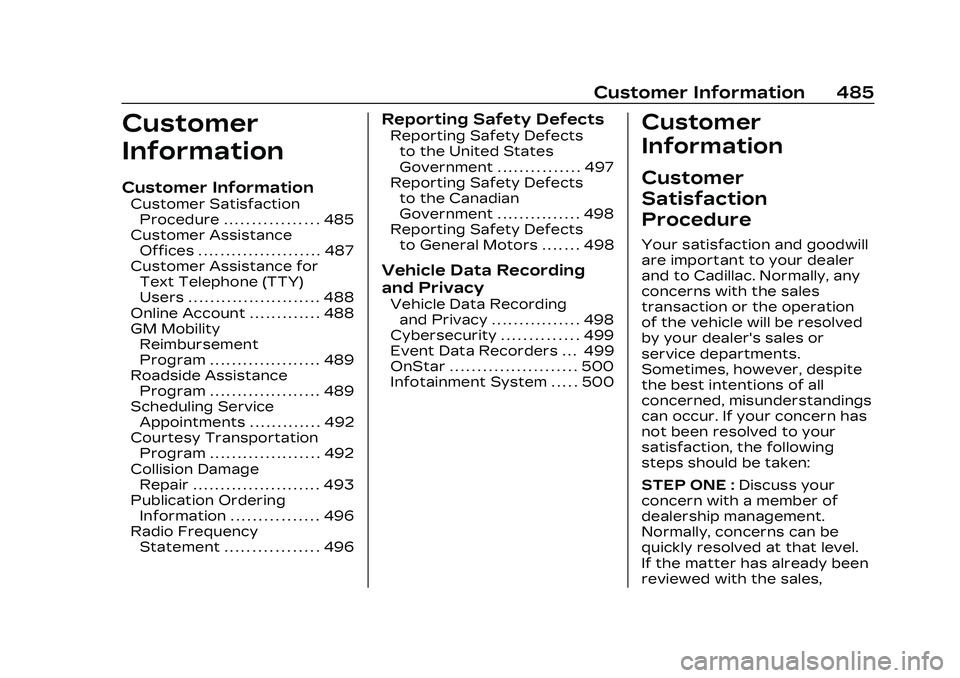
Cadillac CT5 Owner Manual (GMNA-Localizing-U.S./Canada-16500419) -
2023 - CRC - 5/6/22
Customer Information 485
Customer
Information
Customer Information
Customer SatisfactionProcedure . . . . . . . . . . . . . . . . . 485
Customer Assistance Offices . . . . . . . . . . . . . . . . . . . . . . 487
Customer Assistance for Text Telephone (TTY)
Users . . . . . . . . . . . . . . . . . . . . . . . . 488
Online Account . . . . . . . . . . . . . 488
GM Mobility Reimbursement
Program . . . . . . . . . . . . . . . . . . . . 489
Roadside Assistance Program . . . . . . . . . . . . . . . . . . . . 489
Scheduling Service Appointments . . . . . . . . . . . . . 492
Courtesy Transportation Program . . . . . . . . . . . . . . . . . . . . 492
Collision Damage Repair . . . . . . . . . . . . . . . . . . . . . . . 493
Publication Ordering Information . . . . . . . . . . . . . . . . 496
Radio Frequency Statement . . . . . . . . . . . . . . . . . 496
Reporting Safety Defects
Reporting Safety Defectsto the United States
Government . . . . . . . . . . . . . . . 497
Reporting Safety Defects to the Canadian
Government . . . . . . . . . . . . . . . 498
Reporting Safety Defects to General Motors . . . . . . . 498
Vehicle Data Recording
and Privacy
Vehicle Data Recordingand Privacy . . . . . . . . . . . . . . . . 498
Cybersecurity . . . . . . . . . . . . . . 499
Event Data Recorders . . . 499
OnStar . . . . . . . . . . . . . . . . . . . . . . . 500
Infotainment System . . . . . 500
Customer
Information
Customer
Satisfaction
Procedure
Your satisfaction and goodwill
are important to your dealer
and to Cadillac. Normally, any
concerns with the sales
transaction or the operation
of the vehicle will be resolved
by your dealer's sales or
service departments.
Sometimes, however, despite
the best intentions of all
concerned, misunderstandings
can occur. If your concern has
not been resolved to your
satisfaction, the following
steps should be taken:
STEP ONE : Discuss your
concern with a member of
dealership management.
Normally, concerns can be
quickly resolved at that level.
If the matter has already been
reviewed with the sales,
Page 501 of 526
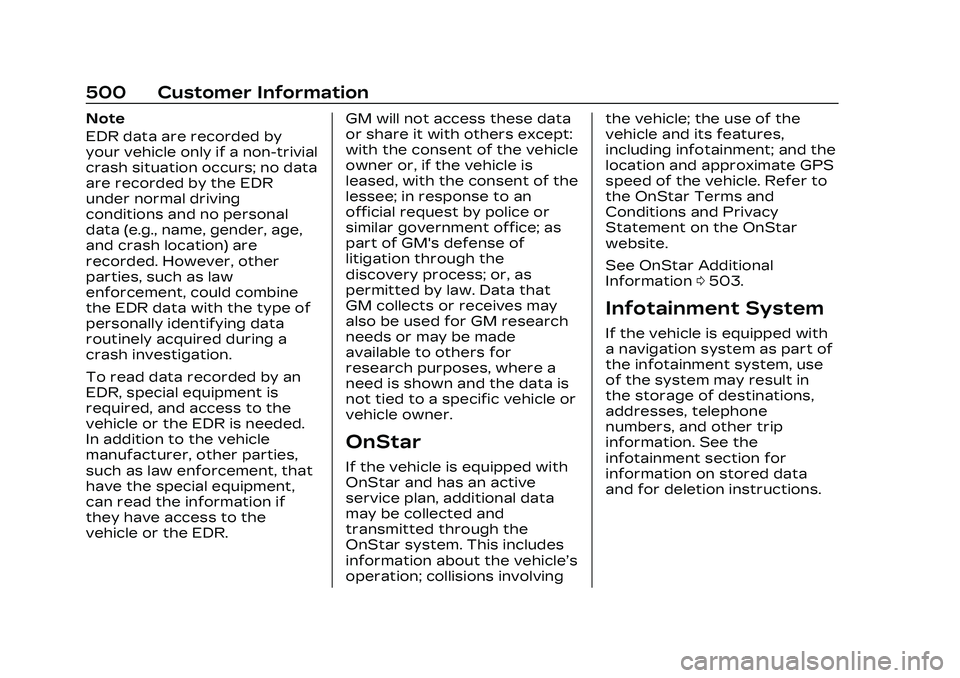
Cadillac CT5 Owner Manual (GMNA-Localizing-U.S./Canada-16500419) -
2023 - CRC - 5/6/22
500 Customer Information
Note
EDR data are recorded by
your vehicle only if a non-trivial
crash situation occurs; no data
are recorded by the EDR
under normal driving
conditions and no personal
data (e.g., name, gender, age,
and crash location) are
recorded. However, other
parties, such as law
enforcement, could combine
the EDR data with the type of
personally identifying data
routinely acquired during a
crash investigation.
To read data recorded by an
EDR, special equipment is
required, and access to the
vehicle or the EDR is needed.
In addition to the vehicle
manufacturer, other parties,
such as law enforcement, that
have the special equipment,
can read the information if
they have access to the
vehicle or the EDR.GM will not access these data
or share it with others except:
with the consent of the vehicle
owner or, if the vehicle is
leased, with the consent of the
lessee; in response to an
official request by police or
similar government office; as
part of GM's defense of
litigation through the
discovery process; or, as
permitted by law. Data that
GM collects or receives may
also be used for GM research
needs or may be made
available to others for
research purposes, where a
need is shown and the data is
not tied to a specific vehicle or
vehicle owner.
OnStar
If the vehicle is equipped with
OnStar and has an active
service plan, additional data
may be collected and
transmitted through the
OnStar system. This includes
information about the vehicle’s
operation; collisions involvingthe vehicle; the use of the
vehicle and its features,
including infotainment; and the
location and approximate GPS
speed of the vehicle. Refer to
the OnStar Terms and
Conditions and Privacy
Statement on the OnStar
website.
See OnStar Additional
Information
0503.
Infotainment System
If the vehicle is equipped with
a navigation system as part of
the infotainment system, use
of the system may result in
the storage of destinations,
addresses, telephone
numbers, and other trip
information. See the
infotainment section for
information on stored data
and for deletion instructions.
Page 503 of 526
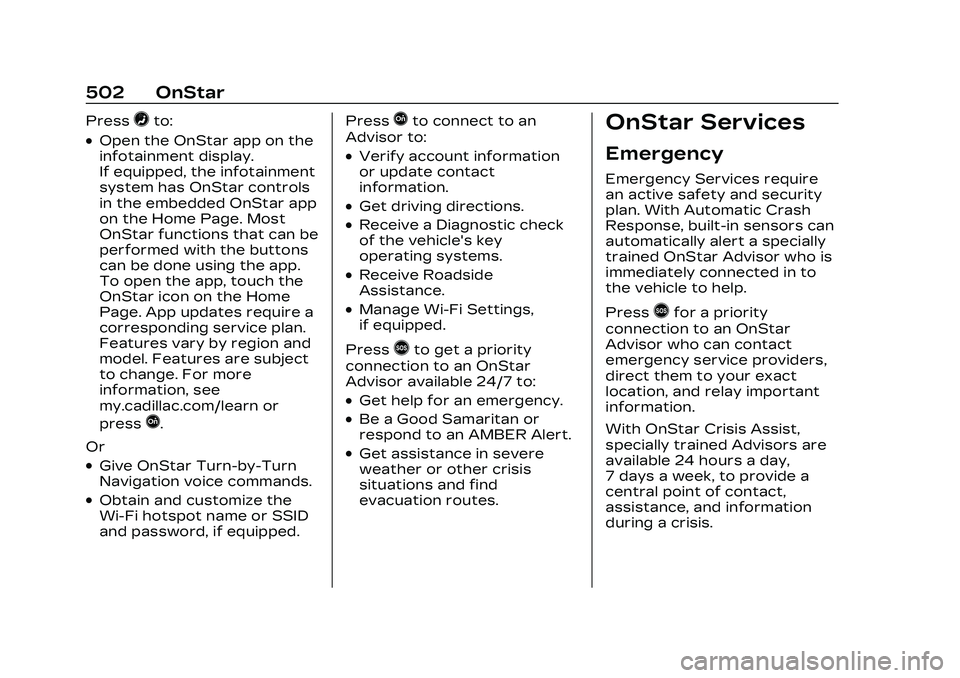
Cadillac CT5 Owner Manual (GMNA-Localizing-U.S./Canada-16500419) -
2023 - CRC - 5/6/22
502 OnStar
Press=to:
.Open the OnStar app on the
infotainment display.
If equipped, the infotainment
system has OnStar controls
in the embedded OnStar app
on the Home Page. Most
OnStar functions that can be
performed with the buttons
can be done using the app.
To open the app, touch the
OnStar icon on the Home
Page. App updates require a
corresponding service plan.
Features vary by region and
model. Features are subject
to change. For more
information, see
my.cadillac.com/learn or
press
Q.
Or
.Give OnStar Turn-by-Turn
Navigation voice commands.
.Obtain and customize the
Wi-Fi hotspot name or SSID
and password, if equipped. Press
Qto connect to an
Advisor to:
.Verify account information
or update contact
information.
.Get driving directions.
.Receive a Diagnostic check
of the vehicle's key
operating systems.
.Receive Roadside
Assistance.
.Manage Wi-Fi Settings,
if equipped.
Press
>to get a priority
connection to an OnStar
Advisor available 24/7 to:
.Get help for an emergency.
.Be a Good Samaritan or
respond to an AMBER Alert.
.Get assistance in severe
weather or other crisis
situations and find
evacuation routes.
OnStar Services
Emergency
Emergency Services require
an active safety and security
plan. With Automatic Crash
Response, built-in sensors can
automatically alert a specially
trained OnStar Advisor who is
immediately connected in to
the vehicle to help.
Press
>for a priority
connection to an OnStar
Advisor who can contact
emergency service providers,
direct them to your exact
location, and relay important
information.
With OnStar Crisis Assist,
specially trained Advisors are
available 24 hours a day,
7 days a week, to provide a
central point of contact,
assistance, and information
during a crisis.
Page 505 of 526
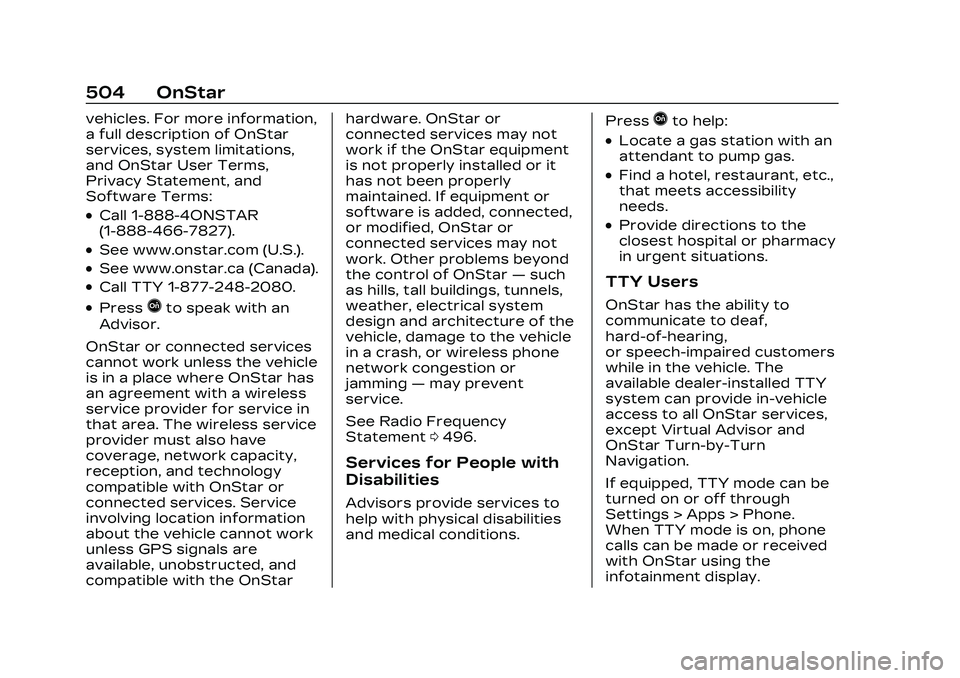
Cadillac CT5 Owner Manual (GMNA-Localizing-U.S./Canada-16500419) -
2023 - CRC - 5/6/22
504 OnStar
vehicles. For more information,
a full description of OnStar
services, system limitations,
and OnStar User Terms,
Privacy Statement, and
Software Terms:
.Call 1-888-4ONSTAR
(1-888-466-7827).
.See www.onstar.com (U.S.).
.See www.onstar.ca (Canada).
.Call TTY 1-877-248-2080.
.PressQto speak with an
Advisor.
OnStar or connected services
cannot work unless the vehicle
is in a place where OnStar has
an agreement with a wireless
service provider for service in
that area. The wireless service
provider must also have
coverage, network capacity,
reception, and technology
compatible with OnStar or
connected services. Service
involving location information
about the vehicle cannot work
unless GPS signals are
available, unobstructed, and
compatible with the OnStar hardware. OnStar or
connected services may not
work if the OnStar equipment
is not properly installed or it
has not been properly
maintained. If equipment or
software is added, connected,
or modified, OnStar or
connected services may not
work. Other problems beyond
the control of OnStar
—such
as hills, tall buildings, tunnels,
weather, electrical system
design and architecture of the
vehicle, damage to the vehicle
in a crash, or wireless phone
network congestion or
jamming —may prevent
service.
See Radio Frequency
Statement 0496.
Services for People with
Disabilities
Advisors provide services to
help with physical disabilities
and medical conditions. Press
Qto help:
.Locate a gas station with an
attendant to pump gas.
.Find a hotel, restaurant, etc.,
that meets accessibility
needs.
.Provide directions to the
closest hospital or pharmacy
in urgent situations.
TTY Users
OnStar has the ability to
communicate to deaf,
hard-of-hearing,
or speech-impaired customers
while in the vehicle. The
available dealer-installed TTY
system can provide in-vehicle
access to all OnStar services,
except Virtual Advisor and
OnStar Turn-by-Turn
Navigation.
If equipped, TTY mode can be
turned on or off through
Settings > Apps > Phone.
When TTY mode is on, phone
calls can be made or received
with OnStar using the
infotainment display.
Page 509 of 526
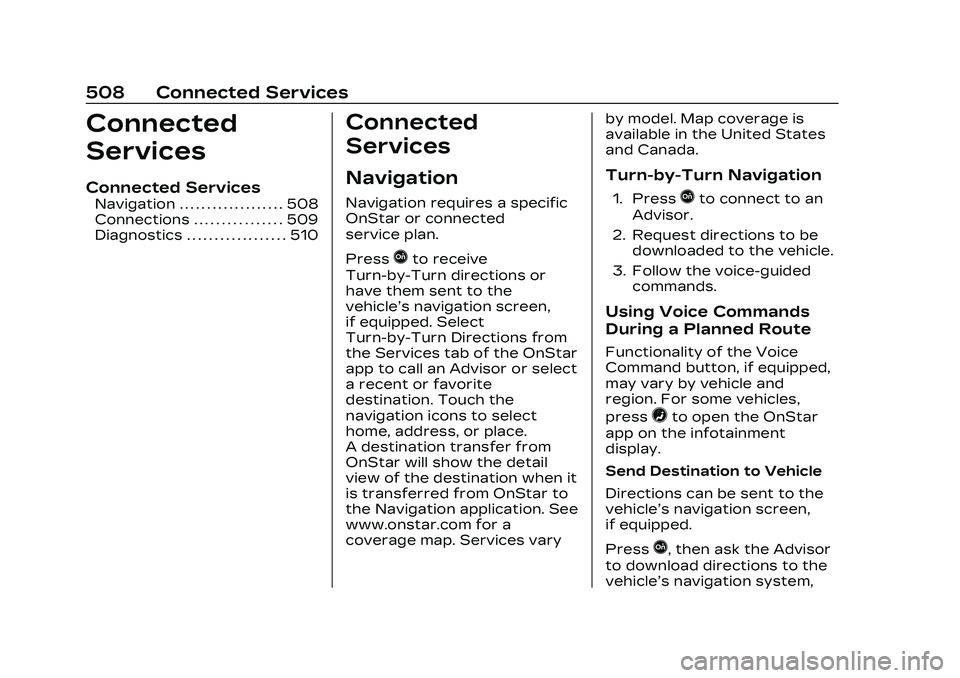
Cadillac CT5 Owner Manual (GMNA-Localizing-U.S./Canada-16500419) -
2023 - CRC - 5/6/22
508 Connected Services
Connected
Services
Connected Services
Navigation . . . . . . . . . . . . . . . . . . . 508
Connections . . . . . . . . . . . . . . . . 509
Diagnostics . . . . . . . . . . . . . . . . . . 510
Connected
Services
Navigation
Navigation requires a specific
OnStar or connected
service plan.
Press
Qto receive
Turn-by-Turn directions or
have them sent to the
vehicle’s navigation screen,
if equipped. Select
Turn-by-Turn Directions from
the Services tab of the OnStar
app to call an Advisor or select
a recent or favorite
destination. Touch the
navigation icons to select
home, address, or place.
A destination transfer from
OnStar will show the detail
view of the destination when it
is transferred from OnStar to
the Navigation application. See
www.onstar.com for a
coverage map. Services vary by model. Map coverage is
available in the United States
and Canada.
Turn-by-Turn Navigation
1. PressQto connect to an
Advisor.
2. Request directions to be downloaded to the vehicle.
3. Follow the voice-guided commands.
Using Voice Commands
During a Planned Route
Functionality of the Voice
Command button, if equipped,
may vary by vehicle and
region. For some vehicles,
press
=to open the OnStar
app on the infotainment
display.
Send Destination to Vehicle
Directions can be sent to the
vehicle’s navigation screen,
if equipped.
Press
Q, then ask the Advisor
to download directions to the
vehicle’s navigation system,