CADILLAC CT5 2023 Owners Manual
Manufacturer: CADILLAC, Model Year: 2023, Model line: CT5, Model: CADILLAC CT5 2023Pages: 526, PDF Size: 6.85 MB
Page 111 of 526
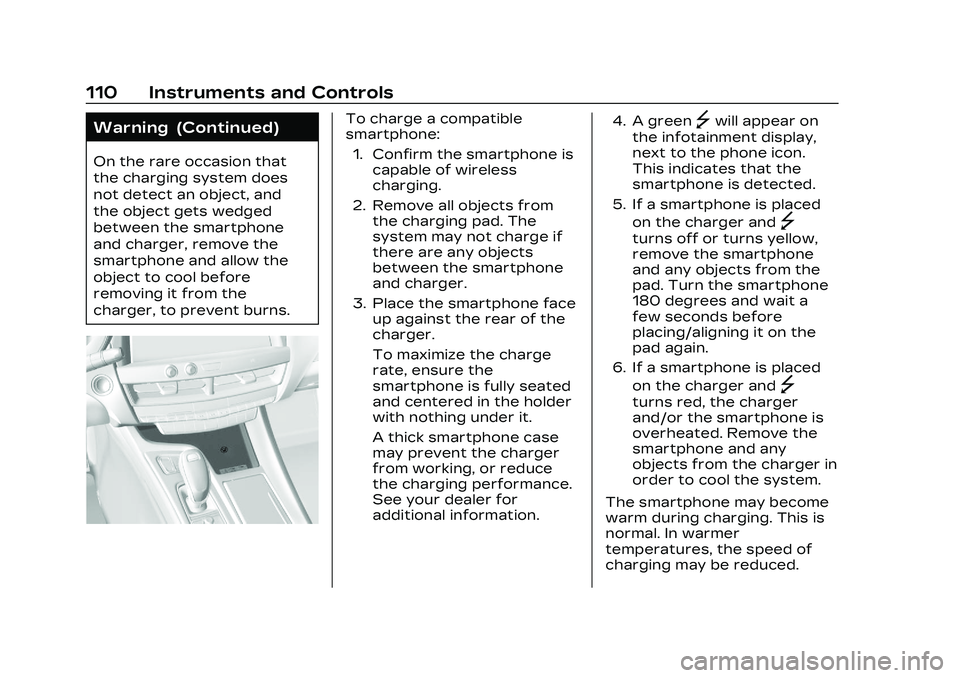
Cadillac CT5 Owner Manual (GMNA-Localizing-U.S./Canada-16500419) -
2023 - CRC - 5/6/22
110 Instruments and Controls
Warning (Continued)
On the rare occasion that
the charging system does
not detect an object, and
the object gets wedged
between the smartphone
and charger, remove the
smartphone and allow the
object to cool before
removing it from the
charger, to prevent burns.
To charge a compatible
smartphone:1. Confirm the smartphone is capable of wireless
charging.
2. Remove all objects from the charging pad. The
system may not charge if
there are any objects
between the smartphone
and charger.
3. Place the smartphone face up against the rear of the
charger.
To maximize the charge
rate, ensure the
smartphone is fully seated
and centered in the holder
with nothing under it.
A thick smartphone case
may prevent the charger
from working, or reduce
the charging performance.
See your dealer for
additional information. 4. A green]will appear on
the infotainment display,
next to the phone icon.
This indicates that the
smartphone is detected.
5. If a smartphone is placed on the charger and
]
turns off or turns yellow,
remove the smartphone
and any objects from the
pad. Turn the smartphone
180 degrees and wait a
few seconds before
placing/aligning it on the
pad again.
6. If a smartphone is placed on the charger and
]
turns red, the charger
and/or the smartphone is
overheated. Remove the
smartphone and any
objects from the charger in
order to cool the system.
The smartphone may become
warm during charging. This is
normal. In warmer
temperatures, the speed of
charging may be reduced.
Page 112 of 526
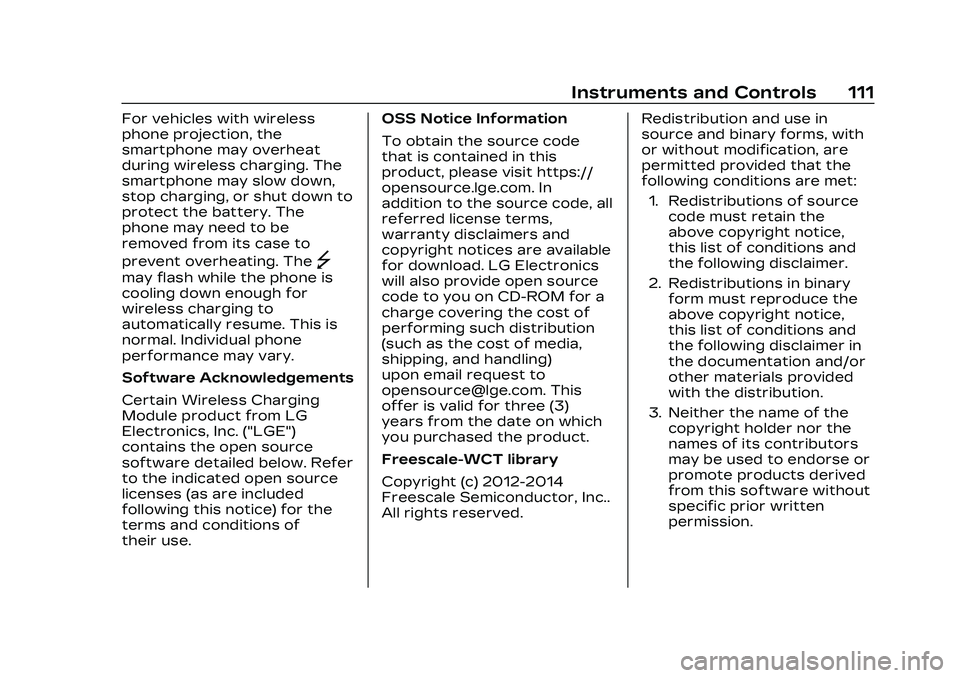
Cadillac CT5 Owner Manual (GMNA-Localizing-U.S./Canada-16500419) -
2023 - CRC - 5/6/22
Instruments and Controls 111
For vehicles with wireless
phone projection, the
smartphone may overheat
during wireless charging. The
smartphone may slow down,
stop charging, or shut down to
protect the battery. The
phone may need to be
removed from its case to
prevent overheating. The
]
may flash while the phone is
cooling down enough for
wireless charging to
automatically resume. This is
normal. Individual phone
performance may vary.
Software Acknowledgements
Certain Wireless Charging
Module product from LG
Electronics, Inc. ("LGE")
contains the open source
software detailed below. Refer
to the indicated open source
licenses (as are included
following this notice) for the
terms and conditions of
their use.OSS Notice Information
To obtain the source code
that is contained in this
product, please visit https://
opensource.lge.com. In
addition to the source code, all
referred license terms,
warranty disclaimers and
copyright notices are available
for download. LG Electronics
will also provide open source
code to you on CD-ROM for a
charge covering the cost of
performing such distribution
(such as the cost of media,
shipping, and handling)
upon email request to
[email protected]. This
offer is valid for three (3)
years from the date on which
you purchased the product.
Freescale-WCT library
Copyright (c) 2012-2014
Freescale Semiconductor, Inc..
All rights reserved.
Redistribution and use in
source and binary forms, with
or without modification, are
permitted provided that the
following conditions are met:
1. Redistributions of source code must retain the
above copyright notice,
this list of conditions and
the following disclaimer.
2. Redistributions in binary form must reproduce the
above copyright notice,
this list of conditions and
the following disclaimer in
the documentation and/or
other materials provided
with the distribution.
3. Neither the name of the copyright holder nor the
names of its contributors
may be used to endorse or
promote products derived
from this software without
specific prior written
permission.
Page 113 of 526
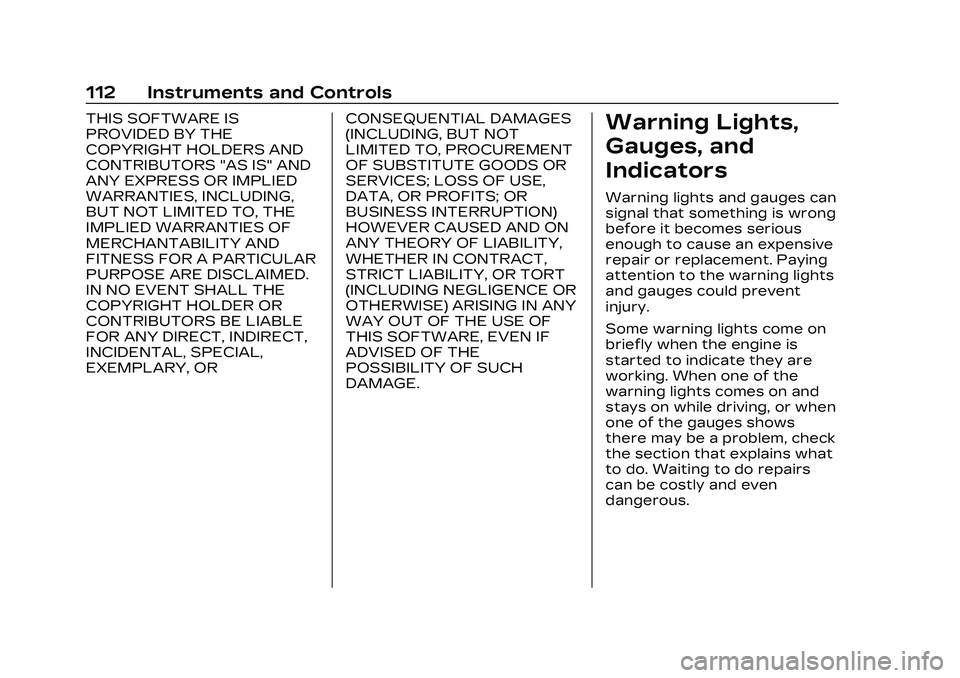
Cadillac CT5 Owner Manual (GMNA-Localizing-U.S./Canada-16500419) -
2023 - CRC - 5/6/22
112 Instruments and Controls
THIS SOFTWARE IS
PROVIDED BY THE
COPYRIGHT HOLDERS AND
CONTRIBUTORS "AS IS" AND
ANY EXPRESS OR IMPLIED
WARRANTIES, INCLUDING,
BUT NOT LIMITED TO, THE
IMPLIED WARRANTIES OF
MERCHANTABILITY AND
FITNESS FOR A PARTICULAR
PURPOSE ARE DISCLAIMED.
IN NO EVENT SHALL THE
COPYRIGHT HOLDER OR
CONTRIBUTORS BE LIABLE
FOR ANY DIRECT, INDIRECT,
INCIDENTAL, SPECIAL,
EXEMPLARY, ORCONSEQUENTIAL DAMAGES
(INCLUDING, BUT NOT
LIMITED TO, PROCUREMENT
OF SUBSTITUTE GOODS OR
SERVICES; LOSS OF USE,
DATA, OR PROFITS; OR
BUSINESS INTERRUPTION)
HOWEVER CAUSED AND ON
ANY THEORY OF LIABILITY,
WHETHER IN CONTRACT,
STRICT LIABILITY, OR TORT
(INCLUDING NEGLIGENCE OR
OTHERWISE) ARISING IN ANY
WAY OUT OF THE USE OF
THIS SOFTWARE, EVEN IF
ADVISED OF THE
POSSIBILITY OF SUCH
DAMAGE.Warning Lights,
Gauges, and
Indicators
Warning lights and gauges can
signal that something is wrong
before it becomes serious
enough to cause an expensive
repair or replacement. Paying
attention to the warning lights
and gauges could prevent
injury.
Some warning lights come on
briefly when the engine is
started to indicate they are
working. When one of the
warning lights comes on and
stays on while driving, or when
one of the gauges shows
there may be a problem, check
the section that explains what
to do. Waiting to do repairs
can be costly and even
dangerous.
Page 114 of 526
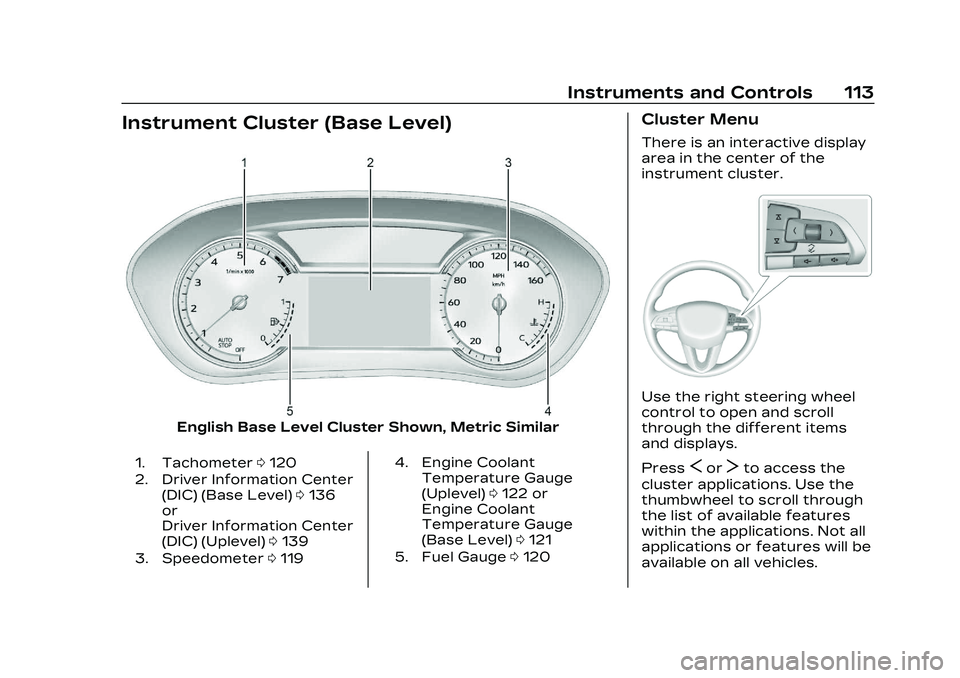
Cadillac CT5 Owner Manual (GMNA-Localizing-U.S./Canada-16500419) -
2023 - CRC - 5/6/22
Instruments and Controls 113
Instrument Cluster (Base Level)
English Base Level Cluster Shown, Metric Similar
1. Tachometer0120
2. Driver Information Center (DIC) (Base Level) 0136
or
Driver Information Center
(DIC) (Uplevel) 0139
3. Speedometer 0119 4. Engine Coolant
Temperature Gauge
(Uplevel) 0122 or
Engine Coolant
Temperature Gauge
(Base Level) 0121
5. Fuel Gauge 0120
Cluster Menu
There is an interactive display
area in the center of the
instrument cluster.
Use the right steering wheel
control to open and scroll
through the different items
and displays.
Press
SorTto access the
cluster applications. Use the
thumbwheel to scroll through
the list of available features
within the applications. Not all
applications or features will be
available on all vehicles.
Page 115 of 526
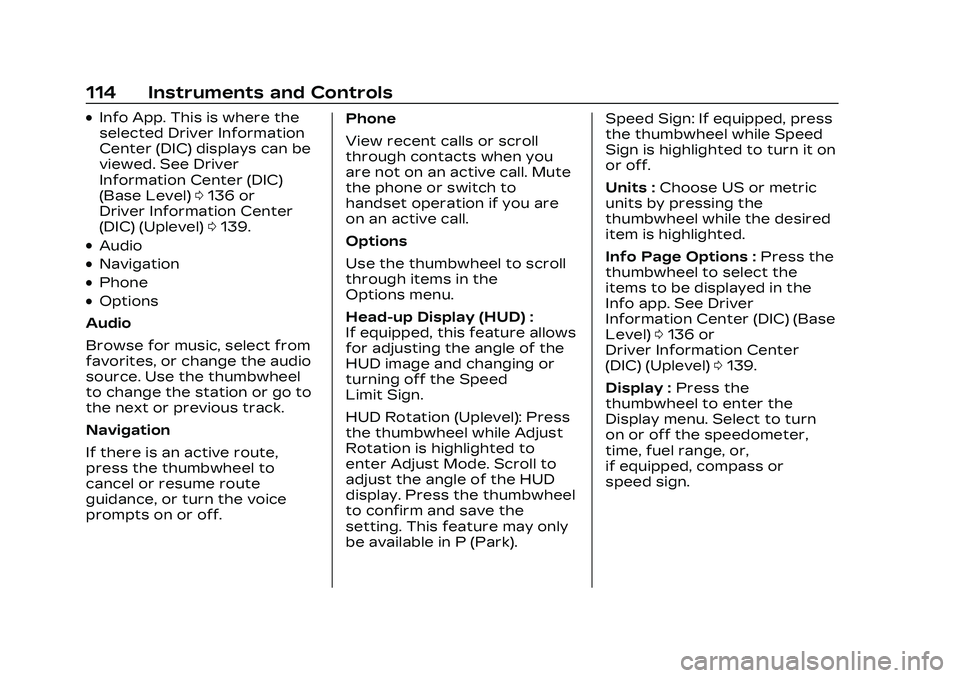
Cadillac CT5 Owner Manual (GMNA-Localizing-U.S./Canada-16500419) -
2023 - CRC - 5/6/22
114 Instruments and Controls
.Info App. This is where the
selected Driver Information
Center (DIC) displays can be
viewed. See Driver
Information Center (DIC)
(Base Level)0136 or
Driver Information Center
(DIC) (Uplevel) 0139.
.Audio
.Navigation
.Phone
.Options
Audio
Browse for music, select from
favorites, or change the audio
source. Use the thumbwheel
to change the station or go to
the next or previous track.
Navigation
If there is an active route,
press the thumbwheel to
cancel or resume route
guidance, or turn the voice
prompts on or off. Phone
View recent calls or scroll
through contacts when you
are not on an active call. Mute
the phone or switch to
handset operation if you are
on an active call.
Options
Use the thumbwheel to scroll
through items in the
Options menu.
Head-up Display (HUD) :
If equipped, this feature allows
for adjusting the angle of the
HUD image and changing or
turning off the Speed
Limit Sign.
HUD Rotation (Uplevel): Press
the thumbwheel while Adjust
Rotation is highlighted to
enter Adjust Mode. Scroll to
adjust the angle of the HUD
display. Press the thumbwheel
to confirm and save the
setting. This feature may only
be available in P (Park).Speed Sign: If equipped, press
the thumbwheel while Speed
Sign is highlighted to turn it on
or off.
Units :
Choose US or metric
units by pressing the
thumbwheel while the desired
item is highlighted.
Info Page Options : Press the
thumbwheel to select the
items to be displayed in the
Info app. See Driver
Information Center (DIC) (Base
Level) 0136 or
Driver Information Center
(DIC) (Uplevel) 0139.
Display : Press the
thumbwheel to enter the
Display menu. Select to turn
on or off the speedometer,
time, fuel range, or,
if equipped, compass or
speed sign.
Page 116 of 526
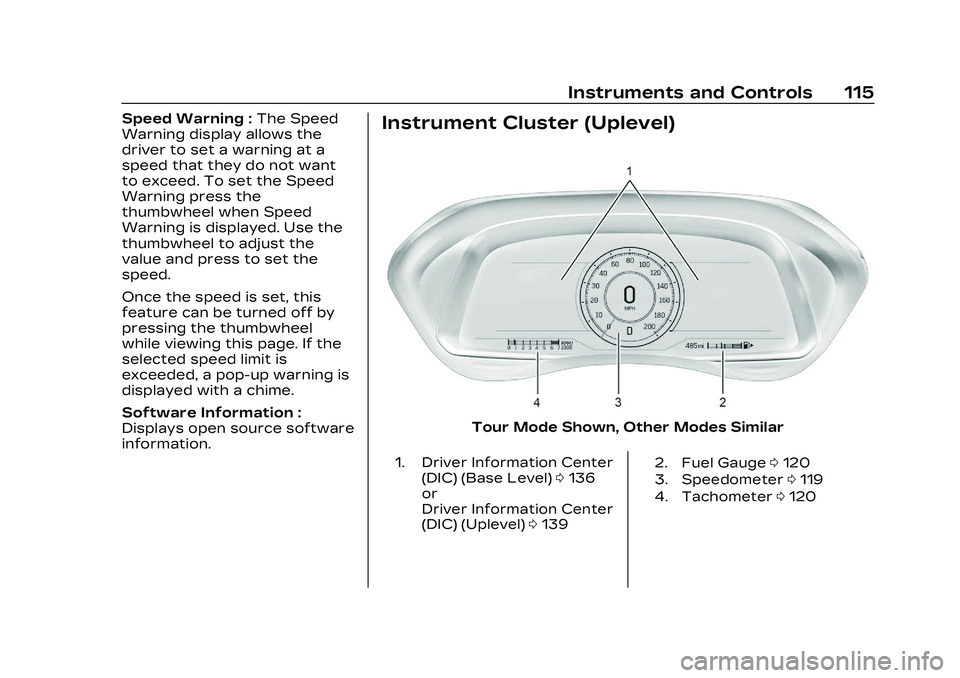
Cadillac CT5 Owner Manual (GMNA-Localizing-U.S./Canada-16500419) -
2023 - CRC - 5/6/22
Instruments and Controls 115
Speed Warning :The Speed
Warning display allows the
driver to set a warning at a
speed that they do not want
to exceed. To set the Speed
Warning press the
thumbwheel when Speed
Warning is displayed. Use the
thumbwheel to adjust the
value and press to set the
speed.
Once the speed is set, this
feature can be turned off by
pressing the thumbwheel
while viewing this page. If the
selected speed limit is
exceeded, a pop-up warning is
displayed with a chime.
Software Information :
Displays open source software
information.Instrument Cluster (Uplevel)
Tour Mode Shown, Other Modes Similar
1. Driver Information Center
(DIC) (Base Level) 0136
or
Driver Information Center
(DIC) (Uplevel) 0139 2. Fuel Gauge
0120
3. Speedometer 0119
4. Tachometer 0120
Page 117 of 526
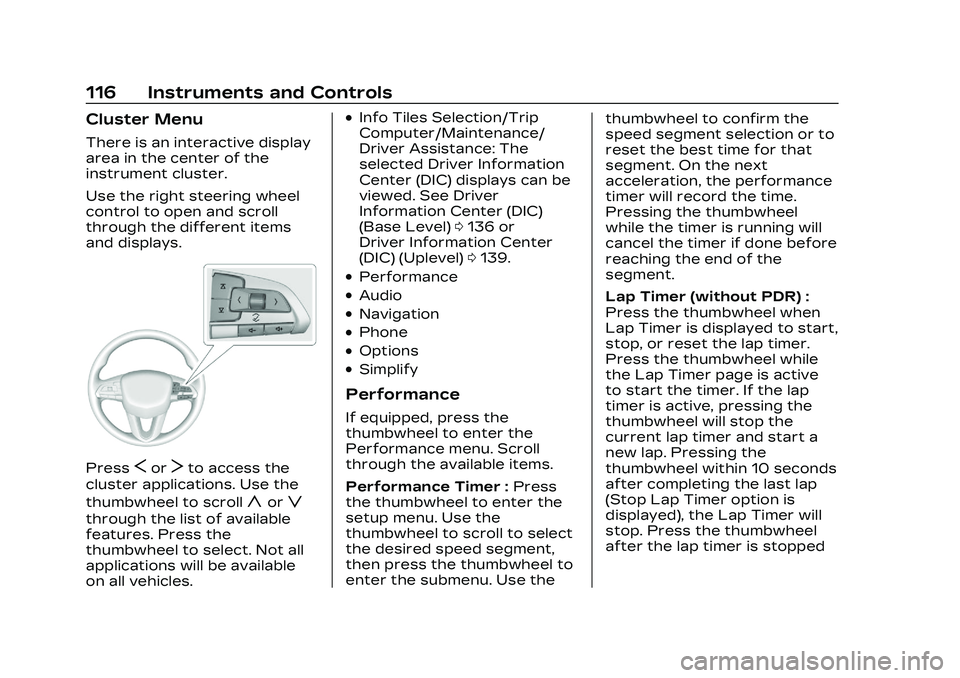
Cadillac CT5 Owner Manual (GMNA-Localizing-U.S./Canada-16500419) -
2023 - CRC - 5/6/22
116 Instruments and Controls
Cluster Menu
There is an interactive display
area in the center of the
instrument cluster.
Use the right steering wheel
control to open and scroll
through the different items
and displays.
PressSorTto access the
cluster applications. Use the
thumbwheel to scroll
yorz
through the list of available
features. Press the
thumbwheel to select. Not all
applications will be available
on all vehicles.
.Info Tiles Selection/Trip
Computer/Maintenance/
Driver Assistance: The
selected Driver Information
Center (DIC) displays can be
viewed. See Driver
Information Center (DIC)
(Base Level) 0136 or
Driver Information Center
(DIC) (Uplevel) 0139.
.Performance
.Audio
.Navigation
.Phone
.Options
.Simplify
Performance
If equipped, press the
thumbwheel to enter the
Performance menu. Scroll
through the available items.
Performance Timer : Press
the thumbwheel to enter the
setup menu. Use the
thumbwheel to scroll to select
the desired speed segment,
then press the thumbwheel to
enter the submenu. Use the thumbwheel to confirm the
speed segment selection or to
reset the best time for that
segment. On the next
acceleration, the performance
timer will record the time.
Pressing the thumbwheel
while the timer is running will
cancel the timer if done before
reaching the end of the
segment.
Lap Timer (without PDR) :
Press the thumbwheel when
Lap Timer is displayed to start,
stop, or reset the lap timer.
Press the thumbwheel while
the Lap Timer page is active
to start the timer. If the lap
timer is active, pressing the
thumbwheel will stop the
current lap timer and start a
new lap. Pressing the
thumbwheel within 10 seconds
after completing the last lap
(Stop Lap Timer option is
displayed), the Lap Timer will
stop. Press the thumbwheel
after the lap timer is stopped
Page 118 of 526

Cadillac CT5 Owner Manual (GMNA-Localizing-U.S./Canada-16500419) -
2023 - CRC - 5/6/22
Instruments and Controls 117
to reset the timer, or to view
the lap history. A maximum of
16 laps can be stored.
Lap Timer (with PDR) :The
lap times recorded with the
PDR system will automatically
be displayed in this window.
This only happens if a track
has been selected in the PDR
system and a video recording
is started. See Performance
Data Recorder (PDR) 0200.
Friction Bubble : A four
quadrant visual display,
indicative of the four corners
of the car, with a “bubble”
showing where the most
inertia is being exerted on the
vehicle.
Launch Control : If equipped,
the Launch Control display
allows the driver to adjust the
parameters of the Launch
Control System. See Track
Events and Competitive
Driving (V-Series and V-Series
Blackwing) 0246.Audio
Browse for music, select from
favorites, or change the audio
source. Use the thumbwheel
to change the station or go to
the next or previous track.
Navigation
If there is an active route,
press the thumbwheel to
cancel or resume route
guidance, or turn the voice
prompts on or off.
Phone
View recent calls or scroll
through contacts when you
are not on an active call. Mute
the phone or switch to
handset operation if you are
on an active call.
Options
Use the thumbwheel to scroll
through items in the
Options menu. Display Themes
Press the thumbwheel to
enter the Display menu. There
are four instrument cluster
display configurations to
choose from. Sport, Tour,
Stealth, and Track (if
equipped). The style of the
cluster will change depending
on the theme selected.
Default is linked to Driver
Mode. Other display themes
can be set.
If in My Mode then those
displays plus HUD (if equipped)
can be set. My Mode is only
selectable when in Link to
Driver mode.
Stealth Mode is enabled when
the Instrument Panel
Illumination Control is set to
the minimum level. See
Instrument Panel Illumination
Control
0157.
Page 119 of 526
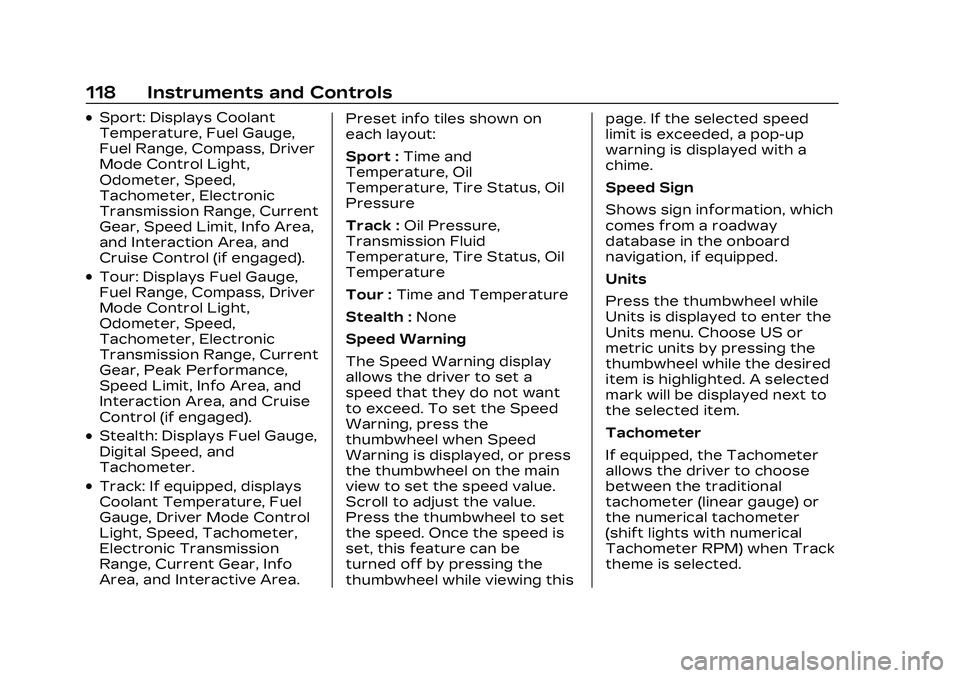
Cadillac CT5 Owner Manual (GMNA-Localizing-U.S./Canada-16500419) -
2023 - CRC - 5/6/22
118 Instruments and Controls
.Sport: Displays Coolant
Temperature, Fuel Gauge,
Fuel Range, Compass, Driver
Mode Control Light,
Odometer, Speed,
Tachometer, Electronic
Transmission Range, Current
Gear, Speed Limit, Info Area,
and Interaction Area, and
Cruise Control (if engaged).
.Tour: Displays Fuel Gauge,
Fuel Range, Compass, Driver
Mode Control Light,
Odometer, Speed,
Tachometer, Electronic
Transmission Range, Current
Gear, Peak Performance,
Speed Limit, Info Area, and
Interaction Area, and Cruise
Control (if engaged).
.Stealth: Displays Fuel Gauge,
Digital Speed, and
Tachometer.
.Track: If equipped, displays
Coolant Temperature, Fuel
Gauge, Driver Mode Control
Light, Speed, Tachometer,
Electronic Transmission
Range, Current Gear, Info
Area, and Interactive Area.Preset info tiles shown on
each layout:
Sport :
Time and
Temperature, Oil
Temperature, Tire Status, Oil
Pressure
Track : Oil Pressure,
Transmission Fluid
Temperature, Tire Status, Oil
Temperature
Tour : Time and Temperature
Stealth : None
Speed Warning
The Speed Warning display
allows the driver to set a
speed that they do not want
to exceed. To set the Speed
Warning, press the
thumbwheel when Speed
Warning is displayed, or press
the thumbwheel on the main
view to set the speed value.
Scroll to adjust the value.
Press the thumbwheel to set
the speed. Once the speed is
set, this feature can be
turned off by pressing the
thumbwheel while viewing this page. If the selected speed
limit is exceeded, a pop-up
warning is displayed with a
chime.
Speed Sign
Shows sign information, which
comes from a roadway
database in the onboard
navigation, if equipped.
Units
Press the thumbwheel while
Units is displayed to enter the
Units menu. Choose US or
metric units by pressing the
thumbwheel while the desired
item is highlighted. A selected
mark will be displayed next to
the selected item.
Tachometer
If equipped, the Tachometer
allows the driver to choose
between the traditional
tachometer (linear gauge) or
the numerical tachometer
(shift lights with numerical
Tachometer RPM) when Track
theme is selected.
Page 120 of 526
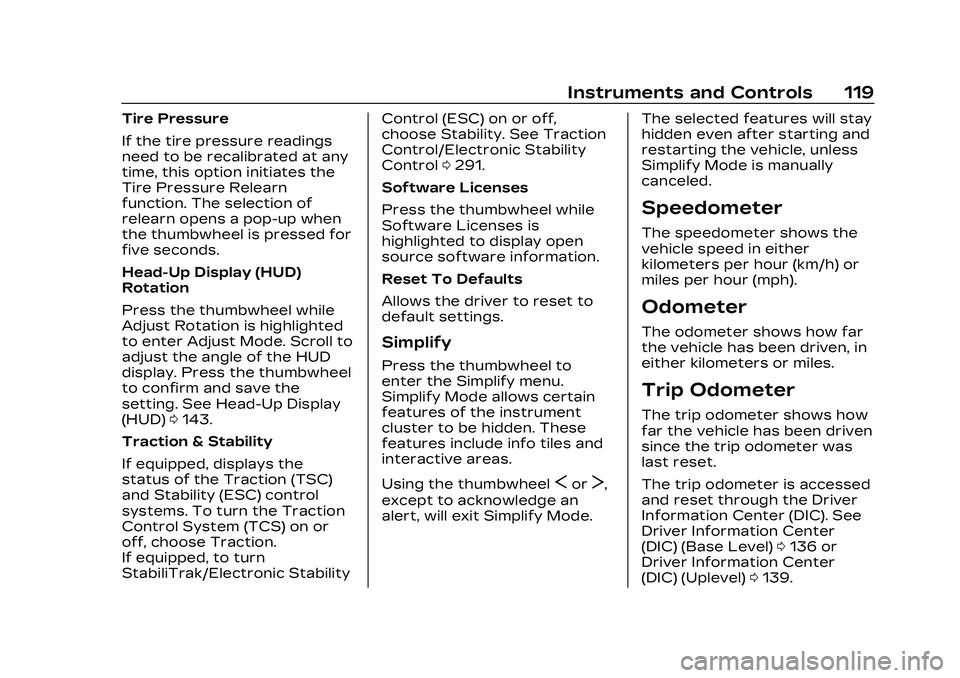
Cadillac CT5 Owner Manual (GMNA-Localizing-U.S./Canada-16500419) -
2023 - CRC - 5/6/22
Instruments and Controls 119
Tire Pressure
If the tire pressure readings
need to be recalibrated at any
time, this option initiates the
Tire Pressure Relearn
function. The selection of
relearn opens a pop-up when
the thumbwheel is pressed for
five seconds.
Head-Up Display (HUD)
Rotation
Press the thumbwheel while
Adjust Rotation is highlighted
to enter Adjust Mode. Scroll to
adjust the angle of the HUD
display. Press the thumbwheel
to confirm and save the
setting. See Head-Up Display
(HUD)0143.
Traction & Stability
If equipped, displays the
status of the Traction (TSC)
and Stability (ESC) control
systems. To turn the Traction
Control System (TCS) on or
off, choose Traction.
If equipped, to turn
StabiliTrak/Electronic Stability Control (ESC) on or off,
choose Stability. See Traction
Control/Electronic Stability
Control
0291.
Software Licenses
Press the thumbwheel while
Software Licenses is
highlighted to display open
source software information.
Reset To Defaults
Allows the driver to reset to
default settings.
Simplify
Press the thumbwheel to
enter the Simplify menu.
Simplify Mode allows certain
features of the instrument
cluster to be hidden. These
features include info tiles and
interactive areas.
Using the thumbwheel
SorT,
except to acknowledge an
alert, will exit Simplify Mode. The selected features will stay
hidden even after starting and
restarting the vehicle, unless
Simplify Mode is manually
canceled.
Speedometer
The speedometer shows the
vehicle speed in either
kilometers per hour (km/h) or
miles per hour (mph).
Odometer
The odometer shows how far
the vehicle has been driven, in
either kilometers or miles.
Trip Odometer
The trip odometer shows how
far the vehicle has been driven
since the trip odometer was
last reset.
The trip odometer is accessed
and reset through the Driver
Information Center (DIC). See
Driver Information Center
(DIC) (Base Level)
0136 or
Driver Information Center
(DIC) (Uplevel) 0139.