steering CADILLAC CT5 2023 Owner's Guide
[x] Cancel search | Manufacturer: CADILLAC, Model Year: 2023, Model line: CT5, Model: CADILLAC CT5 2023Pages: 526, PDF Size: 6.85 MB
Page 182 of 526
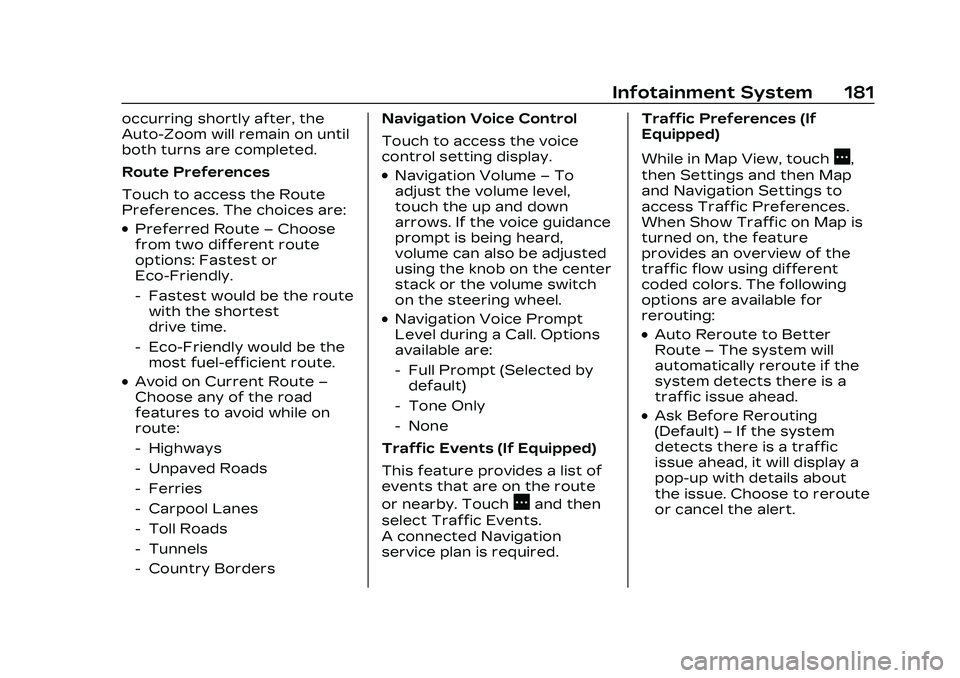
Cadillac CT5 Owner Manual (GMNA-Localizing-U.S./Canada-16500419) -
2023 - CRC - 5/6/22
Infotainment System 181
occurring shortly after, the
Auto-Zoom will remain on until
both turns are completed.
Route Preferences
Touch to access the Route
Preferences. The choices are:
.Preferred Route–Choose
from two different route
options: Fastest or
Eco-Friendly.
‐ Fastest would be the route
with the shortest
drive time.
‐ Eco-Friendly would be the
most fuel-efficient route.
.Avoid on Current Route –
Choose any of the road
features to avoid while on
route:
‐ Highways
‐ Unpaved Roads
‐ Ferries
‐ Carpool Lanes
‐ Toll Roads
‐ Tunnels
‐ Country Borders Navigation Voice Control
Touch to access the voice
control setting display.
.Navigation Volume
–To
adjust the volume level,
touch the up and down
arrows. If the voice guidance
prompt is being heard,
volume can also be adjusted
using the knob on the center
stack or the volume switch
on the steering wheel.
.Navigation Voice Prompt
Level during a Call. Options
available are:
‐ Full Prompt (Selected by
default)
‐ Tone Only
‐ None
Traffic Events (If Equipped)
This feature provides a list of
events that are on the route
or nearby. Touch
Aand then
select Traffic Events.
A connected Navigation
service plan is required. Traffic Preferences (If
Equipped)
While in Map View, touch
A,
then Settings and then Map
and Navigation Settings to
access Traffic Preferences.
When Show Traffic on Map is
turned on, the feature
provides an overview of the
traffic flow using different
coded colors. The following
options are available for
rerouting:
.Auto Reroute to Better
Route –The system will
automatically reroute if the
system detects there is a
traffic issue ahead.
.Ask Before Rerouting
(Default) –If the system
detects there is a traffic
issue ahead, it will display a
pop-up with details about
the issue. Choose to reroute
or cancel the alert.
Page 194 of 526
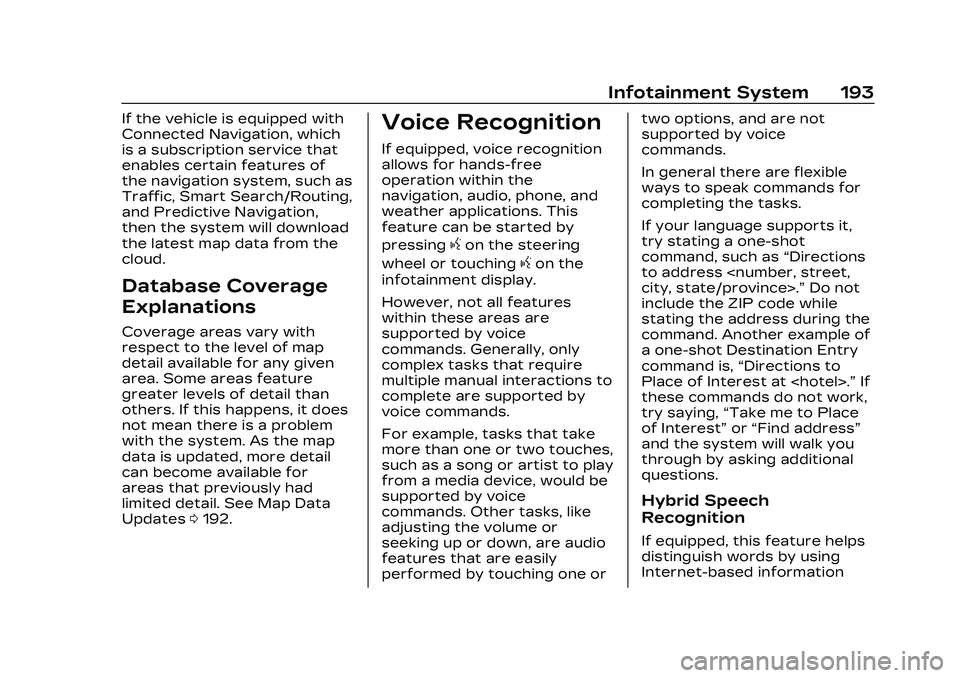
Cadillac CT5 Owner Manual (GMNA-Localizing-U.S./Canada-16500419) -
2023 - CRC - 5/6/22
Infotainment System 193
If the vehicle is equipped with
Connected Navigation, which
is a subscription service that
enables certain features of
the navigation system, such as
Traffic, Smart Search/Routing,
and Predictive Navigation,
then the system will download
the latest map data from the
cloud.
Database Coverage
Explanations
Coverage areas vary with
respect to the level of map
detail available for any given
area. Some areas feature
greater levels of detail than
others. If this happens, it does
not mean there is a problem
with the system. As the map
data is updated, more detail
can become available for
areas that previously had
limited detail. See Map Data
Updates0192.
Voice Recognition
If equipped, voice recognition
allows for hands-free
operation within the
navigation, audio, phone, and
weather applications. This
feature can be started by
pressing
gon the steering
wheel or touching
gon the
infotainment display.
However, not all features
within these areas are
supported by voice
commands. Generally, only
complex tasks that require
multiple manual interactions to
complete are supported by
voice commands.
For example, tasks that take
more than one or two touches,
such as a song or artist to play
from a media device, would be
supported by voice
commands. Other tasks, like
adjusting the volume or
seeking up or down, are audio
features that are easily
performed by touching one or two options, and are not
supported by voice
commands.
In general there are flexible
ways to speak commands for
completing the tasks.
If your language supports it,
try stating a one-shot
command, such as
“Directions
to address
include the ZIP code while
stating the address during the
command. Another example of
a one-shot Destination Entry
command is, “Directions to
Place of Interest at
these commands do not work,
try saying, “Take me to Place
of Interest” or“Find address”
and the system will walk you
through by asking additional
questions.
Hybrid Speech
Recognition
If equipped, this feature helps
distinguish words by using
Internet-based information
Page 195 of 526

Cadillac CT5 Owner Manual (GMNA-Localizing-U.S./Canada-16500419) -
2023 - CRC - 5/6/22
194 Infotainment System
along with the system’s voice
recognition database. This
allows you to speak more
naturally when using voice
recognition.
Using Voice Recognition
Voice recognition becomes
available once the system has
been initialized. This begins
when the ignition is turned on.
Initialization may take a few
moments.1. Press
gon the steering
wheel controls to activate
voice recognition.
2. The audio system mutes and the system plays a
prompt.
3. Clearly speak one of the commands described in
this section.
A voice recognition system
prompt can be interrupted
while it is playing by
pressing
gagain. Once voice recognition is
started, both the infotainment
display and instrument cluster
show the selections and visual
dialog content. These displays
can be turned on or off in the
Tutorial Mode under Settings
0
215.
There are three voice prompt
modes supported:
.Informative verbal prompts:
This type of prompt will
provide more information
regarding the supported
actions.
.Short prompts: This type of
prompt will provide simple
instructions about what can
be stated.
.Auto informative prompts:
This type of prompt plays
during the first few speech
sessions, then automatically
switches to the short
prompt after some
experience has been gained
through using the system. If a command is not spoken,
the voice recognition system
says a help prompt.
Prompts and Infotainment
Displays
While a voice recognition
session is active, there may be
corresponding options
showing on the displays.
A selection can be made by
manually touching the option,
or by speaking the number for
the option to select. Manual
interaction in the voice
recognition session is
permitted. Interaction during a
voice session may be
completed entirely using voice
commands while some manual
commands may expedite a
task. If a selection is made
using a manual control, the
voice recognition dialog will
progress in the same way as if
the selection were made using
a voice command. Once the
system completes the task,
Page 196 of 526
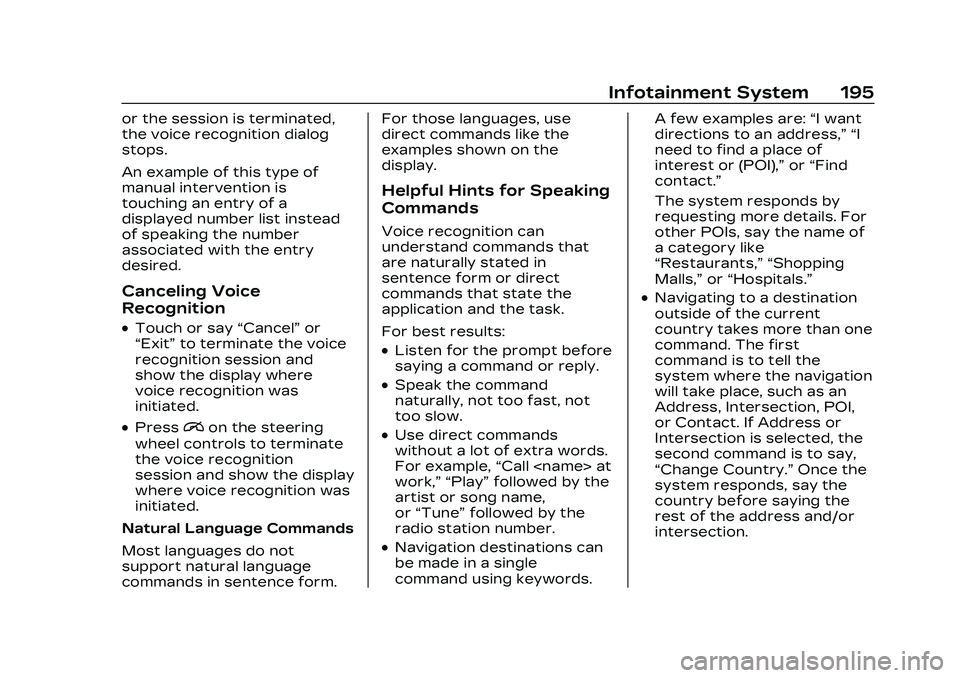
Cadillac CT5 Owner Manual (GMNA-Localizing-U.S./Canada-16500419) -
2023 - CRC - 5/6/22
Infotainment System 195
or the session is terminated,
the voice recognition dialog
stops.
An example of this type of
manual intervention is
touching an entry of a
displayed number list instead
of speaking the number
associated with the entry
desired.
Canceling Voice
Recognition
.Touch or say“Cancel”or
“Exit” to terminate the voice
recognition session and
show the display where
voice recognition was
initiated.
.Pression the steering
wheel controls to terminate
the voice recognition
session and show the display
where voice recognition was
initiated.
Natural Language Commands
Most languages do not
support natural language
commands in sentence form. For those languages, use
direct commands like the
examples shown on the
display.
Helpful Hints for Speaking
Commands
Voice recognition can
understand commands that
are naturally stated in
sentence form or direct
commands that state the
application and the task.
For best results:
.Listen for the prompt before
saying a command or reply.
.Speak the command
naturally, not too fast, not
too slow.
.Use direct commands
without a lot of extra words.
For example,
“Call
work,” “Play” followed by the
artist or song name,
or “Tune” followed by the
radio station number.
.Navigation destinations can
be made in a single
command using keywords. A few examples are:
“I want
directions to an address,” “I
need to find a place of
interest or (POI),” or“Find
contact.”
The system responds by
requesting more details. For
other POIs, say the name of
a category like
“Restaurants,” “Shopping
Malls,” or“Hospitals.”
.Navigating to a destination
outside of the current
country takes more than one
command. The first
command is to tell the
system where the navigation
will take place, such as an
Address, Intersection, POI,
or Contact. If Address or
Intersection is selected, the
second command is to say,
“Change Country.” Once the
system responds, say the
country before saying the
rest of the address and/or
intersection.
Page 201 of 526
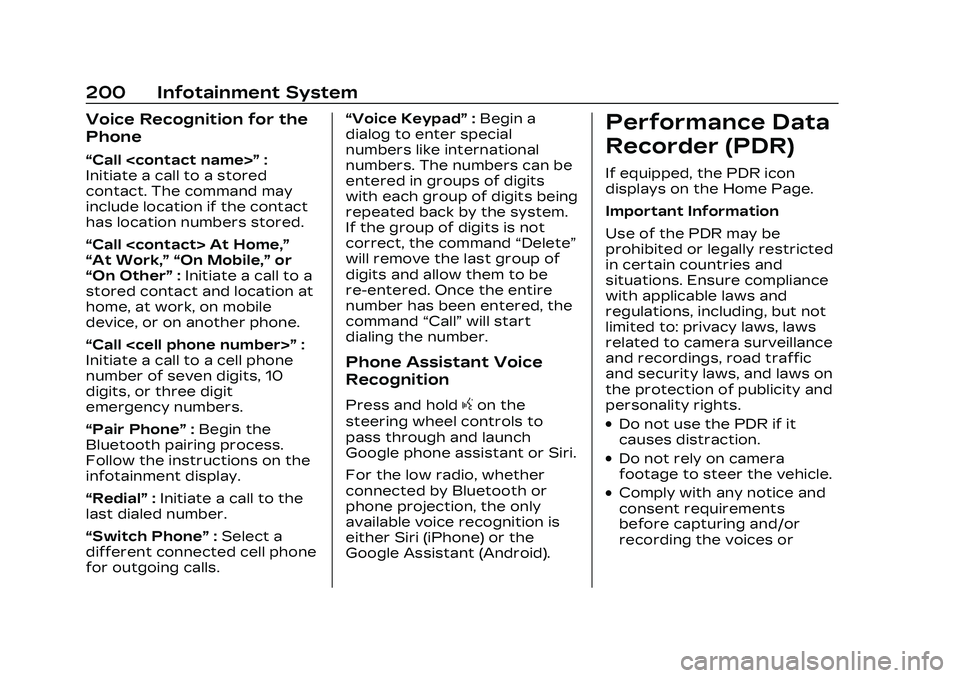
Cadillac CT5 Owner Manual (GMNA-Localizing-U.S./Canada-16500419) -
2023 - CRC - 5/6/22
200 Infotainment System
Voice Recognition for the
Phone
“Call
Initiate a call to a stored
contact. The command may
include location if the contact
has location numbers stored.
“Call
“At Work,” “On Mobile,” or
“On Other” :Initiate a call to a
stored contact and location at
home, at work, on mobile
device, or on another phone.
“Call
Initiate a call to a cell phone
number of seven digits, 10
digits, or three digit
emergency numbers.
“Pair Phone” :Begin the
Bluetooth pairing process.
Follow the instructions on the
infotainment display.
“Redial” :Initiate a call to the
last dialed number.
“Switch Phone” :Select a
different connected cell phone
for outgoing calls. “Voice Keypad”
:Begin a
dialog to enter special
numbers like international
numbers. The numbers can be
entered in groups of digits
with each group of digits being
repeated back by the system.
If the group of digits is not
correct, the command “Delete”
will remove the last group of
digits and allow them to be
re-entered. Once the entire
number has been entered, the
command “Call”will start
dialing the number.
Phone Assistant Voice
Recognition
Press and holdgon the
steering wheel controls to
pass through and launch
Google phone assistant or Siri.
For the low radio, whether
connected by Bluetooth or
phone projection, the only
available voice recognition is
either Siri (iPhone) or the
Google Assistant (Android).
Performance Data
Recorder (PDR)
If equipped, the PDR icon
displays on the Home Page.
Important Information
Use of the PDR may be
prohibited or legally restricted
in certain countries and
situations. Ensure compliance
with applicable laws and
regulations, including, but not
limited to: privacy laws, laws
related to camera surveillance
and recordings, road traffic
and security laws, and laws on
the protection of publicity and
personality rights.
.Do not use the PDR if it
causes distraction.
.Do not rely on camera
footage to steer the vehicle.
.Comply with any notice and
consent requirements
before capturing and/or
recording the voices or
Page 204 of 526
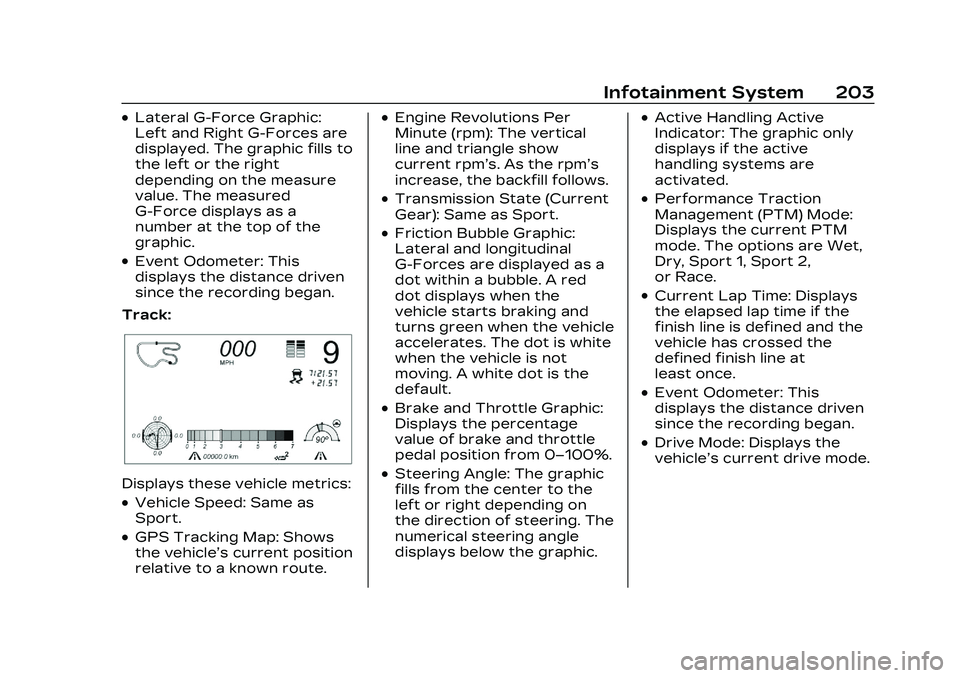
Cadillac CT5 Owner Manual (GMNA-Localizing-U.S./Canada-16500419) -
2023 - CRC - 5/6/22
Infotainment System 203
.Lateral G-Force Graphic:
Left and Right G-Forces are
displayed. The graphic fills to
the left or the right
depending on the measure
value. The measured
G-Force displays as a
number at the top of the
graphic.
.Event Odometer: This
displays the distance driven
since the recording began.
Track:
Displays these vehicle metrics:
.Vehicle Speed: Same as
Sport.
.GPS Tracking Map: Shows
the vehicle’s current position
relative to a known route.
.Engine Revolutions Per
Minute (rpm): The vertical
line and triangle show
current rpm’s. As the rpm’s
increase, the backfill follows.
.Transmission State (Current
Gear): Same as Sport.
.Friction Bubble Graphic:
Lateral and longitudinal
G-Forces are displayed as a
dot within a bubble. A red
dot displays when the
vehicle starts braking and
turns green when the vehicle
accelerates. The dot is white
when the vehicle is not
moving. A white dot is the
default.
.Brake and Throttle Graphic:
Displays the percentage
value of brake and throttle
pedal position from 0–100%.
.Steering Angle: The graphic
fills from the center to the
left or right depending on
the direction of steering. The
numerical steering angle
displays below the graphic.
.Active Handling Active
Indicator: The graphic only
displays if the active
handling systems are
activated.
.Performance Traction
Management (PTM) Mode:
Displays the current PTM
mode. The options are Wet,
Dry, Sport 1, Sport 2,
or Race.
.Current Lap Time: Displays
the elapsed lap time if the
finish line is defined and the
vehicle has crossed the
defined finish line at
least once.
.Event Odometer: This
displays the distance driven
since the recording began.
.Drive Mode: Displays the
vehicle’s current drive mode.
Page 208 of 526
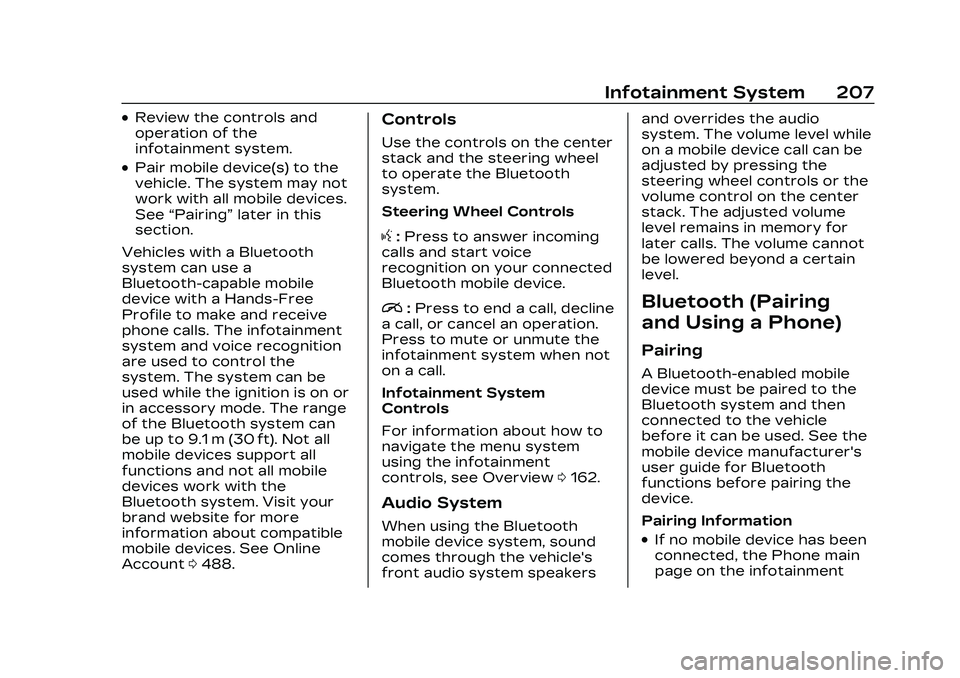
Cadillac CT5 Owner Manual (GMNA-Localizing-U.S./Canada-16500419) -
2023 - CRC - 5/6/22
Infotainment System 207
.Review the controls and
operation of the
infotainment system.
.Pair mobile device(s) to the
vehicle. The system may not
work with all mobile devices.
See“Pairing” later in this
section.
Vehicles with a Bluetooth
system can use a
Bluetooth-capable mobile
device with a Hands-Free
Profile to make and receive
phone calls. The infotainment
system and voice recognition
are used to control the
system. The system can be
used while the ignition is on or
in accessory mode. The range
of the Bluetooth system can
be up to 9.1 m (30 ft). Not all
mobile devices support all
functions and not all mobile
devices work with the
Bluetooth system. Visit your
brand website for more
information about compatible
mobile devices. See Online
Account 0488.
Controls
Use the controls on the center
stack and the steering wheel
to operate the Bluetooth
system.
Steering Wheel Controls
g:Press to answer incoming
calls and start voice
recognition on your connected
Bluetooth mobile device.
i: Press to end a call, decline
a call, or cancel an operation.
Press to mute or unmute the
infotainment system when not
on a call.
Infotainment System
Controls
For information about how to
navigate the menu system
using the infotainment
controls, see Overview 0162.
Audio System
When using the Bluetooth
mobile device system, sound
comes through the vehicle's
front audio system speakers and overrides the audio
system. The volume level while
on a mobile device call can be
adjusted by pressing the
steering wheel controls or the
volume control on the center
stack. The adjusted volume
level remains in memory for
later calls. The volume cannot
be lowered beyond a certain
level.
Bluetooth (Pairing
and Using a Phone)
Pairing
A Bluetooth-enabled mobile
device must be paired to the
Bluetooth system and then
connected to the vehicle
before it can be used. See the
mobile device manufacturer's
user guide for Bluetooth
functions before pairing the
device.
Pairing Information
.If no mobile device has been
connected, the Phone main
page on the infotainment
Page 212 of 526
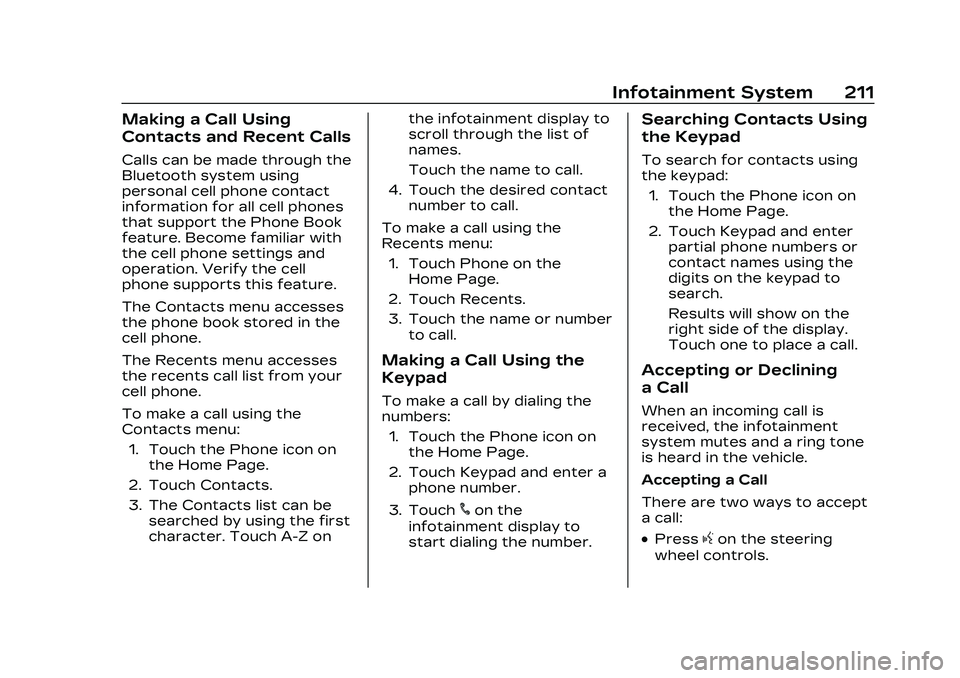
Cadillac CT5 Owner Manual (GMNA-Localizing-U.S./Canada-16500419) -
2023 - CRC - 5/6/22
Infotainment System 211
Making a Call Using
Contacts and Recent Calls
Calls can be made through the
Bluetooth system using
personal cell phone contact
information for all cell phones
that support the Phone Book
feature. Become familiar with
the cell phone settings and
operation. Verify the cell
phone supports this feature.
The Contacts menu accesses
the phone book stored in the
cell phone.
The Recents menu accesses
the recents call list from your
cell phone.
To make a call using the
Contacts menu:1. Touch the Phone icon on the Home Page.
2. Touch Contacts.
3. The Contacts list can be searched by using the first
character. Touch A-Z on the infotainment display to
scroll through the list of
names.
Touch the name to call.
4. Touch the desired contact number to call.
To make a call using the
Recents menu: 1. Touch Phone on the Home Page.
2. Touch Recents.
3. Touch the name or number to call.
Making a Call Using the
Keypad
To make a call by dialing the
numbers:
1. Touch the Phone icon on the Home Page.
2. Touch Keypad and enter a phone number.
3. Touch
#on the
infotainment display to
start dialing the number.
Searching Contacts Using
the Keypad
To search for contacts using
the keypad:
1. Touch the Phone icon on the Home Page.
2. Touch Keypad and enter partial phone numbers or
contact names using the
digits on the keypad to
search.
Results will show on the
right side of the display.
Touch one to place a call.
Accepting or Declining
a Call
When an incoming call is
received, the infotainment
system mutes and a ring tone
is heard in the vehicle.
Accepting a Call
There are two ways to accept
a call:
.Pressgon the steering
wheel controls.
Page 213 of 526
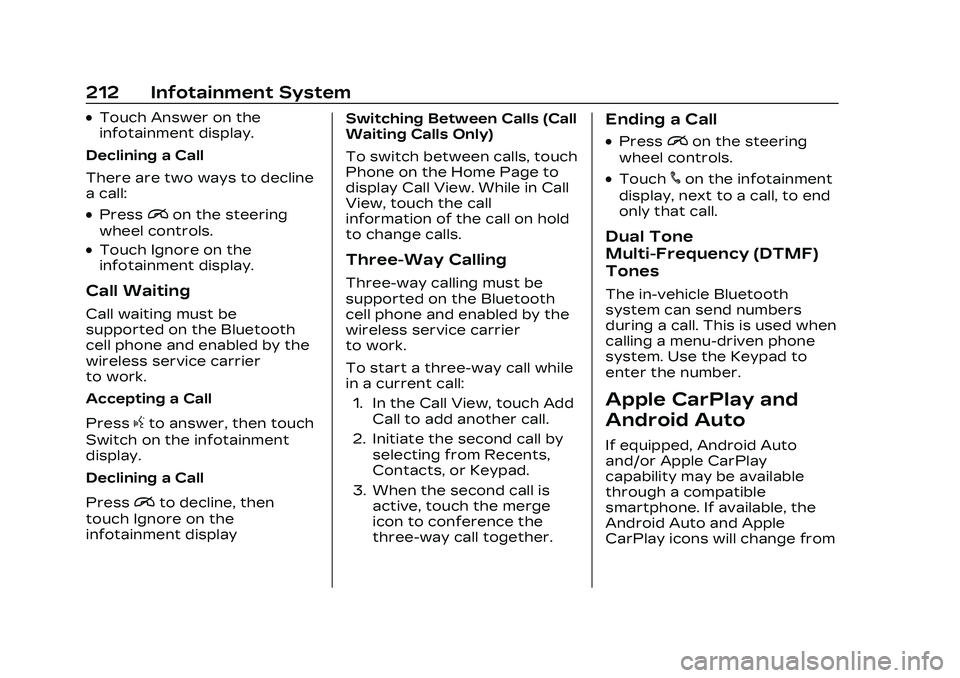
Cadillac CT5 Owner Manual (GMNA-Localizing-U.S./Canada-16500419) -
2023 - CRC - 5/6/22
212 Infotainment System
.Touch Answer on the
infotainment display.
Declining a Call
There are two ways to decline
a call:
.Pression the steering
wheel controls.
.Touch Ignore on the
infotainment display.
Call Waiting
Call waiting must be
supported on the Bluetooth
cell phone and enabled by the
wireless service carrier
to work.
Accepting a Call
Press
gto answer, then touch
Switch on the infotainment
display.
Declining a Call
Press
ito decline, then
touch Ignore on the
infotainment display Switching Between Calls (Call
Waiting Calls Only)
To switch between calls, touch
Phone on the Home Page to
display Call View. While in Call
View, touch the call
information of the call on hold
to change calls.
Three-Way Calling
Three-way calling must be
supported on the Bluetooth
cell phone and enabled by the
wireless service carrier
to work.
To start a three-way call while
in a current call:
1. In the Call View, touch Add Call to add another call.
2. Initiate the second call by selecting from Recents,
Contacts, or Keypad.
3. When the second call is active, touch the merge
icon to conference the
three-way call together.
Ending a Call
.Pression the steering
wheel controls.
.Touch#on the infotainment
display, next to a call, to end
only that call.
Dual Tone
Multi-Frequency (DTMF)
Tones
The in-vehicle Bluetooth
system can send numbers
during a call. This is used when
calling a menu-driven phone
system. Use the Keypad to
enter the number.
Apple CarPlay and
Android Auto
If equipped, Android Auto
and/or Apple CarPlay
capability may be available
through a compatible
smartphone. If available, the
Android Auto and Apple
CarPlay icons will change from
Page 219 of 526
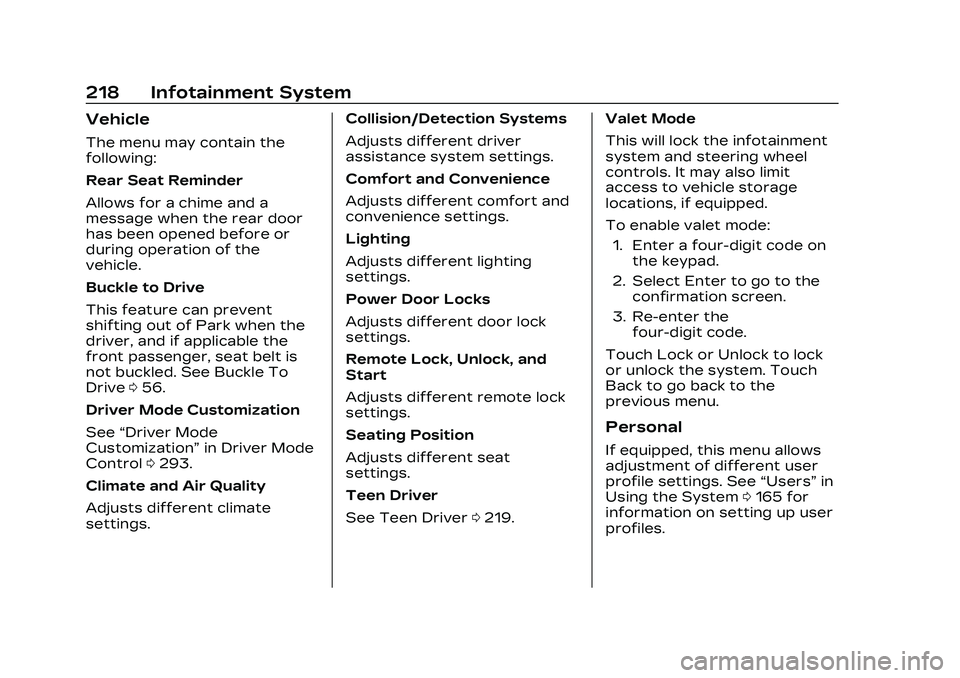
Cadillac CT5 Owner Manual (GMNA-Localizing-U.S./Canada-16500419) -
2023 - CRC - 5/6/22
218 Infotainment System
Vehicle
The menu may contain the
following:
Rear Seat Reminder
Allows for a chime and a
message when the rear door
has been opened before or
during operation of the
vehicle.
Buckle to Drive
This feature can prevent
shifting out of Park when the
driver, and if applicable the
front passenger, seat belt is
not buckled. See Buckle To
Drive056.
Driver Mode Customization
See “Driver Mode
Customization” in Driver Mode
Control 0293.
Climate and Air Quality
Adjusts different climate
settings. Collision/Detection Systems
Adjusts different driver
assistance system settings.
Comfort and Convenience
Adjusts different comfort and
convenience settings.
Lighting
Adjusts different lighting
settings.
Power Door Locks
Adjusts different door lock
settings.
Remote Lock, Unlock, and
Start
Adjusts different remote lock
settings.
Seating Position
Adjusts different seat
settings.
Teen Driver
See Teen Driver
0219. Valet Mode
This will lock the infotainment
system and steering wheel
controls. It may also limit
access to vehicle storage
locations, if equipped.
To enable valet mode:
1. Enter a four-digit code on the keypad.
2. Select Enter to go to the confirmation screen.
3. Re-enter the four-digit code.
Touch Lock or Unlock to lock
or unlock the system. Touch
Back to go back to the
previous menu.
Personal
If equipped, this menu allows
adjustment of different user
profile settings. See “Users”in
Using the System 0165 for
information on setting up user
profiles.