center console CADILLAC CT6 2018 1.G Personalization Guide
[x] Cancel search | Manufacturer: CADILLAC, Model Year: 2018, Model line: CT6, Model: CADILLAC CT6 2018 1.GPages: 20, PDF Size: 2.46 MB
Page 4 of 20
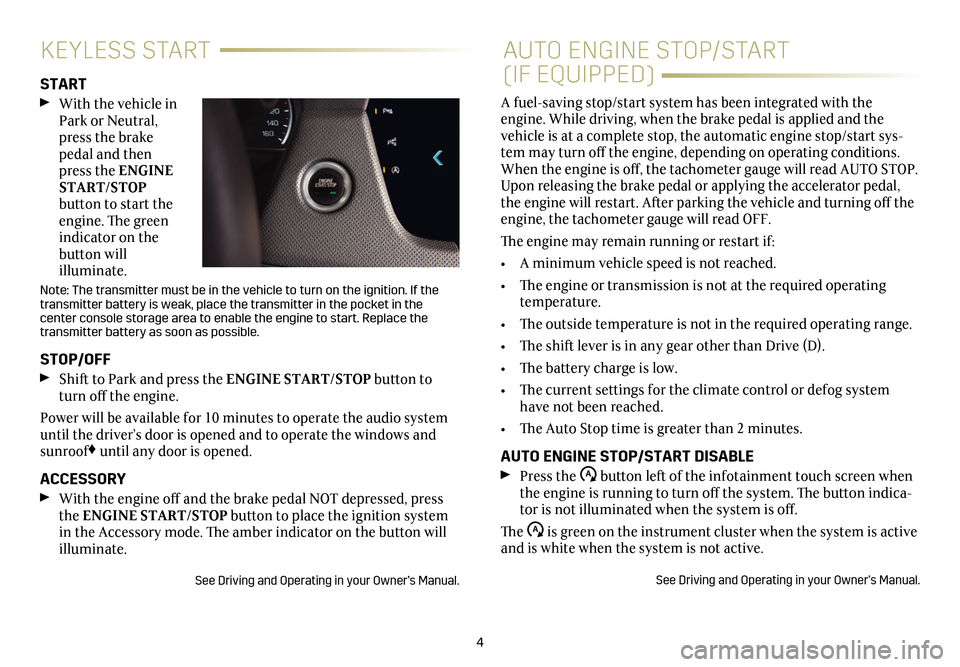
4
KEYLESS STARTAUTO ENGINE STOP/START
(IF EQUIPPED)START With the vehicle in Park or Neutral, press the brake pedal and then press the ENGINE START/STOP button to start the engine. The green indicator on the button will illuminate.
Note: The transmitter must be in the vehicle to turn on the ignition. If the transmitter battery is weak, place the transmitter in the pocket in the
center console storage area to enable the engine to start. Replace the transmitter battery as soon as possible.
STOP/OFF Shift to Park and press the ENGINE START/STOP button to turn off the engine.
Power will be available for 10 minutes to operate the audio system until the driver’s door is opened and to operate the windows and sunroof♦ until any door is opened.
ACCESSORY With the engine off and the brake pedal NOT depressed, press the ENGINE START/STOP button to place the ignition system in the Accessory mode. The amber indicator on the button will illuminate.
See Driving and Operating in your Owner’s Manual.
A fuel-saving stop/start system has been integrated with the engine. While driving, when the brake pedal is applied and the vehicle is at a complete stop, the automatic engine stop/start sys-tem may turn off the engine, depending on operating conditions. When the engine is off, the tachometer gauge will read AUTO STOP. Upon releasing the brake pedal or applying the accelerator pedal, the engine will restart. After parking the vehicle and turning off the engine, the tachometer gauge will read OFF.
The engine may remain running or restart if:
• A minimum vehicle speed is not reached.
• The engine or transmission is not at the required operating temperature.
• The outside temperature is not in the required operating range.
• The shift lever is in any gear other than Drive (D).
• The battery charge is low.
• The current settings for the climate control or defog system have not been reached.
• The Auto Stop time is greater than 2 minutes.
AUTO ENGINE STOP/START DISABLE Press the button left of the infotainment touch screen when the engine is running to turn off the system. The button indica-tor is not illuminated when the system is off.
The is green on the instrument cluster when the system is active and is white when the system is not active.
See Driving and Operating in your Owner’s Manual.
Page 8 of 20
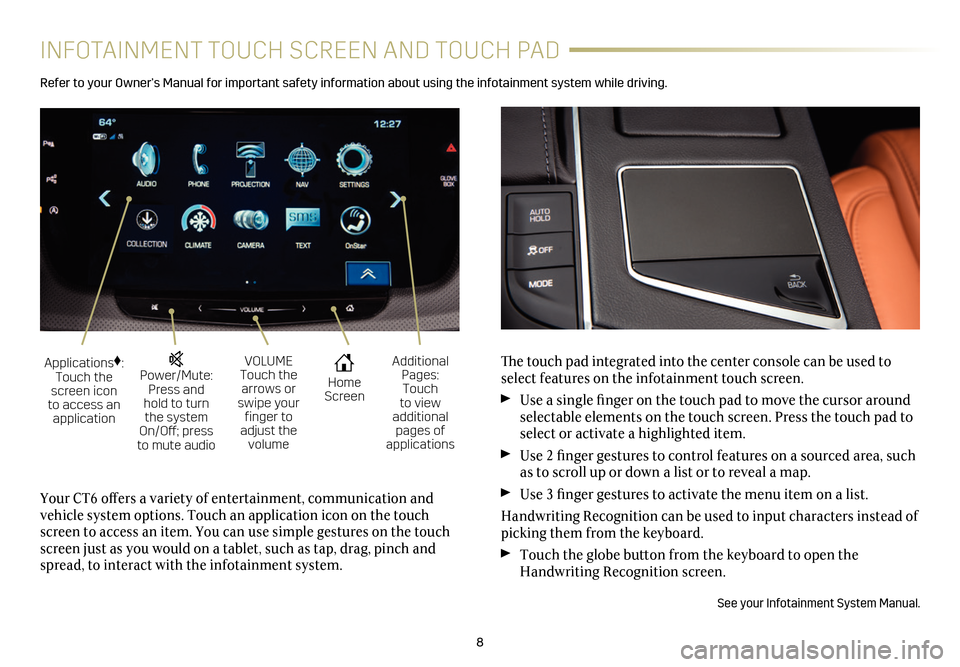
8
INFOTAINMENT TOUCH SCREEN AND TOUCH PAD
Refer to your Owner’s Manual for important safety information about using the infotainment system while driving.
The touch pad integrated into the center console can be used to select features on the infotainment touch screen.
Use a single finger on the touch pad to move the cursor around selectable elements on the touch screen. Press the touch pad to select or activate a highlighted item.
Use 2 finger gestures to control features on a sourced area, such as to scroll up or down a list or to reveal a map.
Use 3 finger gestures to activate the menu item on a list.
Handwriting Recognition can be used to input characters instead of picking them from the keyboard.
Touch the globe button from the keyboard to open the Handwriting Recognition screen.
See your Infotainment System Manual.
Your CT6 offers a variety of entertainment, communication and vehicle system options. Touch an application icon on the touch screen to access an item. You can use simple gestures on the touch screen just as you would on a tablet, such as tap, drag, pinch and spread, to interact with the infotainment system.
Power/Mute: Press and hold to turn the system On/Off; press to mute audio
Applications♦: Touch the screen icon to access an application
VOLUME Touch the arrows or swipe your finger to adjust the volume
Home Screen
Additional Pages: Touch to view additional pages of applications
Page 11 of 20
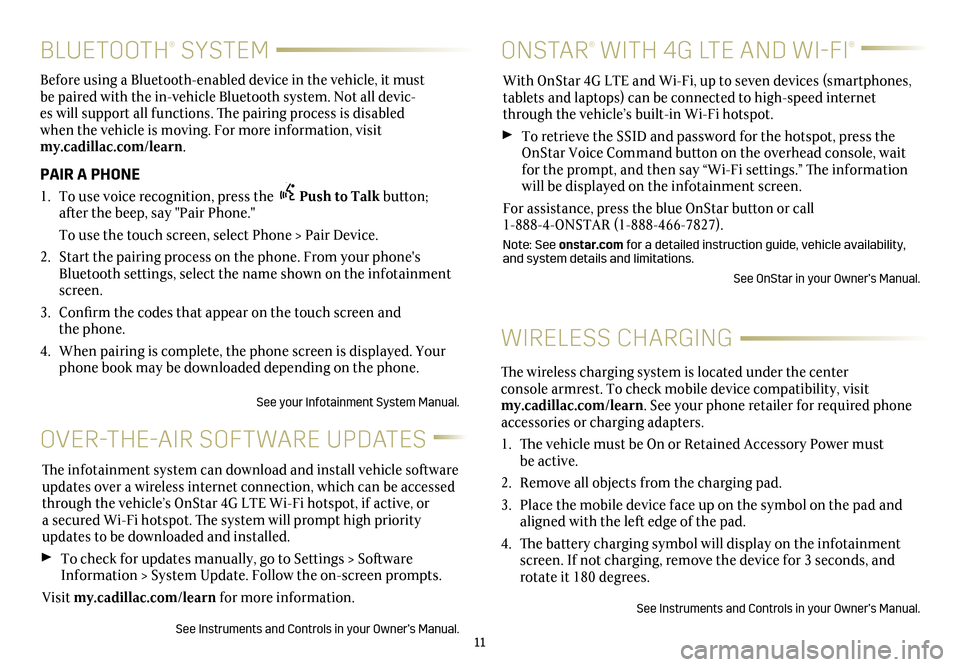
11
BLUETOOTH® SYSTEM
Before using a Bluetooth-enabled device in the vehicle, it must be paired with the in-vehicle Bluetooth system. Not all devic-es will support all functions. The pairing process is disabled when the vehicle is moving. For more information, visit my.cadillac.com/learn.
PAIR A PHONE
1. To use voice recognition, press the Push to Talk button; after the beep, say "Pair Phone."
To use the touch screen, select Phone > Pair Device.
2. Start the pairing process on the phone. From your phone's Bluetooth settings, select the name shown on the infotainment screen.
3. Confirm the codes that appear on the touch screen and the phone.
4. When pairing is complete, the phone screen is displayed. Your phone book may be downloaded depending on the phone.
See your Infotainment System Manual.
WIRELESS CHARGING
ONSTAR® WITH 4G LTE AND WI-FI®
OVER-THE-AIR SOFTWARE UPDATES
With OnStar 4G LTE and Wi-Fi, up to seven devices (smartphones, tablets and laptops) can be connected to high-speed internet through the vehicle’s built-in Wi-Fi hotspot.
To retrieve the SSID and password for the hotspot, press the OnStar Voice Command button on the overhead console, wait for the prompt, and then say “Wi-Fi settings.” The information will be displayed on the infotainment screen.
For assistance, press the blue OnStar button or call 1-888-4-ONSTAR (1-888-466-7827).
Note: See onstar.com for a detailed instruction guide, vehicle availability, and system details and limitations.
See OnStar in your Owner’s Manual.
The infotainment system can download and install vehicle software updates over a wireless internet connection, which can be accessed through the vehicle’s OnStar 4G LTE Wi-Fi hotspot, if active, or a secured Wi-Fi hotspot. The system will prompt high priority updates to be downloaded and installed.
To check for updates manually, go to Settings > Software Information > System Update. Follow the on-screen prompts.
Visit my.cadillac.com/learn for more information.
See Instruments and Controls in your Owner’s Manual.
The wireless charging system is located under the center console armrest. To check mobile device compatibility, visit my.cadillac.com/learn. See your phone retailer for required phone accessories or charging adapters.
1. The vehicle must be On or Retained Accessory Power must be active.
2. Remove all objects from the charging pad.
3. Place the mobile device face up on the symbol on the pad and aligned with the left edge of the pad.
4. The battery charging symbol will display on the infotainment screen. If not charging, remove the device for 3 seconds, and rotate it 180 degrees.
See Instruments and Controls in your Owner’s Manual.
Page 14 of 20
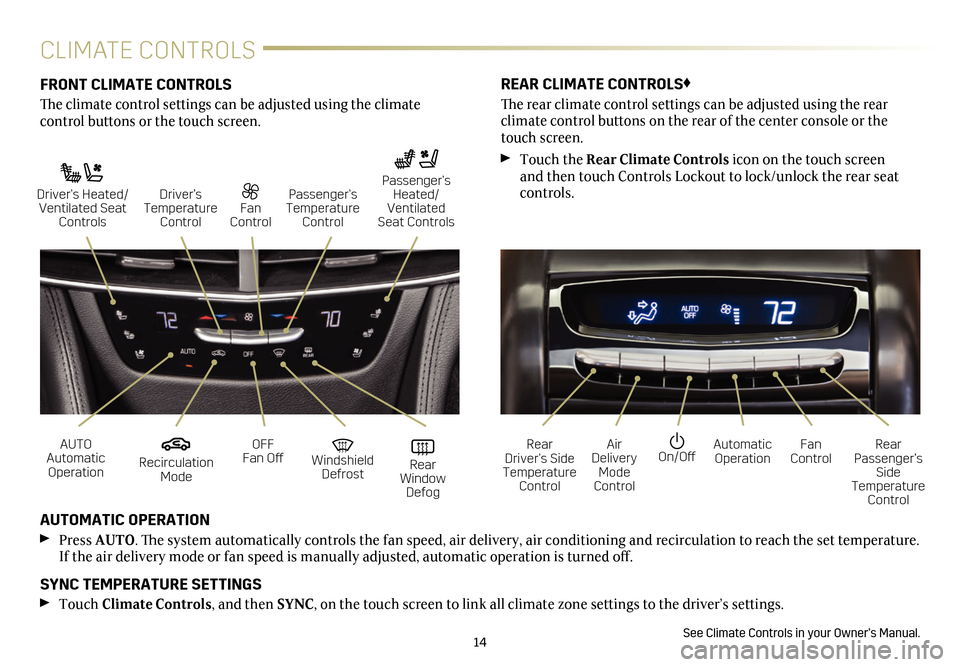
14
CLIMATE CONTROLS
FRONT CLIMATE CONTROLS
The climate control settings can be adjusted using the climate
control buttons or the touch screen.
AUTOMATIC OPERATION
Press AUTO. The system automatically controls the fan speed, air delivery, air conditioning and recirculation to reach the set temperature. If the air delivery mode or fan speed is manually adjusted, automatic operation is turned off.
SYNC TEMPERATURE SETTINGS
Touch Climate Controls, and then SYNC, on the touch screen to link all climate zone settings to the driver’s settings.
See Climate Controls in your Owner’s Manual.
REAR CLIMATE CONTROLS♦
The rear climate control settings can be adjusted using the rear
climate control buttons on the rear of the center console or the touch screen.
Touch the Rear Climate Controls icon on the touch screen and then touch Controls Lockout to lock/unlock the rear seat controls.
Recirculation Mode
On/OffAUTO Automatic Operation
Rear Driver’s Side Temperature Control
OFF Fan OffAir Delivery Mode Control
Windshield Defrost
Automatic Operation Rear Window Defog
Fan ControlRear Passenger’s Side Temperature Control
Driver’s Heated/ Ventilated Seat Controls
Fan Control
Passenger’s Temperature Control
Passenger’s Heated/ Ventilated Seat Controls
Driver’s Temperature Control
Page 18 of 20
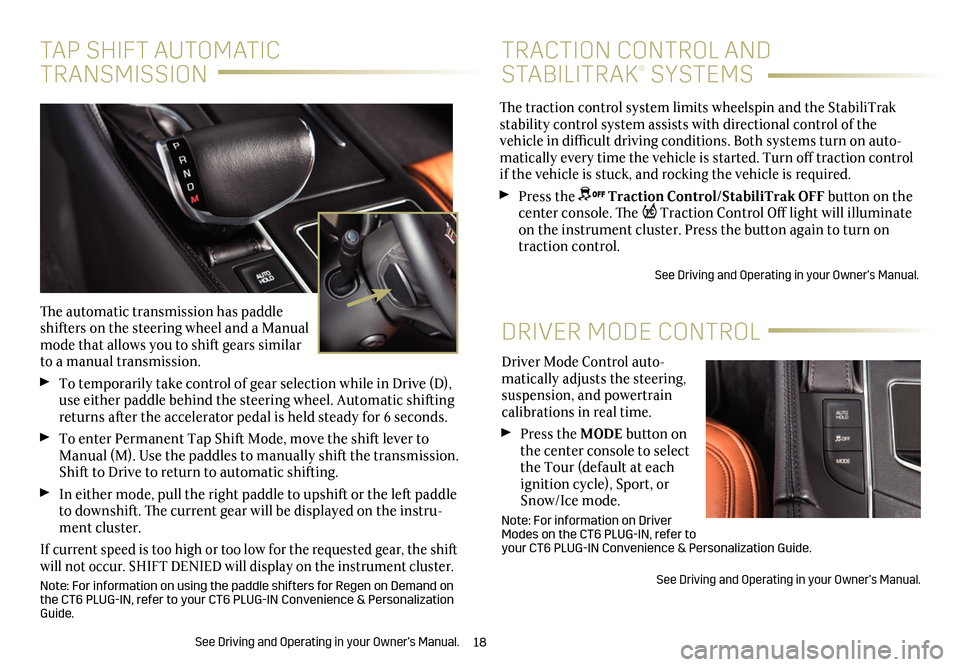
18
Driver Mode Control auto-matically adjusts the steering, suspension, and powertrain calibrations in real time.
Press the MODE button on the center console to select the Tour (default at each ignition cycle), Sport, or Snow/Ice mode.
Note: For information on Driver Modes on the CT6 PLUG-IN, refer to your CT6 PLUG-IN Convenience & Personalization Guide.
See Driving and Operating in your Owner’s Manual.
DRIVER MODE CONTROL
The traction control system limits wheelspin and the StabiliTrak stability control system assists with directional control of the vehicle in difficult driving conditions. Both systems turn on auto-matically every time the vehicle is started. Turn off traction control if the vehicle is stuck, and rocking the vehicle is required.
Press the Traction Control/StabiliTrak OFF button on the center console. The Traction Control Off light will illuminate on the instrument cluster. Press the button again to turn on traction control.
See Driving and Operating in your Owner’s Manual.
TRACTION CONTROL AND
STABILITRAK® SYSTEMS
TAP SHIFT AUTOMATIC
TRANSMISSION
The automatic transmission has paddle shifters on the steering wheel and a Manual mode that allows you to shift gears similar to a manual transmission.
To temporarily take control of gear selection while in Drive (D), use either paddle behind the steering wheel. Automatic shifting returns after the accelerator pedal is held steady for 6 seconds.
To enter Permanent Tap Shift Mode, move the shift lever to Manual (M). Use the paddles to manually shift the transmission. Shift to Drive to return to automatic shifting.
In either mode, pull the right paddle to upshift or the left paddle to downshift. The current gear will be displayed on the instru-ment cluster.
If current speed is too high or too low for the requested gear, the shift will not occur. SHIFT DENIED will display on the instrument cluster.
Note: For information on using the paddle shifters for Regen on Demand on the CT6 PLUG-IN, refer to your CT6 PLUG-IN Convenience & Personalization Guide.
See Driving and Operating in your Owner’s Manual.
Page 19 of 20
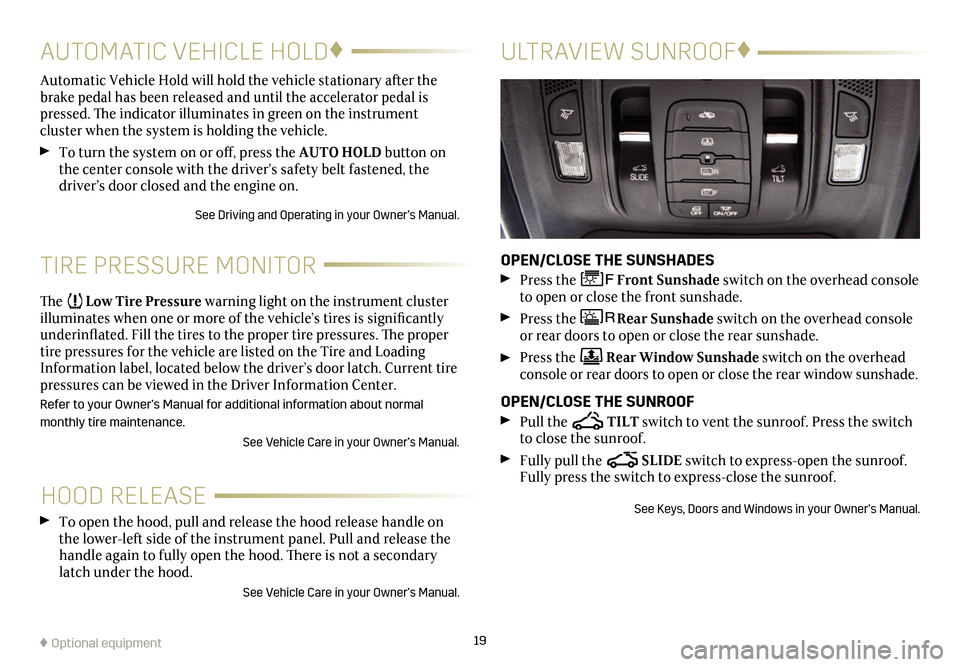
19
HOOD RELEASE
TIRE PRESSURE MONITOR
To open the hood, pull and release the hood release handle on the lower-left side of the instrument panel. Pull and release the handle again to fully open the hood. There is not a secondary latch under the hood.
See Vehicle Care in your Owner’s Manual.
The Low Tire Pressure warning light on the instrument cluster illuminates when one or more of the vehicle’s tires is
significantly underinflated. Fill the tires to the proper tire
pressures. The proper tire pressures for the vehicle are listed on the Tire and Loading Information label, located below the driver’s door latch. Current tire pressures can be viewed in the Driver Information Center.
Refer to your Owner’s Manual for additional information about normal
monthly tire maintenance.
See Vehicle Care in your Owner’s Manual.
Automatic Vehicle Hold will hold the vehicle stationary after the brake pedal has been released and until the accelerator pedal is pressed. The indicator illuminates in green on the instrument
cluster when the system is holding the vehicle.
To turn the system on or off, press the AUTO HOLD button on the center console with the driver’s safety belt fastened, the driver’s door closed and the engine on.
See Driving and Operating in your Owner’s Manual.
AUTOMATIC VEHICLE HOLD♦
♦ Optional equipment
ULTRAVIEW SUNROOF♦
OPEN/CLOSE THE SUNSHADES
Press the Front Sunshade switch on the overhead console to open or close the front sunshade.
Press the Rear Sunshade switch on the overhead console or rear doors to open or close the rear sunshade.
Press the Rear Window Sunshade switch on the overhead console or rear doors to open or close the rear window sunshade.
OPEN/CLOSE THE SUNROOF
Pull the TILT switch to vent the sunroof. Press the switch to close the sunroof.
Fully pull the SLIDE switch to express-open the sunroof. Fully press the switch to express-close the sunroof.
See Keys, Doors and Windows in your Owner’s Manual.