change time CADILLAC CTS 2008 2.G User Guide
[x] Cancel search | Manufacturer: CADILLAC, Model Year: 2008, Model line: CTS, Model: CADILLAC CTS 2008 2.GPages: 490, PDF Size: 2.59 MB
Page 193 of 490
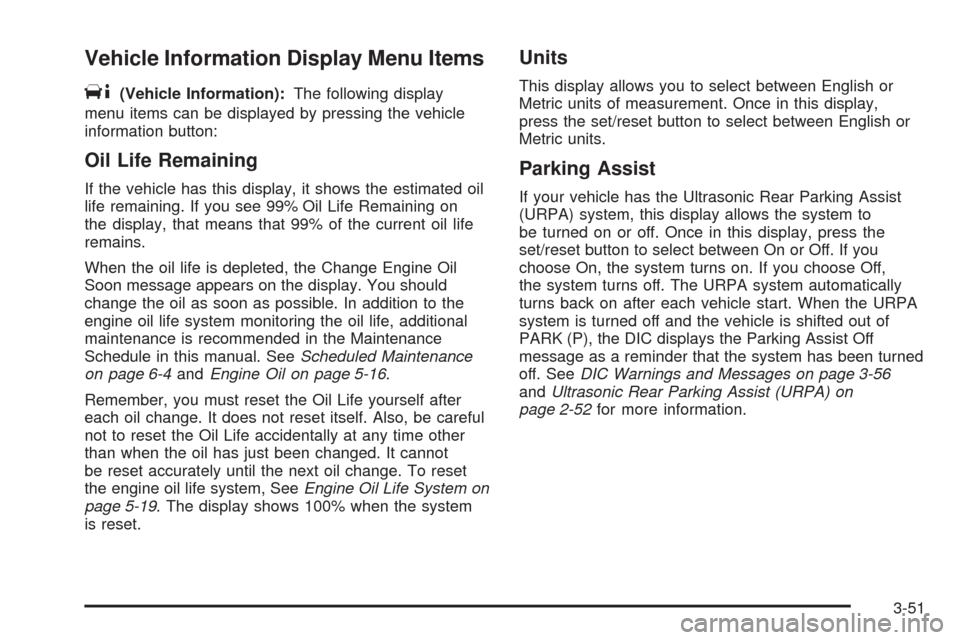
Vehicle Information Display Menu Items
T
(Vehicle Information):The following display
menu items can be displayed by pressing the vehicle
information button:
Oil Life Remaining
If the vehicle has this display, it shows the estimated oil
life remaining. If you see 99% Oil Life Remaining on
the display, that means that 99% of the current oil life
remains.
When the oil life is depleted, the Change Engine Oil
Soon message appears on the display. You should
change the oil as soon as possible. In addition to the
engine oil life system monitoring the oil life, additional
maintenance is recommended in the Maintenance
Schedule in this manual. SeeScheduled Maintenance
on page 6-4andEngine Oil on page 5-16.
Remember, you must reset the Oil Life yourself after
each oil change. It does not reset itself. Also, be careful
not to reset the Oil Life accidentally at any time other
than when the oil has just been changed. It cannot
be reset accurately until the next oil change. To reset
the engine oil life system, SeeEngine Oil Life System on
page 5-19. The display shows 100% when the system
is reset.
Units
This display allows you to select between English or
Metric units of measurement. Once in this display,
press the set/reset button to select between English or
Metric units.
Parking Assist
If your vehicle has the Ultrasonic Rear Parking Assist
(URPA) system, this display allows the system to
be turned on or off. Once in this display, press the
set/reset button to select between On or Off. If you
choose On, the system turns on. If you choose Off,
the system turns off. The URPA system automatically
turns back on after each vehicle start. When the URPA
system is turned off and the vehicle is shifted out of
PARK (P), the DIC displays the Parking Assist Off
message as a reminder that the system has been turned
off. SeeDIC Warnings and Messages on page 3-56
andUltrasonic Rear Parking Assist (URPA) on
page 2-52for more information.
3-51
Page 200 of 490
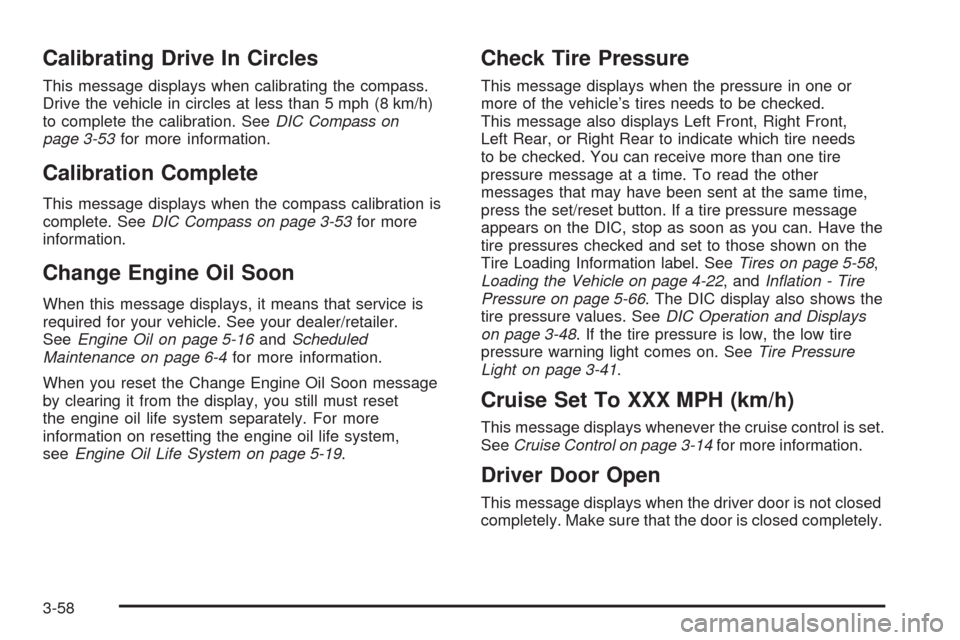
Calibrating Drive In Circles
This message displays when calibrating the compass.
Drive the vehicle in circles at less than 5 mph (8 km/h)
to complete the calibration. SeeDIC Compass on
page 3-53for more information.
Calibration Complete
This message displays when the compass calibration is
complete. SeeDIC Compass on page 3-53for more
information.
Change Engine Oil Soon
When this message displays, it means that service is
required for your vehicle. See your dealer/retailer.
SeeEngine Oil on page 5-16andScheduled
Maintenance on page 6-4for more information.
When you reset the Change Engine Oil Soon message
by clearing it from the display, you still must reset
the engine oil life system separately. For more
information on resetting the engine oil life system,
seeEngine Oil Life System on page 5-19.
Check Tire Pressure
This message displays when the pressure in one or
more of the vehicle’s tires needs to be checked.
This message also displays Left Front, Right Front,
Left Rear, or Right Rear to indicate which tire needs
to be checked. You can receive more than one tire
pressure message at a time. To read the other
messages that may have been sent at the same time,
press the set/reset button. If a tire pressure message
appears on the DIC, stop as soon as you can. Have the
tire pressures checked and set to those shown on the
Tire Loading Information label. SeeTires on page 5-58,
Loading the Vehicle on page 4-22, andInflation - Tire
Pressure on page 5-66. The DIC display also shows the
tire pressure values. SeeDIC Operation and Displays
on page 3-48. If the tire pressure is low, the low tire
pressure warning light comes on. SeeTire Pressure
Light on page 3-41.
Cruise Set To XXX MPH (km/h)
This message displays whenever the cruise control is set.
SeeCruise Control on page 3-14for more information.
Driver Door Open
This message displays when the driver door is not closed
completely. Make sure that the door is closed completely.
3-58
Page 216 of 490

Exit Lighting
This feature allows you to select the amount of time you
want the exterior lamps to remain on when it is dark
enough outside. This happens after the key is turned
from ON/RUN to LOCK/OFF.
Press the customization button until Exit Lighting appears
on the DIC display. Press the set/reset button once to
access the settings for this feature. Then press the menu
up/down button to scroll through the following settings:
Off:The exterior lamps will not turn on.
30 Seconds (default):The exterior lamps will
stay on for 30 seconds.
1 Minute:The exterior lamps will stay on for
one minute.
2 Minutes:The exterior lamps will stay on for
two minutes.
No Change:No change will be made to this feature.
The current setting will remain.
To select a setting, press the set/reset button while the
desired setting is displayed on the DIC.
Approach Lighting
This feature allows you to select whether or not to have
the exterior lights turn on brie�y during low light
periods after unlocking the vehicle using the Remote
Keyless Entry (RKE) or keyless access transmitter.
Press the customization button until Approach Lighting
appears on the DIC display. Press the set/reset button
once to access the settings for this feature. Then press
the menu up/down button to scroll through the following
settings:
Off:The exterior lights will not turn on when you unlock
the vehicle with the transmitter.
On (default):If it is dark enough outside, the exterior
lights will turn on brie�y when you unlock the vehicle
with the transmitter.
The lights will remain on for 20 seconds or until the lock
button on the transmitter is pressed, or the vehicle is
no longer off. SeeRemote Keyless Entry (RKE) System
Operation on page 2-7andKeyless Access System
Operation on page 2-10for more information.
No Change:No change will be made to this feature.
The current setting will remain.
To select a setting, press the set/reset button while the
desired setting is displayed on the DIC.
3-74
Page 219 of 490

Keyless Unlock
If your vehicle has the keyless access system,
this feature allows you to select which doors will
automatically unlock when you approach the vehicle
with the keyless access transmitter and open the driver’s
door. SeeKeyless Access System Operation on
page 2-10for more information.
To select whether the lights �ash when the vehicle is
unlocked, see “Remote Door Unlock” earlier in this
section.
Press the customization button until Keyless Unlock
appears on the DIC display. Press the set/reset button
once to access the settings for this feature. Then press
the menu up/down button to scroll through the following
settings:
Off:None of the doors will automatically unlock.
Entry Door Only:Only the driver’s door will automatically
unlock when you approach the vehicle with the keyless
access transmitter and open the driver’s door.
All Doors (default):All doors will automatically unlock
when you approach the vehicle with the keyless access
transmitter and open the driver or front passenger door.
No Change:No change will be made to this feature.
The current setting will remain.
To select a setting, press the set/reset button while the
desired setting is displayed on the DIC.
Electronic Key Reminder
If your vehicle has the keyless access system, this
feature allows you to select whether or not the horn
chirps when the driver’s door is closed and there is a
keyless access transmitter inside the interior of the
vehicle. This will only occur when the vehicle is off.
Press the customization button until Electronic Key
Reminder appears on the DIC display. Press the set/reset
button once to access the settings for this feature.
Then press the menu up/down button to scroll through
the following settings:
Electronic Key Reminder Off:The horn will not chirp
when a keyless access transmitter is inside of the
vehicle while the ignition is turned off and the driver’s
door is closed.
Electronic Key Reminder On (default):The horn will
chirp three times when a keyless access transmitter
is inside of the vehicle while the ignition is turned off and
the driver’s door is closed.
No Change:No change will be made to this feature.
The current setting will remain.
To select a setting, press the set/reset button while the
desired setting is displayed on the DIC.
3-77
Page 221 of 490

Easy Exit Recall
If your vehicle has this feature, it allows you to select
your preference for the automatic easy exit seat feature.
SeeMemory Seat, Mirrors and Steering Wheel on
page 1-7for more information.
Press the customization button until Easy Exit Recall
appears on the DIC display. Press the set/reset button
once to access the settings for this feature. Then press
the menu up/down button to scroll through the following
settings:
Door Button Only:No automatic seat exit recall will
occur. The recall will only occur after pressing the easy
exit seat button.
Button And Automatic (Keyless Access default):
If the features are enabled though the Easy Exit
Setup menu, the driver’s seat will move back, and if
the vehicle has the power tilt wheel and telescopic
steering feature, the power steering column will move
up and forward when the vehicle is parked and the driver
door is opened, or after pressing the easy exit seat
button.
The automatic easy exit seat movement will only occur
one time after the driver door is opened. If the automatic
movement has already occurred, and you close and thenopen the driver door, the seat and steering column will
stay in the original exit position, unless a memory recall
took place prior to opening the driver door again.
Button And Automatic (Key Access default):If the
features are enabled though the Easy Exit Setup menu,
the driver’s seat will move back, and if the vehicle
has the power tilt wheel and telescopic steering feature,
the power steering column will move up and forward
when the key is removed from the ignition or after
pressing the easy exit seat button. The automatic easy
exit seat movement will only occur one time after
the key is removed from the ignition. If the automatic
movement has already occurred, and you put the
key back in the ignition and remove it again, the seat
and steering column will stay in the original exit position,
unless a memory recall took place prior to removing
the key again.
No Change:No change will be made to this feature.
The current setting will remain.
To select a setting, press the set/reset button while the
desired setting is displayed on the DIC.
3-79
Page 223 of 490

See “Relearn Remote Key” underDIC Operation and
Displays on page 3-48for more information on matching
transmitters to driver ID numbers.
No Change:No change will be made to this feature.
The current setting will remain.
To select a setting, press the set/reset button while the
desired setting is displayed on the DIC.
Remote Start
If the vehicle has this feature, it allows you to turn the
remote start feature off or on. The remote start feature
allows you to start the engine from outside of the vehicle
using the Remote Keyless Entry (RKE) or keyless access
transmitter. SeeRemote Vehicle Start on page 2-16for
more information.
Press the customization button until Remote Start
appears in the DIC display. Press the set/reset button
once to access the settings for this feature. Then press
the menu up/down button to scroll through the following
settings:
Off:The remote start feature will be disabled.
On (default):The remote start feature will be enabled.
No Change:No change will be made to this feature.
The current setting will remain.
To select a setting, press the set/reset button while the
desired setting is displayed on the DIC.
Advanced Features Exit
This feature allows you to exit the advanced
features menu.
Press the customization button until Advanced Features
Press
VTo Exit appears in the DIC display. Press the
set/reset button once to exit the menu. Feature Settings
Press
VTo Exit will appear. Press the set/reset button to
exit the menu.
If you do not exit, pressing the customization button
again will return you to the beginning of the menu.
Exiting the Feature Settings/Advanced
Features Menu
The feature settings/advanced features menus will be
exited when any of the following occurs:
The vehicle is no longer in ON/RUN.
The trip/fuel or vehicle information DIC buttons
are pressed.
The end of the feature settings menu is reached
and exited.
A 40 second time period has elapsed with no
selection made.
3-81
Page 233 of 490

If the ignition or radio is turned off while a CD in the
player, it stays in the player. When the ignition or radio
is turned on, the CD starts playing where it stopped,
if it was the last selected audio source.
When a CD is inserted, the disc number displays on the
upper right side of the screen and the track number
displays at the left and center of the screen. The Shuffle
and Disc labels appear below. Press the pushbuttons
located under the Disc label to change to another
disc. The CD begins playback of the �rst track on the
selected disc. As each new track starts to play the track
number displays in the left and center of the screen.
Shuffle:Press the pushbutton located below the
Shuffle label to play the tracks of a CD in random order.
Press again to turn Shuffle off. Shuffle Off displays
Z(Eject):To eject the disc that is currently playing,
press and release. Ejecting Disc displays and a beep
sounds. Once the disc is ejected, Remove Disc displays.
The disc can be removed. If the disc is not removed, after
several seconds, the disc automatically pulls back into
the player and begins playing.
For the Six-Disc CD player, press and hold for
two seconds to eject all discs.
©SEEK¨:Press the left arrow to go to the start of the
current track, if more than �ve seconds have played.
Press the right arrow to go to the next track. If either
arrow is held, or pressed multiple times, the player
continues moving backward or forward through the tracks
on the CD.
sREV (Fast Reverse):Press and hold to reverse
playback quickly within a track. Sound is heard at
a reduced volume and the elapsed time of the track
displays. Release to resume playing the track.
\FWD (Fast Forward):Press and hold to advance
playback quickly within a track. Sound is heard at a
reduced volume and the elapsed time of the track
displays. Release to resume playing the track.
FM/AM:Press to listen to the radio when a CD is
playing. The CD remains inside the radio for future
listening.
CD:Press to play a CD when listening to the radio.
The disc and/or track number displays when a CD
is in the player.
AUX (Auxiliary):Press to automatically search for
an auxiliary input device, such as a portable audio
player. If a portable audio player is not connected,
“No Aux Input Device Found” displays.
3-91
Page 234 of 490

Playing a DVD-A (Audio) Disc
The radio with DVD Audio, HDD, and USB is capable
of playing DVD audio discs in the Bose®5.1 Cabin
surround sound system.
Insert the DVD audio disc into the CD/DVD-A player.
DVD AUDIO displays and playback begins. The Group
and track number displays during playback.
This type of radio does not support the playback of DVD
video discs. If you attempt to play a DVD video disc,
the radio displays “Read Error Please Check Disc” and
ejects the disc.
CD/AUX (CD/Auxiliary):Press to switch between
CD/DVD-A, auxiliary input, and USB devices.
sREV (Fast Reverse):Press to reverse playback
quickly within a track. Sound is heard at a reduced
volume. Press once to change playback to a speed
of 2X. Each successive press changes playback
to a speed of 4X, 10X, or 21X. Press
r/jto resume
normal playback. The elapsed time of the track displays.
While recording a disc to HDD, the fast reverse does not
function.
\FWD (Fast Forward):Press to advance playback
quickly within a track. Sound is heard at a reduced
volume. Press once to change playback to a speed
of 2X. Each successive press changes playback
to a speed of 4X, 10X, or 21X. Press
r/jto resume
normal playback. The elapsed time of the track displays.
While recording a disc to HDD, the fast forward does not
function.
Stopping DVD Audio Playback
Press the pushbutton located under thec(stop) label
to stop playback of the DVD audio disc. “DVD PreStop”
displays. Press
r/jto resume playback from where it
was stopped.
Press the pushbutton located under the
clabel again
while in DVDPreStop, “DVDStop” displays. Press
r/j
while in DVDStop to begin playback from the beginning of
the DVD audio disc.
Press
r/jduring DVD audio playback to pause or
resume playback.
3-92
Page 235 of 490

Finding Songs on DVD Audio
TUNE/TONE:Turn this knob to display a list of all
tracks in all groups on the DVD audio disc. Stop turning
this knob or press the TUNE/TONE knob to start
playback of a particular track.
©SEEK¨:Press the left arrow to go to the start of
the current track, if more than �ve seconds have played.
Press the right arrow to go to the next track. If either
arrow is held, or pressed multiple times, the player
continues moving backward or forward through the
tracks within the current Group.
MENU/SELECT:To change Groups, press the
pushbutton located under the Menu label to display a
list of all Groups. Turn the MENU/SELECT knob to
highlight the desired Group. Press the MENU/SELECT
knob to select it. Playback begins from track 1 of the
selected Group.
Shuffle on DVD Audio
Press the pushbutton located under the Shuffle label to
begin random playback of all songs in the current
Group. Press again to turn off random playback.
Selecting DVD Audio Streams
Each DVD audio Group may contain audio content that
is encoded in one or two formats. For example, a
particular Group may have both a 5.1 surround audio
stream and a 2.0 stereo audio stream available.
Press the pushbutton located under the Audio label
to display the current audio stream playing. “Audio
Stream 1” or “Audio Stream 2” brie�y displays. Press
the pushbutton located under the Audio label again
to toggle between Audio Stream 1 or Audio Stream 2
(if available).
Check the DSP settings to determine if a 5.1 surround
sound Audio Stream is playing. See “Digital Signal
Processing (DSP)” earlier in this section. Press the DSP
label to see if the 5.1 + Normal or 5.1 + Rear settings
are available for selection. If these settings are available,
Audio Stream 1 is playing.
3-93
Page 241 of 490

Gracenote reserves the right to delete data from the
Gracenote Servers or to change data categories for any
cause that Gracenote deems sufficient.
No warranty is made that the Gracenote Software or
Gracenote Servers are error-free or that functioning of
Gracenote Software or Gracenote Servers will be
uninterrupted.
Gracenote is not obligated to provide you with new
enhanced or additional data types or categories
that Gracenote may provide in the future and is free
to discontinue its services at any time.
GRACENOTE DISCLAIMS ALL WARRANTIES
EXPRESS OR IMPLIED, INCLUDING, BUT NOT
LIMITED TO, IMPLIED WARRANTIES OF
MERCHANTABILITY, FITNESS FOR A PARTICULAR
PURPOSE, TITLE, AND NON-INFRINGEMENT.
GRACENOTE DOES NOT WARRANT THE RESULTS
THAT WILL BE OBTAINED BY YOUR USE OF THE
GRACENOTE SOFTWARE OR ANY GRACENOTE
SERVER. IN NO CASE WILL GRACENOTE BE LIABLE
FOR ANY CONSEQUENTIAL OR INCIDENTAL
DAMAGES OR FOR ANY LOST PROFITS OR LOST
REVENUES.Recording From MP3/WMA Discs
or USB
REC (Record):While listening to a MP3/WMA disc or a
USB device (excluding iPod), press to start recording
songs from the disc. The radio has the option to record
the current song playing or all songs from the disc.
Press the pushbutton located under the desired record
option.
A status bar appears on the top of the display when the
recording process starts. The status bar disappears
when the process has ended. The recorded songs are
now available.
AAC and OGG Vorbis �le types are not fully supported.
These �le types may or may not play and may be
shown without Tag information. Without Tag information
available, these �le types may be identi�ed only by
�lename.
Audiobooks from www.audible.com can also be
transferred to the HDD using the record function.
See Audiobooks later in this section for more
information.
3-99