CADILLAC CTS 2012 2.G Infotainment Manual
Manufacturer: CADILLAC, Model Year: 2012, Model line: CTS, Model: CADILLAC CTS 2012 2.GPages: 76, PDF Size: 0.61 MB
Page 11 of 76
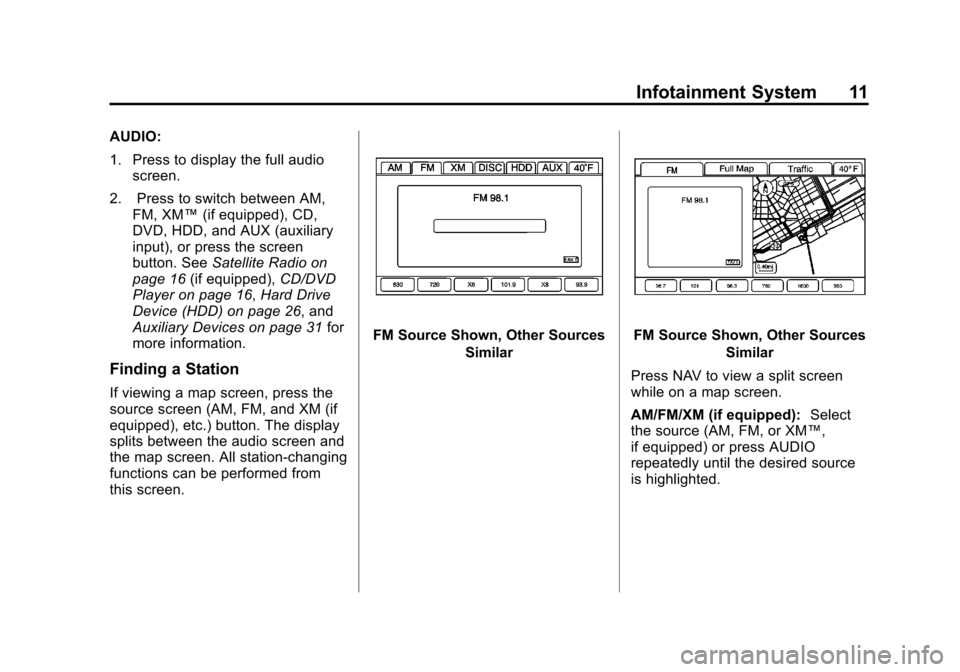
Black plate (11,1)Cadillac CTS/CTS-V Navigation System (Includes Mex) - 2012
Infotainment System 11
AUDIO:
1. Press to display the full audioscreen.
2. Press to switch between AM, FM, XM™ (if equipped), CD,
DVD, HDD, and AUX (auxiliary
input), or press the screen
button. See Satellite Radio on
page 16 (if equipped), CD/DVD
Player on page 16, Hard Drive
Device (HDD) on page 26, and
Auxiliary Devices on page 31 for
more information.
Finding a Station
If viewing a map screen, press the
source screen (AM, FM, and XM (if
equipped), etc.) button. The display
splits between the audio screen and
the map screen. All station-changing
functions can be performed from
this screen.
FM Source Shown, Other Sources
SimilarFM Source Shown, Other SourcesSimilar
Press NAV to view a split screen
while on a map screen.
AM/FM/XM (if equipped): Select
the source (AM, FM, or XM™,
if equipped) or press AUDIO
repeatedly until the desired source
is highlighted.
Page 12 of 76
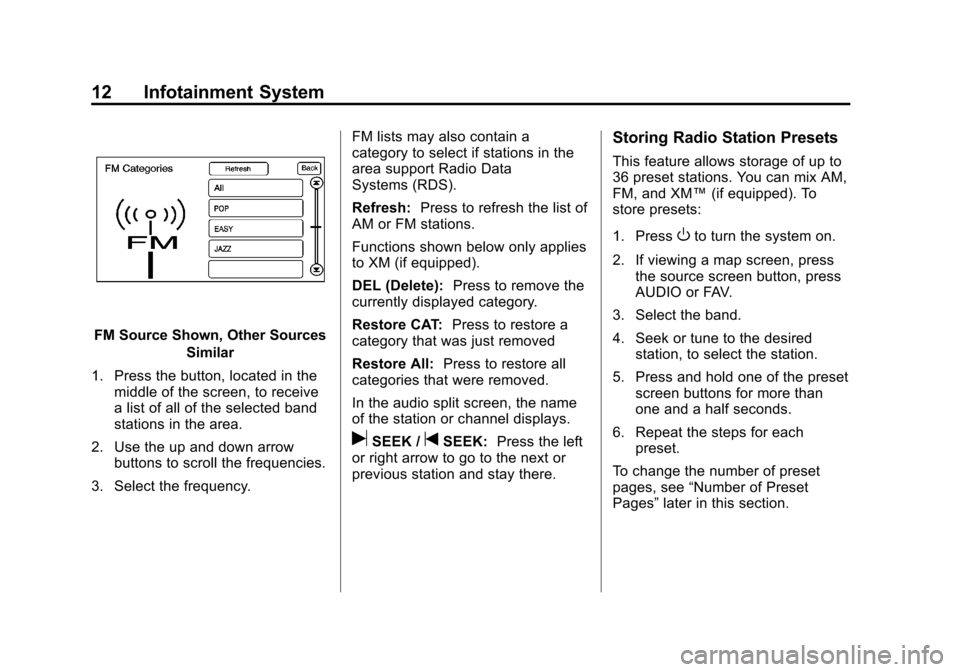
Black plate (12,1)Cadillac CTS/CTS-V Navigation System (Includes Mex) - 2012
12 Infotainment System
FM Source Shown, Other SourcesSimilar
1. Press the button, located in the middle of the screen, to receive
a list of all of the selected band
stations in the area.
2. Use the up and down arrow buttons to scroll the frequencies.
3. Select the frequency. FM lists may also contain a
category to select if stations in the
area support Radio Data
Systems (RDS).
Refresh:
Press to refresh the list of
AM or FM stations.
Functions shown below only applies
to XM (if equipped).
DEL (Delete): Press to remove the
currently displayed category.
Restore CAT: Press to restore a
category that was just removed
Restore All: Press to restore all
categories that were removed.
In the audio split screen, the name
of the station or channel displays.
uSEEK /tSEEK: Press the left
or right arrow to go to the next or
previous station and stay there.
Storing Radio Station Presets
This feature allows storage of up to
36 preset stations. You can mix AM,
FM, and XM™ (if equipped). To
store presets:
1. Press
Oto turn the system on.
2. If viewing a map screen, press the source screen button, press
AUDIO or FAV.
3. Select the band.
4. Seek or tune to the desired station, to select the station.
5. Press and hold one of the preset screen buttons for more than
one and a half seconds.
6. Repeat the steps for each preset.
To change the number of preset
pages, see “Number of Preset
Pages” later in this section.
Page 13 of 76
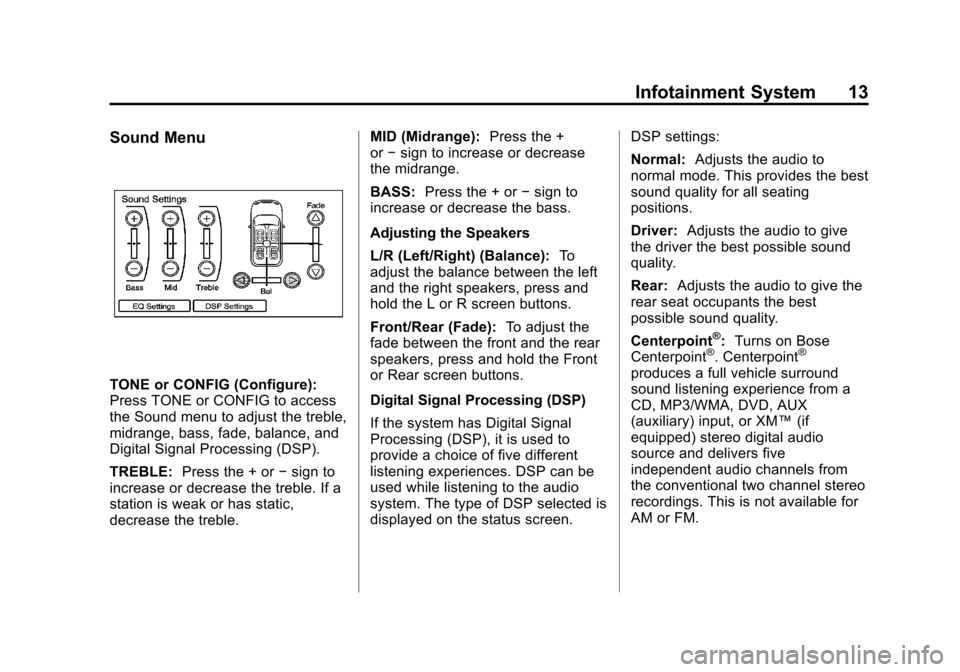
Black plate (13,1)Cadillac CTS/CTS-V Navigation System (Includes Mex) - 2012
Infotainment System 13
Sound Menu
TONE or CONFIG (Configure):
Press TONE or CONFIG to access
the Sound menu to adjust the treble,
midrange, bass, fade, balance, and
Digital Signal Processing (DSP).
TREBLE:Press the + or −sign to
increase or decrease the treble. If a
station is weak or has static,
decrease the treble. MID (Midrange):
Press the +
or −sign to increase or decrease
the midrange.
BASS: Press the + or −sign to
increase or decrease the bass.
Adjusting the Speakers
L/R (Left/Right) (Balance): To
adjust the balance between the left
and the right speakers, press and
hold the L or R screen buttons.
Front/Rear (Fade): To adjust the
fade between the front and the rear
speakers, press and hold the Front
or Rear screen buttons.
Digital Signal Processing (DSP)
If the system has Digital Signal
Processing (DSP), it is used to
provide a choice of five different
listening experiences. DSP can be
used while listening to the audio
system. The type of DSP selected is
displayed on the status screen. DSP settings:
Normal:
Adjusts the audio to
normal mode. This provides the best
sound quality for all seating
positions.
Driver: Adjusts the audio to give
the driver the best possible sound
quality.
Rear: Adjusts the audio to give the
rear seat occupants the best
possible sound quality.
Centerpoint
®: Turns on Bose
Centerpoint®. Centerpoint®
produces a full vehicle surround
sound listening experience from a
CD, MP3/WMA, DVD, AUX
(auxiliary) input, or XM™ (if
equipped) stereo digital audio
source and delivers five
independent audio channels from
the conventional two channel stereo
recordings. This is not available for
AM or FM.
Page 14 of 76
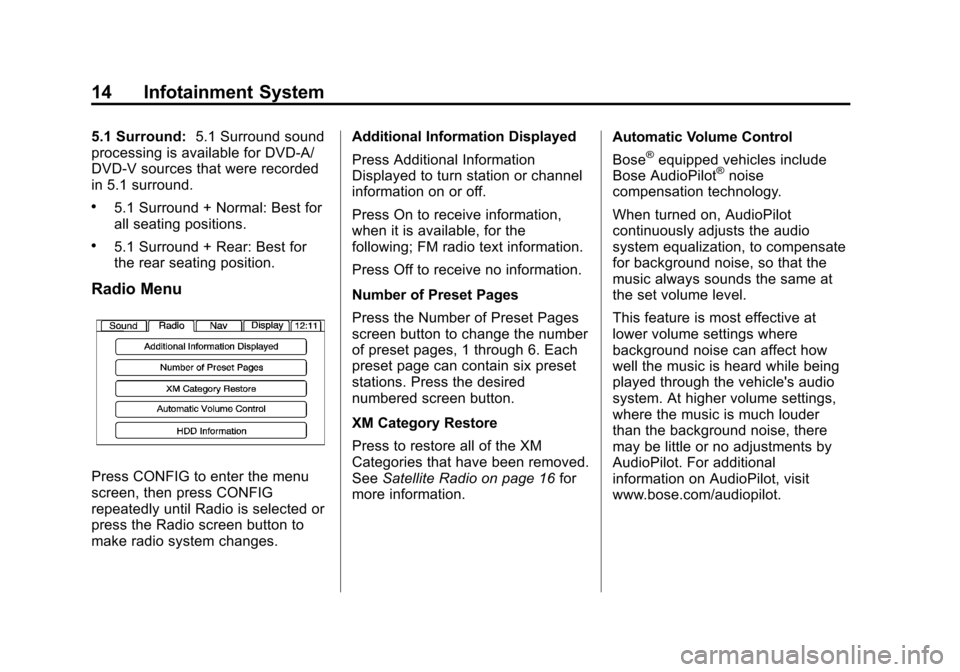
Black plate (14,1)Cadillac CTS/CTS-V Navigation System (Includes Mex) - 2012
14 Infotainment System
5.1 Surround:5.1 Surround sound
processing is available for DVD-A/
DVD-V sources that were recorded
in 5.1 surround.
.5.1 Surround + Normal: Best for
all seating positions.
.5.1 Surround + Rear: Best for
the rear seating position.
Radio Menu
Press CONFIG to enter the menu
screen, then press CONFIG
repeatedly until Radio is selected or
press the Radio screen button to
make radio system changes. Additional Information Displayed
Press Additional Information
Displayed to turn station or channel
information on or off.
Press On to receive information,
when it is available, for the
following; FM radio text information.
Press Off to receive no information.
Number of Preset Pages
Press the Number of Preset Pages
screen button to change the number
of preset pages, 1 through 6. Each
preset page can contain six preset
stations. Press the desired
numbered screen button.
XM Category Restore
Press to restore all of the XM
Categories that have been removed.
See
Satellite Radio on page 16 for
more information. Automatic Volume Control
Bose
®equipped vehicles include
Bose AudioPilot®noise
compensation technology.
When turned on, AudioPilot
continuously adjusts the audio
system equalization, to compensate
for background noise, so that the
music always sounds the same at
the set volume level.
This feature is most effective at
lower volume settings where
background noise can affect how
well the music is heard while being
played through the vehicle's audio
system. At higher volume settings,
where the music is much louder
than the background noise, there
may be little or no adjustments by
AudioPilot. For additional
information on AudioPilot, visit
www.bose.com/audiopilot.
Page 15 of 76
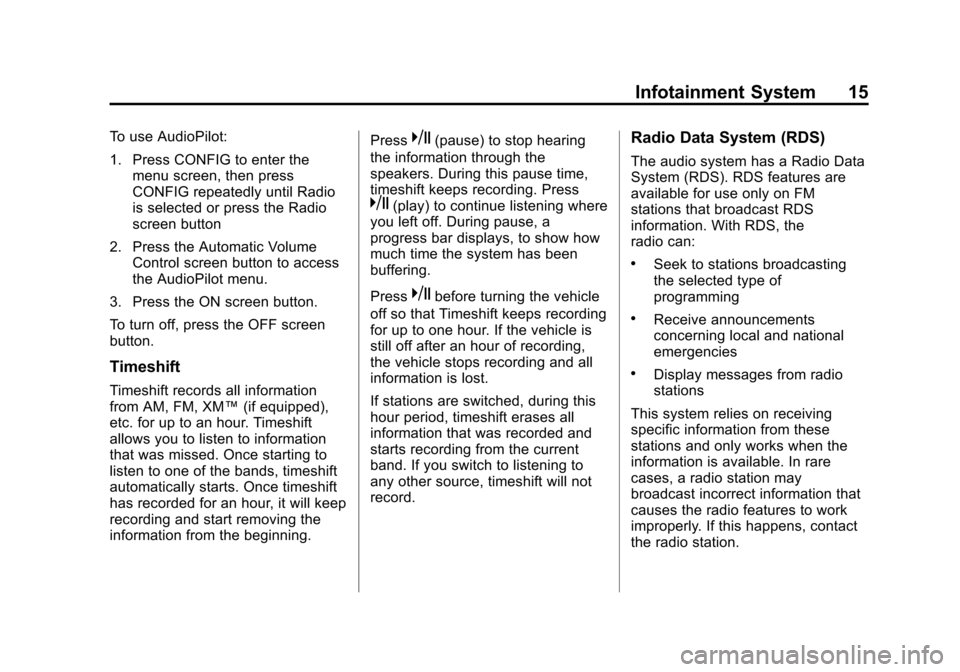
Black plate (15,1)Cadillac CTS/CTS-V Navigation System (Includes Mex) - 2012
Infotainment System 15
To use AudioPilot:
1. Press CONFIG to enter themenu screen, then press
CONFIG repeatedly until Radio
is selected or press the Radio
screen button
2. Press the Automatic Volume Control screen button to access
the AudioPilot menu.
3. Press the ON screen button.
To turn off, press the OFF screen
button.
Timeshift
Timeshift records all information
from AM, FM, XM™ (if equipped),
etc. for up to an hour. Timeshift
allows you to listen to information
that was missed. Once starting to
listen to one of the bands, timeshift
automatically starts. Once timeshift
has recorded for an hour, it will keep
recording and start removing the
information from the beginning. Press
k(pause) to stop hearing
the information through the
speakers. During this pause time,
timeshift keeps recording. Press
k(play) to continue listening where
you left off. During pause, a
progress bar displays, to show how
much time the system has been
buffering.
Press
kbefore turning the vehicle
off so that Timeshift keeps recording
for up to one hour. If the vehicle is
still off after an hour of recording,
the vehicle stops recording and all
information is lost.
If stations are switched, during this
hour period, timeshift erases all
information that was recorded and
starts recording from the current
band. If you switch to listening to
any other source, timeshift will not
record.
Radio Data System (RDS)
The audio system has a Radio Data
System (RDS). RDS features are
available for use only on FM
stations that broadcast RDS
information. With RDS, the
radio can:
.Seek to stations broadcasting
the selected type of
programming
.Receive announcements
concerning local and national
emergencies
.Display messages from radio
stations
This system relies on receiving
specific information from these
stations and only works when the
information is available. In rare
cases, a radio station may
broadcast incorrect information that
causes the radio features to work
improperly. If this happens, contact
the radio station.
Page 16 of 76
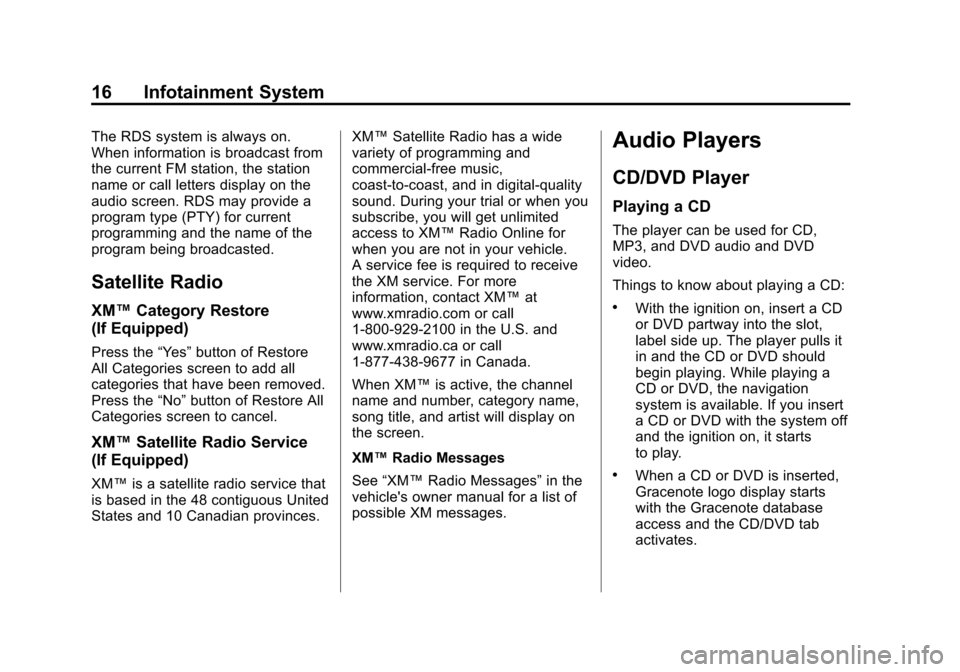
Black plate (16,1)Cadillac CTS/CTS-V Navigation System (Includes Mex) - 2012
16 Infotainment System
The RDS system is always on.
When information is broadcast from
the current FM station, the station
name or call letters display on the
audio screen. RDS may provide a
program type (PTY) for current
programming and the name of the
program being broadcasted.
Satellite Radio
XM™Category Restore
(If Equipped)
Press the “Yes”button of Restore
All Categories screen to add all
categories that have been removed.
Press the “No”button of Restore All
Categories screen to cancel.
XM™ Satellite Radio Service
(If Equipped)
XM™ is a satellite radio service that
is based in the 48 contiguous United
States and 10 Canadian provinces. XM™
Satellite Radio has a wide
variety of programming and
commercial-free music,
coast-to-coast, and in digital-quality
sound. During your trial or when you
subscribe, you will get unlimited
access to XM™ Radio Online for
when you are not in your vehicle.
A service fee is required to receive
the XM service. For more
information, contact XM™ at
www.xmradio.com or call
1-800-929-2100 in the U.S. and
www.xmradio.ca or call
1-877-438-9677 in Canada.
When XM™ is active, the channel
name and number, category name,
song title, and artist will display on
the screen.
XM™ Radio Messages
See “XM™ Radio Messages” in the
vehicle's owner manual for a list of
possible XM messages.
Audio Players
CD/DVD Player
Playing a CD
The player can be used for CD,
MP3, and DVD audio and DVD
video.
Things to know about playing a CD:
.With the ignition on, insert a CD
or DVD partway into the slot,
label side up. The player pulls it
in and the CD or DVD should
begin playing. While playing a
CD or DVD, the navigation
system is available. If you insert
a CD or DVD with the system off
and the ignition on, it starts
to play.
.When a CD or DVD is inserted,
Gracenote logo display starts
with the Gracenote database
access and the CD/DVD tab
activates.
Page 17 of 76
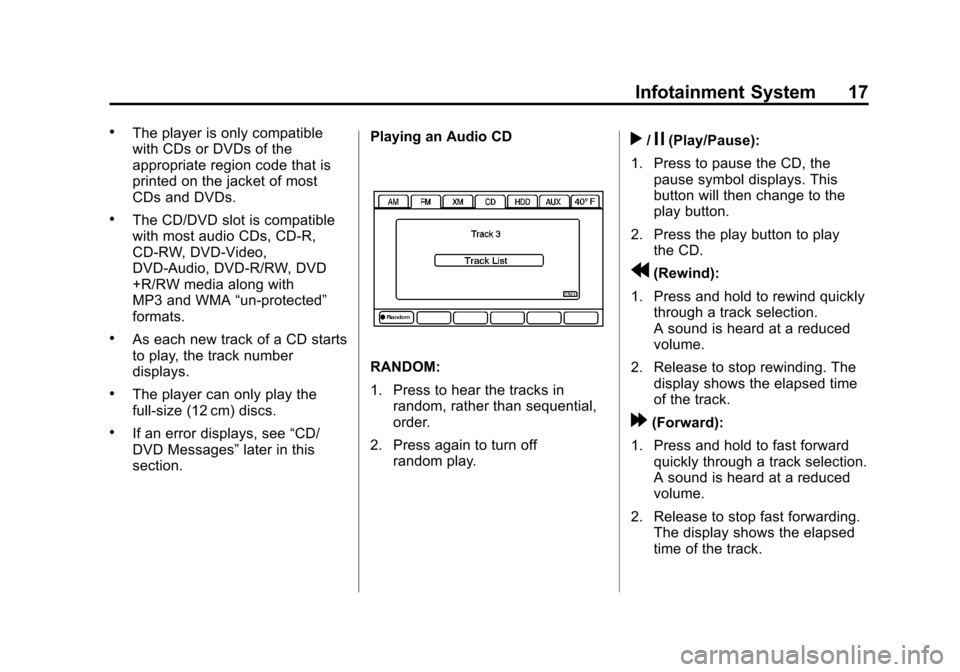
Black plate (17,1)Cadillac CTS/CTS-V Navigation System (Includes Mex) - 2012
Infotainment System 17
.The player is only compatible
with CDs or DVDs of the
appropriate region code that is
printed on the jacket of most
CDs and DVDs.
.The CD/DVD slot is compatible
with most audio CDs, CD-R,
CD-RW, DVD-Video,
DVD-Audio, DVD-R/RW, DVD
+R/RW media along with
MP3 and WMA“un-protected”
formats.
.As each new track of a CD starts
to play, the track number
displays.
.The player can only play the
full-size (12 cm) discs.
.If an error displays, see “CD/
DVD Messages” later in this
section. Playing an Audio CD
RANDOM:
1. Press to hear the tracks in
random, rather than sequential,
order.
2. Press again to turn off random play.
r/j(Play/Pause):
1. Press to pause the CD, the pause symbol displays. This
button will then change to the
play button.
2. Press the play button to play the CD.
r(Rewind):
1. Press and hold to rewind quickly through a track selection.
A sound is heard at a reduced
volume.
2. Release to stop rewinding. The display shows the elapsed time
of the track.
[(Forward):
1. Press and hold to fast forward quickly through a track selection.
A sound is heard at a reduced
volume.
2. Release to stop fast forwarding. The display shows the elapsed
time of the track.
Page 18 of 76
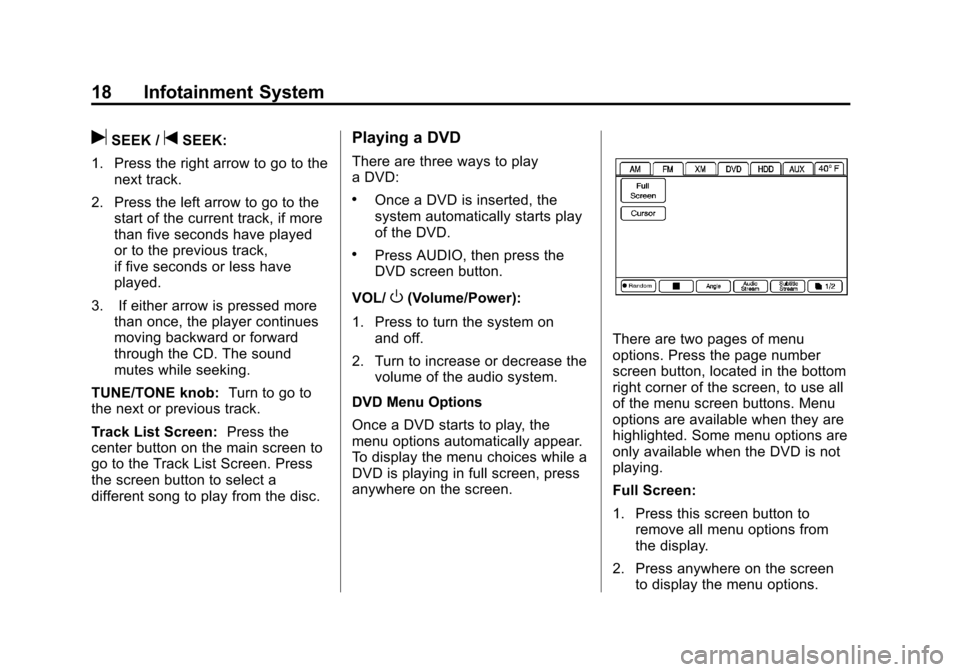
Black plate (18,1)Cadillac CTS/CTS-V Navigation System (Includes Mex) - 2012
18 Infotainment System
uSEEK /tSEEK:
1. Press the right arrow to go to the next track.
2. Press the left arrow to go to the start of the current track, if more
than five seconds have played
or to the previous track,
if five seconds or less have
played.
3. If either arrow is pressed more than once, the player continues
moving backward or forward
through the CD. The sound
mutes while seeking.
TUNE/TONE knob: Turn to go to
the next or previous track.
Track List Screen: Press the
center button on the main screen to
go to the Track List Screen. Press
the screen button to select a
different song to play from the disc.Playing a DVD
There are three ways to play
a DVD:
.Once a DVD is inserted, the
system automatically starts play
of the DVD.
.Press AUDIO, then press the
DVD screen button.
VOL/
O(Volume/Power):
1. Press to turn the system on and off.
2. Turn to increase or decrease the volume of the audio system.
DVD Menu Options
Once a DVD starts to play, the
menu options automatically appear.
To display the menu choices while a
DVD is playing in full screen, press
anywhere on the screen.
There are two pages of menu
options. Press the page number
screen button, located in the bottom
right corner of the screen, to use all
of the menu screen buttons. Menu
options are available when they are
highlighted. Some menu options are
only available when the DVD is not
playing.
Full Screen:
1. Press this screen button to remove all menu options from
the display.
2. Press anywhere on the screen to display the menu options.
Page 19 of 76
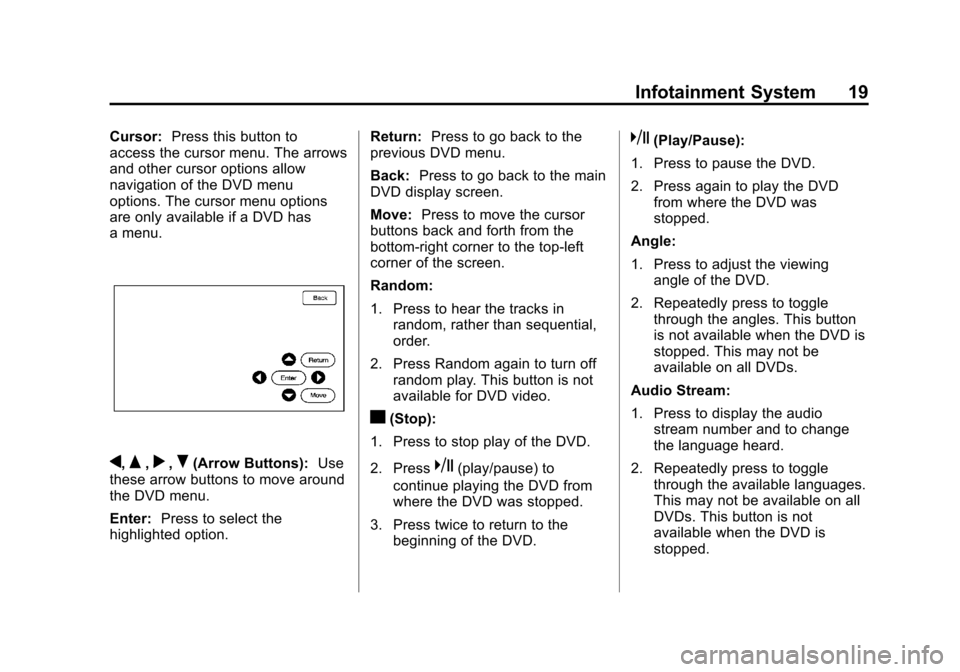
Black plate (19,1)Cadillac CTS/CTS-V Navigation System (Includes Mex) - 2012
Infotainment System 19
Cursor:Press this button to
access the cursor menu. The arrows
and other cursor options allow
navigation of the DVD menu
options. The cursor menu options
are only available if a DVD has
a menu.
q,Q,r,R(Arrow Buttons): Use
these arrow buttons to move around
the DVD menu.
Enter: Press to select the
highlighted option. Return:
Press to go back to the
previous DVD menu.
Back: Press to go back to the main
DVD display screen.
Move: Press to move the cursor
buttons back and forth from the
bottom-right corner to the top-left
corner of the screen.
Random:
1. Press to hear the tracks in
random, rather than sequential,
order.
2. Press Random again to turn off random play. This button is not
available for DVD video.
c(Stop):
1. Press to stop play of the DVD.
2. Press
k(play/pause) to
continue playing the DVD from
where the DVD was stopped.
3. Press twice to return to the beginning of the DVD.
k(Play/Pause):
1. Press to pause the DVD.
2. Press again to play the DVD from where the DVD was
stopped.
Angle:
1. Press to adjust the viewing angle of the DVD.
2. Repeatedly press to toggle through the angles. This button
is not available when the DVD is
stopped. This may not be
available on all DVDs.
Audio Stream:
1. Press to display the audio stream number and to change
the language heard.
2. Repeatedly press to toggle through the available languages.
This may not be available on all
DVDs. This button is not
available when the DVD is
stopped.
Page 20 of 76
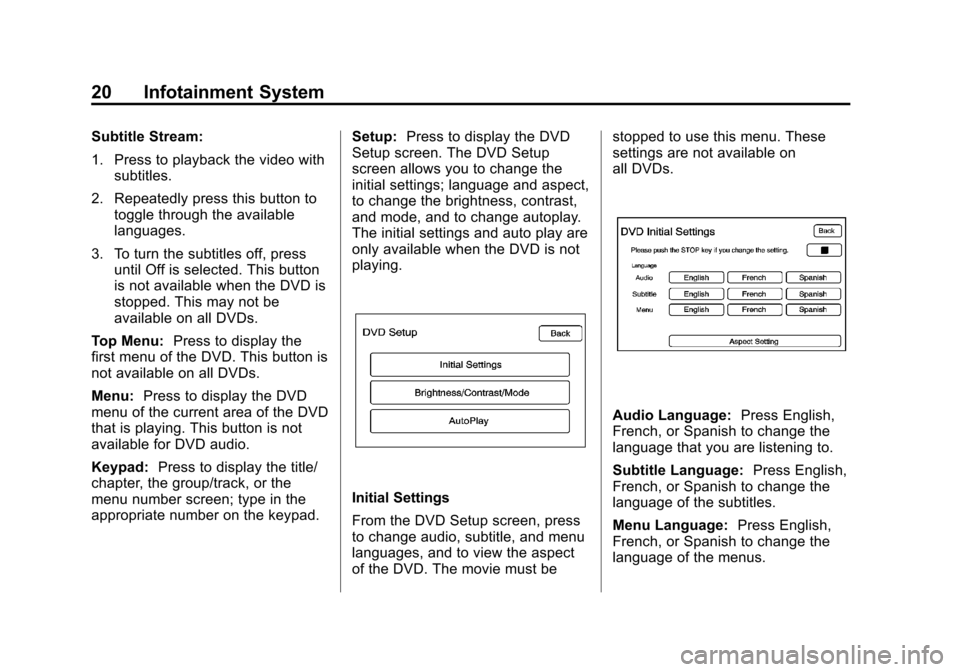
Black plate (20,1)Cadillac CTS/CTS-V Navigation System (Includes Mex) - 2012
20 Infotainment System
Subtitle Stream:
1. Press to playback the video withsubtitles.
2. Repeatedly press this button to toggle through the available
languages.
3. To turn the subtitles off, press until Off is selected. This button
is not available when the DVD is
stopped. This may not be
available on all DVDs.
Top Menu: Press to display the
first menu of the DVD. This button is
not available on all DVDs.
Menu: Press to display the DVD
menu of the current area of the DVD
that is playing. This button is not
available for DVD audio.
Keypad: Press to display the title/
chapter, the group/track, or the
menu number screen; type in the
appropriate number on the keypad. Setup:
Press to display the DVD
Setup screen. The DVD Setup
screen allows you to change the
initial settings; language and aspect,
to change the brightness, contrast,
and mode, and to change autoplay.
The initial settings and auto play are
only available when the DVD is not
playing.
Initial Settings
From the DVD Setup screen, press
to change audio, subtitle, and menu
languages, and to view the aspect
of the DVD. The movie must be stopped to use this menu. These
settings are not available on
all DVDs.
Audio Language:
Press English,
French, or Spanish to change the
language that you are listening to.
Subtitle Language: Press English,
French, or Spanish to change the
language of the subtitles.
Menu Language: Press English,
French, or Spanish to change the
language of the menus.