buttons CADILLAC CTS 2012 2.G Owner's Guide
[x] Cancel search | Manufacturer: CADILLAC, Model Year: 2012, Model line: CTS, Model: CADILLAC CTS 2012 2.GPages: 496, PDF Size: 6.36 MB
Page 218 of 496

Black plate (22,1)Cadillac CTS/CTS-V Owner Manual (Include Mex) - 2012
7-22 Infotainment System
\FWD (Fast Forward):Press
and hold to advance playback
quickly within a track. Sound is
heard at a reduced volume and the
elapsed time of the track displays.
Release to resume playing the
track.
Playing Tracks in Random Order
Press the softkey under the Shuffle
tab to play the tracks of a CD in
random order. Press again to turn
Shuffle off. Shuffle Off displays.
Playing a DVD-A (Audio) Disc
The Radio with DVD Audio, HDD,
and USB is capable of playing DVD
audio discs in the Bose
®5.1 Cabin
surround sound system.
Insert the DVD audio disc into the
CD/DVD player. DVD Audio
displays and playback begins. The
Group and track number display
during playback. Selecting a DVD‐A Track
Tracks can be selected using the
seek buttons, or the TUNE/
TONE knob.
To use the seek buttons:
Press
©SEEK to go to the start of
the current track, if more than
five seconds have played. Press
¨
SEEK to go to the next track. If©
SEEK or¨SEEK is held,
or pressed multiple times, the player
continues moving backward or
forward through the tracks within the
current group.
To use the TUNE/TONE knob:
Turn the TUNE/TONE knob to
display a list of all tracks in all
groups on the DVD audio disc and
to highlight tracks. Stop turning the
TUNE/TONE knob or press the
TUNE/TONE knob to start playback
of the highlighted track. To use the MENU/SELECT knob:
Press the softkey under the Menu
tab to display a list of all Groups. To
change Groups, turn the MENU/
SELECT knob to highlight the
desired Group. Press the MENU/
SELECT knob to select it. Playback
begins from track 1 of the
highlighted Group.
Fast Forward and RewindsREV (Fast Reverse):
Press to
reverse playback quickly within a
track. Sound is heard at a reduced
volume. Press once to change
playback to a speed of 2X. Each
successive press changes playback
to a speed of 4X, 10X, or 21X.
Press
r/jto resume normal
playback.
\FWD (Fast Forward): Press to
advance playback quickly within a
track. Sound is heard at a reduced
volume. Press once to change
playback to a speed of 2X. Each
successive press changes playback
Page 221 of 496
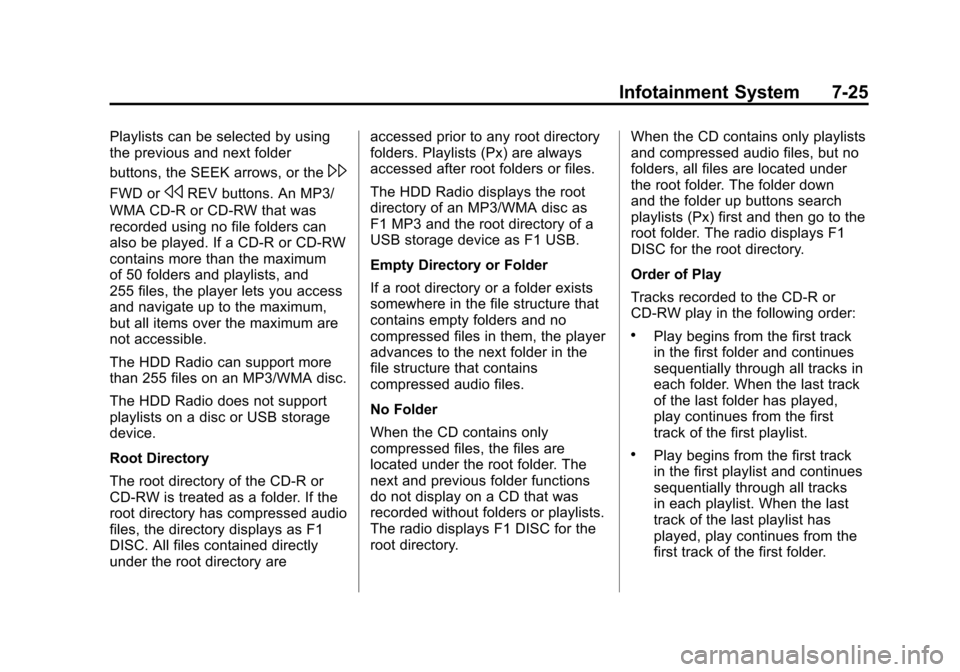
Black plate (25,1)Cadillac CTS/CTS-V Owner Manual (Include Mex) - 2012
Infotainment System 7-25
Playlists can be selected by using
the previous and next folder
buttons, the SEEK arrows, or the
\
FWD orsREV buttons. An MP3/
WMA CD-R or CD-RW that was
recorded using no file folders can
also be played. If a CD-R or CD-RW
contains more than the maximum
of 50 folders and playlists, and
255 files, the player lets you access
and navigate up to the maximum,
but all items over the maximum are
not accessible.
The HDD Radio can support more
than 255 files on an MP3/WMA disc.
The HDD Radio does not support
playlists on a disc or USB storage
device.
Root Directory
The root directory of the CD-R or
CD-RW is treated as a folder. If the
root directory has compressed audio
files, the directory displays as F1
DISC. All files contained directly
under the root directory are accessed prior to any root directory
folders. Playlists (Px) are always
accessed after root folders or files.
The HDD Radio displays the root
directory of an MP3/WMA disc as
F1 MP3 and the root directory of a
USB storage device as F1 USB.
Empty Directory or Folder
If a root directory or a folder exists
somewhere in the file structure that
contains empty folders and no
compressed files in them, the player
advances to the next folder in the
file structure that contains
compressed audio files.
No Folder
When the CD contains only
compressed files, the files are
located under the root folder. The
next and previous folder functions
do not display on a CD that was
recorded without folders or playlists.
The radio displays F1 DISC for the
root directory.
When the CD contains only playlists
and compressed audio files, but no
folders, all files are located under
the root folder. The folder down
and the folder up buttons search
playlists (Px) first and then go to the
root folder. The radio displays F1
DISC for the root directory.
Order of Play
Tracks recorded to the CD-R or
CD-RW play in the following order:
.Play begins from the first track
in the first folder and continues
sequentially through all tracks in
each folder. When the last track
of the last folder has played,
play continues from the first
track of the first playlist.
.Play begins from the first track
in the first playlist and continues
sequentially through all tracks
in each playlist. When the last
track of the last playlist has
played, play continues from the
first track of the first folder.
Page 222 of 496
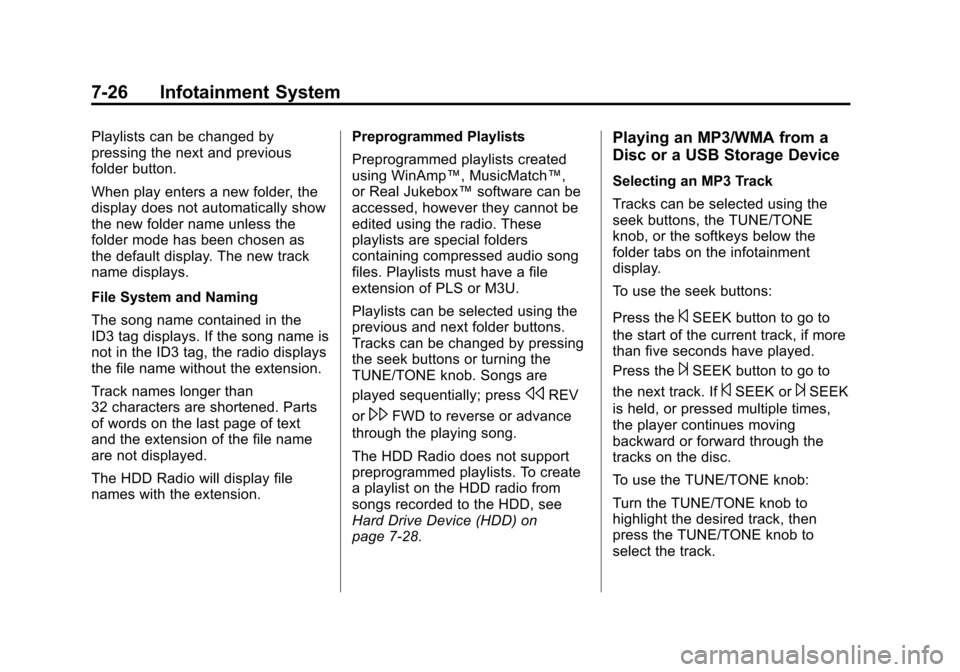
Black plate (26,1)Cadillac CTS/CTS-V Owner Manual (Include Mex) - 2012
7-26 Infotainment System
Playlists can be changed by
pressing the next and previous
folder button.
When play enters a new folder, the
display does not automatically show
the new folder name unless the
folder mode has been chosen as
the default display. The new track
name displays.
File System and Naming
The song name contained in the
ID3 tag displays. If the song name is
not in the ID3 tag, the radio displays
the file name without the extension.
Track names longer than
32 characters are shortened. Parts
of words on the last page of text
and the extension of the file name
are not displayed.
The HDD Radio will display file
names with the extension.Preprogrammed Playlists
Preprogrammed playlists created
using WinAmp™, MusicMatch™,
or Real Jukebox™
software can be
accessed, however they cannot be
edited using the radio. These
playlists are special folders
containing compressed audio song
files. Playlists must have a file
extension of PLS or M3U.
Playlists can be selected using the
previous and next folder buttons.
Tracks can be changed by pressing
the seek buttons or turning the
TUNE/TONE knob. Songs are
played sequentially; press
sREV
or
\FWD to reverse or advance
through the playing song.
The HDD Radio does not support
preprogrammed playlists. To create
a playlist on the HDD radio from
songs recorded to the HDD, see
Hard Drive Device (HDD) on
page 7‑28.
Playing an MP3/WMA from a
Disc or a USB Storage Device
Selecting an MP3 Track
Tracks can be selected using the
seek buttons, the TUNE/TONE
knob, or the softkeys below the
folder tabs on the infotainment
display.
To use the seek buttons:
Press the
©SEEK button to go to
the start of the current track, if more
than five seconds have played.
Press the
¨SEEK button to go to
the next track. If
©SEEK or¨SEEK
is held, or pressed multiple times,
the player continues moving
backward or forward through the
tracks on the disc.
To use the TUNE/TONE knob:
Turn the TUNE/TONE knob to
highlight the desired track, then
press the TUNE/TONE knob to
select the track.
Page 231 of 496
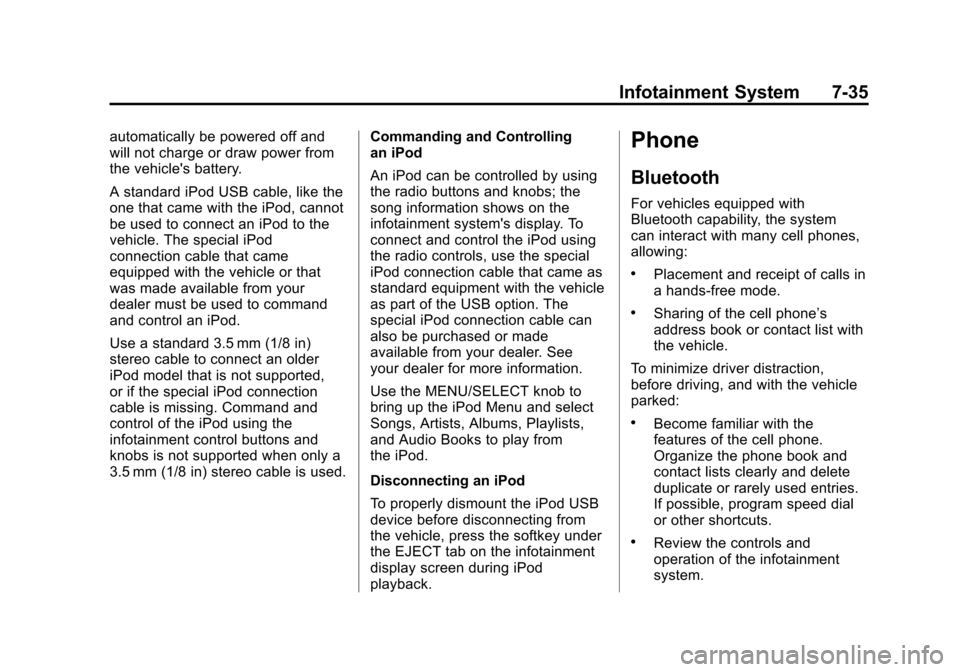
Black plate (35,1)Cadillac CTS/CTS-V Owner Manual (Include Mex) - 2012
Infotainment System 7-35
automatically be powered off and
will not charge or draw power from
the vehicle's battery.
A standard iPod USB cable, like the
one that came with the iPod, cannot
be used to connect an iPod to the
vehicle. The special iPod
connection cable that came
equipped with the vehicle or that
was made available from your
dealer must be used to command
and control an iPod.
Use a standard 3.5 mm (1/8 in)
stereo cable to connect an older
iPod model that is not supported,
or if the special iPod connection
cable is missing. Command and
control of the iPod using the
infotainment control buttons and
knobs is not supported when only a
3.5 mm (1/8 in) stereo cable is used.Commanding and Controlling
an iPod
An iPod can be controlled by using
the radio buttons and knobs; the
song information shows on the
infotainment system's display. To
connect and control the iPod using
the radio controls, use the special
iPod connection cable that came as
standard equipment with the vehicle
as part of the USB option. The
special iPod connection cable can
also be purchased or made
available from your dealer. See
your dealer for more information.
Use the MENU/SELECT knob to
bring up the iPod Menu and select
Songs, Artists, Albums, Playlists,
and Audio Books to play from
the iPod.
Disconnecting an iPod
To properly dismount the iPod USB
device before disconnecting from
the vehicle, press the softkey under
the EJECT tab on the infotainment
display screen during iPod
playback.Phone
Bluetooth
For vehicles equipped with
Bluetooth capability, the system
can interact with many cell phones,
allowing:
.Placement and receipt of calls in
a hands-free mode.
.Sharing of the cell phone’s
address book or contact list with
the vehicle.
To minimize driver distraction,
before driving, and with the vehicle
parked:
.Become familiar with the
features of the cell phone.
Organize the phone book and
contact lists clearly and delete
duplicate or rarely used entries.
If possible, program speed dial
or other shortcuts.
.Review the controls and
operation of the infotainment
system.
Page 232 of 496
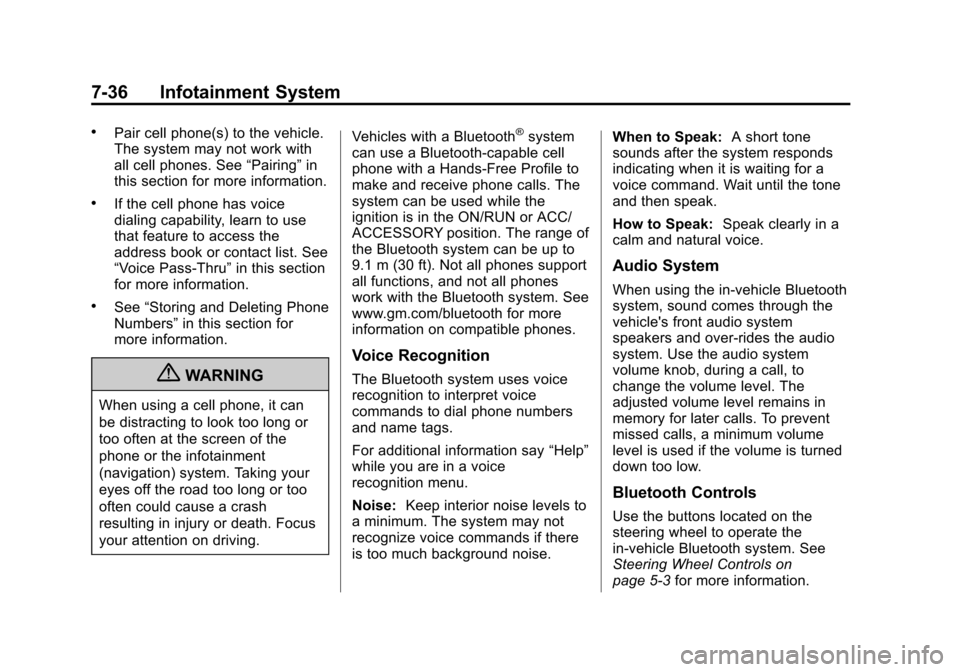
Black plate (36,1)Cadillac CTS/CTS-V Owner Manual (Include Mex) - 2012
7-36 Infotainment System
.Pair cell phone(s) to the vehicle.
The system may not work with
all cell phones. See“Pairing”in
this section for more information.
.If the cell phone has voice
dialing capability, learn to use
that feature to access the
address book or contact list. See
“Voice Pass-Thru” in this section
for more information.
.See “Storing and Deleting Phone
Numbers” in this section for
more information.
{WARNING
When using a cell phone, it can
be distracting to look too long or
too often at the screen of the
phone or the infotainment
(navigation) system. Taking your
eyes off the road too long or too
often could cause a crash
resulting in injury or death. Focus
your attention on driving. Vehicles with a Bluetooth
®system
can use a Bluetooth‐capable cell
phone with a Hands‐Free Profile to
make and receive phone calls. The
system can be used while the
ignition is in the ON/RUN or ACC/
ACCESSORY position. The range of
the Bluetooth system can be up to
9.1 m (30 ft). Not all phones support
all functions, and not all phones
work with the Bluetooth system. See
www.gm.com/bluetooth for more
information on compatible phones.
Voice Recognition
The Bluetooth system uses voice
recognition to interpret voice
commands to dial phone numbers
and name tags.
For additional information say “Help”
while you are in a voice
recognition menu.
Noise: Keep interior noise levels to
a minimum. The system may not
recognize voice commands if there
is too much background noise. When to Speak:
A short tone
sounds after the system responds
indicating when it is waiting for a
voice command. Wait until the tone
and then speak.
How to Speak: Speak clearly in a
calm and natural voice.
Audio System
When using the in‐vehicle Bluetooth
system, sound comes through the
vehicle's front audio system
speakers and over‐rides the audio
system. Use the audio system
volume knob, during a call, to
change the volume level. The
adjusted volume level remains in
memory for later calls. To prevent
missed calls, a minimum volume
level is used if the volume is turned
down too low.
Bluetooth Controls
Use the buttons located on the
steering wheel to operate the
in‐vehicle Bluetooth system. See
Steering Wheel Controls on
page 5‑3 for more information.
Page 244 of 496

Black plate (2,1)Cadillac CTS/CTS-V Owner Manual (Include Mex) - 2012
8-2 Climate Controls
K. Outside Air
L. Rear Window Defogger
Automatic Operation
AUTO (Automatic):The system
automatically controls fan speed, air
delivery, and air conditioning in
order to heat or cool the vehicle to
the desired temperature. When the
indicator light is on, the system is in
full automatic operation. If the air
delivery mode or fan setting is
manually adjusted, the auto
indicator turns off and displays will
show the selected settings.
1. Press the AUTO button.
2. Adjust the temperature to a comfortable setting between
21°C (70°F) and 27°C (80°F).
Choosing the coldest or warmest
temperature setting will not
cause the system to heat or cool
any faster.
To avoid blowing cold air in cold
weather, the system delays
turning on the fan until warm air is available. The system starts
out blowing air at the floor, but
can automatically change modes
as the vehicle warms up to
maintain the chosen temperature
setting. The length of time
needed for warm up depends on
the outside temperature and the
length of time that has elapsed
since the vehicle was last driven.
3. Wait for the system to regulate. This may take from 10 to
30 minutes. Then adjust the
temperature, if necessary.
English can be changed to metric
units through the Driver Information
Center (DIC). See Driver
Information Center (DIC) on
page 5‑27.
Q/R(Temperature Control): The
temperature can be adjusted
separately for the driver and the
passenger. Press to increase or
decrease the automatic temperature
settings. PASS (Passenger Climate
Control):
Press to set a different
temperature for the passenger.
Then adjust the passenger
temperature buttons to a
comfortable setting.
Pressing the PASS button again
automatically sets the passenger's
temperature to the driver's setting.
Turning the passenger's
temperature display off does not
shut the passenger's climate control
system off.
Manual Operation
O(Power): Press to turn the
climate control system on or off.
When the climate control system is
turned off the air inlet defaults to
outside air.
D C(Fan Control): Press the
buttons to increase or decrease the
fan speed. Pressing either button
cancels automatic fan control. Press
AUTO to return to automatic
Page 245 of 496

Black plate (3,1)Cadillac CTS/CTS-V Owner Manual (Include Mex) - 2012
Climate Controls 8-3
operation. The blower may reduce
during an Onstar®session to limit
background noise.
If the airflow seems low when the
fan speed is at the highest setting,
the passenger compartment air filter
might need to be replaced. For more
information, see Passenger
Compartment Air Filter on page 8‑6
and Maintenance Schedule on
page 11‑3.
H G(Air Delivery Mode Control):
Press the buttons to change the
direction of the airflow. The current
mode appears in the display screen.
Changing the mode cancels the
automatic air delivery. Press AUTO
to return to automatic operation.
The outboard air outlets always
receive some airflow in every mode,
except defrost.
To change the current mode, select
one of the following:
Y(Vent): Air is directed to the
instrument panel outlets.
\(Bi-Level): Air is divided
between the instrument panel
outlets and the floor outlets. In
automatic operation, cooler air is
directed to the upper outlets and
warmer air to the floor outlets.
[(Floor): Air is directed to the
floor outlets, with some air directed
to the windshield and outboard
outlets.
-(Defog): This mode clears the
windows of fog or moisture. Air is
directed to the windshield, floor, and
side window outlets. When this
mode is selected, the system turns
off recirculation and runs the
air-conditioning compressor unless
the outside temperature is at or
below freezing. If recirculation is
selected while in defog mode, it is
cancelled after 10 minutes.
0(Defrost): This mode clears the
windshield of fog or frost more
quickly. Air is directed to the
windshield, with some air directed to
the side windows. In this mode, the
system automatically turns off recirculation and runs the
air-conditioning compressor, unless
the outside temperature is at or
below freezing.
This mode can also cause the fan
speed and air temperature to
increase.
#(Air Conditioning):
Press to
turn the air conditioning system on
or off and override the automatic
system. When in AUTO, the air
conditioning compressor comes on
automatically, as needed.
The air conditioning system
removes moisture from the air, so
water might drip under the vehicle
while idling or after turning off the
engine. This is normal.
M(Recirculation): Press to turn
on recirculation. An indicator light
comes on. Air is recirculated inside
the vehicle. It helps to quickly cool
the air inside the vehicle or prevent
outside air and odors from entering.
Press the AUTO button to have the
system select the best air delivery
mode for the temperature setting.
Page 291 of 496

Black plate (41,1)Cadillac CTS/CTS-V Owner Manual (Include Mex) - 2012
Driving and Operating 9-41
The Driver Information Center (DIC)
briefly displays SUSPENSION
MODE TOUR or SUSPENSION
MODE SPORT on vehicle startup or
when a new mode is selected.
Press and release this button,
located in the center of the
instrument panel, to change modes.
Limited-Slip Rear Axle
Vehicles with a limited-slip rear axle
can give more traction on snow,
mud, ice, sand, or gravel. When
traction is low, this feature allows
the drive wheel with the most
traction to move the vehicle. The
limited-slip rear axle also gives the
driver enhanced control when
cornering hard or completing a
maneuver, such as a lane change.
Cruise Control
{WARNING
Cruise control can be dangerous
where you cannot drive safely at
a steady speed. So, do not use
the cruise control on winding
roads or in heavy traffic.
Cruise control can be dangerous
on slippery roads. On such roads,
fast changes in tire traction can
cause excessive wheel slip, and
you could lose control. Do not use
cruise control on slippery roads.
With cruise control, a speed of
about 40 km/h (25 mph) or more can
be maintained without keeping your
foot on the accelerator. Cruise
control does not work at speeds
below about 40 km/h (25 mph).
When the brakes are applied, the
cruise control turns off. If the vehicle has the Stabilitrak
®
system and begins to limit wheel
spin while you are using cruise
control, the cruise control will
automatically disengage. See
StabiliTrak
®System on page 9‑39.
When road conditions allow you to
safely use it again, the cruise
control can be turned back on.
CTS Shown, CTS‐V Similar
The cruise control buttons are
located on the left side of the
steering wheel.
Page 388 of 496
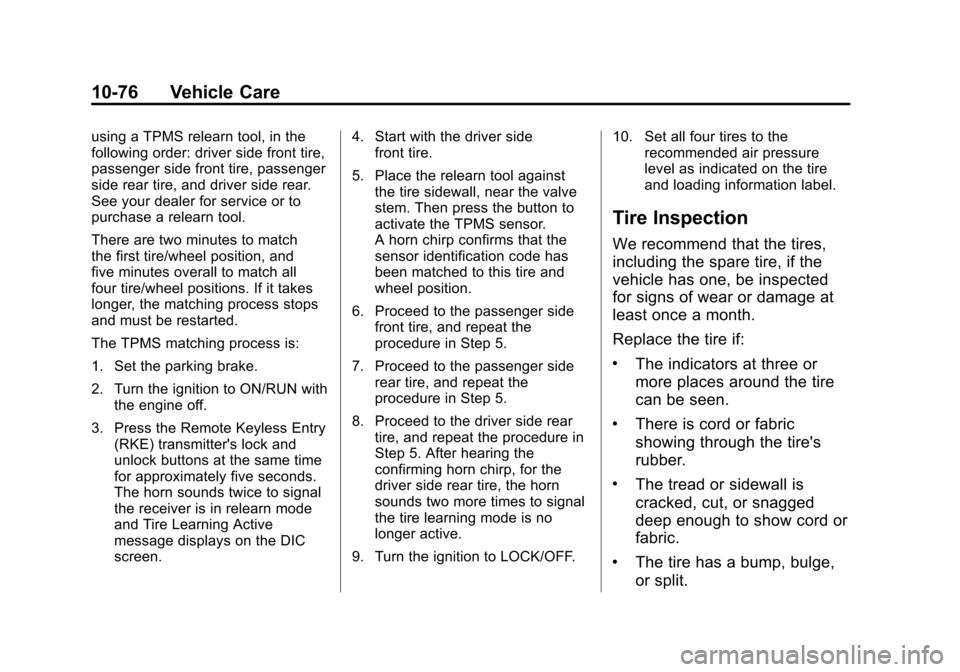
Black plate (76,1)Cadillac CTS/CTS-V Owner Manual (Include Mex) - 2012
10-76 Vehicle Care
using a TPMS relearn tool, in the
following order: driver side front tire,
passenger side front tire, passenger
side rear tire, and driver side rear.
See your dealer for service or to
purchase a relearn tool.
There are two minutes to match
the first tire/wheel position, and
five minutes overall to match all
four tire/wheel positions. If it takes
longer, the matching process stops
and must be restarted.
The TPMS matching process is:
1. Set the parking brake.
2. Turn the ignition to ON/RUN withthe engine off.
3. Press the Remote Keyless Entry (RKE) transmitter's lock and
unlock buttons at the same time
for approximately five seconds.
The horn sounds twice to signal
the receiver is in relearn mode
and Tire Learning Active
message displays on the DIC
screen. 4. Start with the driver side
front tire.
5. Place the relearn tool against the tire sidewall, near the valve
stem. Then press the button to
activate the TPMS sensor.
A horn chirp confirms that the
sensor identification code has
been matched to this tire and
wheel position.
6. Proceed to the passenger side front tire, and repeat the
procedure in Step 5.
7. Proceed to the passenger side rear tire, and repeat the
procedure in Step 5.
8. Proceed to the driver side rear tire, and repeat the procedure in
Step 5. After hearing the
confirming horn chirp, for the
driver side rear tire, the horn
sounds two more times to signal
the tire learning mode is no
longer active.
9. Turn the ignition to LOCK/OFF. 10. Set all four tires to the
recommended air pressure
level as indicated on the tire
and loading information label.
Tire Inspection
We recommend that the tires,
including the spare tire, if the
vehicle has one, be inspected
for signs of wear or damage at
least once a month.
Replace the tire if:
.The indicators at three or
more places around the tire
can be seen.
.There is cord or fabric
showing through the tire's
rubber.
.The tread or sidewall is
cracked, cut, or snagged
deep enough to show cord or
fabric.
.The tire has a bump, bulge,
or split.
Page 475 of 496

Black plate (1,1)Cadillac CTS/CTS-V Owner Manual (Include Mex) - 2012
OnStar 14-1
OnStar
OnStar Overview
OnStar Overview . . . . . . . . . . . . 14-1
OnStar Services
Emergency . . . . . . . . . . . . . . . . . . 14-2
Security . . . . . . . . . . . . . . . . . . . . . . 14-2
Navigation . . . . . . . . . . . . . . . . . . . 14-2
Connections . . . . . . . . . . . . . . . . . 14-4
Diagnostics . . . . . . . . . . . . . . . . . . 14-5
OnStar Additional Information
OnStar AdditionalInformation . . . . . . . . . . . . . . . . . 14-5
OnStar Overview
If equipped, this vehicle has a
comprehensive, in-vehicle system
that can connect to a live Advisor
for Emergency, Security, Navigation,
Connection, and Diagnostic
Services.
The OnStar system status light is
next to the OnStar buttons. If the
status light is:
.Solid Green: System is ready.
.Flashing Green: On a call.
.Red: Indicates a problem.
Push
Qor call 1‐888‐4‐ONSTAR
(1‐888‐466‐7827) to speak to an
Advisor. Push
Xto:
.Make a call, end a call,
or answer an incoming call.
.Give OnStar Hands-Free Calling
voice commands.
.Give OnStar Turn-by-Turn
Navigation voice commands.
Requires the available Directions
and Connections service plan.
Push
Qto connect to a live
Advisor to:
.Verify account information or
update contact information.
.Get driving directions. Requires
the available Directions and
Connections service plan.
.Receive On-Demand
Diagnostics for a check on the
vehicle’s key operating systems.
.Receive Roadside Assistance.