display CADILLAC CTS 2012 2.G Manual PDF
[x] Cancel search | Manufacturer: CADILLAC, Model Year: 2012, Model line: CTS, Model: CADILLAC CTS 2012 2.GPages: 496, PDF Size: 6.36 MB
Page 220 of 496
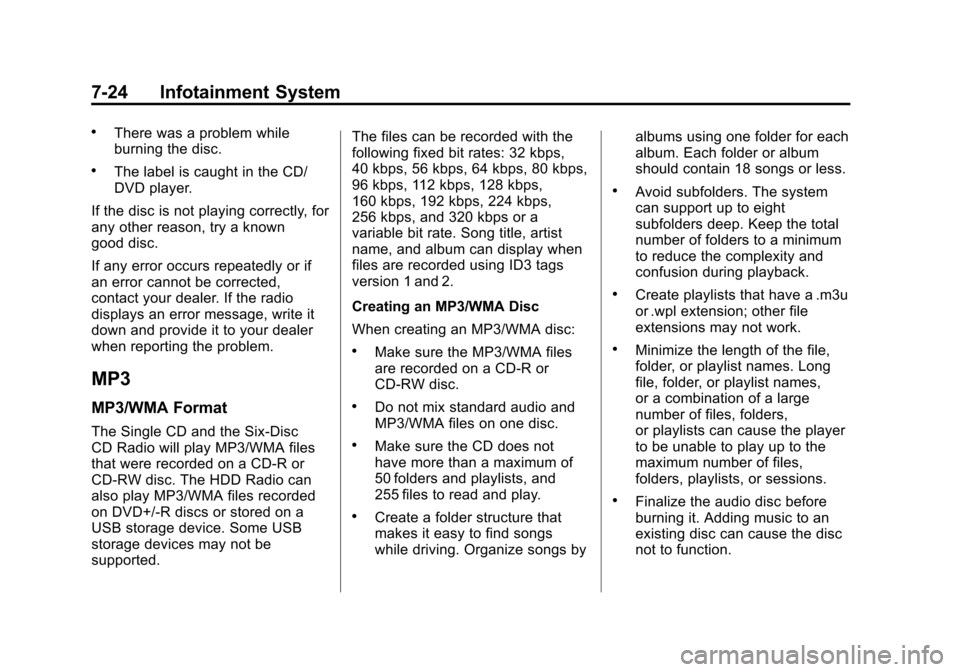
Black plate (24,1)Cadillac CTS/CTS-V Owner Manual (Include Mex) - 2012
7-24 Infotainment System
.There was a problem while
burning the disc.
.The label is caught in the CD/
DVD player.
If the disc is not playing correctly, for
any other reason, try a known
good disc.
If any error occurs repeatedly or if
an error cannot be corrected,
contact your dealer. If the radio
displays an error message, write it
down and provide it to your dealer
when reporting the problem.
MP3
MP3/WMA Format
The Single CD and the Six-Disc
CD Radio will play MP3/WMA files
that were recorded on a CD‐R or
CD‐RW disc. The HDD Radio can
also play MP3/WMA files recorded
on DVD+/-R discs or stored on a
USB storage device. Some USB
storage devices may not be
supported. The files can be recorded with the
following fixed bit rates: 32 kbps,
40 kbps, 56 kbps, 64 kbps, 80 kbps,
96 kbps, 112 kbps, 128 kbps,
160 kbps, 192 kbps, 224 kbps,
256 kbps, and 320 kbps or a
variable bit rate. Song title, artist
name, and album can display when
files are recorded using ID3 tags
version 1 and 2.
Creating an MP3/WMA Disc
When creating an MP3/WMA disc:
.Make sure the MP3/WMA files
are recorded on a CD‐R or
CD‐RW disc.
.Do not mix standard audio and
MP3/WMA files on one disc.
.Make sure the CD does not
have more than a maximum of
50 folders and playlists, and
255 files to read and play.
.Create a folder structure that
makes it easy to find songs
while driving. Organize songs by
albums using one folder for each
album. Each folder or album
should contain 18 songs or less.
.Avoid subfolders. The system
can support up to eight
subfolders deep. Keep the total
number of folders to a minimum
to reduce the complexity and
confusion during playback.
.Create playlists that have a .m3u
or .wpl extension; other file
extensions may not work.
.Minimize the length of the file,
folder, or playlist names. Long
file, folder, or playlist names,
or a combination of a large
number of files, folders,
or playlists can cause the player
to be unable to play up to the
maximum number of files,
folders, playlists, or sessions.
.Finalize the audio disc before
burning it. Adding music to an
existing disc can cause the disc
not to function.
Page 221 of 496
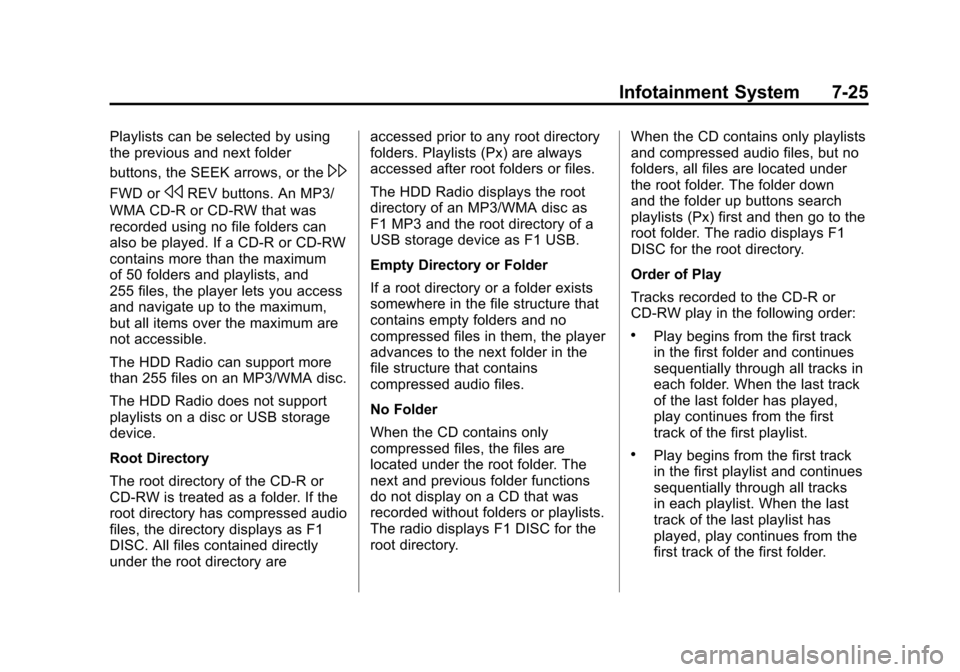
Black plate (25,1)Cadillac CTS/CTS-V Owner Manual (Include Mex) - 2012
Infotainment System 7-25
Playlists can be selected by using
the previous and next folder
buttons, the SEEK arrows, or the
\
FWD orsREV buttons. An MP3/
WMA CD-R or CD-RW that was
recorded using no file folders can
also be played. If a CD-R or CD-RW
contains more than the maximum
of 50 folders and playlists, and
255 files, the player lets you access
and navigate up to the maximum,
but all items over the maximum are
not accessible.
The HDD Radio can support more
than 255 files on an MP3/WMA disc.
The HDD Radio does not support
playlists on a disc or USB storage
device.
Root Directory
The root directory of the CD-R or
CD-RW is treated as a folder. If the
root directory has compressed audio
files, the directory displays as F1
DISC. All files contained directly
under the root directory are accessed prior to any root directory
folders. Playlists (Px) are always
accessed after root folders or files.
The HDD Radio displays the root
directory of an MP3/WMA disc as
F1 MP3 and the root directory of a
USB storage device as F1 USB.
Empty Directory or Folder
If a root directory or a folder exists
somewhere in the file structure that
contains empty folders and no
compressed files in them, the player
advances to the next folder in the
file structure that contains
compressed audio files.
No Folder
When the CD contains only
compressed files, the files are
located under the root folder. The
next and previous folder functions
do not display on a CD that was
recorded without folders or playlists.
The radio displays F1 DISC for the
root directory.
When the CD contains only playlists
and compressed audio files, but no
folders, all files are located under
the root folder. The folder down
and the folder up buttons search
playlists (Px) first and then go to the
root folder. The radio displays F1
DISC for the root directory.
Order of Play
Tracks recorded to the CD-R or
CD-RW play in the following order:
.Play begins from the first track
in the first folder and continues
sequentially through all tracks in
each folder. When the last track
of the last folder has played,
play continues from the first
track of the first playlist.
.Play begins from the first track
in the first playlist and continues
sequentially through all tracks
in each playlist. When the last
track of the last playlist has
played, play continues from the
first track of the first folder.
Page 222 of 496
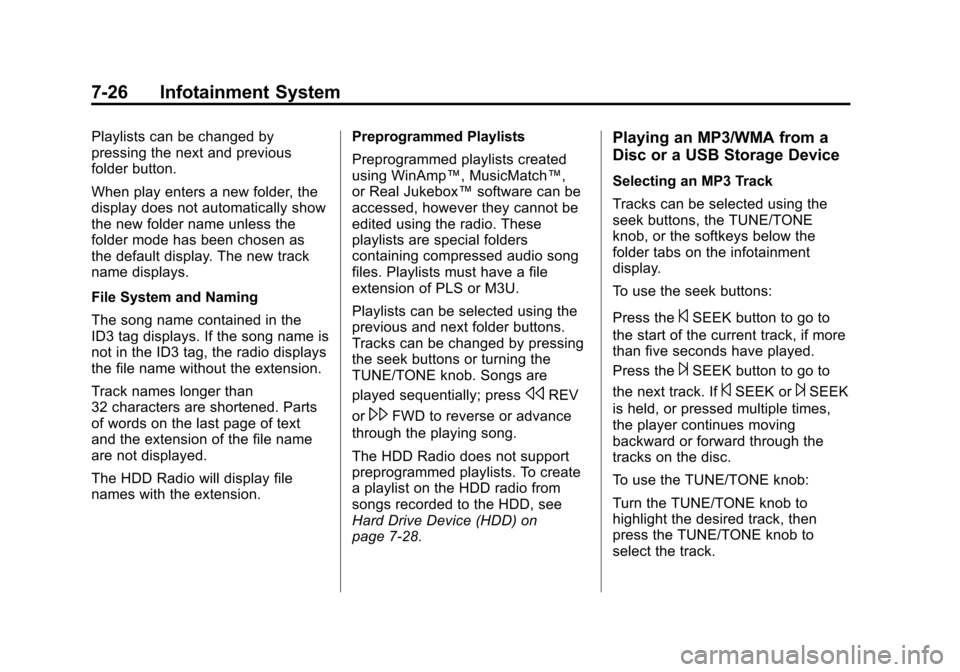
Black plate (26,1)Cadillac CTS/CTS-V Owner Manual (Include Mex) - 2012
7-26 Infotainment System
Playlists can be changed by
pressing the next and previous
folder button.
When play enters a new folder, the
display does not automatically show
the new folder name unless the
folder mode has been chosen as
the default display. The new track
name displays.
File System and Naming
The song name contained in the
ID3 tag displays. If the song name is
not in the ID3 tag, the radio displays
the file name without the extension.
Track names longer than
32 characters are shortened. Parts
of words on the last page of text
and the extension of the file name
are not displayed.
The HDD Radio will display file
names with the extension.Preprogrammed Playlists
Preprogrammed playlists created
using WinAmp™, MusicMatch™,
or Real Jukebox™
software can be
accessed, however they cannot be
edited using the radio. These
playlists are special folders
containing compressed audio song
files. Playlists must have a file
extension of PLS or M3U.
Playlists can be selected using the
previous and next folder buttons.
Tracks can be changed by pressing
the seek buttons or turning the
TUNE/TONE knob. Songs are
played sequentially; press
sREV
or
\FWD to reverse or advance
through the playing song.
The HDD Radio does not support
preprogrammed playlists. To create
a playlist on the HDD radio from
songs recorded to the HDD, see
Hard Drive Device (HDD) on
page 7‑28.
Playing an MP3/WMA from a
Disc or a USB Storage Device
Selecting an MP3 Track
Tracks can be selected using the
seek buttons, the TUNE/TONE
knob, or the softkeys below the
folder tabs on the infotainment
display.
To use the seek buttons:
Press the
©SEEK button to go to
the start of the current track, if more
than five seconds have played.
Press the
¨SEEK button to go to
the next track. If
©SEEK or¨SEEK
is held, or pressed multiple times,
the player continues moving
backward or forward through the
tracks on the disc.
To use the TUNE/TONE knob:
Turn the TUNE/TONE knob to
highlight the desired track, then
press the TUNE/TONE knob to
select the track.
Page 223 of 496
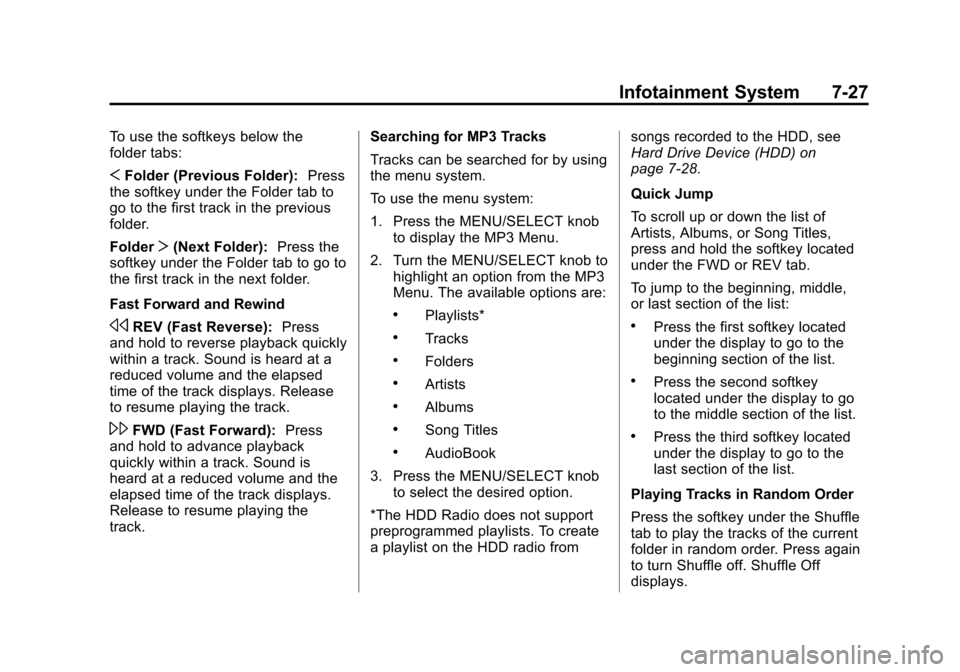
Black plate (27,1)Cadillac CTS/CTS-V Owner Manual (Include Mex) - 2012
Infotainment System 7-27
To use the softkeys below the
folder tabs:
SFolder (Previous Folder): Press
the softkey under the Folder tab to
go to the first track in the previous
folder.
Folder T(Next Folder): Press the
softkey under the Folder tab to go to
the first track in the next folder.
Fast Forward and Rewind
sREV (Fast Reverse): Press
and hold to reverse playback quickly
within a track. Sound is heard at a
reduced volume and the elapsed
time of the track displays. Release
to resume playing the track.
\FWD (Fast Forward): Press
and hold to advance playback
quickly within a track. Sound is
heard at a reduced volume and the
elapsed time of the track displays.
Release to resume playing the
track. Searching for MP3 Tracks
Tracks can be searched for by using
the menu system.
To use the menu system:
1. Press the MENU/SELECT knob
to display the MP3 Menu.
2. Turn the MENU/SELECT knob to highlight an option from the MP3
Menu. The available options are:
.Playlists*
.Tracks
.Folders
.Artists
.Albums
.Song Titles
.AudioBook
3. Press the MENU/SELECT knob to select the desired option.
*The HDD Radio does not support
preprogrammed playlists. To create
a playlist on the HDD radio from songs recorded to the HDD, see
Hard Drive Device (HDD) on
page 7‑28.
Quick Jump
To scroll up or down the list of
Artists, Albums, or Song Titles,
press and hold the softkey located
under the FWD or REV tab.
To jump to the beginning, middle,
or last section of the list:
.Press the first softkey located
under the display to go to the
beginning section of the list.
.Press the second softkey
located under the display to go
to the middle section of the list.
.Press the third softkey located
under the display to go to the
last section of the list.
Playing Tracks in Random Order
Press the softkey under the Shuffle
tab to play the tracks of the current
folder in random order. Press again
to turn Shuffle off. Shuffle Off
displays.
Page 224 of 496
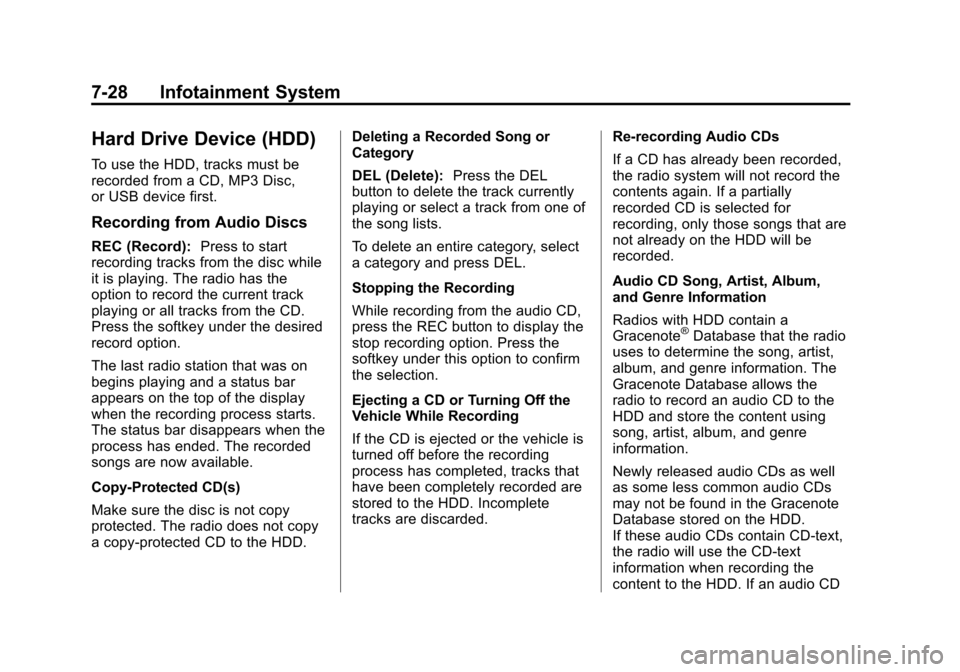
Black plate (28,1)Cadillac CTS/CTS-V Owner Manual (Include Mex) - 2012
7-28 Infotainment System
Hard Drive Device (HDD)
To use the HDD, tracks must be
recorded from a CD, MP3 Disc,
or USB device first.
Recording from Audio Discs
REC (Record):Press to start
recording tracks from the disc while
it is playing. The radio has the
option to record the current track
playing or all tracks from the CD.
Press the softkey under the desired
record option.
The last radio station that was on
begins playing and a status bar
appears on the top of the display
when the recording process starts.
The status bar disappears when the
process has ended. The recorded
songs are now available.
Copy‐Protected CD(s)
Make sure the disc is not copy
protected. The radio does not copy
a copy-protected CD to the HDD. Deleting a Recorded Song or
Category
DEL (Delete):
Press the DEL
button to delete the track currently
playing or select a track from one of
the song lists.
To delete an entire category, select
a category and press DEL.
Stopping the Recording
While recording from the audio CD,
press the REC button to display the
stop recording option. Press the
softkey under this option to confirm
the selection.
Ejecting a CD or Turning Off the
Vehicle While Recording
If the CD is ejected or the vehicle is
turned off before the recording
process has completed, tracks that
have been completely recorded are
stored to the HDD. Incomplete
tracks are discarded. Re-recording Audio CDs
If a CD has already been recorded,
the radio system will not record the
contents again. If a partially
recorded CD is selected for
recording, only those songs that are
not already on the HDD will be
recorded.
Audio CD Song, Artist, Album,
and Genre Information
Radios with HDD contain a
Gracenote
®Database that the radio
uses to determine the song, artist,
album, and genre information. The
Gracenote Database allows the
radio to record an audio CD to the
HDD and store the content using
song, artist, album, and genre
information.
Newly released audio CDs as well
as some less common audio CDs
may not be found in the Gracenote
Database stored on the HDD.
If these audio CDs contain CD-text,
the radio will use the CD-text
information when recording the
content to the HDD. If an audio CD
Page 225 of 496
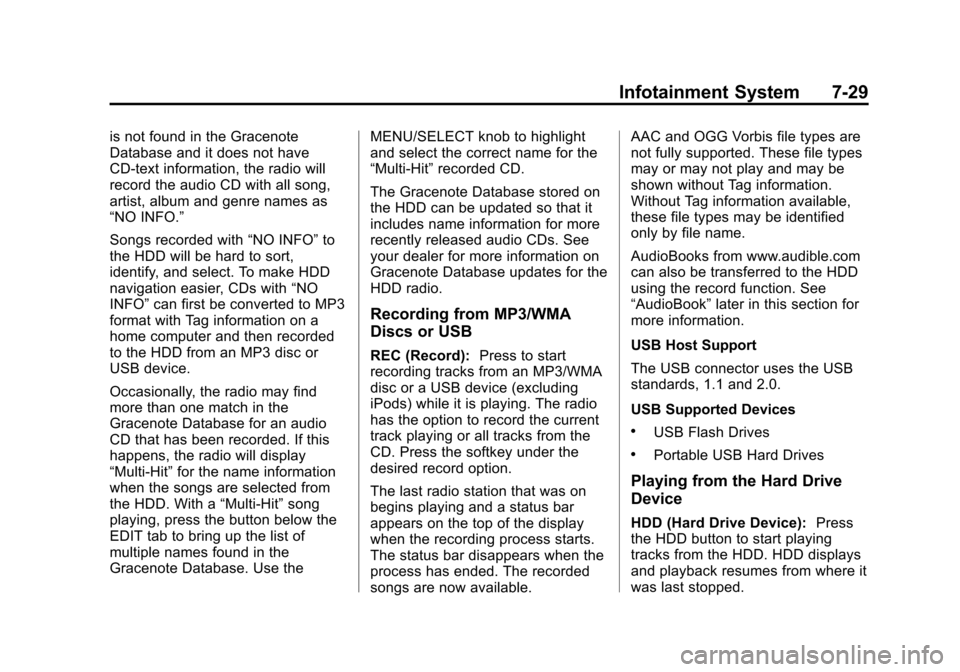
Black plate (29,1)Cadillac CTS/CTS-V Owner Manual (Include Mex) - 2012
Infotainment System 7-29
is not found in the Gracenote
Database and it does not have
CD-text information, the radio will
record the audio CD with all song,
artist, album and genre names as
“NO INFO.”
Songs recorded with“NO INFO”to
the HDD will be hard to sort,
identify, and select. To make HDD
navigation easier, CDs with “NO
INFO” can first be converted to MP3
format with Tag information on a
home computer and then recorded
to the HDD from an MP3 disc or
USB device.
Occasionally, the radio may find
more than one match in the
Gracenote Database for an audio
CD that has been recorded. If this
happens, the radio will display
“Multi‐Hit” for the name information
when the songs are selected from
the HDD. With a “Multi‐Hit”song
playing, press the button below the
EDIT tab to bring up the list of
multiple names found in the
Gracenote Database. Use the MENU/SELECT knob to highlight
and select the correct name for the
“Multi‐Hit”
recorded CD.
The Gracenote Database stored on
the HDD can be updated so that it
includes name information for more
recently released audio CDs. See
your dealer for more information on
Gracenote Database updates for the
HDD radio.
Recording from MP3/WMA
Discs or USB
REC (Record): Press to start
recording tracks from an MP3/WMA
disc or a USB device (excluding
iPods) while it is playing. The radio
has the option to record the current
track playing or all tracks from the
CD. Press the softkey under the
desired record option.
The last radio station that was on
begins playing and a status bar
appears on the top of the display
when the recording process starts.
The status bar disappears when the
process has ended. The recorded
songs are now available. AAC and OGG Vorbis file types are
not fully supported. These file types
may or may not play and may be
shown without Tag information.
Without Tag information available,
these file types may be identified
only by file name.
AudioBooks from www.audible.com
can also be transferred to the HDD
using the record function. See
“AudioBook”
later in this section for
more information.
USB Host Support
The USB connector uses the USB
standards, 1.1 and 2.0.
USB Supported Devices
.USB Flash Drives
.Portable USB Hard Drives
Playing from the Hard Drive
Device
HDD (Hard Drive Device): Press
the HDD button to start playing
tracks from the HDD. HDD displays
and playback resumes from where it
was last stopped.
Page 226 of 496
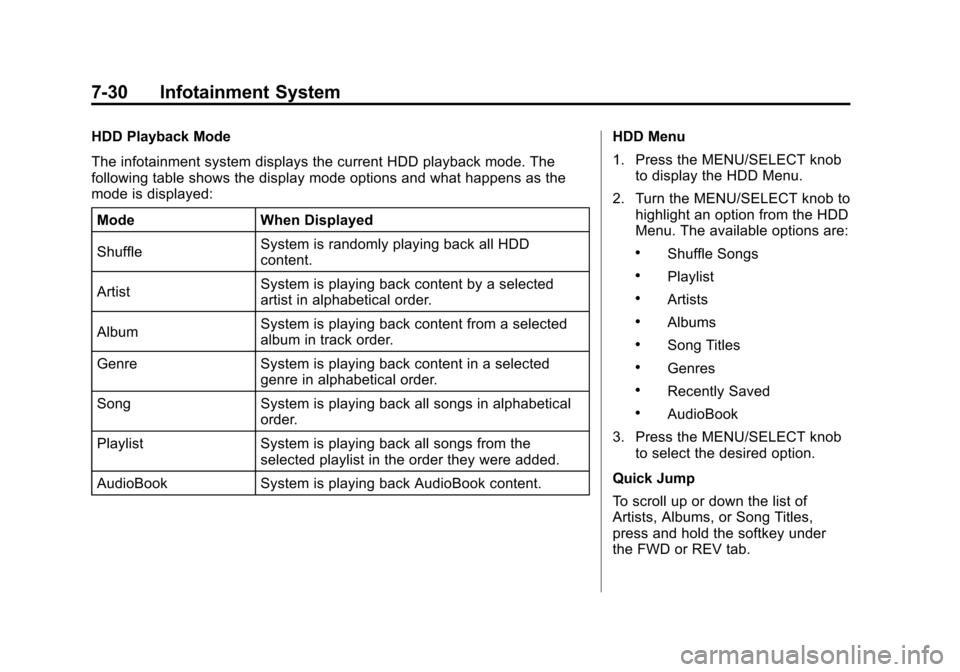
Black plate (30,1)Cadillac CTS/CTS-V Owner Manual (Include Mex) - 2012
7-30 Infotainment System
HDD Playback Mode
The infotainment system displays the current HDD playback mode. The
following table shows the display mode options and what happens as the
mode is displayed:Mode When Displayed
Shuffle System is randomly playing back all HDD
content.
Artist System is playing back content by a selected
artist in alphabetical order.
Album System is playing back content from a selected
album in track order.
Genre System is playing back content in a selected genre in alphabetical order.
Song System is playing back all songs in alphabetical order.
Playlist System is playing back all songs from the selected playlist in the order they were added.
AudioBook System is playing back AudioBook content. HDD Menu
1. Press the MENU/SELECT knob
to display the HDD Menu.
2. Turn the MENU/SELECT knob to highlight an option from the HDD
Menu. The available options are:
.Shuffle Songs
.Playlist
.Artists
.Albums
.Song Titles
.Genres
.Recently Saved
.AudioBook
3. Press the MENU/SELECT knob to select the desired option.
Quick Jump
To scroll up or down the list of
Artists, Albums, or Song Titles,
press and hold the softkey under
the FWD or REV tab.
Page 227 of 496
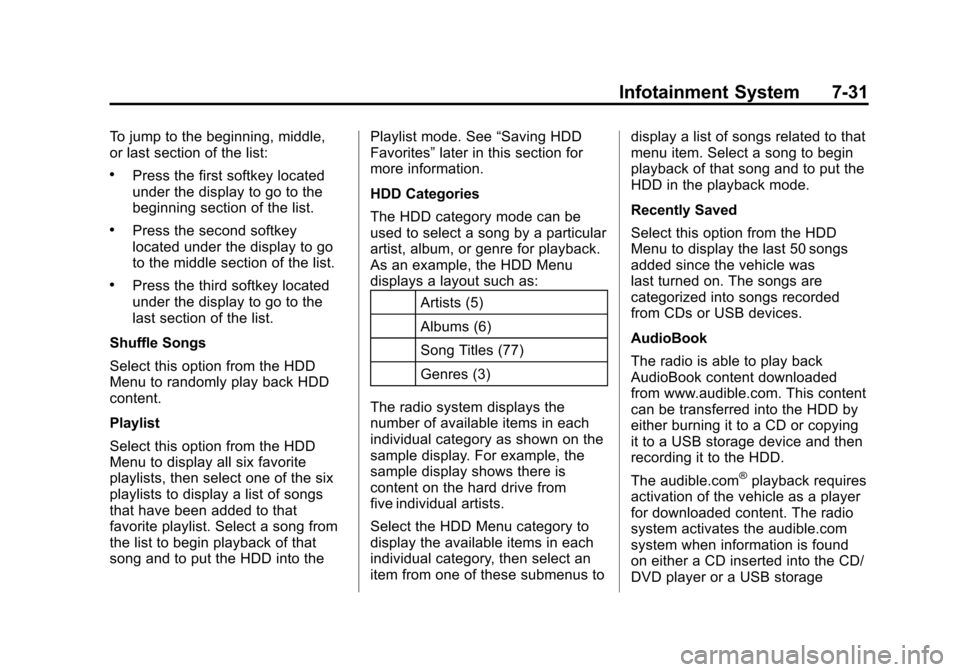
Black plate (31,1)Cadillac CTS/CTS-V Owner Manual (Include Mex) - 2012
Infotainment System 7-31
To jump to the beginning, middle,
or last section of the list:
.Press the first softkey located
under the display to go to the
beginning section of the list.
.Press the second softkey
located under the display to go
to the middle section of the list.
.Press the third softkey located
under the display to go to the
last section of the list.
Shuffle Songs
Select this option from the HDD
Menu to randomly play back HDD
content.
Playlist
Select this option from the HDD
Menu to display all six favorite
playlists, then select one of the six
playlists to display a list of songs
that have been added to that
favorite playlist. Select a song from
the list to begin playback of that
song and to put the HDD into the Playlist mode. See
“Saving HDD
Favorites” later in this section for
more information.
HDD Categories
The HDD category mode can be
used to select a song by a particular
artist, album, or genre for playback.
As an example, the HDD Menu
displays a layout such as:
Artists (5)
Albums (6)
Song Titles (77)
Genres (3)
The radio system displays the
number of available items in each
individual category as shown on the
sample display. For example, the
sample display shows there is
content on the hard drive from
five individual artists.
Select the HDD Menu category to
display the available items in each
individual category, then select an
item from one of these submenus to display a list of songs related to that
menu item. Select a song to begin
playback of that song and to put the
HDD in the playback mode.
Recently Saved
Select this option from the HDD
Menu to display the last 50 songs
added since the vehicle was
last turned on. The songs are
categorized into songs recorded
from CDs or USB devices.
AudioBook
The radio is able to play back
AudioBook content downloaded
from www.audible.com. This content
can be transferred into the HDD by
either burning it to a CD or copying
it to a USB storage device and then
recording it to the HDD.
The audible.com
®playback requires
activation of the vehicle as a player
for downloaded content. The radio
system activates the audible.com
system when information is found
on either a CD inserted into the CD/
DVD player or a USB storage
Page 228 of 496
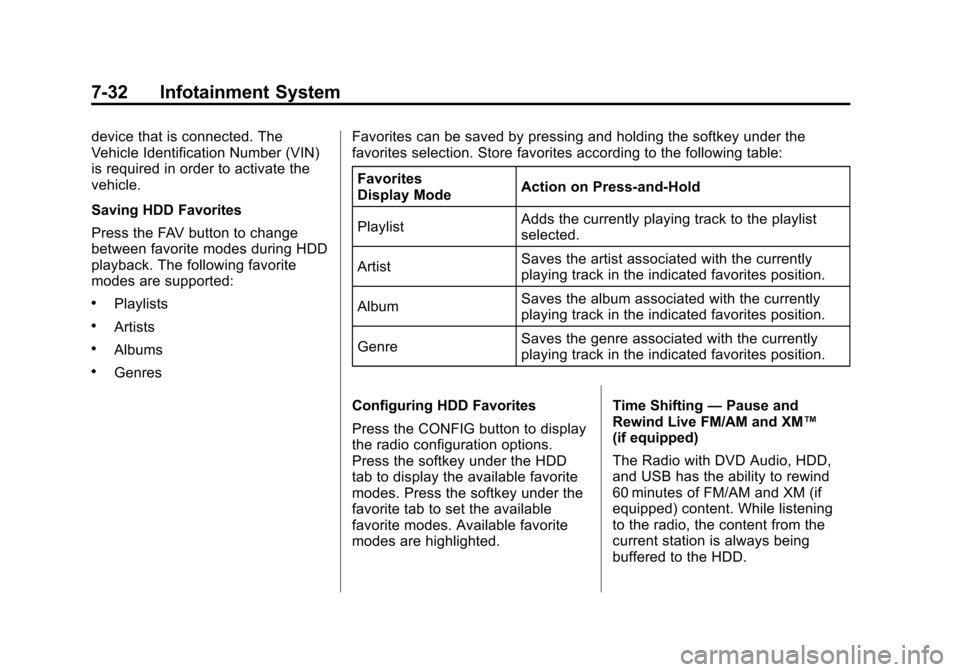
Black plate (32,1)Cadillac CTS/CTS-V Owner Manual (Include Mex) - 2012
7-32 Infotainment System
device that is connected. The
Vehicle Identification Number (VIN)
is required in order to activate the
vehicle.
Saving HDD Favorites
Press the FAV button to change
between favorite modes during HDD
playback. The following favorite
modes are supported:
.Playlists
.Artists
.Albums
.GenresFavorites can be saved by pressing and holding the softkey under the
favorites selection. Store favorites according to the following table:
Favorites
Display Mode Action on Press-and-Hold
Playlist Adds the currently playing track to the playlist
selected.
Artist Saves the artist associated with the currently
playing track in the indicated favorites position.
Album Saves the album associated with the currently
playing track in the indicated favorites position.
Genre Saves the genre associated with the currently
playing track in the indicated favorites position.
Configuring HDD Favorites
Press the CONFIG button to display
the radio configuration options.
Press the softkey under the HDD
tab to display the available favorite
modes. Press the softkey under the
favorite tab to set the available
favorite modes. Available favorite
modes are highlighted. Time Shifting
—Pause and
Rewind Live FM/AM and XM™
(if equipped)
The Radio with DVD Audio, HDD,
and USB has the ability to rewind
60 minutes of FM/AM and XM (if
equipped) content. While listening
to the radio, the content from the
current station is always being
buffered to the HDD.
Page 229 of 496
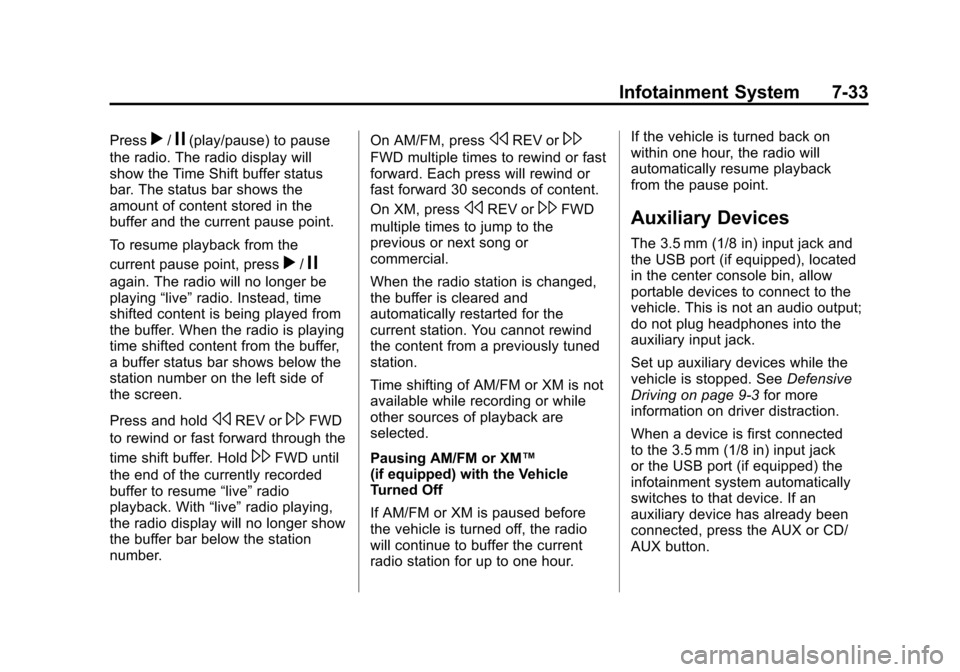
Black plate (33,1)Cadillac CTS/CTS-V Owner Manual (Include Mex) - 2012
Infotainment System 7-33
Pressr/j(play/pause) to pause
the radio. The radio display will
show the Time Shift buffer status
bar. The status bar shows the
amount of content stored in the
buffer and the current pause point.
To resume playback from the
current pause point, press
r/j
again. The radio will no longer be
playing “live”radio. Instead, time
shifted content is being played from
the buffer. When the radio is playing
time shifted content from the buffer,
a buffer status bar shows below the
station number on the left side of
the screen.
Press and hold
sREV or\FWD
to rewind or fast forward through the
time shift buffer. Hold
\FWD until
the end of the currently recorded
buffer to resume “live”radio
playback. With “live”radio playing,
the radio display will no longer show
the buffer bar below the station
number. On AM/FM, press
sREV or\
FWD multiple times to rewind or fast
forward. Each press will rewind or
fast forward 30 seconds of content.
On XM, press
sREV or\FWD
multiple times to jump to the
previous or next song or
commercial.
When the radio station is changed,
the buffer is cleared and
automatically restarted for the
current station. You cannot rewind
the content from a previously tuned
station.
Time shifting of AM/FM or XM is not
available while recording or while
other sources of playback are
selected.
Pausing AM/FM or XM™
(if equipped) with the Vehicle
Turned Off
If AM/FM or XM is paused before
the vehicle is turned off, the radio
will continue to buffer the current
radio station for up to one hour. If the vehicle is turned back on
within one hour, the radio will
automatically resume playback
from the pause point.Auxiliary Devices
The 3.5 mm (1/8 in) input jack and
the USB port (if equipped), located
in the center console bin, allow
portable devices to connect to the
vehicle. This is not an audio output;
do not plug headphones into the
auxiliary input jack.
Set up auxiliary devices while the
vehicle is stopped. See
Defensive
Driving on page 9‑3 for more
information on driver distraction.
When a device is first connected
to the 3.5 mm (1/8 in) input jack
or the USB port (if equipped) the
infotainment system automatically
switches to that device. If an
auxiliary device has already been
connected, press the AUX or CD/
AUX button.