radio CADILLAC CTS 2013 2.G Infotainment Manual
[x] Cancel search | Manufacturer: CADILLAC, Model Year: 2013, Model line: CTS, Model: CADILLAC CTS 2013 2.GPages: 70, PDF Size: 0.65 MB
Page 26 of 70
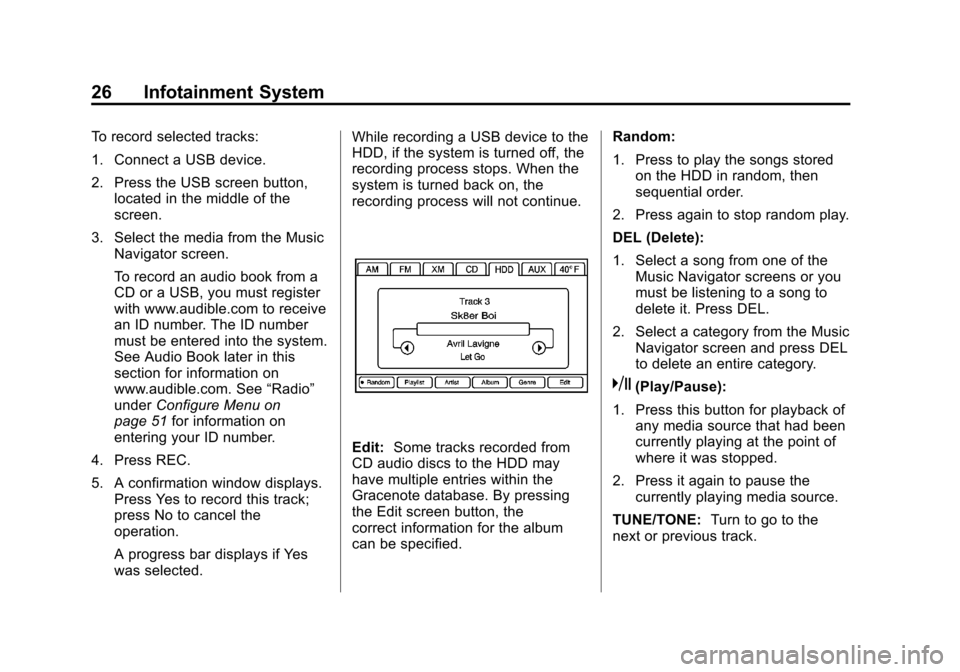
Black plate (26,1)Cadillac CTS/CTS-V Navigation System - 2013 - crc - 8/21/12
26 Infotainment System
To record selected tracks:
1. Connect a USB device.
2. Press the USB screen button,located in the middle of the
screen.
3. Select the media from the Music Navigator screen.
To record an audio book from a
CD or a USB, you must register
with www.audible.com to receive
an ID number. The ID number
must be entered into the system.
See Audio Book later in this
section for information on
www.audible.com. See “Radio”
under Configure Menu on
page 51 for information on
entering your ID number.
4. Press REC.
5. A confirmation window displays. Press Yes to record this track;
press No to cancel the
operation.
A progress bar displays if Yes
was selected. While recording a USB device to the
HDD, if the system is turned off, the
recording process stops. When the
system is turned back on, the
recording process will not continue.
Edit:
Some tracks recorded from
CD audio discs to the HDD may
have multiple entries within the
Gracenote database. By pressing
the Edit screen button, the
correct information for the album
can be specified. Random:
1. Press to play the songs stored
on the HDD in random, then
sequential order.
2. Press again to stop random play.
DEL (Delete):
1. Select a song from one of the Music Navigator screens or you
must be listening to a song to
delete it. Press DEL.
2. Select a category from the Music Navigator screen and press DEL
to delete an entire category.
k(Play/Pause):
1. Press this button for playback of any media source that had been
currently playing at the point of
where it was stopped.
2. Press it again to pause the currently playing media source.
TUNE/TONE: Turn to go to the
next or previous track.
Page 28 of 70
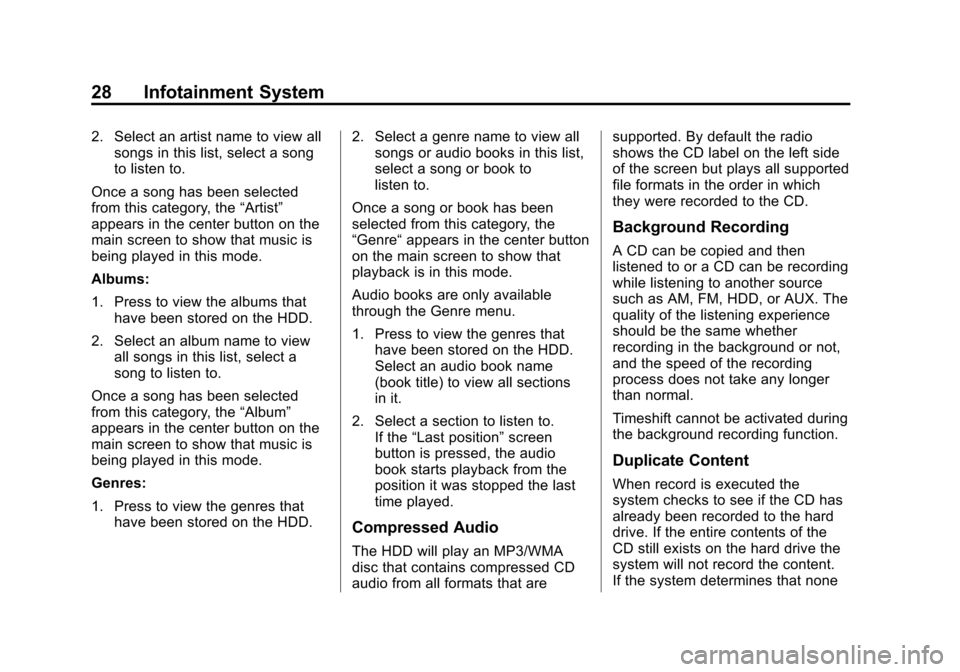
Black plate (28,1)Cadillac CTS/CTS-V Navigation System - 2013 - crc - 8/21/12
28 Infotainment System
2. Select an artist name to view allsongs in this list, select a song
to listen to.
Once a song has been selected
from this category, the “Artist”
appears in the center button on the
main screen to show that music is
being played in this mode.
Albums:
1. Press to view the albums that
have been stored on the HDD.
2. Select an album name to view all songs in this list, select a
song to listen to.
Once a song has been selected
from this category, the “Album”
appears in the center button on the
main screen to show that music is
being played in this mode.
Genres:
1. Press to view the genres that
have been stored on the HDD. 2. Select a genre name to view all
songs or audio books in this list,
select a song or book to
listen to.
Once a song or book has been
selected from this category, the
“Genre“ appears in the center button
on the main screen to show that
playback is in this mode.
Audio books are only available
through the Genre menu.
1. Press to view the genres that have been stored on the HDD.
Select an audio book name
(book title) to view all sections
in it.
2. Select a section to listen to. If the “Last position” screen
button is pressed, the audio
book starts playback from the
position it was stopped the last
time played.
Compressed Audio
The HDD will play an MP3/WMA
disc that contains compressed CD
audio from all formats that are supported. By default the radio
shows the CD label on the left side
of the screen but plays all supported
file formats in the order in which
they were recorded to the CD.
Background Recording
A CD can be copied and then
listened to or a CD can be recording
while listening to another source
such as AM, FM, HDD, or AUX. The
quality of the listening experience
should be the same whether
recording in the background or not,
and the speed of the recording
process does not take any longer
than normal.
Timeshift cannot be activated during
the background recording function.
Duplicate Content
When record is executed the
system checks to see if the CD has
already been recorded to the hard
drive. If the entire contents of the
CD still exists on the hard drive the
system will not record the content.
If the system determines that none
Page 29 of 70
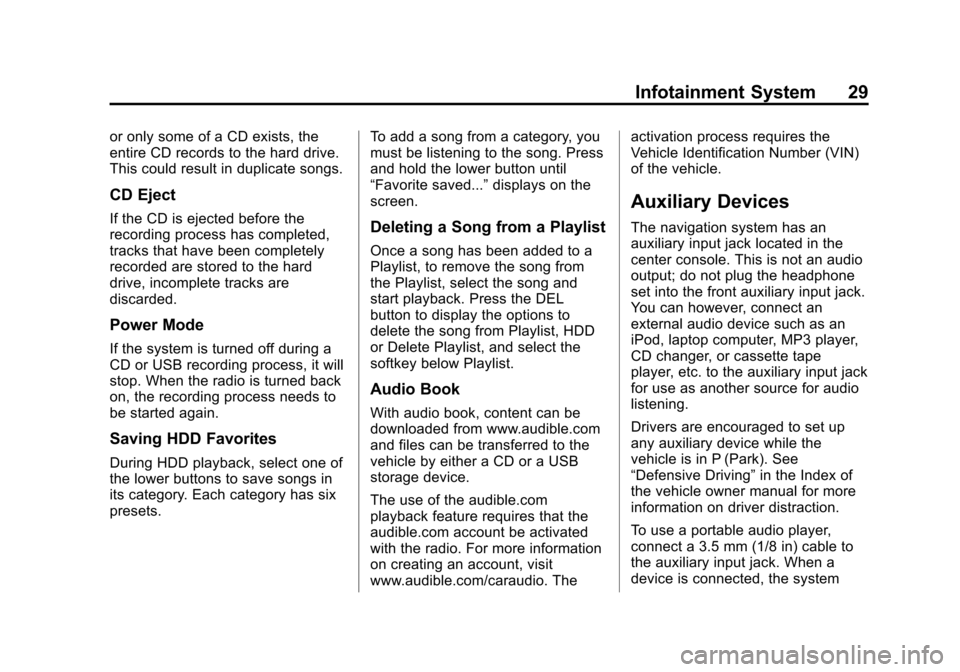
Black plate (29,1)Cadillac CTS/CTS-V Navigation System - 2013 - crc - 8/21/12
Infotainment System 29
or only some of a CD exists, the
entire CD records to the hard drive.
This could result in duplicate songs.
CD Eject
If the CD is ejected before the
recording process has completed,
tracks that have been completely
recorded are stored to the hard
drive, incomplete tracks are
discarded.
Power Mode
If the system is turned off during a
CD or USB recording process, it will
stop. When the radio is turned back
on, the recording process needs to
be started again.
Saving HDD Favorites
During HDD playback, select one of
the lower buttons to save songs in
its category. Each category has six
presets.To add a song from a category, you
must be listening to the song. Press
and hold the lower button until
“Favorite saved...”
displays on the
screen.
Deleting a Song from a Playlist
Once a song has been added to a
Playlist, to remove the song from
the Playlist, select the song and
start playback. Press the DEL
button to display the options to
delete the song from Playlist, HDD
or Delete Playlist, and select the
softkey below Playlist.
Audio Book
With audio book, content can be
downloaded from www.audible.com
and files can be transferred to the
vehicle by either a CD or a USB
storage device.
The use of the audible.com
playback feature requires that the
audible.com account be activated
with the radio. For more information
on creating an account, visit
www.audible.com/caraudio. The activation process requires the
Vehicle Identification Number (VIN)
of the vehicle.
Auxiliary Devices
The navigation system has an
auxiliary input jack located in the
center console. This is not an audio
output; do not plug the headphone
set into the front auxiliary input jack.
You can however, connect an
external audio device such as an
iPod, laptop computer, MP3 player,
CD changer, or cassette tape
player, etc. to the auxiliary input jack
for use as another source for audio
listening.
Drivers are encouraged to set up
any auxiliary device while the
vehicle is in P (Park). See
“Defensive Driving”
in the Index of
the vehicle owner manual for more
information on driver distraction.
To use a portable audio player,
connect a 3.5 mm (1/8 in) cable to
the auxiliary input jack. When a
device is connected, the system
Page 30 of 70
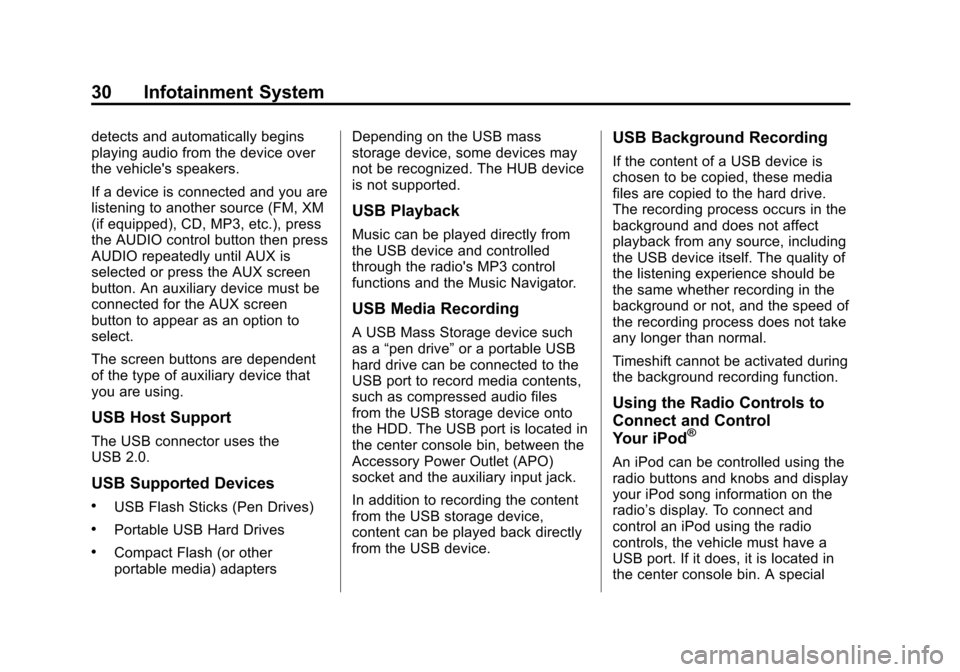
Black plate (30,1)Cadillac CTS/CTS-V Navigation System - 2013 - crc - 8/21/12
30 Infotainment System
detects and automatically begins
playing audio from the device over
the vehicle's speakers.
If a device is connected and you are
listening to another source (FM, XM
(if equipped), CD, MP3, etc.), press
the AUDIO control button then press
AUDIO repeatedly until AUX is
selected or press the AUX screen
button. An auxiliary device must be
connected for the AUX screen
button to appear as an option to
select.
The screen buttons are dependent
of the type of auxiliary device that
you are using.
USB Host Support
The USB connector uses the
USB 2.0.
USB Supported Devices
.USB Flash Sticks (Pen Drives)
.Portable USB Hard Drives
.Compact Flash (or other
portable media) adaptersDepending on the USB mass
storage device, some devices may
not be recognized. The HUB device
is not supported.
USB Playback
Music can be played directly from
the USB device and controlled
through the radio's MP3 control
functions and the Music Navigator.
USB Media Recording
A USB Mass Storage device such
as a
“pen drive” or a portable USB
hard drive can be connected to the
USB port to record media contents,
such as compressed audio files
from the USB storage device onto
the HDD. The USB port is located in
the center console bin, between the
Accessory Power Outlet (APO)
socket and the auxiliary input jack.
In addition to recording the content
from the USB storage device,
content can be played back directly
from the USB device.
USB Background Recording
If the content of a USB device is
chosen to be copied, these media
files are copied to the hard drive.
The recording process occurs in the
background and does not affect
playback from any source, including
the USB device itself. The quality of
the listening experience should be
the same whether recording in the
background or not, and the speed of
the recording process does not take
any longer than normal.
Timeshift cannot be activated during
the background recording function.
Using the Radio Controls to
Connect and Control
Your iPod
®
An iPod can be controlled using the
radio buttons and knobs and display
your iPod song information on the
radio’s display. To connect and
control an iPod using the radio
controls, the vehicle must have a
USB port. If it does, it is located in
the center console bin. A special
Page 31 of 70
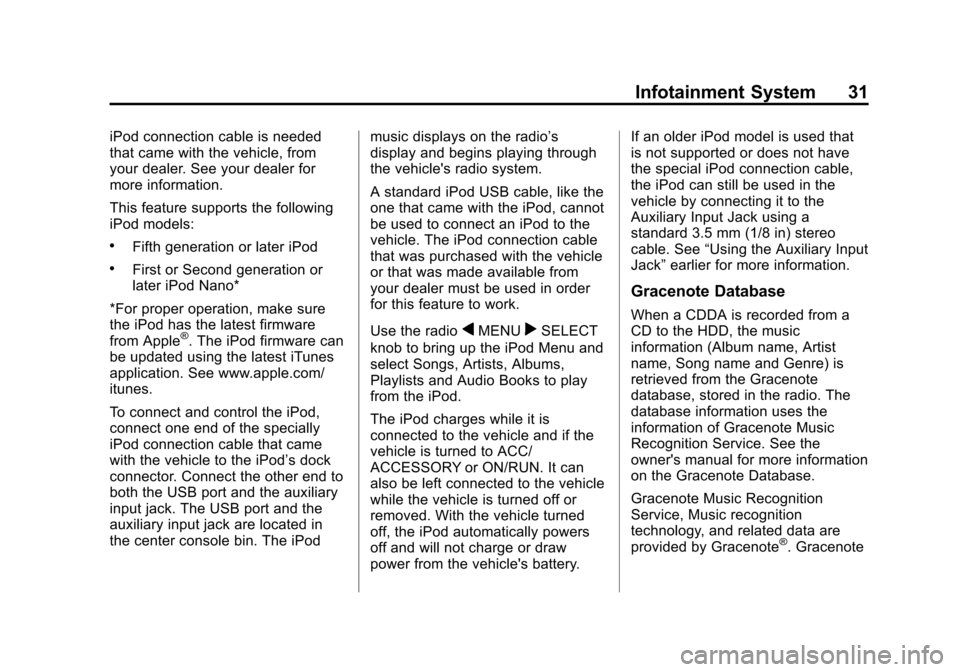
Black plate (31,1)Cadillac CTS/CTS-V Navigation System - 2013 - crc - 8/21/12
Infotainment System 31
iPod connection cable is needed
that came with the vehicle, from
your dealer. See your dealer for
more information.
This feature supports the following
iPod models:
.Fifth generation or later iPod
.First or Second generation or
later iPod Nano*
*For proper operation, make sure
the iPod has the latest firmware
from Apple
®. The iPod firmware can
be updated using the latest iTunes
application. See www.apple.com/
itunes.
To connect and control the iPod,
connect one end of the specially
iPod connection cable that came
with the vehicle to the iPod’s dock
connector. Connect the other end to
both the USB port and the auxiliary
input jack. The USB port and the
auxiliary input jack are located in
the center console bin. The iPod music displays on the radio’s
display and begins playing through
the vehicle's radio system.
A standard iPod USB cable, like the
one that came with the iPod, cannot
be used to connect an iPod to the
vehicle. The iPod connection cable
that was purchased with the vehicle
or that was made available from
your dealer must be used in order
for this feature to work.
Use the radioqMENUrSELECT
knob to bring up the iPod Menu and
select Songs, Artists, Albums,
Playlists and Audio Books to play
from the iPod.
The iPod charges while it is
connected to the vehicle and if the
vehicle is turned to ACC/
ACCESSORY or ON/RUN. It can
also be left connected to the vehicle
while the vehicle is turned off or
removed. With the vehicle turned
off, the iPod automatically powers
off and will not charge or draw
power from the vehicle's battery. If an older iPod model is used that
is not supported or does not have
the special iPod connection cable,
the iPod can still be used in the
vehicle by connecting it to the
Auxiliary Input Jack using a
standard 3.5 mm (1/8 in) stereo
cable. See
“Using the Auxiliary Input
Jack” earlier for more information.
Gracenote Database
When a CDDA is recorded from a
CD to the HDD, the music
information (Album name, Artist
name, Song name and Genre) is
retrieved from the Gracenote
database, stored in the radio. The
database information uses the
information of Gracenote Music
Recognition Service. See the
owner's manual for more information
on the Gracenote Database.
Gracenote Music Recognition
Service, Music recognition
technology, and related data are
provided by Gracenote
®. Gracenote
Page 33 of 70
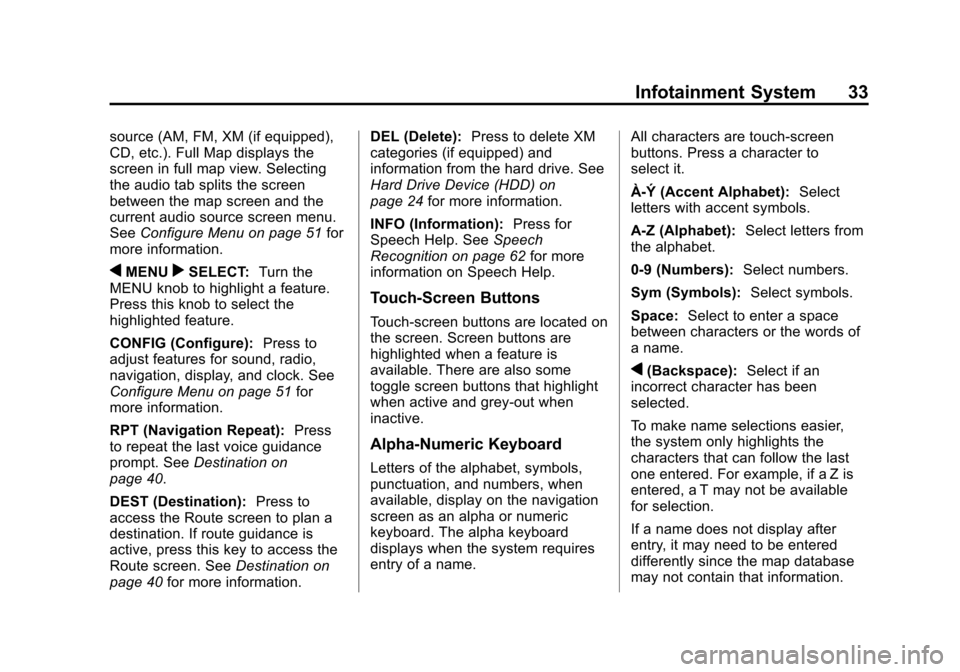
Black plate (33,1)Cadillac CTS/CTS-V Navigation System - 2013 - crc - 8/21/12
Infotainment System 33
source (AM, FM, XM (if equipped),
CD, etc.). Full Map displays the
screen in full map view. Selecting
the audio tab splits the screen
between the map screen and the
current audio source screen menu.
SeeConfigure Menu on page 51 for
more information.
qMENUrSELECT: Turn the
MENU knob to highlight a feature.
Press this knob to select the
highlighted feature.
CONFIG (Configure): Press to
adjust features for sound, radio,
navigation, display, and clock. See
Configure Menu on page 51 for
more information.
RPT (Navigation Repeat): Press
to repeat the last voice guidance
prompt. See Destination on
page 40.
DEST (Destination): Press to
access the Route screen to plan a
destination. If route guidance is
active, press this key to access the
Route screen. See Destination on
page 40 for more information. DEL (Delete):
Press to delete XM
categories (if equipped) and
information from the hard drive. See
Hard Drive Device (HDD) on
page 24 for more information.
INFO (Information): Press for
Speech Help. See Speech
Recognition on page 62 for more
information on Speech Help.
Touch-Screen Buttons
Touch-screen buttons are located on
the screen. Screen buttons are
highlighted when a feature is
available. There are also some
toggle screen buttons that highlight
when active and grey-out when
inactive.
Alpha-Numeric Keyboard
Letters of the alphabet, symbols,
punctuation, and numbers, when
available, display on the navigation
screen as an alpha or numeric
keyboard. The alpha keyboard
displays when the system requires
entry of a name. All characters are touch-screen
buttons. Press a character to
select it.
À-Ý (Accent Alphabet):
Select
letters with accent symbols.
A-Z (Alphabet): Select letters from
the alphabet.
0-9 (Numbers): Select numbers.
Sym (Symbols): Select symbols.
Space: Select to enter a space
between characters or the words of
a name.
q(Backspace): Select if an
incorrect character has been
selected.
To make name selections easier,
the system only highlights the
characters that can follow the last
one entered. For example, if a Z is
entered, a T may not be available
for selection.
If a name does not display after
entry, it may need to be entered
differently since the map database
may not contain that information.
Page 46 of 70
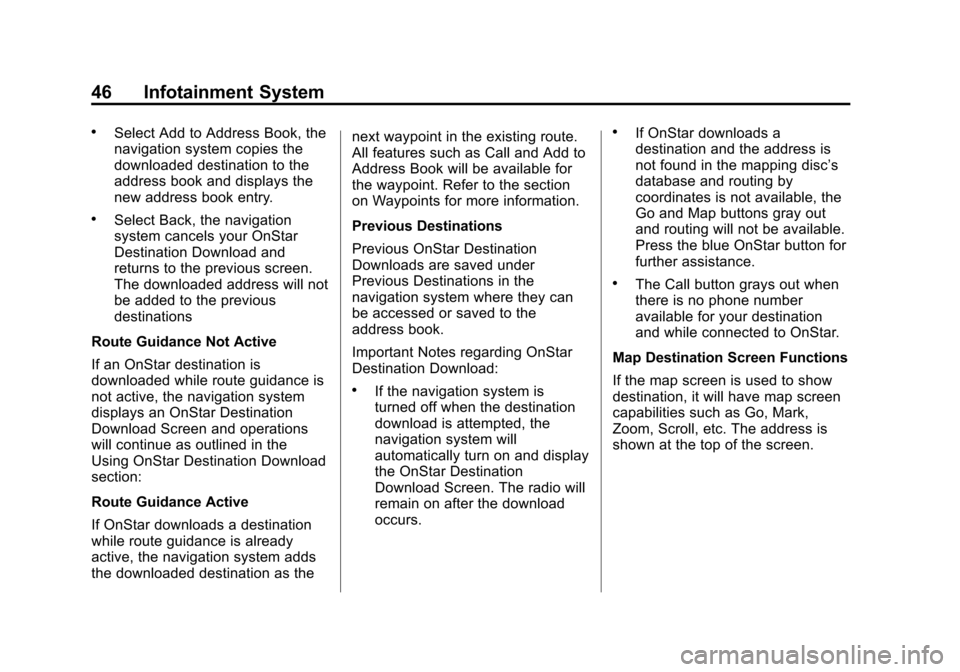
Black plate (46,1)Cadillac CTS/CTS-V Navigation System - 2013 - crc - 8/21/12
46 Infotainment System
.Select Add to Address Book, the
navigation system copies the
downloaded destination to the
address book and displays the
new address book entry.
.Select Back, the navigation
system cancels your OnStar
Destination Download and
returns to the previous screen.
The downloaded address will not
be added to the previous
destinations
Route Guidance Not Active
If an OnStar destination is
downloaded while route guidance is
not active, the navigation system
displays an OnStar Destination
Download Screen and operations
will continue as outlined in the
Using OnStar Destination Download
section:
Route Guidance Active
If OnStar downloads a destination
while route guidance is already
active, the navigation system adds
the downloaded destination as the next waypoint in the existing route.
All features such as Call and Add to
Address Book will be available for
the waypoint. Refer to the section
on Waypoints for more information.
Previous Destinations
Previous OnStar Destination
Downloads are saved under
Previous Destinations in the
navigation system where they can
be accessed or saved to the
address book.
Important Notes regarding OnStar
Destination Download:
.If the navigation system is
turned off when the destination
download is attempted, the
navigation system will
automatically turn on and display
the OnStar Destination
Download Screen. The radio will
remain on after the download
occurs.
.If OnStar downloads a
destination and the address is
not found in the mapping disc’s
database and routing by
coordinates is not available, the
Go and Map buttons gray out
and routing will not be available.
Press the blue OnStar button for
further assistance.
.The Call button grays out when
there is no phone number
available for your destination
and while connected to OnStar.
Map Destination Screen Functions
If the map screen is used to show
destination, it will have map screen
capabilities such as Go, Mark,
Zoom, Scroll, etc. The address is
shown at the top of the screen.
Page 51 of 70
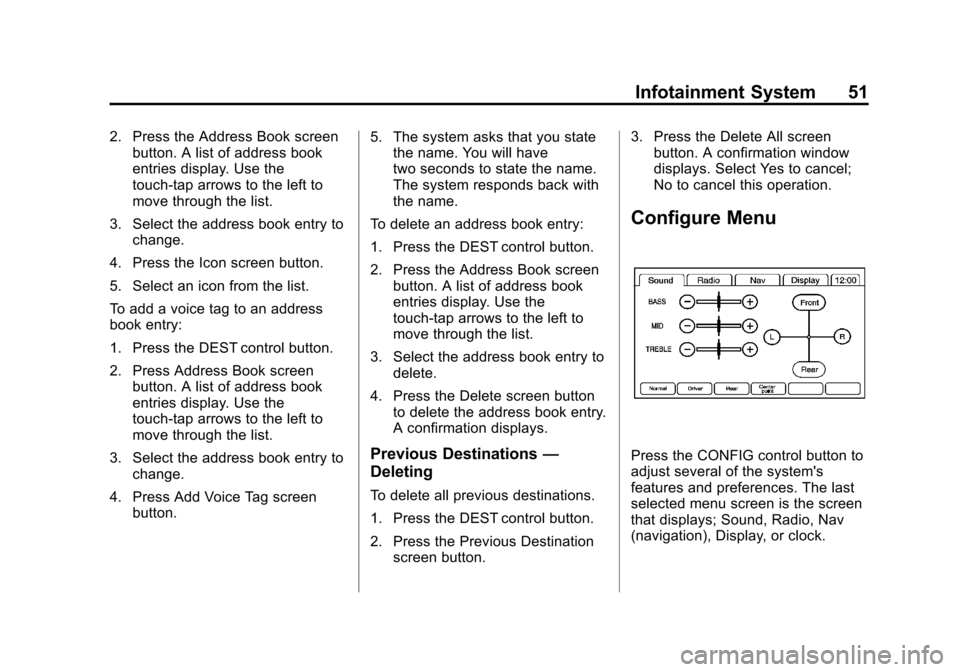
Black plate (51,1)Cadillac CTS/CTS-V Navigation System - 2013 - crc - 8/21/12
Infotainment System 51
2. Press the Address Book screenbutton. A list of address book
entries display. Use the
touch-tap arrows to the left to
move through the list.
3. Select the address book entry to change.
4. Press the Icon screen button.
5. Select an icon from the list.
To add a voice tag to an address
book entry:
1. Press the DEST control button.
2. Press Address Book screen button. A list of address book
entries display. Use the
touch-tap arrows to the left to
move through the list.
3. Select the address book entry to change.
4. Press Add Voice Tag screen button. 5. The system asks that you state
the name. You will have
two seconds to state the name.
The system responds back with
the name.
To delete an address book entry:
1. Press the DEST control button.
2. Press the Address Book screen button. A list of address book
entries display. Use the
touch-tap arrows to the left to
move through the list.
3. Select the address book entry to delete.
4. Press the Delete screen button to delete the address book entry.
A confirmation displays.
Previous Destinations —
Deleting
To delete all previous destinations.
1. Press the DEST control button.
2. Press the Previous Destination
screen button. 3. Press the Delete All screen
button. A confirmation window
displays. Select Yes to cancel;
No to cancel this operation.
Configure Menu
Press the CONFIG control button to
adjust several of the system's
features and preferences. The last
selected menu screen is the screen
that displays; Sound, Radio, Nav
(navigation), Display, or clock.
Page 52 of 70
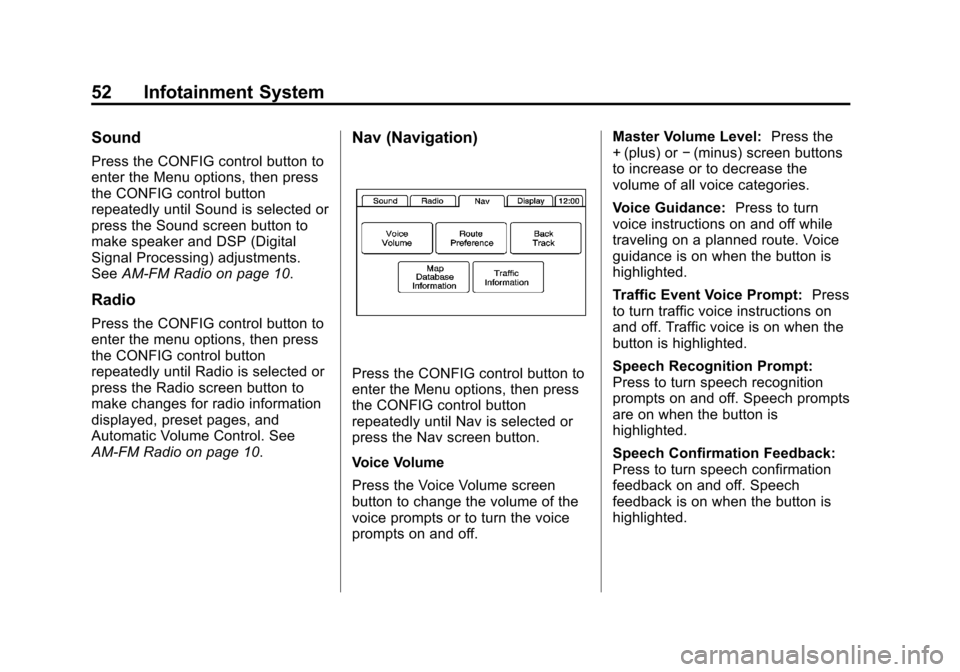
Black plate (52,1)Cadillac CTS/CTS-V Navigation System - 2013 - crc - 8/21/12
52 Infotainment System
Sound
Press the CONFIG control button to
enter the Menu options, then press
the CONFIG control button
repeatedly until Sound is selected or
press the Sound screen button to
make speaker and DSP (Digital
Signal Processing) adjustments.
SeeAM-FM Radio on page 10.
Radio
Press the CONFIG control button to
enter the menu options, then press
the CONFIG control button
repeatedly until Radio is selected or
press the Radio screen button to
make changes for radio information
displayed, preset pages, and
Automatic Volume Control. See
AM-FM Radio on page 10.
Nav (Navigation)
Press the CONFIG control button to
enter the Menu options, then press
the CONFIG control button
repeatedly until Nav is selected or
press the Nav screen button.
Voice Volume
Press the Voice Volume screen
button to change the volume of the
voice prompts or to turn the voice
prompts on and off. Master Volume Level:
Press the
+ (plus) or −(minus) screen buttons
to increase or to decrease the
volume of all voice categories.
Voice Guidance: Press to turn
voice instructions on and off while
traveling on a planned route. Voice
guidance is on when the button is
highlighted.
Traffic Event Voice Prompt: Press
to turn traffic voice instructions on
and off. Traffic voice is on when the
button is highlighted.
Speech Recognition Prompt:
Press to turn speech recognition
prompts on and off. Speech prompts
are on when the button is
highlighted.
Speech Confirmation Feedback:
Press to turn speech confirmation
feedback on and off. Speech
feedback is on when the button is
highlighted.
Page 53 of 70
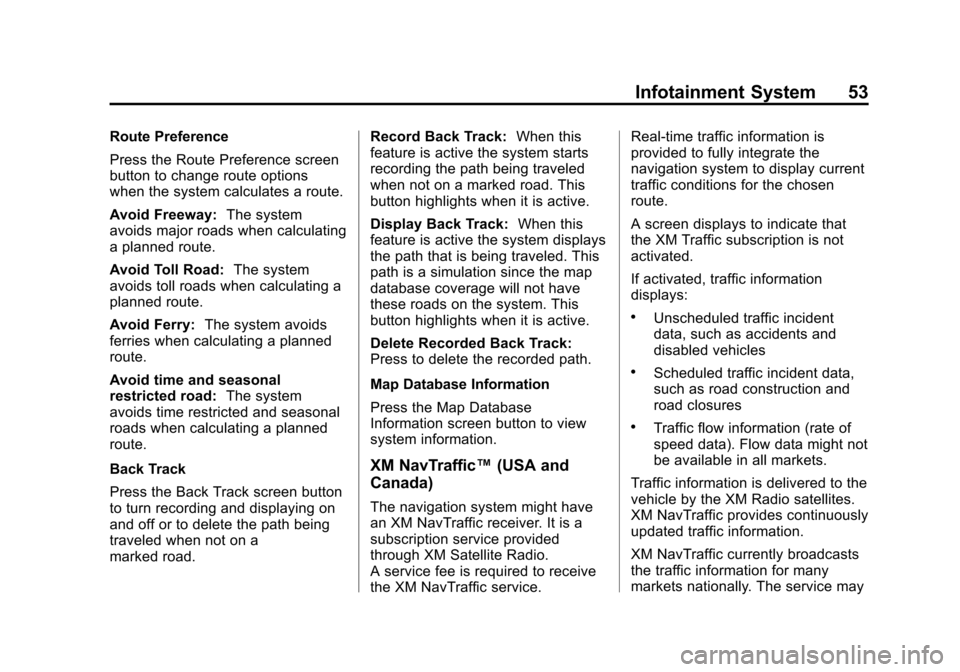
Black plate (53,1)Cadillac CTS/CTS-V Navigation System - 2013 - crc - 8/21/12
Infotainment System 53
Route Preference
Press the Route Preference screen
button to change route options
when the system calculates a route.
Avoid Freeway:The system
avoids major roads when calculating
a planned route.
Avoid Toll Road: The system
avoids toll roads when calculating a
planned route.
Avoid Ferry: The system avoids
ferries when calculating a planned
route.
Avoid time and seasonal
restricted road: The system
avoids time restricted and seasonal
roads when calculating a planned
route.
Back Track
Press the Back Track screen button
to turn recording and displaying on
and off or to delete the path being
traveled when not on a
marked road. Record Back Track:
When this
feature is active the system starts
recording the path being traveled
when not on a marked road. This
button highlights when it is active.
Display Back Track: When this
feature is active the system displays
the path that is being traveled. This
path is a simulation since the map
database coverage will not have
these roads on the system. This
button highlights when it is active.
Delete Recorded Back Track:
Press to delete the recorded path.
Map Database Information
Press the Map Database
Information screen button to view
system information.
XM NavTraffic™ (USA and
Canada)
The navigation system might have
an XM NavTraffic receiver. It is a
subscription service provided
through XM Satellite Radio.
A service fee is required to receive
the XM NavTraffic service. Real-time traffic information is
provided to fully integrate the
navigation system to display current
traffic conditions for the chosen
route.
A screen displays to indicate that
the XM Traffic subscription is not
activated.
If activated, traffic information
displays:
.Unscheduled traffic incident
data, such as accidents and
disabled vehicles
.Scheduled traffic incident data,
such as road construction and
road closures
.Traffic flow information (rate of
speed data). Flow data might not
be available in all markets.
Traffic information is delivered to the
vehicle by the XM Radio satellites.
XM NavTraffic provides continuously
updated traffic information.
XM NavTraffic currently broadcasts
the traffic information for many
markets nationally. The service may