change language CADILLAC CTS 2013 2.G Owners Manual
[x] Cancel search | Manufacturer: CADILLAC, Model Year: 2013, Model line: CTS, Model: CADILLAC CTS 2013 2.GPages: 478, PDF Size: 7.7 MB
Page 3 of 478
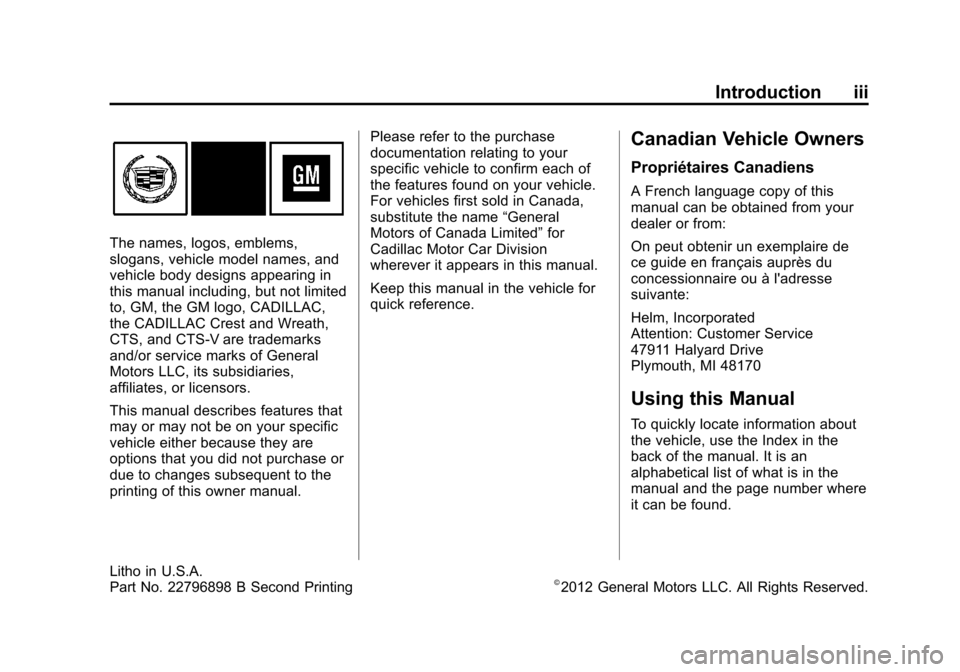
Black plate (3,1)Cadillac CTS/CTS-V Owner Manual - 2013 - crc2 - 8/22/12
Introduction iii
The names, logos, emblems,
slogans, vehicle model names, and
vehicle body designs appearing in
this manual including, but not limited
to, GM, the GM logo, CADILLAC,
the CADILLAC Crest and Wreath,
CTS, and CTS-V are trademarks
and/or service marks of General
Motors LLC, its subsidiaries,
affiliates, or licensors.
This manual describes features that
may or may not be on your specific
vehicle either because they are
options that you did not purchase or
due to changes subsequent to the
printing of this owner manual.Please refer to the purchase
documentation relating to your
specific vehicle to confirm each of
the features found on your vehicle.
For vehicles first sold in Canada,
substitute the name
“General
Motors of Canada Limited” for
Cadillac Motor Car Division
wherever it appears in this manual.
Keep this manual in the vehicle for
quick reference.
Canadian Vehicle Owners
Propriétaires Canadiens
A French language copy of this
manual can be obtained from your
dealer or from:
On peut obtenir un exemplaire de
ce guide en français auprès du
concessionnaire ou à l'adresse
suivante:
Helm, Incorporated
Attention: Customer Service
47911 Halyard Drive
Plymouth, MI 48170
Using this Manual
To quickly locate information about
the vehicle, use the Index in the
back of the manual. It is an
alphabetical list of what is in the
manual and the page number where
it can be found.
Litho in U.S.A.
Part No. 22796898 B Second Printing©2012 General Motors LLC. All Rights Reserved.
Page 168 of 478
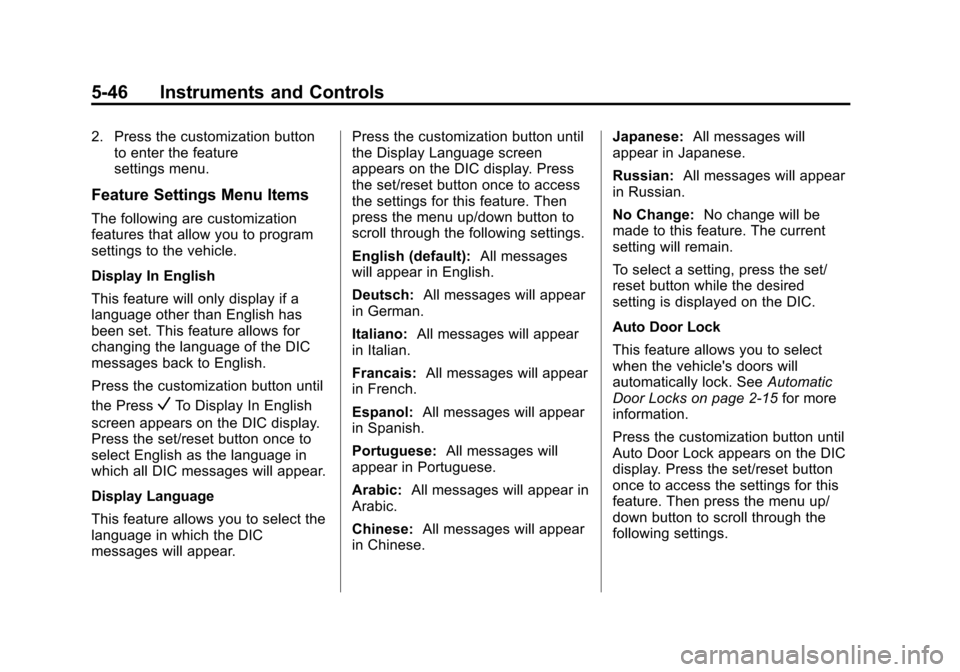
Black plate (46,1)Cadillac CTS/CTS-V Owner Manual - 2013 - crc2 - 8/22/12
5-46 Instruments and Controls
2. Press the customization buttonto enter the feature
settings menu.
Feature Settings Menu Items
The following are customization
features that allow you to program
settings to the vehicle.
Display In English
This feature will only display if a
language other than English has
been set. This feature allows for
changing the language of the DIC
messages back to English.
Press the customization button until
the Press
VTo Display In English
screen appears on the DIC display.
Press the set/reset button once to
select English as the language in
which all DIC messages will appear.
Display Language
This feature allows you to select the
language in which the DIC
messages will appear. Press the customization button until
the Display Language screen
appears on the DIC display. Press
the set/reset button once to access
the settings for this feature. Then
press the menu up/down button to
scroll through the following settings.
English (default):
All messages
will appear in English.
Deutsch: All messages will appear
in German.
Italiano: All messages will appear
in Italian.
Francais: All messages will appear
in French.
Espanol: All messages will appear
in Spanish.
Portuguese: All messages will
appear in Portuguese.
Arabic: All messages will appear in
Arabic.
Chinese: All messages will appear
in Chinese. Japanese:
All messages will
appear in Japanese.
Russian: All messages will appear
in Russian.
No Change: No change will be
made to this feature. The current
setting will remain.
To select a setting, press the set/
reset button while the desired
setting is displayed on the DIC.
Auto Door Lock
This feature allows you to select
when the vehicle's doors will
automatically lock. See Automatic
Door Locks on page 2‑15 for more
information.
Press the customization button until
Auto Door Lock appears on the DIC
display. Press the set/reset button
once to access the settings for this
feature. Then press the menu up/
down button to scroll through the
following settings.
Page 201 of 478
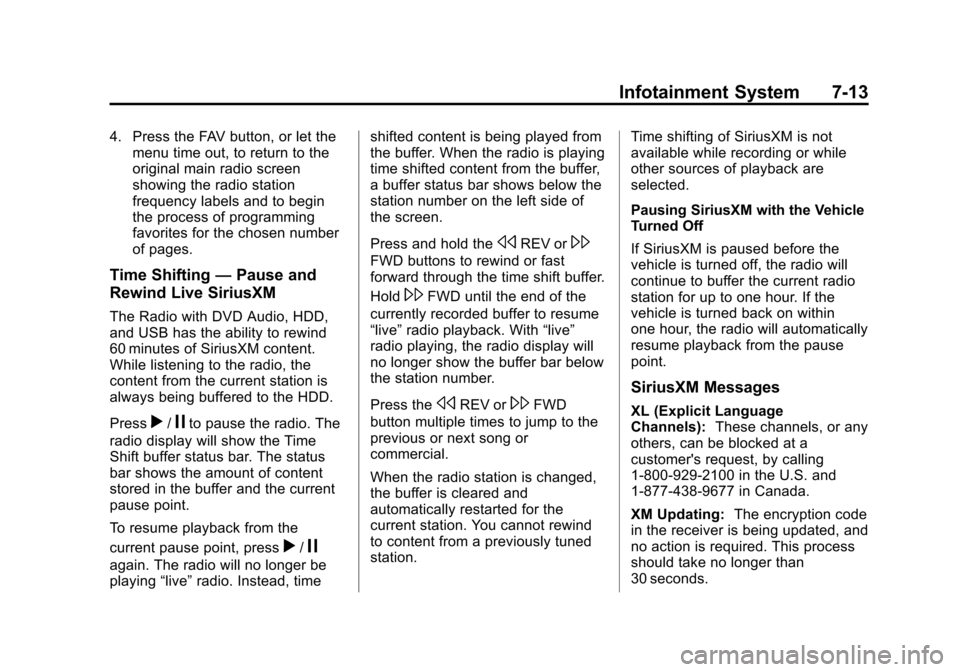
Black plate (13,1)Cadillac CTS/CTS-V Owner Manual - 2013 - crc2 - 8/22/12
Infotainment System 7-13
4. Press the FAV button, or let themenu time out, to return to the
original main radio screen
showing the radio station
frequency labels and to begin
the process of programming
favorites for the chosen number
of pages.
Time Shifting —Pause and
Rewind Live SiriusXM
The Radio with DVD Audio, HDD,
and USB has the ability to rewind
60 minutes of SiriusXM content.
While listening to the radio, the
content from the current station is
always being buffered to the HDD.
Press
r/jto pause the radio. The
radio display will show the Time
Shift buffer status bar. The status
bar shows the amount of content
stored in the buffer and the current
pause point.
To resume playback from the
current pause point, press
r/j
again. The radio will no longer be
playing “live”radio. Instead, time shifted content is being played from
the buffer. When the radio is playing
time shifted content from the buffer,
a buffer status bar shows below the
station number on the left side of
the screen.
Press and hold the
sREV or\
FWD buttons to rewind or fast
forward through the time shift buffer.
Hold
\FWD until the end of the
currently recorded buffer to resume
“live” radio playback. With “live”
radio playing, the radio display will
no longer show the buffer bar below
the station number.
Press the
sREV or\FWD
button multiple times to jump to the
previous or next song or
commercial.
When the radio station is changed,
the buffer is cleared and
automatically restarted for the
current station. You cannot rewind
to content from a previously tuned
station. Time shifting of SiriusXM is not
available while recording or while
other sources of playback are
selected.
Pausing SiriusXM with the Vehicle
Turned Off
If SiriusXM is paused before the
vehicle is turned off, the radio will
continue to buffer the current radio
station for up to one hour. If the
vehicle is turned back on within
one hour, the radio will automatically
resume playback from the pause
point.
SiriusXM Messages
XL (Explicit Language
Channels):
These channels, or any
others, can be blocked at a
customer's request, by calling
1-800-929-2100 in the U.S. and
1-877-438-9677 in Canada.
XM Updating: The encryption code
in the receiver is being updated, and
no action is required. This process
should take no longer than
30 seconds.