CADILLAC CTS 2018 Convenience & Personalization Guide
Manufacturer: CADILLAC, Model Year: 2018, Model line: CTS, Model: CADILLAC CTS 2018Pages: 20, PDF Size: 6.77 MB
Page 11 of 20
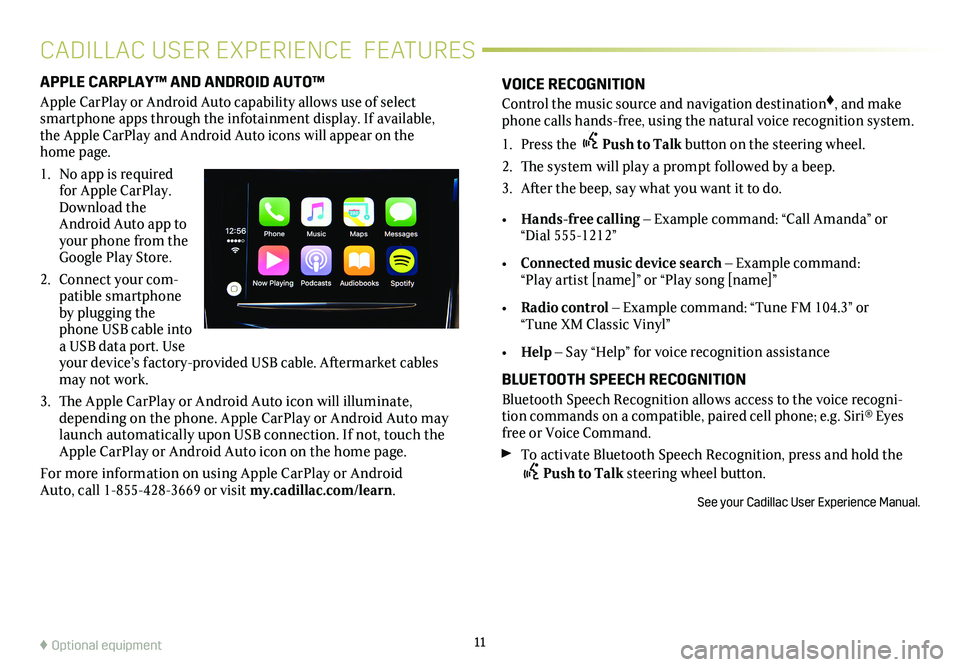
APPLE CARPLAY™ AND ANDROID AUTO™
Apple CarPlay or Android Auto capability allows use of select smartphone apps through the infotainment display. If available, the Apple CarPlay and Android Auto icons will appear on the home page.
1. No app is required for Apple CarPlay. Download the Android Auto app to your phone from the Google Play Store.
2. Connect your com-patible smartphone by plugging the phone USB cable into a USB data port. Use your device’s factory- provided USB cable. Aftermarket cables may not work.
3. The Apple CarPlay or Android Auto icon will illuminate, depending on the phone. Apple CarPlay or Android Auto may launch automatically upon USB connection. If not, touch the Apple CarPlay or Android Auto icon on the home page.
For more information on using Apple CarPlay or Android Auto, call 1-855-428-3669 or visit my.cadillac.com/learn.
11♦ Optional equipment
VOICE RECOGNITION
Control the music source and navigation destination♦, and make phone calls hands-free, using the natural voice recognition system.
1. Press the Push to Talk button on the steering wheel.
2. The system will play a prompt followed by a beep.
3. After the beep, say what you want it to do.
• Hands-free calling – Example command: “Call Amanda” or “Dial 555-1212”
• Connected music device search – Example command: “Play artist [name]” or “Play song [name]”
• Radio control – Example command: “Tune FM 104.3” or “Tune XM Classic Vinyl”
• Help – Say “Help” for voice recognition assistance
BLUETOOTH SPEECH RECOGNITION
Bluetooth Speech Recognition allows access to the voice recogni-tion commands on a compatible, paired cell phone; e.g. Siri® Eyes free or Voice Command.
To activate Bluetooth Speech Recognition, press and hold the Push to Talk steering wheel button.
See your Cadillac User Experience Manual.
CADILLAC USER EXPERIENCE FEATURES
Page 12 of 20
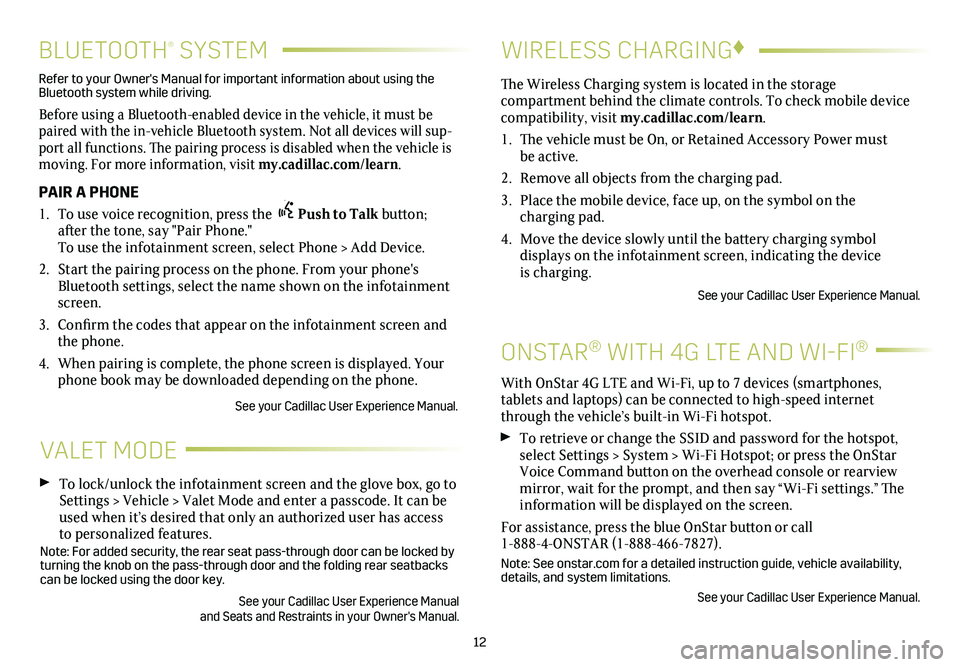
12
BLUETOOTH® SYSTEM
Refer to your Owner's Manual for important information about using the Bluetooth system while driving.
Before using a Bluetooth-enabled device in the vehicle, it must be paired with the in-vehicle Bluetooth system. Not all devices will sup-port all functions. The pairing process is disabled when the vehicle is moving. For more information, visit my.cadillac.com/learn.
PAIR A PHONE
1. To use voice recognition, press the Push to Talk button; after the tone, say "Pair Phone." To use the infotainment screen, select Phone > Add Device.
2. Start the pairing process on the phone. From your phone's Bluetooth settings, select the name shown on the infotainment screen.
3. Confirm the codes that appear on the infotainment screen and the phone.
4. When pairing is complete, the phone screen is displayed. Your phone book may be downloaded depending on the phone.
See your Cadillac User Experience Manual.
VALET MODE
To lock/unlock the infotainment screen and the glove box, go to Settings > Vehicle > Valet Mode and enter a passcode. It can be used when it’s desired that only an authorized user has access to personalized features.Note: For added security, the rear seat pass-through door can be locked \
by turning the knob on the pass-through door and the folding rear seatbacks\
can be locked using the door key.
See your Cadillac User Experience Manual and Seats and Restraints in your Owner's Manual.
WIRELESS CHARGING♦
ONSTAR® WITH 4G LTE AND WI-FI®
With OnStar 4G LTE and Wi-Fi, up to 7 devices (smartphones,
tablets and laptops) can be connected to high-speed internet through the vehicle’s built-in Wi-Fi hotspot.
To retrieve or change the SSID and password for the hotspot, select Settings > System > Wi-Fi Hotspot; or press the OnStar Voice Command button on the overhead console or rearview mirror, wait for the prompt, and then say “Wi-Fi settings.” The information will be displayed on the screen.
For assistance, press the blue OnStar button or call 1-888-4-ONSTAR (1-888-466-7827).
Note: See onstar.com for a detailed instruction guide, vehicle availabil\
ity, details, and system limitations.
See your Cadillac User Experience Manual.
The Wireless Charging system is located in the storage
compartment behind the climate controls. To check mobile device com patibility, visit my.cadillac.com/learn.
1. The vehicle must be On, or Retained Accessory Power must be active.
2. Remove all objects from the charging pad.
3. Place the mobile device, face up, on the symbol on the
charging pad.
4. Move the device slowly until the battery charging symbol
displays on the infotainment screen, indicating the device is charging.
See your Cadillac User Experience Manual.
Page 13 of 20
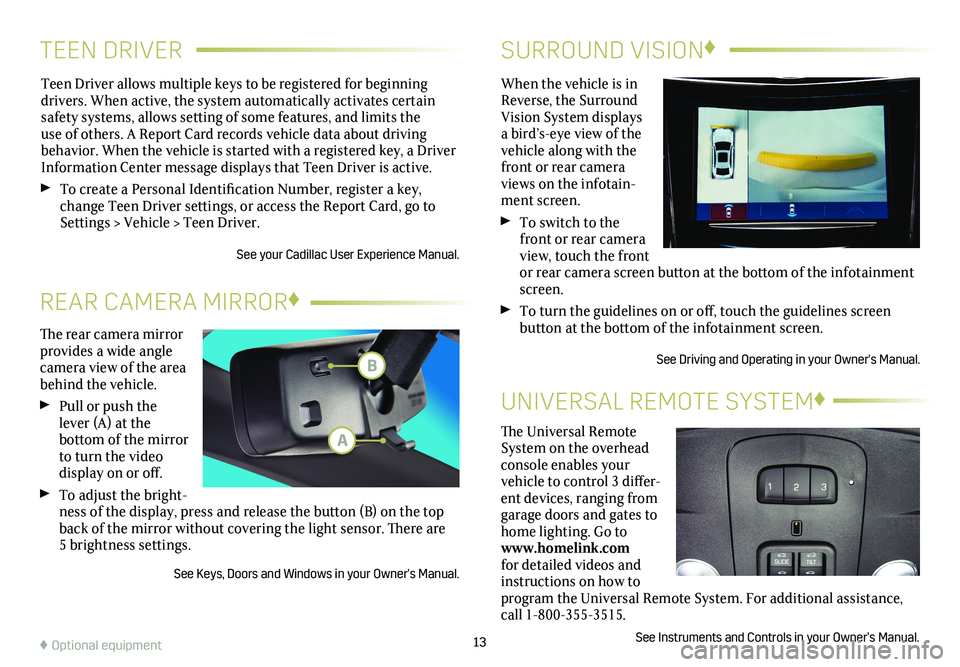
TEEN DRIVERSURROUND VISION♦
Teen Driver allows multiple keys to be registered for beginning
drivers. When active, the system automatically activates certain safety systems, allows setting of some features, and limits the use of others. A Report Card records vehicle data about driving
behavior. When the vehicle is started with a registered key, a Driver Information Center message displays that Teen Driver is active.
To create a Personal Identification Number, register a key, change Teen Driver settings, or access the Report Card, go to Settings > Vehicle > Teen Driver.
See your Cadillac User Experience Manual.
When the vehicle is in Reverse, the Surround Vision System displays a bird’s-eye view of the vehicle along with the front or rear camera views on the infotain-ment screen.
To switch to the front or rear camera view, touch the front or rear camera screen
button at the bottom of the infotainment screen.
To turn the guidelines on or off, touch the guidelines screen
button at the bottom of the infotainment screen.
See Driving and Operating in your Owner's Manual.
13
The rear camera mirror provides a wide angle camera view of the area behind the vehicle.
Pull or push the lever (A) at the
bottom of the
mirror to turn the video
display on or off.
To adjust the bright-ness of the display, press and release the button (B) on the top back of the mirror without covering the light sensor. There are 5 brightness
settings.
See Keys, Doors and Windows in your Owner's Manual.
REAR CAMERA MIRROR♦
♦ Optional equipment
The Universal Remote System on the overhead console enables your vehicle to control 3 differ-ent devices, ranging from garage doors and gates to home lighting. Go to www.homelink.com for detailed videos and instructions on how to program the Universal Remote System. For additional assistance, call 1-800-355-3515.
See Instruments and Controls in your Owner’s Manual.
UNIVERSAL REMOTE SYSTEM♦
B
A
Page 14 of 20
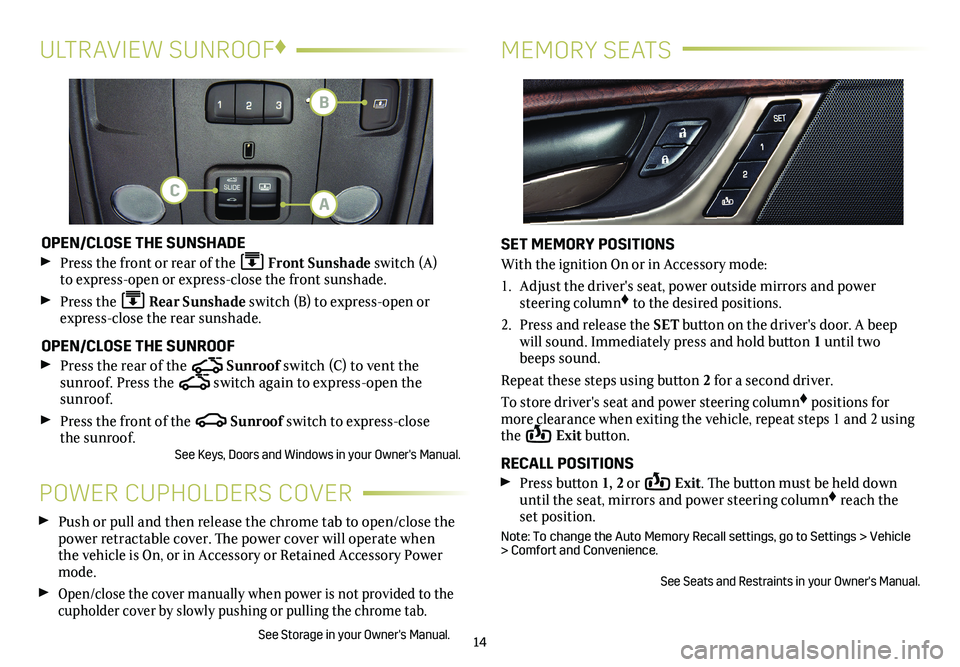
14
MEMORY SEATSULTRAVIEW SUNROOF♦
OPEN/CLOSE THE SUNSHADE
Press the front or rear of the Front Sunshade switch (A) to express-open or express-close the front sunshade.
Press the Rear Sunshade switch (B) to express-open or express-close the rear sunshade.
OPEN/CLOSE THE SUNROOF
Press the rear of the Sunroof switch (C) to vent the
sunroof. Press the switch again to express-open the sunroof.
Press the front of the Sunroof switch to express-close the sunroof.See Keys, Doors and Windows in your Owner's Manual.
POWER CUPHOLDERS COVER
Push or pull and then release the chrome tab to open/close the power retractable cover. The power cover will operate when the vehicle is On, or in Accessory or Retained Accessory Power mode.
Open/close the cover manually when power is not provided to the cupholder cover by slowly pushing or pulling the chrome tab.
See Storage in your Owner's Manual.
SET MEMORY POSITIONS
With the ignition On or in Accessory mode:
1. Adjust the driver's seat, power outside mirrors and power steering column♦ to the desired positions.
2. Press and release the SET button on the driver's door. A beep will sound. Immediately press and hold button 1 until two beeps sound.
Repeat these steps using button 2 for a second driver.
To store driver's seat and power steering column♦ positions for more clearance when exiting the vehicle, repeat steps 1 and 2 using the Exit button.
RECALL POSITIONS Press button 1, 2 or Exit. The button must be held down until the seat, mirrors and power steering column♦ reach the set position.
Note: To change the Auto Memory Recall settings, go to Settings > Vehicle > Comfort and Convenience.
See Seats and Restraints in your Owner's Manual.
A
B
C
Page 15 of 20
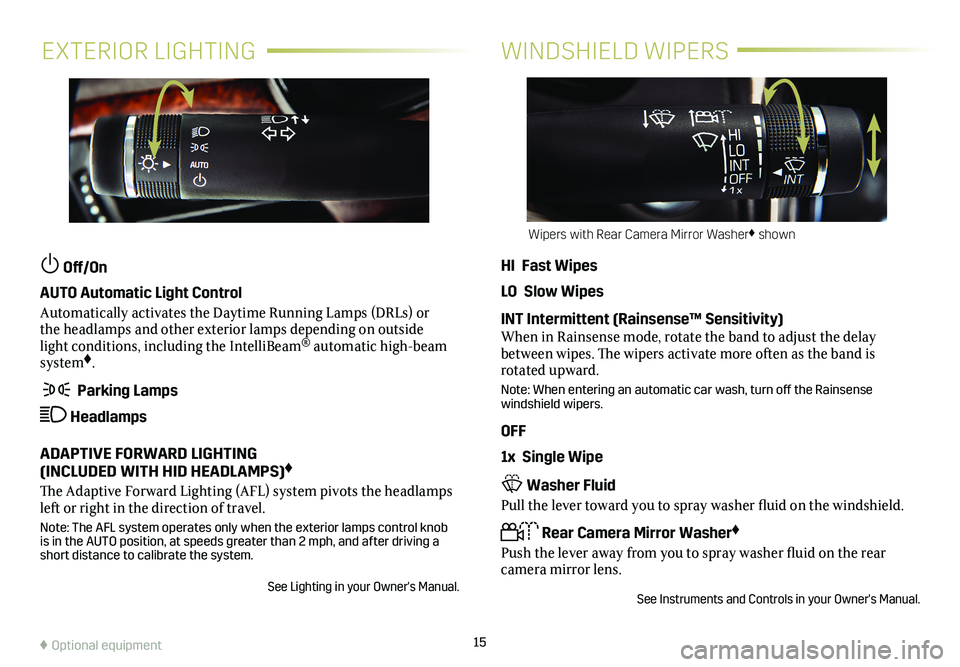
15
EXTERIOR LIGHTINGWINDSHIELD WIPERS
Off/On
AUTO Automatic Light Control
Automatically activates the Daytime Running Lamps (DRLs) or the headlamps and other exterior lamps depending on outside light conditions, including the IntelliBeam® automatic high-beam system♦.
Parking Lamps
Headlamps
ADAPTIVE FORWARD LIGHTING (INCLUDED WITH HID HEADLAMPS)♦
The Adaptive Forward Lighting (AFL) system pivots the headlamps left or right in the direction of travel.
Note: The AFL system operates only when the exterior lamps control knob is in the AUTO position, at speeds greater than 2 mph, and after driving\
a short distance to calibrate the system.
See Lighting in your Owner's Manual.
HI Fast Wipes
LO Slow Wipes
INT Intermittent (Rainsense™ Sensitivity)When in Rainsense mode, rotate the band to adjust the delay between wipes. The wipers activate more often as the band is rotated upward.
Note: When entering an automatic car wash, turn off the Rainsense windshield wipers.
OFF
1x Single Wipe
Washer Fluid
Pull the lever toward you to spray washer fluid on the windshield.
Rear Camera Mirror Washer♦
Push the lever away from you to spray washer fluid on the rear camera mirror lens.
See Instruments and Controls in your Owner's Manual.
Wipers with Rear Camera Mirror Washer♦ shown
♦ Optional equipment
Page 16 of 20
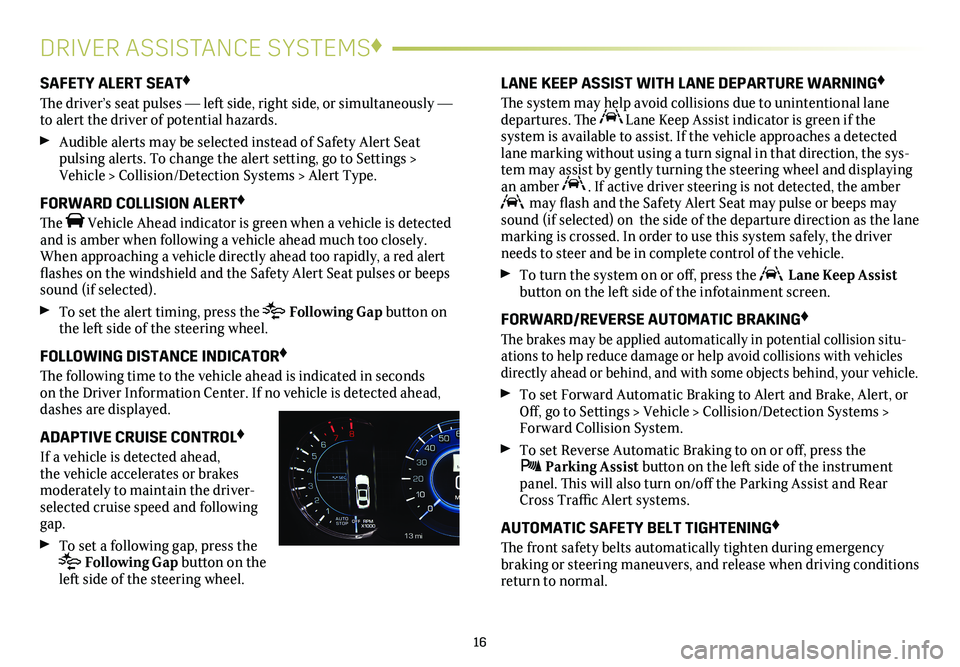
16
DRIVER ASSISTANCE SYSTEMS♦
SAFETY ALERT SEAT♦
The driver’s seat pulses — left side, right side, or simultaneously — to alert the driver of potential hazards.
Audible alerts may be selected instead of Safety Alert Seat
pulsing alerts. To change the alert setting, go to Settings > Vehicle > Collision/Detection Systems > Alert Type.
FORWARD COLLISION ALERT♦
The Vehicle Ahead indicator is green when a vehicle is detected and is amber when following a vehicle ahead much too closely. When approaching a vehicle directly ahead too rapidly, a red alert flashes on the windshield and the Safety Alert Seat pulses or beeps sound (if selected).
To set the alert timing, press the Following Gap button on the left side of the steering wheel.
FOLLOWING DISTANCE INDICATOR♦
The following time to the vehicle ahead is indicated in seconds on the Driver Information Center. If no vehicle is detected ahead, dashes are displayed.
ADAPTIVE CRUISE CONTROL♦
If a vehicle is detected ahead, the vehicle accelerates or brakes
moderately to maintain the driver-selected cruise speed and following gap.
To set a following gap, press the Following Gap button on the left side of the steering wheel.
LANE KEEP ASSIST WITH LANE DEPARTURE WARNING♦
The system may help avoid collisions due to unintentional lane departures. The Lane Keep Assist indicator is green if the
system is available to assist. If the vehicle approaches a detected lane marking without using a turn signal in that direction, the sys-tem may assist by gently turning the steering wheel and displaying an amber . If active driver steering is not detected, the amber may flash and the Safety Alert Seat may pulse or beeps may sound (if selected) on the side of the departure direction as the lan\
e marking is crossed. In order to use this system safely, the driver needs to steer and be in complete control of the vehicle.
To turn the
system on or off, press the Lane Keep Assist button on the left side of the infotainment screen.
FORWARD/REVERSE AUTOMATIC BRAKING♦
The brakes may be applied automatically in potential collision situ-ations to help reduce damage or help avoid collisions with vehicles directly ahead or behind, and with some objects behind, your vehicle.
To set Forward Automatic Braking to Alert and Brake, Alert, or Off, go to Settings > Vehicle > Collision/Detection Systems > Forward Collision System.
To set Reverse Automatic Braking to on or off, press the Parking Assist button on the left side of the instrument panel. This will also turn on/off the Parking Assist and Rear Cross Traffic Alert systems.
AUTOMATIC SAFETY BELT TIGHTENING♦
The front safety belts automatically tighten during emergency
braking or steering maneuvers, and release when driving conditions return to normal.
Page 17 of 20
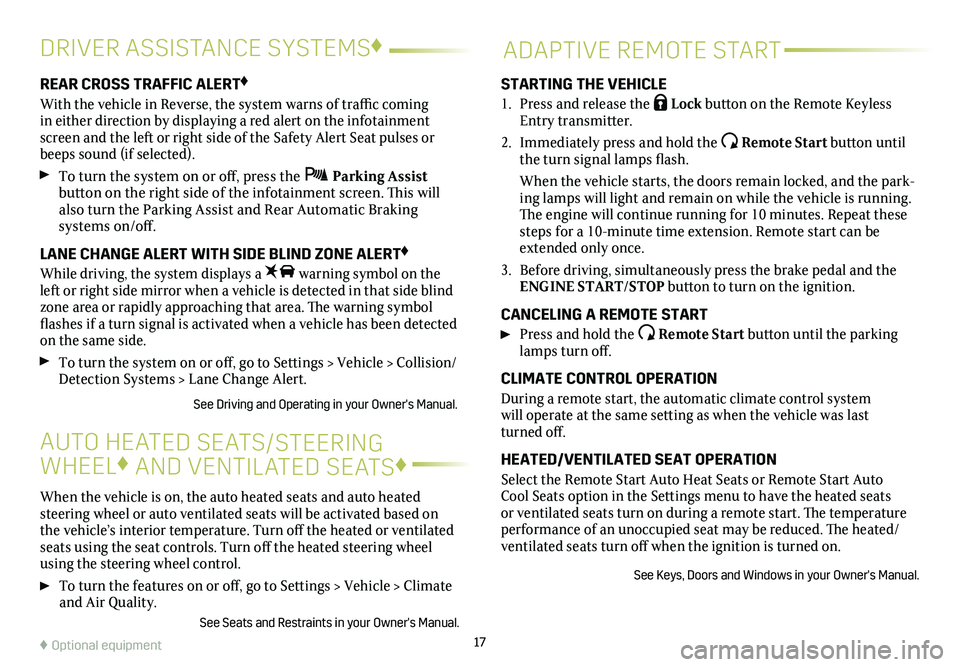
17
DRIVER ASSISTANCE SYSTEMS♦
When the vehicle is on, the auto heated seats and auto heated steering wheel or auto ventilated seats will be activated based on the vehicle’s interior temperature. Turn off the heated or ventilated seats using the seat controls. Turn off the heated steering wheel using the steering wheel control.
To turn the features on or off, go to Settings > Vehicle > Climate and Air Quality.
See Seats and Restraints in your Owner's Manual.
AUTO HEATED SEATS/STEERING
WHEEL♦ AND VENTILATED SEATS♦
REAR CROSS TRAFFIC ALERT♦
With the vehicle in Reverse, the system warns of traffic coming in either direction by displaying a red alert on the infotainment screen and the left or right side of the Safety Alert Seat pulses or beeps sound (if selected).
To turn the system on or off, press the Parking Assist button on the right side of the infotainment screen. This will also turn the Parking Assist and Rear Automatic Braking
systems on/off.
LANE CHANGE ALERT WITH SIDE BLIND ZONE ALERT♦
While driving, the system displays a warning symbol on the left or right side mirror when a vehicle is detected in that side blind zone area or rapidly approaching that area. The warning symbol flashes if a turn signal is activated when a vehicle has been detected on the same side.
To turn the
system on or off, go to Settings > Vehicle > Collision/Detection Systems > Lane Change Alert.
See Driving and Operating in your Owner's Manual.
ADAPTIVE REMOTE START
STARTING THE VEHICLE
1. Press and release the Lock button on the Remote Keyless Entry transmitter.
2. Immediately press and hold the Remote Start button until the turn signal lamps flash.
When the vehicle starts, the doors remain locked, and the park-ing lamps will light and remain on while the vehicle is running. The engine will continue running for 10 minutes. Repeat these steps for a 10-minute time extension. Remote start can be extended only once.
3. Before driving, simultaneously press the brake pedal and the ENGINE START/STOP button to turn on the ignition.
CANCELING A REMOTE START
Press and hold the Remote Start button until the parking lamps turn off.
CLIMATE CONTROL OPERATION
During a remote start, the automatic climate control system will operate at the same setting as when the vehicle was last turned off.
HEATED/VENTILATED SEAT OPERATION
Select the Remote Start Auto Heat Seats or Remote Start Auto Cool Seats option in the Settings menu to have the heated seats or ventilated seats turn on during a remote start. The temperature performance of an unoccupied seat may be reduced. The heated/ventilated seats turn off when the ignition is turned on.
See Keys, Doors and Windows in your Owner's Manual.
♦ Optional equipment
Page 18 of 20
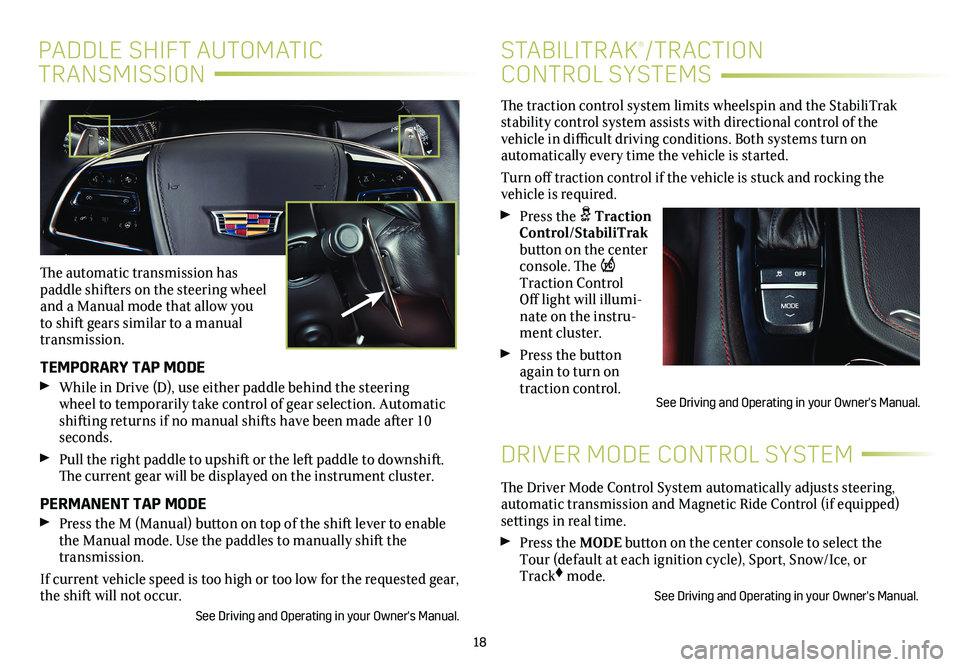
The traction control system limits wheelspin and the StabiliTrak stability control system assists with directional control of the vehicle in difficult driving conditions. Both systems turn on
automatically every time the vehicle is started.
Turn off traction control if the vehicle is stuck and rocking the vehicle is required.
Press the Traction Control/StabiliTrak button on the
center console. The Traction Control Off light will illumi-nate on the instru-ment cluster.
Press the button again to turn on traction control.
18
PADDLE SHIFT AUTOMATIC
TRANSMISSION
STABILITRAK®/TRACTION
CONTROL SYSTEMS
The automatic transmission has paddle shifters on the steering wheel and a Manual mode that allow you to shift gears similar to a manual transmission.
TEMPORARY TAP MODE
While in Drive (D), use either paddle behind the steering wheel to temporarily take control of gear selection. Automatic shifting returns if no manual shifts have been made after 10 seconds.
Pull the right paddle to upshift or the left paddle to downshift. The current gear will be displayed on the instrument cluster.
PERMANENT TAP MODE
Press the M (Manual) button on top of the shift lever to enable the Manual mode. Use the paddles to manually shift the transmission.
If current vehicle speed is too high or too low for the requested gear, \
the shift will not occur.
See Driving and Operating in your Owner's Manual.
DRIVER MODE CONTROL SYSTEM
The Driver Mode Control System automatically adjusts steering, automatic transmission and Magnetic Ride Control (if equipped) settings in real time.
Press the MODE button on the center console to select the Tour (default at each ignition cycle), Sport, Snow/Ice, or Track♦ mode.
See Driving and Operating in your Owner's Manual.
See Driving and Operating in your Owner's Manual.
Page 19 of 20

19
AUTOMATIC PARKING ASSIST♦ELECTRIC PARKING BRAKE
TIRE PRESSURE MONITOR
Automatic Parking Assist steers the vehicle to help park in
parallel and perpendicular spaces.
1. Press the Automatic Parking Assist button on the right side of the info-tainment touch screen. A beep sounds and a parking assist display is shown on the infotainment screen. The system will begin searching for a large enough parking space.
2. To switch between parallel and perpendicular parking, touch the Parking Type screen button during the search process.
3. The system searches for parking spaces to the right of the
vehicle. To search for a parking space to the left, touch the Select Side screen button.
4. Once a space is found, shift the vehicle into Reverse to engage automatic steering.
5. Remove your hands from the steering wheel and accelerate or brake as required. Shifting directions and a progress arrow will be displayed on the infotainment screen.
6. Parking Complete is displayed and a beep sounds when the parking maneuver is complete.
See Driving and Operating in your Owner's Manual.
To apply the parking brake, pull the Parking Brake switch on the left side of the instrument panel.
To release the parking brake, turn on the ignition, press the brake pedal, and then press the switch.
Note: The parking brake will release automatically if the vehicle is running, placed into gear and an attempt is made to drive away.
See Driving and Operating in your Owner's Manual.
The Low Tire Pressure warning light on the instrument cluster illuminates when one or more of the vehicle’s tires is
significantly underinflated. Fill the tires to the proper tire
pressures listed on the Tire and Loading Information label, located below the driver’s door latch. Current tire pressures can be viewed on the Driver Information Center.
Refer to your Owner's Manual for additional information about normal
monthly tire maintenance.
See Vehicle Care in your Owner's Manual.
♦ Optional equipment
Page 20 of 20
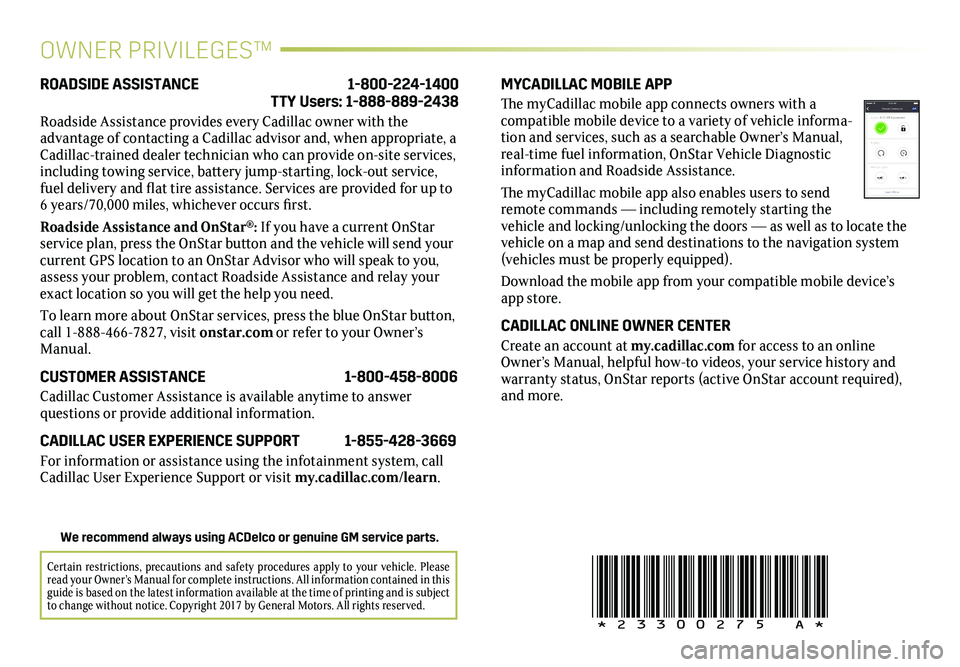
OWNER PRIVILEGES™
MYCADILLAC MOBILE APP
The myCadillac mobile app connects owners with a compatible mobile device to a variety of vehicle informa-tion and services, such as a searchable Owner’s Manual, real-time fuel information, OnStar Vehicle Diagnostic information and Roadside Assistance.
The myCadillac mobile app also enables users to send remote commands — including remotely starting the vehicle and locking/unlocking the doors — as well as to locate the vehicle on a map and send destinations to the navigation system (vehicles must be properly equipped).
Download the mobile app from your compatible mobile device’s app store.
CADILLAC ONLINE OWNER CENTER
Create an account at my.cadillac.com for access to an online Owner’s Manual, helpful how-to videos, your service history and warranty status, OnStar reports (active OnStar account required), and more.
ROADSIDE ASSISTANCE 1-800-224-1400 TTY Users: 1-888-889-2438
Roadside Assistance provides every Cadillac owner with the
advantage of contacting a Cadillac advisor and, when appropriate, a Cadillac-trained dealer technician who can provide on-site services, including towing service, battery jump-starting, lock-out service, fuel delivery and flat tire assistance. Services are provided for up to 6 years/70,000 miles, whichever occurs first.
Roadside Assistance and OnStar®: If you have a current OnStar service plan, press the OnStar button and the vehicle will send your current GPS location to an OnStar Advisor who will speak to you, assess your problem, contact Roadside Assistance and relay your exact location so you will get the help you need.
To learn more about OnStar services, press the blue OnStar
button, call 1-888-466-7827, visit onstar.com or refer to your Owner’s Manual.
CUSTOMER ASSISTANCE 1-800-458-8006
Cadillac Customer Assistance is available anytime to answer
questions or provide additional information.
CADILLAC USER EXPERIENCE SUPPORT 1-855-428-3669
For information or assistance using the infotainment system, call Cadillac User Experience Support or visit my.cadillac.com/learn.
!23300275=A!
Certain restrictions, precautions and safety procedures apply to your ve\
hicle. Please read your Owner’s Manual for complete instructions. All information c\
ontained in this guide is based on the latest information available at the time of printing and is subject to change without notice. Copyright 2017 by General Motors. All rights reserved.
We recommend always using ACDelco or genuine GM service parts.