clock CADILLAC CTS V 2006 1.G Owners Manual
[x] Cancel search | Manufacturer: CADILLAC, Model Year: 2006, Model line: CTS V, Model: CADILLAC CTS V 2006 1.GPages: 442, PDF Size: 2.57 MB
Page 127 of 442

Sunroof
Your vehicle may have a power sunroof. It will operate
when the ignition is turned on, or in ACCESSORY,
or when Retained Accessory Power (RAP) is active. See
Retained Accessory Power (RAP) on page 2-24.
The sunroof controls
are located on the
overhead console.
@(Half Open):Turn the control clockwise to this
position to open the glass panel half way. The sunshade
will open with the glass panel, or it can be opened
manually.
P(Comfort Stop):Turn the control clockwise to
this position to open the glass panel about three
quarters of the way. The sunshade will open with the
glass panel, or it can be opened manually.This is called the comfort stop position. It provides less
wind noise than the full-open position.
A(Full Open):Turn the control clockwise to this
position to open the glass panel all the way. The
sunshade will open with the glass panel, or it can be
opened manually.
I(Vent):Turn the control counterclockwise to this
position to use the vent feature. The glass panel will tilt
upward from the vehicle. The sunshade must be
opened manually.
?(Close):Turn the control to this position to close
the sunroof. The sunshade must be closed manually.
Anti-Pinch Feature
If an object is in the path of the sunroof when it is
closing, the anti-pinch feature will detect the object and
stop the sunroof from closing at the point of the
obstruction. The sunroof will then return to the full-open
or vent position. To close the sunroof once it has
re-opened, turn the control to the closed position.
2-51
Page 187 of 442

LF TIRE:If you select this item, the driver’s side front
tire pressure will be displayed. If the tire pressure is low,
LOW will be displayed with this item. The pressure
can be displayed in pounds per square inch (PSI) or
kilopascals (KPA). To change the units, seeDIC
Main Menu on page 3-57DIC Main Menu.
RF TIRE:If you select this item, the passenger’s side
front tire pressure will be displayed. If the tire pressure is
low, LOW will be displayed with this item. The pressure
can be displayed in pounds per square inch (PSI) or
kilopascals (KPA). To change the units, seeDIC Main
Menu on page 3-57DIC Main Menu.
RR TIRE:If you select this item, the passenger’s side
rear tire pressure will be displayed. If the tire pressure is
low, LOW will be displayed with this item. The pressure
can be displayed in pounds per square inch (PSI) or
kilopascals (KPA). To change the units, seeDIC Main
Menu on page 3-57DIC Main Menu.
LR TIRE:If you select this item, the driver’s side rear
tire pressure will be displayed. If the tire pressure is low,
LOW will be displayed with this item. The pressure
can be displayed in pounds per square inch (PSI)
or kilopascals (KPA). To change the units, see
DIC Main Menu on page 3-57DIC Main Menu.
BLANK LINE:If you select this item, nothing is
displayed at the top of the screen.DIC Main Menu
Accessing the DIC Main Menu
To access the main menu of the DIC, do the following:
1. Press the PWR/VOL knob to turn the radio on.
2. Press the TUNE/SEL knob once.
3. Turn the TUNE/SEL knob clockwise or
counterclockwise to scroll through the menu items.
The DIC main menu consists of the following menu items:
eBASS - MID - TREBLE
eEQ
DSP (Bose®Audio System)
AVC (Bose®Audio System)
H/A
AUTOSTORE PRESETS
CAT
TA
MSG RECALL RDS MESSAGE
AF
ASEEK LOCAL/DISTANT
3-57
Page 188 of 442

9(English/Metric Units)
TCS
8(Clock)
8/4(Clock/Information Display)
SETUP
DIC Main Menu Item Descriptions
e
BASS - MID (Midrange) - TREBLE:This menu
item allows you to adjust the levels for the bass,
midrange, treble, balance, and fade features of the
audio system. For more information, see “Setting the
Tone (Bass/Treble)” and “Adjusting the Speakers
(Balance/Fade)” underRadio with CD on page 3-85.
eEQ (Equalizer):This menu item allows you
to choose among �ve preset equalizations for the audio
system. See “Audio Equalizer” underRadio with CD
on page 3-85for more information.
DSP (Digital Signal Processing):If your vehicle has a
Bose
®Audio System, this menu item allows you to
select the DSP type that you want on the audio system.
You may choose Normal, Talk, Spacious, Rear Seat,
or Driver Seat. Press the TUNE/SEL knob to scroll
through these choices.Once the desired choice is displayed, turn the knob to
set your DSP choice and continue scrolling through
the main menu.
See “Using DSP” underRadio with CD on page 3-85for
more information.
AVC (Automatic Volume Compensation):If your
vehicle has a Bose
®Audio System, this menu
item allows you to turn the AVC feature on and off.
Press the TUNE/SEL knob once to turn AVC on and off.
When AVC is on, an X will be in the box next to AVC
on the menu. The X disappears when AVC is off.
See “AVC (Automatic Volume Compensation)” under
Radio with CD on page 3-85for more information.
H/A (Home/Away Preset Stations):This menu item
allows you to switch back and forth between your home
and away preset radio stations. Press the TUNE/SEL
knob to switch between home and away.
See “Setting Preset Stations” underRadio with CD on
page 3-85for more information.
AUTOSTORE PRESETS:This menu item allows you to
automatically store radio stations with the strongest
signals as presets. See “Setting Preset Stations” under
Radio with CD on page 3-85for more information.
3-58
Page 190 of 442

TCS (Traction Control System):You can enable or
disable the Traction Control System (TCS) using
this menu item. Press the TUNE/SEL knob to switch
between on and off.
You can also turn the TCS off using the traction control
button located in the glove box (CTS) or on the
steering wheel (CTS-V), or by programming one of the
steering wheel controls (1, 2, 3, or 4) or audio system
soft keys to enable/disable the TCS. SeeRecon�gurable
Steering Wheel Controls (SWC) (CTS) on page 3-7
and “Con�gurable Radio Display Keys” underRadio with
CD on page 3-85for more information.
When you disable the TCS, the traction control system
warning light on the instrument panel cluster will
come on. SeeTraction Control System (TCS) Warning
Light on page 3-39for more information.
8(Clock):Use this menu item to set the time on
the clock.
SeeSetting the Time on page 3-85for more information.
8/4(Clock/Information Display):Use this menu
item to toggle between the clock display and the XM™
Information (Song, Artist, Album), if available.SeeSetting the Time on page 3-85and “XM™ Satellite
Radio Service” underRadio with CD on page 3-85
for more information.
SETUP:When you select this menu item, the following
submenu is available:
LANGUAGE
PERSONALIZATION
CONFIGURE DISPLAY KEYS
CONFIGURE SWC (Steering Wheel Control) KEYS
To change the language displayed on the radio, select
LANGUAGE by pressing the TUNE/SEL knob. Turn the
TUNE/SEL knob to scroll through the available languages
and press the knob to make your selection. If you
accidentally select a language that you did not want,
ENGLISH is always at the top of the language list.
For more information on the other items in the SETUP
menu, seeDIC Vehicle Personalization on page 3-70
andRecon�gurable Steering Wheel Controls (SWC)
(CTS) on page 3-7.
3-60
Page 215 of 442

Setting the Time
1. Press the TUNE/SEL (select) knob to enter the
main menu.
2. Turn the TUNE/SEL knob until SET CLOCK
appears on the display.
3. Press the TUNE/SEL knob to select SET CLOCK.
4. Turn the TUNE/SEL knob to adjust the time.
5. Press the TUNE/SEL knob to update the time.
VEHICLE TIME UPDATED will appear on the
display.
If the CLOCK/RADIO DISP (display) is con�gured into
one of the con�gurable keys, pressing the key will switch
the display between the radio station frequency and
the time. See “Con�gurable Radio Display Keys” under
Radio with CD on page 3-85for more information on
con�guring the keys.
Radio with CD
Radio with CD shown, Radio with Six-Disc CD similar
3-85
Page 216 of 442

Radio Data System (RDS)
The audio system has a Radio Data System (RDS).
RDS features are available for use only on FM stations
that broadcast RDS information.
With RDS, the radio can do the following:
Seek to stations broadcasting the selected type of
programming
Receive announcements concerning local and
national emergencies
Display messages from radio stations
Seek to stations with traffic announcements
This system relies upon receiving speci�c information
from these stations and will only work when the
information is available. In rare cases, a radio station
may broadcast incorrect information that will cause
the radio features to work improperly. If this happens,
contact the radio station.
While the radio is tuned to an RDS station, the station
name or call letters will appear on the display instead of
the frequency. RDS stations may also provide the
time of day, a program type (PTY) for current
programming, and the name of the program being
broadcast.
XM™ Satellite Radio Service
XM™ is a satellite radio service that is based in the
48 contiguous United States and in Canada (if
available). XM™ offers over 100 coast to coast channels
including music, news, sports, talk, and children’s
programming. XM™ provides digital quality audio and
text information, including song title and artist name.
A service fee is required in order to receive the XM™
service. For more information, contact XM™ at
www.xmradio.com or call 1-800-852-XMXM (9696).
CLOCK/INFO DISP (Clock/Information
Display):Press the CLOCK/INFO DISP button to
switch between the clock display, the XM™ screen, and
the XM™ information display.
Press this button while in XM™ mode to retrieve
three different categories of information related to the
current song or channel: Artist, Song Title, and Category.
To view this information, perform the following:
1. Press the TUNE/SEL knob to enter the main menu.
2. Turn the TUNE/SEL knob until CLOCK/INFO
DISP appears on the display.
3. Press the TUNE/SEL knob to select CLOCK/INFO
DISP. The display will change to show the additional
XM™ information.
4. To return to the original display, press the CLR
button or wait for the display to time out.
3-86
Page 217 of 442

If the CLOCK/INFO DISP is con�gured into one of the
con�gurable keys, pressing the key will switch the
display between the radio station frequency and the
time. See “Con�gurable Radio Display Keys” later in this
section for more information.
Playing the Radio
PWR (Power):Press this knob to turn the system on
and off.
VOL (Volume):Turn this knob to increase or to
decrease the volume.
AVC (Automatic Volume Compensation):Available
only with the premium Bose
®audio system. AVC,
which utilizes Bose AudioPilot®noise compensation
technology, continuously adjusts the audio system
equalization, to compensate for background noise, so
that your music always sounds the same at the set
volume level. This feature is most effective at lower radio
volume settings where background noise can affect
how well you hear the music being played through your
vehicle’s audio system. At higher volume settings,
where the music is much louder than the background
noise, there may be little or no adjustments by AVC.To turn AVC on and off, perform the following steps:
1. Press the TUNE/SEL knob to enter the main menu.
2. Turn the TUNE/SEL knob until AUTO VOLUME
COMP. appears on the display.
3. Press the TUNE/SEL knob to turn AVC on or off.
An X will appear in the box when AVC is selected on.
4. Press the CLR button to exit the display. To return
to the original display, repeatedly press the CLR
button or wait for the display to time out.
SOURCE:Press this button to select a source, either
radio or CD. The CD must be loaded to select the
source and to play. CD will appear on the display if a
CD is loaded. If a CD is not loaded the display will
not change from the radio source.
Finding a Station
BAND:Press this button to select FM1, FM2, AM, or
XM1 or XM2 (if equipped).
QSEEKR:Press the up or the down arrow to go to
the next or to the previous station and stay there.
SEEK will appear on the display. The sound will mute
while seeking.
The radio will only seek stations with a strong signal
that are in the selected band.
3-87
Page 222 of 442
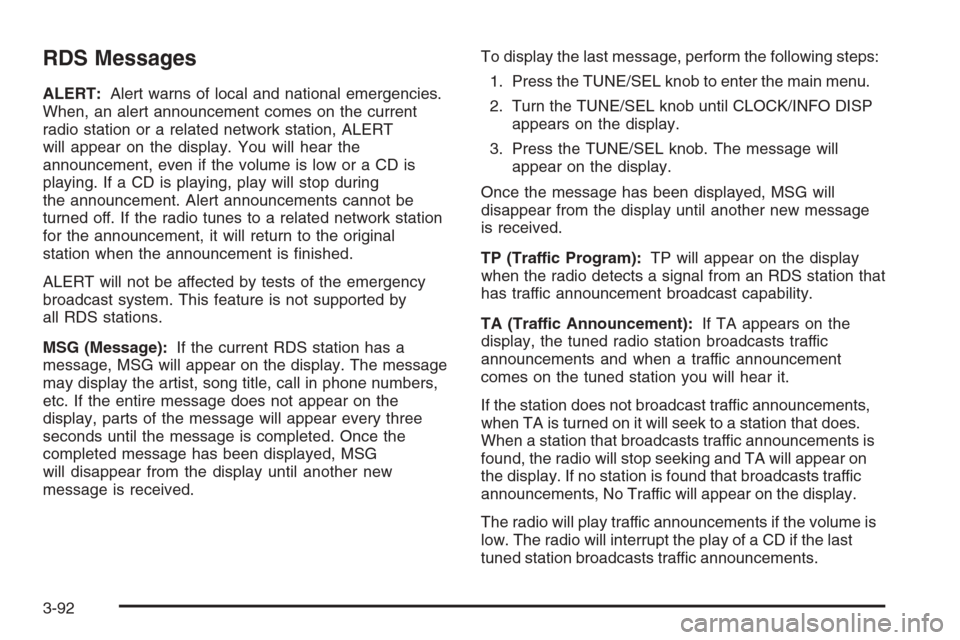
RDS Messages
ALERT:Alert warns of local and national emergencies.
When, an alert announcement comes on the current
radio station or a related network station, ALERT
will appear on the display. You will hear the
announcement, even if the volume is low or a CD is
playing. If a CD is playing, play will stop during
the announcement. Alert announcements cannot be
turned off. If the radio tunes to a related network station
for the announcement, it will return to the original
station when the announcement is �nished.
ALERT will not be affected by tests of the emergency
broadcast system. This feature is not supported by
all RDS stations.
MSG (Message):If the current RDS station has a
message, MSG will appear on the display. The message
may display the artist, song title, call in phone numbers,
etc. If the entire message does not appear on the
display, parts of the message will appear every three
seconds until the message is completed. Once the
completed message has been displayed, MSG
will disappear from the display until another new
message is received.To display the last message, perform the following steps:
1. Press the TUNE/SEL knob to enter the main menu.
2. Turn the TUNE/SEL knob until CLOCK/INFO DISP
appears on the display.
3. Press the TUNE/SEL knob. The message will
appear on the display.
Once the message has been displayed, MSG will
disappear from the display until another new message
is received.
TP (Traffic Program):TP will appear on the display
when the radio detects a signal from an RDS station that
has traffic announcement broadcast capability.
TA (Traffic Announcement):If TA appears on the
display, the tuned radio station broadcasts traffic
announcements and when a traffic announcement
comes on the tuned station you will hear it.
If the station does not broadcast traffic announcements,
when TA is turned on it will seek to a station that does.
When a station that broadcasts traffic announcements is
found, the radio will stop seeking and TA will appear on
the display. If no station is found that broadcasts traffic
announcements, No Traffic will appear on the display.
The radio will play traffic announcements if the volume is
low. The radio will interrupt the play of a CD if the last
tuned station broadcasts traffic announcements.
3-92
Page 249 of 442

Steering in Emergencies
There are times when steering can be more effective
than braking. For example, you come over a hill and �nd
a truck stopped in your lane, or a car suddenly pulls
out from nowhere, or a child darts out from between
parked cars and stops right in front of you. You can
avoid these problems by braking — if you can stop in
time. But sometimes you cannot; there is not room.
That is the time for evasive action — steering around
the problem.
Your vehicle can perform very well in emergencies like
these. First apply your brakes.
SeeBraking on page 4-6. It is better to remove as
much speed as you can from a possible collision.
Then steer around the problem, to the left or right
depending on the space available.An emergency like this requires close attention and a
quick decision. If you are holding the steering wheel
at the recommended 9 and 3 o’clock positions, you can
turn it a full 180 degrees very quickly without removing
either hand. But you have to act fast, steer quickly,
and just as quickly straighten the wheel once you have
avoided the object.
The fact that such emergency situations are always
possible is a good reason to practice defensive driving
at all times and wear safety belts properly.
4-15
Page 282 of 442

Filling the Tank
{CAUTION:
Fuel vapor burns violently and a fuel �re
can cause bad injuries. To help avoid injuries
to you and others, read and follow all the
instructions on the pump island. Turn off
your engine when you are refueling. Do not
smoke if you are near fuel or refueling your
vehicle. Keep sparks, �ames, and smoking
materials away from fuel. Do not leave the
fuel pump unattended when refueling your
vehicle. This is against the law in some
places. Keep children away from the fuel
pump; never let children pump fuel.The tethered fuel cap is located behind a hinged fuel
door on the passenger’s side of the vehicle. To open
the fuel door, push inward on the forward edge of
the fuel door until the rear edge can be pulled outward.
To remove the fuel cap, turn it slowly counterclockwise.
The fuel cap has a spring in it; if the cap is released
too soon, it will spring back to the right.
While refueling, hang the tethered fuel cap from the
hook on the fuel door.
5-8