CADILLAC DEVILLE 2003 8.G Owners Manual
Manufacturer: CADILLAC, Model Year: 2003, Model line: DEVILLE, Model: CADILLAC DEVILLE 2003 8.GPages: 423, PDF Size: 2.91 MB
Page 211 of 423
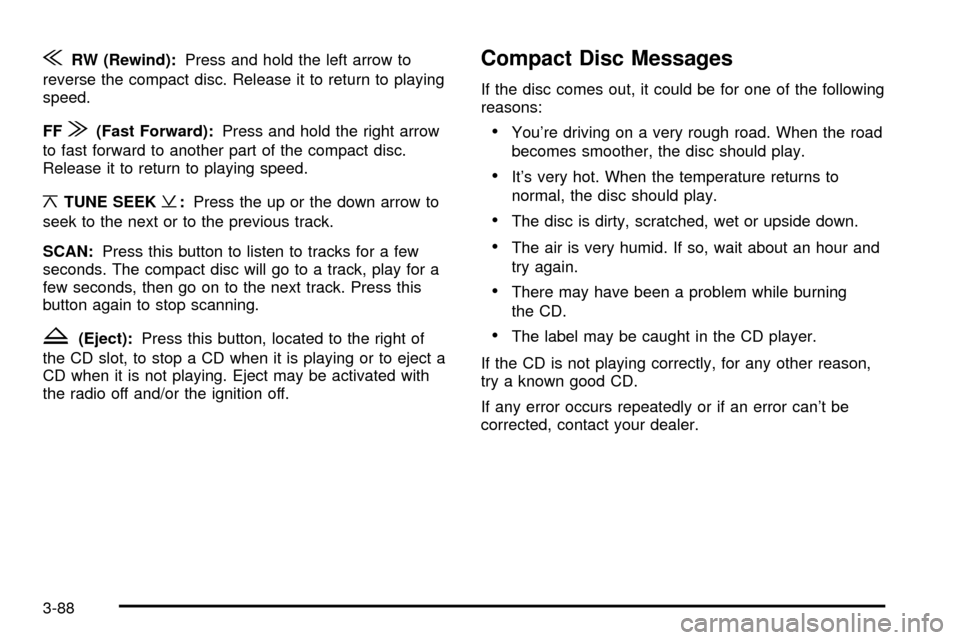
{RW (Rewind):Press and hold the left arrow to
reverse the compact disc. Release it to return to playing
speed.
FF
|(Fast Forward):Press and hold the right arrow
to fast forward to another part of the compact disc.
Release it to return to playing speed.
¦TUNE SEEK¥:Press the up or the down arrow to
seek to the next or to the previous track.
SCAN:Press this button to listen to tracks for a few
seconds. The compact disc will go to a track, play for a
few seconds, then go on to the next track. Press this
button again to stop scanning.
Z(Eject):Press this button, located to the right of
the CD slot, to stop a CD when it is playing or to eject a
CD when it is not playing. Eject may be activated with
the radio off and/or the ignition off.
Compact Disc Messages
If the disc comes out, it could be for one of the following
reasons:
·You're driving on a very rough road. When the road
becomes smoother, the disc should play.
·It's very hot. When the temperature returns to
normal, the disc should play.
·The disc is dirty, scratched, wet or upside down.
·The air is very humid. If so, wait about an hour and
try again.
·There may have been a problem while burning
the CD.
·The label may be caught in the CD player.
If the CD is not playing correctly, for any other reason,
try a known good CD.
If any error occurs repeatedly or if an error can't be
corrected, contact your dealer.
3-88
Page 212 of 423

Radio with Cassette and CD
(Up Level)
Radio Data System (RDS)
Your audio system is equipped with a Radio Data
System (RDS). RDS features are available for use only
on FM stations that broadcast RDS information.
With RDS, your radio can do the following:
·Seek to stations broadcasting the selected type of
programming,
·receive announcements concerning local and
national emergencies,
·display messages from radio stations, and
·seek to stations with traffic announcements.This system relies upon receiving speci®c information
from these stations and will only work when the
information is available. In rare cases, a radio station
may broadcast incorrect information that will cause
the radio features to work improperly. If this happens,
contact the radio station.
While you are tuned to an RDS station, the station
name or the call letters will appear on the display instead
of the frequency. RDS stations may also provide the
time of day, a program type (PTY) for current
programming and the name of the program being
broadcast.
XMŸ Radio Satellite Service
(USA Only)
XMŸ is a continental U.S. based satellite radio service
that offers 100 coast to coast channels including
music, news, sports, talk and children's programming.
XMŸ provides digital quality audio and text information,
including song title and artist name. A service fee is
required in order to receive the XMŸ service. For more
information, contact XMŸ at www.xmradio.com or
call 1-800-852-XMXM (9696).
3-89
Page 213 of 423
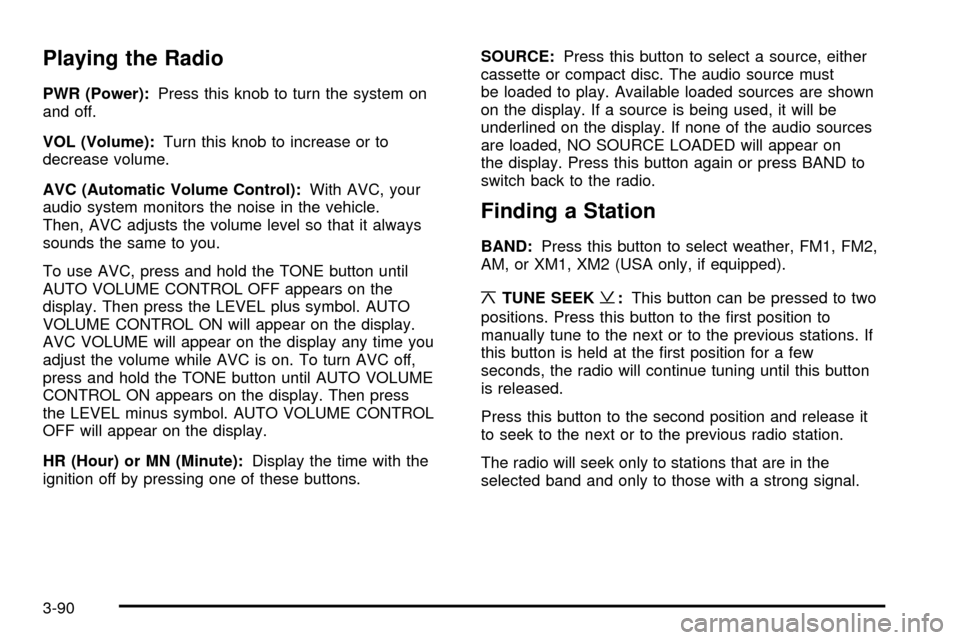
Playing the Radio
PWR (Power):Press this knob to turn the system on
and off.
VOL (Volume):Turn this knob to increase or to
decrease volume.
AVC (Automatic Volume Control):With AVC, your
audio system monitors the noise in the vehicle.
Then, AVC adjusts the volume level so that it always
sounds the same to you.
To use AVC, press and hold the TONE button until
AUTO VOLUME CONTROL OFF appears on the
display. Then press the LEVEL plus symbol. AUTO
VOLUME CONTROL ON will appear on the display.
AVC VOLUME will appear on the display any time you
adjust the volume while AVC is on. To turn AVC off,
press and hold the TONE button until AUTO VOLUME
CONTROL ON appears on the display. Then press
the LEVEL minus symbol. AUTO VOLUME CONTROL
OFF will appear on the display.
HR (Hour) or MN (Minute):Display the time with the
ignition off by pressing one of these buttons.SOURCE:Press this button to select a source, either
cassette or compact disc. The audio source must
be loaded to play. Available loaded sources are shown
on the display. If a source is being used, it will be
underlined on the display. If none of the audio sources
are loaded, NO SOURCE LOADED will appear on
the display. Press this button again or press BAND to
switch back to the radio.
Finding a Station
BAND:Press this button to select weather, FM1, FM2,
AM, or XM1, XM2 (USA only, if equipped).
¦TUNE SEEK¥:This button can be pressed to two
positions. Press this button to the ®rst position to
manually tune to the next or to the previous stations. If
this button is held at the ®rst position for a few
seconds, the radio will continue tuning until this button
is released.
Press this button to the second position and release it
to seek to the next or to the previous radio station.
The radio will seek only to stations that are in the
selected band and only to those with a strong signal.
3-90
Page 214 of 423
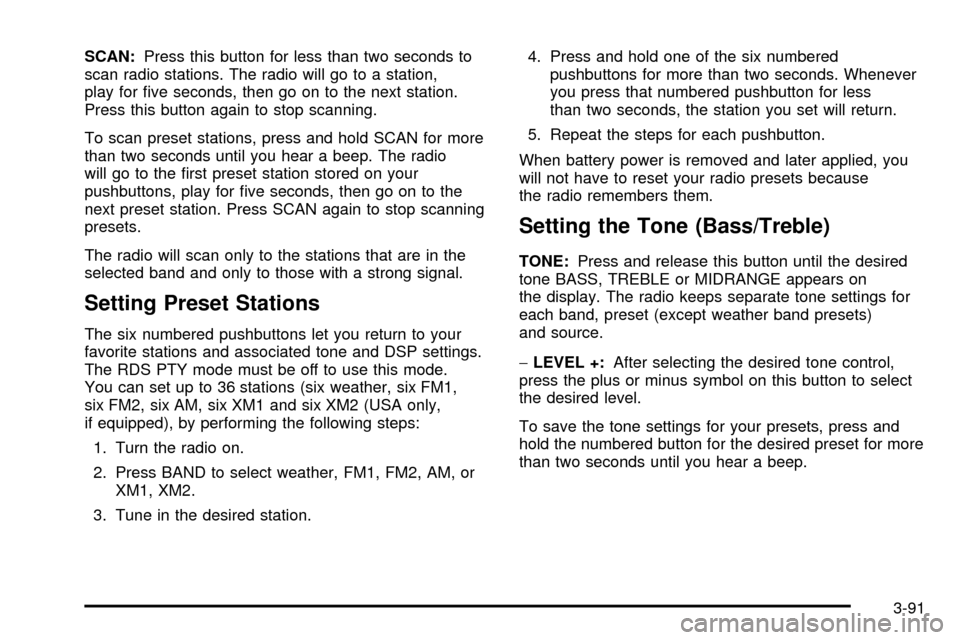
SCAN:Press this button for less than two seconds to
scan radio stations. The radio will go to a station,
play for ®ve seconds, then go on to the next station.
Press this button again to stop scanning.
To scan preset stations, press and hold SCAN for more
than two seconds until you hear a beep. The radio
will go to the ®rst preset station stored on your
pushbuttons, play for ®ve seconds, then go on to the
next preset station. Press SCAN again to stop scanning
presets.
The radio will scan only to the stations that are in the
selected band and only to those with a strong signal.
Setting Preset Stations
The six numbered pushbuttons let you return to your
favorite stations and associated tone and DSP settings.
The RDS PTY mode must be off to use this mode.
You can set up to 36 stations (six weather, six FM1,
six FM2, six AM, six XM1 and six XM2 (USA only,
if equipped), by performing the following steps:
1. Turn the radio on.
2. Press BAND to select weather, FM1, FM2, AM, or
XM1, XM2.
3. Tune in the desired station.4. Press and hold one of the six numbered
pushbuttons for more than two seconds. Whenever
you press that numbered pushbutton for less
than two seconds, the station you set will return.
5. Repeat the steps for each pushbutton.
When battery power is removed and later applied, you
will not have to reset your radio presets because
the radio remembers them.
Setting the Tone (Bass/Treble)
TONE:Press and release this button until the desired
tone BASS, TREBLE or MIDRANGE appears on
the display. The radio keeps separate tone settings for
each band, preset (except weather band presets)
and source.
-LEVEL +:After selecting the desired tone control,
press the plus or minus symbol on this button to select
the desired level.
To save the tone settings for your presets, press and
hold the numbered button for the desired preset for more
than two seconds until you hear a beep.
3-91
Page 215 of 423
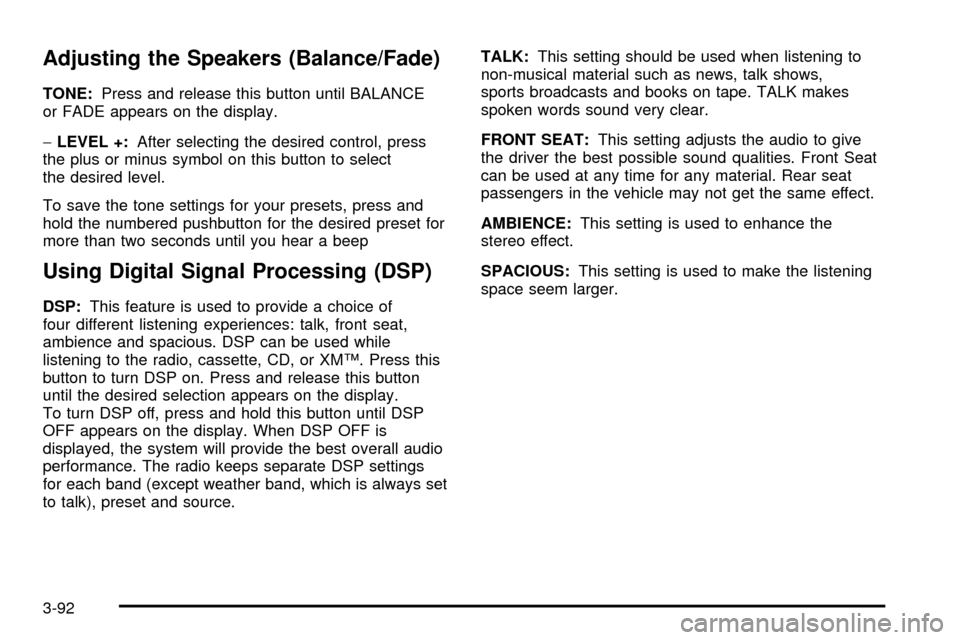
Adjusting the Speakers (Balance/Fade)
TONE:Press and release this button until BALANCE
or FADE appears on the display.
-LEVEL +:After selecting the desired control, press
the plus or minus symbol on this button to select
the desired level.
To save the tone settings for your presets, press and
hold the numbered pushbutton for the desired preset for
more than two seconds until you hear a beep
Using Digital Signal Processing (DSP)
DSP:This feature is used to provide a choice of
four different listening experiences: talk, front seat,
ambience and spacious. DSP can be used while
listening to the radio, cassette, CD, or XMŸ. Press this
button to turn DSP on. Press and release this button
until the desired selection appears on the display.
To turn DSP off, press and hold this button until DSP
OFF appears on the display. When DSP OFF is
displayed, the system will provide the best overall audio
performance. The radio keeps separate DSP settings
for each band (except weather band, which is always set
to talk), preset and source.TALK:This setting should be used when listening to
non-musical material such as news, talk shows,
sports broadcasts and books on tape. TALK makes
spoken words sound very clear.
FRONT SEAT:This setting adjusts the audio to give
the driver the best possible sound qualities. Front Seat
can be used at any time for any material. Rear seat
passengers in the vehicle may not get the same effect.
AMBIENCE:This setting is used to enhance the
stereo effect.
SPACIOUS:This setting is used to make the listening
space seem larger.
3-92
Page 216 of 423
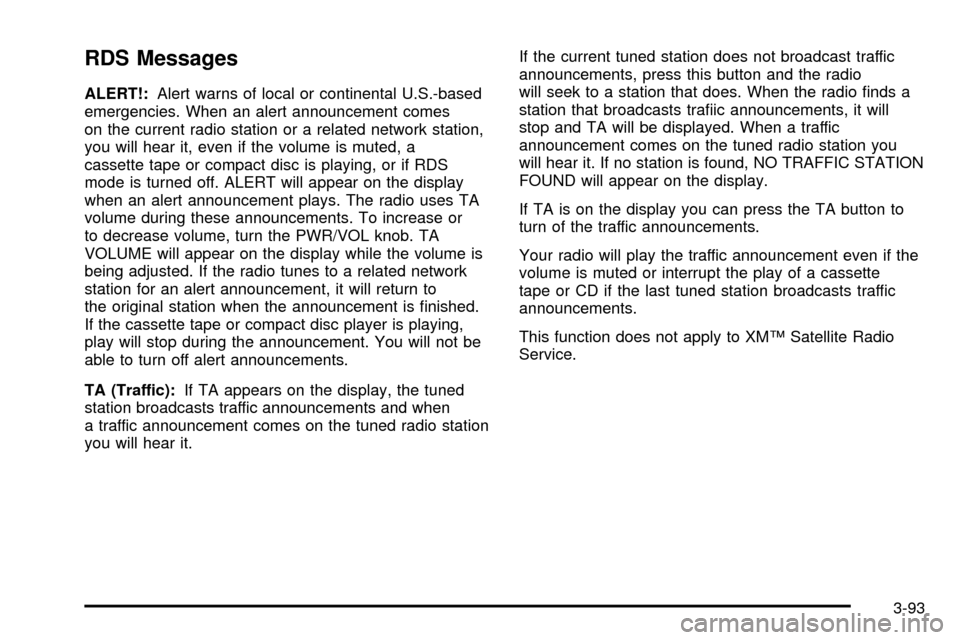
RDS Messages
ALERT!:Alert warns of local or continental U.S.-based
emergencies. When an alert announcement comes
on the current radio station or a related network station,
you will hear it, even if the volume is muted, a
cassette tape or compact disc is playing, or if RDS
mode is turned off. ALERT will appear on the display
when an alert announcement plays. The radio uses TA
volume during these announcements. To increase or
to decrease volume, turn the PWR/VOL knob. TA
VOLUME will appear on the display while the volume is
being adjusted. If the radio tunes to a related network
station for an alert announcement, it will return to
the original station when the announcement is ®nished.
If the cassette tape or compact disc player is playing,
play will stop during the announcement. You will not be
able to turn off alert announcements.
TA (Traffic):If TA appears on the display, the tuned
station broadcasts traffic announcements and when
a traffic announcement comes on the tuned radio station
you will hear it.If the current tuned station does not broadcast traffic
announcements, press this button and the radio
will seek to a station that does. When the radio ®nds a
station that broadcasts tra®ic announcements, it will
stop and TA will be displayed. When a traffic
announcement comes on the tuned radio station you
will hear it. If no station is found, NO TRAFFIC STATION
FOUND will appear on the display.
If TA is on the display you can press the TA button to
turn of the traffic announcements.
Your radio will play the traffic announcement even if the
volume is muted or interrupt the play of a cassette
tape or CD if the last tuned station broadcasts traffic
announcements.
This function does not apply to XMŸ Satellite Radio
Service.
3-93
Page 217 of 423
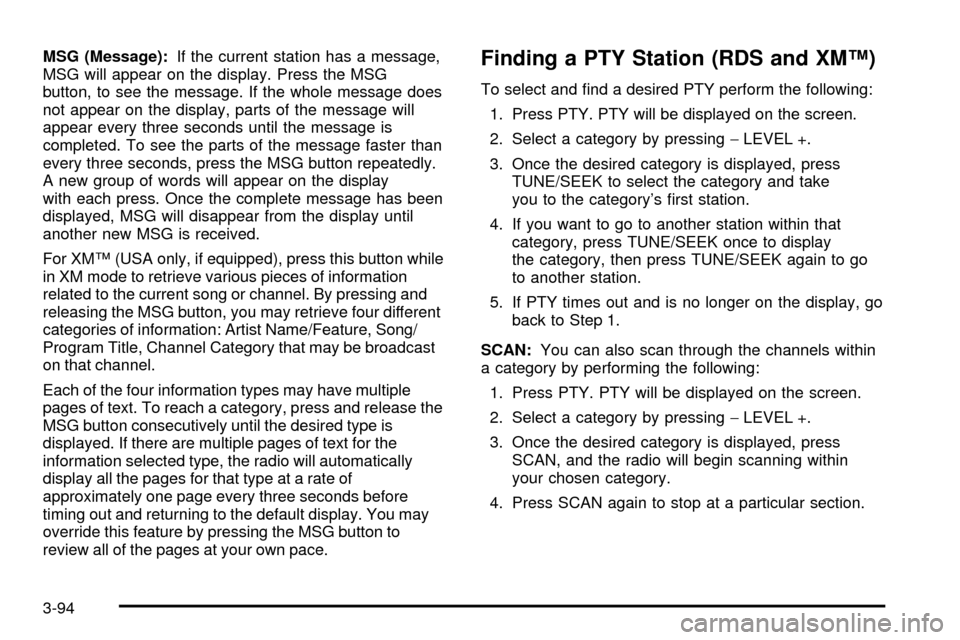
MSG (Message):If the current station has a message,
MSG will appear on the display. Press the MSG
button, to see the message. If the whole message does
not appear on the display, parts of the message will
appear every three seconds until the message is
completed. To see the parts of the message faster than
every three seconds, press the MSG button repeatedly.
A new group of words will appear on the display
with each press. Once the complete message has been
displayed, MSG will disappear from the display until
another new MSG is received.
For XMŸ (USA only, if equipped), press this button while
in XM mode to retrieve various pieces of information
related to the current song or channel. By pressing and
releasing the MSG button, you may retrieve four different
categories of information: Artist Name/Feature, Song/
Program Title, Channel Category that may be broadcast
on that channel.
Each of the four information types may have multiple
pages of text. To reach a category, press and release the
MSG button consecutively until the desired type is
displayed. If there are multiple pages of text for the
information selected type, the radio will automatically
display all the pages for that type at a rate of
approximately one page every three seconds before
timing out and returning to the default display. You may
override this feature by pressing the MSG button to
review all of the pages at your own pace.Finding a PTY Station (RDS and XMŸ)
To select and ®nd a desired PTY perform the following:
1. Press PTY. PTY will be displayed on the screen.
2. Select a category by pressing-LEVEL +.
3. Once the desired category is displayed, press
TUNE/SEEK to select the category and take
you to the category's ®rst station.
4. If you want to go to another station within that
category, press TUNE/SEEK once to display
the category, then press TUNE/SEEK again to go
to another station.
5. If PTY times out and is no longer on the display, go
back to Step 1.
SCAN:You can also scan through the channels within
a category by performing the following:
1. Press PTY. PTY will be displayed on the screen.
2. Select a category by pressing-LEVEL +.
3. Once the desired category is displayed, press
SCAN, and the radio will begin scanning within
your chosen category.
4. Press SCAN again to stop at a particular section.
3-94
Page 218 of 423
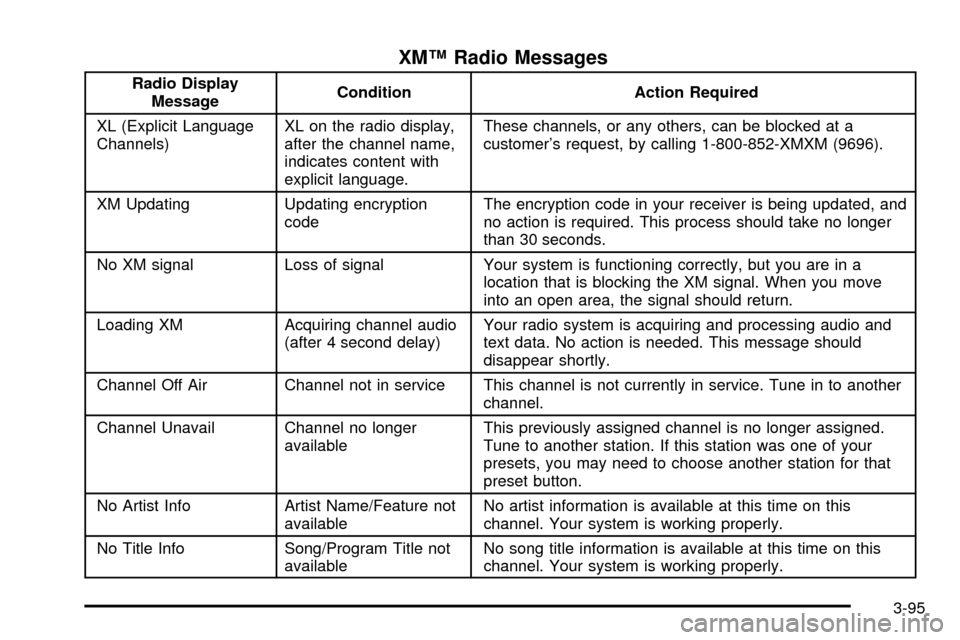
XMŸ Radio Messages
Radio Display
MessageCondition Action Required
XL (Explicit Language
Channels)XL on the radio display,
after the channel name,
indicates content with
explicit language.These channels, or any others, can be blocked at a
customer's request, by calling 1-800-852-XMXM (9696).
XM Updating Updating encryption
codeThe encryption code in your receiver is being updated, and
no action is required. This process should take no longer
than 30 seconds.
No XM signal Loss of signal Your system is functioning correctly, but you are in a
location that is blocking the XM signal. When you move
into an open area, the signal should return.
Loading XM Acquiring channel audio
(after 4 second delay)Your radio system is acquiring and processing audio and
text data. No action is needed. This message should
disappear shortly.
Channel Off Air Channel not in service This channel is not currently in service. Tune in to another
channel.
Channel Unavail Channel no longer
availableThis previously assigned channel is no longer assigned.
Tune to another station. If this station was one of your
presets, you may need to choose another station for that
preset button.
No Artist Info Artist Name/Feature not
availableNo artist information is available at this time on this
channel. Your system is working properly.
No Title Info Song/Program Title not
availableNo song title information is available at this time on this
channel. Your system is working properly.
3-95
Page 219 of 423
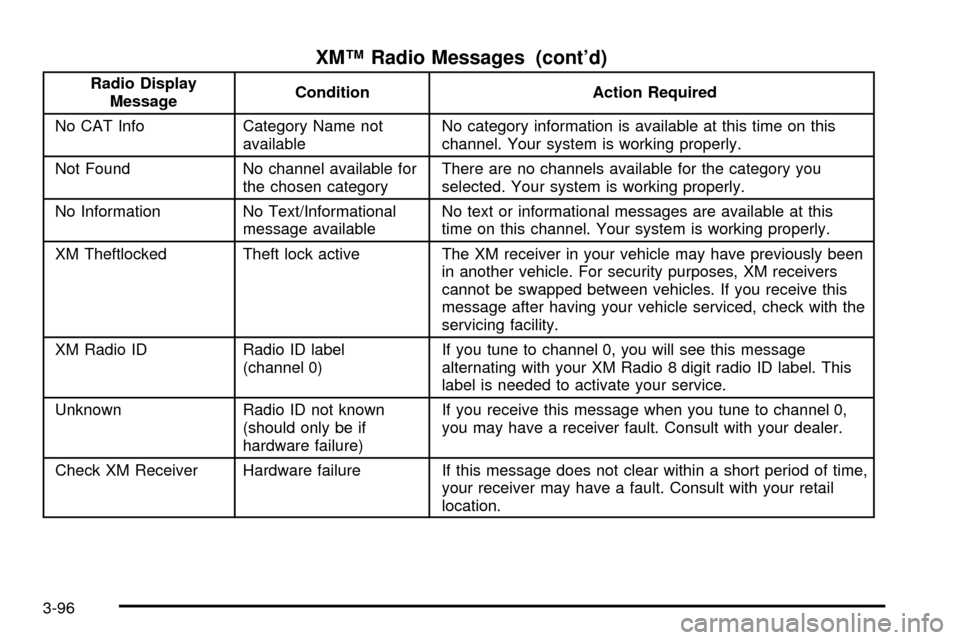
XMŸ Radio Messages (cont'd)
Radio Display
MessageCondition Action Required
No CAT Info Category Name not
availableNo category information is available at this time on this
channel. Your system is working properly.
Not Found No channel available for
the chosen categoryThere are no channels available for the category you
selected. Your system is working properly.
No Information No Text/Informational
message availableNo text or informational messages are available at this
time on this channel. Your system is working properly.
XM Theftlocked Theft lock active The XM receiver in your vehicle may have previously been
in another vehicle. For security purposes, XM receivers
cannot be swapped between vehicles. If you receive this
message after having your vehicle serviced, check with the
servicing facility.
XM Radio ID Radio ID label
(channel 0)If you tune to channel 0, you will see this message
alternating with your XM Radio 8 digit radio ID label. This
label is needed to activate your service.
Unknown Radio ID not known
(should only be if
hardware failure)If you receive this message when you tune to channel 0,
you may have a receiver fault. Consult with your dealer.
Check XM Receiver Hardware failure If this message does not clear within a short period of time,
your receiver may have a fault. Consult with your retail
location.
3-96
Page 220 of 423
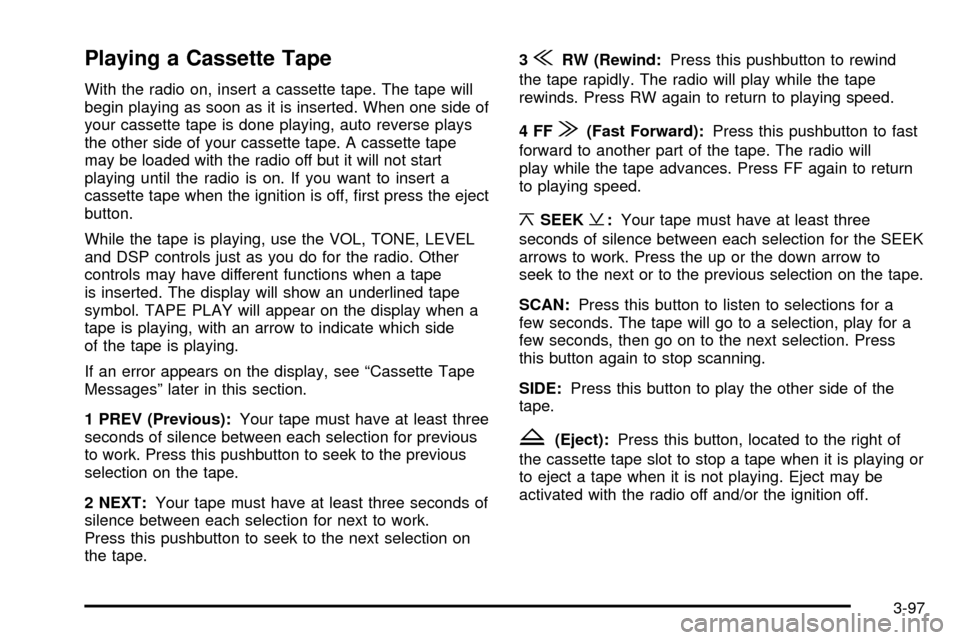
Playing a Cassette Tape
With the radio on, insert a cassette tape. The tape will
begin playing as soon as it is inserted. When one side of
your cassette tape is done playing, auto reverse plays
the other side of your cassette tape. A cassette tape
may be loaded with the radio off but it will not start
playing until the radio is on. If you want to insert a
cassette tape when the ignition is off, ®rst press the eject
button.
While the tape is playing, use the VOL, TONE, LEVEL
and DSP controls just as you do for the radio. Other
controls may have different functions when a tape
is inserted. The display will show an underlined tape
symbol. TAPE PLAY will appear on the display when a
tape is playing, with an arrow to indicate which side
of the tape is playing.
If an error appears on the display, see ªCassette Tape
Messagesº later in this section.
1 PREV (Previous):Your tape must have at least three
seconds of silence between each selection for previous
to work. Press this pushbutton to seek to the previous
selection on the tape.
2 NEXT:Your tape must have at least three seconds of
silence between each selection for next to work.
Press this pushbutton to seek to the next selection on
the tape.3
{RW (Rewind:Press this pushbutton to rewind
the tape rapidly. The radio will play while the tape
rewinds. Press RW again to return to playing speed.
4FF
|(Fast Forward):Press this pushbutton to fast
forward to another part of the tape. The radio will
play while the tape advances. Press FF again to return
to playing speed.
¦SEEK¥:Your tape must have at least three
seconds of silence between each selection for the SEEK
arrows to work. Press the up or the down arrow to
seek to the next or to the previous selection on the tape.
SCAN:Press this button to listen to selections for a
few seconds. The tape will go to a selection, play for a
few seconds, then go on to the next selection. Press
this button again to stop scanning.
SIDE:Press this button to play the other side of the
tape.
Z(Eject):Press this button, located to the right of
the cassette tape slot to stop a tape when it is playing or
to eject a tape when it is not playing. Eject may be
activated with the radio off and/or the ignition off.
3-97