CADILLAC DEVILLE 2003 8.G Owners Manual
Manufacturer: CADILLAC, Model Year: 2003, Model line: DEVILLE, Model: CADILLAC DEVILLE 2003 8.GPages: 423, PDF Size: 2.91 MB
Page 221 of 423
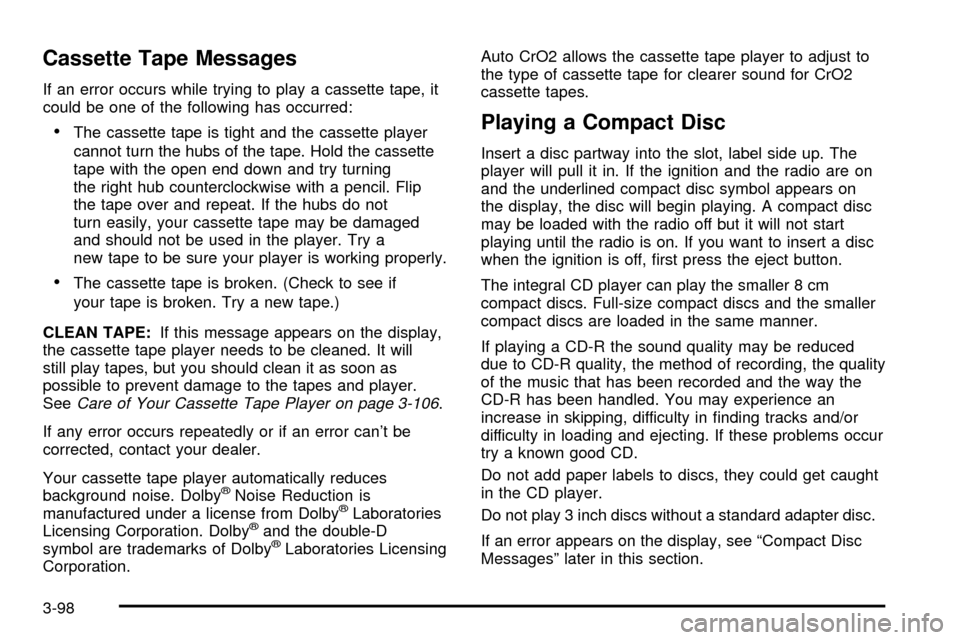
Cassette Tape Messages
If an error occurs while trying to play a cassette tape, it
could be one of the following has occurred:
·The cassette tape is tight and the cassette player
cannot turn the hubs of the tape. Hold the cassette
tape with the open end down and try turning
the right hub counterclockwise with a pencil. Flip
the tape over and repeat. If the hubs do not
turn easily, your cassette tape may be damaged
and should not be used in the player. Try a
new tape to be sure your player is working properly.
·The cassette tape is broken. (Check to see if
your tape is broken. Try a new tape.)
CLEAN TAPE:If this message appears on the display,
the cassette tape player needs to be cleaned. It will
still play tapes, but you should clean it as soon as
possible to prevent damage to the tapes and player.
See
Care of Your Cassette Tape Player on page 3-106.
If any error occurs repeatedly or if an error can't be
corrected, contact your dealer.
Your cassette tape player automatically reduces
background noise. Dolby
žNoise Reduction is
manufactured under a license from DolbyžLaboratories
Licensing Corporation. Dolbyžand the double-D
symbol are trademarks of DolbyžLaboratories Licensing
Corporation.Auto CrO2 allows the cassette tape player to adjust to
the type of cassette tape for clearer sound for CrO2
cassette tapes.
Playing a Compact Disc
Insert a disc partway into the slot, label side up. The
player will pull it in. If the ignition and the radio are on
and the underlined compact disc symbol appears on
the display, the disc will begin playing. A compact disc
may be loaded with the radio off but it will not start
playing until the radio is on. If you want to insert a disc
when the ignition is off, ®rst press the eject button.
The integral CD player can play the smaller 8 cm
compact discs. Full-size compact discs and the smaller
compact discs are loaded in the same manner.
If playing a CD-R the sound quality may be reduced
due to CD-R quality, the method of recording, the quality
of the music that has been recorded and the way the
CD-R has been handled. You may experience an
increase in skipping, difficulty in ®nding tracks and/or
difficulty in loading and ejecting. If these problems occur
try a known good CD.
Do not add paper labels to discs, they could get caught
in the CD player.
Do not play 3 inch discs without a standard adapter disc.
If an error appears on the display, see ªCompact Disc
Messagesº later in this section.
3-98
Page 222 of 423
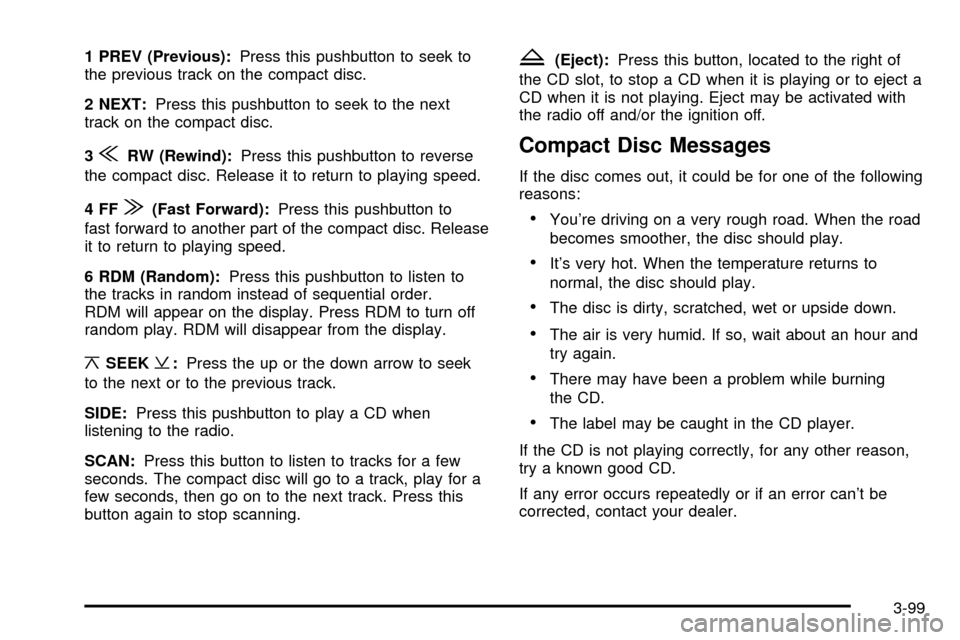
1 PREV (Previous):Press this pushbutton to seek to
the previous track on the compact disc.
2 NEXT:Press this pushbutton to seek to the next
track on the compact disc.
3
{RW (Rewind):Press this pushbutton to reverse
the compact disc. Release it to return to playing speed.
4FF
|(Fast Forward):Press this pushbutton to
fast forward to another part of the compact disc. Release
it to return to playing speed.
6 RDM (Random):Press this pushbutton to listen to
the tracks in random instead of sequential order.
RDM will appear on the display. Press RDM to turn off
random play. RDM will disappear from the display.
¦SEEK¥:Press the up or the down arrow to seek
to the next or to the previous track.
SIDE:Press this pushbutton to play a CD when
listening to the radio.
SCAN:Press this button to listen to tracks for a few
seconds. The compact disc will go to a track, play for a
few seconds, then go on to the next track. Press this
button again to stop scanning.
Z(Eject):Press this button, located to the right of
the CD slot, to stop a CD when it is playing or to eject a
CD when it is not playing. Eject may be activated with
the radio off and/or the ignition off.
Compact Disc Messages
If the disc comes out, it could be for one of the following
reasons:
·You're driving on a very rough road. When the road
becomes smoother, the disc should play.
·It's very hot. When the temperature returns to
normal, the disc should play.
·The disc is dirty, scratched, wet or upside down.
·The air is very humid. If so, wait about an hour and
try again.
·There may have been a problem while burning
the CD.
·The label may be caught in the CD player.
If the CD is not playing correctly, for any other reason,
try a known good CD.
If any error occurs repeatedly or if an error can't be
corrected, contact your dealer.
3-99
Page 223 of 423

Navigation/Radio System
The display screen is located in the center of the
instrument panel. There are ªhardº buttons and a touch
sensitive screen.
Your vehicle may be equipped with an AM-FM radio
navigation radio system that includes digital sound
processing (DSP), a Radio Data System (RDS) with
program ªtypeº selections (PTY) that will seek out
the kind of music you want to listen to. The radio system
can also communicate with your navigation system to
broadcast announcements on traffic, weather and
emergency alert communications. For information on
how to use this system, see the ªNavigation/Radio
System Supplementº.
Glovebox-Mounted CD Changer
With the compact disc changer, you can play up to six
discs continuously. Normal size discs may be played
using the trays supplied in the magazine. The smaller
discs (8 cm) can be played only with specially designed
trays.
You must ®rst load the magazine with discs before you
can play a compact disc. Each of the six trays holds
one disc. Load the trays from bottom to top, placing a
disc in the tray label side up. If you load a disc label
side down, the disc will not play and an error will occur.
Repeat this procedure for loading up to 6 discs in the
magazine. Navigation/Radio Display and Controls
3-100
Page 224 of 423

Once you have loaded the discs in the magazine, slide
open the door of the compact disc (CD) changer.
Push the magazine into the changer in the direction of
the arrow marked on top of the magazine.Close the door by sliding it all the way to the right. When
the door is closed, the changer will begin checking for
discs in the magazine. This will continue for up to one and
a half minutes, depending on the number of discs loaded.
Whenever a CD magazine with discs is loaded in the
changer, the CD changer symbol will appear on the radio
display. If the CD changer is checking the magazine for
CDs, the CD symbol will ¯ash on the display until the
changer is ready to play. When a CD begins playing, a
disc and track number will be displayed. The disc
numbers are listed on the front of the magazine.
Features of CD changer may be different due to your
vehicles audio system.
3-101
Page 225 of 423
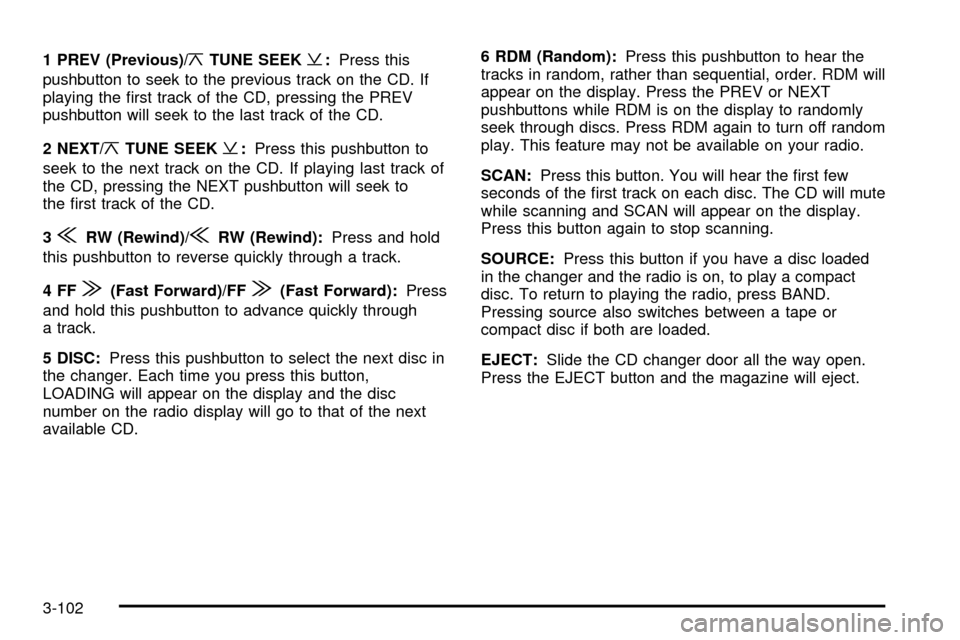
1 PREV (Previous)/¦TUNE SEEK¥:Press this
pushbutton to seek to the previous track on the CD. If
playing the ®rst track of the CD, pressing the PREV
pushbutton will seek to the last track of the CD.
2 NEXT/
¦TUNE SEEK¥:Press this pushbutton to
seek to the next track on the CD. If playing last track of
the CD, pressing the NEXT pushbutton will seek to
the ®rst track of the CD.
3
{RW (Rewind)/{RW (Rewind):Press and hold
this pushbutton to reverse quickly through a track.
4FF
|(Fast Forward)/FF|(Fast Forward):Press
and hold this pushbutton to advance quickly through
a track.
5 DISC:Press this pushbutton to select the next disc in
the changer. Each time you press this button,
LOADING will appear on the display and the disc
number on the radio display will go to that of the next
available CD.6 RDM (Random):Press this pushbutton to hear the
tracks in random, rather than sequential, order. RDM will
appear on the display. Press the PREV or NEXT
pushbuttons while RDM is on the display to randomly
seek through discs. Press RDM again to turn off random
play. This feature may not be available on your radio.
SCAN:Press this button. You will hear the ®rst few
seconds of the ®rst track on each disc. The CD will mute
while scanning and SCAN will appear on the display.
Press this button again to stop scanning.
SOURCE:Press this button if you have a disc loaded
in the changer and the radio is on, to play a compact
disc. To return to playing the radio, press BAND.
Pressing source also switches between a tape or
compact disc if both are loaded.
EJECT:Slide the CD changer door all the way open.
Press the EJECT button and the magazine will eject.
3-102
Page 226 of 423
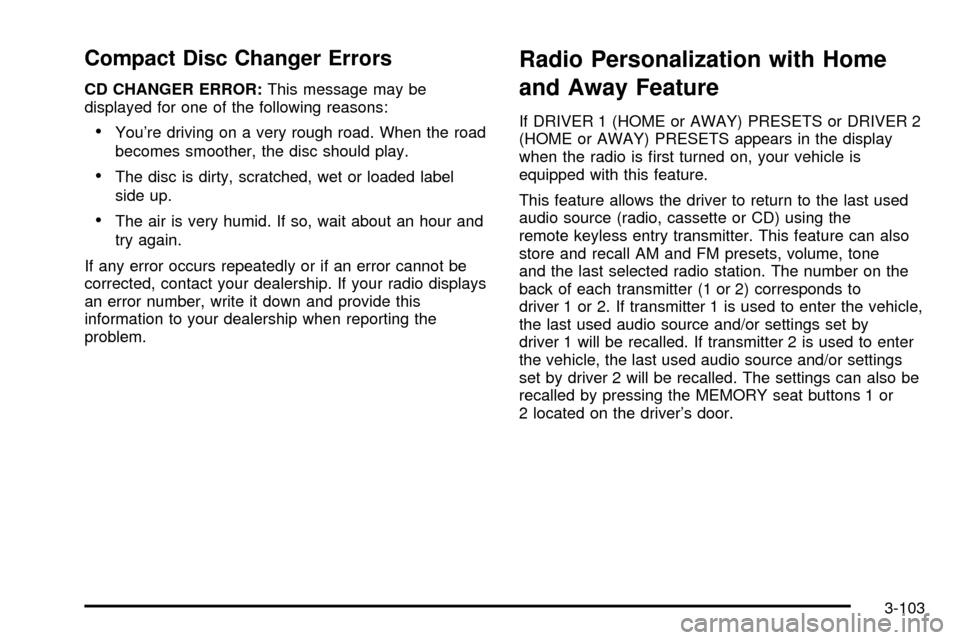
Compact Disc Changer Errors
CD CHANGER ERROR:This message may be
displayed for one of the following reasons:
·You're driving on a very rough road. When the road
becomes smoother, the disc should play.
·The disc is dirty, scratched, wet or loaded label
side up.
·The air is very humid. If so, wait about an hour and
try again.
If any error occurs repeatedly or if an error cannot be
corrected, contact your dealership. If your radio displays
an error number, write it down and provide this
information to your dealership when reporting the
problem.
Radio Personalization with Home
and Away Feature
If DRIVER 1 (HOME or AWAY) PRESETS or DRIVER 2
(HOME or AWAY) PRESETS appears in the display
when the radio is ®rst turned on, your vehicle is
equipped with this feature.
This feature allows the driver to return to the last used
audio source (radio, cassette or CD) using the
remote keyless entry transmitter. This feature can also
store and recall AM and FM presets, volume, tone
and the last selected radio station. The number on the
back of each transmitter (1 or 2) corresponds to
driver 1 or 2. If transmitter 1 is used to enter the vehicle,
the last used audio source and/or settings set by
driver 1 will be recalled. If transmitter 2 is used to enter
the vehicle, the last used audio source and/or settings
set by driver 2 will be recalled. The settings can also be
recalled by pressing the MEMORY seat buttons 1 or
2 located on the driver's door.
3-103
Page 227 of 423
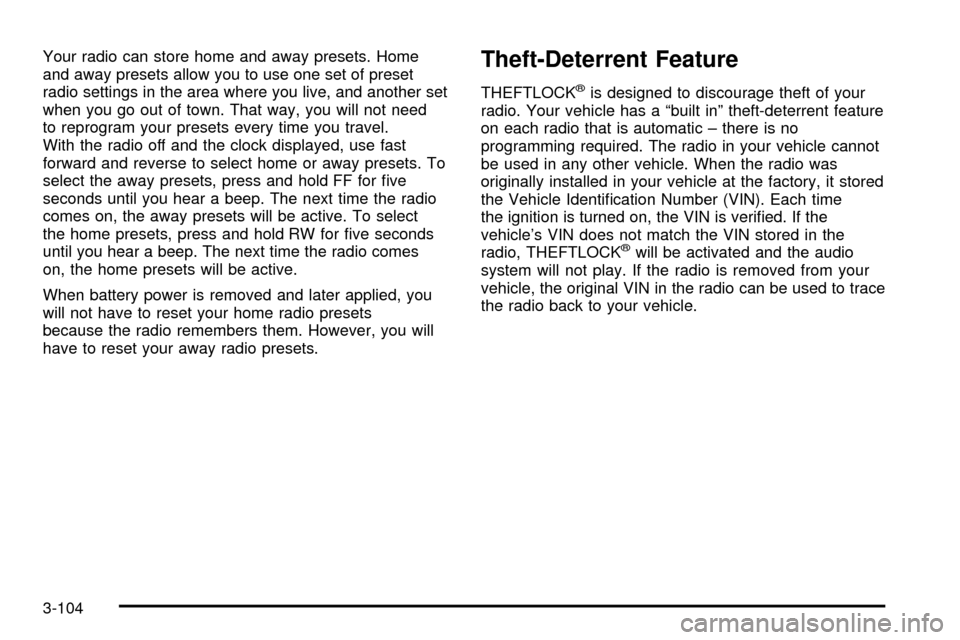
Your radio can store home and away presets. Home
and away presets allow you to use one set of preset
radio settings in the area where you live, and another set
when you go out of town. That way, you will not need
to reprogram your presets every time you travel.
With the radio off and the clock displayed, use fast
forward and reverse to select home or away presets. To
select the away presets, press and hold FF for ®ve
seconds until you hear a beep. The next time the radio
comes on, the away presets will be active. To select
the home presets, press and hold RW for ®ve seconds
until you hear a beep. The next time the radio comes
on, the home presets will be active.
When battery power is removed and later applied, you
will not have to reset your home radio presets
because the radio remembers them. However, you will
have to reset your away radio presets.Theft-Deterrent Feature
THEFTLOCKžis designed to discourage theft of your
radio. Your vehicle has a ªbuilt inº theft-deterrent feature
on each radio that is automatic ± there is no
programming required. The radio in your vehicle cannot
be used in any other vehicle. When the radio was
originally installed in your vehicle at the factory, it stored
the Vehicle Identi®cation Number (VIN). Each time
the ignition is turned on, the VIN is veri®ed. If the
vehicle's VIN does not match the VIN stored in the
radio, THEFTLOCK
žwill be activated and the audio
system will not play. If the radio is removed from your
vehicle, the original VIN in the radio can be used to trace
the radio back to your vehicle.
3-104
Page 228 of 423
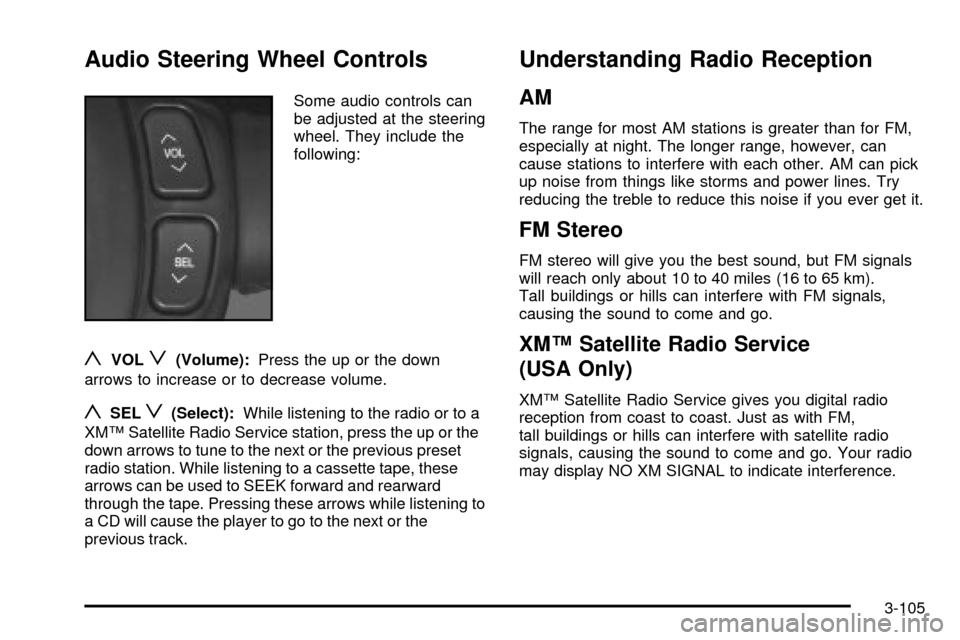
Audio Steering Wheel Controls
Some audio controls can
be adjusted at the steering
wheel. They include the
following:
yVOLz(Volume):Press the up or the down
arrows to increase or to decrease volume.
ySELz(Select):While listening to the radio or to a
XMŸ Satellite Radio Service station, press the up or the
down arrows to tune to the next or the previous preset
radio station. While listening to a cassette tape, these
arrows can be used to SEEK forward and rearward
through the tape. Pressing these arrows while listening to
a CD will cause the player to go to the next or the
previous track.
Understanding Radio Reception
AM
The range for most AM stations is greater than for FM,
especially at night. The longer range, however, can
cause stations to interfere with each other. AM can pick
up noise from things like storms and power lines. Try
reducing the treble to reduce this noise if you ever get it.
FM Stereo
FM stereo will give you the best sound, but FM signals
will reach only about 10 to 40 miles (16 to 65 km).
Tall buildings or hills can interfere with FM signals,
causing the sound to come and go.
XMŸ Satellite Radio Service
(USA Only)
XMŸ Satellite Radio Service gives you digital radio
reception from coast to coast. Just as with FM,
tall buildings or hills can interfere with satellite radio
signals, causing the sound to come and go. Your radio
may display NO XM SIGNAL to indicate interference.
3-105
Page 229 of 423

Cellular Phone Usage
Cellular phone usage may cause interference with your
vehicle's radio. This interference may occur when making
or receiving phone calls, charging the phone's battery, or
simply having the phone on. This interference is
described as an increased level of static while listening to
the radio. If you notice static while listening to the radio,
unplug the cellular phone and turn it off.
Weather Band
Weather band is restricted to speech and the audio
quality is not as good as with the AM or FM bands.
Depending on location, the radio should receive one
or two channels.
Care of Your Cassette Tape Player
A tape player that is not cleaned regularly can cause
reduced sound quality, ruined cassettes or a damaged
mechanism. Cassette tapes should be stored in their
cases away from contaminants, direct sunlight and
extreme heat. If they aren't, they may not operate
properly or may cause failure of the tape player.Your tape player should be cleaned regularly after every
50 hours of use. Your radio may display CLEAN
TAPE to indicate that you have used your tape player
for 50 hours without resetting the tape clean timer. If this
message appears on the display, your cassette tape
player needs to be cleaned. It will still play tapes,
but you should clean it as soon as possible to prevent
damage to your tapes and player. If you notice a
reduction in sound quality, try a known good cassette to
see if the tape or the tape player is at fault. If this
other cassette has no improvement in sound quality,
clean the tape player.
For best results, use a scrubbing action, non-abrasive
cleaning cassette with pads which scrub the tape
head as the hubs of the cleaner cassette turn. The
recommended cleaning cassette is available through
your dealership.
The broken tape detection feature of your cassette tape
player may identify the cleaning cassette as a
damaged tape, in error. To prevent the cleaning cassette
from being ejected, use the following steps:
1. Turn the ignition on.
2. Turn the radio off.
3. Press and hold the SOURCE button for two
seconds. The tape symbol on the display will ¯ash
three times.
3-106
Page 230 of 423

4. Turn the radio on and insert the scrubbing action
cleaning cassette.
5. Eject the cleaning cassette after the manufacturer's
recommended cleaning time.
After the cleaning cassette is ejected, the broken tape
detection feature will be active again.
You may also choose a non-scrubbing action, wet-type
cleaner which uses a cassette with a fabric belt to
clean the tape head. This type of cleaning cassette will
not eject on its own. A non-scrubbing action cleaner
may not clean as thoroughly as the scrubbing type
cleaner. The use of a non-scrubbing action, dry-type
cleaning cassette is not recommended.
After you clean the player, press and hold the eject
button for ®ve seconds to reset the CLEAN TAPE
indicator. The radio will display CLEAN TAPE MSG
CLEARED to show the indicator was reset.
Cassettes are subject to wear and the sound quality
may degrade over time. Always make sure the cassette
tape is in good condition before you have your tape
player serviced.Care of Your CDs
Handle discs carefully. Store them in their original cases
or other protective cases and away from direct sunlight
and dust. If the surface of a disc is soiled, dampen
a clean, soft cloth in a mild, neutral detergent solution
and clean it, wiping from the center to the edge.
Be sure never to touch the side without writing when
handling discs. Pick up discs by grasping the outer
edges or the edge of the hole and the outer edge.
Care of Your CD Player
The use of CD lens cleaner discs is not advised, due to
the risk of contaminating the lens of the CD optics
with lubricants internal to the CD mechanism.
3-107