ignition CADILLAC DEVILLE 2003 8.G Repair Manual
[x] Cancel search | Manufacturer: CADILLAC, Model Year: 2003, Model line: DEVILLE, Model: CADILLAC DEVILLE 2003 8.GPages: 423, PDF Size: 2.91 MB
Page 201 of 423
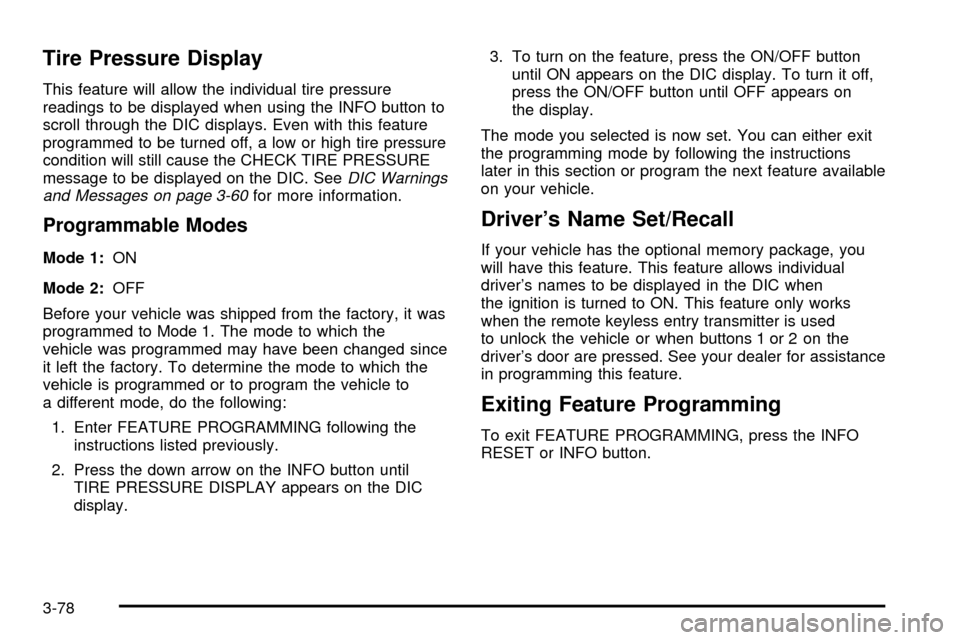
Tire Pressure Display
This feature will allow the individual tire pressure
readings to be displayed when using the INFO button to
scroll through the DIC displays. Even with this feature
programmed to be turned off, a low or high tire pressure
condition will still cause the CHECK TIRE PRESSURE
message to be displayed on the DIC. See
DIC Warnings
and Messages on page 3-60for more information.
Programmable Modes
Mode 1:ON
Mode 2:OFF
Before your vehicle was shipped from the factory, it was
programmed to Mode 1. The mode to which the
vehicle was programmed may have been changed since
it left the factory. To determine the mode to which the
vehicle is programmed or to program the vehicle to
a different mode, do the following:
1. Enter FEATURE PROGRAMMING following the
instructions listed previously.
2. Press the down arrow on the INFO button until
TIRE PRESSURE DISPLAY appears on the DIC
display.3. To turn on the feature, press the ON/OFF button
until ON appears on the DIC display. To turn it off,
press the ON/OFF button until OFF appears on
the display.
The mode you selected is now set. You can either exit
the programming mode by following the instructions
later in this section or program the next feature available
on your vehicle.
Driver's Name Set/Recall
If your vehicle has the optional memory package, you
will have this feature. This feature allows individual
driver's names to be displayed in the DIC when
the ignition is turned to ON. This feature only works
when the remote keyless entry transmitter is used
to unlock the vehicle or when buttons 1 or 2 on the
driver's door are pressed. See your dealer for assistance
in programming this feature.
Exiting Feature Programming
To exit FEATURE PROGRAMMING, press the INFO
RESET or INFO button.
3-78
Page 203 of 423
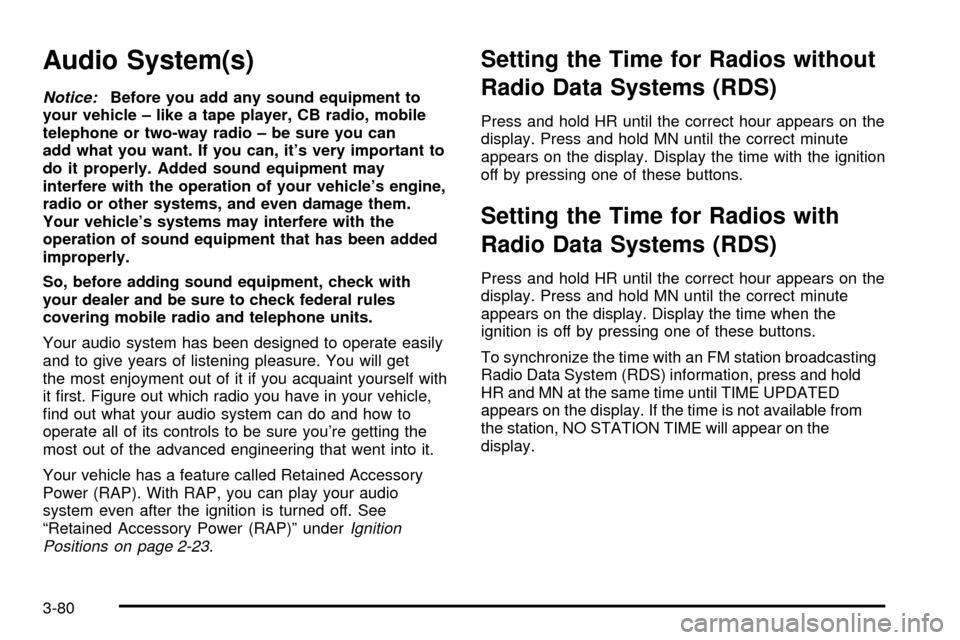
Audio System(s)
Notice:Before you add any sound equipment to
your vehicle ± like a tape player, CB radio, mobile
telephone or two-way radio ± be sure you can
add what you want. If you can, it's very important to
do it properly. Added sound equipment may
interfere with the operation of your vehicle's engine,
radio or other systems, and even damage them.
Your vehicle's systems may interfere with the
operation of sound equipment that has been added
improperly.
So, before adding sound equipment, check with
your dealer and be sure to check federal rules
covering mobile radio and telephone units.
Your audio system has been designed to operate easily
and to give years of listening pleasure. You will get
the most enjoyment out of it if you acquaint yourself with
it ®rst. Figure out which radio you have in your vehicle,
®nd out what your audio system can do and how to
operate all of its controls to be sure you're getting the
most out of the advanced engineering that went into it.
Your vehicle has a feature called Retained Accessory
Power (RAP). With RAP, you can play your audio
system even after the ignition is turned off. See
ªRetained Accessory Power (RAP)º under
Ignition
Positions on page 2-23.
Setting the Time for Radios without
Radio Data Systems (RDS)
Press and hold HR until the correct hour appears on the
display. Press and hold MN until the correct minute
appears on the display. Display the time with the ignition
off by pressing one of these buttons.
Setting the Time for Radios with
Radio Data Systems (RDS)
Press and hold HR until the correct hour appears on the
display. Press and hold MN until the correct minute
appears on the display. Display the time when the
ignition is off by pressing one of these buttons.
To synchronize the time with an FM station broadcasting
Radio Data System (RDS) information, press and hold
HR and MN at the same time until TIME UPDATED
appears on the display. If the time is not available from
the station, NO STATION TIME will appear on the
display.
3-80
Page 204 of 423
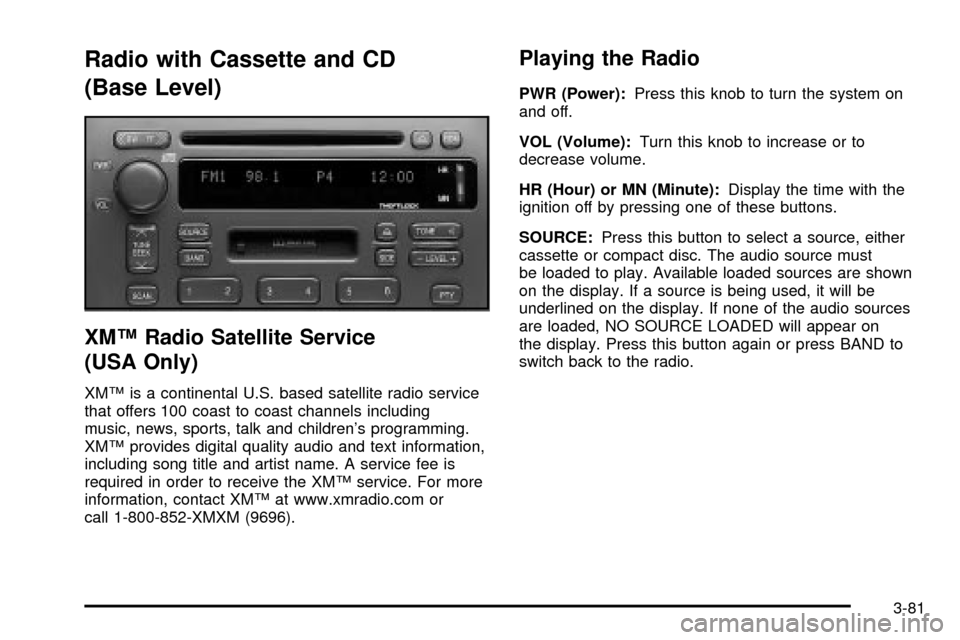
Radio with Cassette and CD
(Base Level)
XMŸ Radio Satellite Service
(USA Only)
XMŸ is a continental U.S. based satellite radio service
that offers 100 coast to coast channels including
music, news, sports, talk and children's programming.
XMŸ provides digital quality audio and text information,
including song title and artist name. A service fee is
required in order to receive the XMŸ service. For more
information, contact XMŸ at www.xmradio.com or
call 1-800-852-XMXM (9696).
Playing the Radio
PWR (Power):Press this knob to turn the system on
and off.
VOL (Volume):Turn this knob to increase or to
decrease volume.
HR (Hour) or MN (Minute):Display the time with the
ignition off by pressing one of these buttons.
SOURCE:Press this button to select a source, either
cassette or compact disc. The audio source must
be loaded to play. Available loaded sources are shown
on the display. If a source is being used, it will be
underlined on the display. If none of the audio sources
are loaded, NO SOURCE LOADED will appear on
the display. Press this button again or press BAND to
switch back to the radio.
3-81
Page 209 of 423
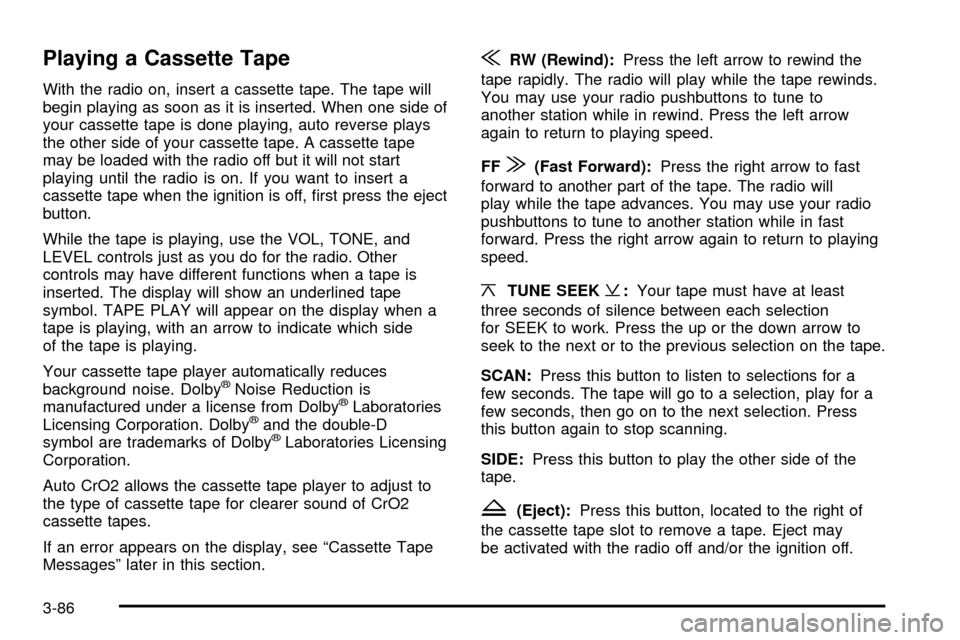
Playing a Cassette Tape
With the radio on, insert a cassette tape. The tape will
begin playing as soon as it is inserted. When one side of
your cassette tape is done playing, auto reverse plays
the other side of your cassette tape. A cassette tape
may be loaded with the radio off but it will not start
playing until the radio is on. If you want to insert a
cassette tape when the ignition is off, ®rst press the eject
button.
While the tape is playing, use the VOL, TONE, and
LEVEL controls just as you do for the radio. Other
controls may have different functions when a tape is
inserted. The display will show an underlined tape
symbol. TAPE PLAY will appear on the display when a
tape is playing, with an arrow to indicate which side
of the tape is playing.
Your cassette tape player automatically reduces
background noise. Dolby
žNoise Reduction is
manufactured under a license from DolbyžLaboratories
Licensing Corporation. Dolbyžand the double-D
symbol are trademarks of DolbyžLaboratories Licensing
Corporation.
Auto CrO2 allows the cassette tape player to adjust to
the type of cassette tape for clearer sound of CrO2
cassette tapes.
If an error appears on the display, see ªCassette Tape
Messagesº later in this section.
{RW (Rewind):Press the left arrow to rewind the
tape rapidly. The radio will play while the tape rewinds.
You may use your radio pushbuttons to tune to
another station while in rewind. Press the left arrow
again to return to playing speed.
FF
|(Fast Forward):Press the right arrow to fast
forward to another part of the tape. The radio will
play while the tape advances. You may use your radio
pushbuttons to tune to another station while in fast
forward. Press the right arrow again to return to playing
speed.
¦TUNE SEEK¥:Your tape must have at least
three seconds of silence between each selection
for SEEK to work. Press the up or the down arrow to
seek to the next or to the previous selection on the tape.
SCAN:Press this button to listen to selections for a
few seconds. The tape will go to a selection, play for a
few seconds, then go on to the next selection. Press
this button again to stop scanning.
SIDE:Press this button to play the other side of the
tape.
Z(Eject):Press this button, located to the right of
the cassette tape slot to remove a tape. Eject may
be activated with the radio off and/or the ignition off.
3-86
Page 210 of 423
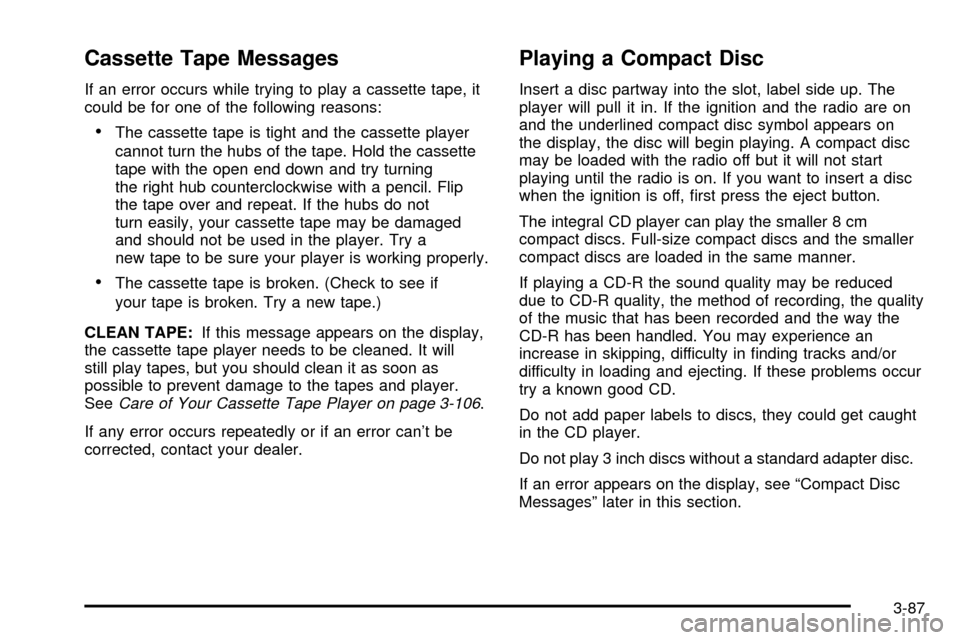
Cassette Tape Messages
If an error occurs while trying to play a cassette tape, it
could be for one of the following reasons:
·The cassette tape is tight and the cassette player
cannot turn the hubs of the tape. Hold the cassette
tape with the open end down and try turning
the right hub counterclockwise with a pencil. Flip
the tape over and repeat. If the hubs do not
turn easily, your cassette tape may be damaged
and should not be used in the player. Try a
new tape to be sure your player is working properly.
·The cassette tape is broken. (Check to see if
your tape is broken. Try a new tape.)
CLEAN TAPE:If this message appears on the display,
the cassette tape player needs to be cleaned. It will
still play tapes, but you should clean it as soon as
possible to prevent damage to the tapes and player.
See
Care of Your Cassette Tape Player on page 3-106.
If any error occurs repeatedly or if an error can't be
corrected, contact your dealer.
Playing a Compact Disc
Insert a disc partway into the slot, label side up. The
player will pull it in. If the ignition and the radio are on
and the underlined compact disc symbol appears on
the display, the disc will begin playing. A compact disc
may be loaded with the radio off but it will not start
playing until the radio is on. If you want to insert a disc
when the ignition is off, ®rst press the eject button.
The integral CD player can play the smaller 8 cm
compact discs. Full-size compact discs and the smaller
compact discs are loaded in the same manner.
If playing a CD-R the sound quality may be reduced
due to CD-R quality, the method of recording, the quality
of the music that has been recorded and the way the
CD-R has been handled. You may experience an
increase in skipping, difficulty in ®nding tracks and/or
difficulty in loading and ejecting. If these problems occur
try a known good CD.
Do not add paper labels to discs, they could get caught
in the CD player.
Do not play 3 inch discs without a standard adapter disc.
If an error appears on the display, see ªCompact Disc
Messagesº later in this section.
3-87
Page 211 of 423
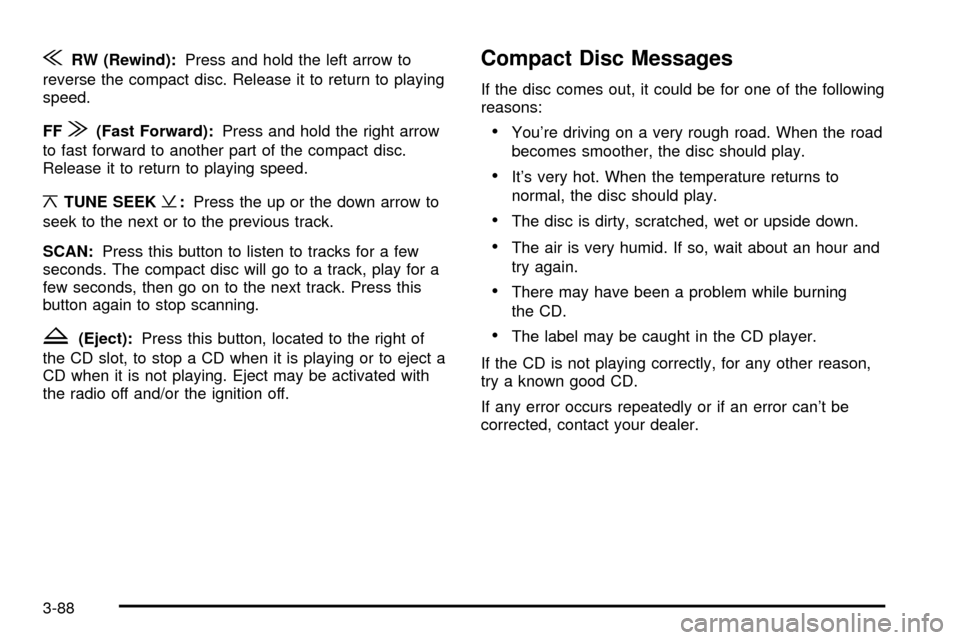
{RW (Rewind):Press and hold the left arrow to
reverse the compact disc. Release it to return to playing
speed.
FF
|(Fast Forward):Press and hold the right arrow
to fast forward to another part of the compact disc.
Release it to return to playing speed.
¦TUNE SEEK¥:Press the up or the down arrow to
seek to the next or to the previous track.
SCAN:Press this button to listen to tracks for a few
seconds. The compact disc will go to a track, play for a
few seconds, then go on to the next track. Press this
button again to stop scanning.
Z(Eject):Press this button, located to the right of
the CD slot, to stop a CD when it is playing or to eject a
CD when it is not playing. Eject may be activated with
the radio off and/or the ignition off.
Compact Disc Messages
If the disc comes out, it could be for one of the following
reasons:
·You're driving on a very rough road. When the road
becomes smoother, the disc should play.
·It's very hot. When the temperature returns to
normal, the disc should play.
·The disc is dirty, scratched, wet or upside down.
·The air is very humid. If so, wait about an hour and
try again.
·There may have been a problem while burning
the CD.
·The label may be caught in the CD player.
If the CD is not playing correctly, for any other reason,
try a known good CD.
If any error occurs repeatedly or if an error can't be
corrected, contact your dealer.
3-88
Page 213 of 423
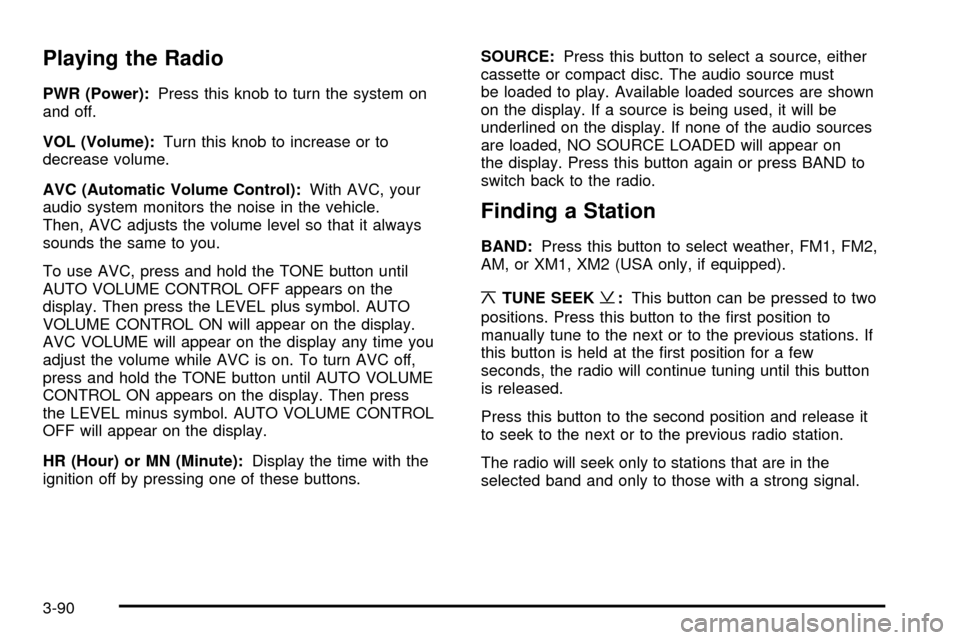
Playing the Radio
PWR (Power):Press this knob to turn the system on
and off.
VOL (Volume):Turn this knob to increase or to
decrease volume.
AVC (Automatic Volume Control):With AVC, your
audio system monitors the noise in the vehicle.
Then, AVC adjusts the volume level so that it always
sounds the same to you.
To use AVC, press and hold the TONE button until
AUTO VOLUME CONTROL OFF appears on the
display. Then press the LEVEL plus symbol. AUTO
VOLUME CONTROL ON will appear on the display.
AVC VOLUME will appear on the display any time you
adjust the volume while AVC is on. To turn AVC off,
press and hold the TONE button until AUTO VOLUME
CONTROL ON appears on the display. Then press
the LEVEL minus symbol. AUTO VOLUME CONTROL
OFF will appear on the display.
HR (Hour) or MN (Minute):Display the time with the
ignition off by pressing one of these buttons.SOURCE:Press this button to select a source, either
cassette or compact disc. The audio source must
be loaded to play. Available loaded sources are shown
on the display. If a source is being used, it will be
underlined on the display. If none of the audio sources
are loaded, NO SOURCE LOADED will appear on
the display. Press this button again or press BAND to
switch back to the radio.
Finding a Station
BAND:Press this button to select weather, FM1, FM2,
AM, or XM1, XM2 (USA only, if equipped).
¦TUNE SEEK¥:This button can be pressed to two
positions. Press this button to the ®rst position to
manually tune to the next or to the previous stations. If
this button is held at the ®rst position for a few
seconds, the radio will continue tuning until this button
is released.
Press this button to the second position and release it
to seek to the next or to the previous radio station.
The radio will seek only to stations that are in the
selected band and only to those with a strong signal.
3-90
Page 220 of 423
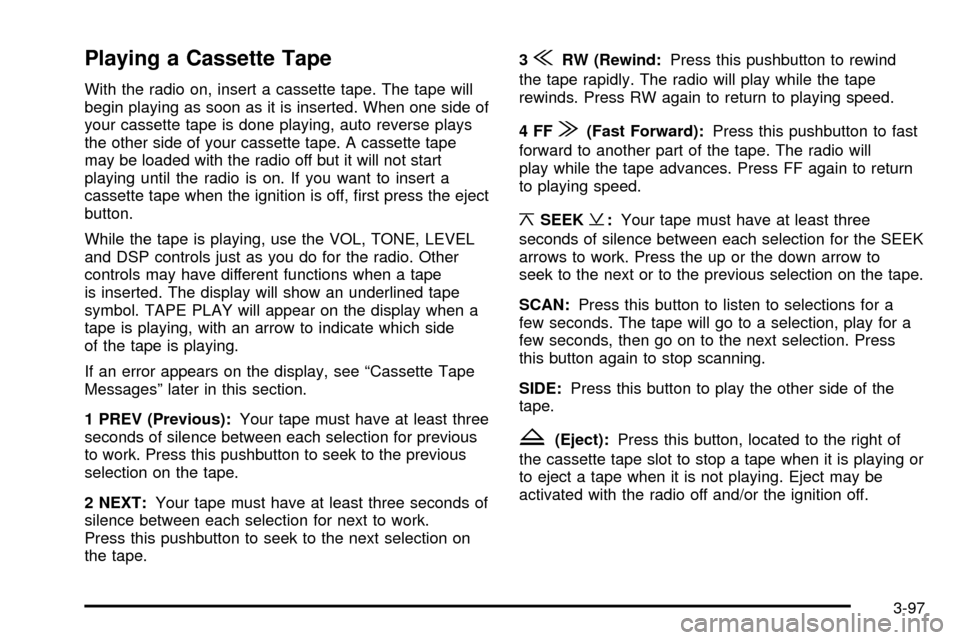
Playing a Cassette Tape
With the radio on, insert a cassette tape. The tape will
begin playing as soon as it is inserted. When one side of
your cassette tape is done playing, auto reverse plays
the other side of your cassette tape. A cassette tape
may be loaded with the radio off but it will not start
playing until the radio is on. If you want to insert a
cassette tape when the ignition is off, ®rst press the eject
button.
While the tape is playing, use the VOL, TONE, LEVEL
and DSP controls just as you do for the radio. Other
controls may have different functions when a tape
is inserted. The display will show an underlined tape
symbol. TAPE PLAY will appear on the display when a
tape is playing, with an arrow to indicate which side
of the tape is playing.
If an error appears on the display, see ªCassette Tape
Messagesº later in this section.
1 PREV (Previous):Your tape must have at least three
seconds of silence between each selection for previous
to work. Press this pushbutton to seek to the previous
selection on the tape.
2 NEXT:Your tape must have at least three seconds of
silence between each selection for next to work.
Press this pushbutton to seek to the next selection on
the tape.3
{RW (Rewind:Press this pushbutton to rewind
the tape rapidly. The radio will play while the tape
rewinds. Press RW again to return to playing speed.
4FF
|(Fast Forward):Press this pushbutton to fast
forward to another part of the tape. The radio will
play while the tape advances. Press FF again to return
to playing speed.
¦SEEK¥:Your tape must have at least three
seconds of silence between each selection for the SEEK
arrows to work. Press the up or the down arrow to
seek to the next or to the previous selection on the tape.
SCAN:Press this button to listen to selections for a
few seconds. The tape will go to a selection, play for a
few seconds, then go on to the next selection. Press
this button again to stop scanning.
SIDE:Press this button to play the other side of the
tape.
Z(Eject):Press this button, located to the right of
the cassette tape slot to stop a tape when it is playing or
to eject a tape when it is not playing. Eject may be
activated with the radio off and/or the ignition off.
3-97
Page 221 of 423
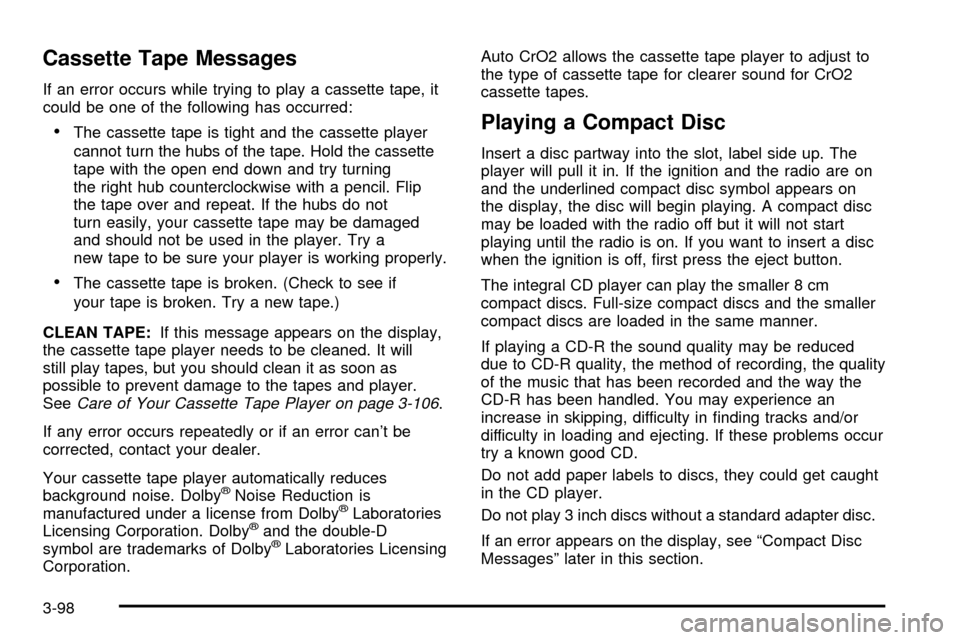
Cassette Tape Messages
If an error occurs while trying to play a cassette tape, it
could be one of the following has occurred:
·The cassette tape is tight and the cassette player
cannot turn the hubs of the tape. Hold the cassette
tape with the open end down and try turning
the right hub counterclockwise with a pencil. Flip
the tape over and repeat. If the hubs do not
turn easily, your cassette tape may be damaged
and should not be used in the player. Try a
new tape to be sure your player is working properly.
·The cassette tape is broken. (Check to see if
your tape is broken. Try a new tape.)
CLEAN TAPE:If this message appears on the display,
the cassette tape player needs to be cleaned. It will
still play tapes, but you should clean it as soon as
possible to prevent damage to the tapes and player.
See
Care of Your Cassette Tape Player on page 3-106.
If any error occurs repeatedly or if an error can't be
corrected, contact your dealer.
Your cassette tape player automatically reduces
background noise. Dolby
žNoise Reduction is
manufactured under a license from DolbyžLaboratories
Licensing Corporation. Dolbyžand the double-D
symbol are trademarks of DolbyžLaboratories Licensing
Corporation.Auto CrO2 allows the cassette tape player to adjust to
the type of cassette tape for clearer sound for CrO2
cassette tapes.
Playing a Compact Disc
Insert a disc partway into the slot, label side up. The
player will pull it in. If the ignition and the radio are on
and the underlined compact disc symbol appears on
the display, the disc will begin playing. A compact disc
may be loaded with the radio off but it will not start
playing until the radio is on. If you want to insert a disc
when the ignition is off, ®rst press the eject button.
The integral CD player can play the smaller 8 cm
compact discs. Full-size compact discs and the smaller
compact discs are loaded in the same manner.
If playing a CD-R the sound quality may be reduced
due to CD-R quality, the method of recording, the quality
of the music that has been recorded and the way the
CD-R has been handled. You may experience an
increase in skipping, difficulty in ®nding tracks and/or
difficulty in loading and ejecting. If these problems occur
try a known good CD.
Do not add paper labels to discs, they could get caught
in the CD player.
Do not play 3 inch discs without a standard adapter disc.
If an error appears on the display, see ªCompact Disc
Messagesº later in this section.
3-98
Page 222 of 423
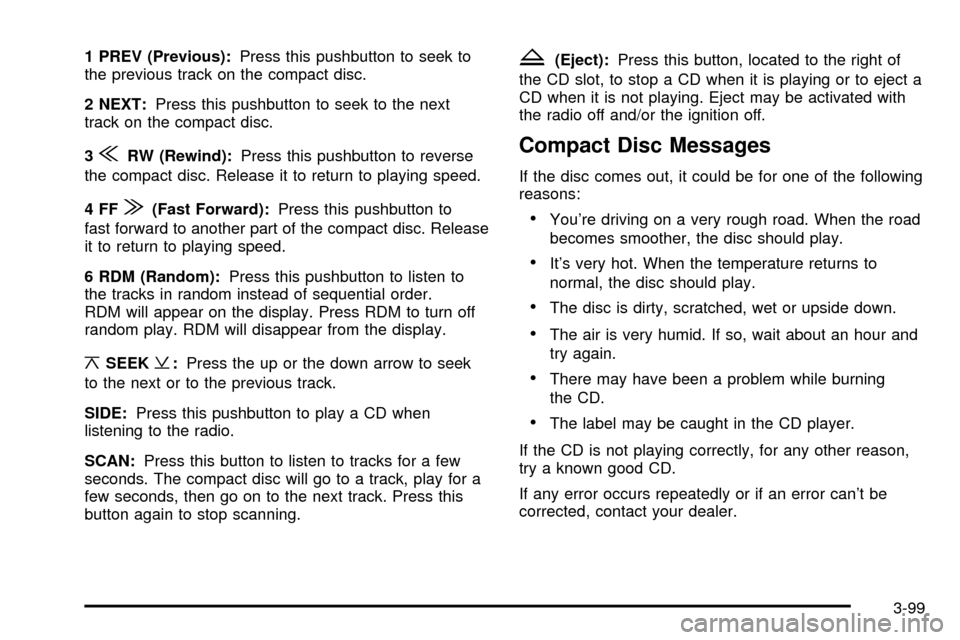
1 PREV (Previous):Press this pushbutton to seek to
the previous track on the compact disc.
2 NEXT:Press this pushbutton to seek to the next
track on the compact disc.
3
{RW (Rewind):Press this pushbutton to reverse
the compact disc. Release it to return to playing speed.
4FF
|(Fast Forward):Press this pushbutton to
fast forward to another part of the compact disc. Release
it to return to playing speed.
6 RDM (Random):Press this pushbutton to listen to
the tracks in random instead of sequential order.
RDM will appear on the display. Press RDM to turn off
random play. RDM will disappear from the display.
¦SEEK¥:Press the up or the down arrow to seek
to the next or to the previous track.
SIDE:Press this pushbutton to play a CD when
listening to the radio.
SCAN:Press this button to listen to tracks for a few
seconds. The compact disc will go to a track, play for a
few seconds, then go on to the next track. Press this
button again to stop scanning.
Z(Eject):Press this button, located to the right of
the CD slot, to stop a CD when it is playing or to eject a
CD when it is not playing. Eject may be activated with
the radio off and/or the ignition off.
Compact Disc Messages
If the disc comes out, it could be for one of the following
reasons:
·You're driving on a very rough road. When the road
becomes smoother, the disc should play.
·It's very hot. When the temperature returns to
normal, the disc should play.
·The disc is dirty, scratched, wet or upside down.
·The air is very humid. If so, wait about an hour and
try again.
·There may have been a problem while burning
the CD.
·The label may be caught in the CD player.
If the CD is not playing correctly, for any other reason,
try a known good CD.
If any error occurs repeatedly or if an error can't be
corrected, contact your dealer.
3-99