CD player CADILLAC DEVILLE 2005 8.G Owners Manual
[x] Cancel search | Manufacturer: CADILLAC, Model Year: 2005, Model line: DEVILLE, Model: CADILLAC DEVILLE 2005 8.GPages: 420, PDF Size: 2.63 MB
Page 122 of 420
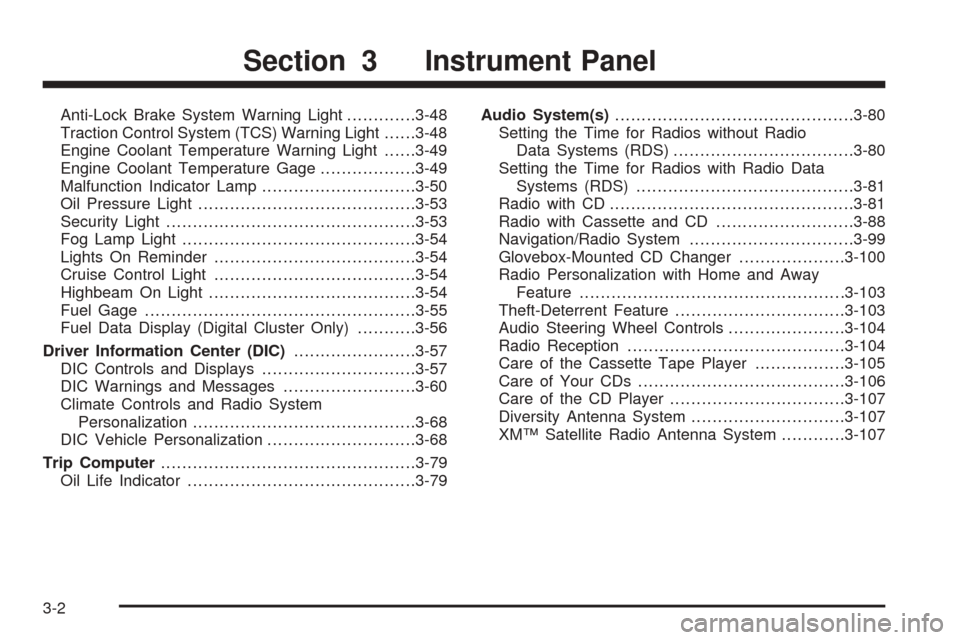
Anti-Lock Brake System Warning Light.............3-48
Traction Control System (TCS) Warning Light......3-48
Engine Coolant Temperature Warning Light......3-49
Engine Coolant Temperature Gage..................3-49
Malfunction Indicator Lamp.............................3-50
Oil Pressure Light.........................................3-53
Security Light...............................................3-53
Fog Lamp Light............................................3-54
Lights On Reminder......................................3-54
Cruise Control Light......................................3-54
Highbeam On Light.......................................3-54
Fuel Gage...................................................3-55
Fuel Data Display (Digital Cluster Only)...........3-56
Driver Information Center (DIC).......................3-57
DIC Controls and Displays.............................3-57
DIC Warnings and Messages.........................3-60
Climate Controls and Radio System
Personalization..........................................3-68
DIC Vehicle Personalization............................3-68
Trip Computer................................................3-79
Oil Life Indicator...........................................3-79Audio System(s).............................................3-80
Setting the Time for Radios without Radio
Data Systems (RDS)..................................3-80
Setting the Time for Radios with Radio Data
Systems (RDS).........................................3-81
Radio with CD..............................................3-81
Radio with Cassette and CD..........................3-88
Navigation/Radio System...............................3-99
Glovebox-Mounted CD Changer....................3-100
Radio Personalization with Home and Away
Feature..................................................3-103
Theft-Deterrent Feature................................3-103
Audio Steering Wheel Controls......................3-104
Radio Reception.........................................3-104
Care of the Cassette Tape Player.................3-105
Care of Your CDs.......................................3-106
Care of the CD Player.................................3-107
Diversity Antenna System.............................3-107
XM™ Satellite Radio Antenna System............3-107
Section 3 Instrument Panel
3-2
Page 200 of 420
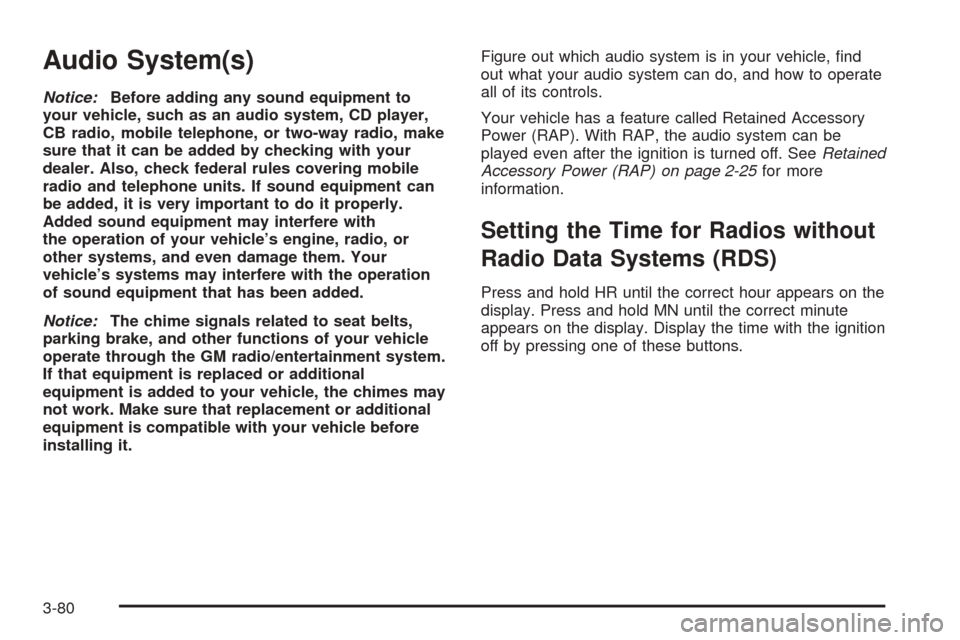
Audio System(s)
Notice:Before adding any sound equipment to
your vehicle, such as an audio system, CD player,
CB radio, mobile telephone, or two-way radio, make
sure that it can be added by checking with your
dealer. Also, check federal rules covering mobile
radio and telephone units. If sound equipment can
be added, it is very important to do it properly.
Added sound equipment may interfere with
the operation of your vehicle’s engine, radio, or
other systems, and even damage them. Your
vehicle’s systems may interfere with the operation
of sound equipment that has been added.
Notice:The chime signals related to seat belts,
parking brake, and other functions of your vehicle
operate through the GM radio/entertainment system.
If that equipment is replaced or additional
equipment is added to your vehicle, the chimes may
not work. Make sure that replacement or additional
equipment is compatible with your vehicle before
installing it.Figure out which audio system is in your vehicle, �nd
out what your audio system can do, and how to operate
all of its controls.
Your vehicle has a feature called Retained Accessory
Power (RAP). With RAP, the audio system can be
played even after the ignition is turned off. SeeRetained
Accessory Power (RAP) on page 2-25for more
information.
Setting the Time for Radios without
Radio Data Systems (RDS)
Press and hold HR until the correct hour appears on the
display. Press and hold MN until the correct minute
appears on the display. Display the time with the ignition
off by pressing one of these buttons.
3-80
Page 206 of 420
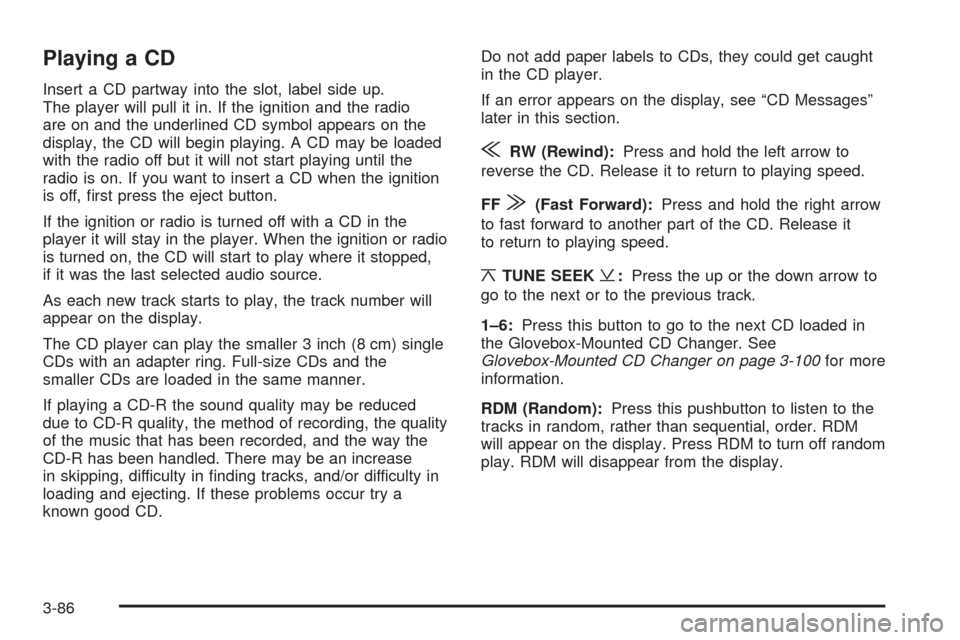
Playing a CD
Insert a CD partway into the slot, label side up.
The player will pull it in. If the ignition and the radio
are on and the underlined CD symbol appears on the
display, the CD will begin playing. A CD may be loaded
with the radio off but it will not start playing until the
radio is on. If you want to insert a CD when the ignition
is off, �rst press the eject button.
If the ignition or radio is turned off with a CD in the
player it will stay in the player. When the ignition or radio
is turned on, the CD will start to play where it stopped,
if it was the last selected audio source.
As each new track starts to play, the track number will
appear on the display.
The CD player can play the smaller 3 inch (8 cm) single
CDs with an adapter ring. Full-size CDs and the
smaller CDs are loaded in the same manner.
If playing a CD-R the sound quality may be reduced
due to CD-R quality, the method of recording, the quality
of the music that has been recorded, and the way the
CD-R has been handled. There may be an increase
in skipping, difficulty in �nding tracks, and/or difficulty in
loading and ejecting. If these problems occur try a
known good CD.Do not add paper labels to CDs, they could get caught
in the CD player.
If an error appears on the display, see “CD Messages”
later in this section.
{RW (Rewind):Press and hold the left arrow to
reverse the CD. Release it to return to playing speed.
FF
|(Fast Forward):Press and hold the right arrow
to fast forward to another part of the CD. Release it
to return to playing speed.
¦TUNE SEEK¥:Press the up or the down arrow to
go to the next or to the previous track.
1–6:Press this button to go to the next CD loaded in
the Glovebox-Mounted CD Changer. See
Glovebox-Mounted CD Changer on page 3-100for more
information.
RDM (Random):Press this pushbutton to listen to the
tracks in random, rather than sequential, order. RDM
will appear on the display. Press RDM to turn off random
play. RDM will disappear from the display.
3-86
Page 207 of 420
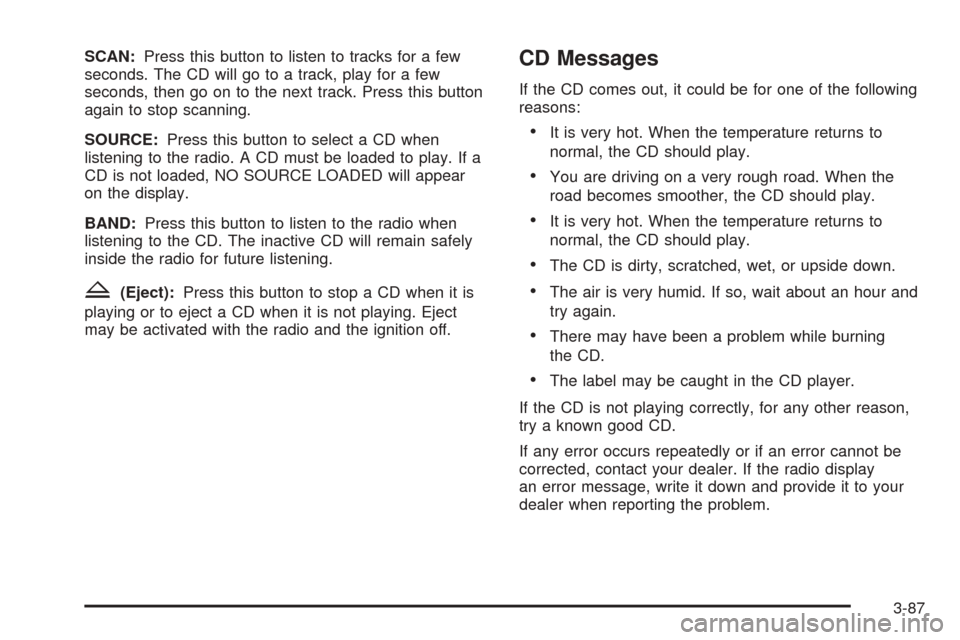
SCAN:Press this button to listen to tracks for a few
seconds. The CD will go to a track, play for a few
seconds, then go on to the next track. Press this button
again to stop scanning.
SOURCE:Press this button to select a CD when
listening to the radio. A CD must be loaded to play. If a
CD is not loaded, NO SOURCE LOADED will appear
on the display.
BAND:Press this button to listen to the radio when
listening to the CD. The inactive CD will remain safely
inside the radio for future listening.
Z(Eject):Press this button to stop a CD when it is
playing or to eject a CD when it is not playing. Eject
may be activated with the radio and the ignition off.
CD Messages
If the CD comes out, it could be for one of the following
reasons:
It is very hot. When the temperature returns to
normal, the CD should play.
You are driving on a very rough road. When the
road becomes smoother, the CD should play.
It is very hot. When the temperature returns to
normal, the CD should play.
The CD is dirty, scratched, wet, or upside down.
The air is very humid. If so, wait about an hour and
try again.
There may have been a problem while burning
the CD.
The label may be caught in the CD player.
If the CD is not playing correctly, for any other reason,
try a known good CD.
If any error occurs repeatedly or if an error cannot be
corrected, contact your dealer. If the radio display
an error message, write it down and provide it to your
dealer when reporting the problem.
3-87
Page 216 of 420
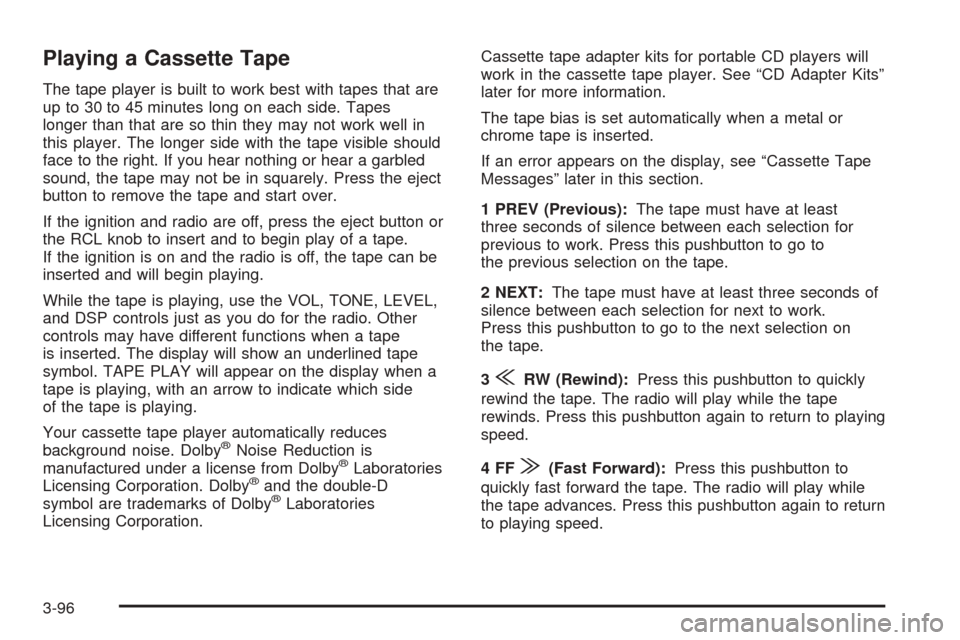
Playing a Cassette Tape
The tape player is built to work best with tapes that are
up to 30 to 45 minutes long on each side. Tapes
longer than that are so thin they may not work well in
this player. The longer side with the tape visible should
face to the right. If you hear nothing or hear a garbled
sound, the tape may not be in squarely. Press the eject
button to remove the tape and start over.
If the ignition and radio are off, press the eject button or
the RCL knob to insert and to begin play of a tape.
If the ignition is on and the radio is off, the tape can be
inserted and will begin playing.
While the tape is playing, use the VOL, TONE, LEVEL,
and DSP controls just as you do for the radio. Other
controls may have different functions when a tape
is inserted. The display will show an underlined tape
symbol. TAPE PLAY will appear on the display when a
tape is playing, with an arrow to indicate which side
of the tape is playing.
Your cassette tape player automatically reduces
background noise. Dolby
®Noise Reduction is
manufactured under a license from Dolby®Laboratories
Licensing Corporation. Dolby®and the double-D
symbol are trademarks of Dolby®Laboratories
Licensing Corporation.Cassette tape adapter kits for portable CD players will
work in the cassette tape player. See “CD Adapter Kits”
later for more information.
The tape bias is set automatically when a metal or
chrome tape is inserted.
If an error appears on the display, see “Cassette Tape
Messages” later in this section.
1 PREV (Previous):The tape must have at least
three seconds of silence between each selection for
previous to work. Press this pushbutton to go to
the previous selection on the tape.
2 NEXT:The tape must have at least three seconds of
silence between each selection for next to work.
Press this pushbutton to go to the next selection on
the tape.
3
{RW (Rewind):Press this pushbutton to quickly
rewind the tape. The radio will play while the tape
rewinds. Press this pushbutton again to return to playing
speed.
4FF
|(Fast Forward):Press this pushbutton to
quickly fast forward the tape. The radio will play while
the tape advances. Press this pushbutton again to return
to playing speed.
3-96
Page 217 of 420
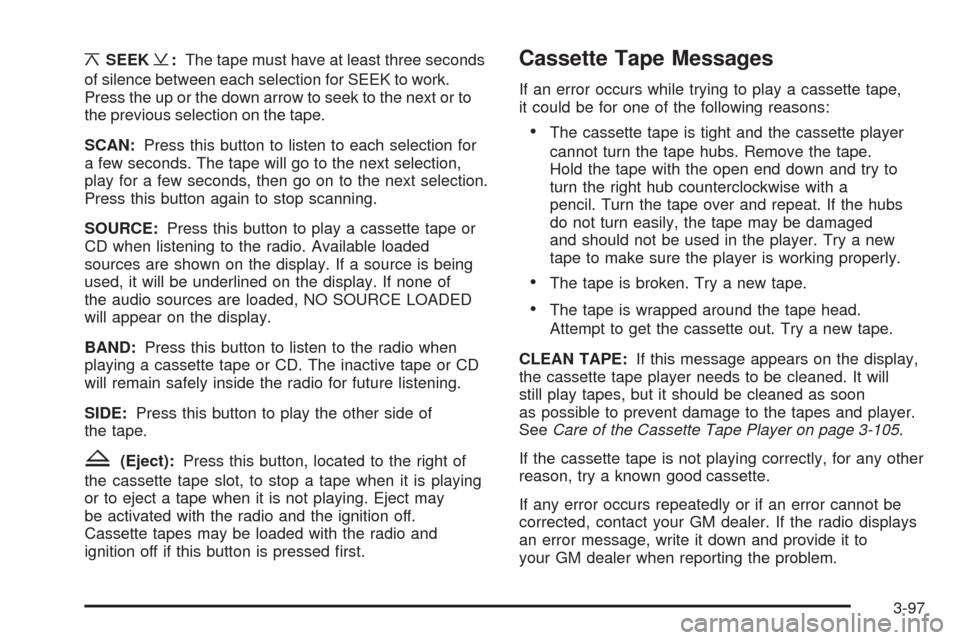
¦SEEK¥:The tape must have at least three seconds
of silence between each selection for SEEK to work.
Press the up or the down arrow to seek to the next or to
the previous selection on the tape.
SCAN:Press this button to listen to each selection for
a few seconds. The tape will go to the next selection,
play for a few seconds, then go on to the next selection.
Press this button again to stop scanning.
SOURCE:Press this button to play a cassette tape or
CD when listening to the radio. Available loaded
sources are shown on the display. If a source is being
used, it will be underlined on the display. If none of
the audio sources are loaded, NO SOURCE LOADED
will appear on the display.
BAND:Press this button to listen to the radio when
playing a cassette tape or CD. The inactive tape or CD
will remain safely inside the radio for future listening.
SIDE:Press this button to play the other side of
the tape.
Z(Eject):Press this button, located to the right of
the cassette tape slot, to stop a tape when it is playing
or to eject a tape when it is not playing. Eject may
be activated with the radio and the ignition off.
Cassette tapes may be loaded with the radio and
ignition off if this button is pressed �rst.
Cassette Tape Messages
If an error occurs while trying to play a cassette tape,
it could be for one of the following reasons:
The cassette tape is tight and the cassette player
cannot turn the tape hubs. Remove the tape.
Hold the tape with the open end down and try to
turn the right hub counterclockwise with a
pencil. Turn the tape over and repeat. If the hubs
do not turn easily, the tape may be damaged
and should not be used in the player. Try a new
tape to make sure the player is working properly.
The tape is broken. Try a new tape.
The tape is wrapped around the tape head.
Attempt to get the cassette out. Try a new tape.
CLEAN TAPE:If this message appears on the display,
the cassette tape player needs to be cleaned. It will
still play tapes, but it should be cleaned as soon
as possible to prevent damage to the tapes and player.
SeeCare of the Cassette Tape Player on page 3-105.
If the cassette tape is not playing correctly, for any other
reason, try a known good cassette.
If any error occurs repeatedly or if an error cannot be
corrected, contact your GM dealer. If the radio displays
an error message, write it down and provide it to
your GM dealer when reporting the problem.
3-97
Page 218 of 420

Playing a CD
Insert a CD partway into the slot, label side up. The
player will pull it in and the CD should begin playing.
If you want to insert a CD when the ignition is off,
�rst press the eject button or push the RCL knob.
If the ignition or radio is turned off with the CD in the
player, it will stay in the player. When the ignition
or radio is turned on, the CD will start playing where it
stopped, if it was the last selected audio source.
When a CD is inserted, the CD symbol will appear on
the display. As each new track starts to play, the
track number will appear on the display.
The CD player can play the smaller 3 inch (8 cm)
single CDs with an adapter ring. Full-size CDs and the
smaller CDs are loaded in the same manner.
If playing a CD-R the sound quality may be reduced
due to CD-R quality, the method of recording, the quality
of the music that has been recorded, and the way the
CD-R has been handled. There may be an increase
in skipping, difficulty in �nding tracks, and/or difficulty in
loading and ejecting. If these problems occur try a
known good CD.
Do not add paper labels to CDs, they could get caught
in the CD player.
If an error appears on the display, see “CD Messages”
later in this section.1 PREV (Previous):Press this pushbutton to go to the
previous track on the CD.
2 NEXT:Press this pushbutton to go to the next track
on the CD.
3
{RW (Rewind):Press this pushbutton to reverse
quickly within a track. Release it to return to playing
speed.
4FF
|(Fast Forward):Press this pushbutton to fast
forward quickly within a track. Release it to return to
playing speed.
6 RDM (Random):Press this pushbutton to listen to
the tracks in random, rather than sequential, order.
RDM will appear on the display. Press RDM to turn off
random play. RDM will disappear from the display.
¦SEEK¥:Press the up or the down arrow to go to
the next or to the previous track.
SIDE:Press this button to play a CD when listening to
the radio.
3-98
Page 219 of 420

SCAN:Press this button to listen to each track for a
few seconds. The CD will go to a track, play for a
few seconds, then go on to the next track. Press this
button again to stop scanning.
SOURCE:Press this button to play a cassette tape or
CD when listening to the radio. Available loaded
sources are shown on the display. If a source is being
used, it will be underlined on the display. If none of
the audio sources are loaded, NO SOURCE LOADED
will appear on the display.
BAND:Press this button to listen to the radio when
playing a cassette tape or CD. The inactive tape or CD
will remain safely inside the radio for future listening.
Z(Eject):Press this button, located to the right of the
CD slot, to stop a CD when it is playing or to eject a
CD when it is not playing. Eject may be activated with
the ignition and radio off.
CD Messages
If the CD comes out, it could be for one of the following
reasons:
It is very hot. When the temperature returns to
normal, the CD should play.
You are driving on a very rough road. When the
road becomes smoother, the CD should play.
It is very hot. When the temperature returns to
normal, the CD should play.
The CD is dirty, scratched, wet, or upside down.
The air is very humid. If so, wait about an hour and
try again.
There may have been a problem while burning
the CD.
The label may be caught in the CD player.
If the CD is not playing correctly, for any other reason,
try a known good CD.
If any error occurs repeatedly or if an error cannot be
corrected, contact your GM dealer. If the radio displays
an error message, write it down and provide it to
your GM dealer when reporting the problem.
Navigation/Radio System
Your vehicle may have a navigation radio system that
includes Radio Data System (RDS) with Program Type
(PTY) selections that will seek out the kind of music you
want to listen to and XM™ Satellite Radio Service
capabilities (if equipped). The radio can also
communicate with the navigation system to broadcast
announcements on traffic, weather, and emergency alert
communications. For information on how to use this
system, see the “Navigation System” manual.
3-99
Page 222 of 420

6 RDM / RDM (Random):Press this pushbutton to
hear the tracks in random, rather than sequential, order.
RDM will appear on the display. Press the PREV or
NEXT pushbuttons while RDM is on the display to
randomly seek through CDs. Press RDM again to turn
off random play. This feature may not be available
on your radio.
SCAN:Press this button to hear the �rst few seconds
of the �rst track on each CD. SCAN will appear on
the display and the CD will mute while scanning.
Press this button again to stop scanning.
SOURCE:Press this button to play a cassette tape or
CD when listening to the radio. The inactive CD will
remain safely inside the radio for future listening.
BAND:Press this button to listen to the radio when
playing a CD. The inactive CD(s) will remain safely
inside the radio for future listening.
EJECT:Slide the CD changer door all the way open.
Press the EJECT button and the magazine will eject.CD Messages
CD CHANGER ERROR:This message may appear on
the display for one of the following reasons:
It is very hot. When the temperature returns to
normal, the CD should play.
You are driving on a very rough road. When the
road becomes smoother, the CD should play.
The CD is dirty, scratched, wet, or upside down.
The air is very humid. If so, wait about an hour and
try again.
There may have been a problem while burning
the CD.
The label may be caught in the CD player.
If the CD is not playing correctly, for any other reason,
try a known good CD.
If any error occurs repeatedly or if an error cannot be
corrected, contact your dealer. If the radio displays
an error message, write it down and provide it to your
dealer when reporting the problem.
3-102
Page 225 of 420

Cellular Phone Usage
Cellular phone usage may cause interference with your
vehicle’s radio. This interference may occur when
making or receiving phone calls, charging the phone’s
battery, or simply having the phone on. This interference
is an increased level of static while listening to the
radio. If static is received while listening to the radio,
unplug the cellular phone and turn it off.
Weather Band
Weather band is restricted to speech and the audio
quality is not as good as with the AM or FM bands.
Depending on location, the radio should receive one or
two channels.
Care of the Cassette Tape Player
A tape player that is not cleaned regularly can cause
reduced sound quality, ruined cassettes, or a damaged
mechanism. Cassette tapes should be stored in their
cases away from contaminants, direct sunlight, and
extreme heat. If they are not, they may not operate
properly or may cause failure of the tape player.The tape player should be cleaned regularly after every
50 hours of use. The radio may display CLEAN TAPE
to indicate that the tape player has been used for
50 hours without resetting the tape clean timer. If this
message appears on the display, the cassette tape
player needs to be cleaned. It will still play tapes, but it
should be cleaned as soon as possible to prevent
damage to the tapes and player. If there is a reduction
in sound quality, try a known good cassette to see if
the tape or the tape player is at fault. If this other
cassette has no improvement in sound quality, clean the
tape player.
For best results, use a scrubbing action, non-abrasive
cleaning cassette with pads which scrub the tape
head as the hubs of the cleaner cassette turn. The
recommended cleaning cassette is available through
your dealer.
3-105