ignition CADILLAC DTS 2006 1.G Workshop Manual
[x] Cancel search | Manufacturer: CADILLAC, Model Year: 2006, Model line: DTS, Model: CADILLAC DTS 2006 1.GPages: 450, PDF Size: 2.55 MB
Page 221 of 450

The customization features were set to the default
settings when your vehicle left the factory, but they
may have been changed from their default state since
that time.
The customization preferences are automatically
recalled.
To change customization preferences, use the following
procedure.
Entering the Feature Settings Menu
1. Turn the ignition on and place the vehicle in
PARK (P).
2. Press the customization button to enter the feature
settings menu.
If the menu is not available, FEATURE SETTINGS
AVAILABLE IN PARK will display. Before entering
the menu, make sure the vehicle is in PARK (P).
Feature Settings Menu Items
The following are customization features that allow you
to program settings to the vehicle:
DISPLAY IN ENGLISH
This feature will only display if a language other than
English has been set. This feature allows you to change
the language in which the DIC messages appear
back to English.
Press the customization button until the DISPLAY IN
ENGLISH screen appears on the DIC display. Press the
set/reset button to select English as the language in
which all DIC messages will appear.
DISPLAY LANGUAGE
This feature allows you to select the language in which
the DIC messages will appear.
Press the customization button until the DISPLAY
LANGUAGE screen appears on the DIC display. Press
the set/reset button to access the settings for this
feature. Then press the menu up/down button to scroll
through the following settings:
ENGLISH (default):All messages will appear
in English.
DEUTSCH (German):All messages will appear
in German.
3-89
Page 222 of 450

FRANCAIS (French):All messages will appear
in French.
ESPANOL (Spanish):All messages will appear
in Spanish.
JAPANESE:All messages will appear in Japanese.
NO CHANGE:No change will be made to this feature.
The current setting will remain.
Choose one of the available settings and press the
set/reset button while it is displayed on the DIC to
select it.
AUTO DOOR LOCK
This feature allows you to select when the vehicle’s
doors will automatically lock. SeeProgrammable
Automatic Door Locks on page 2-11for more
information.
Press the customization button until AUTO DOOR
LOCK appears on the DIC display. Press the set/reset
button to access the settings for this feature. Then
press the menu up/down button to scroll through the
following settings:
SHIFT OUT OF PARK (default):The vehicle’s doors
automatically lock when the doors are closed and
the vehicle is shifted out of PARK (P).AT VEHICLE SPEED:The vehicle’s doors automatically
lock when the vehicle speed is above 5 mph (8 km/h)
for three seconds.
NO CHANGE:No change will be made to this feature.
The current setting will remain.
Choose one of the available settings and press the
set/reset button while it is displayed on the DIC to
select it.
AUTO DOOR UNLOCK
This feature allows you to select whether or not the
door(s) will automatically unlock. It also allows you to
select which doors and when they will automatically
unlock. SeeProgrammable Automatic Door Locks on
page 2-11for more information.
Press the customization button until AUTO DOOR
UNLOCK appears on the DIC display. Press the
set/reset button to access the settings for this feature.
Then press the menu up/down button to scroll through
the following settings:
OFF:None of the doors will automatically unlock.
DRIVER AT KEY OUT:Only the driver’s door will
unlock when the key is taken out of the ignition.
DRIVER IN PARK:Only the driver’s door will unlock
when the vehicle is shifted into PARK (P).
3-90
Page 223 of 450

ALL AT KEY OUT:All of the doors will unlock when
the key is taken out of the ignition.
ALL IN PARK (default):All of the doors will unlock
when the vehicle is shifted into PARK (P).
NO CHANGE:No change will be made to this feature.
The current setting will remain.
Choose one of the available settings and press the
set/reset button while it is displayed on the DIC to
select it.
REMOTE DOOR LOCK
This feature allows you to select the type of feedback
you will receive when locking the vehicle with the remote
keyless entry transmitter. You will not receive feedback
when locking the vehicle with the remote keyless
entry transmitter if the doors are open. SeeRemote
Keyless Entry System Operation on page 2-5for more
information.
Press the customization button until REMOTE DOOR
LOCK appears on the DIC display. Press the set/reset
button to access the settings for this feature. Then
press the menu up/down button to scroll through the
following settings:
OFF:There will be no feedback when you press the
lock button on the remote keyless entry transmitter.LIGHTS ONLY:The exterior lamps will �ash when you
press the lock button on the remote keyless entry
transmitter.
HORN ONLY:The horn will sound on the second press
of the lock button on the remote keyless entry
transmitter.
HORN & LIGHTS (default):The exterior lamps
will �ash when you press the lock button on the remote
keyless entry transmitter, and the horn will sound
when the lock button is pressed again within
�ve seconds of the previous command.
NO CHANGE:No change will be made to this feature.
The current setting will remain.
Choose one of the available settings and press the
set/reset button while it is displayed on the DIC to
select it.
REMOTE DOOR UNLOCK
This feature allows you to select the type of feedback
you will receive when unlocking the vehicle with
the remote keyless entry transmitter. You will not receive
feedback when unlocking the vehicle with the remote
keyless entry transmitter if the doors are open. See
Remote Keyless Entry System Operation on page 2-5
for more information.
3-91
Page 224 of 450

Press the customization button until REMOTE DOOR
UNLOCK appears on the DIC display. Press the
set/reset button to access the settings for this feature.
Then press the menu up/down button to scroll through
the following settings:
LIGHTS OFF:The exterior lamps will not �ash when
you press the unlock button on the remote keyless entry
transmitter.
LIGHTS ON (default):The exterior lamps will �ash
when you press the unlock button on the remote keyless
entry transmitter.
NO CHANGE:No change will be made to this feature.
The current setting will remain.
Choose one of the available settings and press the
set/reset button while it is displayed on the DIC to
select it.
DELAY DOOR LOCK
This feature allows you to select whether or not the
locking of the vehicle’s doors will be delayed. The
locking of the vehicle’s doors is delayed for up to
10 seconds after a power door lock switch is pressed
when a door is open, or after the lock button on
the remote keyless entry transmitter is pressed while a
door is open. The key must be out of the ignition for
this feature to work.Press the customization button until DELAY DOOR
LOCK appears on the DIC display. Press the set/reset
button to access the settings for this feature. Then
press the menu up/down button to scroll through the
following settings:
OFF:There will be no delayed locking of the
vehicle’s doors.
ON (default):The locking of the vehicle’s doors will be
delayed by 10 seconds after a power door lock switch
is pressed when a door is open, or the lock button
on the remote keyless entry transmitter is pressed while
a door is open.
NO CHANGE:No change will be made to this feature.
The current setting will remain.
Choose one of the available settings and press the
set/reset button while it is displayed on the DIC to
select it.EXIT LIGHTING
If it is dark enough outside, this feature allows you to
select the amount of time you want the exterior lamps to
remain on. This happens after the vehicle is unlocked
using the remote keyless entry transmitter or if the
vehicle key is turned to OFF from RUN.
3-92
Page 227 of 450

EASY EXIT SEAT
If the vehicle has this feature, it allows you to select
your preference for the easy exit seat feature. See
Memory Seat, Mirrors and Steering Wheel on page 2-52
for more information.
Press the customization button until EASY EXIT SEAT
appears in the display. Press the set/reset button to
access the settings for this feature. Then press the menu
up/down button to scroll through the following settings:
OFF (default):No seat exit recall will occur.
ON:The driver’s seat will move back, and if the vehicle
has the power tilt wheel and telescopic steering
feature, the power steering column will move up and
forward when the key is removed from the ignition.
The automatic easy exit seat movement will only occur
one time after the key is removed from the ignition.
If the automatic movement has already occurred, and
you put the key back in the ignition and remove it again,
the seat and steering column will stay in the original
exit position, unless a memory recall took place prior to
removing the key again.
NO CHANGE:No change will be made to this feature.
The current setting will remain.
Choose one of the available settings and press the
set/reset button while it is displayed on the DIC to
select it.
MEMORY SEAT RECALL
If the vehicle has this feature, it allows you to select
your preference for the memory seat recall feature. See
Memory Seat, Mirrors and Steering Wheel on
page 2-52for more information.
Press the customization button until MEMORY SEAT
RECALL appears in the display. Press the set/reset
button to access the settings for this feature. Then
press the menu up/down button to scroll through the
following settings:
OFF (default):No memory seat recall will occur.
ON:The driver’s seat will automatically move to the
stored driving position when the unlock button on
the remote keyless entry transmitter is pressed.
NO CHANGE:No change will be made to this feature.
The current setting will remain.
Choose one of the available settings and press the
set/reset button while it is displayed on the DIC to
select it.
REMOTE START
If the vehicle has this feature, it allows you to turn the
remote start feature off or on. The remote start feature
allows you to start the engine from outside of the vehicle
using your remote keyless entry transmitter. See
“Remote Vehicle Start” underRemote Keyless Entry
System Operation on page 2-5for more information.
3-95
Page 228 of 450
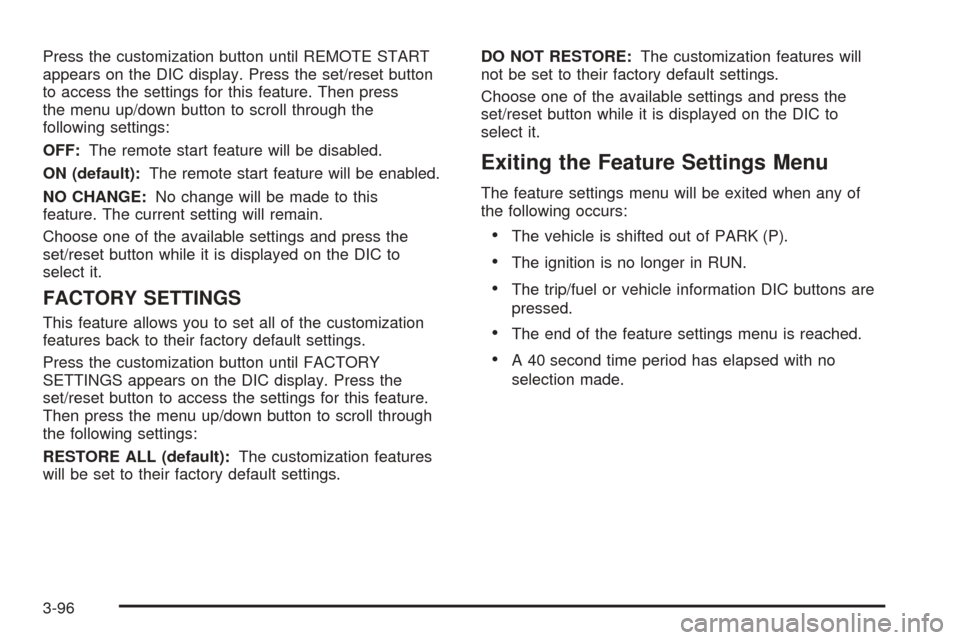
Press the customization button until REMOTE START
appears on the DIC display. Press the set/reset button
to access the settings for this feature. Then press
the menu up/down button to scroll through the
following settings:
OFF:The remote start feature will be disabled.
ON (default):The remote start feature will be enabled.
NO CHANGE:No change will be made to this
feature. The current setting will remain.
Choose one of the available settings and press the
set/reset button while it is displayed on the DIC to
select it.
FACTORY SETTINGS
This feature allows you to set all of the customization
features back to their factory default settings.
Press the customization button until FACTORY
SETTINGS appears on the DIC display. Press the
set/reset button to access the settings for this feature.
Then press the menu up/down button to scroll through
the following settings:
RESTORE ALL (default):The customization features
will be set to their factory default settings.DO NOT RESTORE:The customization features will
not be set to their factory default settings.
Choose one of the available settings and press the
set/reset button while it is displayed on the DIC to
select it.
Exiting the Feature Settings Menu
The feature settings menu will be exited when any of
the following occurs:
The vehicle is shifted out of PARK (P).
The ignition is no longer in RUN.
The trip/fuel or vehicle information DIC buttons are
pressed.
The end of the feature settings menu is reached.
A 40 second time period has elapsed with no
selection made.
3-96
Page 230 of 450
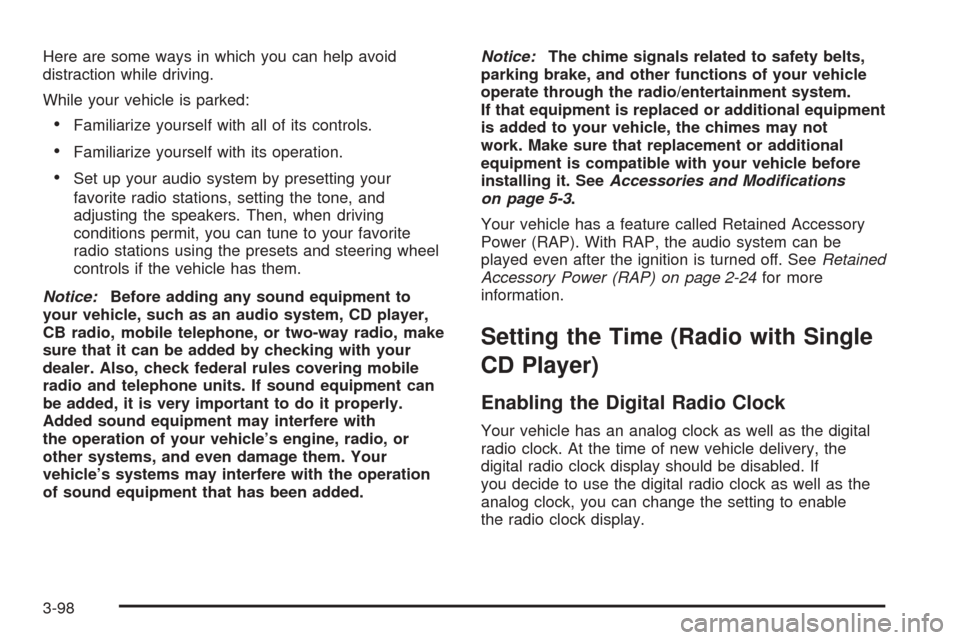
Here are some ways in which you can help avoid
distraction while driving.
While your vehicle is parked:
Familiarize yourself with all of its controls.
Familiarize yourself with its operation.
Set up your audio system by presetting your
favorite radio stations, setting the tone, and
adjusting the speakers. Then, when driving
conditions permit, you can tune to your favorite
radio stations using the presets and steering wheel
controls if the vehicle has them.
Notice:Before adding any sound equipment to
your vehicle, such as an audio system, CD player,
CB radio, mobile telephone, or two-way radio, make
sure that it can be added by checking with your
dealer. Also, check federal rules covering mobile
radio and telephone units. If sound equipment can
be added, it is very important to do it properly.
Added sound equipment may interfere with
the operation of your vehicle’s engine, radio, or
other systems, and even damage them. Your
vehicle’s systems may interfere with the operation
of sound equipment that has been added.Notice:The chime signals related to safety belts,
parking brake, and other functions of your vehicle
operate through the radio/entertainment system.
If that equipment is replaced or additional equipment
is added to your vehicle, the chimes may not
work. Make sure that replacement or additional
equipment is compatible with your vehicle before
installing it. SeeAccessories and Modifications
on page 5-3.
Your vehicle has a feature called Retained Accessory
Power (RAP). With RAP, the audio system can be
played even after the ignition is turned off. SeeRetained
Accessory Power (RAP) on page 2-24for more
information.
Setting the Time (Radio with Single
CD Player)
Enabling the Digital Radio Clock
Your vehicle has an analog clock as well as the digital
radio clock. At the time of new vehicle delivery, the
digital radio clock display should be disabled. If
you decide to use the digital radio clock as well as the
analog clock, you can change the setting to enable
the radio clock display.
3-98
Page 243 of 450
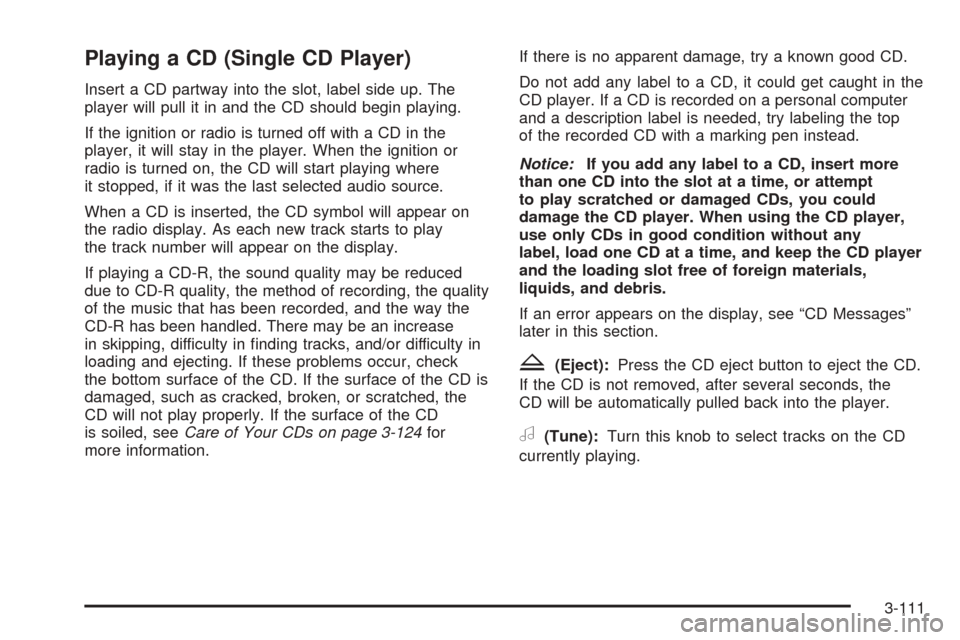
Playing a CD (Single CD Player)
Insert a CD partway into the slot, label side up. The
player will pull it in and the CD should begin playing.
If the ignition or radio is turned off with a CD in the
player, it will stay in the player. When the ignition or
radio is turned on, the CD will start playing where
it stopped, if it was the last selected audio source.
When a CD is inserted, the CD symbol will appear on
the radio display. As each new track starts to play
the track number will appear on the display.
If playing a CD-R, the sound quality may be reduced
due to CD-R quality, the method of recording, the quality
of the music that has been recorded, and the way the
CD-R has been handled. There may be an increase
in skipping, difficulty in �nding tracks, and/or difficulty in
loading and ejecting. If these problems occur, check
the bottom surface of the CD. If the surface of the CD is
damaged, such as cracked, broken, or scratched, the
CD will not play properly. If the surface of the CD
is soiled, seeCare of Your CDs on page 3-124for
more information.If there is no apparent damage, try a known good CD.
Do not add any label to a CD, it could get caught in the
CD player. If a CD is recorded on a personal computer
and a description label is needed, try labeling the top
of the recorded CD with a marking pen instead.
Notice:If you add any label to a CD, insert more
than one CD into the slot at a time, or attempt
to play scratched or damaged CDs, you could
damage the CD player. When using the CD player,
use only CDs in good condition without any
label, load one CD at a time, and keep the CD player
and the loading slot free of foreign materials,
liquids, and debris.
If an error appears on the display, see “CD Messages”
later in this section.
Z(Eject):Press the CD eject button to eject the CD.
If the CD is not removed, after several seconds, the
CD will be automatically pulled back into the player.
a(Tune):Turn this knob to select tracks on the CD
currently playing.
3-111
Page 244 of 450
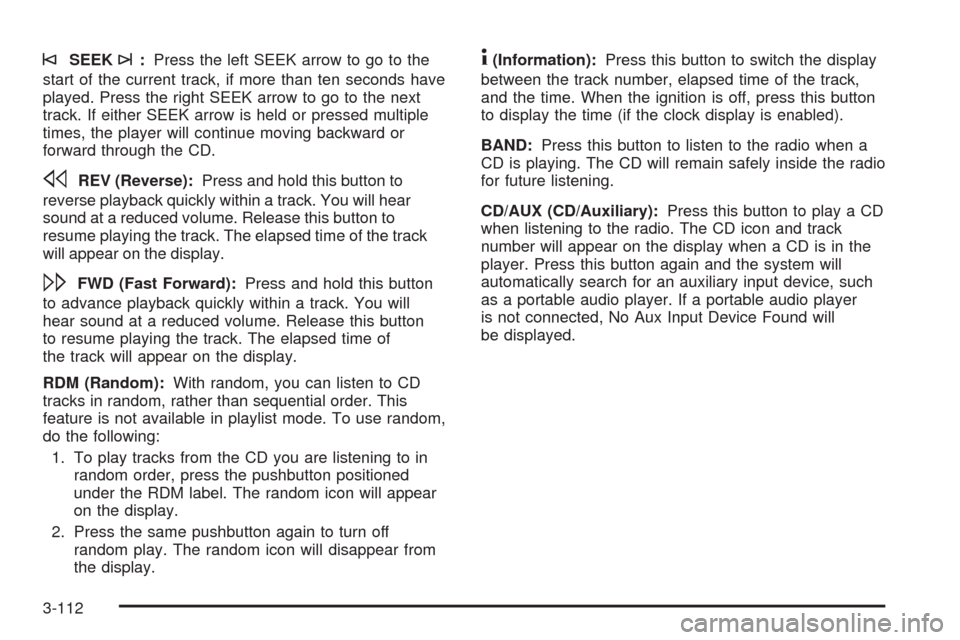
©SEEK¨:Press the left SEEK arrow to go to the
start of the current track, if more than ten seconds have
played. Press the right SEEK arrow to go to the next
track. If either SEEK arrow is held or pressed multiple
times, the player will continue moving backward or
forward through the CD.
sREV (Reverse):Press and hold this button to
reverse playback quickly within a track. You will hear
sound at a reduced volume. Release this button to
resume playing the track. The elapsed time of the track
will appear on the display.
\FWD (Fast Forward):Press and hold this button
to advance playback quickly within a track. You will
hear sound at a reduced volume. Release this button
to resume playing the track. The elapsed time of
the track will appear on the display.
RDM (Random):With random, you can listen to CD
tracks in random, rather than sequential order. This
feature is not available in playlist mode. To use random,
do the following:
1. To play tracks from the CD you are listening to in
random order, press the pushbutton positioned
under the RDM label. The random icon will appear
on the display.
2. Press the same pushbutton again to turn off
random play. The random icon will disappear from
the display.
4(Information):Press this button to switch the display
between the track number, elapsed time of the track,
and the time. When the ignition is off, press this button
to display the time (if the clock display is enabled).
BAND:Press this button to listen to the radio when a
CD is playing. The CD will remain safely inside the radio
for future listening.
CD/AUX (CD/Auxiliary):Press this button to play a CD
when listening to the radio. The CD icon and track
number will appear on the display when a CD is in the
player. Press this button again and the system will
automatically search for an auxiliary input device, such
as a portable audio player. If a portable audio player
is not connected, No Aux Input Device Found will
be displayed.
3-112
Page 245 of 450
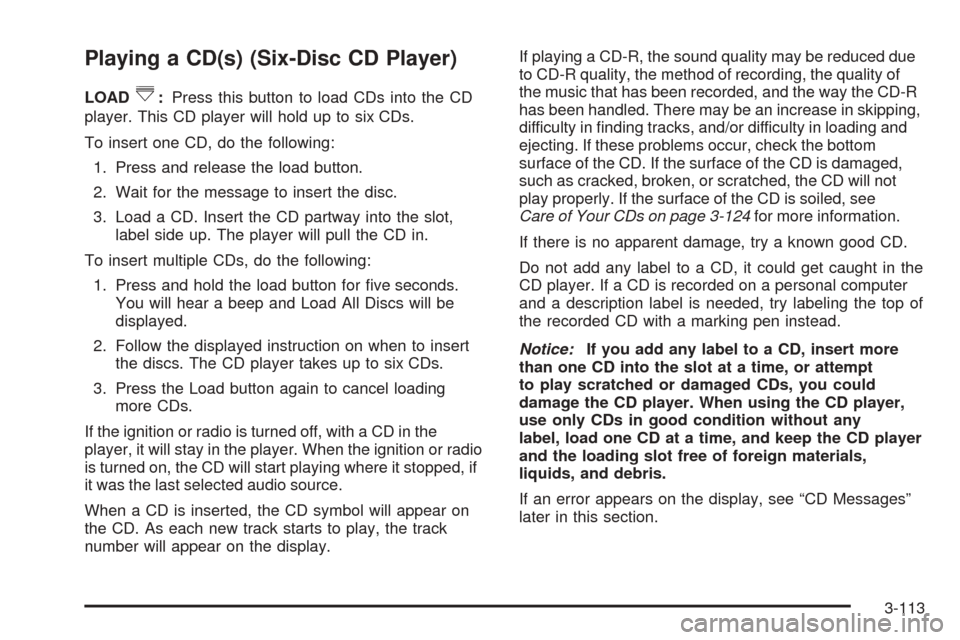
Playing a CD(s) (Six-Disc CD Player)
LOAD^:Press this button to load CDs into the CD
player. This CD player will hold up to six CDs.
To insert one CD, do the following:
1. Press and release the load button.
2. Wait for the message to insert the disc.
3. Load a CD. Insert the CD partway into the slot,
label side up. The player will pull the CD in.
To insert multiple CDs, do the following:
1. Press and hold the load button for �ve seconds.
You will hear a beep and Load All Discs will be
displayed.
2. Follow the displayed instruction on when to insert
the discs. The CD player takes up to six CDs.
3. Press the Load button again to cancel loading
more CDs.
If the ignition or radio is turned off, with a CD in the
player, it will stay in the player. When the ignition or radio
is turned on, the CD will start playing where it stopped, if
it was the last selected audio source.
When a CD is inserted, the CD symbol will appear on
the CD. As each new track starts to play, the track
number will appear on the display.If playing a CD-R, the sound quality may be reduced due
to CD-R quality, the method of recording, the quality of
the music that has been recorded, and the way the CD-R
has been handled. There may be an increase in skipping,
difficulty in �nding tracks, and/or difficulty in loading and
ejecting. If these problems occur, check the bottom
surface of the CD. If the surface of the CD is damaged,
such as cracked, broken, or scratched, the CD will not
play properly. If the surface of the CD is soiled, see
Care of Your CDs on page 3-124for more information.
If there is no apparent damage, try a known good CD.
Do not add any label to a CD, it could get caught in the
CD player. If a CD is recorded on a personal computer
and a description label is needed, try labeling the top of
the recorded CD with a marking pen instead.
Notice:If you add any label to a CD, insert more
than one CD into the slot at a time, or attempt
to play scratched or damaged CDs, you could
damage the CD player. When using the CD player,
use only CDs in good condition without any
label, load one CD at a time, and keep the CD player
and the loading slot free of foreign materials,
liquids, and debris.
If an error appears on the display, see “CD Messages”
later in this section.
3-113