ignition CADILLAC DTS 2007 1.G Workshop Manual
[x] Cancel search | Manufacturer: CADILLAC, Model Year: 2007, Model line: DTS, Model: CADILLAC DTS 2007 1.GPages: 518, PDF Size: 2.77 MB
Page 254 of 518

SERVICE A/C SYSTEM
This message displays when the air delivery mode
door or the electronic sensors that control the air
conditioning and heating systems are no longer
working. Have the climate control system serviced
by your dealer if you notice a drop in heating and air
conditioning efficiency.
SERVICE BATTERY CHARGING
SYSTEM
This message displays when a problem with the
charging system has been detected. The charging
system light also displays on the instrument
panel cluster. SeeCharging System Light on
page 229for more information. Have your vehicle
serviced by your dealer.
SERVICE BRAKE ASSIST
This message displays if there is a problem with the
brake system. The brake system warning light and
the anti-lock brake system warning light may also
be displayed on the instrument panel cluster.
SeeBrake System Warning Light on page 229andAnti-Lock Brake System Warning Light on page 230
for more information. If this happens, stop as soon
as possible and turn off the vehicle. Restart the
vehicle and check for the message on the DIC
display. If the message is displayed or appears
again when you begin driving, the brake system
needs service. See your dealer as soon as
possible. SeeBrakes on page 387for more
information.
SERVICE BRAKE SYSTEM
This message displays if the ignition is on to
inform the driver that the brake �uid level is low.
Have the brake system serviced by your dealer as
soon as possible.
SERVICE PARKING ASSIST
If your vehicle has the Ultrasonic Front and Rear
Parking Assist (UFRPA) system, this message
displays if there is a problem with the UFRPA
system. Do not use this system to help you park.
SeeUltrasonic Front and Rear Parking Assist
(UFRPA) on page 202for more information.
See your dealer for service.
254
Page 255 of 518

SERVICE POWER STEERING
Your vehicle may have a speed variable assist
steering system. SeeSteering on page 312.
This message displays if a problem is detected
with the speed variable assist steering system.
When this message is displayed, you may notice
that the effort required to steer the vehicle
decreases or feels lighter, but you will still be
able to steer the vehicle.
SERVICE RADAR CRUISE
This message displays when the Adaptive Cruise
Control (ACC) system and the Forward Collision
Alert (FCA) system are disabled and need service.
See your dealer.
SERVICE STABILITRAK
Your vehicle may have a vehicle stability
enhancement system called StabiliTrak®.
SeeStabiliTrak®System on page 311.
This message displays if there has been a
problem detected with the StabiliTrak
®system.If this message comes on while you are driving,
pull off the road as soon as possible and stop
carefully. Try resetting the system by turning
the ignition off then back on. If this message
still stays on or comes back on again while you
are driving, your vehicle needs service. Have
the StabiliTrak
®system inspected by your dealer
as soon as possible.
SERVICE SUSPENSION SYS (System)
This message displays when the magnetic ride
control or automatic leveling control system is not
operating properly. Have your vehicle serviced by
your dealer.
SERVICE THEFT DETERRENT SYSTEM
This message displays when there is a problem
with the theft-deterrent system programmed in the
key. A fault has been detected in the system which
means that the system is disabled and it is not
protecting the vehicle. The vehicle usually restarts;
however, you may want to take the vehicle to
your dealer before turning off the engine. See
PASS-Key
®III+ Operation on page 115for more
information.
255
Page 259 of 518

DIC Vehicle Customization
Your vehicle has customization capabilities that
allow you to program certain features to one
preferred setting. Customization features can only
be programmed to one setting on the vehicle and
cannot be programmed to a preferred setting for
two different drivers.
All of the customization options may not be
available on your vehicle. Only the options
available will be displayed on your DIC.
The default settings for the customization features
were set when your vehicle left the factory, but
may have been changed from their default
state since then.
The customization preferences are automatically
recalled.
To change customization preferences, use the
following procedure.
Entering the Feature Settings Menu
1. Turn the ignition on and place the vehicle in
PARK (P).
To avoid excessive drain on the battery,
it is recommended that the headlamps are
turned off.
2. Press the customization button to enter the
feature settings menu.
If the menu is not available, FEATURE
SETTINGS AVAILABLE IN PARK will display.
Before entering the menu, make sure the
vehicle is in PARK (P).
Feature Settings Menu Items
The following are customization features that allow
you to program settings to the vehicle:
DISPLAY IN ENGLISH
This feature will only display if a language other
than English has been set. This feature allows
you to change the language in which the DIC
messages appear back to English.
Press the customization button until the DISPLAY
IN ENGLISH screen appears on the DIC display.
Press the set/reset button to select English as the
language in which all DIC messages will appear.
259
Page 261 of 518

AUTO DOOR UNLOCK
This feature allows you to select whether or not
the door(s) will automatically unlock. It also allows
you to select which doors and when they will
automatically unlock. SeeProgrammable
Automatic Door Locks on page 104for more
information.
Press the customization button until AUTO DOOR
UNLOCK appears on the DIC display. Press
the set/reset button to access the settings for this
feature. Then press the menu up/down button
to scroll through the following settings:
OFF:None of the doors will automatically unlock.
DRIVER AT KEY OUT:Only the driver’s door
will unlock when the key is taken out of the
ignition.
DRIVER IN PARK:Only the driver’s door will
unlock when the vehicle is shifted into PARK (P).
ALL AT KEY OUT:All of the doors will unlock
when the key is taken out of the ignition.
ALL IN PARK (default):All of the doors will
unlock when the vehicle is shifted into PARK (P).NO CHANGE:No change will be made to this
feature. The current setting will remain.
Choose one of the available settings and press
the set/reset button while it is displayed on the DIC
to select it.
REMOTE DOOR LOCK
This feature allows you to select the type of
feedback you will receive when locking the vehicle
with the Remote Keyless Entry (RKE) transmitter.
You will not receive feedback when locking
the vehicle with the RKE transmitter if the doors
are open. SeeRemote Keyless Entry (RKE)
System Operation on page 96for more
information.
Press the customization button until REMOTE
DOOR LOCK appears on the DIC display. Press
the set/reset button to access the settings for
this feature. Then press the menu up/down button
to scroll through the following settings:
OFF:There will be no feedback when you press
the lock button on the RKE transmitter.
LIGHTS ONLY:The exterior lamps will �ash
when you press the lock button on the RKE
transmitter.
261
Page 263 of 518

DELAY DOOR LOCK
This feature allows you to select whether or not the
locking of the vehicle’s doors will be delayed. When
locking the doors with the power door lock switch
and a door is open, this feature will delay locking
the doors until �ve seconds after the last door is
closed. You will hear three chimes to signal that the
delayed locking feature is in use. The key must be
out of the ignition for this feature to work. You can
temporarily override delayed locking by pressing
the power door lock switch twice or the lock button
on the RKE transmitter twice.
Press the customization button until DELAY
DOOR LOCK appears on the DIC display. Press
the set/reset button to access the settings for
this feature. Then press the menu up/down button
to scroll through the following settings:
OFF:There will be no delayed locking of the
vehicle’s doors.
ON (default):The doors will not lock until
�ve seconds after the last door is closed.
NO CHANGE:No change will be made to this
feature. The current setting will remain.
Choose one of the available settings and press
the set/reset button while it is displayed on the DIC
to select it.
EXIT LIGHTING
This feature allows you to select the amount
of time you want the exterior lamps to remain on
when it is dark enough outside. This happens
after the key is turned from RUN to OFF.
Press the customization button until EXIT
LIGHTING appears on the DIC display. Press
the set/reset button to access the settings for this
feature. Then press the menu up/down button
to scroll through the following settings:
OFF:The exterior lamps will not turn on.
30 SECONDS (default):The exterior lamps will
stay on for 30 seconds.
1 MINUTE:The exterior lamps will stay on for
one minute.
2 MINUTES:The exterior lamps will stay on for
two minutes.
NO CHANGE:No change will be made to this
feature. The current setting will remain.
Choose one of the available settings and press
the set/reset button while it is displayed on the DIC
to select it.
263
Page 265 of 518

PARK TILT MIRRORS
If your vehicle has this feature, it allows you
to select whether or not the outside mirror(s)
will automatically tilt down when the vehicle is
shifted into REVERSE (R). SeeOutside Curb View
Assist Mirror on page 138for more information.
Press the customization button until PARK
TILT MIRRORS appears on the DIC display.
Press the set/reset button to access the settings
for this feature. Then press the menu up/down
button to scroll through the following settings:
OFF (default):Neither outside mirror will
be tilted down when the vehicle is shifted into
REVERSE (R).
DRIVER MIRROR:The driver’s outside mirror will
be tilted down when the vehicle is shifted into
REVERSE (R).
PASSENGER MIRROR:The passenger’s outside
mirror will be tilted down when the vehicle is
shifted into REVERSE (R).
BOTH MIRRORS:The driver’s and passenger’s
outside mirrors will be tilted down when the vehicle
is shifted into REVERSE (R).NO CHANGE:No change will be made to this
feature. The current setting will remain.
Choose one of the available settings and press
the set/reset button while it is displayed on the DIC
to select it.
EASY EXIT SEAT
If the vehicle has this feature, it allows you to
select your preference for the easy exit seat
feature. SeeMemory Seat, Mirrors and Steering
Wheel on page 12for more information.
Press the customization button until EASY EXIT
SEAT appears in the display. Press the set/reset
button to access the settings for this feature.
Then press the menu up/down button to scroll
through the following settings:
OFF (default):No seat exit recall will occur.
ON:The driver’s seat will move back, and if the
vehicle has the power tilt wheel and telescopic
steering feature, the power steering column
will move up and forward when the key is
removed from the ignition.
265
Page 266 of 518

The automatic easy exit seat movement will only
occur one time after the key is removed from the
ignition. If the automatic movement has already
occurred, and you put the key back in the ignition
and remove it again, the seat and steering column
will stay in the original exit position, unless a
memory recall took place prior to removing the
key again.
NO CHANGE:No change will be made to this
feature. The current setting will remain.
Choose one of the available settings and press
the set/reset button while it is displayed on the DIC
to select it.
MEMORY SEAT RECALL
If the vehicle has this feature, it allows you to
select your preference for the memory seat recall
feature. SeeMemory Seat, Mirrors and Steering
Wheel on page 12for more information.Press the customization button until MEMORY
SEAT RECALL appears in the display. Press the
set/reset button to access the settings for this
feature. Then press the menu up/down button to
scroll through the following settings:
OFF (default):No memory seat recall will occur.
ON:The driver’s seat and outside mirrors will
automatically move to the stored driving position
when the unlock button on the Remote Keyless
Entry (RKE) transmitter is pressed. The steering
column will also move on vehicles with the
power tilt and telescopic steering feature. See
Power Tilt Wheel and Telescopic Steering Column
on page 165for more information. See “RELEARN
REMOTE KEY” underDIC Controls and Displays
on page 240for more information on matching
transmitters to driver ID numbers.
NO CHANGE:No change will be made to this
feature. The current setting will remain.
Choose one of the available settings and press
the set/reset button while it is displayed on the DIC
to select it.
266
Page 268 of 518

Exiting the Feature Settings Menu
The feature settings menu will be exited when any
of the following occurs:
The vehicle is shifted out of PARK (P).
The ignition is no longer in RUN.
The trip/fuel or vehicle information DIC buttons
are pressed.
The end of the feature settings menu is
reached.
A 40 second time period has elapsed with no
selection made.
Audio System(s)
Determine which radio your vehicle has and then
read the pages following to familiarize yourself
with its features.
Driving without distraction is a necessity for a safer
driving experience. SeeDefensive Driving on
page 302. By taking a few moments to read this
manual and get familiar with your vehicle’s audio
system, you can use it with less effort, as well as
take advantage of its features. While your vehicle isparked, set up your audio system by presetting your
favorite radio stations, setting the tone and
adjusting the speakers. Then, when driving
conditions permit, you can tune to your favorite
stations using the presets and steering wheel
controls if the vehicle has them.
{CAUTION:
This system provides you with a far
greater access to audio stations and
song listings. Giving extended attention
to entertainment tasks while driving can
cause a crash and you or others can be
injured or killed. Always keep your eyes
on the road and your mind on the
drive — avoid engaging in extended
searching while driving.
Keeping your mind on the drive is important for
safe driving. Here are some ways in which you can
help avoid distraction while driving.
268
Page 269 of 518
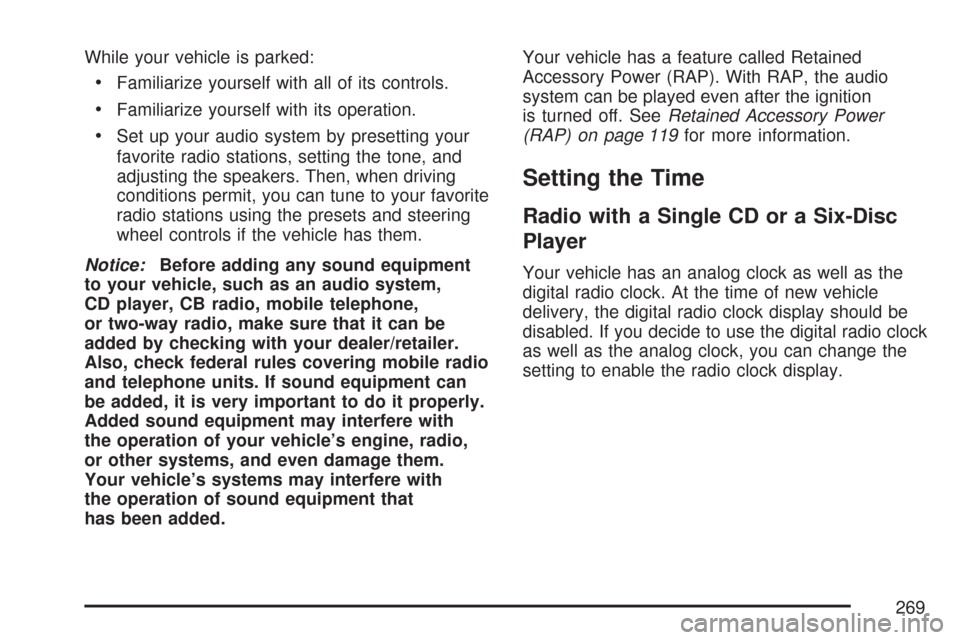
While your vehicle is parked:
Familiarize yourself with all of its controls.
Familiarize yourself with its operation.
Set up your audio system by presetting your
favorite radio stations, setting the tone, and
adjusting the speakers. Then, when driving
conditions permit, you can tune to your favorite
radio stations using the presets and steering
wheel controls if the vehicle has them.
Notice:Before adding any sound equipment
to your vehicle, such as an audio system,
CD player, CB radio, mobile telephone,
or two-way radio, make sure that it can be
added by checking with your dealer/retailer.
Also, check federal rules covering mobile radio
and telephone units. If sound equipment can
be added, it is very important to do it properly.
Added sound equipment may interfere with
the operation of your vehicle’s engine, radio,
or other systems, and even damage them.
Your vehicle’s systems may interfere with
the operation of sound equipment that
has been added.Your vehicle has a feature called Retained
Accessory Power (RAP). With RAP, the audio
system can be played even after the ignition
is turned off. SeeRetained Accessory Power
(RAP) on page 119for more information.
Setting the Time
Radio with a Single CD or a Six-Disc
Player
Your vehicle has an analog clock as well as the
digital radio clock. At the time of new vehicle
delivery, the digital radio clock display should be
disabled. If you decide to use the digital radio clock
as well as the analog clock, you can change the
setting to enable the radio clock display.
269
Page 280 of 518
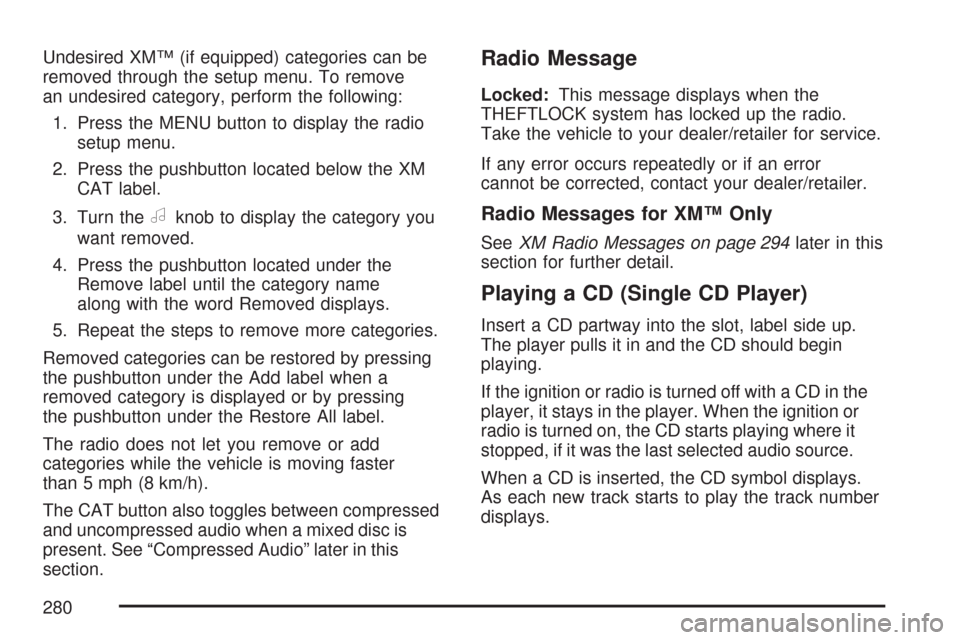
Undesired XM™ (if equipped) categories can be
removed through the setup menu. To remove
an undesired category, perform the following:
1. Press the MENU button to display the radio
setup menu.
2. Press the pushbutton located below the XM
CAT label.
3. Turn the
aknob to display the category you
want removed.
4. Press the pushbutton located under the
Remove label until the category name
along with the word Removed displays.
5. Repeat the steps to remove more categories.
Removed categories can be restored by pressing
the pushbutton under the Add label when a
removed category is displayed or by pressing
the pushbutton under the Restore All label.
The radio does not let you remove or add
categories while the vehicle is moving faster
than 5 mph (8 km/h).
The CAT button also toggles between compressed
and uncompressed audio when a mixed disc is
present. See “Compressed Audio” later in this
section.
Radio Message
Locked:This message displays when the
THEFTLOCK system has locked up the radio.
Take the vehicle to your dealer/retailer for service.
If any error occurs repeatedly or if an error
cannot be corrected, contact your dealer/retailer.
Radio Messages for XM™ Only
SeeXM Radio Messages on page 294later in this
section for further detail.
Playing a CD (Single CD Player)
Insert a CD partway into the slot, label side up.
The player pulls it in and the CD should begin
playing.
If the ignition or radio is turned off with a CD in the
player, it stays in the player. When the ignition or
radio is turned on, the CD starts playing where it
stopped, if it was the last selected audio source.
When a CD is inserted, the CD symbol displays.
As each new track starts to play the track number
displays.
280