CADILLAC DTS 2010 1.G Owners Manual
Manufacturer: CADILLAC, Model Year: 2010, Model line: DTS, Model: CADILLAC DTS 2010 1.GPages: 480, PDF Size: 17.56 MB
Page 251 of 480
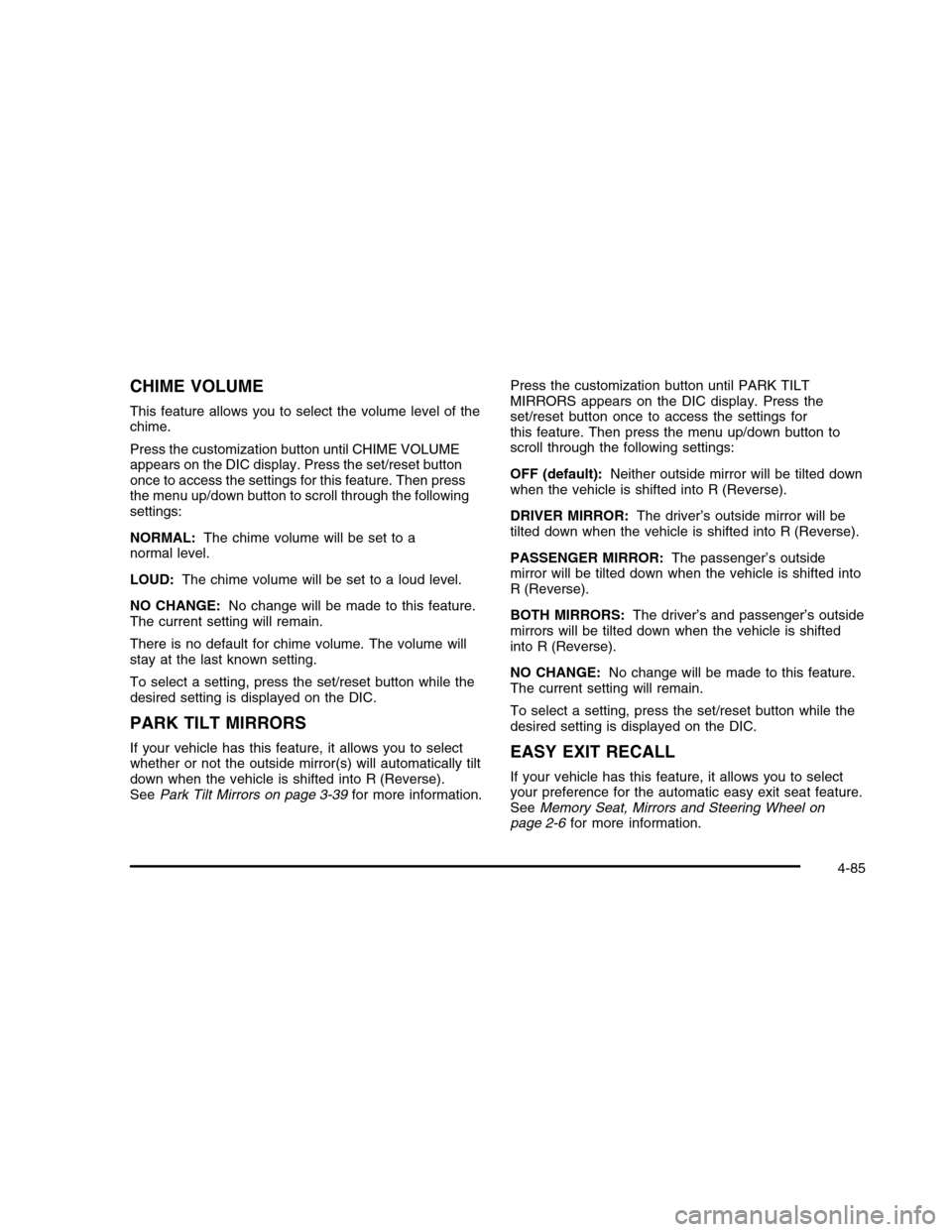
CHIME VOLUME
This feature allows you to select the volume level of thechime.
Press the customization button until CHIME VOLUMEappears on the DIC display. Press the set/reset buttononce to access the settings for this feature. Then pressthe menu up/down button to scroll through the followingsettings:
NORMAL:The chime volume will be set to anormal level.
LOUD:The chime volume will be set to a loud level.
NO CHANGE:No change will be made to this feature.The current setting will remain.
There is no default for chime volume. The volume willstay at the last known setting.
To select a setting, press the set/reset button while thedesired setting is displayed on the DIC.
PARK TILT MIRRORS
If your vehicle has this feature, it allows you to selectwhether or not the outside mirror(s) will automatically tiltdown when the vehicle is shifted into R (Reverse).SeePark Tilt Mirrors on page 3-39for more information.
Press the customization button until PARK TILTMIRRORS appears on the DIC display. Press theset/reset button once to access the settings forthis feature. Then press the menu up/down button toscroll through the following settings:
OFF (default):Neither outside mirror will be tilted downwhen the vehicle is shifted into R (Reverse).
DRIVER MIRROR:The driver’s outside mirror will betilted down when the vehicle is shifted into R (Reverse).
PASSENGER MIRROR:The passenger’s outsidemirror will be tilted down when the vehicle is shifted intoR (Reverse).
BOTH MIRRORS:The driver’s and passenger’s outsidemirrors will be tilted down when the vehicle is shiftedinto R (Reverse).
NO CHANGE:No change will be made to this feature.The current setting will remain.
To select a setting, press the set/reset button while thedesired setting is displayed on the DIC.
EASY EXIT RECALL
If your vehicle has this feature, it allows you to selectyour preference for the automatic easy exit seat feature.SeeMemory Seat, Mirrors and Steering Wheel onpage 2-6for more information.
4-85
Page 252 of 480
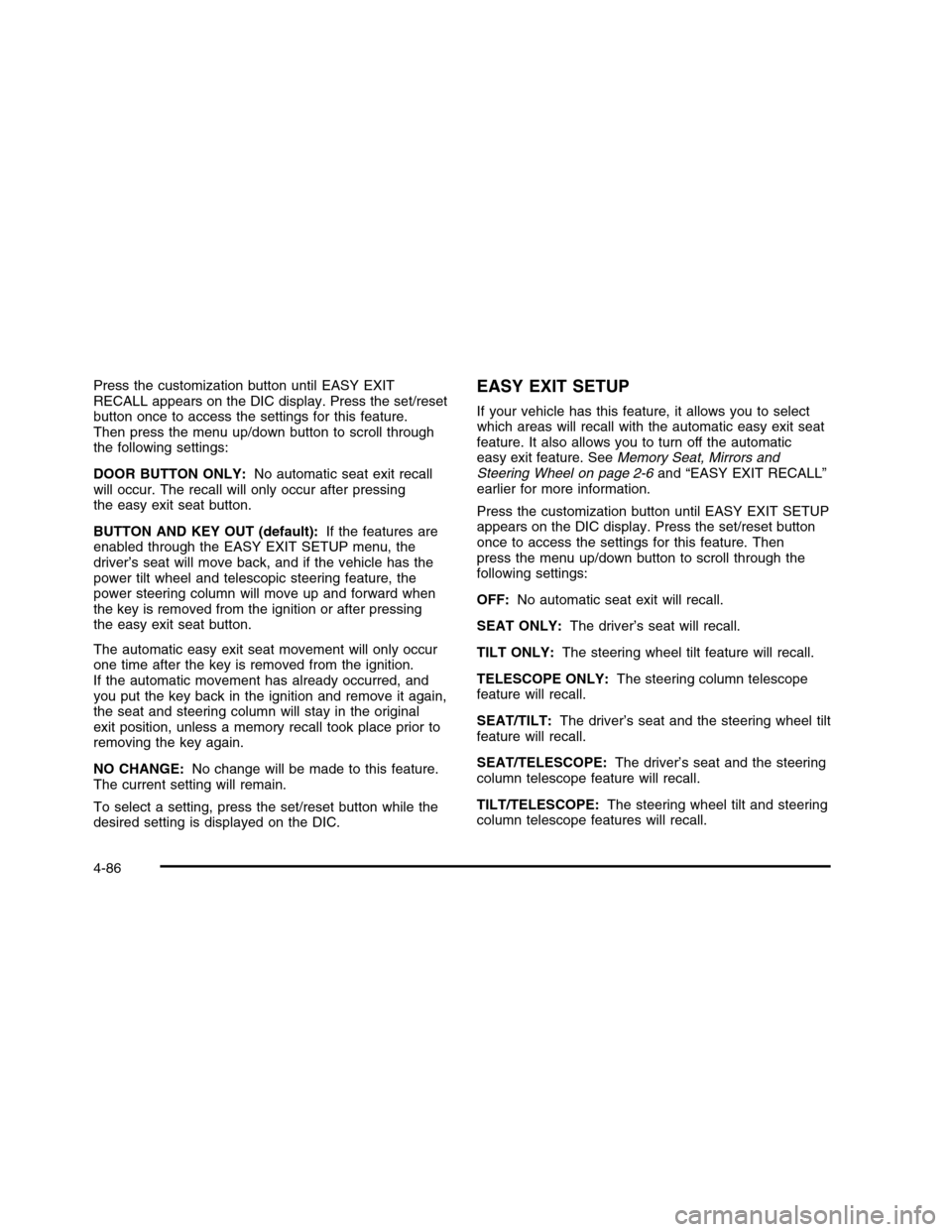
Press the customization button until EASY EXITRECALL appears on the DIC display. Press the set/resetbutton once to access the settings for this feature.Then press the menu up/down button to scroll throughthe following settings:
DOOR BUTTON ONLY:No automatic seat exit recallwill occur. The recall will only occur after pressingthe easy exit seat button.
BUTTON AND KEY OUT (default):If the features areenabled through the EASY EXIT SETUP menu, thedriver’s seat will move back, and if the vehicle has thepower tilt wheel and telescopic steering feature, thepower steering column will move up and forward whenthe key is removed from the ignition or after pressingthe easy exit seat button.
The automatic easy exit seat movement will only occurone time after the key is removed from the ignition.If the automatic movement has already occurred, andyou put the key back in the ignition and remove it again,the seat and steering column will stay in the originalexit position, unless a memory recall took place prior toremoving the key again.
NO CHANGE:No change will be made to this feature.The current setting will remain.
To select a setting, press the set/reset button while thedesired setting is displayed on the DIC.
EASY EXIT SETUP
If your vehicle has this feature, it allows you to selectwhich areas will recall with the automatic easy exit seatfeature. It also allows you to turn off the automaticeasy exit feature. SeeMemory Seat, Mirrors andSteering Wheel on page 2-6and “EASY EXIT RECALL”earlier for more information.
Press the customization button until EASY EXIT SETUPappears on the DIC display. Press the set/reset buttononce to access the settings for this feature. Thenpress the menu up/down button to scroll through thefollowing settings:
OFF:No automatic seat exit will recall.
SEAT ONLY:The driver’s seat will recall.
TILT ONLY:The steering wheel tilt feature will recall.
TELESCOPE ONLY:The steering column telescopefeature will recall.
SEAT/TILT:The driver’s seat and the steering wheel tiltfeature will recall.
SEAT/TELESCOPE:The driver’s seat and the steeringcolumn telescope feature will recall.
TILT/TELESCOPE:The steering wheel tilt and steeringcolumn telescope features will recall.
4-86
Page 253 of 480
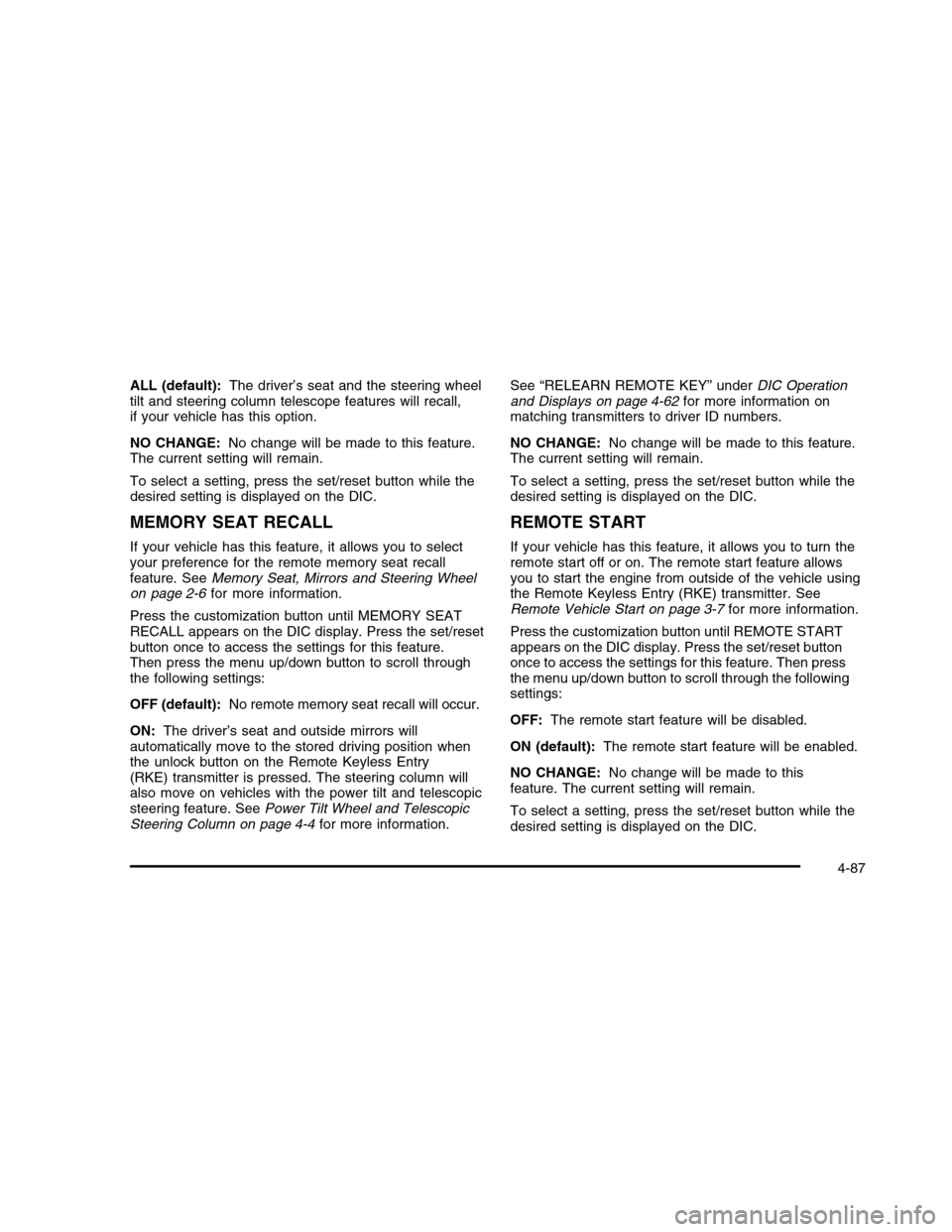
ALL (default):The driver’s seat and the steering wheeltilt and steering column telescope features will recall,if your vehicle has this option.
NO CHANGE:No change will be made to this feature.The current setting will remain.
To select a setting, press the set/reset button while thedesired setting is displayed on the DIC.
MEMORY SEAT RECALL
If your vehicle has this feature, it allows you to selectyour preference for the remote memory seat recallfeature. SeeMemory Seat, Mirrors and Steering Wheelon page 2-6for more information.
Press the customization button until MEMORY SEATRECALL appears on the DIC display. Press the set/resetbutton once to access the settings for this feature.Then press the menu up/down button to scroll throughthe following settings:
OFF (default):No remote memory seat recall will occur.
ON:The driver’s seat and outside mirrors willautomatically move to the stored driving position whenthe unlock button on the Remote Keyless Entry(RKE) transmitter is pressed. The steering column willalso move on vehicles with the power tilt and telescopicsteering feature. SeePower Tilt Wheel and TelescopicSteering Column on page 4-4for more information.
See “RELEARN REMOTE KEY” underDIC Operationand Displays on page 4-62for more information onmatching transmitters to driver ID numbers.
NO CHANGE:No change will be made to this feature.The current setting will remain.
To select a setting, press the set/reset button while thedesired setting is displayed on the DIC.
REMOTE START
If your vehicle has this feature, it allows you to turn theremote start off or on. The remote start feature allowsyou to start the engine from outside of the vehicle usingthe Remote Keyless Entry (RKE) transmitter. SeeRemote Vehicle Start on page 3-7for more information.
Press the customization button until REMOTE STARTappears on the DIC display. Press the set/reset buttononce to access the settings for this feature. Then pressthe menu up/down button to scroll through the followingsettings:
OFF:The remote start feature will be disabled.
ON (default):The remote start feature will be enabled.
NO CHANGE:No change will be made to thisfeature. The current setting will remain.
To select a setting, press the set/reset button while thedesired setting is displayed on the DIC.
4-87
Page 254 of 480
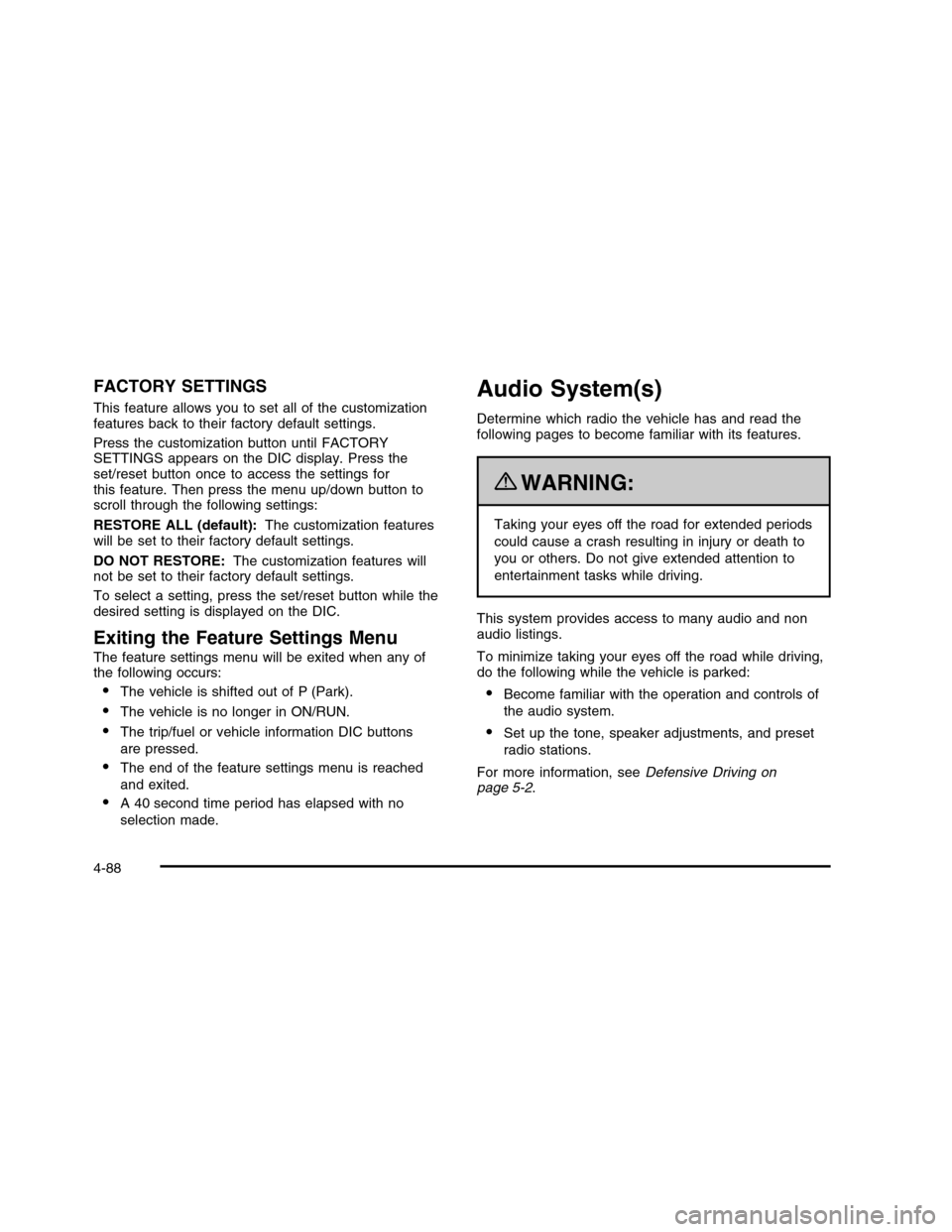
FACTORY SETTINGS
This feature allows you to set all of the customizationfeatures back to their factory default settings.
Press the customization button until FACTORYSETTINGS appears on the DIC display. Press theset/reset button once to access the settings forthis feature. Then press the menu up/down button toscroll through the following settings:
RESTORE ALL (default):The customization featureswill be set to their factory default settings.
DO NOT RESTORE:The customization features willnot be set to their factory default settings.
To select a setting, press the set/reset button while thedesired setting is displayed on the DIC.
Exiting the Feature Settings Menu
The feature settings menu will be exited when any ofthe following occurs:
•The vehicle is shifted out of P (Park).
•The vehicle is no longer in ON/RUN.
•The trip/fuel or vehicle information DIC buttons
are pressed.
•The end of the feature settings menu is reached
and exited.
•A 40 second time period has elapsed with no
selection made.
Audio System(s)
Determine which radio the vehicle has and read thefollowing pages to become familiar with its features.
{WARNING:
Taking your eyes off the road for extended periods
could cause a crash resulting in injury or death to
you or others. Do not give extended attention to
entertainment tasks while driving.
This system provides access to many audio and nonaudio listings.
To minimize taking your eyes off the road while driving,do the following while the vehicle is parked:
•Become familiar with the operation and controls of
the audio system.
•Set up the tone, speaker adjustments, and preset
radio stations.
For more information, seeDefensive Driving onpage 5-2.
4-88
Page 255 of 480
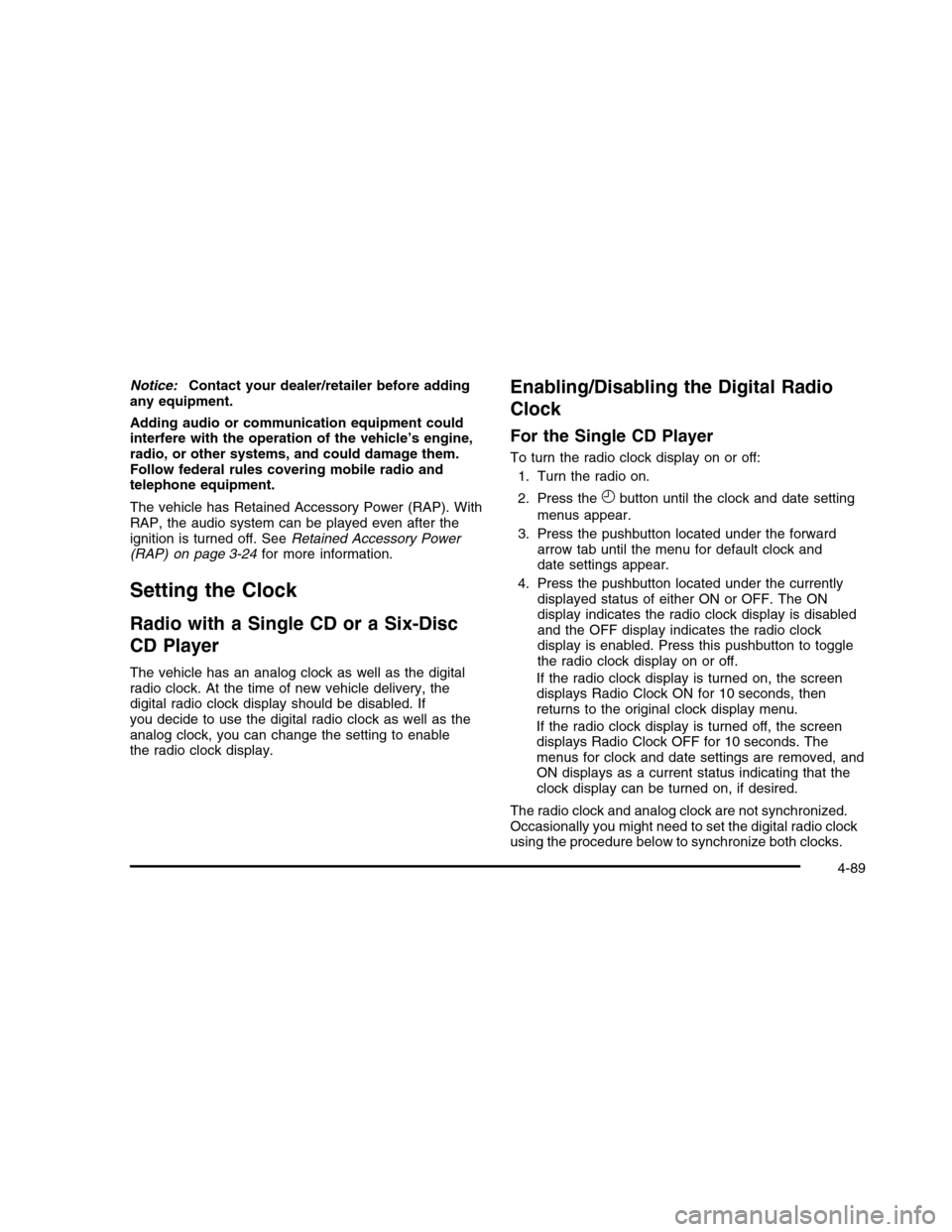
Notice:Contact your dealer/retailer before addingany equipment.
Adding audio or communication equipment couldinterfere with the operation of the vehicle’s engine,radio, or other systems, and could damage them.Follow federal rules covering mobile radio andtelephone equipment.
The vehicle has Retained Accessory Power (RAP). WithRAP, the audio system can be played even after theignition is turned off. SeeRetained Accessory Power(RAP) on page 3-24for more information.
Setting the Clock
Radio with a Single CD or a Six-Disc
CD Player
The vehicle has an analog clock as well as the digitalradio clock. At the time of new vehicle delivery, thedigital radio clock display should be disabled. Ifyou decide to use the digital radio clock as well as theanalog clock, you can change the setting to enablethe radio clock display.
Enabling/Disabling the Digital Radio
Clock
For the Single CD Player
To turn the radio clock display on or off:
1. Turn the radio on.
2. Press theHbutton until the clock and date setting
menus appear.
3. Press the pushbutton located under the forwardarrow tab until the menu for default clock anddate settings appear.
4. Press the pushbutton located under the currentlydisplayed status of either ON or OFF. The ONdisplay indicates the radio clock display is disabledand the OFF display indicates the radio clockdisplay is enabled. Press this pushbutton to togglethe radio clock display on or off.
If the radio clock display is turned on, the screendisplays Radio Clock ON for 10 seconds, thenreturns to the original clock display menu.
If the radio clock display is turned off, the screendisplays Radio Clock OFF for 10 seconds. Themenus for clock and date settings are removed, andON displays as a current status indicating that theclock display can be turned on, if desired.
The radio clock and analog clock are not synchronized.Occasionally you might need to set the digital radio clockusing the procedure below to synchronize both clocks.
4-89
Page 256 of 480
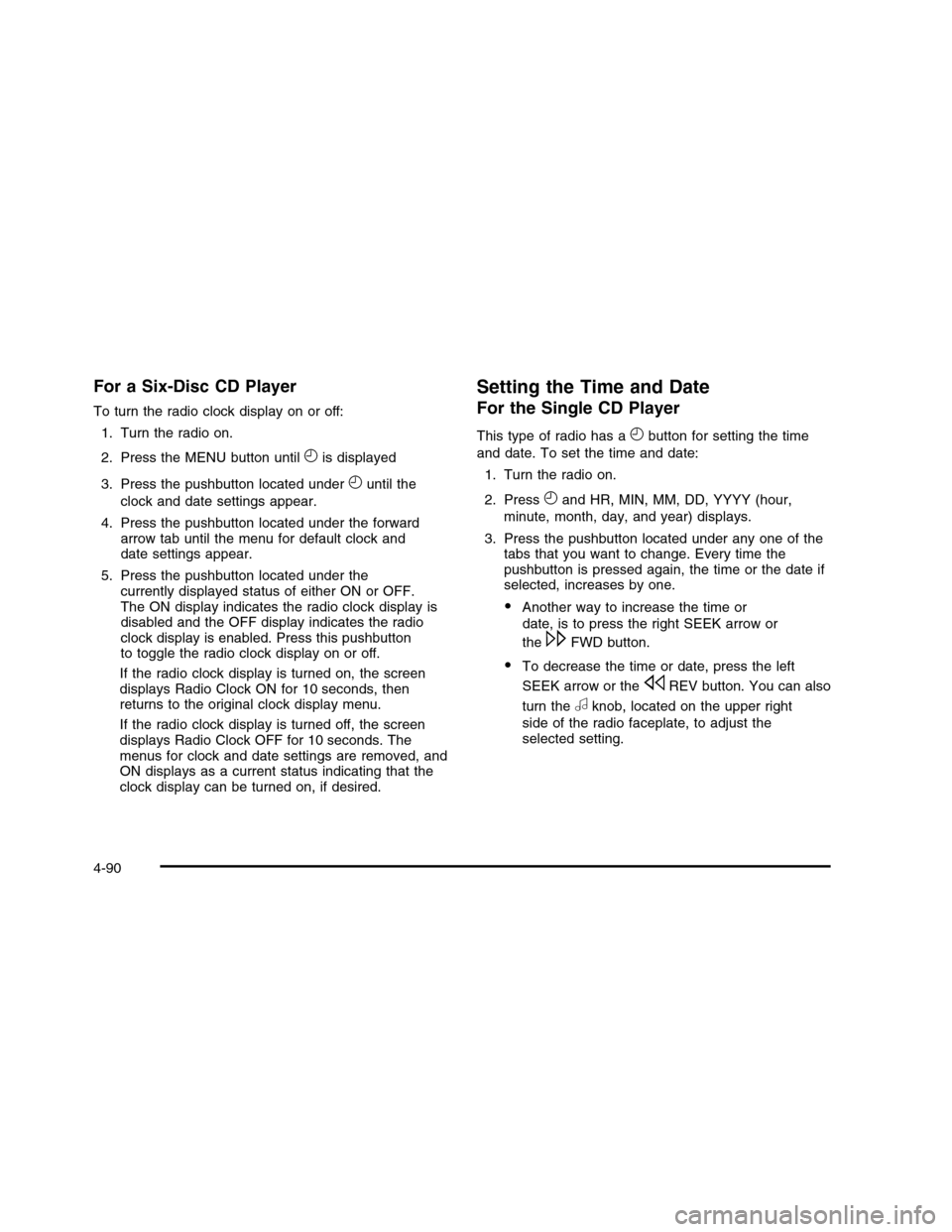
For a Six-Disc CD Player
To turn the radio clock display on or off:
1. Turn the radio on.
2. Press the MENU button untilHis displayed
3. Press the pushbutton located underHuntil the
clock and date settings appear.
4. Press the pushbutton located under the forwardarrow tab until the menu for default clock anddate settings appear.
5. Press the pushbutton located under thecurrently displayed status of either ON or OFF.The ON display indicates the radio clock display isdisabled and the OFF display indicates the radioclock display is enabled. Press this pushbuttonto toggle the radio clock display on or off.
If the radio clock display is turned on, the screendisplays Radio Clock ON for 10 seconds, thenreturns to the original clock display menu.
If the radio clock display is turned off, the screendisplays Radio Clock OFF for 10 seconds. Themenus for clock and date settings are removed, andON displays as a current status indicating that theclock display can be turned on, if desired.
Setting the Time and Date
For the Single CD Player
This type of radio has aHbutton for setting the time
and date. To set the time and date:
1. Turn the radio on.
2. PressHand HR, MIN, MM, DD, YYYY (hour,
minute, month, day, and year) displays.
3. Press the pushbutton located under any one of thetabs that you want to change. Every time thepushbutton is pressed again, the time or the date ifselected, increases by one.
•Another way to increase the time or
date, is to press the right SEEK arrow or
the\FWD button.
•To decrease the time or date, press the left
SEEK arrow or thesREV button. You can also
turn theaknob, located on the upper right
side of the radio faceplate, to adjust theselected setting.
4-90
Page 257 of 480
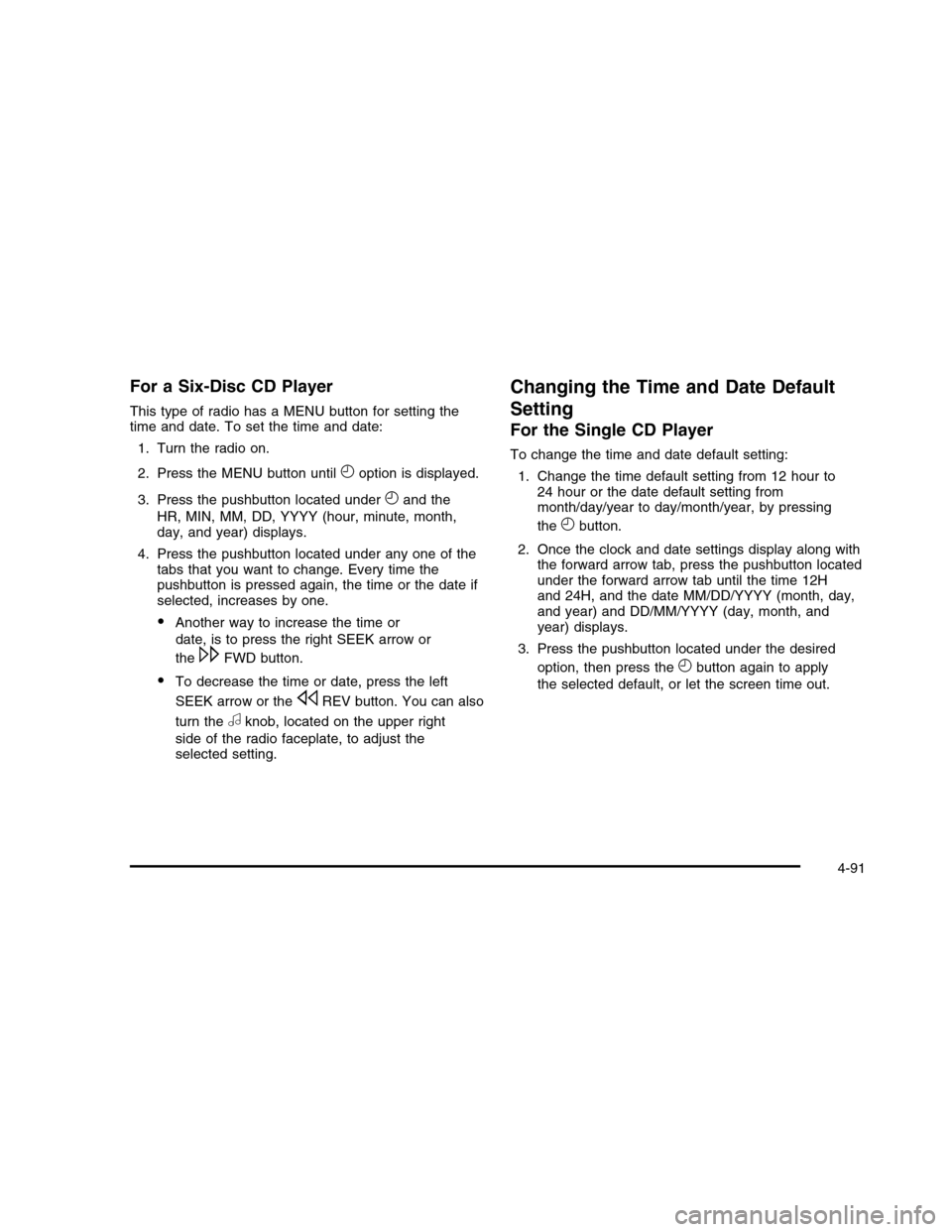
For a Six-Disc CD Player
This type of radio has a MENU button for setting thetime and date. To set the time and date:
1. Turn the radio on.
2. Press the MENU button untilHoption is displayed.
3. Press the pushbutton located underHand the
HR, MIN, MM, DD, YYYY (hour, minute, month,day, and year) displays.
4. Press the pushbutton located under any one of thetabs that you want to change. Every time thepushbutton is pressed again, the time or the date ifselected, increases by one.
•Another way to increase the time or
date, is to press the right SEEK arrow or
the\FWD button.
•To decrease the time or date, press the left
SEEK arrow or thesREV button. You can also
turn theaknob, located on the upper right
side of the radio faceplate, to adjust theselected setting.
Changing the Time and Date Default
Setting
For the Single CD Player
To change the time and date default setting:
1. Change the time default setting from 12 hour to24 hour or the date default setting frommonth/day/year to day/month/year, by pressing
theHbutton.
2. Once the clock and date settings display along withthe forward arrow tab, press the pushbutton locatedunder the forward arrow tab until the time 12Hand 24H, and the date MM/DD/YYYY (month, day,and year) and DD/MM/YYYY (day, month, andyear) displays.
3. Press the pushbutton located under the desired
option, then press theHbutton again to apply
the selected default, or let the screen time out.
4-91
Page 258 of 480

For the Six-Disc CD Player
To change the time and date default setting:
1. Change the time default setting from 12 hour to24 hour or the date default setting frommonth/day/year to day/month/year, by pressingthe MENU button.
2. OnceHdisplays, press the pushbutton located
underHuntil the time and date settings display
along with a forward arrow.
3. Press the pushbutton located under the forwardarrow tab until the time 12H and 24H, and thedate MM/DD/YYYY (month, day, and year)and DD/MM/YYYY (day, month, and year) displays.
4. Press the pushbutton located under the desiredoption, then press the MENU button again toapply the selected default, or let the screentime out.
Radio(s) (MP3)
Radio Data System (RDS)
The audio system has RDS. The RDS feature is availablefor use only on FM stations that broadcast RDSinformation. This system relies upon receiving specificinformation from these stations and only works when theinformation is available. While the radio is tuned to anFM-RDS station, the station name or call letters display.
Radio with CD shown, Radio withSix-Disc CD similar
4-92
Page 259 of 480
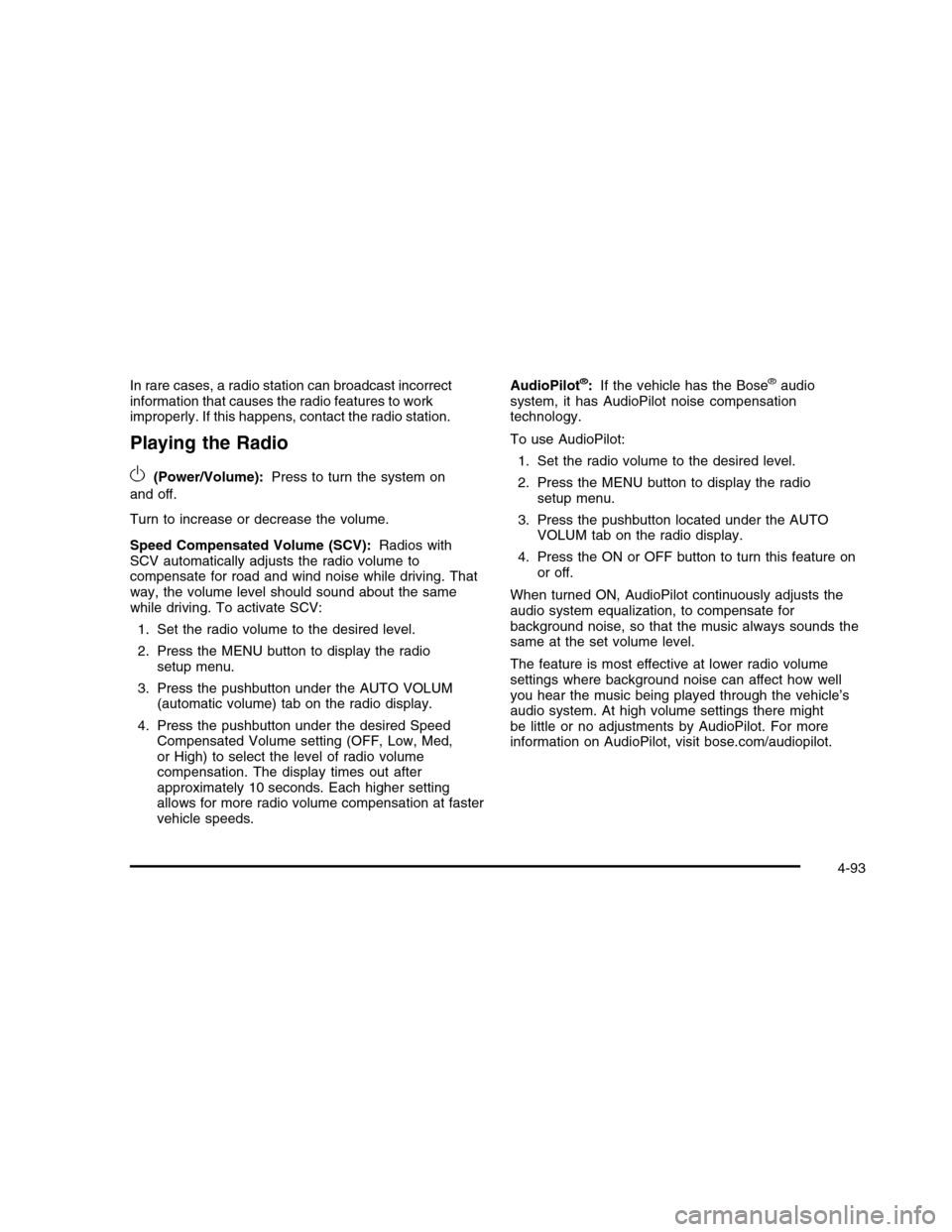
In rare cases, a radio station can broadcast incorrectinformation that causes the radio features to workimproperly. If this happens, contact the radio station.
Playing the Radio
O(Power/Volume):Press to turn the system on
and off.
Turn to increase or decrease the volume.
Speed Compensated Volume (SCV):Radios withSCV automatically adjusts the radio volume tocompensate for road and wind noise while driving. Thatway, the volume level should sound about the samewhile driving. To activate SCV:
1. Set the radio volume to the desired level.
2. Press the MENU button to display the radiosetup menu.
3. Press the pushbutton under the AUTO VOLUM(automatic volume) tab on the radio display.
4. Press the pushbutton under the desired SpeedCompensated Volume setting (OFF, Low, Med,or High) to select the level of radio volumecompensation. The display times out afterapproximately 10 seconds. Each higher settingallows for more radio volume compensation at fastervehicle speeds.
AudioPilot®:If the vehicle has the Bose®audiosystem, it has AudioPilot noise compensationtechnology.
To use AudioPilot:
1. Set the radio volume to the desired level.
2. Press the MENU button to display the radiosetup menu.
3. Press the pushbutton located under the AUTOVOLUM tab on the radio display.
4. Press the ON or OFF button to turn this feature onor off.
When turned ON, AudioPilot continuously adjusts theaudio system equalization, to compensate forbackground noise, so that the music always sounds thesame at the set volume level.
The feature is most effective at lower radio volumesettings where background noise can affect how wellyou hear the music being played through the vehicle’saudio system. At high volume settings there mightbe little or no adjustments by AudioPilot. For moreinformation on AudioPilot, visit bose.com/audiopilot.
4-93
Page 260 of 480
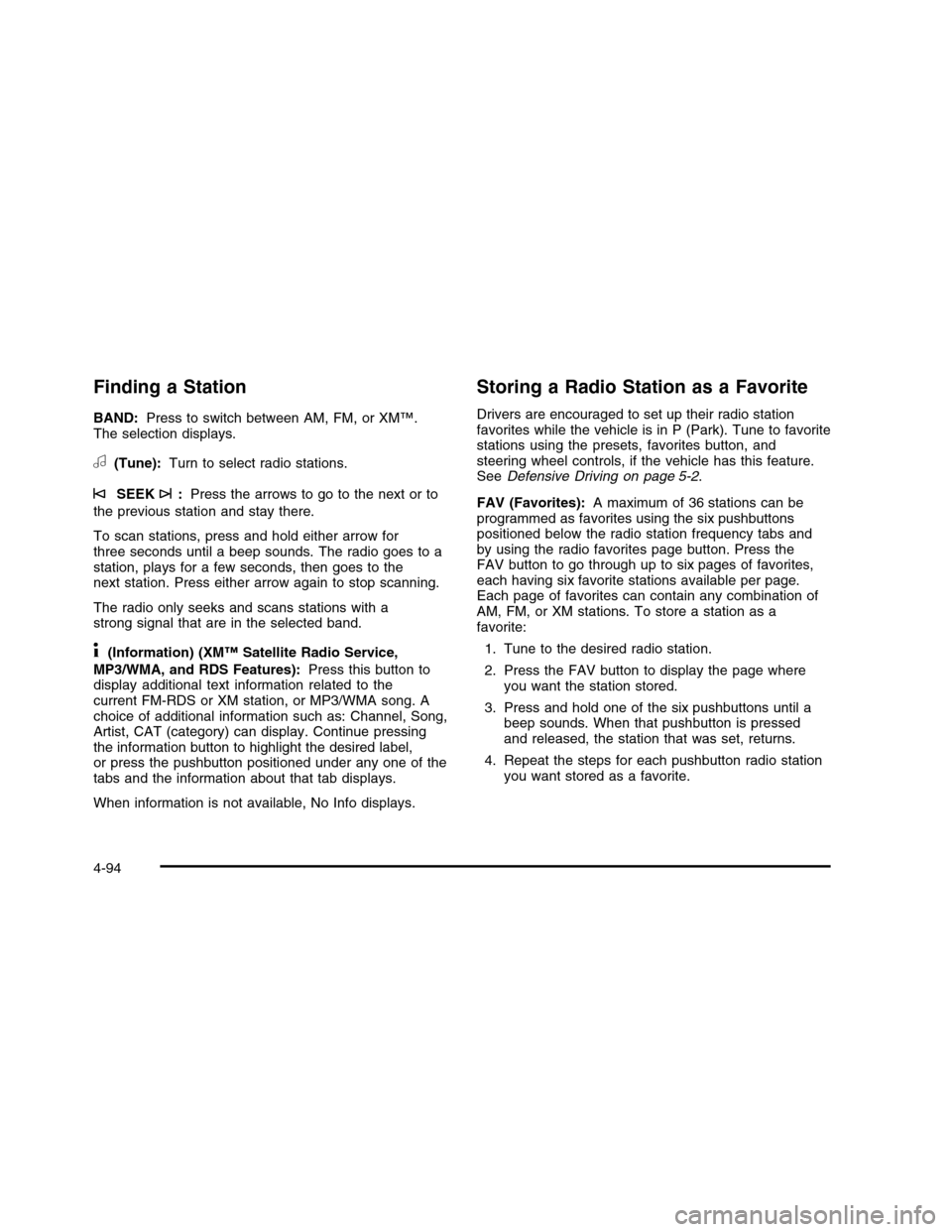
Finding a Station
BAND:Press to switch between AM, FM, or XM™.The selection displays.
a(Tune):Turn to select radio stations.
©SEEK¨:Press the arrows to go to the next or to
the previous station and stay there.
To scan stations, press and hold either arrow forthree seconds until a beep sounds. The radio goes to astation, plays for a few seconds, then goes to thenext station. Press either arrow again to stop scanning.
The radio only seeks and scans stations with astrong signal that are in the selected band.
4(Information) (XM™ Satellite Radio Service,
MP3/WMA, and RDS Features):Press this button todisplay additional text information related to thecurrent FM-RDS or XM station, or MP3/WMA song. Achoice of additional information such as: Channel, Song,Artist, CAT (category) can display. Continue pressingthe information button to highlight the desired label,or press the pushbutton positioned under any one of thetabs and the information about that tab displays.
When information is not available, No Info displays.
Storing a Radio Station as a Favorite
Drivers are encouraged to set up their radio stationfavorites while the vehicle is in P (Park). Tune to favoritestations using the presets, favorites button, andsteering wheel controls, if the vehicle has this feature.SeeDefensive Driving on page 5-2.
FAV (Favorites):A maximum of 36 stations can beprogrammed as favorites using the six pushbuttonspositioned below the radio station frequency tabs andby using the radio favorites page button. Press theFAV button to go through up to six pages of favorites,each having six favorite stations available per page.Each page of favorites can contain any combination ofAM, FM, or XM stations. To store a station as afavorite:
1. Tune to the desired radio station.
2. Press the FAV button to display the page whereyou want the station stored.
3. Press and hold one of the six pushbuttons until abeep sounds. When that pushbutton is pressedand released, the station that was set, returns.
4. Repeat the steps for each pushbutton radio stationyou want stored as a favorite.
4-94