turn signal CADILLAC DTS 2010 1.G Owner's Manual
[x] Cancel search | Manufacturer: CADILLAC, Model Year: 2010, Model line: DTS, Model: CADILLAC DTS 2010 1.GPages: 480, PDF Size: 17.56 MB
Page 221 of 480
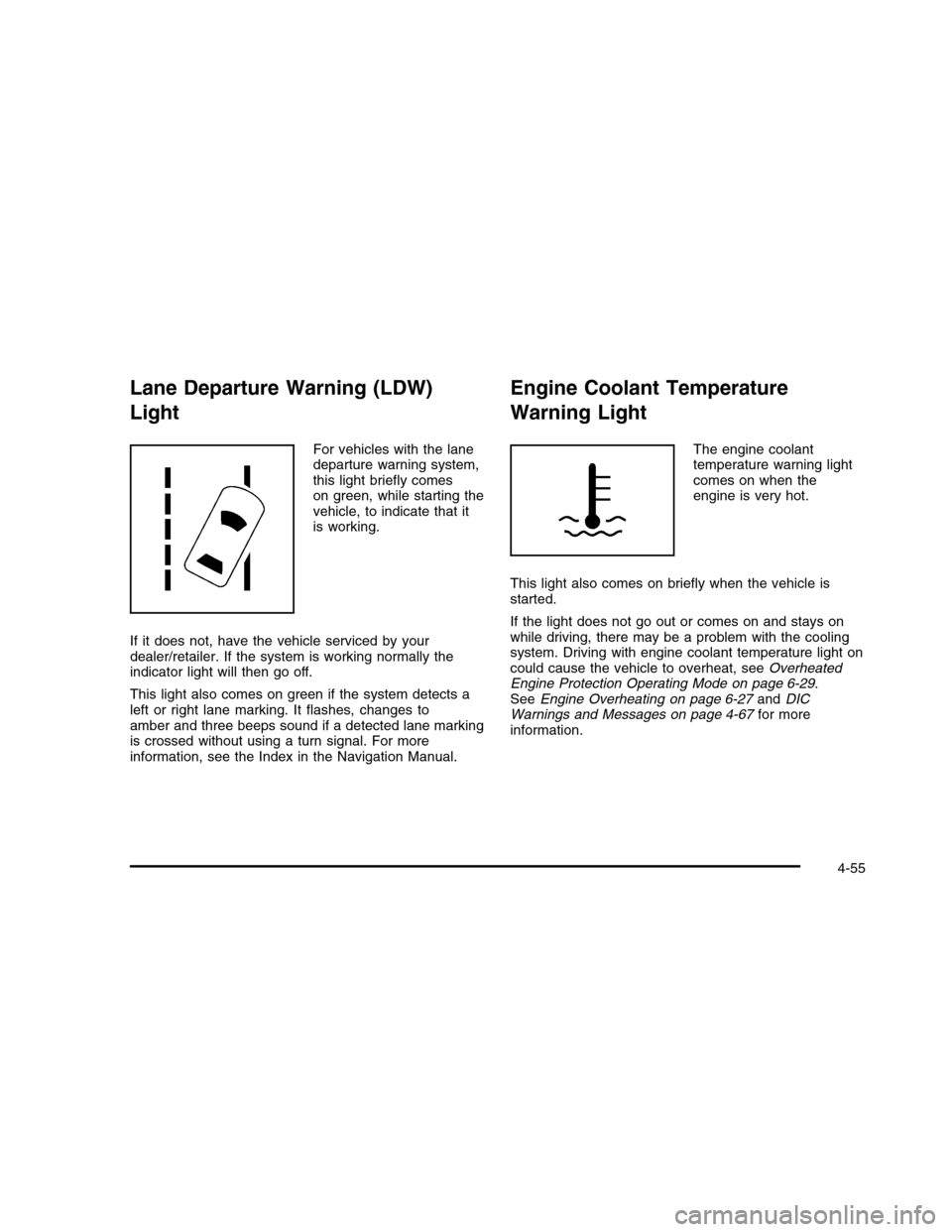
Lane Departure Warning (LDW)
Light
For vehicles with the lanedeparture warning system,this light briefly comeson green, while starting thevehicle, to indicate that itis working.
If it does not, have the vehicle serviced by yourdealer/retailer. If the system is working normally theindicator light will then go off.
This light also comes on green if the system detects aleft or right lane marking. It flashes, changes toamber and three beeps sound if a detected lane markingis crossed without using a turn signal. For moreinformation, see the Index in the Navigation Manual.
Engine Coolant Temperature
Warning Light
The engine coolanttemperature warning lightcomes on when theengine is very hot.
This light also comes on briefly when the vehicle isstarted.
If the light does not go out or comes on and stays onwhile driving, there may be a problem with the coolingsystem. Driving with engine coolant temperature light oncould cause the vehicle to overheat, seeOverheatedEngine Protection Operating Mode on page 6-29.SeeEngine Overheating on page 6-27andDICWarnings and Messages on page 4-67for moreinformation.
4-55
Page 245 of 480

TRACTION CONTROL ON
This message displays when the Traction ControlSystem (TCS) is turned on. SeeTraction Control System(TCS) on page 5-6for more information.
TRANSMISSION HOT IDLE ENGINE
Notice:If you drive your vehicle while thetransmission fluid is overheating and thetransmission temperature warning is displayed onthe instrument panel cluster and/or DIC, youcan damage the transmission. This could lead tocostly repairs that would not be covered byyour warranty. Do not drive your vehicle withoverheated transmission fluid or while thetransmission temperature warning is displayed.
This message displays when the transmission fluid inyour vehicle is too hot. Stop the vehicle and allowit to idle until the transmission cools down or until thismessage is removed.
TRUNK OPEN
This symbol appears withthis message.
This message displays when the trunk is not closedcompletely. Make sure that the trunk is closedcompletely.
TURN SIGNAL ON
This message displays as a reminder to turn off the turnsignal if you drive your vehicle for more than about1 mile (1.6 km) with a turn signal on. A multiple chimesounds when this message is displayed.
4-79
Page 260 of 480
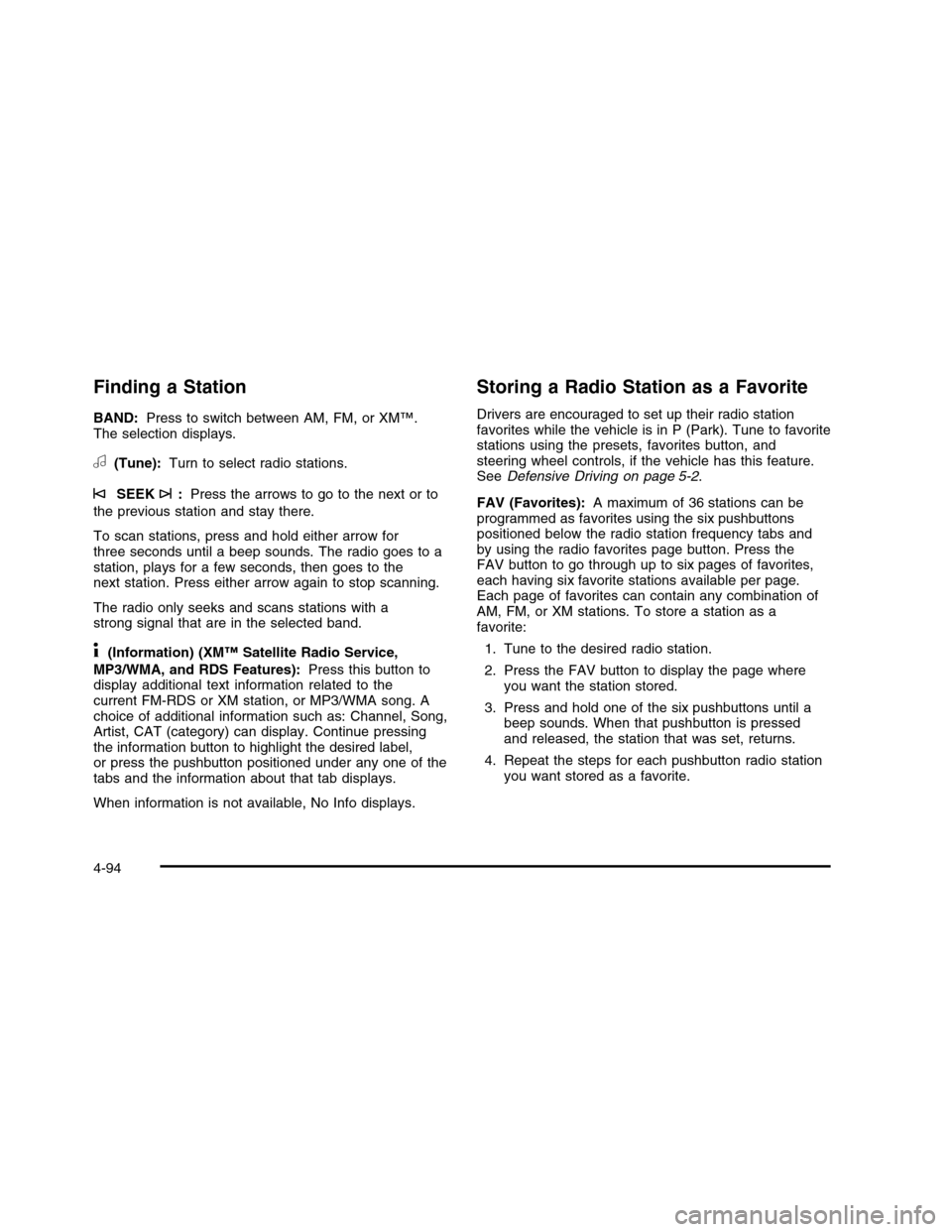
Finding a Station
BAND:Press to switch between AM, FM, or XM™.The selection displays.
a(Tune):Turn to select radio stations.
©SEEK¨:Press the arrows to go to the next or to
the previous station and stay there.
To scan stations, press and hold either arrow forthree seconds until a beep sounds. The radio goes to astation, plays for a few seconds, then goes to thenext station. Press either arrow again to stop scanning.
The radio only seeks and scans stations with astrong signal that are in the selected band.
4(Information) (XM™ Satellite Radio Service,
MP3/WMA, and RDS Features):Press this button todisplay additional text information related to thecurrent FM-RDS or XM station, or MP3/WMA song. Achoice of additional information such as: Channel, Song,Artist, CAT (category) can display. Continue pressingthe information button to highlight the desired label,or press the pushbutton positioned under any one of thetabs and the information about that tab displays.
When information is not available, No Info displays.
Storing a Radio Station as a Favorite
Drivers are encouraged to set up their radio stationfavorites while the vehicle is in P (Park). Tune to favoritestations using the presets, favorites button, andsteering wheel controls, if the vehicle has this feature.SeeDefensive Driving on page 5-2.
FAV (Favorites):A maximum of 36 stations can beprogrammed as favorites using the six pushbuttonspositioned below the radio station frequency tabs andby using the radio favorites page button. Press theFAV button to go through up to six pages of favorites,each having six favorite stations available per page.Each page of favorites can contain any combination ofAM, FM, or XM stations. To store a station as afavorite:
1. Tune to the desired radio station.
2. Press the FAV button to display the page whereyou want the station stored.
3. Press and hold one of the six pushbuttons until abeep sounds. When that pushbutton is pressedand released, the station that was set, returns.
4. Repeat the steps for each pushbutton radio stationyou want stored as a favorite.
4-94
Page 262 of 480
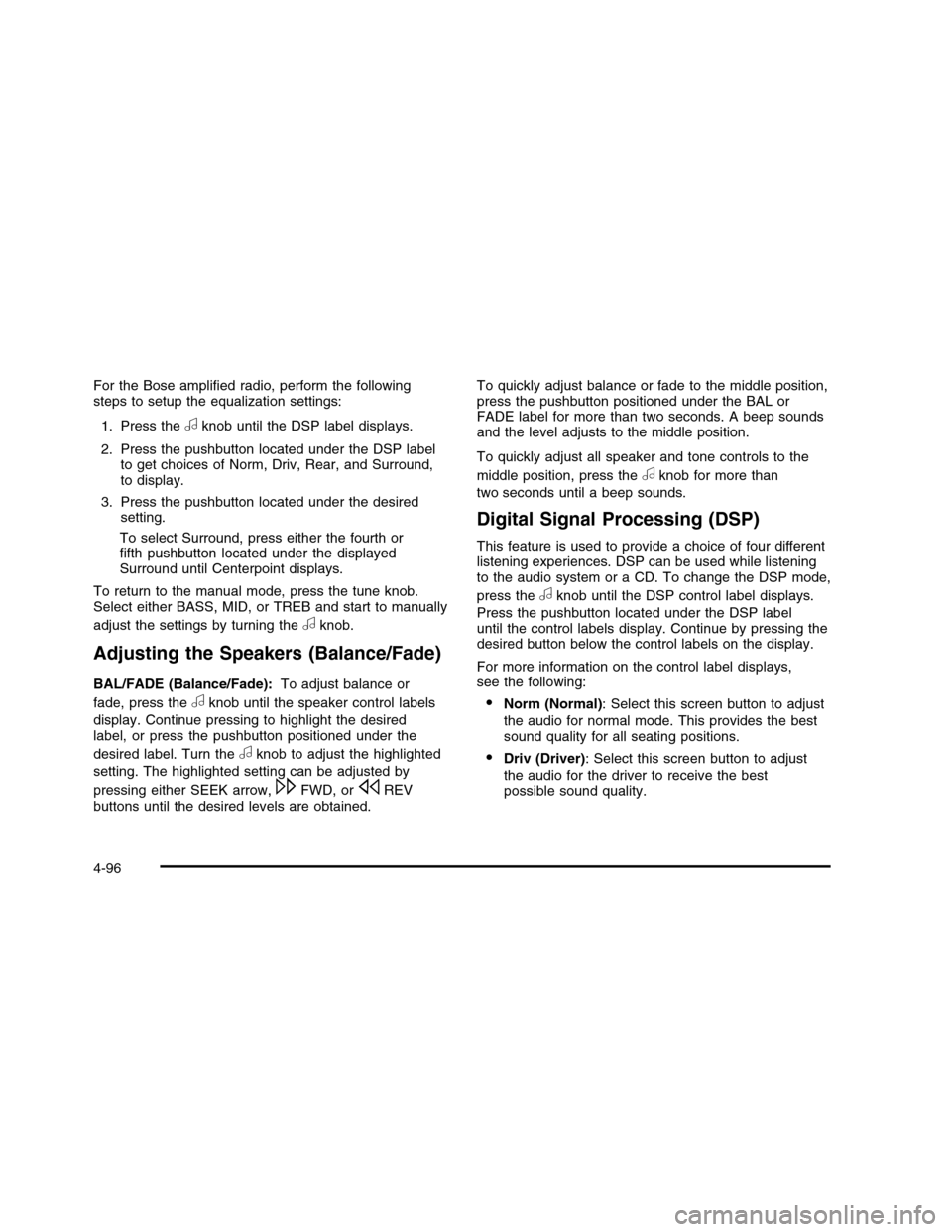
For the Bose amplified radio, perform the followingsteps to setup the equalization settings:
1. Press theaknob until the DSP label displays.
2. Press the pushbutton located under the DSP labelto get choices of Norm, Driv, Rear, and Surround,to display.
3. Press the pushbutton located under the desiredsetting.
To select Surround, press either the fourth orfifth pushbutton located under the displayedSurround until Centerpoint displays.
To return to the manual mode, press the tune knob.Select either BASS, MID, or TREB and start to manually
adjust the settings by turning theaknob.
Adjusting the Speakers (Balance/Fade)
BAL/FADE (Balance/Fade):To adjust balance or
fade, press theaknob until the speaker control labels
display. Continue pressing to highlight the desiredlabel, or press the pushbutton positioned under the
desired label. Turn theaknob to adjust the highlighted
setting. The highlighted setting can be adjusted by
pressing either SEEK arrow,\FWD, orsREV
buttons until the desired levels are obtained.
To quickly adjust balance or fade to the middle position,press the pushbutton positioned under the BAL orFADE label for more than two seconds. A beep soundsand the level adjusts to the middle position.
To quickly adjust all speaker and tone controls to the
middle position, press theaknob for more than
two seconds until a beep sounds.
Digital Signal Processing (DSP)
This feature is used to provide a choice of four differentlistening experiences. DSP can be used while listeningto the audio system or a CD. To change the DSP mode,
press theaknob until the DSP control label displays.
Press the pushbutton located under the DSP labeluntil the control labels display. Continue by pressing thedesired button below the control labels on the display.
For more information on the control label displays,see the following:
•Norm (Normal): Select this screen button to adjust
the audio for normal mode. This provides the bestsound quality for all seating positions.
•Driv (Driver): Select this screen button to adjust
the audio for the driver to receive the bestpossible sound quality.
4-96
Page 263 of 480
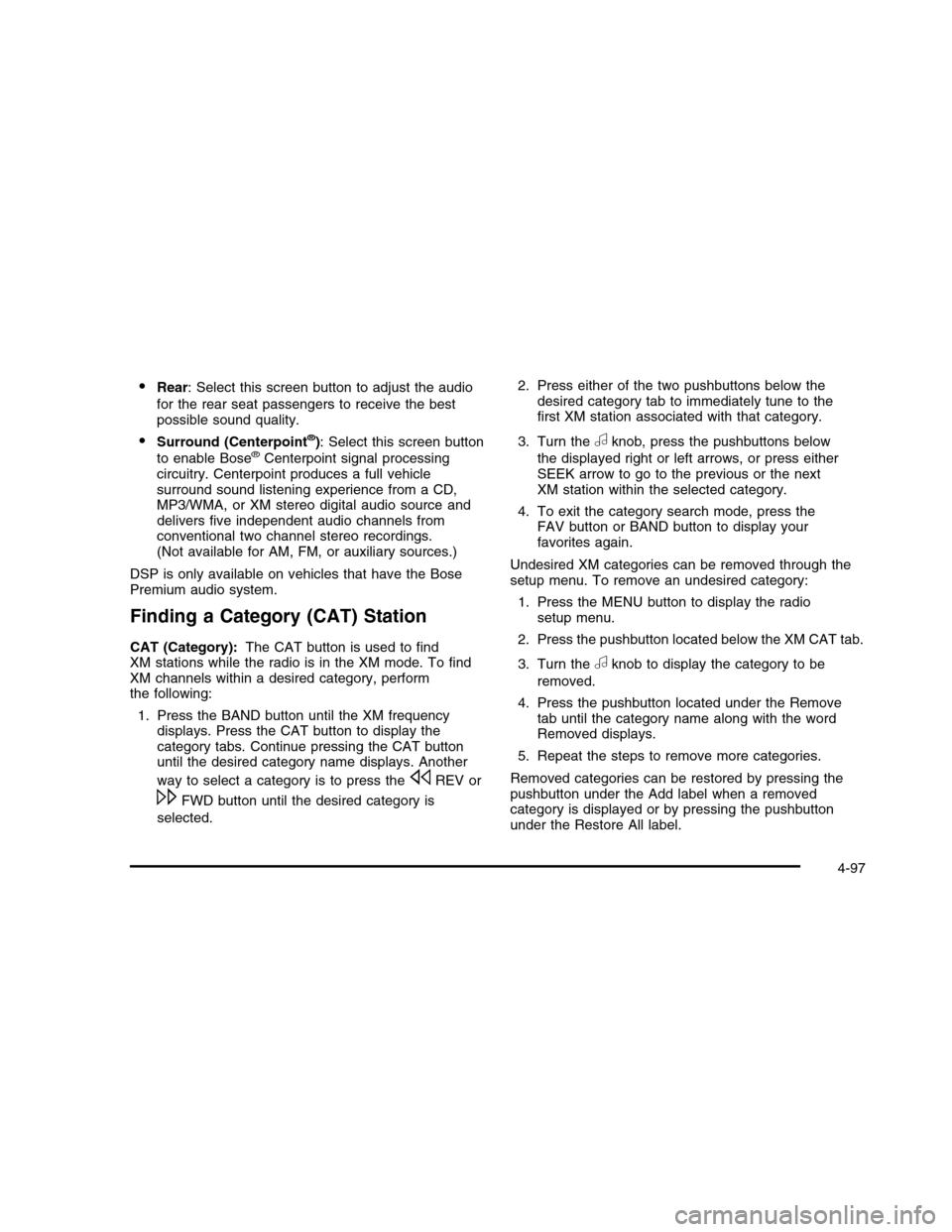
•Rear: Select this screen button to adjust the audio
for the rear seat passengers to receive the bestpossible sound quality.
•Surround (Centerpoint®): Select this screen button
to enable Bose®Centerpoint signal processingcircuitry. Centerpoint produces a full vehiclesurround sound listening experience from a CD,MP3/WMA, or XM stereo digital audio source anddelivers five independent audio channels fromconventional two channel stereo recordings.(Not available for AM, FM, or auxiliary sources.)
DSP is only available on vehicles that have the BosePremium audio system.
Finding a Category (CAT) Station
CAT (Category):The CAT button is used to findXM stations while the radio is in the XM mode. To findXM channels within a desired category, performthe following:
1. Press the BAND button until the XM frequencydisplays. Press the CAT button to display thecategory tabs. Continue pressing the CAT buttonuntil the desired category name displays. Another
way to select a category is to press thesREV or
\FWD button until the desired category is
selected.
2. Press either of the two pushbuttons below thedesired category tab to immediately tune to thefirst XM station associated with that category.
3. Turn theaknob, press the pushbuttons below
the displayed right or left arrows, or press eitherSEEK arrow to go to the previous or the nextXM station within the selected category.
4. To exit the category search mode, press theFAV button or BAND button to display yourfavorites again.
Undesired XM categories can be removed through thesetup menu. To remove an undesired category:
1. Press the MENU button to display the radiosetup menu.
2. Press the pushbutton located below the XM CAT tab.
3. Turn theaknob to display the category to be
removed.
4. Press the pushbutton located under the Removetab until the category name along with the wordRemoved displays.
5. Repeat the steps to remove more categories.
Removed categories can be restored by pressing thepushbutton under the Add label when a removedcategory is displayed or by pressing the pushbuttonunder the Restore All label.
4-97
Page 273 of 480
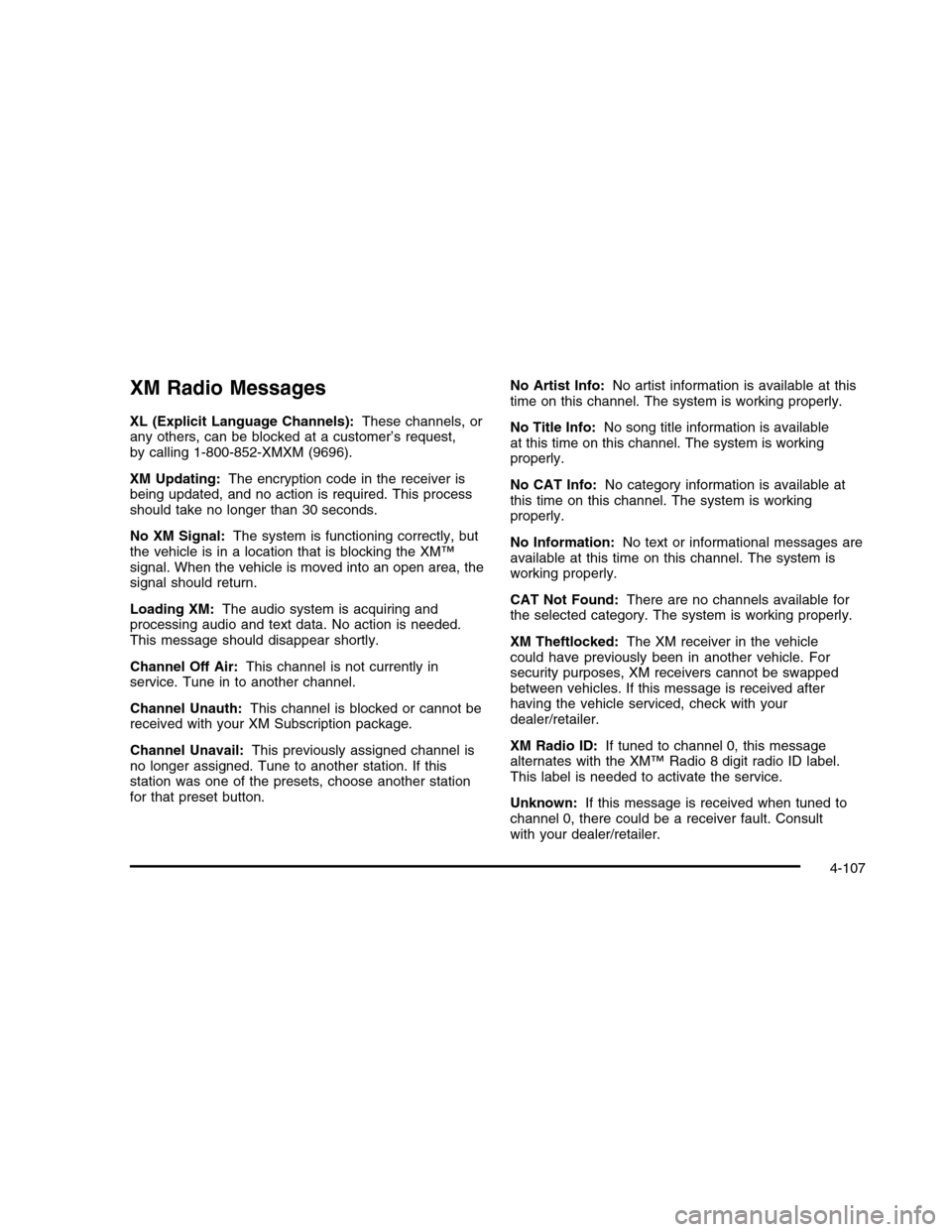
XM Radio Messages
XL (Explicit Language Channels):These channels, orany others, can be blocked at a customer’s request,by calling 1-800-852-XMXM (9696).
XM Updating:The encryption code in the receiver isbeing updated, and no action is required. This processshould take no longer than 30 seconds.
No XM Signal:The system is functioning correctly, butthe vehicle is in a location that is blocking the XM™signal. When the vehicle is moved into an open area, thesignal should return.
Loading XM:The audio system is acquiring andprocessing audio and text data. No action is needed.This message should disappear shortly.
Channel Off Air:This channel is not currently inservice. Tune in to another channel.
Channel Unauth:This channel is blocked or cannot bereceived with your XM Subscription package.
Channel Unavail:This previously assigned channel isno longer assigned. Tune to another station. If thisstation was one of the presets, choose another stationfor that preset button.
No Artist Info:No artist information is available at thistime on this channel. The system is working properly.
No Title Info:No song title information is availableat this time on this channel. The system is workingproperly.
No CAT Info:No category information is available atthis time on this channel. The system is workingproperly.
No Information:No text or informational messages areavailable at this time on this channel. The system isworking properly.
CAT Not Found:There are no channels available forthe selected category. The system is working properly.
XM Theftlocked:The XM receiver in the vehiclecould have previously been in another vehicle. Forsecurity purposes, XM receivers cannot be swappedbetween vehicles. If this message is received afterhaving the vehicle serviced, check with yourdealer/retailer.
XM Radio ID:If tuned to channel 0, this messagealternates with the XM™ Radio 8 digit radio ID label.This label is needed to activate the service.
Unknown:If this message is received when tuned tochannel 0, there could be a receiver fault. Consultwith your dealer/retailer.
4-107
Page 286 of 480

Radio Reception
Frequency interference and static can occur duringnormal radio reception if items such as cell phonechargers, vehicle convenience accessories, and externalelectronic devices are plugged into the accessorypower outlet. If there is interference or static, unplug theitem from the accessory power outlet.
AM
The range for most AM stations is greater than for FM,especially at night. The longer range can cause stationfrequencies to interfere with each other. For better radioreception, most AM radio stations boost the power levelsduring the day, and then reduce these levels during thenight. Static can also occur when things like storms andpower lines interfere with radio reception. When thishappens, try reducing the treble on the radio.
FM Stereo
FM signals only reach about 10 to 40 miles(16 to 65 km). Although the radio has a built-in electroniccircuit that automatically works to reduce interference,some static can occur, especially around tall buildings orhills, causing the sound to fade in and out.
XM™ Satellite Radio Service
XM Satellite Radio Service gives digital radio receptionfrom coast-to-coast in the 48 contiguous United States,and in Canada. Just as with FM, tall buildings or hills caninterfere with satellite radio signals, causing the sound tofade in and out. In addition, traveling or standing underheavy foliage, bridges, garages, or tunnels may causeloss of the XM signal for a period of time.
Cellular Phone Usage
Cellular phone usage may cause interference with thevehicle’s radio. This interference may occur whenmaking or receiving phone calls, charging the phone’sbattery, or simply having the phone on. This interferencecauses an increased level of static while listening tothe radio. If static is received while listening to the radio,unplug the cellular phone and turn it off.
4-120
Page 305 of 480

Repeat this until help arrives but only when you feelreally uncomfortable from the cold. Moving aboutto keep warm also helps.
If it takes some time for help to arrive, now and thenwhen you run the engine, push the acceleratorpedal slightly so the engine runs faster than the idlespeed. This keeps the battery charged to restartthe vehicle and to signal for help with the headlamps.Do this as little as possible to save fuel.
If Your Vehicle is Stuck in Sand,
Mud, Ice, or Snow
Slowly and cautiously spin the wheels to free thevehicle when stuck in sand, mud, ice, or snow. SeeRocking Your Vehicle to Get It Out on page 5-17.
If the vehicle has a traction system, it can often help tofree a stuck vehicle. Refer to the vehicle’s tractionsystem in the Index. If stuck too severely for the tractionsystem to free the vehicle, turn the traction system offand use the rocking method.
{WARNING:
If the vehicle’s tires spin at high speed, they can
explode, and you or others could be injured.
The vehicle can overheat, causing an engine
compartment fire or other damage. Spin the
wheels as little as possible and avoid going above
55 km/h (35 mph) as shown on the speedometer.
For information about using tire chains on the vehicle,seeTire Chains on page 6-70.
Rocking Your Vehicle to Get It Out
Turn the steering wheel left and right to clear the areaaround the front wheels. Turn off any traction or stabilitysystem. Shift back and forth between R (Reverse) and aforward gear, spinning the wheels as little as possible.To prevent transmission wear, wait until the wheels stopspinning before shifting gears. Release the acceleratorpedal while shifting, and press lightly on the acceleratorpedal when the transmission is in gear. Slowly spinningthe wheels in the forward and reverse directions causes arocking motion that could free the vehicle. If that does notget the vehicle out after a few tries, it might need to betowed out. If the vehicle does need to be towed out, seeTowing Your Vehicle on page 5-24.
5-17
Page 318 of 480

Following Distance
Stay at least twice as far behind the vehicle ahead asyou would when driving the vehicle without a trailer. Thiscan help to avoid situations that require heavy brakingand sudden turns.
Passing
More passing distance is needed when towing a trailer.Because the rig is longer, it is necessary to go muchfarther beyond the passed vehicle before returning tothe lane.
Backing Up
Hold the bottom of the steering wheel with one hand.Then, to move the trailer to the left, move that handto the left. To move the trailer to the right, move yourhand to the right. Always back up slowly and, if possible,have someone guide you.
Making Turns
Notice:Making very sharp turns while traileringcould cause the trailer to come in contact with thevehicle. The vehicle could be damaged. Avoidmaking very sharp turns while trailering.
When turning with a trailer, make wider turns thannormal. Do this so the trailer will not strike softshoulders, curbs, road signs, trees or other objects.Avoid jerky or sudden maneuvers. Signal well inadvance.
Turn Signals When Towing a Trailer
The arrows on the instrument panel flash wheneversignaling a turn or lane change. Properly hooked up, thetrailer lamps also flash, telling other drivers the vehicleis turning, changing lanes or stopping.
When towing a trailer, the arrows on the instrumentpanel flash for turns even if the bulbs on the trailer areburned out. For this reason you may think otherdrivers are seeing the signal when they are not. It isimportant to check occasionally to be sure thetrailer bulbs are still working.
5-30
Page 381 of 480
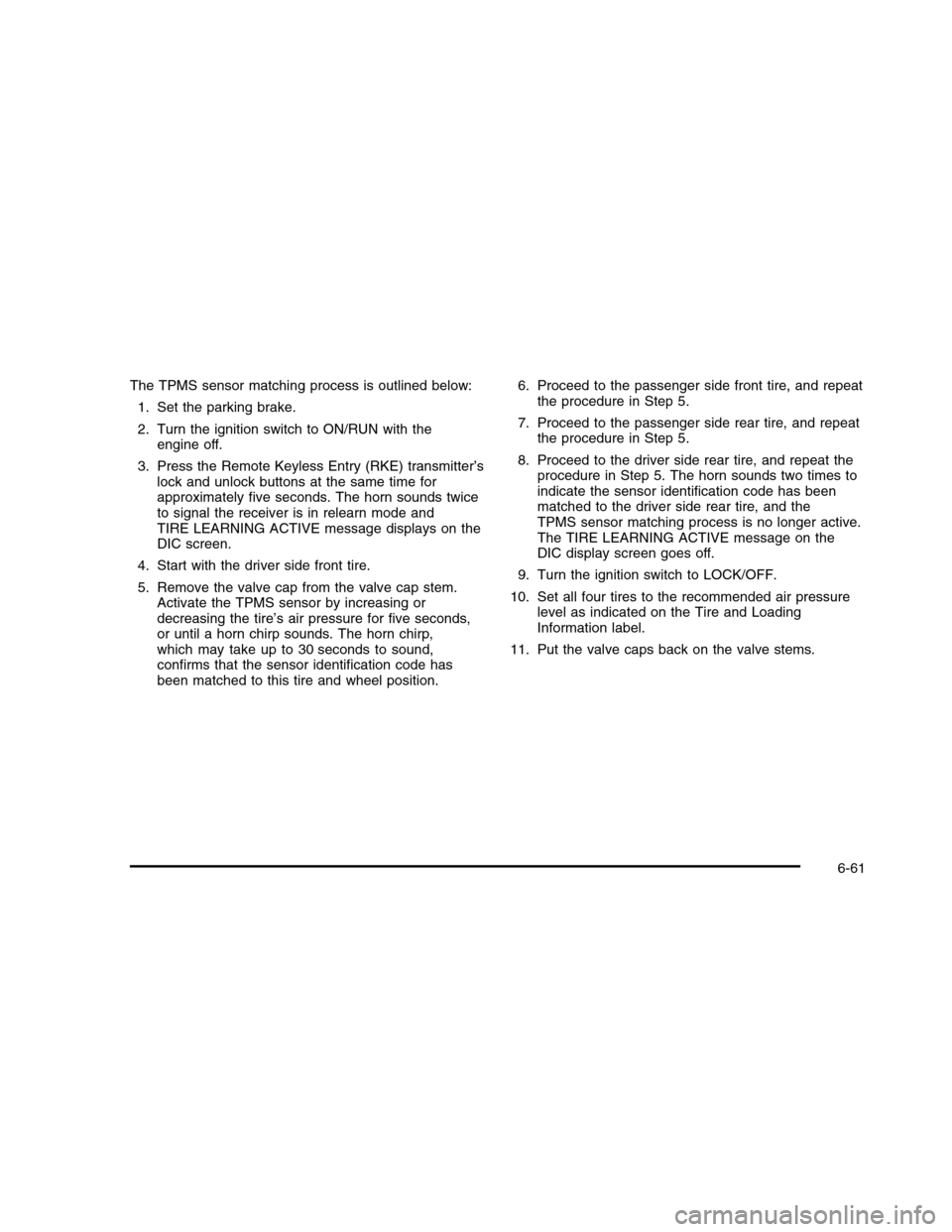
The TPMS sensor matching process is outlined below:
1. Set the parking brake.
2. Turn the ignition switch to ON/RUN with theengine off.
3. Press the Remote Keyless Entry (RKE) transmitter’slock and unlock buttons at the same time forapproximately five seconds. The horn sounds twiceto signal the receiver is in relearn mode andTIRE LEARNING ACTIVE message displays on theDIC screen.
4. Start with the driver side front tire.
5. Remove the valve cap from the valve cap stem.Activate the TPMS sensor by increasing ordecreasing the tire’s air pressure for five seconds,or until a horn chirp sounds. The horn chirp,which may take up to 30 seconds to sound,confirms that the sensor identification code hasbeen matched to this tire and wheel position.
6. Proceed to the passenger side front tire, and repeatthe procedure in Step 5.
7. Proceed to the passenger side rear tire, and repeatthe procedure in Step 5.
8. Proceed to the driver side rear tire, and repeat theprocedure in Step 5. The horn sounds two times toindicate the sensor identification code has beenmatched to the driver side rear tire, and theTPMS sensor matching process is no longer active.The TIRE LEARNING ACTIVE message on theDIC display screen goes off.
9. Turn the ignition switch to LOCK/OFF.
10. Set all four tires to the recommended air pressurelevel as indicated on the Tire and LoadingInformation label.
11. Put the valve caps back on the valve stems.
6-61