CD player CADILLAC DTS 2010 1.G Owners Manual
[x] Cancel search | Manufacturer: CADILLAC, Model Year: 2010, Model line: DTS, Model: CADILLAC DTS 2010 1.GPages: 480, PDF Size: 17.56 MB
Page 22 of 480
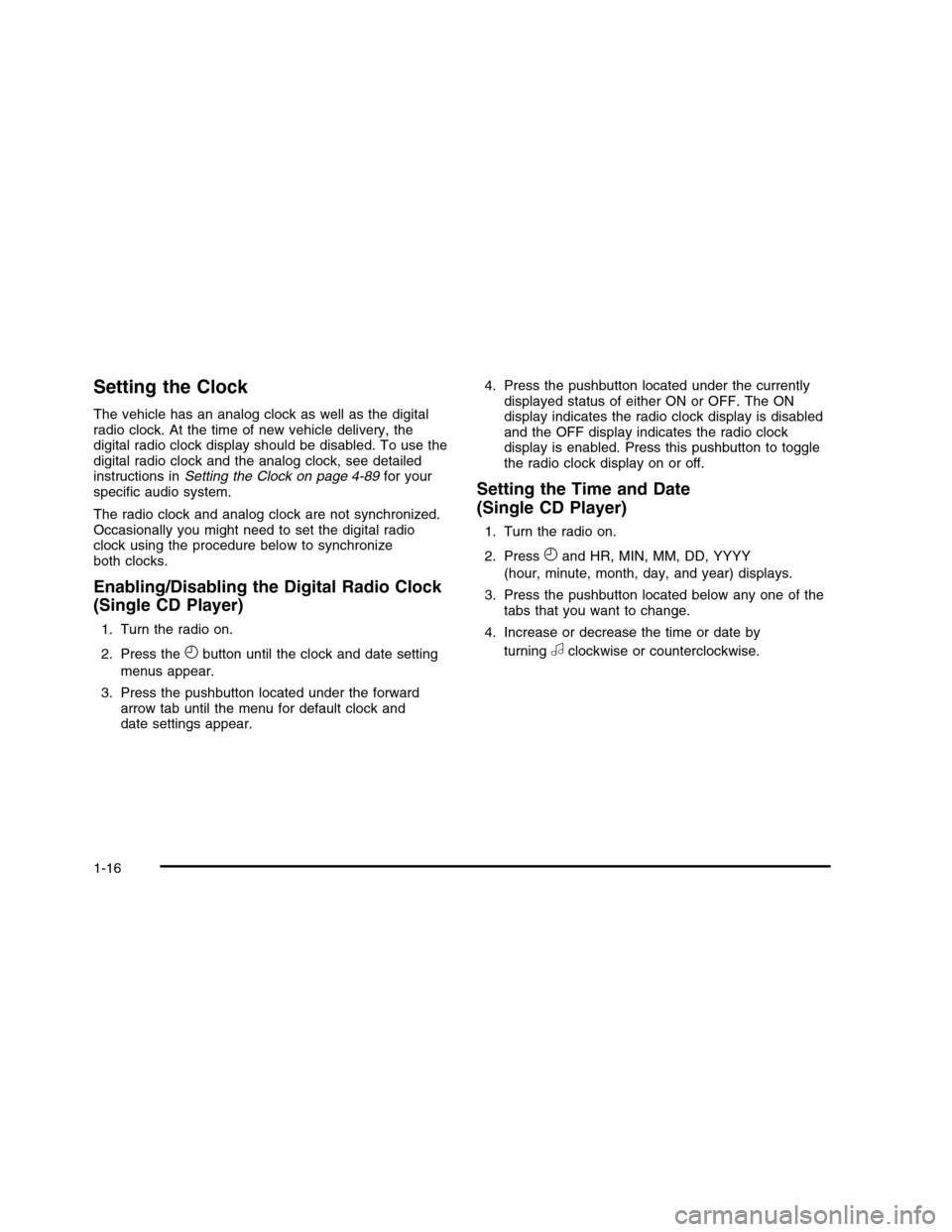
Setting the Clock
The vehicle has an analog clock as well as the digitalradio clock. At the time of new vehicle delivery, thedigital radio clock display should be disabled. To use thedigital radio clock and the analog clock, see detailedinstructions inSetting the Clock on page 4-89for yourspecific audio system.
The radio clock and analog clock are not synchronized.Occasionally you might need to set the digital radioclock using the procedure below to synchronizeboth clocks.
Enabling/Disabling the Digital Radio Clock
(Single CD Player)
1. Turn the radio on.
2. Press theHbutton until the clock and date setting
menus appear.
3. Press the pushbutton located under the forwardarrow tab until the menu for default clock anddate settings appear.
4. Press the pushbutton located under the currentlydisplayed status of either ON or OFF. The ONdisplay indicates the radio clock display is disabledand the OFF display indicates the radio clockdisplay is enabled. Press this pushbutton to togglethe radio clock display on or off.
Setting the Time and Date
(Single CD Player)
1. Turn the radio on.
2. PressHand HR, MIN, MM, DD, YYYY
(hour, minute, month, day, and year) displays.
3. Press the pushbutton located below any one of thetabs that you want to change.
4. Increase or decrease the time or date by
turningaclockwise or counterclockwise.
1-16
Page 23 of 480
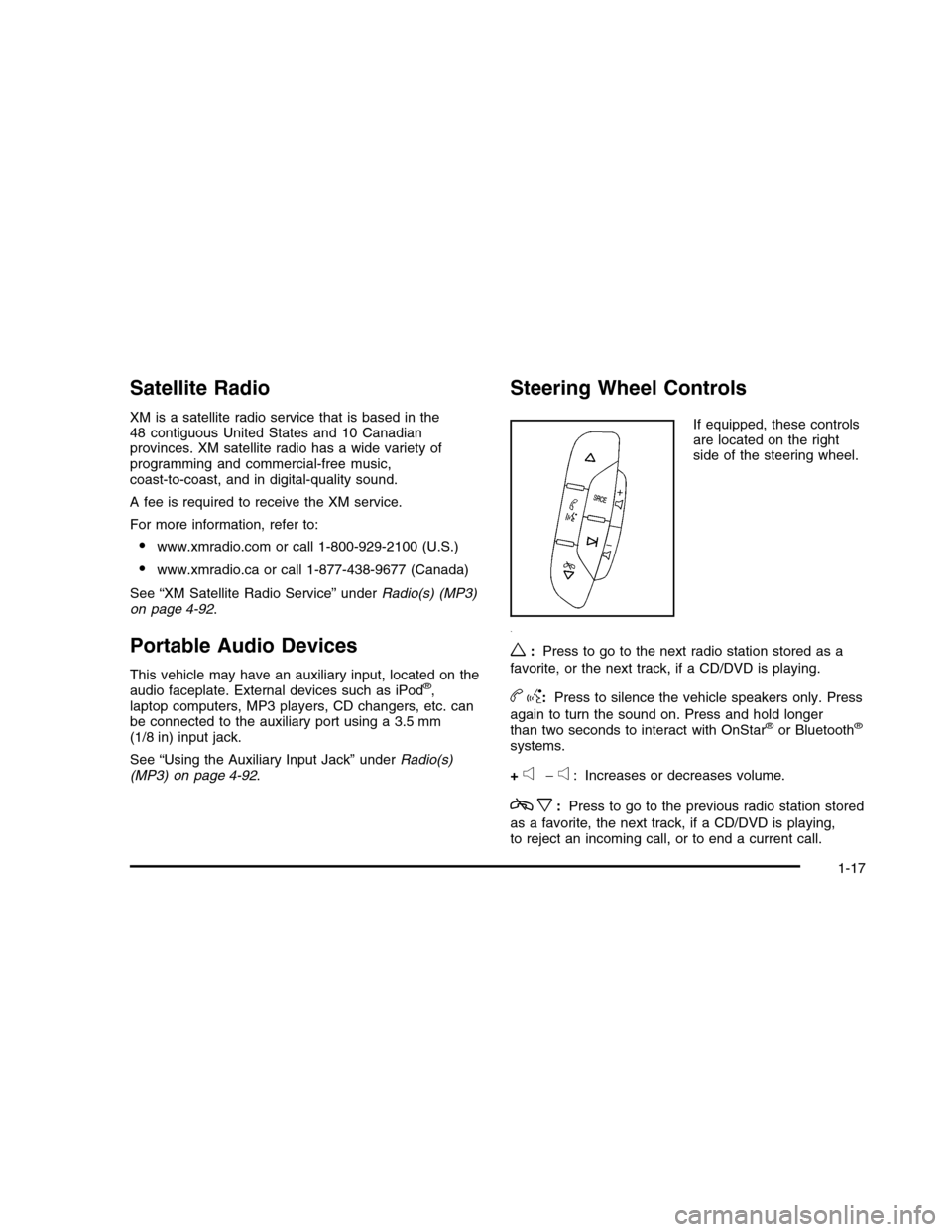
Satellite Radio
XM is a satellite radio service that is based in the48 contiguous United States and 10 Canadianprovinces. XM satellite radio has a wide variety ofprogramming and commercial-free music,coast-to-coast, and in digital-quality sound.
A fee is required to receive the XM service.
For more information, refer to:
•www.xmradio.com or call 1-800-929-2100 (U.S.)
•www.xmradio.ca or call 1-877-438-9677 (Canada)
See “XM Satellite Radio Service” underRadio(s) (MP3)on page 4-92.
Portable Audio Devices
This vehicle may have an auxiliary input, located on theaudio faceplate. External devices such as iPod®,laptop computers, MP3 players, CD changers, etc. canbe connected to the auxiliary port using a 3.5 mm(1/8 in) input jack.
See “Using the Auxiliary Input Jack” underRadio(s)(MP3) on page 4-92.
Steering Wheel Controls
If equipped, these controlsare located on the rightside of the steering wheel.
w:Press to go to the next radio station stored as a
favorite, or the next track, if a CD/DVD is playing.
bg:Press to silence the vehicle speakers only. Press
again to turn the sound on. Press and hold longerthan two seconds to interact with OnStar®or Bluetooth®
systems.
+e!e: Increases or decreases volume.
cx:Press to go to the previous radio station stored
as a favorite, the next track, if a CD/DVD is playing,to reject an incoming call, or to end a current call.
1-17
Page 255 of 480
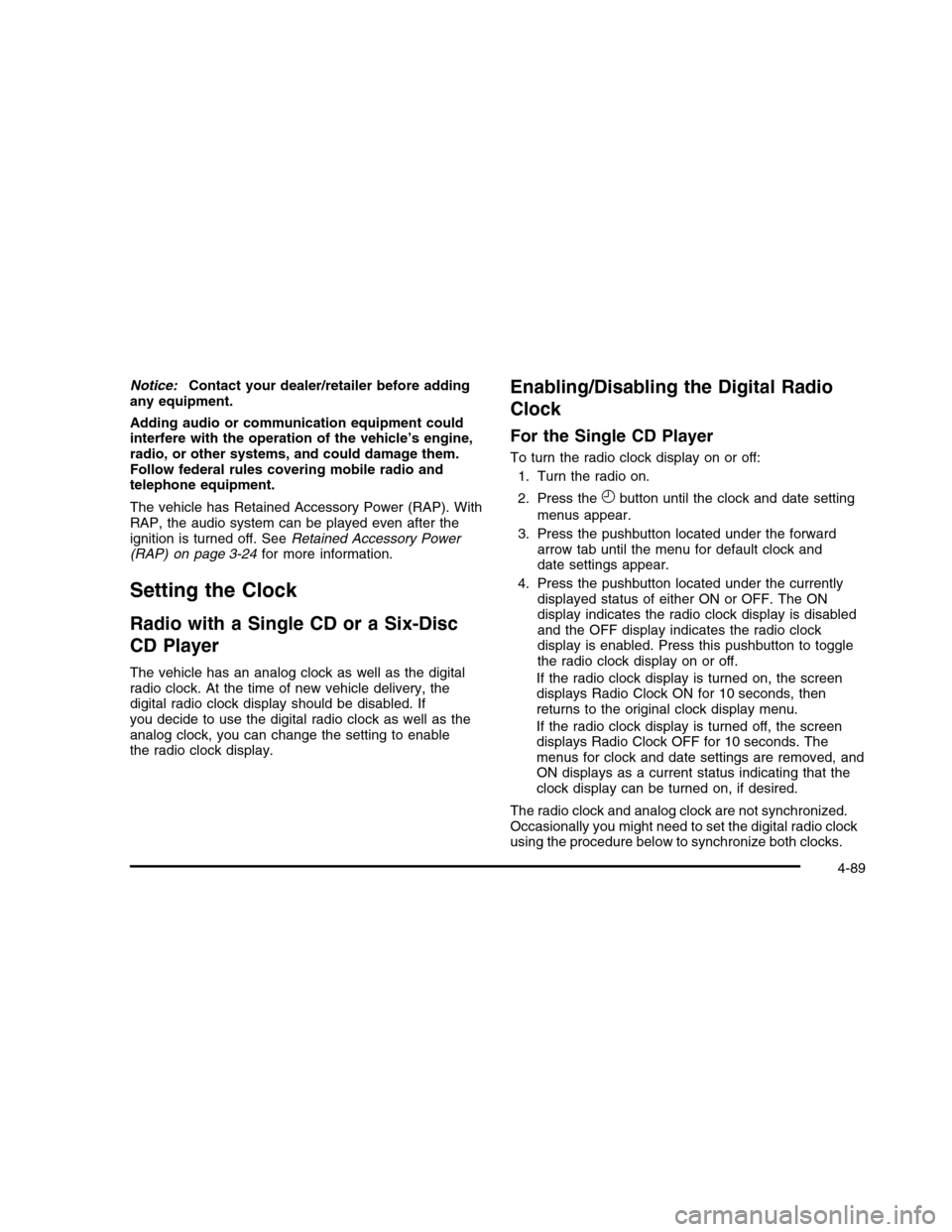
Notice:Contact your dealer/retailer before addingany equipment.
Adding audio or communication equipment couldinterfere with the operation of the vehicle’s engine,radio, or other systems, and could damage them.Follow federal rules covering mobile radio andtelephone equipment.
The vehicle has Retained Accessory Power (RAP). WithRAP, the audio system can be played even after theignition is turned off. SeeRetained Accessory Power(RAP) on page 3-24for more information.
Setting the Clock
Radio with a Single CD or a Six-Disc
CD Player
The vehicle has an analog clock as well as the digitalradio clock. At the time of new vehicle delivery, thedigital radio clock display should be disabled. Ifyou decide to use the digital radio clock as well as theanalog clock, you can change the setting to enablethe radio clock display.
Enabling/Disabling the Digital Radio
Clock
For the Single CD Player
To turn the radio clock display on or off:
1. Turn the radio on.
2. Press theHbutton until the clock and date setting
menus appear.
3. Press the pushbutton located under the forwardarrow tab until the menu for default clock anddate settings appear.
4. Press the pushbutton located under the currentlydisplayed status of either ON or OFF. The ONdisplay indicates the radio clock display is disabledand the OFF display indicates the radio clockdisplay is enabled. Press this pushbutton to togglethe radio clock display on or off.
If the radio clock display is turned on, the screendisplays Radio Clock ON for 10 seconds, thenreturns to the original clock display menu.
If the radio clock display is turned off, the screendisplays Radio Clock OFF for 10 seconds. Themenus for clock and date settings are removed, andON displays as a current status indicating that theclock display can be turned on, if desired.
The radio clock and analog clock are not synchronized.Occasionally you might need to set the digital radio clockusing the procedure below to synchronize both clocks.
4-89
Page 256 of 480
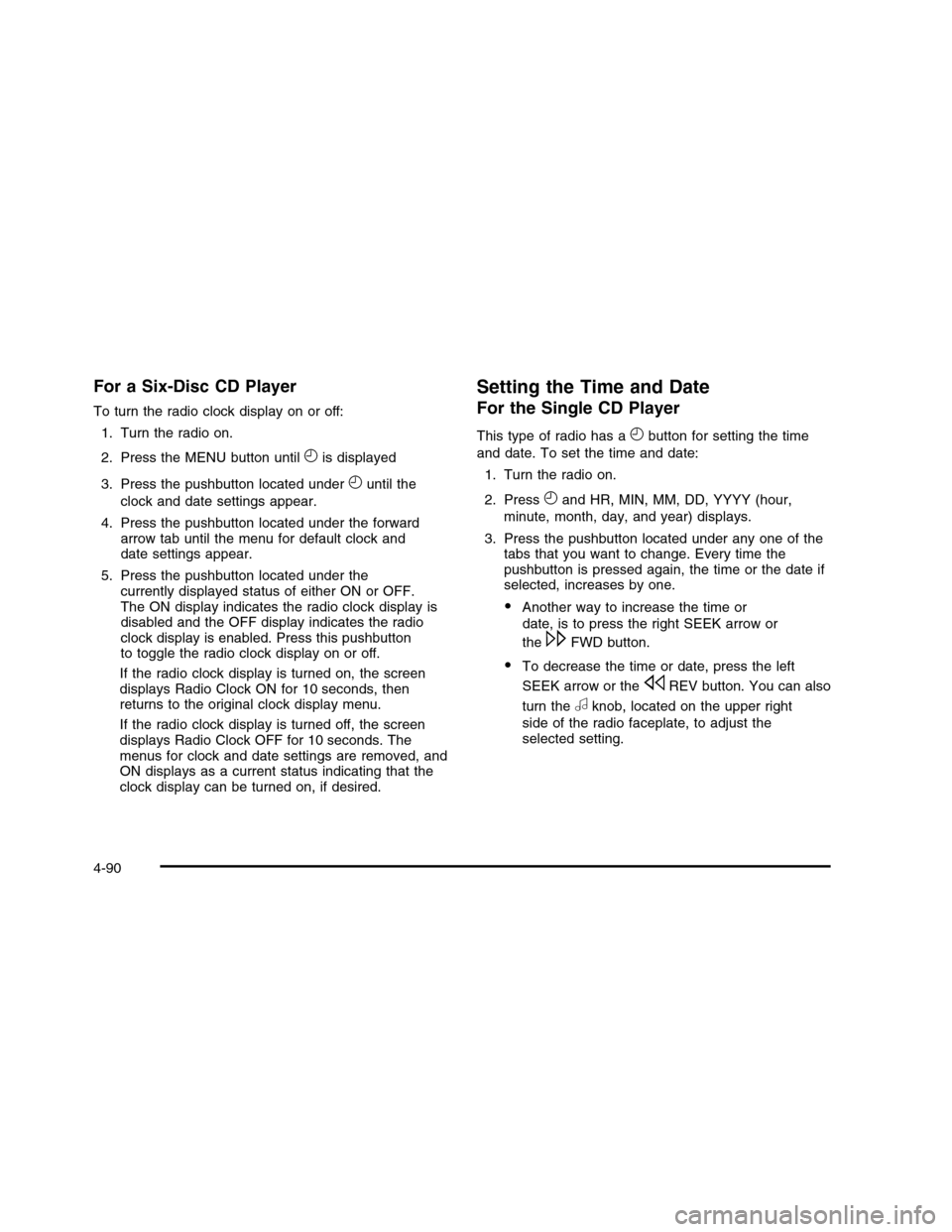
For a Six-Disc CD Player
To turn the radio clock display on or off:
1. Turn the radio on.
2. Press the MENU button untilHis displayed
3. Press the pushbutton located underHuntil the
clock and date settings appear.
4. Press the pushbutton located under the forwardarrow tab until the menu for default clock anddate settings appear.
5. Press the pushbutton located under thecurrently displayed status of either ON or OFF.The ON display indicates the radio clock display isdisabled and the OFF display indicates the radioclock display is enabled. Press this pushbuttonto toggle the radio clock display on or off.
If the radio clock display is turned on, the screendisplays Radio Clock ON for 10 seconds, thenreturns to the original clock display menu.
If the radio clock display is turned off, the screendisplays Radio Clock OFF for 10 seconds. Themenus for clock and date settings are removed, andON displays as a current status indicating that theclock display can be turned on, if desired.
Setting the Time and Date
For the Single CD Player
This type of radio has aHbutton for setting the time
and date. To set the time and date:
1. Turn the radio on.
2. PressHand HR, MIN, MM, DD, YYYY (hour,
minute, month, day, and year) displays.
3. Press the pushbutton located under any one of thetabs that you want to change. Every time thepushbutton is pressed again, the time or the date ifselected, increases by one.
•Another way to increase the time or
date, is to press the right SEEK arrow or
the\FWD button.
•To decrease the time or date, press the left
SEEK arrow or thesREV button. You can also
turn theaknob, located on the upper right
side of the radio faceplate, to adjust theselected setting.
4-90
Page 257 of 480
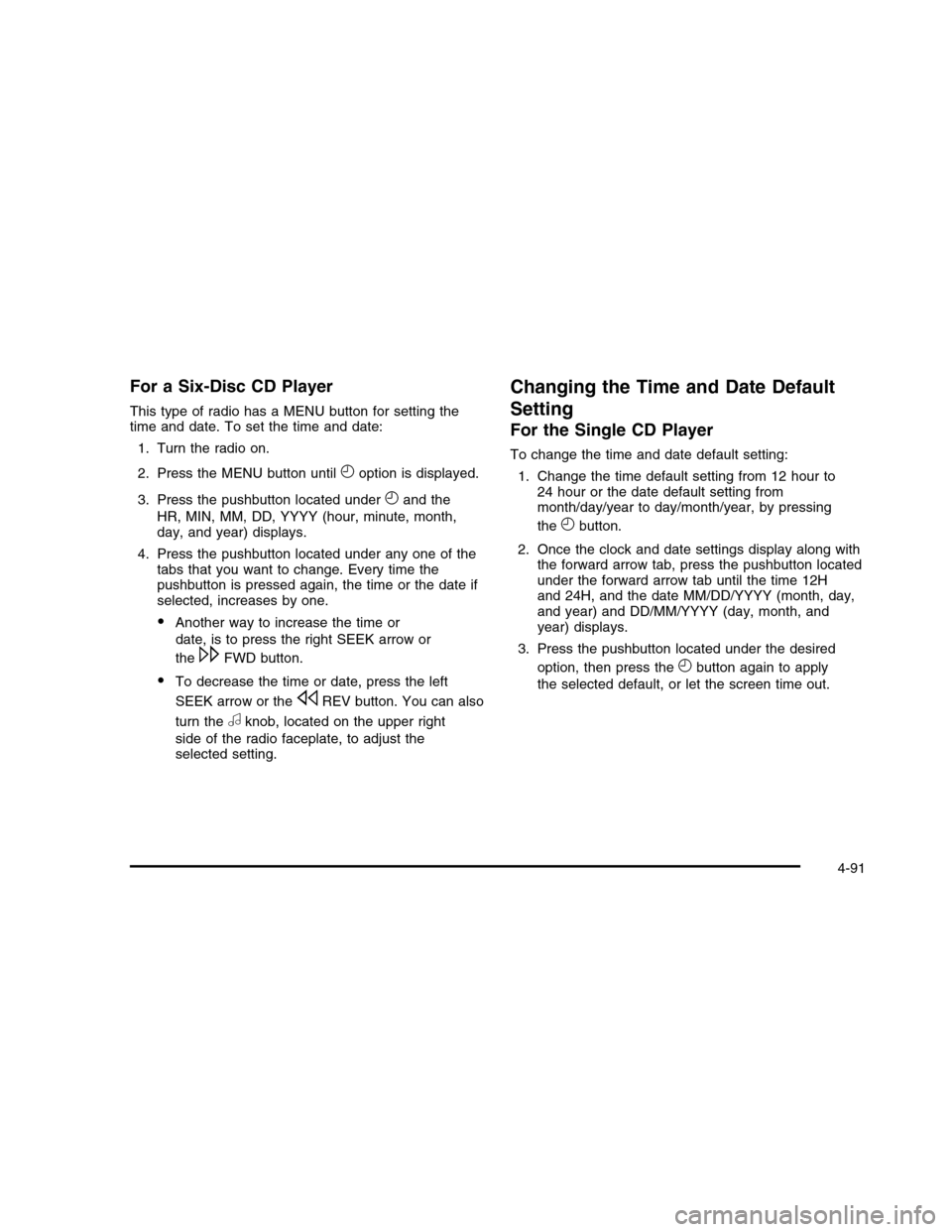
For a Six-Disc CD Player
This type of radio has a MENU button for setting thetime and date. To set the time and date:
1. Turn the radio on.
2. Press the MENU button untilHoption is displayed.
3. Press the pushbutton located underHand the
HR, MIN, MM, DD, YYYY (hour, minute, month,day, and year) displays.
4. Press the pushbutton located under any one of thetabs that you want to change. Every time thepushbutton is pressed again, the time or the date ifselected, increases by one.
•Another way to increase the time or
date, is to press the right SEEK arrow or
the\FWD button.
•To decrease the time or date, press the left
SEEK arrow or thesREV button. You can also
turn theaknob, located on the upper right
side of the radio faceplate, to adjust theselected setting.
Changing the Time and Date Default
Setting
For the Single CD Player
To change the time and date default setting:
1. Change the time default setting from 12 hour to24 hour or the date default setting frommonth/day/year to day/month/year, by pressing
theHbutton.
2. Once the clock and date settings display along withthe forward arrow tab, press the pushbutton locatedunder the forward arrow tab until the time 12Hand 24H, and the date MM/DD/YYYY (month, day,and year) and DD/MM/YYYY (day, month, andyear) displays.
3. Press the pushbutton located under the desired
option, then press theHbutton again to apply
the selected default, or let the screen time out.
4-91
Page 258 of 480

For the Six-Disc CD Player
To change the time and date default setting:
1. Change the time default setting from 12 hour to24 hour or the date default setting frommonth/day/year to day/month/year, by pressingthe MENU button.
2. OnceHdisplays, press the pushbutton located
underHuntil the time and date settings display
along with a forward arrow.
3. Press the pushbutton located under the forwardarrow tab until the time 12H and 24H, and thedate MM/DD/YYYY (month, day, and year)and DD/MM/YYYY (day, month, and year) displays.
4. Press the pushbutton located under the desiredoption, then press the MENU button again toapply the selected default, or let the screentime out.
Radio(s) (MP3)
Radio Data System (RDS)
The audio system has RDS. The RDS feature is availablefor use only on FM stations that broadcast RDSinformation. This system relies upon receiving specificinformation from these stations and only works when theinformation is available. While the radio is tuned to anFM-RDS station, the station name or call letters display.
Radio with CD shown, Radio withSix-Disc CD similar
4-92
Page 264 of 480
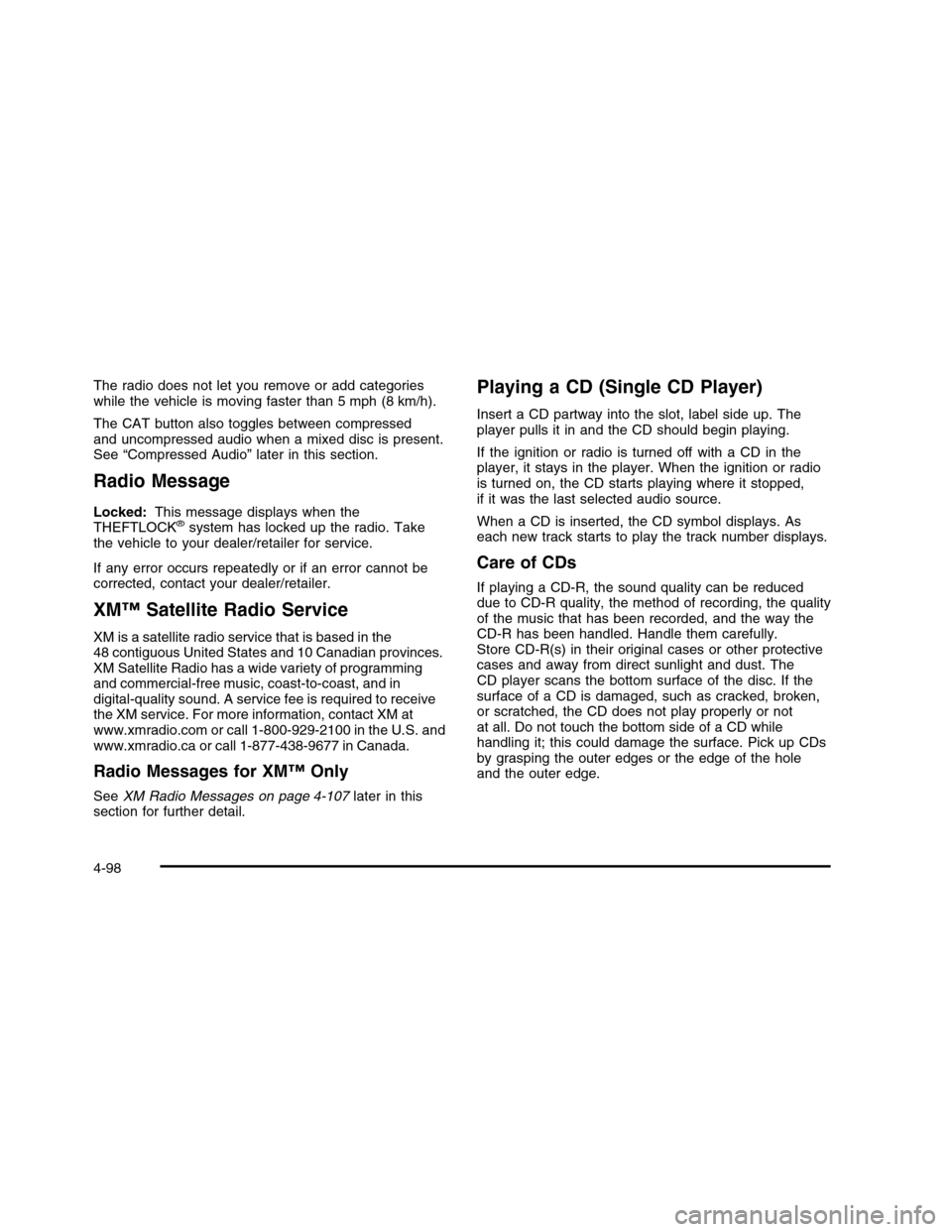
The radio does not let you remove or add categorieswhile the vehicle is moving faster than 5 mph (8 km/h).
The CAT button also toggles between compressedand uncompressed audio when a mixed disc is present.See “Compressed Audio” later in this section.
Radio Message
Locked:This message displays when theTHEFTLOCK®system has locked up the radio. Takethe vehicle to your dealer/retailer for service.
If any error occurs repeatedly or if an error cannot becorrected, contact your dealer/retailer.
XM™ Satellite Radio Service
XM is a satellite radio service that is based in the48 contiguous United States and 10 Canadian provinces.XM Satellite Radio has a wide variety of programmingand commercial-free music, coast-to-coast, and indigital-quality sound. A service fee is required to receivethe XM service. For more information, contact XM atwww.xmradio.com or call 1-800-929-2100 in the U.S. andwww.xmradio.ca or call 1-877-438-9677 in Canada.
Radio Messages for XM™ Only
SeeXM Radio Messages on page 4-107later in thissection for further detail.
Playing a CD (Single CD Player)
Insert a CD partway into the slot, label side up. Theplayer pulls it in and the CD should begin playing.
If the ignition or radio is turned off with a CD in theplayer, it stays in the player. When the ignition or radiois turned on, the CD starts playing where it stopped,if it was the last selected audio source.
When a CD is inserted, the CD symbol displays. Aseach new track starts to play the track number displays.
Care of CDs
If playing a CD-R, the sound quality can be reduceddue to CD-R quality, the method of recording, the qualityof the music that has been recorded, and the way theCD-R has been handled. Handle them carefully.Store CD-R(s) in their original cases or other protectivecases and away from direct sunlight and dust. TheCD player scans the bottom surface of the disc. If thesurface of a CD is damaged, such as cracked, broken,or scratched, the CD does not play properly or notat all. Do not touch the bottom side of a CD whilehandling it; this could damage the surface. Pick up CDsby grasping the outer edges or the edge of the holeand the outer edge.
4-98
Page 265 of 480
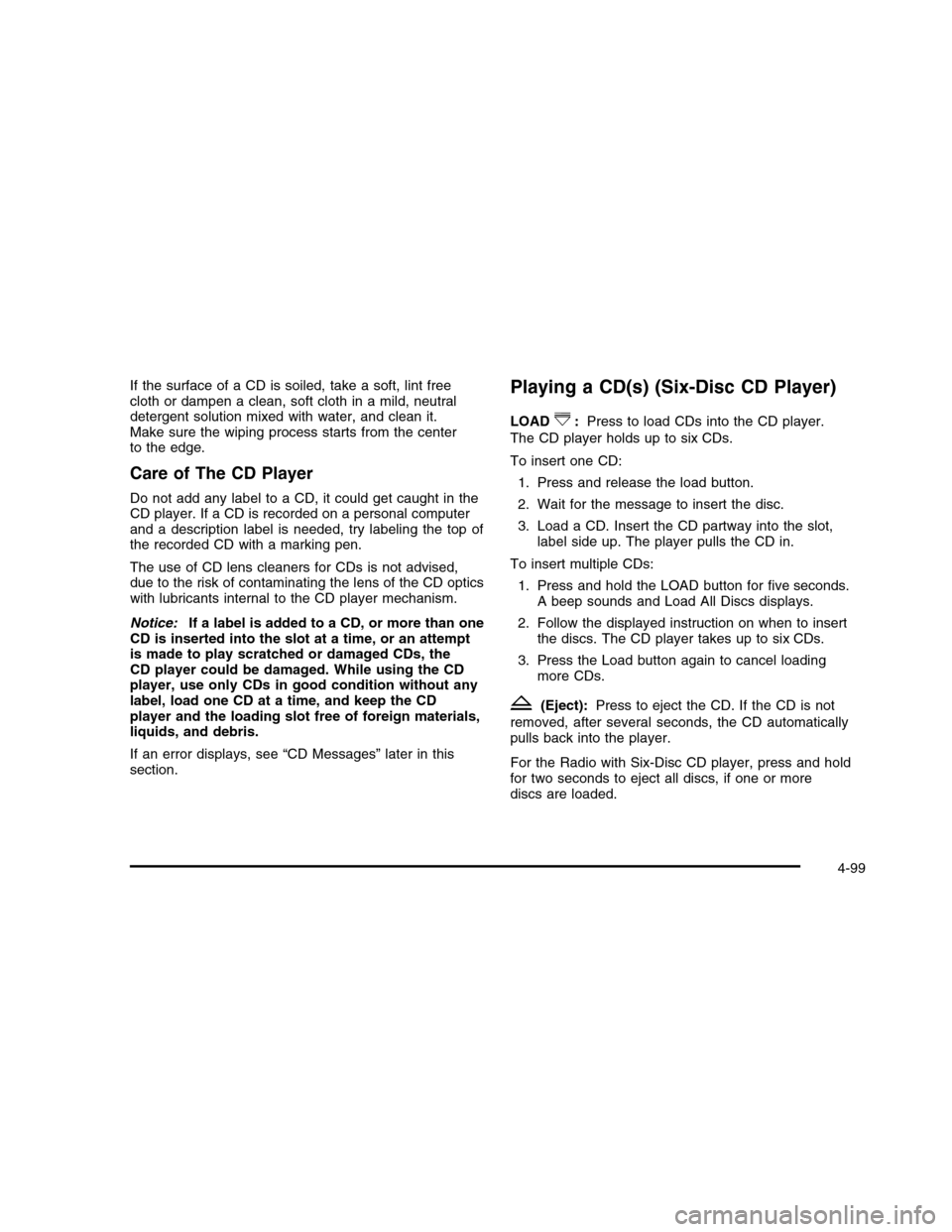
If the surface of a CD is soiled, take a soft, lint freecloth or dampen a clean, soft cloth in a mild, neutraldetergent solution mixed with water, and clean it.Make sure the wiping process starts from the centerto the edge.
Care of The CD Player
Do not add any label to a CD, it could get caught in theCD player. If a CD is recorded on a personal computerand a description label is needed, try labeling the top ofthe recorded CD with a marking pen.
The use of CD lens cleaners for CDs is not advised,due to the risk of contaminating the lens of the CD opticswith lubricants internal to the CD player mechanism.
Notice:If a label is added to a CD, or more than oneCD is inserted into the slot at a time, or an attemptis made to play scratched or damaged CDs, theCD player could be damaged. While using the CDplayer, use only CDs in good condition without anylabel, load one CD at a time, and keep the CDplayer and the loading slot free of foreign materials,liquids, and debris.
If an error displays, see “CD Messages” later in thissection.
Playing a CD(s) (Six-Disc CD Player)
LOAD^:Press to load CDs into the CD player.
The CD player holds up to six CDs.
To insert one CD:
1. Press and release the load button.
2. Wait for the message to insert the disc.
3. Load a CD. Insert the CD partway into the slot,label side up. The player pulls the CD in.
To insert multiple CDs:
1. Press and hold the LOAD button for five seconds.A beep sounds and Load All Discs displays.
2. Follow the displayed instruction on when to insertthe discs. The CD player takes up to six CDs.
3. Press the Load button again to cancel loadingmore CDs.
Z(Eject):Press to eject the CD. If the CD is not
removed, after several seconds, the CD automaticallypulls back into the player.
For the Radio with Six-Disc CD player, press and holdfor two seconds to eject all discs, if one or morediscs are loaded.
4-99
Page 266 of 480
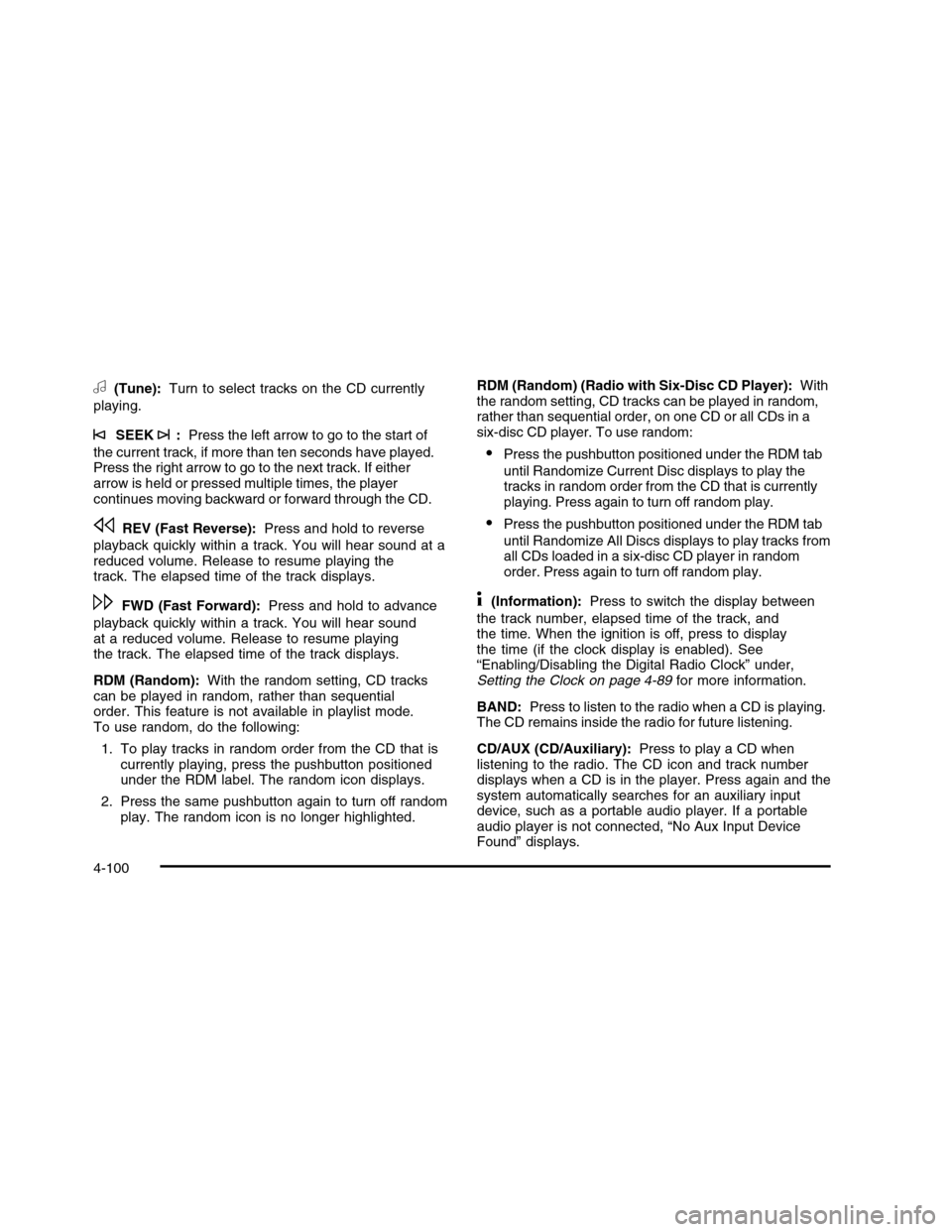
a(Tune):Turn to select tracks on the CD currently
playing.
©SEEK¨:Press the left arrow to go to the start of
the current track, if more than ten seconds have played.Press the right arrow to go to the next track. If eitherarrow is held or pressed multiple times, the playercontinues moving backward or forward through the CD.
sREV (Fast Reverse):Press and hold to reverse
playback quickly within a track. You will hear sound at areduced volume. Release to resume playing thetrack. The elapsed time of the track displays.
\FWD (Fast Forward):Press and hold to advance
playback quickly within a track. You will hear soundat a reduced volume. Release to resume playingthe track. The elapsed time of the track displays.
RDM (Random):With the random setting, CD trackscan be played in random, rather than sequentialorder. This feature is not available in playlist mode.To use random, do the following:
1. To play tracks in random order from the CD that iscurrently playing, press the pushbutton positionedunder the RDM label. The random icon displays.
2. Press the same pushbutton again to turn off randomplay. The random icon is no longer highlighted.
RDM (Random) (Radio with Six-Disc CD Player):Withthe random setting, CD tracks can be played in random,rather than sequential order, on one CD or all CDs in asix-disc CD player. To use random:
•Press the pushbutton positioned under the RDM tab
until Randomize Current Disc displays to play thetracks in random order from the CD that is currentlyplaying. Press again to turn off random play.
•Press the pushbutton positioned under the RDM tab
until Randomize All Discs displays to play tracks fromall CDs loaded in a six-disc CD player in randomorder. Press again to turn off random play.
4(Information):Press to switch the display between
the track number, elapsed time of the track, andthe time. When the ignition is off, press to displaythe time (if the clock display is enabled). See“Enabling/Disabling the Digital Radio Clock” under,Setting the Clock on page 4-89for more information.
BAND:Press to listen to the radio when a CD is playing.The CD remains inside the radio for future listening.
CD/AUX (CD/Auxiliary):Press to play a CD whenlistening to the radio. The CD icon and track numberdisplays when a CD is in the player. Press again and thesystem automatically searches for an auxiliary inputdevice, such as a portable audio player. If a portableaudio player is not connected, “No Aux Input DeviceFound” displays.
4-100
Page 267 of 480
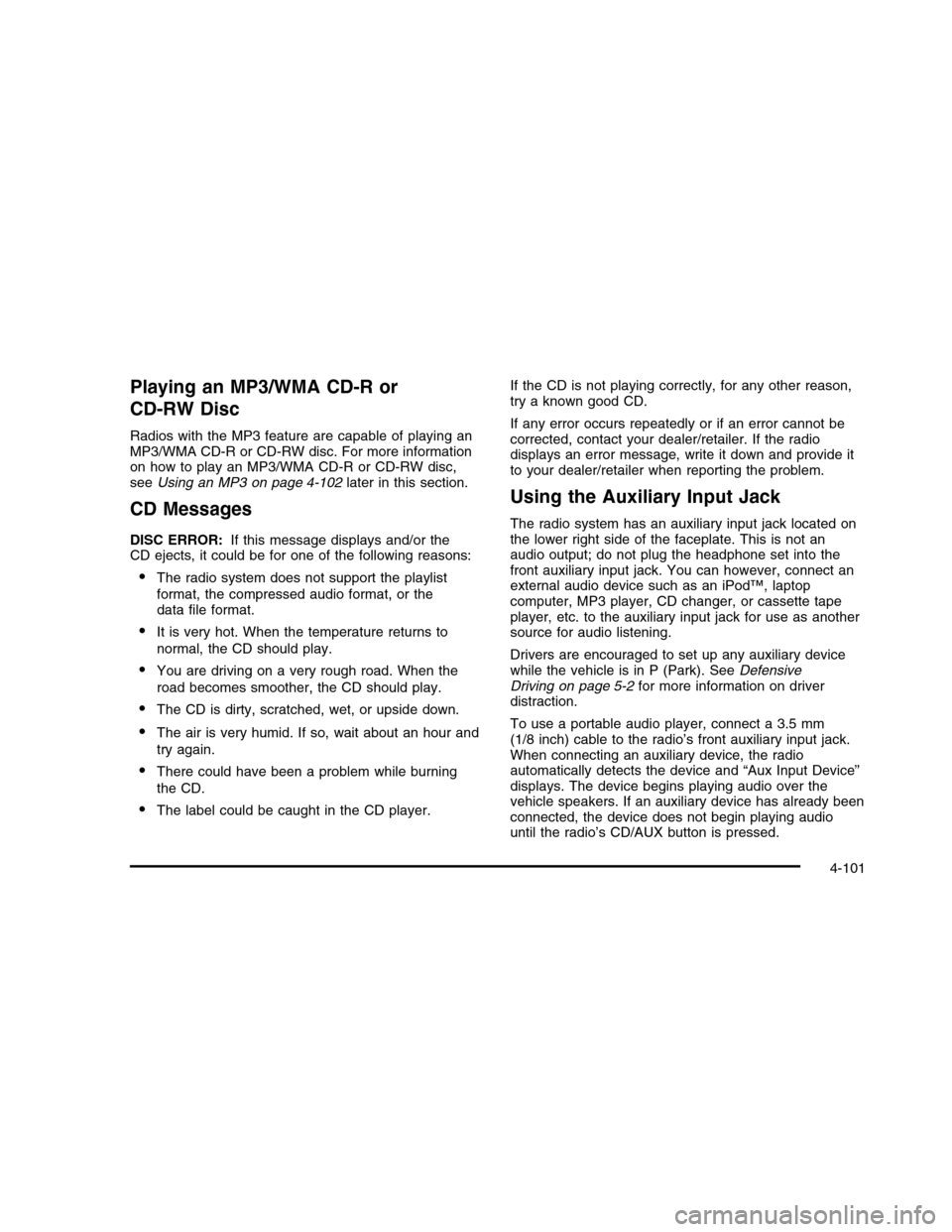
Playing an MP3/WMA CD-R or
CD-RW Disc
Radios with the MP3 feature are capable of playing anMP3/WMA CD-R or CD-RW disc. For more informationon how to play an MP3/WMA CD-R or CD-RW disc,seeUsing an MP3 on page 4-102later in this section.
CD Messages
DISC ERROR:If this message displays and/or theCD ejects, it could be for one of the following reasons:
•The radio system does not support the playlist
format, the compressed audio format, or thedata file format.
•It is very hot. When the temperature returns to
normal, the CD should play.
•You are driving on a very rough road. When the
road becomes smoother, the CD should play.
•The CD is dirty, scratched, wet, or upside down.
•The air is very humid. If so, wait about an hour and
try again.
•There could have been a problem while burning
the CD.
•The label could be caught in the CD player.
If the CD is not playing correctly, for any other reason,try a known good CD.
If any error occurs repeatedly or if an error cannot becorrected, contact your dealer/retailer. If the radiodisplays an error message, write it down and provide itto your dealer/retailer when reporting the problem.
Using the Auxiliary Input Jack
The radio system has an auxiliary input jack located onthe lower right side of the faceplate. This is not anaudio output; do not plug the headphone set into thefront auxiliary input jack. You can however, connect anexternal audio device such as an iPod™, laptopcomputer, MP3 player, CD changer, or cassette tapeplayer, etc. to the auxiliary input jack for use as anothersource for audio listening.
Drivers are encouraged to set up any auxiliary devicewhile the vehicle is in P (Park). SeeDefensiveDriving on page 5-2for more information on driverdistraction.
To use a portable audio player, connect a 3.5 mm(1/8 inch) cable to the radio’s front auxiliary input jack.When connecting an auxiliary device, the radioautomatically detects the device and “Aux Input Device”displays. The device begins playing audio over thevehicle speakers. If an auxiliary device has already beenconnected, the device does not begin playing audiountil the radio’s CD/AUX button is pressed.
4-101