display CADILLAC ELR 2014 Convenience & Personalization Guide
[x] Cancel search | Manufacturer: CADILLAC, Model Year: 2014, Model line: ELR, Model: CADILLAC ELR 2014Pages: 20, PDF Size: 4.25 MB
Page 5 of 20
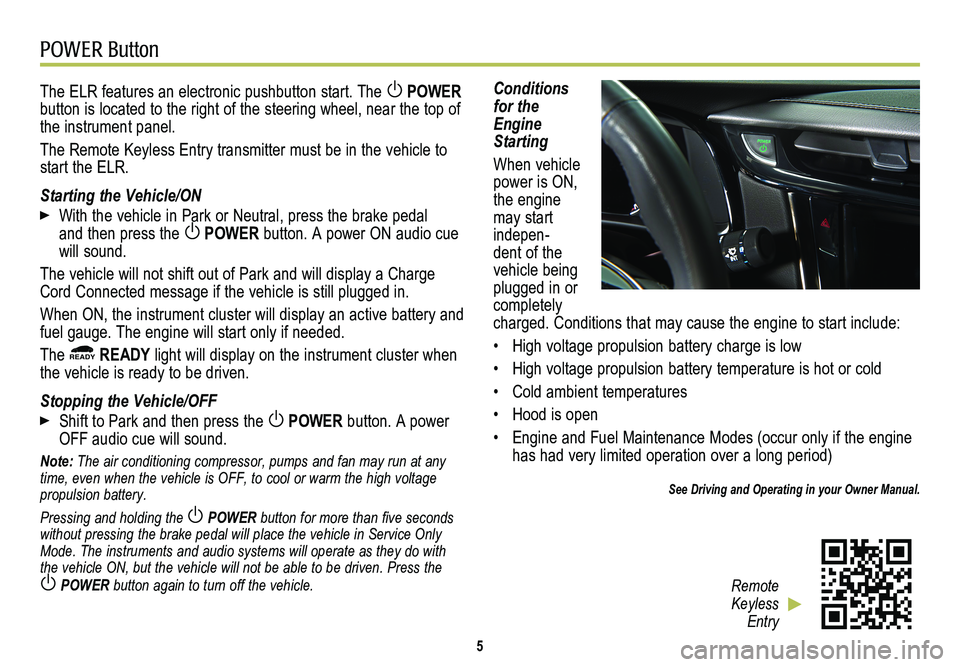
POWER Button
5
The ELR features an electronic pushbutton start. The POWER button is located to the right of the steering wheel, near the top of the instrument panel.
The Remote Keyless Entry transmitter must be in the vehicle to start the ELR.
Starting the Vehicle/ON
With the vehicle in Park or Neutral, press the brake pedal and then press the POWER button. A power ON audio cue will sound.
The vehicle will not shift out of Park and will display a Charge Cord Connected message if the vehicle is still plugged in.
When ON, the instrument cluster will display an active battery and fuel gauge. The engine will start only if needed.
The READY READY light will display on the instrument cluster when the vehicle is ready to be driven.
Stopping the Vehicle/OFF
Shift to Park and then press the POWER button. A power OFF audio cue will sound.
Note: The air conditioning compressor, pumps and fan may run at any time, even when the vehicle is OFF, to cool or warm the high voltage propulsion battery.
Pressing and holding the POWER button for more than five seconds without pressing the brake pedal will place the vehicle in Service Only \
Mode. The instruments and audio systems will operate as they do with the vehicle ON, but the vehicle will not be able to be driven. Press the
POWER button again to turn off the vehicle.
Conditions for the Engine Starting
When vehicle power is ON, the engine may start indepen-dent of the vehicle being plugged in or completely charged. Conditions that may cause the engine to start include:
• High voltage propulsion battery charge is low
• High voltage propulsion battery temperature is hot or cold
• Cold ambient temperatures
• Hood is open
• Engine and Fuel Maintenance Modes (occur only if the engine has had very limited operation over a long period)
See Driving and Operating in your Owner Manual.
Remote Keyless Entry
Page 6 of 20
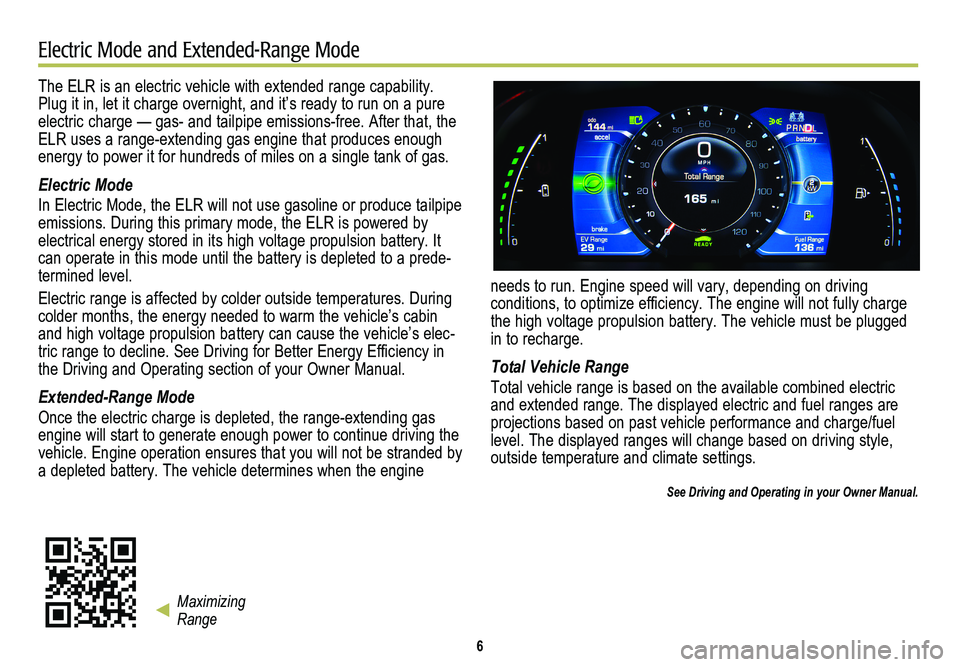
6
Electric Mode and Extended-Range Mode
The ELR is an electric vehicle with extended range capability. Plug it in, let it charge overnight, and it’s ready to run on a pure \
electric charge — gas- and tailpipe emissions-free. After that, the ELR uses a range-extending gas engine that produces enough energy to power it for hundreds of miles on a single tank of gas.
Electric Mode
In Electric Mode, the ELR will not use gasoline or produce tailpipe emissions. During this primary mode, the ELR is powered by
electrical energy stored in its high voltage propulsion battery. It can operate in this mode until the battery is depleted to a prede-termined level.
Electric range is affected by colder outside temperatures. During colder months, the energy needed to warm the vehicle’s cabin and high voltage propulsion battery can cause the vehicle’s elec-tric range to decline. See Driving for Better Energy Efficiency in the Driving and Operating section of your Owner Manual.
Extended-Range Mode
Once the electric charge is depleted, the range-extending gas engine will start to generate enough power to continue driving the vehicle. Engine operation ensures that you will not be stranded by a depleted battery. The vehicle determines when the engine
needs to run. Engine speed will vary, depending on driving
conditions, to optimize efficiency. The engine will not fully charge the high voltage propulsion battery. The vehicle must be plugged in to recharge.
Total Vehicle Range
Total vehicle range is based on the available combined electric and extended range. The displayed electric and fuel ranges are
projections based on past vehicle performance and charge/fuel level. The displayed ranges will change based on driving style, outside temperature and climate settings.
See Driving and Operating in your Owner Manual.
Maximizing Range
Page 7 of 20
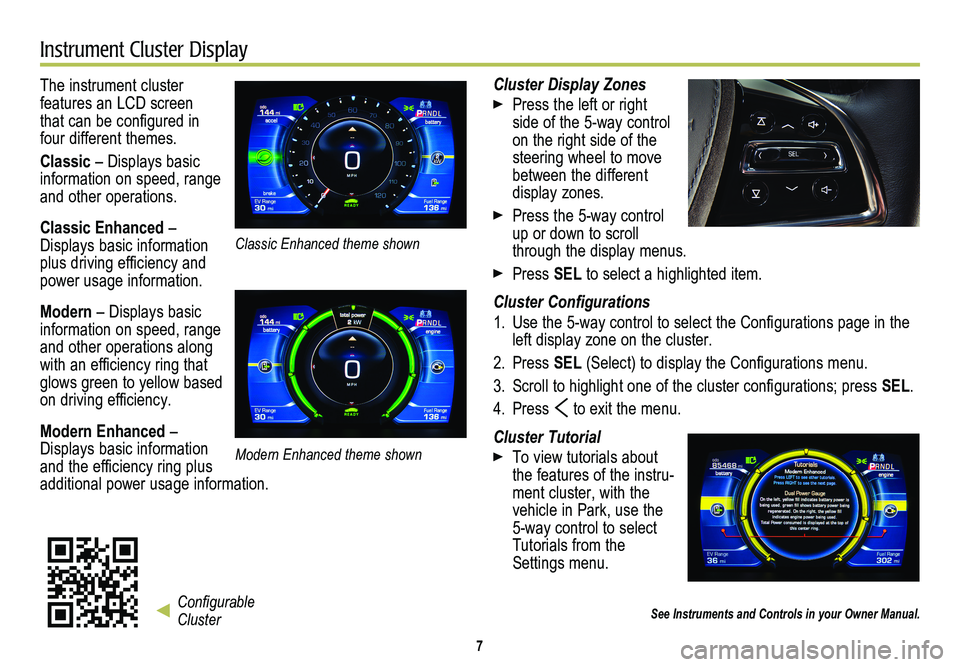
7
Instrument Cluster Display
The instrument cluster
features an LCD screen that can be configured in four different themes.
Classic – Displays basic information on speed, range and other operations.
Classic Enhanced – Displays basic information plus driving efficiency and power usage information.
Modern – Displays basic information on speed, range and other operations along with an efficiency ring that glows green to yellow based on driving efficiency.
Modern Enhanced – Displays basic information and the efficiency ring plus additional power usage information.
Cluster Display Zones
Press the left or right side of the 5-way control on the right side of the steering wheel to move between the different display zones.
Press the 5-way control up or down to scroll through the display menus.
Press SEL to select a highlighted item.
Cluster Configurations
1. Use the 5-way control to select the Configurations page in the left display zone on the cluster.
2. Press SEL (Select) to display the Configurations menu.
3. Scroll to highlight one of the cluster configurations; press SEL.
4. Press to exit the menu.
Cluster Tutorial
To view tutorials about the features of the instru-ment cluster, with the vehicle in Park, use the 5-way control to select Tutorials from the Settings menu.
See Instruments and Controls in your Owner Manual.Configurable Cluster
Classic Enhanced theme shown
Modern Enhanced theme shown
Page 8 of 20
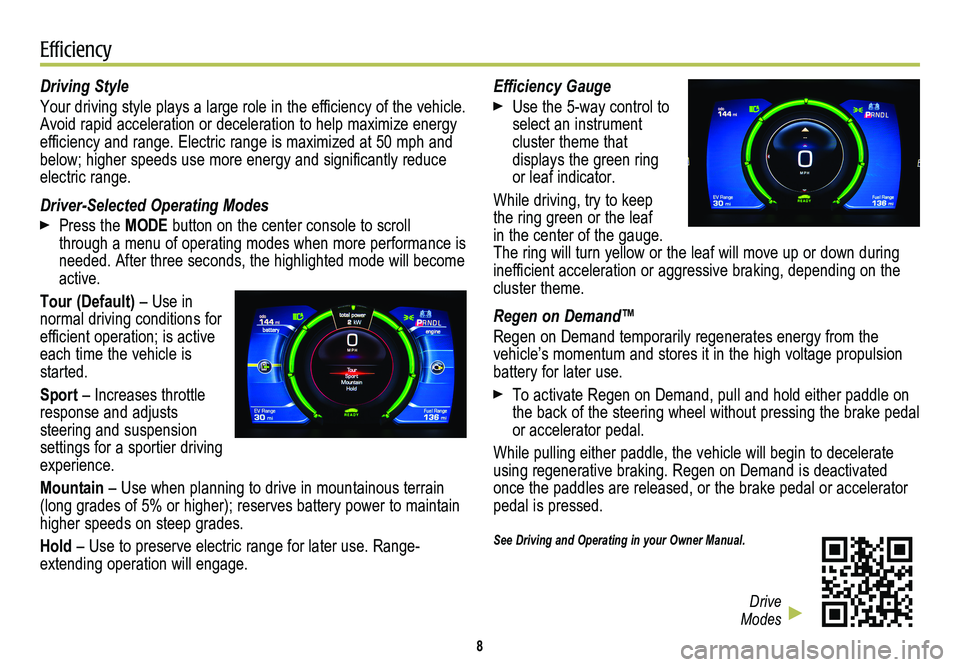
8
Efficiency
Driving Style
Your driving style plays a large role in the efficiency of the vehicle. Avoid rapid acceleration or deceleration to help maximize energy efficiency and range. Electric range is maximized at 50 mph and below; higher speeds use more energy and significantly reduce electric range.
Driver-Selected Operating Modes
Press the MODE button on the center console to scroll through a menu of operating modes when more performance is needed. After three seconds, the highlighted mode will become active.
Tour (Default) – Use in normal driving conditions for efficient operation; is active each time the vehicle is started.
Sport – Increases throttle response and adjusts
steering and suspension settings for a sportier driving experience.
Mountain – Use when planning to drive in mountainous terrain (long grades of 5% or higher); reserves battery power to maintain higher speeds on steep grades.
Hold – Use to preserve electric range for later use. Range-extending operation will engage.
Efficiency Gauge
Use the 5-way control to select an instrument
cluster theme that
displays the green ring or leaf indicator.
While driving, try to keep the ring green or the leaf in the center of the gauge. The ring will turn yellow or the leaf will move up or down during inefficient acceleration or aggressive braking, depending on the cluster theme.
Regen on Demand™
Regen on Demand temporarily regenerates energy from the vehicle’s momentum and stores it in the high voltage propulsion battery for later use.
To activate Regen on Demand, pull and hold either paddle on the back of the steering wheel without pressing the brake pedal or accelerator pedal.
While pulling either paddle, the vehicle will begin to decelerate using regenerative braking. Regen on Demand is deactivated once the paddles are released, or the brake pedal or accelerator pedal is pressed.
See Driving and Operating in your Owner Manual.
Drive Modes
Page 9 of 20
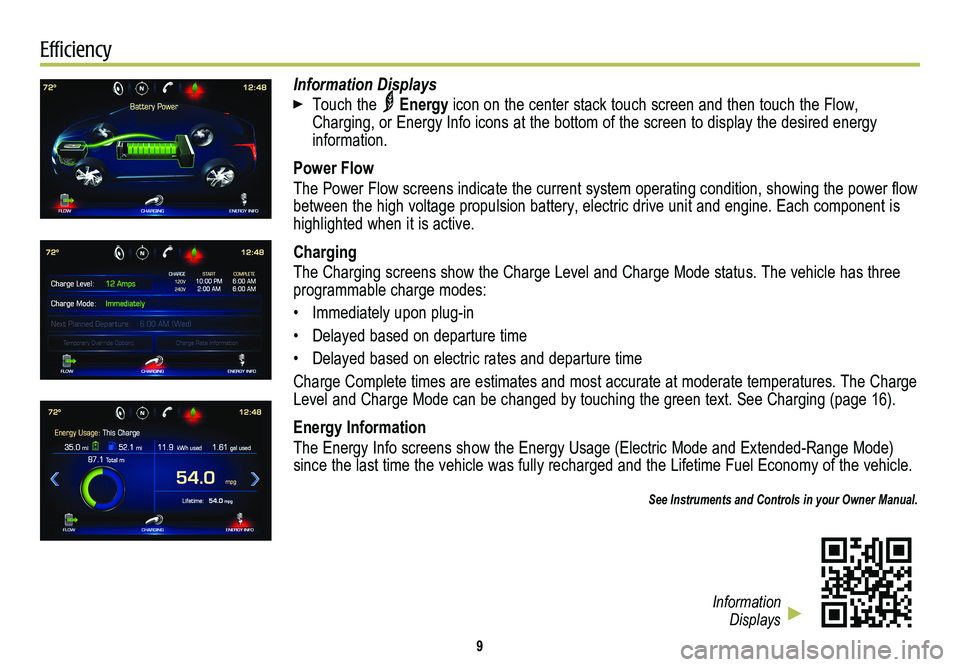
9
Efficiency
Information Displays
Touch the Energy icon on the center stack touch screen and then touch the Flow, Charging, or Energy Info icons at the bottom of the screen to display the desired energy information.
Power Flow
The Power Flow screens indicate the current system operating condition, showing the power flow between the high voltage propulsion battery, electric drive unit and eng\
ine. Each component is highlighted when it is active.
Charging
The Charging screens show the Charge Level and Charge Mode status. The v\
ehicle has three programmable charge modes:
• Immediately upon plug-in
• Delayed based on departure time
• Delayed based on electric rates and departure time
Charge Complete times are estimates and most accurate at moderate temperatures. The Charge Level and Charge Mode can be changed by touching the green text. See Cha\
rging (page 16).
Energy Information
The Energy Info screens show the Energy Usage (Electric Mode and Extend\
ed-Range Mode) since the last time the vehicle was fully recharged and the Lifetime Fuel Economy of the vehicle.
See Instruments and Controls in your Owner Manual.
Information Displays
Page 10 of 20
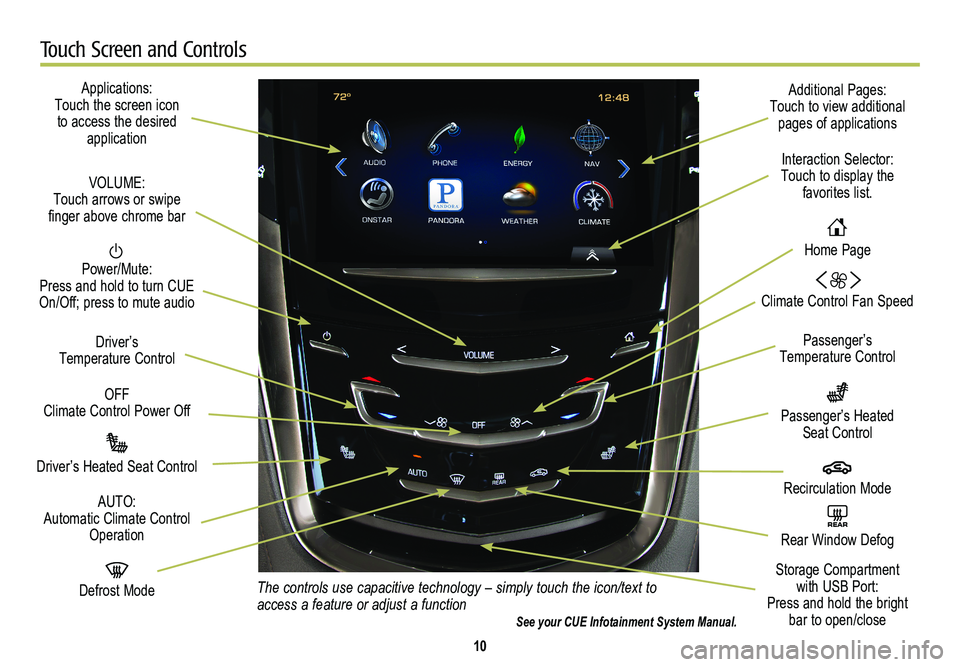
10
Touch Screen and Controls
Applications: Touch the screen icon to access the desired application
Power/Mute: Press and hold to turn CUE On/Off; press to mute audio
Driver’s Heated Seat Control
Driver’s Temperature Control
Passenger’s Temperature Control
Additional Pages: Touch to view additional pages of applications
Interaction Selector: Touch to display the favorites list.
Climate Control Fan Speed
Passenger’s Heated Seat Control
AUTO: Automatic Climate Control Operation
VOLUME: Touch arrows or swipe finger above chrome bar
Defrost Mode
REAR Rear Window Defog
Recirculation Mode
Home Page
Storage Compartment with USB Port: Press and hold the bright bar to open/close
OFF Climate Control Power Off
The controls use capacitive technology – simply touch the icon/text to access a feature or adjust a functionSee your CUE Infotainment System Manual.
Page 11 of 20
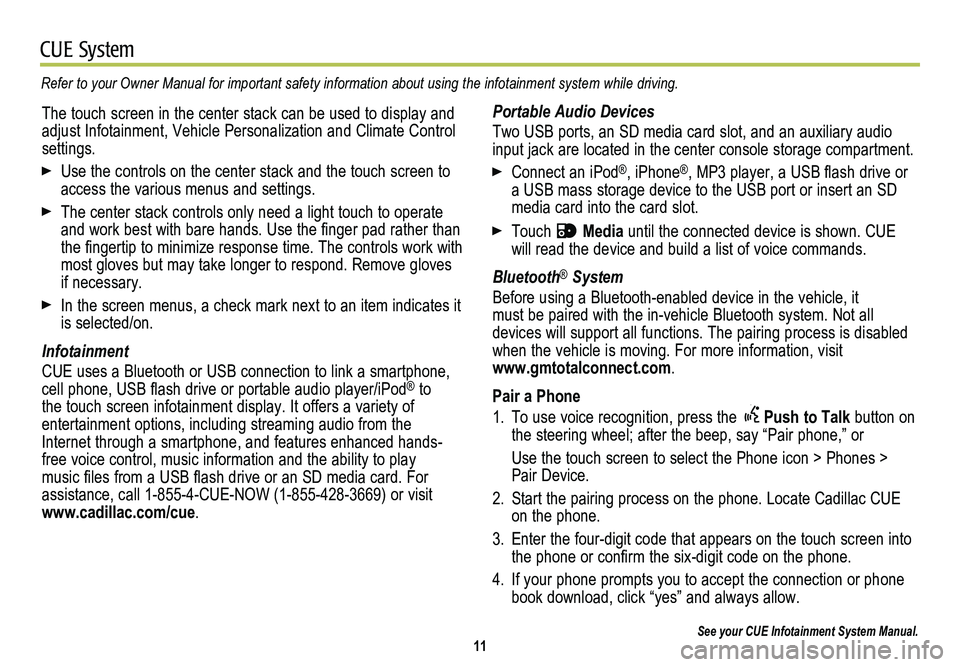
11
CUE System
Refer to your Owner Manual for important safety information about using \
the infotainment system while driving.
Portable Audio Devices
Two USB ports, an SD media card slot, and an auxiliary audio input jack are located in the center console storage compartment.
Connect an iPod®, iPhone®, MP3 player, a USB flash drive or a USB mass storage device to the USB port or insert an SD media card into the card slot.
Touch Media until the connected device is shown. CUE will read the device and build a list of voice commands.
Bluetooth® System
Before using a Bluetooth-enabled device in the vehicle, it must be paired with the in-vehicle Bluetooth system. Not all
devices will support all functions. The pairing process is disabled when the vehicle is moving. For more information, visit www.gmtotalconnect.com.
Pair a Phone
1. To use voice recognition, press the Push to Talk button on the steering wheel; after the beep, say “Pair phone,” or
Use the touch screen to select the Phone icon > Phones > Pair Device.
2. Start the pairing process on the phone. Locate Cadillac CUE on the phone.
3. Enter the four-digit code that appears on the touch screen into the phone or confirm the six-digit code on the phone.
4. If your phone prompts you to accept the connection or phone book download, click “yes” and always allow.
See your CUE Infotainment System Manual.
The touch screen in the center stack can be used to display and adjust Infotainment, Vehicle Personalization and Climate Control settings.
Use the controls on the center stack and the touch screen to access the various menus and settings.
The center stack controls only need a light touch to operate and work best with bare hands. Use the finger pad rather than the fingertip to minimize response time. The controls work with most gloves but may take longer to respond. Remove gloves if necessary.
In the screen menus, a check mark next to an item indicates it is selected/on.
Infotainment
CUE uses a Bluetooth or USB connection to link a smartphone, cell phone, USB flash drive or portable audio player/iPod® to the touch screen infotainment display. It offers a variety of
entertainment options, including streaming audio from the Internet through a smartphone, and features enhanced hands- free voice control, music information and the ability to play music files from a USB flash drive or an SD media card. For assistance, call 1-855-4-CUE-NOW (1-855-428-3669) or visit www.cadillac.com/cue.
Page 12 of 20
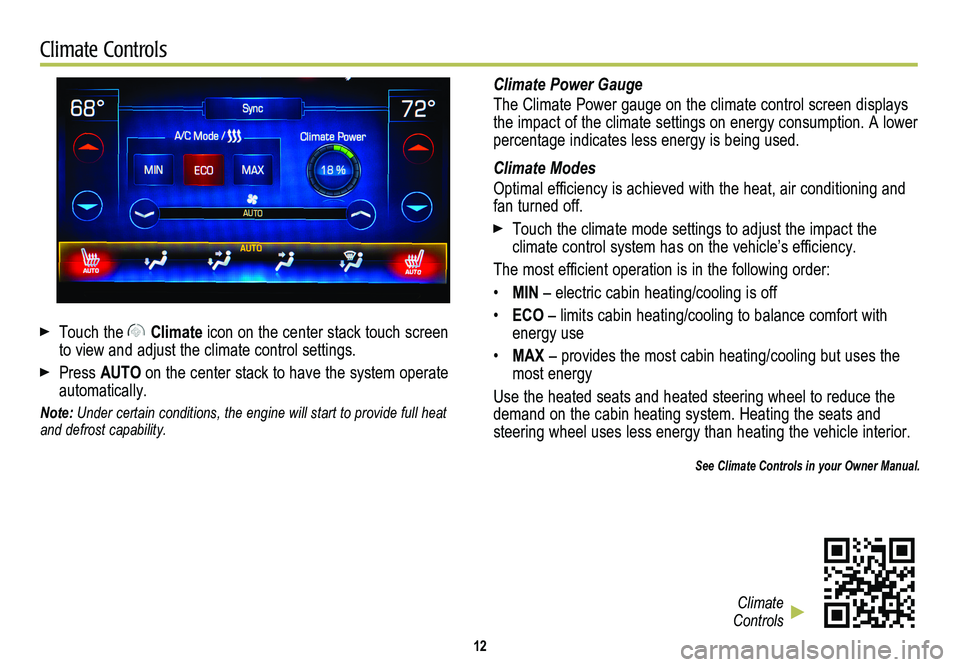
12
Climate Controls
Touch the Climate icon on the center stack touch screen to view and adjust the climate control settings.
Press AUTO on the center stack to have the system operate automatically.
Note: Under certain conditions, the engine will start to provide full heat and defrost capability.
Climate Power Gauge
The Climate Power gauge on the climate control screen displays the impact of the climate settings on energy consumption. A lower percentage indicates less energy is being used.
Climate Modes
Optimal efficiency is achieved with the heat, air conditioning and fan turned off.
Touch the climate mode settings to adjust the impact the
climate control system has on the vehicle’s efficiency.
The most efficient operation is in the following order:
• MIN – electric cabin heating/cooling is off
• ECO – limits cabin heating/cooling to balance comfort with energy use
• MAX – provides the most cabin heating/cooling but uses the most energy
Use the heated seats and heated steering wheel to reduce the demand on the cabin heating system. Heating the seats and steering wheel uses less energy than heating the vehicle interior.
See Climate Controls in your Owner Manual.
Climate Controls
Page 14 of 20
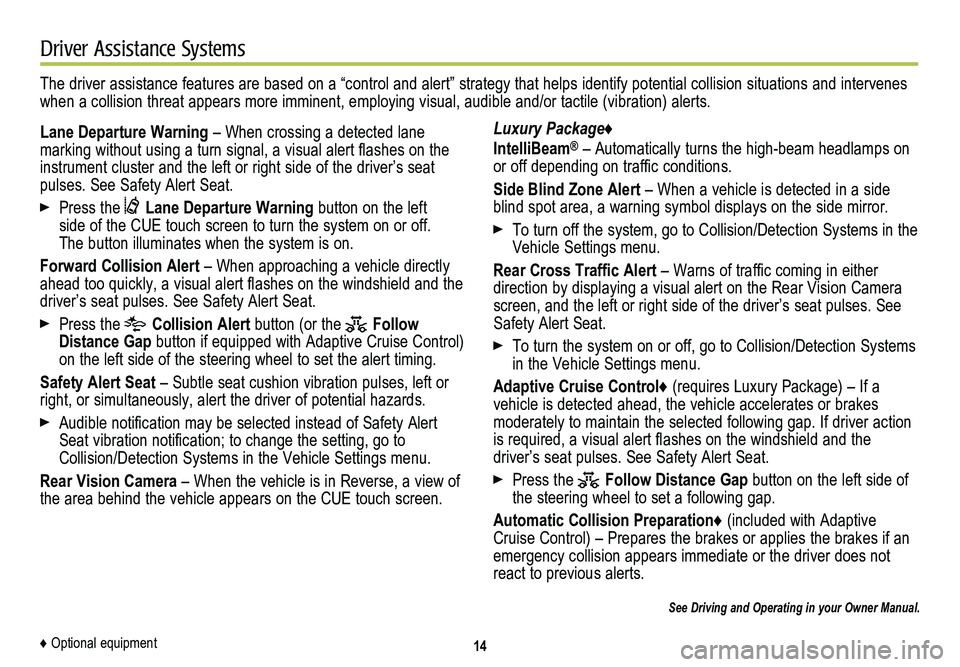
14
Driver Assistance Systems
The driver assistance features are based on a “control and alert” strategy that helps identify potential collision situations and intervenes when a collision threat appears more imminent, employing visual, audible and/or tactile (vibration) alerts.
Lane Departure Warning – When crossing a detected lane
marking without using a turn signal, a visual alert flashes on the instrument cluster and the left or right side of the driver’s seat pulses. See Safety Alert Seat.
Press the Lane Departure Warning button on the left side of the CUE touch screen to turn the system on or off. The button illuminates when the system is on.
Forward Collision Alert – When approaching a vehicle directly ahead too quickly, a visual alert flashes on the windshield and the driver’s seat pulses. See Safety Alert Seat.
Press the Collision Alert button (or the Follow Distance Gap button if equipped with Adaptive Cruise Control) on the left side of the steering wheel to set the alert timing.
Safety Alert Seat – Subtle seat cushion vibration pulses, left or right, or simultaneously, alert the driver of potential hazards.
Audible notification may be selected instead of Safety Alert Seat vibration notification; to change the setting, go to Collision/Detection Systems in the Vehicle Settings menu.
Rear Vision Camera – When the vehicle is in Reverse, a view of the area behind the vehicle appears on the CUE touch screen.
Luxury Package♦
IntelliBeam® – Automatically turns the high-beam headlamps on or off depending on traffic conditions.
Side Blind Zone Alert – When a vehicle is detected in a side blind spot area, a warning symbol displays on the side mirror.
To turn off the system, go to Collision/Detection Systems in the Vehicle Settings menu.
Rear Cross Traffic Alert – Warns of traffic coming in either direction by displaying a visual alert on the Rear Vision Camera screen, and the left or right side of the driver’s seat pulses. See Safety Alert Seat.
To turn the system on or off, go to Collision/Detection Systems in the Vehicle Settings menu.
Adaptive Cruise Control♦ (requires Luxury Package) – If a vehicle is detected ahead, the vehicle accelerates or brakes
moderately to maintain the selected following gap. If driver action is required, a visual alert flashes on the windshield and the
driver’s seat pulses. See Safety Alert Seat.
Press the Follow Distance Gap button on the left side of the steering wheel to set a following gap.
Automatic Collision Preparation♦ (included with Adaptive Cruise Control) – Prepares the brakes or applies the brakes if an emergency collision appears immediate or the driver does not react to previous alerts.
See Driving and Operating in your Owner Manual.
♦ Optional equipment
Page 15 of 20
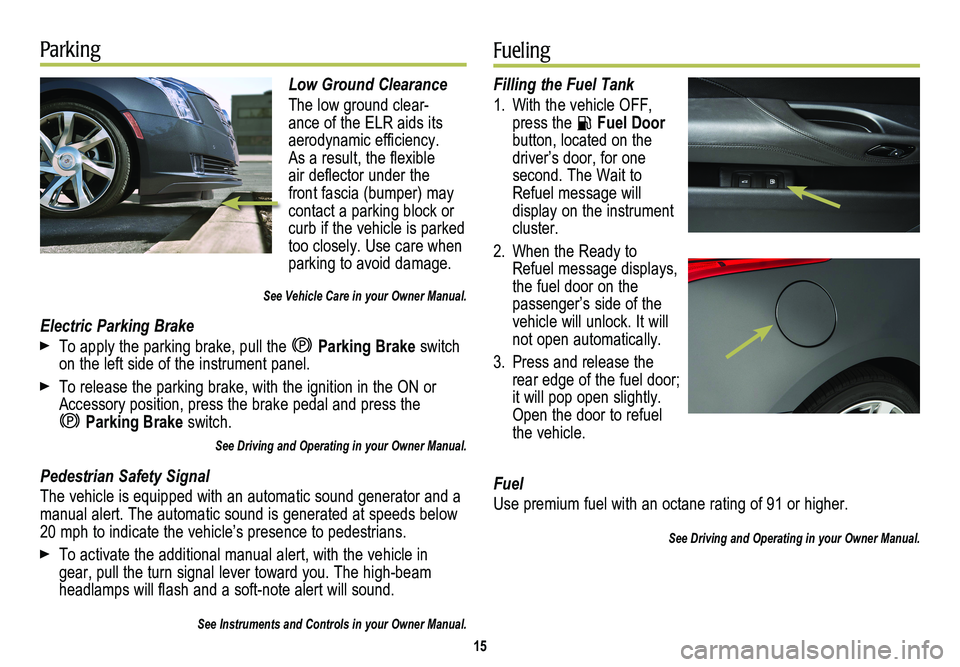
Low Ground Clearance
The low ground clear-ance of the ELR aids its aerodynamic efficiency. As a result, the flexible air deflector under the front fascia (bumper) may contact a parking block or curb if the vehicle is parked too closely. Use care when parking to avoid damage.
See Vehicle Care in your Owner Manual.
Electric Parking Brake
To apply the parking brake, pull the Parking Brake switch on the left side of the instrument panel.
To release the parking brake, with the ignition in the ON or Accessory position, press the brake pedal and press the
Parking Brake switch.
See Driving and Operating in your Owner Manual.
Pedestrian Safety Signal
The vehicle is equipped with an automatic sound generator and a manual alert. The automatic sound is generated at speeds below 20 mph to indicate the vehicle’s presence to pedestrians.
To activate the additional manual alert, with the vehicle in gear, pull the turn signal lever toward you. The high-beam headlamps will flash and a soft-note alert will sound.
See Instruments and Controls in your Owner Manual.
15
ParkingFueling
Filling the Fuel Tank
1. With the vehicle OFF, press the Fuel Door button, located on the driver’s door, for one
second. The Wait to Refuel message will display on the instrument cluster.
2. When the Ready to Refuel message displays, the fuel door on the passenger’s side of the vehicle will unlock. It will not open automatically.
3. Press and release the rear edge of the fuel door; it will pop open slightly. Open the door to refuel the vehicle.
Fuel
Use premium fuel with an octane rating of 91 or higher.
See Driving and Operating in your Owner Manual.