AUX CADILLAC ESCALADE 2007 3.G Owners Manual
[x] Cancel search | Manufacturer: CADILLAC, Model Year: 2007, Model line: ESCALADE, Model: CADILLAC ESCALADE 2007 3.GPages: 574, PDF Size: 2.89 MB
Page 218 of 574
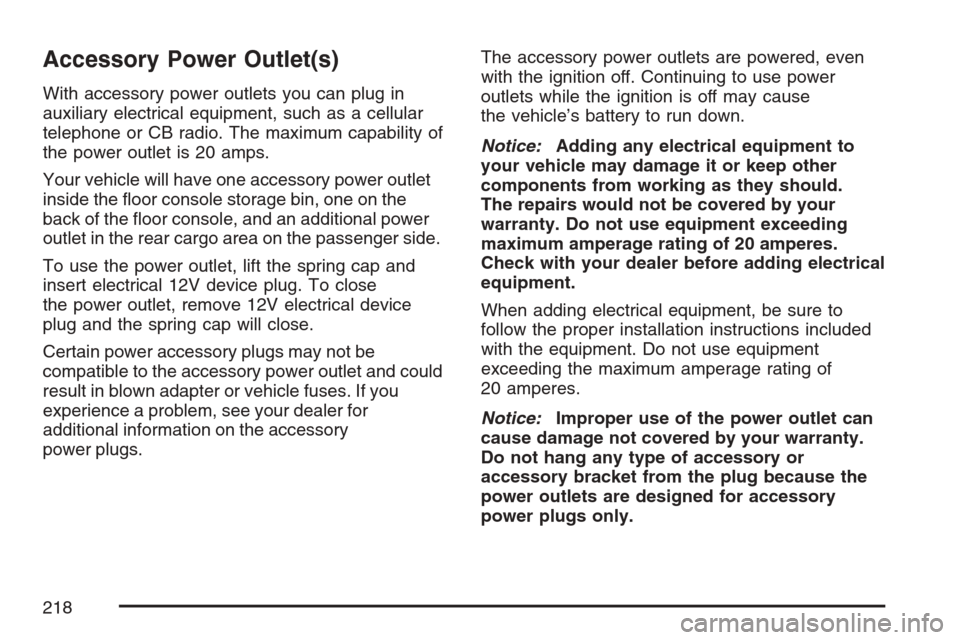
Accessory Power Outlet(s)
With accessory power outlets you can plug in
auxiliary electrical equipment, such as a cellular
telephone or CB radio. The maximum capability of
the power outlet is 20 amps.
Your vehicle will have one accessory power outlet
inside the �oor console storage bin, one on the
back of the �oor console, and an additional power
outlet in the rear cargo area on the passenger side.
To use the power outlet, lift the spring cap and
insert electrical 12V device plug. To close
the power outlet, remove 12V electrical device
plug and the spring cap will close.
Certain power accessory plugs may not be
compatible to the accessory power outlet and could
result in blown adapter or vehicle fuses. If you
experience a problem, see your dealer for
additional information on the accessory
power plugs.The accessory power outlets are powered, even
with the ignition off. Continuing to use power
outlets while the ignition is off may cause
the vehicle’s battery to run down.
Notice:Adding any electrical equipment to
your vehicle may damage it or keep other
components from working as they should.
The repairs would not be covered by your
warranty. Do not use equipment exceeding
maximum amperage rating of 20 amperes.
Check with your dealer before adding electrical
equipment.
When adding electrical equipment, be sure to
follow the proper installation instructions included
with the equipment. Do not use equipment
exceeding the maximum amperage rating of
20 amperes.
Notice:Improper use of the power outlet can
cause damage not covered by your warranty.
Do not hang any type of accessory or
accessory bracket from the plug because the
power outlets are designed for accessory
power plugs only.
218
Page 226 of 574
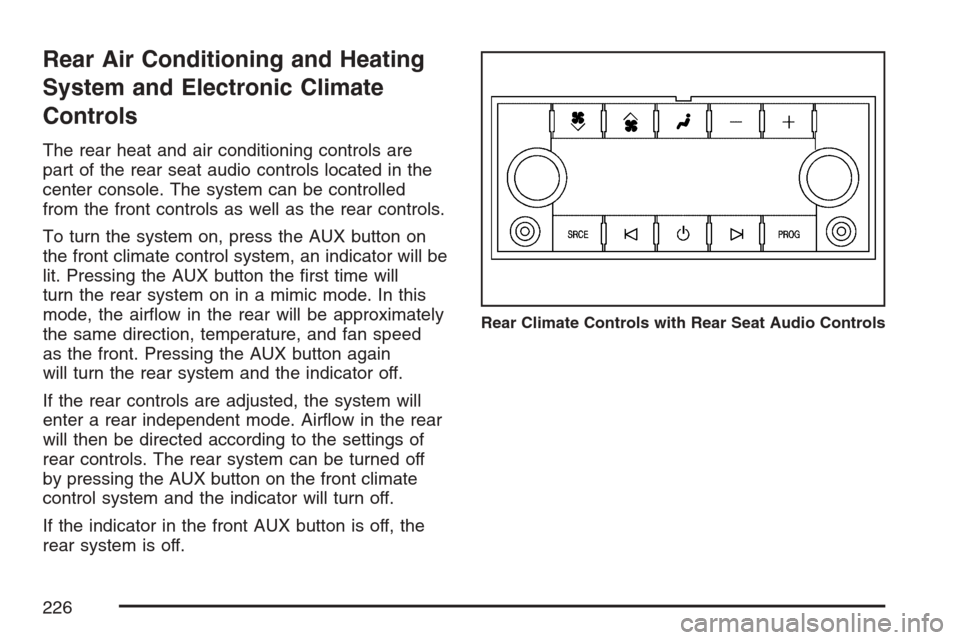
Rear Air Conditioning and Heating
System and Electronic Climate
Controls
The rear heat and air conditioning controls are
part of the rear seat audio controls located in the
center console. The system can be controlled
from the front controls as well as the rear controls.
To turn the system on, press the AUX button on
the front climate control system, an indicator will be
lit. Pressing the AUX button the �rst time will
turn the rear system on in a mimic mode. In this
mode, the air�ow in the rear will be approximately
the same direction, temperature, and fan speed
as the front. Pressing the AUX button again
will turn the rear system and the indicator off.
If the rear controls are adjusted, the system will
enter a rear independent mode. Air�ow in the rear
will then be directed according to the settings of
rear controls. The rear system can be turned off
by pressing the AUX button on the front climate
control system and the indicator will turn off.
If the indicator in the front AUX button is off, the
rear system is off.
Rear Climate Controls with Rear Seat Audio Controls
226
Page 273 of 574
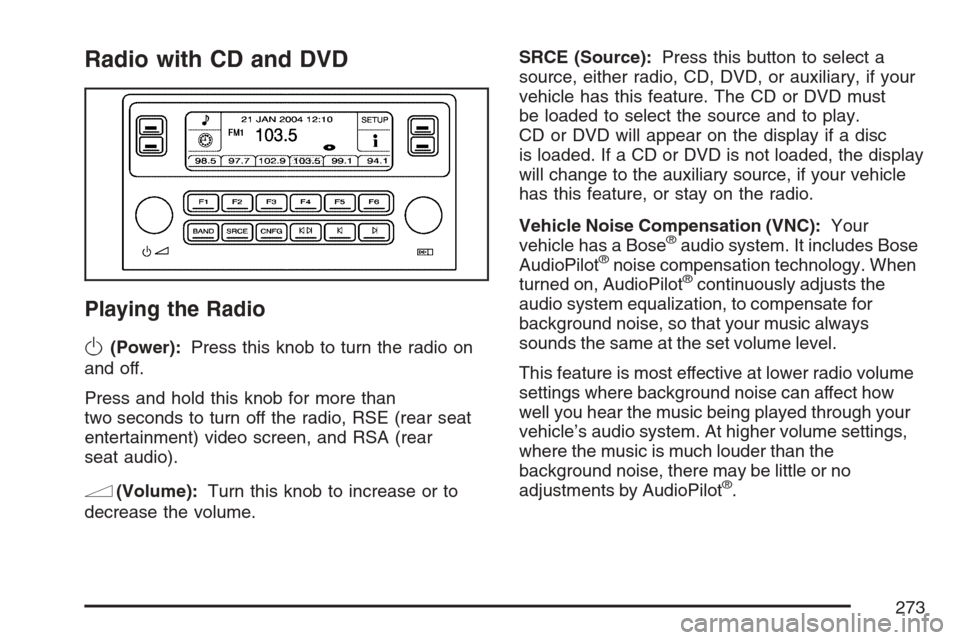
Radio with CD and DVD
Playing the Radio
O
(Power):Press this knob to turn the radio on
and off.
Press and hold this knob for more than
two seconds to turn off the radio, RSE (rear seat
entertainment) video screen, and RSA (rear
seat audio).
n(Volume):Turn this knob to increase or to
decrease the volume.SRCE (Source):Press this button to select a
source, either radio, CD, DVD, or auxiliary, if your
vehicle has this feature. The CD or DVD must
be loaded to select the source and to play.
CD or DVD will appear on the display if a disc
is loaded. If a CD or DVD is not loaded, the display
will change to the auxiliary source, if your vehicle
has this feature, or stay on the radio.
Vehicle Noise Compensation (VNC):Your
vehicle has a Bose
®audio system. It includes Bose
AudioPilot®noise compensation technology. When
turned on, AudioPilot®continuously adjusts the
audio system equalization, to compensate for
background noise, so that your music always
sounds the same at the set volume level.
This feature is most effective at lower radio volume
settings where background noise can affect how
well you hear the music being played through your
vehicle’s audio system. At higher volume settings,
where the music is much louder than the
background noise, there may be little or no
adjustments by AudioPilot
®.
273
Page 287 of 574
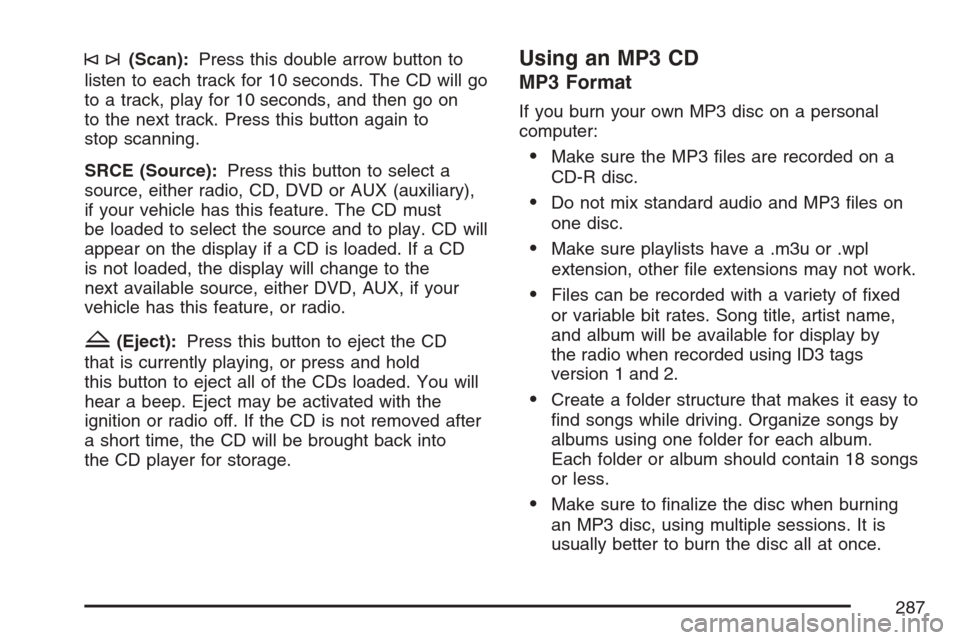
©¨(Scan):Press this double arrow button to
listen to each track for 10 seconds. The CD will go
to a track, play for 10 seconds, and then go on
to the next track. Press this button again to
stop scanning.
SRCE (Source):Press this button to select a
source, either radio, CD, DVD or AUX (auxiliary),
if your vehicle has this feature. The CD must
be loaded to select the source and to play. CD will
appear on the display if a CD is loaded. If a CD
is not loaded, the display will change to the
next available source, either DVD, AUX, if your
vehicle has this feature, or radio.
Z(Eject):Press this button to eject the CD
that is currently playing, or press and hold
this button to eject all of the CDs loaded. You will
hear a beep. Eject may be activated with the
ignition or radio off. If the CD is not removed after
a short time, the CD will be brought back into
the CD player for storage.
Using an MP3 CD
MP3 Format
If you burn your own MP3 disc on a personal
computer:
Make sure the MP3 �les are recorded on a
CD-R disc.
Do not mix standard audio and MP3 �les on
one disc.
Make sure playlists have a .m3u or .wpl
extension, other �le extensions may not work.
Files can be recorded with a variety of �xed
or variable bit rates. Song title, artist name,
and album will be available for display by
the radio when recorded using ID3 tags
version 1 and 2.
Create a folder structure that makes it easy to
�nd songs while driving. Organize songs by
albums using one folder for each album.
Each folder or album should contain 18 songs
or less.
Make sure to �nalize the disc when burning
an MP3 disc, using multiple sessions. It is
usually better to burn the disc all at once.
287
Page 293 of 574
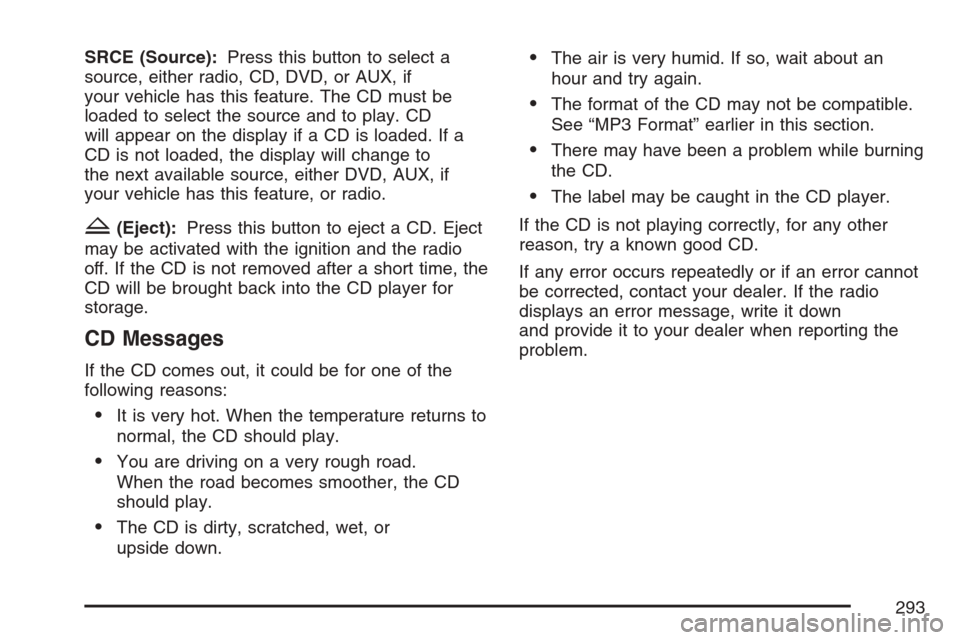
SRCE (Source):Press this button to select a
source, either radio, CD, DVD, or AUX, if
your vehicle has this feature. The CD must be
loaded to select the source and to play. CD
will appear on the display if a CD is loaded. If a
CD is not loaded, the display will change to
the next available source, either DVD, AUX, if
your vehicle has this feature, or radio.
Z(Eject):Press this button to eject a CD. Eject
may be activated with the ignition and the radio
off. If the CD is not removed after a short time, the
CD will be brought back into the CD player for
storage.
CD Messages
If the CD comes out, it could be for one of the
following reasons:
It is very hot. When the temperature returns to
normal, the CD should play.
You are driving on a very rough road.
When the road becomes smoother, the CD
should play.
The CD is dirty, scratched, wet, or
upside down.
The air is very humid. If so, wait about an
hour and try again.
The format of the CD may not be compatible.
See “MP3 Format” earlier in this section.
There may have been a problem while burning
the CD.
The label may be caught in the CD player.
If the CD is not playing correctly, for any other
reason, try a known good CD.
If any error occurs repeatedly or if an error cannot
be corrected, contact your dealer. If the radio
displays an error message, write it down
and provide it to your dealer when reporting the
problem.
293
Page 300 of 574
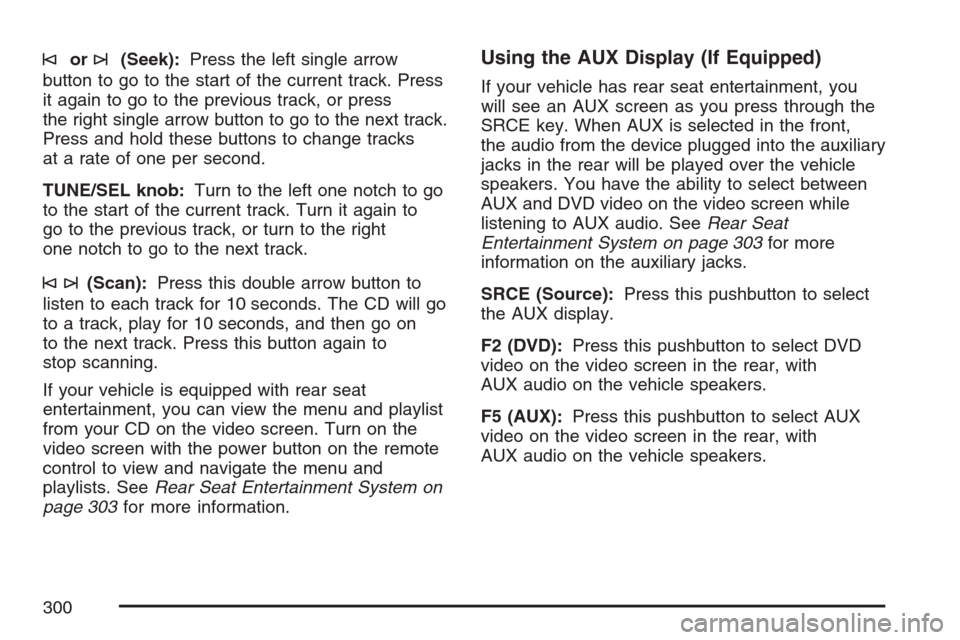
©or¨(Seek):Press the left single arrow
button to go to the start of the current track. Press
it again to go to the previous track, or press
the right single arrow button to go to the next track.
Press and hold these buttons to change tracks
at a rate of one per second.
TUNE/SEL knob:Turn to the left one notch to go
to the start of the current track. Turn it again to
go to the previous track, or turn to the right
one notch to go to the next track.
©¨(Scan):Press this double arrow button to
listen to each track for 10 seconds. The CD will go
to a track, play for 10 seconds, and then go on
to the next track. Press this button again to
stop scanning.
If your vehicle is equipped with rear seat
entertainment, you can view the menu and playlist
from your CD on the video screen. Turn on the
video screen with the power button on the remote
control to view and navigate the menu and
playlists. SeeRear Seat Entertainment System on
page 303for more information.
Using the AUX Display (If Equipped)
If your vehicle has rear seat entertainment, you
will see an AUX screen as you press through the
SRCE key. When AUX is selected in the front,
the audio from the device plugged into the auxiliary
jacks in the rear will be played over the vehicle
speakers. You have the ability to select between
AUX and DVD video on the video screen while
listening to AUX audio. SeeRear Seat
Entertainment System on page 303for more
information on the auxiliary jacks.
SRCE (Source):Press this pushbutton to select
the AUX display.
F2 (DVD):Press this pushbutton to select DVD
video on the video screen in the rear, with
AUX audio on the vehicle speakers.
F5 (AUX):Press this pushbutton to select AUX
video on the video screen in the rear, with
AUX audio on the vehicle speakers.
300
Page 304 of 574
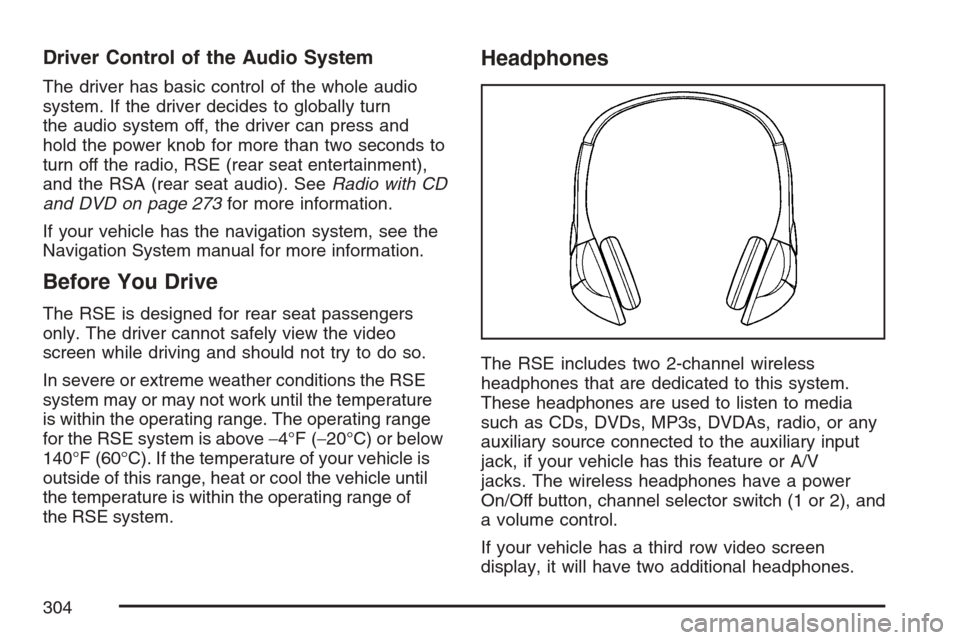
Driver Control of the Audio System
The driver has basic control of the whole audio
system. If the driver decides to globally turn
the audio system off, the driver can press and
hold the power knob for more than two seconds to
turn off the radio, RSE (rear seat entertainment),
and the RSA (rear seat audio). SeeRadio with CD
and DVD on page 273for more information.
If your vehicle has the navigation system, see the
Navigation System manual for more information.
Before You Drive
The RSE is designed for rear seat passengers
only. The driver cannot safely view the video
screen while driving and should not try to do so.
In severe or extreme weather conditions the RSE
system may or may not work until the temperature
is within the operating range. The operating range
for the RSE system is above−4°F (−20°C) or below
140°F (60°C). If the temperature of your vehicle is
outside of this range, heat or cool the vehicle until
the temperature is within the operating range of
the RSE system.
Headphones
The RSE includes two 2-channel wireless
headphones that are dedicated to this system.
These headphones are used to listen to media
such as CDs, DVDs, MP3s, DVDAs, radio, or any
auxiliary source connected to the auxiliary input
jack, if your vehicle has this feature or A/V
jacks. The wireless headphones have a power
On/Off button, channel selector switch (1 or 2), and
a volume control.
If your vehicle has a third row video screen
display, it will have two additional headphones.
304
Page 306 of 574
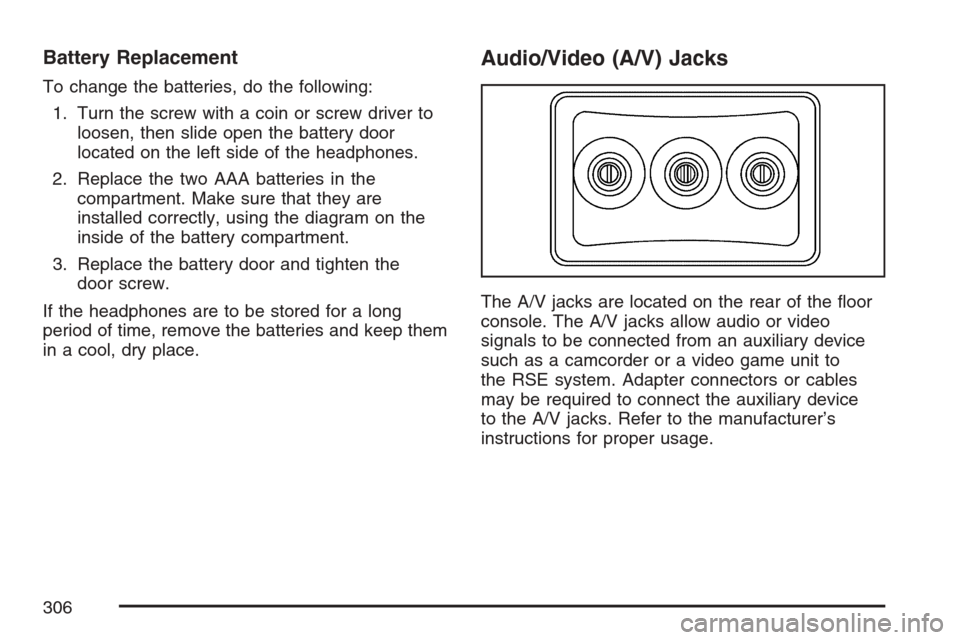
Battery Replacement
To change the batteries, do the following:
1. Turn the screw with a coin or screw driver to
loosen, then slide open the battery door
located on the left side of the headphones.
2. Replace the two AAA batteries in the
compartment. Make sure that they are
installed correctly, using the diagram on the
inside of the battery compartment.
3. Replace the battery door and tighten the
door screw.
If the headphones are to be stored for a long
period of time, remove the batteries and keep them
in a cool, dry place.
Audio/Video (A/V) Jacks
The A/V jacks are located on the rear of the �oor
console. The A/V jacks allow audio or video
signals to be connected from an auxiliary device
such as a camcorder or a video game unit to
the RSE system. Adapter connectors or cables
may be required to connect the auxiliary device
to the A/V jacks. Refer to the manufacturer’s
instructions for proper usage.
306
Page 307 of 574
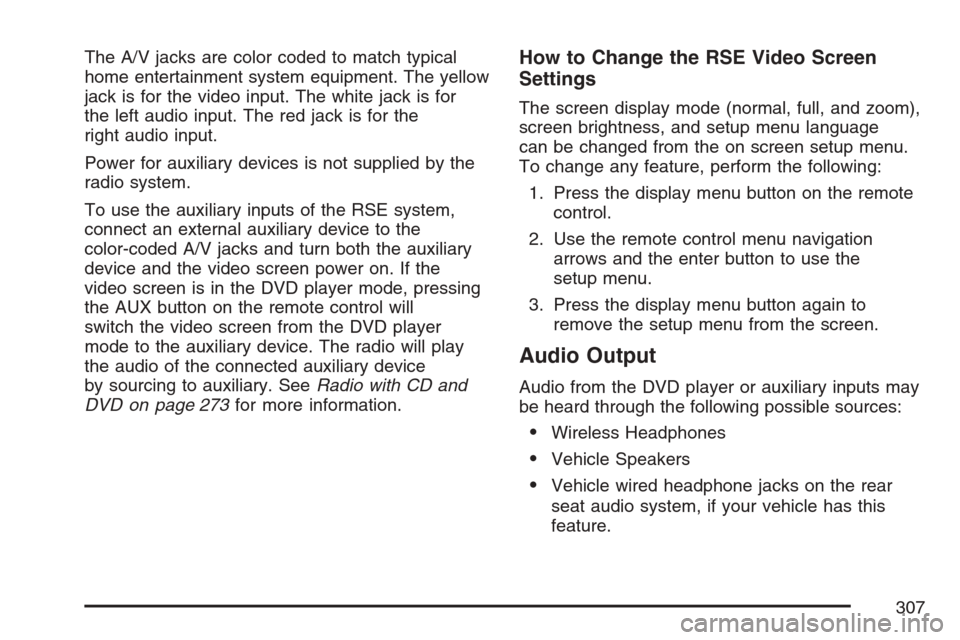
The A/V jacks are color coded to match typical
home entertainment system equipment. The yellow
jack is for the video input. The white jack is for
the left audio input. The red jack is for the
right audio input.
Power for auxiliary devices is not supplied by the
radio system.
To use the auxiliary inputs of the RSE system,
connect an external auxiliary device to the
color-coded A/V jacks and turn both the auxiliary
device and the video screen power on. If the
video screen is in the DVD player mode, pressing
the AUX button on the remote control will
switch the video screen from the DVD player
mode to the auxiliary device. The radio will play
the audio of the connected auxiliary device
by sourcing to auxiliary. SeeRadio with CD and
DVD on page 273for more information.How to Change the RSE Video Screen
Settings
The screen display mode (normal, full, and zoom),
screen brightness, and setup menu language
can be changed from the on screen setup menu.
To change any feature, perform the following:
1. Press the display menu button on the remote
control.
2. Use the remote control menu navigation
arrows and the enter button to use the
setup menu.
3. Press the display menu button again to
remove the setup menu from the screen.
Audio Output
Audio from the DVD player or auxiliary inputs may
be heard through the following possible sources:
Wireless Headphones
Vehicle Speakers
Vehicle wired headphone jacks on the rear
seat audio system, if your vehicle has this
feature.
307
Page 308 of 574
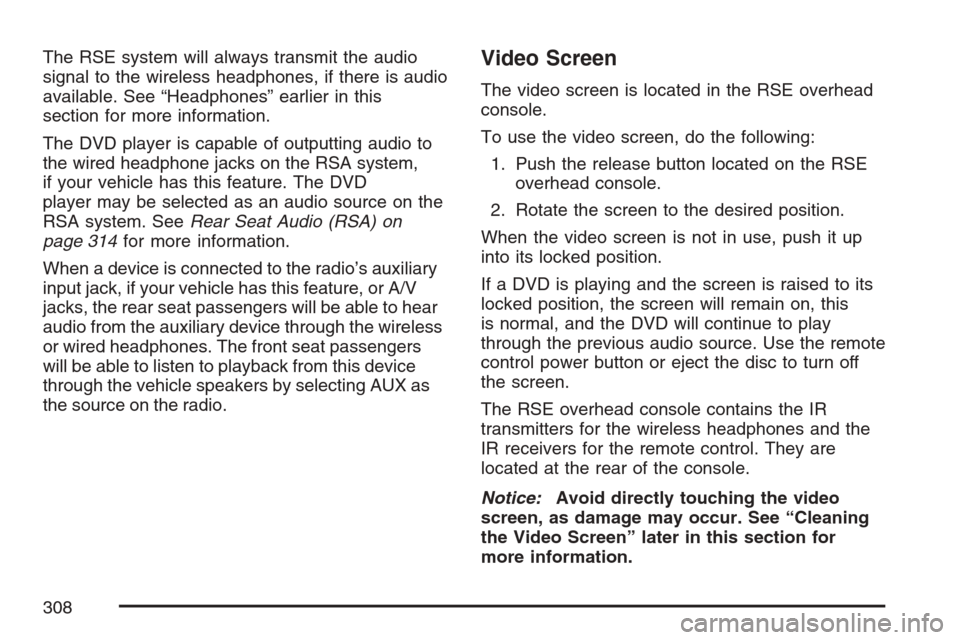
The RSE system will always transmit the audio
signal to the wireless headphones, if there is audio
available. See “Headphones” earlier in this
section for more information.
The DVD player is capable of outputting audio to
the wired headphone jacks on the RSA system,
if your vehicle has this feature. The DVD
player may be selected as an audio source on the
RSA system. SeeRear Seat Audio (RSA) on
page 314for more information.
When a device is connected to the radio’s auxiliary
input jack, if your vehicle has this feature, or A/V
jacks, the rear seat passengers will be able to hear
audio from the auxiliary device through the wireless
or wired headphones. The front seat passengers
will be able to listen to playback from this device
through the vehicle speakers by selecting AUX as
the source on the radio.Video Screen
The video screen is located in the RSE overhead
console.
To use the video screen, do the following:
1. Push the release button located on the RSE
overhead console.
2. Rotate the screen to the desired position.
When the video screen is not in use, push it up
into its locked position.
If a DVD is playing and the screen is raised to its
locked position, the screen will remain on, this
is normal, and the DVD will continue to play
through the previous audio source. Use the remote
control power button or eject the disc to turn off
the screen.
The RSE overhead console contains the IR
transmitters for the wireless headphones and the
IR receivers for the remote control. They are
located at the rear of the console.
Notice:Avoid directly touching the video
screen, as damage may occur. See “Cleaning
the Video Screen” later in this section for
more information.
308