CADILLAC ESCALADE 2018 Convenience & Personalization Guide
Manufacturer: CADILLAC, Model Year: 2018, Model line: ESCALADE, Model: CADILLAC ESCALADE 2018Pages: 20, PDF Size: 2.87 MB
Page 11 of 20
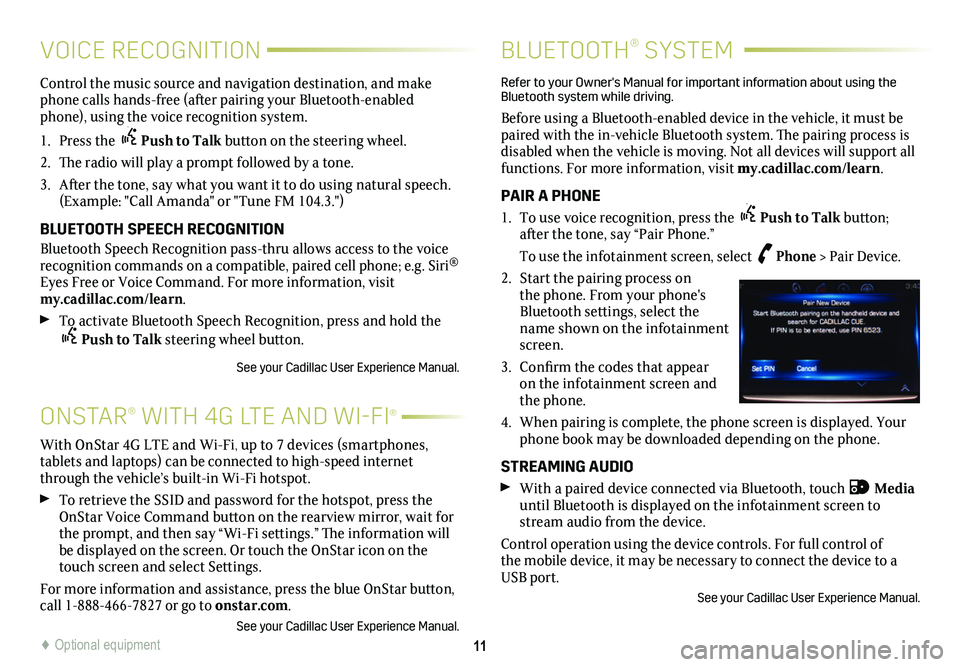
11
ONSTAR® WITH 4G LTE AND WI-FI®
Control the music source and navigation destination, and make phone calls hands-free (after pairing your Bluetooth-enabled phone), using the voice recognition system.
1. Press the Push to Talk button on the steering wheel.
2. The radio will play a prompt followed by a tone.
3. After the tone, say what you want it to do using natural speech. (Example: "Call Amanda" or "Tune FM 104.3.")
BLUETOOTH SPEECH RECOGNITION
Bluetooth Speech Recognition pass-thru allows access to the voice recognition commands on a compatible, paired cell phone; e.g. Siri® Eyes Free or Voice Command. For more information, visit my.cadillac.com/learn.
To activate Bluetooth Speech Recognition, press and hold the Push to Talk steering wheel button.
See your Cadillac User Experience Manual.
BLUETOOTH® SYSTEM
Refer to your Owner's Manual for important information about using the Bluetooth system while driving.
Before using a Bluetooth-enabled device in the vehicle, it must be paired with the in-vehicle Bluetooth system. The pairing process is disabled when the vehicle is moving. Not all devices will support all functions. For more information, visit my.cadillac.com/learn.
PAIR A PHONE
1. To use voice recognition, press the Push to Talk button; after the tone, say “Pair Phone.”
To use the infotainment screen, select Phone > Pair Device.
2. Start the pairing process on the phone. From your phone's Bluetooth settings, select the name shown on the infotainment screen.
3. Confirm the codes that appear on the infotainment screen and the phone.
4. When pairing is complete, the phone screen is displayed. Your phone book may be downloaded depending on the phone.
STREAMING AUDIO
With a paired device connected via Bluetooth, touch Media until Bluetooth is displayed on the infotainment screen to stream audio from the device.
Control operation using the device controls. For full control of the mobile device, it may be necessary to connect the device to a USB port.
See your Cadillac User Experience Manual.
With OnStar 4G LTE and Wi-Fi, up to 7 devices (smartphones, tablets and laptops) can be connected to high-speed internet through the vehicle’s built-in Wi-Fi hotspot.
To retrieve the SSID and password for the hotspot, press the OnStar Voice Command button on the rearview mirror, wait for the prompt, and then say “Wi-Fi settings.” The information will be displayed on the screen. Or touch the OnStar icon on the touch screen and select Settings.
For more information and assistance, press the blue OnStar
button, call 1-888-466-7827 or go to onstar.com.
See your Cadillac User Experience Manual.
VOICE RECOGNITION
♦ Optional equipment
Page 12 of 20
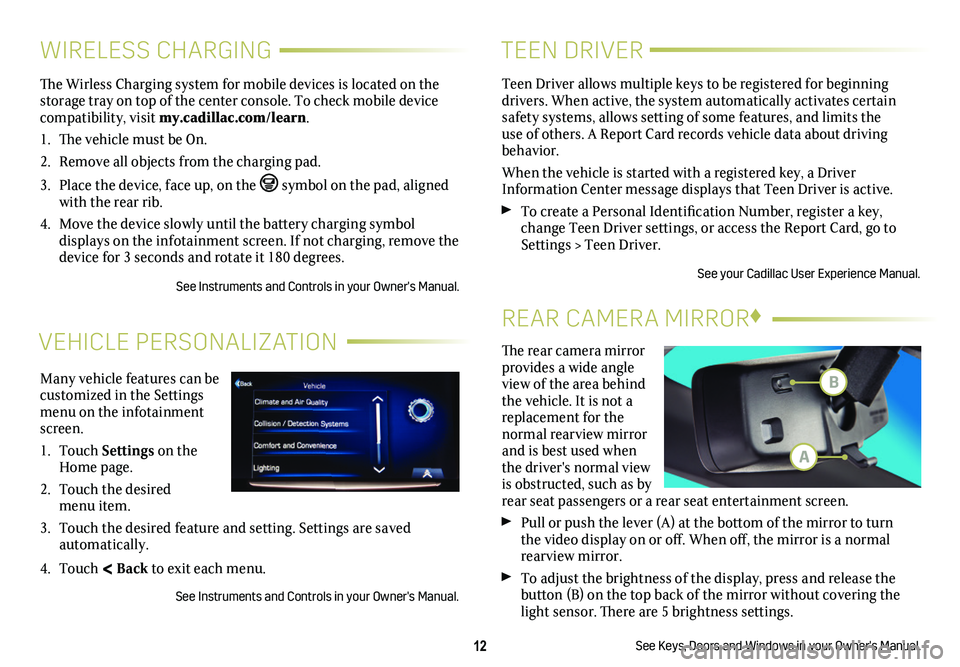
12
VEHICLE PERSONALIZATION
Many vehicle features can be customized in the Settings menu on the infotainment screen.
1. Touch Settings on the Home page.
2. Touch the desired menu item.
3. Touch the desired feature and setting. Settings are saved automatically.
4. Touch < Back to exit each menu.
See Instruments and Controls in your Owner's Manual.
WIRELESS CHARGING
The Wirless Charging system for mobile devices is located on the storage tray on top of the center console. To check mobile device compatibility, visit my.cadillac.com/learn.
1. The vehicle must be On.
2. Remove all objects from the charging pad.
3. Place the device, face up, on the symbol on the pad, aligned with the rear rib.
4. Move the device slowly until the battery charging symbol
displays on the infotainment screen. If not charging, remove the device for 3 seconds and rotate it 180 degrees.
See Instruments and Controls in your Owner's Manual.
TEEN DRIVER
Teen Driver allows multiple keys to be registered for beginning
drivers. When active, the system automatically activates certain safety systems, allows setting of some features, and limits the use of others. A Report Card records vehicle data about driving behavior.
When the vehicle is started with a registered key, a Driver Information Center message displays that Teen Driver is active.
To create a Personal Identification Number, register a key, change Teen Driver settings, or access the Report Card, go to Settings > Teen Driver.
See your Cadillac User Experience Manual.
The rear camera mirror provides a wide angle view of the area behind the vehicle. It is not a replacement for the normal rearview mirror and is best used when the driver's normal view is obstructed, such as by rear seat passengers or a rear seat entertainment screen.
Pull or push the lever (A) at the
bottom of the
mirror to turn the video
display on or off. When off, the mirror is a normal rearview mirror.
To adjust the brightness of the display, press and release the button (B) on the top back of the mirror without covering the light sensor. There are 5 brightness
settings.
See Keys, Doors and Windows in your Owner's Manual.
REAR CAMERA MIRROR♦
B
A
Page 13 of 20
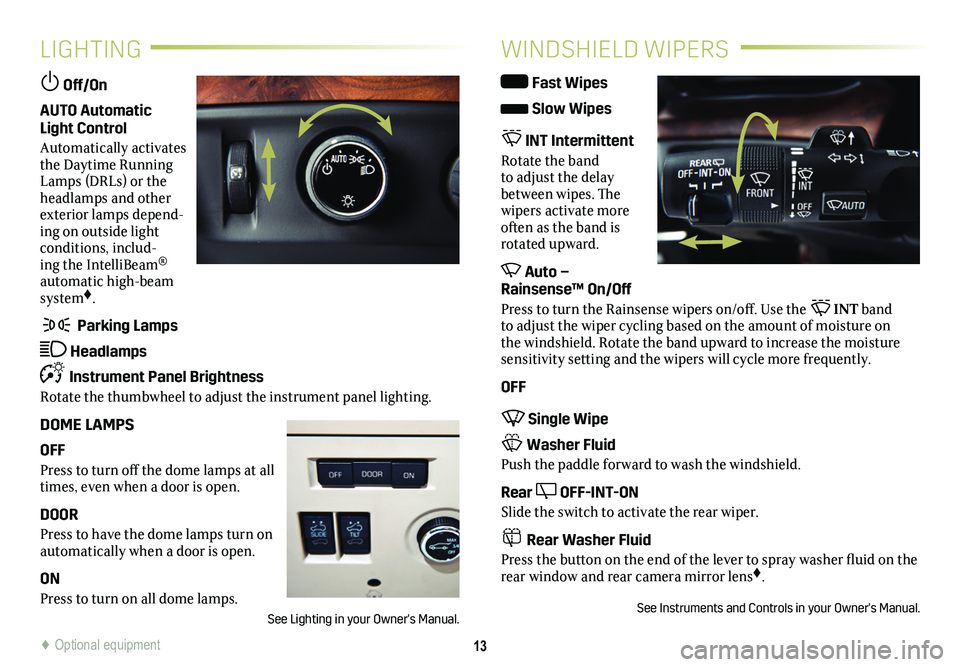
13
LIGHTING
Off/On
AUTO Automatic Light Control
Automatically activates the Daytime Running Lamps (DRLs) or the headlamps and other exterior lamps depend-ing on outside light conditions, includ-ing the IntelliBeam® automatic high-beam system♦.
Parking Lamps
Headlamps
Instrument Panel Brightness
Rotate the thumbwheel to adjust the instrument panel lighting.
DOME LAMPS
OFF
Press to turn off the dome lamps at all times, even when a door is open.
DOOR
Press to have the dome lamps turn on automatically when a door is open.
ON
Press to turn on all dome lamps.
See Lighting in your Owner's Manual.
WINDSHIELD WIPERS
Fast Wipes
Slow Wipes
INT Intermittent
Rotate the band to adjust the delay between wipes. The wipers activate more often as the band is rotated upward.
Auto – Rainsense™ On/Off
Press to turn the Rainsense wipers on/off. Use the INT band to adjust the wiper cycling based on the amount of moisture on the windshield. Rotate the band upward to increase the moisture sensitivity setting and the wipers will cycle more frequently.
OFF
Single Wipe
Washer Fluid
Push the paddle forward to wash the windshield.
Rear OFF-INT-ON
Slide the switch to activate the rear wiper.
Rear Washer Fluid
Press the button on the end of the lever to spray washer fluid on the rear window and rear camera mirror lens♦.
See Instruments and Controls in your Owner's Manual.
♦ Optional equipment
Page 14 of 20
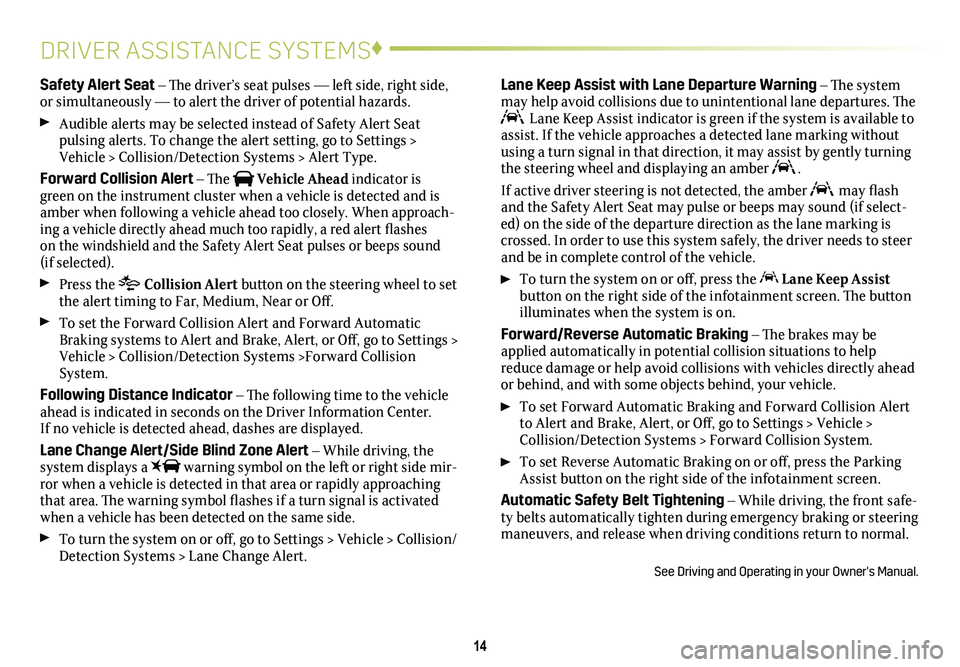
14
DRIVER ASSISTANCE SYSTEMS♦
Safety Alert Seat – The driver’s seat pulses — left side, right side, or simultaneously — to alert the driver of potential hazards.
Audible alerts may be selected instead of Safety Alert Seat
pulsing alerts. To change the alert setting, go to Settings > Vehicle > Collision/Detection Systems > Alert Type.
Forward Collision Alert – The Vehicle Ahead indicator is green on the instrument cluster when a vehicle is detected and is amber when following a vehicle ahead too closely. When approach-ing a vehicle directly ahead much too rapidly, a red alert flashes on the windshield and the Safety Alert Seat pulses or beeps sound (if selected).
Press the Collision Alert
button on the steering wheel to set the alert timing to Far, Medium, Near or Off.
To set the Forward Collision Alert and Forward Automatic Braking systems to Alert and Brake, Alert, or Off, go to Settings > Vehicle > Collision/Detection Systems >Forward Collision System.
Following Distance Indicator – The following time to the vehicle ahead is indicated in seconds on the Driver Information Center. If no vehicle is detected ahead, dashes are displayed.
Lane Change Alert/Side Blind Zone Alert – While driving, the system displays a warning symbol on the left or right side mir-ror when a vehicle is detected in that area or rapidly approaching that area. The warning symbol flashes if a turn signal is activated when a vehicle has been detected on the same side.
To turn the system on or off, go to Settings > Vehicle > Collision/Detection Systems > Lane Change Alert.
Lane Keep Assist with Lane Departure Warning – The system may help avoid collisions due to unintentional lane departures. The Lane Keep Assist indicator is green if the system is available to assist. If the vehicle approaches a detected lane marking without using a turn signal in that direction, it may assist by gently turning the steering wheel and displaying an amber .
If active driver steering is not detected, the amber may flash and the Safety Alert Seat may pulse or beeps may sound (if select-ed) on the side of the departure direction as the lane marking is crossed. In order to use this system safely, the driver needs to steer and be in complete control of the vehicle.
To turn the
system on or off, press the Lane Keep Assist
button on the right side of the infotainment screen. The button illuminates when the system is on.
Forward/Reverse Automatic Braking – The brakes may be applied automatically in potential collision situations to help reduce damage or help avoid collisions with vehicles directly ahead or behind, and with some objects behind, your vehicle.
To set Forward Automatic Braking and Forward Collision Alert to Alert and Brake, Alert, or Off, go to Settings > Vehicle > Collision/Detection Systems > Forward Collision System.
To set Reverse Automatic Braking on or off, press the Parking Assist button on the right side of the infotainment screen.
Automatic Safety Belt Tightening – While driving, the front safe-ty belts automatically tighten during emergency braking or steering maneuvers, and release when driving conditions return to normal.
See Driving and Operating in your Owner's Manual.
Page 15 of 20
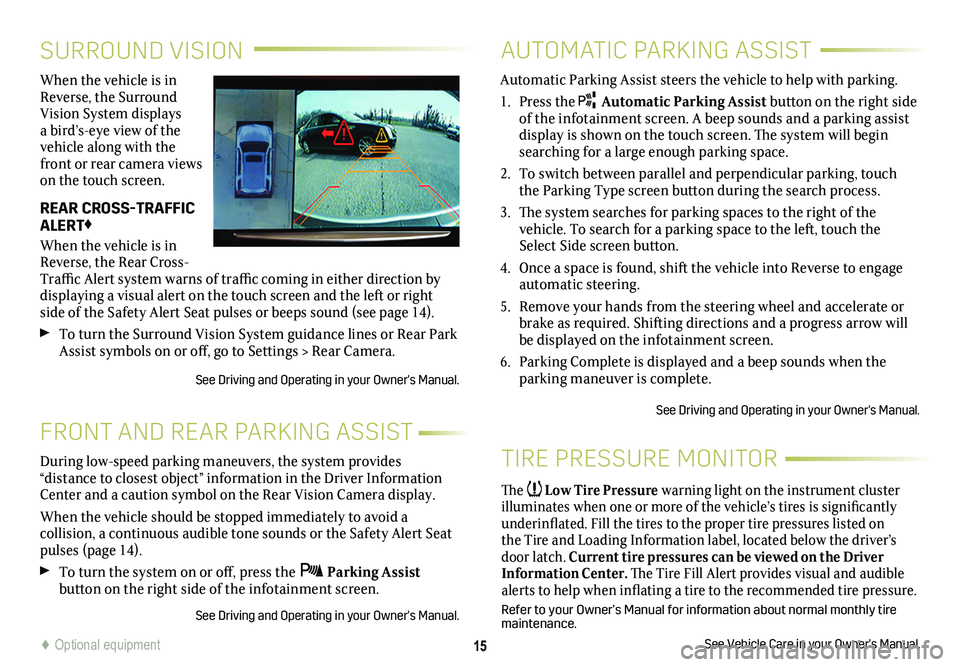
15
SURROUND VISION
FRONT AND REAR PARKING ASSIST
When the vehicle is in Reverse, the Surround Vision System displays a bird’s-eye view of the vehicle along with the front or rear camera views on the touch screen.
REAR CROSS-TRAFFIC ALERT♦
When the vehicle is in Reverse, the Rear Cross-Traffic Alert system warns of traffic coming in either direction by displaying a visual alert on the touch screen and the left or right side of the Safety Alert Seat pulses or beeps sound (see page 14).
To turn the Surround Vision System guidance lines or Rear Park Assist symbols on or off, go to Settings > Rear Camera.
See Driving and Operating in your Owner's Manual.
During low-speed parking maneuvers, the system provides “distance to closest object” information in the Driver Information Center and a caution symbol on the Rear Vision Camera display.
When the vehicle should be stopped immediately to avoid a
collision, a continuous audible tone sounds or the Safety Alert Seat pulses (page 14).
To turn the system on or off, press the Parking Assist button on the right side of the infotainment screen.
See Driving and Operating in your Owner's Manual.
TIRE PRESSURE MONITOR
The Low Tire Pressure warning light on the instrument cluster illuminates when one or more of the vehicle’s tires is significantly underinflated. Fill the tires to the proper tire pressures listed on the Tire and Loading Information label, located below the driver’s door latch. Current tire pressures can be viewed on the Driver Information Center. The Tire Fill Alert provides visual and audible alerts to help when inflating a tire to the recommended tire
pressure.
Refer to your Owner’s Manual for information about normal monthly tire maintenance.
See Vehicle Care in your Owner's Manual.
AUTOMATIC PARKING ASSIST
Automatic Parking Assist steers the vehicle to help with parking.
1. Press the Automatic Parking Assist button on the right side of the infotainment screen. A beep sounds and a parking assist display is shown on the touch screen. The system will begin searching for a large enough parking space.
2. To switch between parallel and perpendicular parking, touch the Parking Type screen button during the search process.
3. The system searches for parking spaces to the right of the
vehicle. To search for a parking space to the left, touch the Select Side screen button.
4. Once a space is found, shift the vehicle into Reverse to engage automatic steering.
5. Remove your hands from the steering wheel and accelerate or brake as required. Shifting directions and a progress arrow will be displayed on the infotainment screen.
6. Parking Complete is displayed and a beep sounds when the parking maneuver is complete.
See Driving and Operating in your Owner's Manual.
♦ Optional equipment
Page 16 of 20
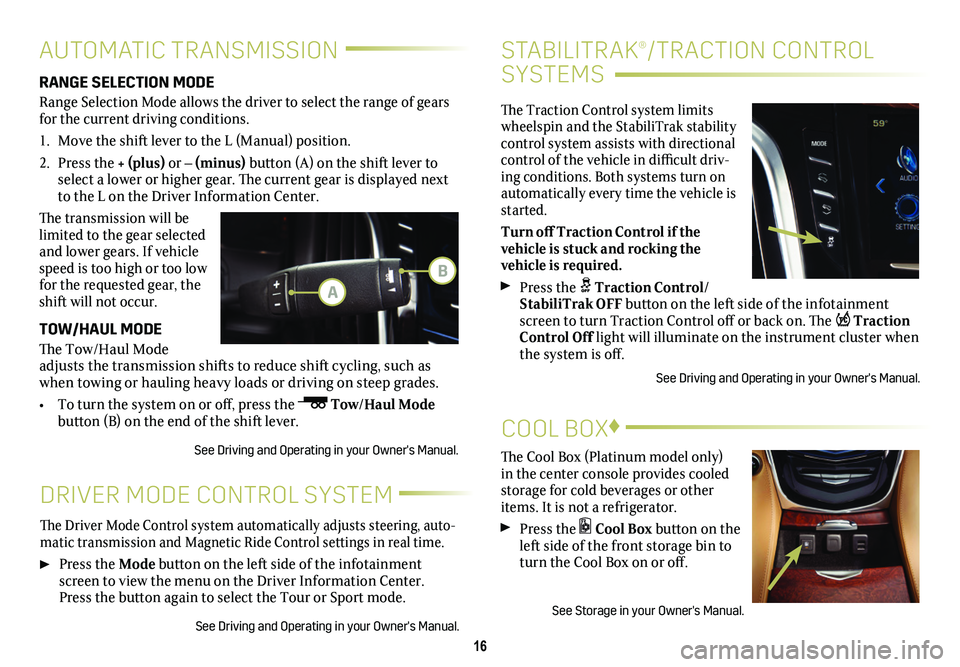
The Cool Box (Platinum model only) in the center console provides cooled storage for cold beverages or other items. It is not a refrigerator.
Press the Cool Box button on the left side of the front
storage bin to turn the Cool Box on or off.
See Storage in your Owner's Manual.
16
STABILITRAK®/TRACTION CONTROL
SYSTEMS
The Traction Control system limits wheelspin and the StabiliTrak stability control system assists with directional control of the vehicle in difficult driv-ing conditions. Both systems turn on automatically every time the vehicle is started.
Turn off Traction Control if the
vehicle is stuck and rocking the
vehicle is required.
Press the Traction Control/StabiliTrak OFF button on the left side of the infotainment screen to turn Traction Control off or back on. The Traction Control Off light will illuminate on the instrument cluster when the system is off.
See Driving and Operating in your Owner's Manual.
DRIVER MODE CONTROL SYSTEM
The Driver Mode Control system automatically adjusts steering, auto-matic transmission and Magnetic Ride Control settings in real time.
Press the Mode button on the left side of the infotainment screen to view the menu on the Driver Information Center. Press the
button again to select the Tour or Sport mode.
See Driving and Operating in your Owner's Manual.
COOL BOX♦
AUTOMATIC TRANSMISSION
RANGE SELECTION MODE
Range Selection Mode allows the driver to select the range of gears for the current driving conditions.
1. Move the shift lever to the L (Manual) position.
2. Press the + (plus) or – (minus) button (A) on the shift lever to select a lower or higher gear. The current gear is displayed next to the L on the Driver Information Center.
The transmission will be limited to the gear selected and lower gears. If vehicle speed is too high or too low for the requested gear, the shift will not occur.
TOW/HAUL MODE
The Tow/Haul Mode adjusts the transmission shifts to reduce shift cycling, such as when towing or hauling heavy loads or driving on steep grades.
• To turn the system on or off, press the Tow/Haul Mode button (B) on the end of the shift lever.
See Driving and Operating in your Owner's Manual.
A
B
Page 17 of 20
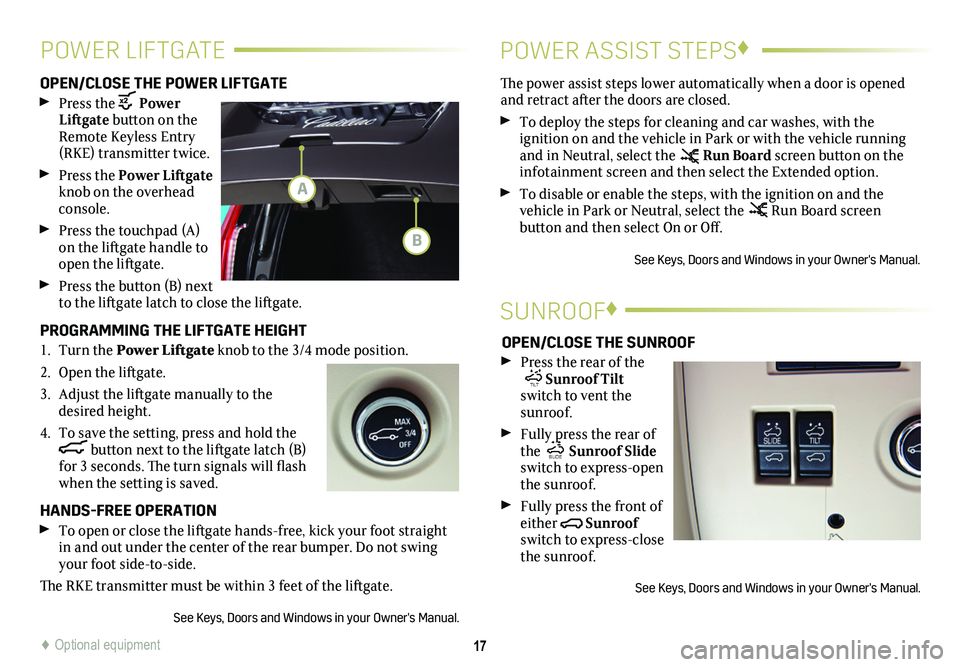
17
POWER LIFTGATE POWER ASSIST STEPS♦
OPEN/CLOSE THE POWER LIFTGATE
Press the Power Liftgate button on the Remote Keyless Entry (RKE) transmitter twice.
Press the Power Liftgate knob on the overhead console.
Press the touchpad (A) on the liftgate handle to open the liftgate.
Press the button (B) next to the liftgate latch to close the liftgate.
PROGRAMMING THE LIFTGATE HEIGHT
1. Turn the Power Liftgate knob to the 3/4 mode position.
2. Open the liftgate.
3. Adjust the liftgate manually to the desired height.
4. To save the setting, press and hold the button next to the liftgate latch (B) for 3 seconds. The turn signals will flash when the setting is saved.
HANDS-FREE OPERATION
To open or close the liftgate hands-free, kick your foot straight in and out under the center of the rear bumper. Do not swing your foot side-to-side.
The RKE transmitter must be within 3 feet of the liftgate.
See Keys, Doors and Windows in your Owner's Manual.
The power assist steps lower automatically when a door is opened and retract after the doors are closed.
To deploy the steps for cleaning and car washes, with the
ignition on and the vehicle in Park or with the vehicle running and in Neutral, select the Run Board screen button on the infotainment screen and then select the Extended option.
To disable or enable the steps, with the ignition on and the
vehicle in Park or Neutral, select the Run Board screen
button and then select On or Off.
See Keys, Doors and Windows in your Owner's Manual.
SUNROOF♦
OPEN/CLOSE THE SUNROOF
Press the rear of the
SLIDE TILT Sunroof Tilt switch to vent the sunroof.
Fully press the rear of the SLIDE TILT Sunroof Slide switch to express-open the sunroof.
Fully press the front of either
SLIDE TILT
Sunroof switch to express-close the sunroof.
See Keys, Doors and Windows in your Owner's Manual.
A
B
♦ Optional equipment
Page 18 of 20
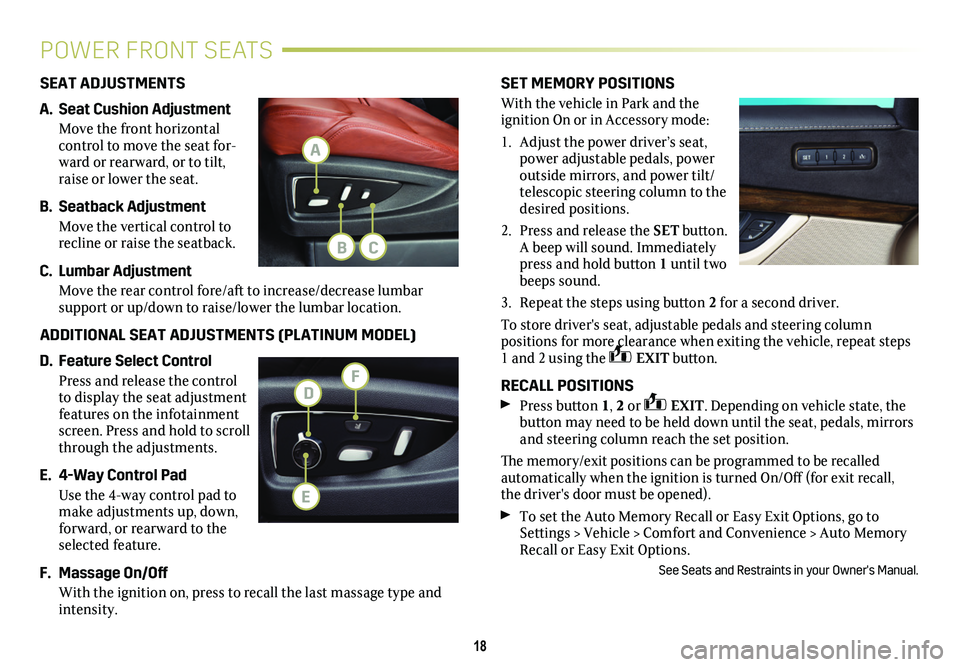
SET MEMORY POSITIONS
With the vehicle in Park and the
ignition On or in Accessory mode:
1. Adjust the power driver’s seat, power adjustable pedals, power outside mirrors, and power tilt/telescopic steering column to the desired positions.
2. Press and release the SET button. A beep will sound. Immediately press and hold
button 1 until two beeps sound.
3. Repeat the steps using button 2 for a second driver.
To store driver's seat, adjustable pedals and steering column
positions for more clearance when exiting the vehicle, repeat steps 1 and 2 using the EXIT button.
RECALL POSITIONS
Press button 1, 2 or EXIT. Depending on vehicle state, the button may need to be held down until the seat, pedals, mirrors and steering column reach the set position.
The memory/exit positions can be programmed to be recalled automatically when the ignition is turned On/Off (for exit recall, the driver's door must be opened).
To set the Auto Memory Recall or Easy Exit Options, go to Settings > Vehicle > Comfort and Convenience > Auto Memory Recall or Easy Exit Options.
See Seats and Restraints in your Owner's Manual.
18
POWER FRONT SEATS
SEAT ADJUSTMENTS
A. Seat Cushion Adjustment
Move the front horizontal
control to move the seat for-ward or rearward, or to tilt, raise or lower the seat.
B. Seatback Adjustment
Move the vertical control to recline or raise the seatback.
C. Lumbar Adjustment
Move the rear control fore/aft to increase/decrease lumbar
support or up/down to raise/lower the lumbar location.
ADDITIONAL SEAT ADJUSTMENTS (PLATINUM MODEL)
D. Feature Select Control
Press and release the control to display the seat adjustment features on the infotainment screen. Press and hold to scroll through the adjustments.
E. 4-Way Control Pad
Use the 4-way control pad to make adjustments up, down, forward, or rearward to the selected feature.
F. Massage On/Off
With the ignition on, press to recall the last massage type and intensity.
A
FD
CB
E
Page 19 of 20
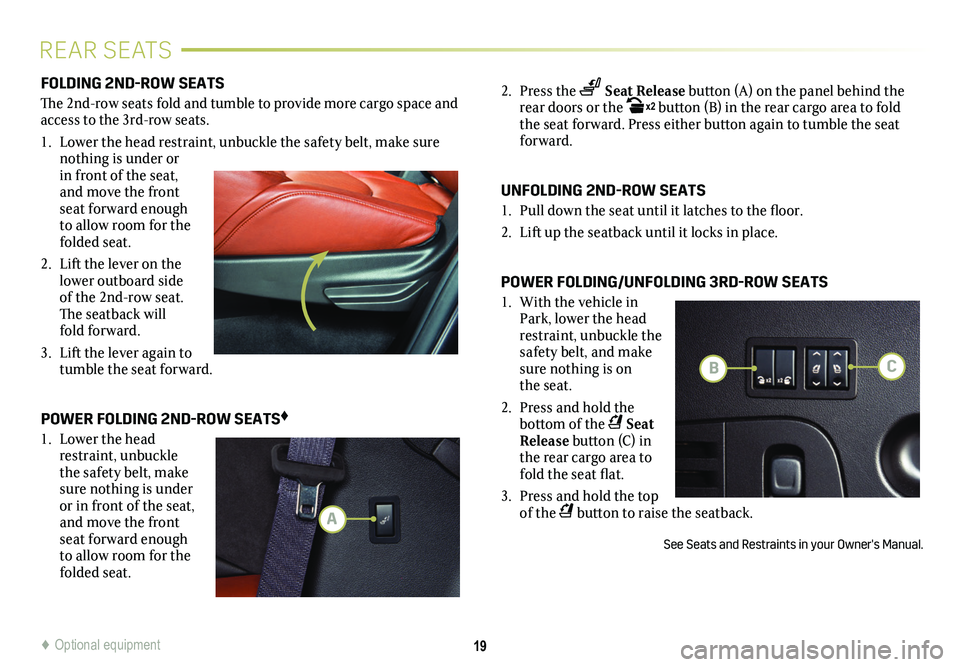
2. Press the Seat Release button (A) on the panel behind the rear doors or the x2 button (B) in the rear cargo area to fold the seat forward. Press either button again to tumble the seat forward.
UNFOLDING 2ND-ROW SEATS
1. Pull down the seat until it latches to the floor.
2. Lift up the seatback until it locks in place.
POWER FOLDING/UNFOLDING 3RD-ROW SEATS
1. With the vehicle in Park, lower the head restraint, unbuckle the safety belt, and make sure nothing is on the seat.
2. Press and hold the bottom of the Seat Release button (C) in the rear cargo area to fold the seat flat.
3. Press and hold the top of the button to raise the seatback.
See Seats and Restraints in your Owner's Manual.
19
REAR SEATS
FOLDING 2ND-ROW SEATS
The 2nd-row seats fold and tumble to provide more cargo space and access to the 3rd-row seats.
1. Lower the head restraint, unbuckle the safety belt, make sure nothing is under or in front of the seat, and move the front seat forward enough to allow room for the folded seat.
2. Lift the lever on the lower outboard side of the 2nd-row seat. The seatback will fold
forward.
3. Lift the lever again to tumble the seat forward.
POWER FOLDING 2ND-ROW SEATS♦
1. Lower the head restraint, unbuckle the safety belt, make sure nothing is under or in front of the seat, and move the front seat forward enough to allow room for the folded seat.
A
BC
♦ Optional equipment
Page 20 of 20
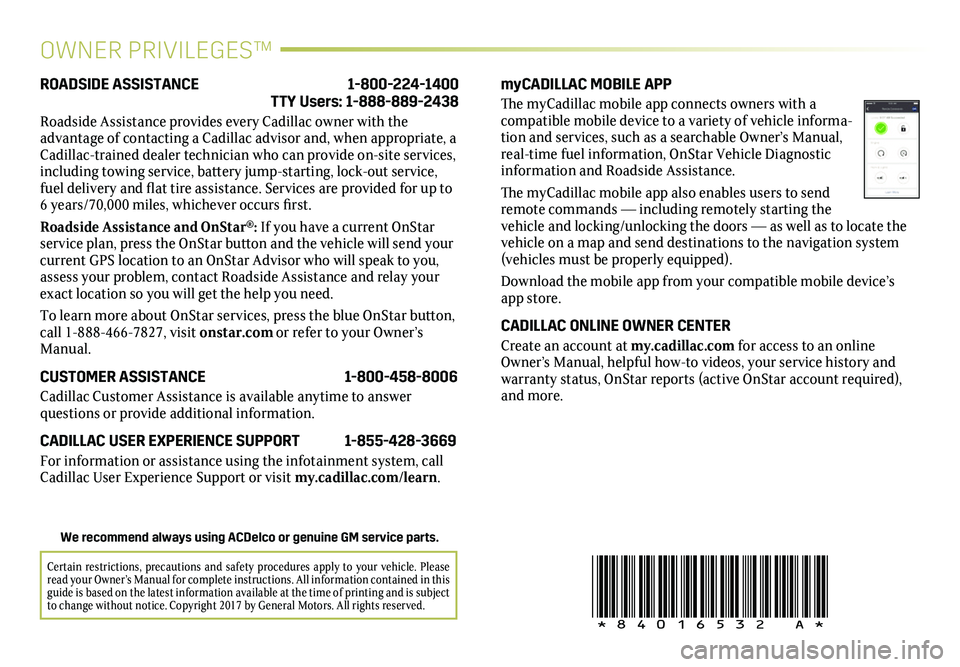
!84016532=A!
Certain restrictions, precautions and safety procedures apply to your ve\
hicle. Please read your Owner’s Manual for complete instructions. All information c\
ontained in this guide is based on the latest information available at the time of printing and is subject to change without notice. Copyright 2017 by General Motors. All rights reserved.
We recommend always using ACDelco or genuine GM service parts.
OWNER PRIVILEGES™
myCADILLAC MOBILE APP
The myCadillac mobile app connects owners with a compatible mobile device to a variety of vehicle informa-tion and services, such as a searchable Owner’s Manual, real-time fuel information, OnStar Vehicle Diagnostic information and Roadside Assistance.
The myCadillac mobile app also enables users to send remote commands — including remotely starting the vehicle and locking/unlocking the doors — as well as to locate the vehicle on a map and send destinations to the navigation system (vehicles must be properly equipped).
Download the mobile app from your compatible mobile device’s app store.
CADILLAC ONLINE OWNER CENTER
Create an account at my.cadillac.com for access to an online Owner’s Manual, helpful how-to videos, your service history and warranty status, OnStar reports (active OnStar account required), and more.
ROADSIDE ASSISTANCE 1-800-224-1400 TTY Users: 1-888-889-2438
Roadside Assistance provides every Cadillac owner with the
advantage of contacting a Cadillac advisor and, when appropriate, a Cadillac-trained dealer technician who can provide on-site services, including towing service, battery jump-starting, lock-out service, fuel delivery and flat tire assistance. Services are provided for up to 6 years/70,000 miles, whichever occurs first.
Roadside Assistance and OnStar®: If you have a current OnStar service plan, press the OnStar button and the vehicle will send your current GPS location to an OnStar Advisor who will speak to you, assess your problem, contact Roadside Assistance and relay your exact location so you will get the help you need.
To learn more about OnStar services, press the blue OnStar
button, call 1-888-466-7827, visit onstar.com or refer to your Owner’s Manual.
CUSTOMER ASSISTANCE 1-800-458-8006
Cadillac Customer Assistance is available anytime to answer
questions or provide additional information.
CADILLAC USER EXPERIENCE SUPPORT 1-855-428-3669
For information or assistance using the infotainment system, call Cadillac User Experience Support or visit my.cadillac.com/learn.