USB CADILLAC ESCALADE 2018 Convenience & Personalization Guide
[x] Cancel search | Manufacturer: CADILLAC, Model Year: 2018, Model line: ESCALADE, Model: CADILLAC ESCALADE 2018Pages: 20, PDF Size: 2.87 MB
Page 8 of 20
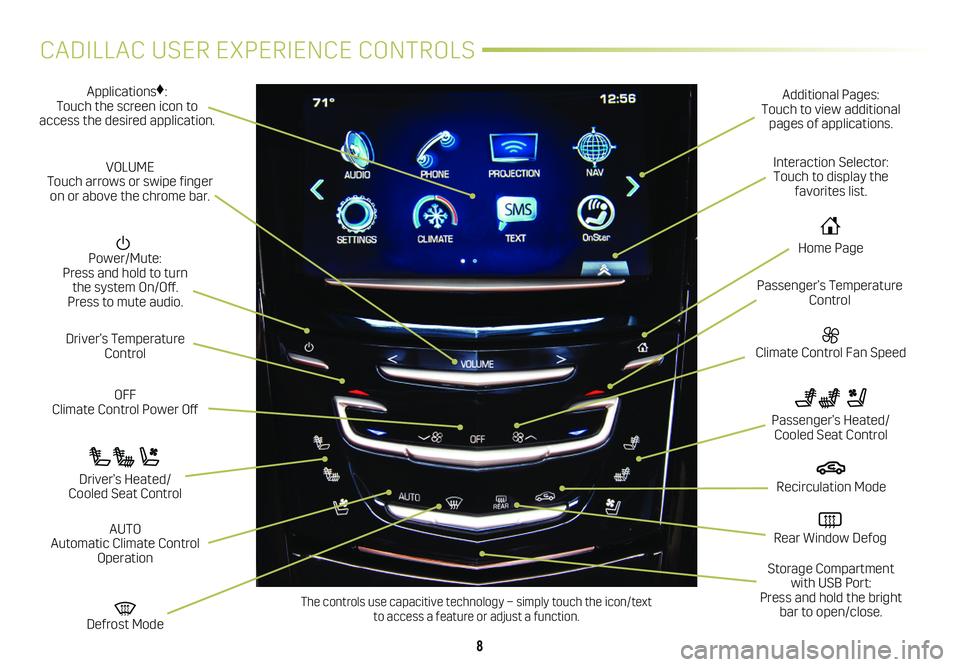
8
CADILLAC USER EXPERIENCE CONTROLS
Applications♦: Touch the screen icon to access the desired application.
Power/Mute: Press and hold to turn the system On/Off. Press to mute audio.
OFF Climate Control Power Off
Climate Control Fan Speed
Defrost Mode
Driver’s Temperature Control
Additional Pages: Touch to view additional pages of applications.
Interaction Selector: Touch to display the favorites list.
Passenger’s Temperature Control
Passenger’s Heated/ Cooled Seat Control
Driver’s Heated/ Cooled Seat Control
VOLUME Touch arrows or swipe finger on or above the chrome bar.
AUTO Automatic Climate Control Operation
Rear Window Defog
Recirculation Mode
Home Page
Storage Compartment with USB Port: Press and hold the bright bar to open/close.The controls use capacitive technology – simply touch the icon/text to access a feature or adjust a function.
Page 10 of 20
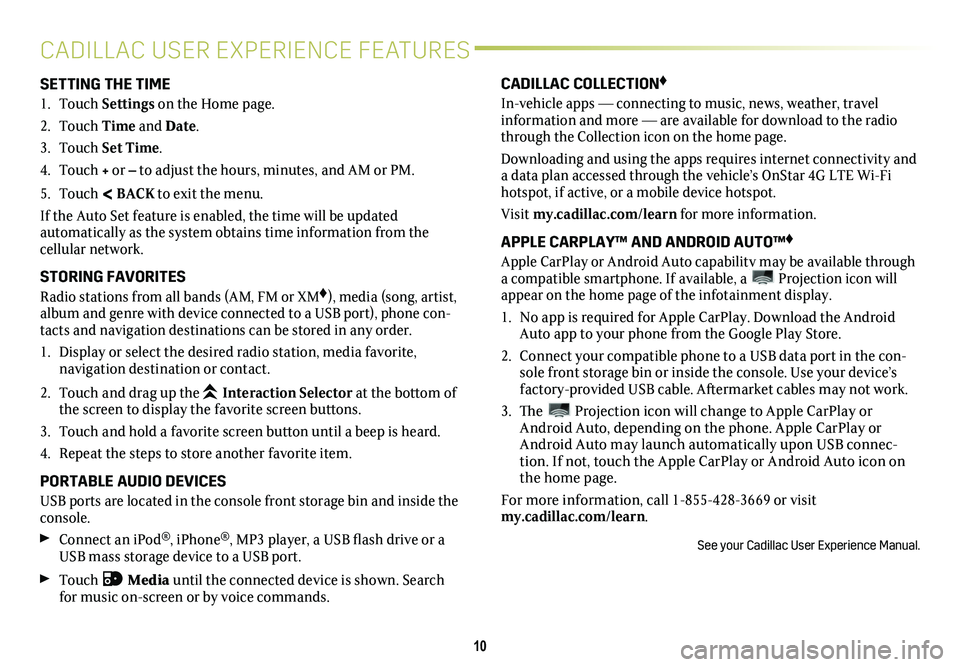
10
CADILLAC USER EXPERIENCE FEATURES
SETTING THE TIME
1. Touch Settings on the Home page.
2. Touch Time and Date.
3. Touch Set Time.
4. Touch + or – to adjust the hours, minutes, and AM or PM.
5. Touch < BACK to exit the menu.
If the Auto Set feature is enabled, the time will be updated
automatically as the system obtains time information from the cellular network.
STORING FAVORITES
Radio stations from all bands (AM, FM or XM♦), media (song, artist, album and genre with device connected to a USB port), phone con-tacts and navigation destinations can be stored in any order.
1. Display or select the desired radio station, media favorite,
navigation destination or contact.
2. Touch and drag up the Interaction Selector at the bottom of the screen to display the favorite screen buttons.
3. Touch and hold a favorite screen button until a beep is heard.
4. Repeat the steps to store another favorite item.
PORTABLE AUDIO DEVICES
USB ports are located in the console front storage bin and inside the console.
Connect an iPod®, iPhone®, MP3 player, a USB flash drive or a USB mass storage device to a USB port.
Touch Media until the connected device is shown. Search for music on-screen or by voice commands.
CADILLAC COLLECTION♦
In-vehicle apps — connecting to music, news, weather, travel information and more — are available for download to the radio through the Collection icon on the home page.
Downloading and using the apps requires internet connectivity and a data plan accessed through the vehicle’s OnStar 4G LTE Wi-Fi hotspot, if active, or a mobile device hotspot.
Visit my.cadillac.com/learn for more information.
APPLE CARPLAY™ AND ANDROID AUTO™♦
Apple CarPlay or Android Auto capability may be available through a compatible smartphone. If available, a Projection icon will appear on the home page of the infotainment display.
1. No app is required for Apple CarPlay. Download the Android Auto app to your phone from the Google Play Store.
2. Connect your compatible phone to a USB data port in the con-sole front storage bin or inside the console. Use your device’s factory-provided USB cable. Aftermarket cables may not work.
3. The Projection icon will change to Apple CarPlay or Android Auto, depending on the phone. Apple CarPlay or Android Auto may launch automatically upon USB connec-tion. If not, touch the Apple CarPlay or Android Auto icon on the home page.
For more information, call 1-855-428-3669 or visit my.cadillac.com/learn.
See your Cadillac User Experience Manual.
Page 11 of 20
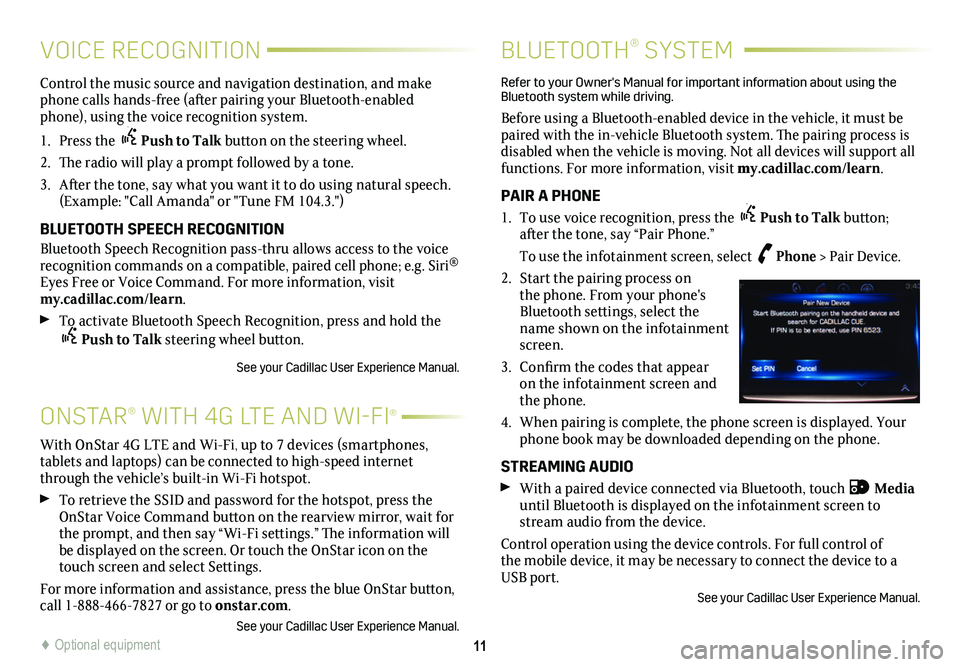
11
ONSTAR® WITH 4G LTE AND WI-FI®
Control the music source and navigation destination, and make phone calls hands-free (after pairing your Bluetooth-enabled phone), using the voice recognition system.
1. Press the Push to Talk button on the steering wheel.
2. The radio will play a prompt followed by a tone.
3. After the tone, say what you want it to do using natural speech. (Example: "Call Amanda" or "Tune FM 104.3.")
BLUETOOTH SPEECH RECOGNITION
Bluetooth Speech Recognition pass-thru allows access to the voice recognition commands on a compatible, paired cell phone; e.g. Siri® Eyes Free or Voice Command. For more information, visit my.cadillac.com/learn.
To activate Bluetooth Speech Recognition, press and hold the Push to Talk steering wheel button.
See your Cadillac User Experience Manual.
BLUETOOTH® SYSTEM
Refer to your Owner's Manual for important information about using the Bluetooth system while driving.
Before using a Bluetooth-enabled device in the vehicle, it must be paired with the in-vehicle Bluetooth system. The pairing process is disabled when the vehicle is moving. Not all devices will support all functions. For more information, visit my.cadillac.com/learn.
PAIR A PHONE
1. To use voice recognition, press the Push to Talk button; after the tone, say “Pair Phone.”
To use the infotainment screen, select Phone > Pair Device.
2. Start the pairing process on the phone. From your phone's Bluetooth settings, select the name shown on the infotainment screen.
3. Confirm the codes that appear on the infotainment screen and the phone.
4. When pairing is complete, the phone screen is displayed. Your phone book may be downloaded depending on the phone.
STREAMING AUDIO
With a paired device connected via Bluetooth, touch Media until Bluetooth is displayed on the infotainment screen to stream audio from the device.
Control operation using the device controls. For full control of the mobile device, it may be necessary to connect the device to a USB port.
See your Cadillac User Experience Manual.
With OnStar 4G LTE and Wi-Fi, up to 7 devices (smartphones, tablets and laptops) can be connected to high-speed internet through the vehicle’s built-in Wi-Fi hotspot.
To retrieve the SSID and password for the hotspot, press the OnStar Voice Command button on the rearview mirror, wait for the prompt, and then say “Wi-Fi settings.” The information will be displayed on the screen. Or touch the OnStar icon on the touch screen and select Settings.
For more information and assistance, press the blue OnStar
button, call 1-888-466-7827 or go to onstar.com.
See your Cadillac User Experience Manual.
VOICE RECOGNITION
♦ Optional equipment