change time CADILLAC ESCALADE 2020 Convenience & Personalization Guide
[x] Cancel search | Manufacturer: CADILLAC, Model Year: 2020, Model line: ESCALADE, Model: CADILLAC ESCALADE 2020Pages: 20, PDF Size: 2.77 MB
Page 3 of 20
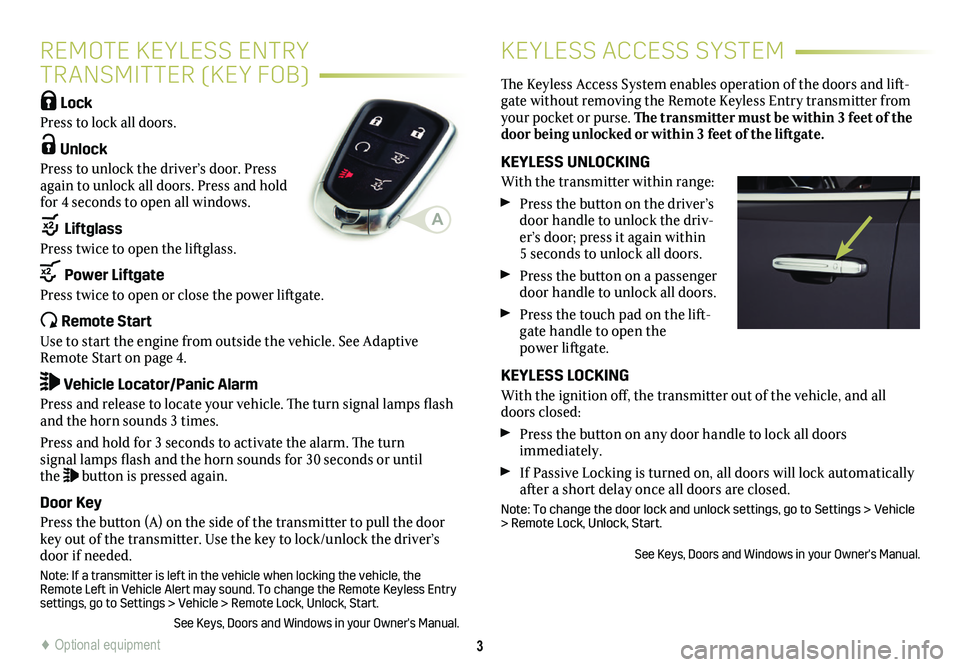
3
Lock
Press to lock all doors.
Unlock
Press to unlock the driver’s door. Press again to unlock all doors. Press and hold for 4 seconds to open all windows.
Liftglass
Press twice to open the liftglass.
Power Liftgate
Press twice to open or close the power liftgate.
Remote Start
Use to start the engine from outside the vehicle. See Adaptive Remote Start on page 4.
Vehicle Locator/Panic Alarm
Press and release to locate your vehicle. The turn signal lamps flash and the horn sounds 3 times.
Press and hold for 3 seconds to activate the alarm. The turn signal lamps flash and the horn sounds for 30 seconds or until the button is pressed again.
Door Key
Press the button (A) on the side of the transmitter to pull the door key out of the transmitter. Use the key to lock/unlock the driver’s door if needed.
Note: If a transmitter is left in the vehicle when locking the vehicle, the Remote Left in Vehicle Alert may sound. To change the Remote Keyless Entry settings, go to Settings > Vehicle > Remote Lock, Unlock, Start.
See Keys, Doors and Windows in your Owner's Manual.
REMOTE KEYLESS ENTRY
TRANSMITTER (KEY FOB)
KEYLESS ACCESS SYSTEM
The Keyless Access System enables operation of the doors and lift-gate without removing the Remote Keyless Entry transmitter from your pocket or purse. The transmitter must be within 3 feet of the door being unlocked or within 3 feet of the liftgate.
KEYLESS UNLOCKING
With the transmitter within range:
Press the button on the
driver’s door handle to unlock the driv-er’s door; press it again within 5 seconds to unlock all doors.
Press the button on a
passenger door handle to unlock all doors.
Press the touch pad on the lift-gate handle to open the power liftgate.
KEYLESS LOCKING
With the ignition off, the transmitter out of the vehicle, and all doors closed:
Press the button on any door handle to lock all doors immediately.
If Passive Locking is turned on, all doors will lock automatically after a short delay once all doors are closed.
Note: To change the door lock and unlock settings, go to Settings > Vehicle > Remote Lock, Unlock, Start.
See Keys, Doors and Windows in your Owner's Manual.
A
♦ Optional equipment
Page 5 of 20
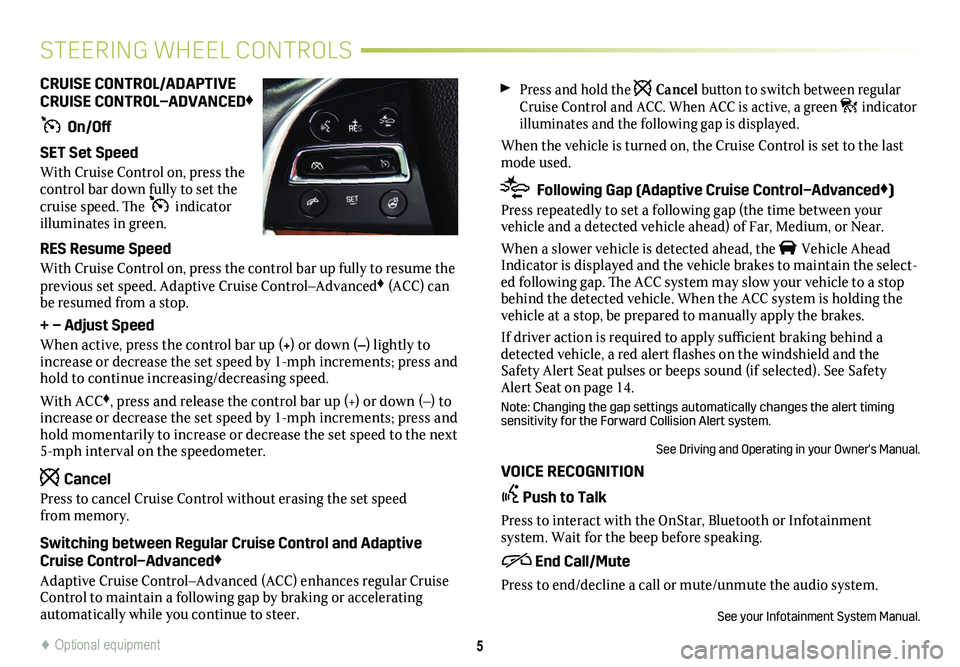
Press and hold the Cancel button to switch between regular Cruise Control and ACC. When ACC is active, a green indicator illuminates and the following gap is displayed.
When the vehicle is turned on, the Cruise Control is set to the last mode used.
Following Gap (Adaptive Cruise Control–Advanced♦)
Press repeatedly to set a following gap (the time between your
vehicle and a detected vehicle ahead) of Far, Medium, or Near.
When a slower vehicle is detected ahead, the Vehicle Ahead Indicator is displayed and the vehicle brakes to maintain the select-ed following gap. The ACC system may slow your vehicle to a stop behind the detected vehicle. When the ACC system is holding the vehicle at a stop, be prepared to manually apply the brakes.
If driver action is required to apply sufficient braking behind a detected vehicle, a red alert flashes on the windshield and the Safety Alert Seat pulses or beeps sound (if selected). See Safety Alert Seat on page 14.
Note: Changing the gap settings automatically changes the alert timing sensitivity for the Forward Collision Alert system.
See Driving and Operating in your Owner's Manual.
VOICE RECOGNITION
Push to Talk
Press to interact with the OnStar, Bluetooth or Infotainment
system. Wait for the beep before speaking.
End Call/Mute
Press to end/decline a call or mute/unmute the audio system.
See your Infotainment System Manual.
CRUISE CONTROL/ADAPTIVE CRUISE CONTROL–ADVANCED♦
On/Off
SET Set Speed
With Cruise Control on, press the control bar down fully to set the cruise speed. The indicator illuminates in green.
RES Resume Speed
With Cruise Control on, press the control bar up fully to resume the previous set speed. Adaptive Cruise Control–Advanced♦ (ACC) can be resumed from a stop.
+ – Adjust Speed
When active, press the control bar up (+) or down (–) lightly to increase or decrease the set speed by 1-mph increments; press and hold to continue increasing/decreasing speed.
With ACC♦, press and release the control bar up (+) or down (–) to increase or decrease the set speed by 1-mph increments; press and hold momentarily to increase or decrease the set speed to the next 5-mph interval on the speedometer.
Cancel
Press to cancel Cruise Control without erasing the set speed from memory.
Switching between Regular Cruise Control and Adaptive Cruise Control–Advanced♦
Adaptive Cruise Control–Advanced (ACC) enhances regular Cruise Control to maintain a following gap by braking or accelerating
automatically while you continue to steer.
5
STEERING WHEEL CONTROLS
♦ Optional equipment
Page 10 of 20
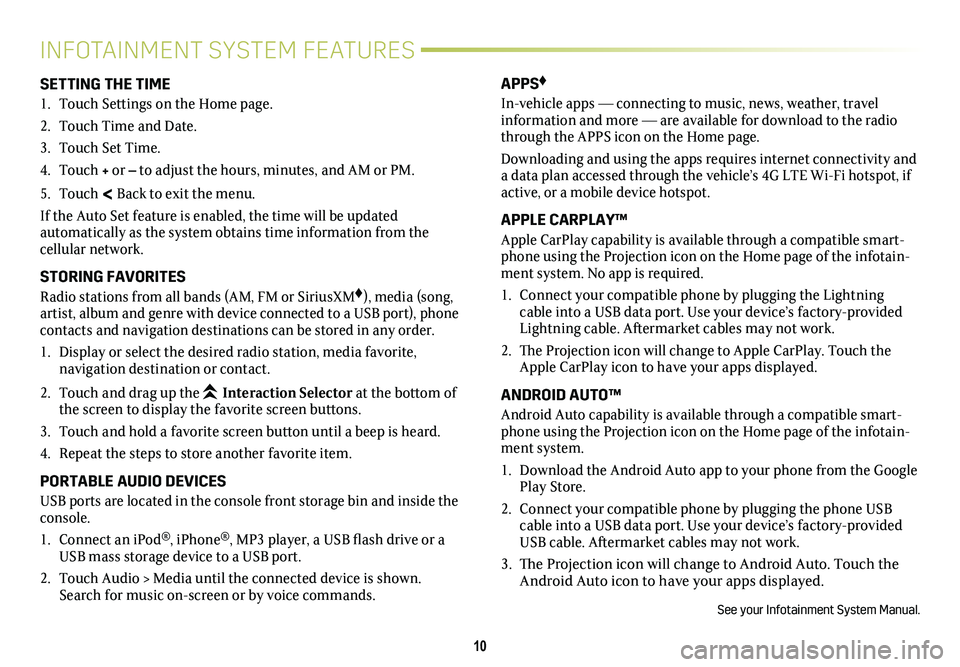
10
INFOTAINMENT SYSTEM FEATURES
SETTING THE TIME
1. Touch Settings on the Home page.
2. Touch Time and Date.
3. Touch Set Time.
4. Touch + or – to adjust the hours, minutes, and AM or PM.
5. Touch < Back to exit the menu.
If the Auto Set feature is enabled, the time will be updated
automatically as the system obtains time information from the cellular network.
STORING FAVORITES
Radio stations from all bands (AM, FM or SiriusXM♦), media (song, artist, album and genre with device connected to a USB port), phone contacts and navigation destinations can be stored in any order.
1. Display or select the desired radio station, media favorite,
navigation destination or contact.
2. Touch and drag up the Interaction Selector at the bottom of the screen to display the favorite screen buttons.
3. Touch and hold a favorite screen button until a beep is heard.
4. Repeat the steps to store another favorite item.
PORTABLE AUDIO DEVICES
USB ports are located in the console front storage bin and inside the console.
1. Connect an iPod®, iPhone®, MP3 player, a USB flash drive or a USB mass storage device to a USB port.
2. Touch Audio > Media until the connected device is shown. Search for music on-screen or by voice commands.
APPS♦
In-vehicle apps — connecting to music, news, weather, travel information and more — are available for download to the radio through the APPS icon on the Home page.
Downloading and using the apps requires internet connectivity and a data plan accessed through the vehicle’s 4G LTE Wi-Fi hotspot, if active, or a mobile device hotspot.
APPLE CARPLAY™
Apple CarPlay capability is available through a compatible smart-phone using the Projection icon on the Home page of the infotain-ment system. No app is required.
1. Connect your compatible phone by plugging the Lightning cable into a USB data port. Use your device’s factory-provided Lightning cable. Aftermarket cables may not work.
2. The Projection icon will change to Apple CarPlay. Touch the Apple CarPlay icon to have your apps displayed.
ANDROID AUTO™
Android Auto capability is available through a compatible smart-phone using the Projection icon on the Home page of the infotain-ment system.
1. Download the Android Auto app to your phone from the Google Play Store.
2. Connect your compatible phone by plugging the phone USB cable into a USB data port. Use your device’s factory-provided USB cable. Aftermarket cables may not work.
3. The Projection icon will change to Android Auto. Touch the Android Auto icon to have your apps displayed.
See your Infotainment System Manual.
Page 14 of 20
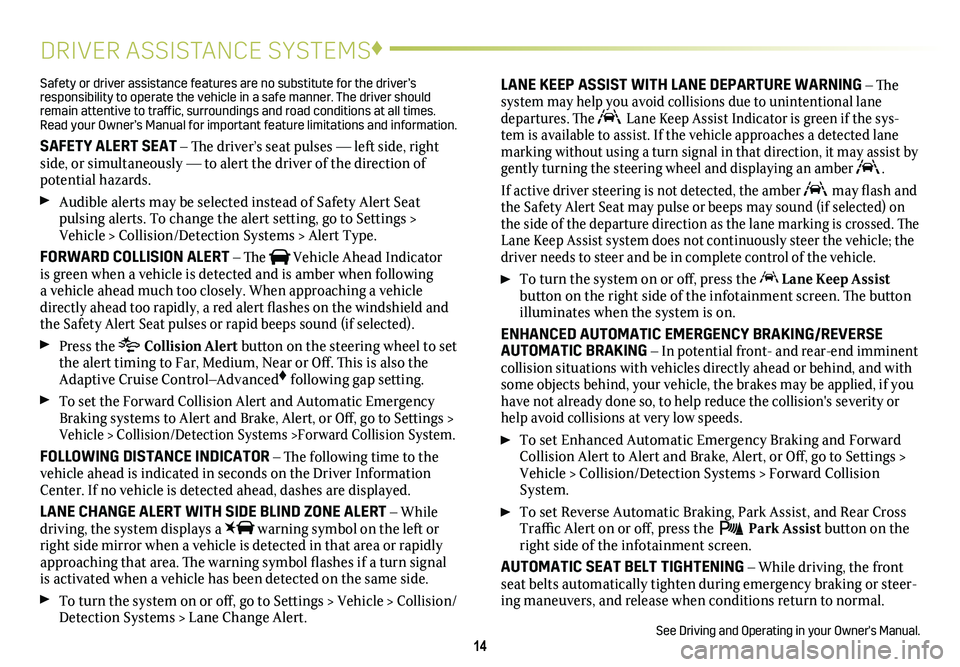
14
DRIVER ASSISTANCE SYSTEMS♦
Safety or driver assistance features are no substitute for the driver’s responsibility to operate the vehicle in a safe manner. The driver should remain attentive to traffic, surroundings and road conditions at all times. Read your Owner’s Manual for important feature limitations and information\
.
SAFETY ALERT SEAT – The driver’s seat pulses — left side, right side, or simultaneously — to alert the driver of the direction of potential hazards.
Audible alerts may be selected instead of Safety Alert Seat
pulsing alerts. To change the alert setting, go to Settings > Vehicle > Collision/Detection Systems > Alert Type.
FORWARD COLLISION ALERT – The Vehicle Ahead Indicator is green when a vehicle is detected and is amber when following a vehicle ahead much too closely. When approaching a vehicle directly ahead too rapidly, a red alert flashes on the windshield and the Safety Alert Seat pulses or rapid beeps sound (if selected).
Press the Collision Alert
button on the steering wheel to set the alert timing to Far, Medium, Near or Off. This is also the Adaptive Cruise Control–Advanced♦ following gap setting.
To set the Forward Collision Alert and Automatic Emergency Braking systems to Alert and Brake, Alert, or Off, go to Settings > Vehicle > Collision/Detection Systems >Forward Collision System.
FOLLOWING DISTANCE INDICATOR – The following time to the vehicle ahead is indicated in seconds on the Driver Information Center. If no vehicle is detected ahead, dashes are displayed.
LANE CHANGE ALERT WITH SIDE BLIND ZONE ALERT – While driving, the system displays a warning symbol on the left or right side mirror when a vehicle is detected in that area or rapidly approaching that area. The warning symbol flashes if a turn signal is activated when a vehicle has been detected on the same side.
To turn the system on or off, go to Settings > Vehicle > Collision/Detection Systems > Lane Change Alert.
LANE KEEP ASSIST WITH LANE DEPARTURE WARNING – The system may help you avoid collisions due to unintentional lane departures. The Lane Keep Assist Indicator is green if the sys-tem is available to assist. If the vehicle approaches a detected lane marking without using a turn signal in that direction, it may assist by \
gently turning the steering wheel and displaying an amber .
If active driver steering is not detected, the amber may flash and the Safety Alert Seat may pulse or beeps may sound (if selected) on the side of the departure direction as the lane marking is crossed. The Lane Keep Assist system does not continuously steer the vehicle; the driver needs to steer and be in complete control of the vehicle.
To turn the
system on or off, press the Lane Keep Assist
button on the right side of the infotainment screen. The button illuminates when the system is on.
ENHANCED AUTOMATIC EMERGENCY BRAKING/REVERSE AUTOMATIC BRAKING – In potential front- and rear-end imminent collision situations with vehicles directly ahead or behind, and with some objects behind, your vehicle, the brakes may be applied, if you have not already done so, to help reduce the collision's severity or help avoid collisions at very low speeds.
To set Enhanced Automatic Emergency Braking and Forward Collision Alert to Alert and Brake, Alert, or Off, go to Settings > Vehicle > Collision/Detection Systems > Forward Collision System.
To set Reverse Automatic Braking, Park Assist, and Rear Cross Traffic Alert on or off, press the Park Assist
button on the right side of the infotainment screen.
AUTOMATIC SEAT BELT TIGHTENING – While driving, the front seat belts automatically tighten during emergency braking or steer-ing maneuvers, and release when conditions return to normal.
See Driving and Operating in your Owner's Manual.
Page 20 of 20
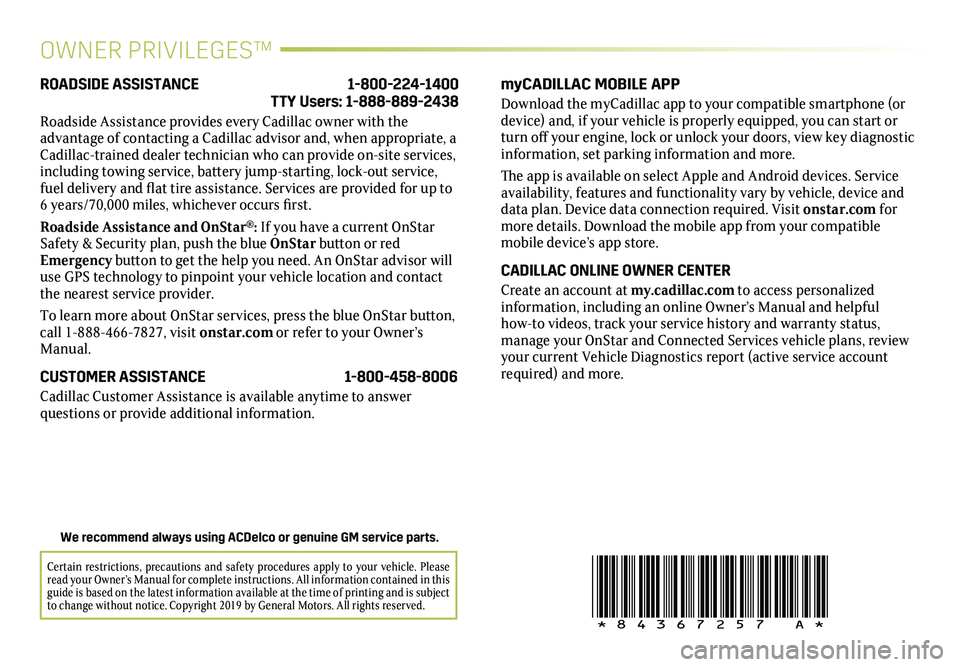
!84367257=A!
Certain restrictions, precautions and safety procedures apply to your ve\
hicle. Please read your Owner’s Manual for complete instructions. All information c\
ontained in this guide is based on the latest information available at the time of printing and is subject to change without notice. Copyright 2019 by General Motors. All rights reserved.
We recommend always using ACDelco or genuine GM service parts.
OWNER PRIVILEGES™
myCADILLAC MOBILE APP
Download the myCadillac app to your compatible smartphone (or device) and, if your vehicle is properly equipped, you can start or turn off your engine, lock or unlock your doors, view key diagnostic information, set parking information and more.
The app is available on select Apple and Android devices. Service availability, features and functionality vary by vehicle, device and data plan. Device data connection required. Visit onstar.com for more details. Download the mobile app from your compatible mobile device’s app store.
CADILLAC ONLINE OWNER CENTER
Create an account at my.cadillac.com to access personalized
information, including an online Owner’s Manual and helpful
how-to videos, track your service history and warranty status,
manage your OnStar and Connected Services vehicle plans, review your current Vehicle Diagnostics report (active service account required) and more.
ROADSIDE ASSISTANCE 1-800-224-1400 TTY Users: 1-888-889-2438
Roadside Assistance provides every Cadillac owner with the
advantage of contacting a Cadillac advisor and, when appropriate, a Cadillac-trained dealer technician who can provide on-site services, including towing service, battery jump-starting, lock-out service, fuel delivery and flat tire assistance. Services are provided for up to 6 years/70,000 miles, whichever occurs first.
Roadside Assistance and OnStar®: If you have a current OnStar Safety & Security plan, push the blue OnStar button or red Emergency button to get the help you need. An OnStar advisor will use GPS technology to pinpoint your vehicle location and contact the nearest service provider.
To learn more about OnStar services, press the blue OnStar
button, call 1-888-466-7827, visit onstar.com or refer to your Owner’s Manual.
CUSTOMER ASSISTANCE 1-800-458-8006
Cadillac Customer Assistance is available anytime to answer
questions or provide additional information.