steering wheel CADILLAC ESCALADE 2021 Convenience & Personalization Guide
[x] Cancel search | Manufacturer: CADILLAC, Model Year: 2021, Model line: ESCALADE, Model: CADILLAC ESCALADE 2021Pages: 20, PDF Size: 3.66 MB
Page 2 of 20
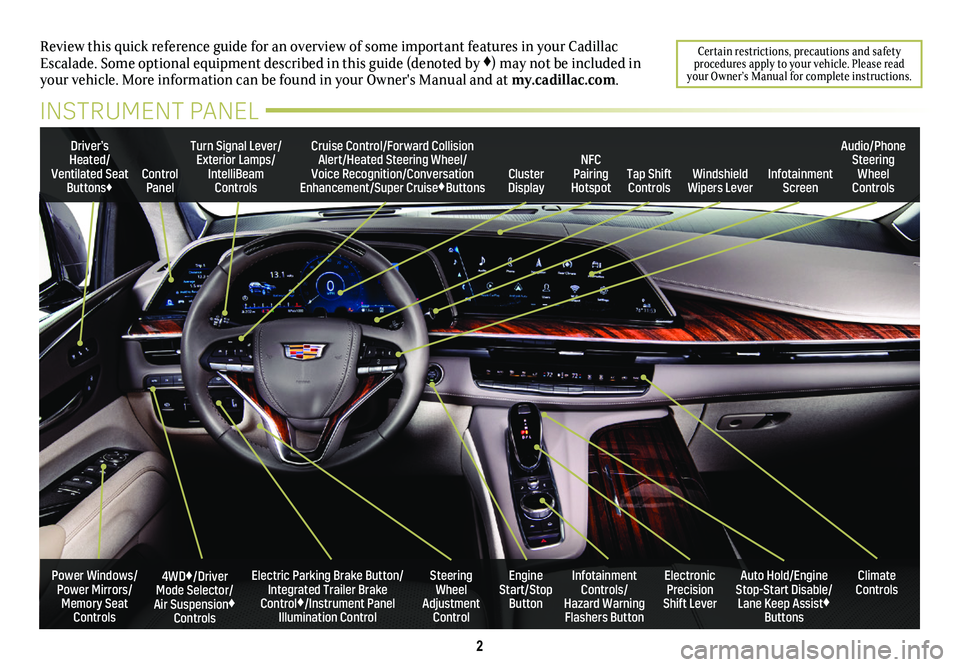
2
Review this quick reference guide for an overview of some important feat\
ures in your Cadillac Escalade. Some optional equipment described in this guide (denoted by ♦) may not be included in your vehicle. More information can be found in your Owner's Manual and a\
t my.cadillac.com.
Certain restrictions, precautions and safety procedures apply to your vehicle. Please read your Owner’s Manual for complete instructions.
INSTRUMENT PANEL
Electric Parking Brake Button/Integrated Trailer Brake Control♦/Instrument Panel Illumination Control
4WD♦/Driver Mode Selector/Air Suspension♦ Controls
Turn Signal Lever/Exterior Lamps/IntelliBeam Controls
Steering Wheel Adjustment Control
Cruise Control/Forward Collision Alert/Heated Steering Wheel/Voice Recognition/Conversation Enhancement/Super Cruise♦ButtonsTap Shift Controls
Audio/Phone Steering Wheel ControlsControl PanelCluster Display
Driver’s Heated/Ventilated Seat Buttons♦Infotainment Screen
Engine Start/Stop Button
Infotainment Controls/ Hazard Warning Flashers Button
Auto Hold/Engine Stop-Start Disable/ Lane Keep Assist♦ Buttons
Electronic Precision Shift Lever
Windshield Wipers Lever
Climate ControlsPower Windows/Power Mirrors/Memory Seat Controls
NFC Pairing Hotspot
Page 8 of 20
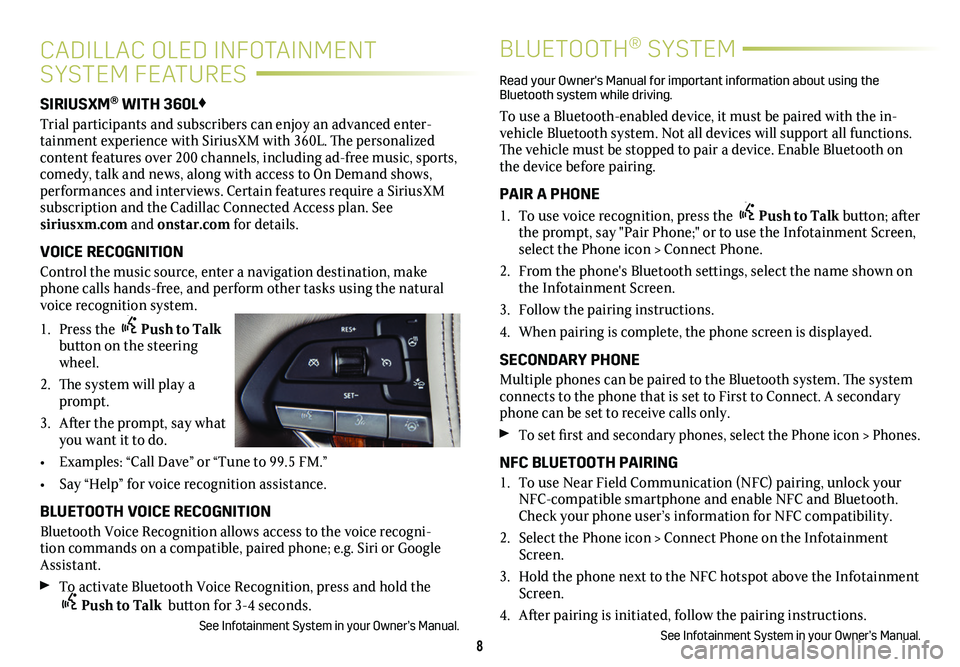
8
SIRIUSXM® WITH 360L♦
Trial participants and subscribers can enjoy an advanced enter-tainment experience with SiriusXM with 360L. The personalized content features over 200 channels, including ad-free music, sports, comedy, talk and news, along with access to On Demand shows, performances and interviews. Certain features require a SiriusXM subscription and the Cadillac Connected Access plan. See siriusxm.com and onstar.com for details.
VOICE RECOGNITION
Control the music source, enter a navigation destination, make phone calls hands-free, and perform other tasks using the natural voice recognition system.
1. Press the Push to Talk button on the steering wheel.
2. The system will play a prompt.
3. After the prompt, say what you want it to do.
• Examples: “Call Dave” or “Tune to 99.5 FM.”
• Say “Help” for voice recognition assistance.
BLUETOOTH VOICE RECOGNITION
Bluetooth Voice Recognition allows access to the voice recogni-tion commands on a compatible, paired phone; e.g. Siri or Google Assistant.
To activate Bluetooth Voice Recognition, press and hold the Push to Talk button for 3-4 seconds.
See Infotainment System in your Owner’s Manual.
CADILLAC OLED INFOTAINMENT
SYSTEM FEATURES
BLUETOOTH® SYSTEM
Read your Owner's Manual for important information about using the Bluetooth system while driving.
To use a Bluetooth-enabled device, it must be paired with the in-vehicle Bluetooth system. Not all devices will support all functions. The vehicle must be stopped to pair a device. Enable Bluetooth on the device before pairing.
PAIR A PHONE
1. To use voice recognition, press the Push to Talk button; after the prompt, say "Pair Phone;" or to use the Infotainment Screen, select the Phone icon > Connect Phone.
2. From the phone's Bluetooth settings, select the name shown on the Infotainment Screen.
3. Follow the pairing instructions.
4. When pairing is complete, the phone screen is displayed.
SECONDARY PHONE
Multiple phones can be paired to the Bluetooth system. The system connects to the phone that is set to First to Connect. A secondary phone can be set to receive calls only.
To set first and secondary phones, select the Phone icon > Phones.
NFC BLUETOOTH PAIRING
1. To use Near Field Communication (NFC) pairing, unlock your NFC-compatible smartphone and enable NFC and Bluetooth. Check your phone user’s information for NFC compatibility.
2. Select the Phone icon > Connect Phone on the Infotainment Screen.
3. Hold the phone next to the NFC hotspot above the Infotainment Screen.
4. After pairing is initiated, follow the pairing instructions.
See Infotainment System in your Owner’s Manual.
Page 11 of 20
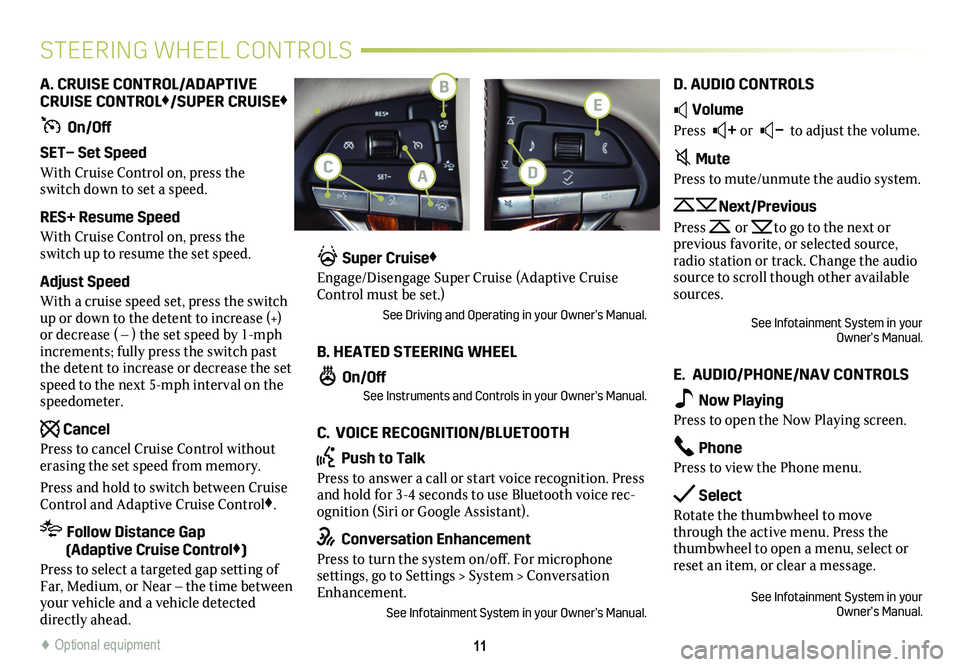
11
STEERING WHEEL CONTROLS
A. CRUISE CONTROL/ADAPTIVE CRUISE CONTROL♦/SUPER CRUISE♦
On/Off
SET– Set Speed
With Cruise Control on, press the switch down to set a speed.
RES+ Resume Speed
With Cruise Control on, press the switch up to resume the set speed.
Adjust Speed
With a cruise speed set, press the switch up or down to the detent to increase (+) or decrease ( – ) the set speed by 1-mph increments; fully press the switch past the detent to increase or decrease the set speed to the next 5-mph interval on the speedometer.
Cancel
Press to cancel Cruise Control without erasing the set speed from memory.
Press and hold to switch between Cruise Control and Adaptive Cruise Control♦.
Follow Distance Gap (Adaptive Cruise Control♦)
Press to select a targeted gap setting of Far, Medium, or Near – the time between your vehicle and a vehicle detected directly ahead.
Super Cruise♦
Engage/Disengage Super Cruise (Adaptive Cruise Control must be set.)
See Driving and Operating in your Owner’s Manual.
B. HEATED STEERING WHEEL
On/OffSee Instruments and Controls in your Owner’s Manual.
C. VOICE RECOGNITION/BLUETOOTH
Push to Talk
Press to answer a call or start voice recognition. Press and hold for 3-4 seconds to use Bluetooth voice rec-ognition (Siri or Google Assistant).
Conversation Enhancement
Press to turn the system on/off. For microphone settings, go to Settings > System > Conversation Enhancement.
See Infotainment System in your Owner’s Manual.
D. AUDIO CONTROLS
Volume
Press + or – to adjust the volume.
Mute
Press to mute/unmute the audio system.
Next/Previous
Press or to go to the next or
previous favorite, or selected source, radio station or track. Change the audio source to scroll though other available sources.
See Infotainment System in your Owner’s Manual.
E. AUDIO/PHONE/NAV CONTROLS
Now Playing
Press to open the Now Playing screen.
Phone
Press to view the Phone menu.
Select
Rotate the thumbwheel to move through the active menu. Press the thumbwheel to open a menu, select or reset an item, or clear a message.
See Infotainment System in your Owner’s Manual.
♦ Optional equipment♦ Optional equipment
B
AC
E
D
Page 15 of 20
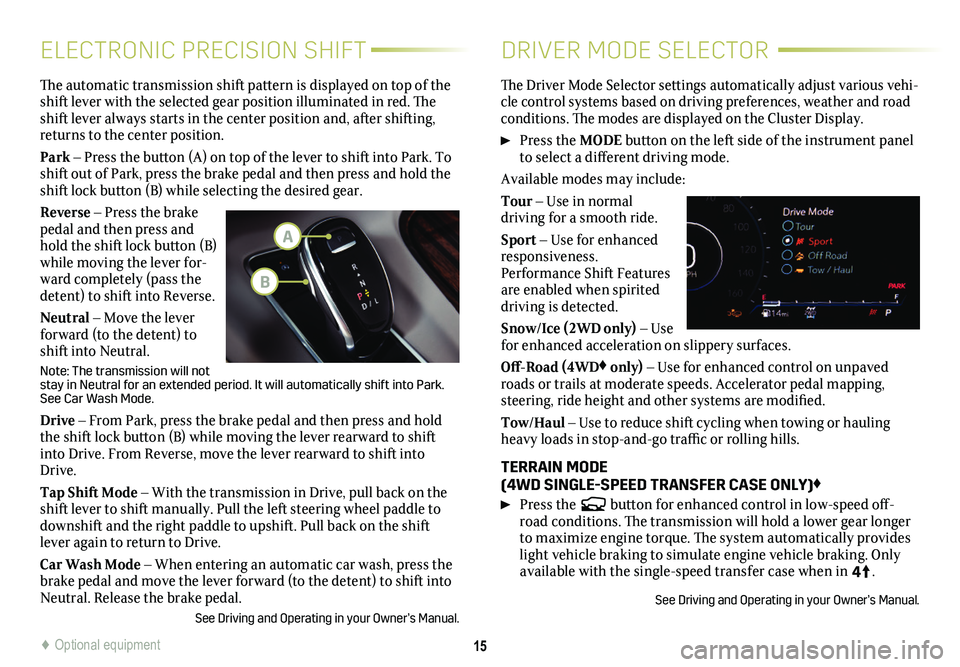
15
ELECTRONIC PRECISION SHIFTDRIVER MODE SELECTOR
The automatic transmission shift pattern is displayed on top of the shift lever with the selected gear position illuminated in red. The shift lever always starts in the center position and, after shifting, returns to the center position.
Park – Press the button (A) on top of the lever to shift into Park. To shift out of Park, press the brake pedal and then press and hold the shift lock button (B) while selecting the desired gear.
Reverse – Press the brake pedal and then press and hold the shift lock button (B) while moving the lever for-ward completely (pass the detent) to shift into Reverse.
Neutral – Move the lever forward (to the detent) to shift into Neutral.
Note: The transmission will not stay in Neutral for an extended period. It will automatically shift into\
Park. See Car Wash Mode.
Drive – From Park, press the brake pedal and then press and hold the shift lock button (B) while moving the lever rearward to shift into Drive. From Reverse, move the lever rearward to shift into Drive.
Tap Shift Mode – With the transmission in Drive, pull back on the shift lever to shift manually. Pull the left steering wheel paddle to downshift and the right paddle to upshift. Pull back on the shift lever again to return to Drive.
Car Wash Mode – When entering an automatic car wash, press the brake pedal and move the lever forward (to the detent) to shift into Neutral. Release the brake pedal.
See Driving and Operating in your Owner’s Manual.
The Driver Mode Selector settings automatically adjust various vehi-cle control systems based on driving preferences, weather and road conditions. The modes are displayed on the Cluster Display.
Press the MODE button on the left side of the instrument panel to select a different driving mode.
Available modes may include:
Tour – Use in normal
driving for a smooth ride.
Sport – Use for enhanced responsiveness. Performance Shift Features are enabled when spirited driving is detected.
Snow/Ice (2WD only) – Use for enhanced acceleration on slippery surfaces.
Off-Road (4WD♦ only) – Use for enhanced control on unpaved roads or trails at moderate speeds. Accelerator pedal mapping, steering, ride height and other systems are modified.
Tow/Haul – Use to reduce shift cycling when towing or hauling heavy loads in stop-and-go traffic or rolling hills.
TERRAIN MODE (4WD SINGLE-SPEED TRANSFER CASE ONLY)♦
Press the button for enhanced control in low-speed off-road conditions. The transmission will hold a lower gear longer to maximize engine torque. The system automatically provides light vehicle braking to simulate engine vehicle braking. Only available with the single-speed transfer case when in 4
4
2
.
See Driving and Operating in your Owner’s Manual.
♦ Optional equipment
A
B
Page 17 of 20
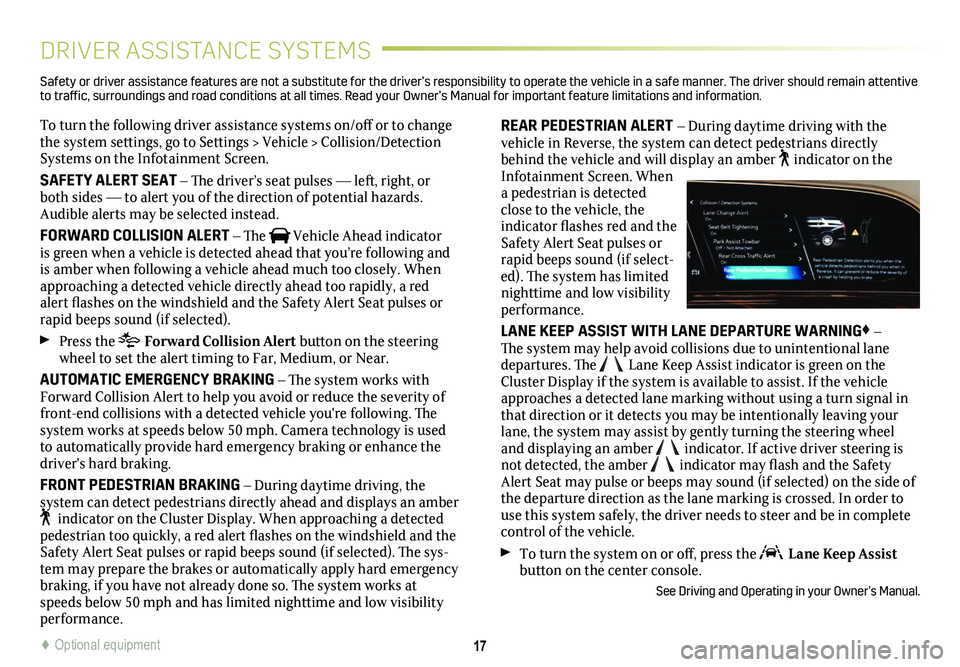
17
DRIVER ASSISTANCE SYSTEMS
To turn the following driver assistance systems on/off or to change the system settings, go to Settings > Vehicle > Collision/Detection Systems on the Infotainment Screen.
SAFETY ALERT SEAT – The driver’s seat pulses — left, right, or both sides — to alert you of the direction of potential hazards. Audible alerts may be selected instead.
FORWARD COLLISION ALERT – The Vehicle Ahead indicator is green when a vehicle is detected ahead that you’re following and is amber when following a vehicle ahead much too closely. When approaching a detected vehicle directly ahead too rapidly, a red alert flashes on the windshield and the Safety Alert Seat pulses or rapid beeps sound (if selected).
Press the Forward Collision Alert button on the steering wheel to set the alert timing to Far, Medium, or Near.
AUTOMATIC EMERGENCY BRAKING – The system works with Forward Collision Alert to help you avoid or reduce the severity of front-end collisions with a detected vehicle you're following. The system works at speeds below 50 mph. Camera technology is used to automatically provide hard emergency braking or enhance the driver's hard braking.
FRONT PEDESTRIAN BRAKING – During daytime driving, the
system can detect pedestrians directly ahead and displays an amber indicator on the Cluster Display. When approaching a detected pedestrian too quickly, a red alert flashes on the windshield and the Safety Alert Seat pulses or rapid beeps sound (if selected). The sys-tem may prepare the brakes or automatically apply hard emergency braking, if you have not already done so. The system works at speeds below 50 mph and has limited nighttime and low visibility performance.
REAR PEDESTRIAN ALERT – During daytime driving with the vehicle in Reverse, the system can detect pedestrians directly behind the vehicle and will display an amber indicator on the Infotainment Screen. When a pedestrian is detected close to the vehicle, the indicator flashes red and the Safety Alert Seat pulses or rapid beeps sound (if select-ed). The system has limited nighttime and low visibility performance.
LANE KEEP ASSIST WITH LANE DEPARTURE WARNING♦ – The system may help avoid collisions due to unintentional lane departures. The Lane Keep Assist indicator is green on the Cluster Display if the system is available to assist. If the vehicle approaches a detected lane marking without using a turn signal in that direction or it detects you may be intentionally leaving your lane, the system may assist by gently turning the steering wheel and displaying an amber indicator. If active driver steering is not detected, the amber indicator may flash and the Safety Alert Seat may pulse or beeps may sound (if selected) on the side of the departure direction as the lane marking is crossed. In order to use this system safely, the driver needs to steer and be in complete control of the vehicle.
To turn the system on or off, press the Lane Keep Assist button on the center console.
See Driving and Operating in your Owner’s Manual.
Safety or driver assistance features are not a substitute for the driver’s r\
esponsibility to operate the vehicle in a safe manner. The driver should remain attentive to traffic, surroundings and road conditions at all times. Read your Owner’s Manual for import\
ant feature limitations and information.
♦ Optional equipment
Page 18 of 20
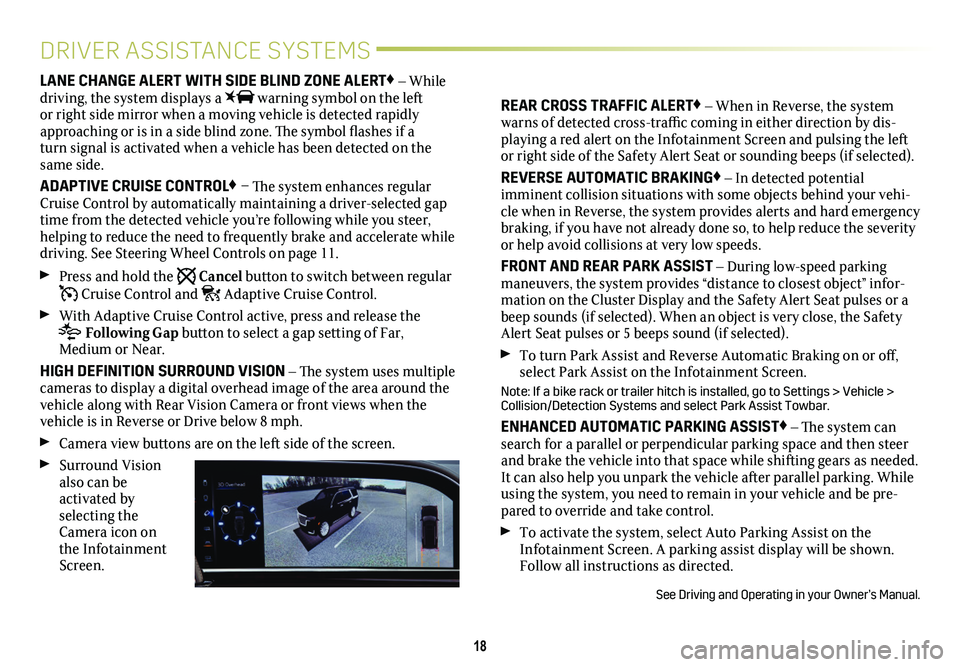
18
DRIVER ASSISTANCE SYSTEMS
LANE CHANGE ALERT WITH SIDE BLIND ZONE ALERT♦ – While driving, the system displays a warning symbol on the left or right side mirror when a moving vehicle is detected rapidly approaching or is in a side blind zone. The symbol flashes if a turn signal is activated when a vehicle has been detected on the same side.
ADAPTIVE CRUISE CONTROL♦ – The system enhances regular Cruise Control by automatically maintaining a driver-selected gap time from the detected vehicle you’re following while you steer, helping to reduce the need to frequently brake and accelerate while driving. See Steering Wheel Controls on page 11.
Press and hold the Cancel button to switch between regular Cruise Control and Adaptive Cruise Control.
With Adaptive Cruise Control active, press and release the
Following Gap button to select a gap setting of Far, Medium or Near.
HIGH DEFINITION SURROUND VISION – The system uses multiple cameras to display a digital overhead image of the area around the vehicle along with Rear Vision Camera or front views when the vehicle is in Reverse or Drive below 8 mph.
Camera view buttons are on the left side of the screen.
Surround Vision also can be activated by selecting the Camera icon on the Infotainment Screen.
REAR CROSS TRAFFIC ALERT♦ – When in Reverse, the system warns of detected cross-traffic coming in either direction by dis-playing a red alert on the Infotainment Screen and pulsing the left or right side of the Safety Alert Seat or sounding beeps (if selected)\
.
REVERSE AUTOMATIC BRAKING♦ – In detected potential
imminent collision situations with some objects behind your vehi-cle when in Reverse, the system provides alerts and hard emergency braking, if you have not already done so, to help reduce the severity or help avoid collisions at very low speeds.
FRONT AND REAR PARK ASSIST – During low-speed parking maneuvers, the system provides “distance to closest object” infor-mation on the Cluster Display and the Safety Alert Seat pulses or a beep sounds (if selected). When an object is very close, the Safety Alert Seat pulses or 5 beeps sound (if selected).
To turn Park Assist and Reverse Automatic Braking on or off, select Park Assist on the Infotainment Screen.
Note: If a bike rack or trailer hitch is installed, go to Settings > Vehicle > Collision/Detection Systems and select Park Assist Towbar.
ENHANCED AUTOMATIC PARKING ASSIST♦ – The system can search for a parallel or perpendicular parking space and then steer and brake the vehicle into that space while shifting gears as needed. It can also help you unpark the vehicle after parallel parking. While using the system, you need to remain in your vehicle and be pre-pared to override and take control.
To activate the system, select Auto Parking Assist on the Infotainment Screen. A parking assist display will be shown. Follow all instructions as directed.
See Driving and Operating in your Owner’s Manual.