display CADILLAC ESCALADE 2022 Owners Manual
[x] Cancel search | Manufacturer: CADILLAC, Model Year: 2022, Model line: ESCALADE, Model: CADILLAC ESCALADE 2022Pages: 508, PDF Size: 9.18 MB
Page 298 of 508

Cadillac Escalade Owner Manual (GMNA-Localizing-U.S./Canada/Mexico-
15567102) - 2022 - CRC - 11/17/21
DRIVING AND OPERATING 297
Steering WheelLight Bar Instrument Cluster Light Super Cruise Description
Off Off Super Cruise is off. There is no automatic steering. Operate
the vehicle manually.
Off White Super Cruise is available and can be engaged.
Solid Green Solid Green Super Cruise is steering. Pay attention to the road and
vehicle operation.
Flashing Blue Solid Blue Super Cruise is not steering. Operate the vehicle manually.
See
“Steering Manually and Changing Lanes” previously in
this section.
Flashing Green Solid Green Super Cruise has detected you are not paying sufficiently
close attention to the road. Pay attention to the road. See
“Attention to the Road”
previously in this section.
Flashing Red Solid Red Take over steering immediately. Super Cruise will disengage.
See
“Take Over Alert ”previously in this section.
Disengaging Super Cruise
There are two ways to disengage
Super Cruise:
.Press]while your hands are on
the steering wheel. The Super Cruise
steering will disengage.
.Press the brake pedal while your
hands are on the steering wheel.
Both Super Cruise steering and
Adaptive Cruise Control will
disengage. Super Cruise Messages
If
^does not appear,]can be
pressed to display a DIC message as to
why the system is unavailable.
Immediately after a disengagement,
pressing the
]within 10 seconds will
display a DIC message with the reason
for Super Cruise disengagement.
Page 304 of 508

Cadillac Escalade Owner Manual (GMNA-Localizing-U.S./Canada/Mexico-
15567102) - 2022 - CRC - 11/17/21
DRIVING AND OPERATING 303
Warning (Continued)
.Work if the area surrounding the
detection sensor is damaged or
not properly repaired.
Complete attention is always
required while driving, and you
should be ready to take action and
apply the brakes and/or steer the
vehicle to avoid crashes.
Audible or Safety Alert Seat
Some driver assistance features alert
the driver of obstacles by beeping. To
change the volume of the warning
chime, see “Comfort and Convenience ”
under Vehicle Personalization 0140.
If equipped with the Safety Alert Seat,
the driver seat cushion may provide a
vibrating pulse alert instead of
beeping. To change this, see
“Collision/Detection Systems” under
Vehicle Personalization 0140.
Cleaning
Depending on vehicle options, keep
these areas of the vehicle clean to
ensure the best driver assistance
feature performance. Driver Information Center (DIC) messages
may display when the systems are
unavailable or blocked.
.Front and rear bumpers and the
area below the bumpers
.Front grille and headlamps
.Front camera lens in the front grille
or near the front emblem
.Front side and rear side panels
.Outside of the windshield in front of
the rearview mirror
.Side camera lens on the bottom of
the outside mirrors
.Rear side corner bumpers
.Rear Vision Camera above the
license plate
Radio Frequency
This vehicle may be equipped with
driver assistance systems that operate
using radio frequency. See Radio
Frequency Statement 0481.
Assistance Systems for
Parking or Backing
If equipped, the Rear Vision Camera
(RVC), Rear Park Assist (RPA), Front
and Rear Park Assist (FRPA),
Surround Vision, Reverse Automatic
Braking (RAB) and Backing Warning
System, Rear Cross Traffic Alert
Page 305 of 508
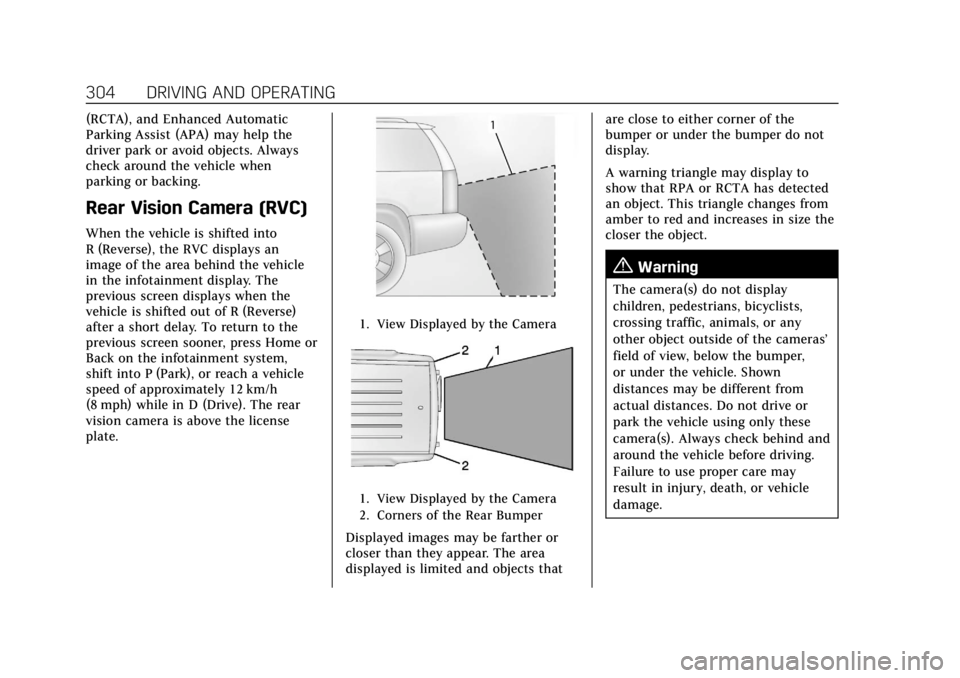
Cadillac Escalade Owner Manual (GMNA-Localizing-U.S./Canada/Mexico-
15567102) - 2022 - CRC - 11/17/21
304 DRIVING AND OPERATING
(RCTA), and Enhanced Automatic
Parking Assist (APA) may help the
driver park or avoid objects. Always
check around the vehicle when
parking or backing.
Rear Vision Camera (RVC)
When the vehicle is shifted into
R (Reverse), the RVC displays an
image of the area behind the vehicle
in the infotainment display. The
previous screen displays when the
vehicle is shifted out of R (Reverse)
after a short delay. To return to the
previous screen sooner, press Home or
Back on the infotainment system,
shift into P (Park), or reach a vehicle
speed of approximately 12 km/h
(8 mph) while in D (Drive). The rear
vision camera is above the license
plate.
1. View Displayed by the Camera
1. View Displayed by the Camera
2. Corners of the Rear Bumper
Displayed images may be farther or
closer than they appear. The area
displayed is limited and objects thatare close to either corner of the
bumper or under the bumper do not
display.
A warning triangle may display to
show that RPA or RCTA has detected
an object. This triangle changes from
amber to red and increases in size the
closer the object.
{Warning
The camera(s) do not display
children, pedestrians, bicyclists,
crossing traffic, animals, or any
other object outside of the cameras’
field of view, below the bumper,
or under the vehicle. Shown
distances may be different from
actual distances. Do not drive or
park the vehicle using only these
camera(s). Always check behind and
around the vehicle before driving.
Failure to use proper care may
result in injury, death, or vehicle
damage.
Page 306 of 508
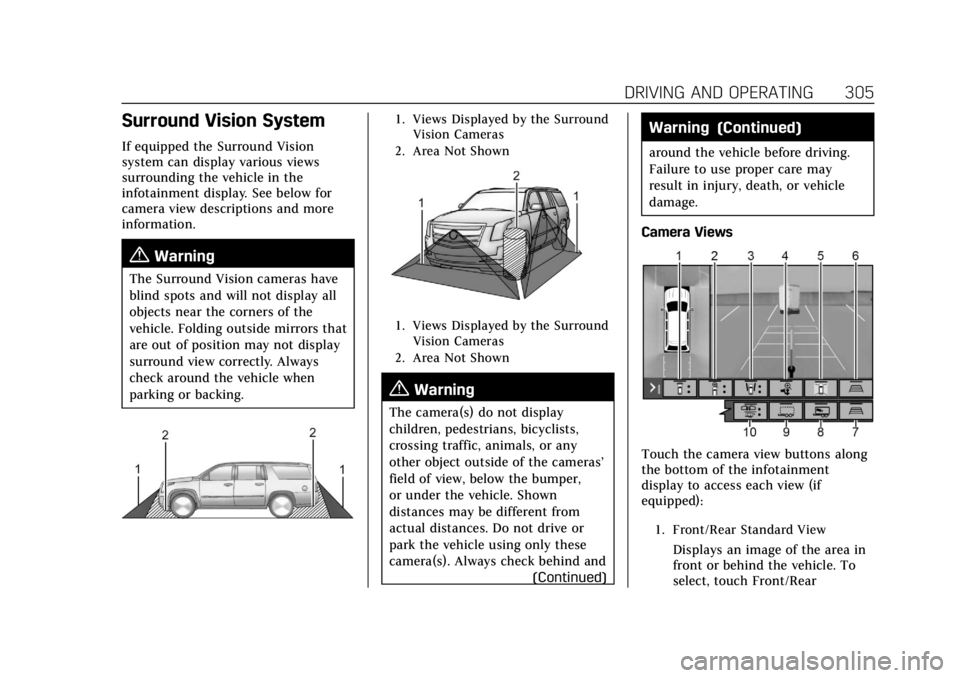
Cadillac Escalade Owner Manual (GMNA-Localizing-U.S./Canada/Mexico-
15567102) - 2022 - CRC - 11/17/21
DRIVING AND OPERATING 305
Surround Vision System
If equipped the Surround Vision
system can display various views
surrounding the vehicle in the
infotainment display. See below for
camera view descriptions and more
information.
{Warning
The Surround Vision cameras have
blind spots and will not display all
objects near the corners of the
vehicle. Folding outside mirrors that
are out of position may not display
surround view correctly. Always
check around the vehicle when
parking or backing.
1. Views Displayed by the SurroundVision Cameras
2. Area Not Shown
1. Views Displayed by the Surround Vision Cameras
2. Area Not Shown
{Warning
The camera(s) do not display
children, pedestrians, bicyclists,
crossing traffic, animals, or any
other object outside of the cameras’
field of view, below the bumper,
or under the vehicle. Shown
distances may be different from
actual distances. Do not drive or
park the vehicle using only these
camera(s). Always check behind and (Continued)
Warning (Continued)
around the vehicle before driving.
Failure to use proper care may
result in injury, death, or vehicle
damage.
Camera Views
Touch the camera view buttons along
the bottom of the infotainment
display to access each view (if
equipped):
1. Front/Rear Standard View
Displays an image of the area in
front or behind the vehicle. To
select, touch Front/Rear
Page 307 of 508

Cadillac Escalade Owner Manual (GMNA-Localizing-U.S./Canada/Mexico-
15567102) - 2022 - CRC - 11/17/21
306 DRIVING AND OPERATING
Standard View on the
infotainment display when a
camera view is active.
When the hitch guidance is
selected, Rear Standard View will
remain visible across gear
changes, otherwise the view will
toggle between Front and Rear
Standard View based on gear
position.
If equipped, the front view
camera also displays when the
Park Assist system detects an
object within 30 cm (12 in).
To access this view when in a
forward gear above 12 km/h
(8 mph), select CAMERA on the
infotainment display and select
Rear Standard View. The view
will close after 8 seconds and
can be closed early by selecting
X, Home or Back.
2. Front/Rear Top-Down View
Displays a front or rear overhead
view of the vehicle. To view,
select Front/Rear Top-Down
View on the infotainment display
when the camera app is active.
3. Front/Rear side View
Displays a view that shows
objects next to the front or rear
sides of the vehicle. To select,
touch Front/Rear Side View on
the infotainment display when a
camera view is active. Touch the
button to toggle between front
and rear camera views. Park
Assist and RCTA overlays are not
available when Front/Rear Side
View is active.
4. Hitch View
Displays a zoomed-in view of the
hitch area to assist with aligning
the vehicle’s hitch ball with the
trailer coupler and monitoring
the trailer connection. To view,
select Hitch View on the
infotainment display when the
Camera App is active. To access
this view when in a forward gear
above 12 km/h (8 mph), select
CAMERA on the infotainment
display and select Hitch View.
The view will close after
eight seconds and can be closed
early by selecting X, Home or
Back. Shifting into P (Park) whilein this view will automatically
engage the Electric Parking
Brake (EPB).
5. Surround View
Displays an image of the area
surrounding the vehicle.
Surround View is displayed
alongside the currently selected
view when below 12 kph
(8 mph). Surround View is
disabled when above
12 kph (8 mph).
6. Camera App Guidance Lines
The Camera App supports three
possible guidance modes: No
Guidance, Vehicle Guidance and
Trailering Guidance. To change
guidance mode, select the
appropriate guidance icon.
Depending on the guidance
mode and view selected, different
guidance lines may appear.
A grayed-out icon indicates that
guidance lines are not available.
Certain views do not support
Guidance lines.
.Standard Guidance Lines are
available in Front/Rear
Standard Views, Front/Rear
Page 308 of 508
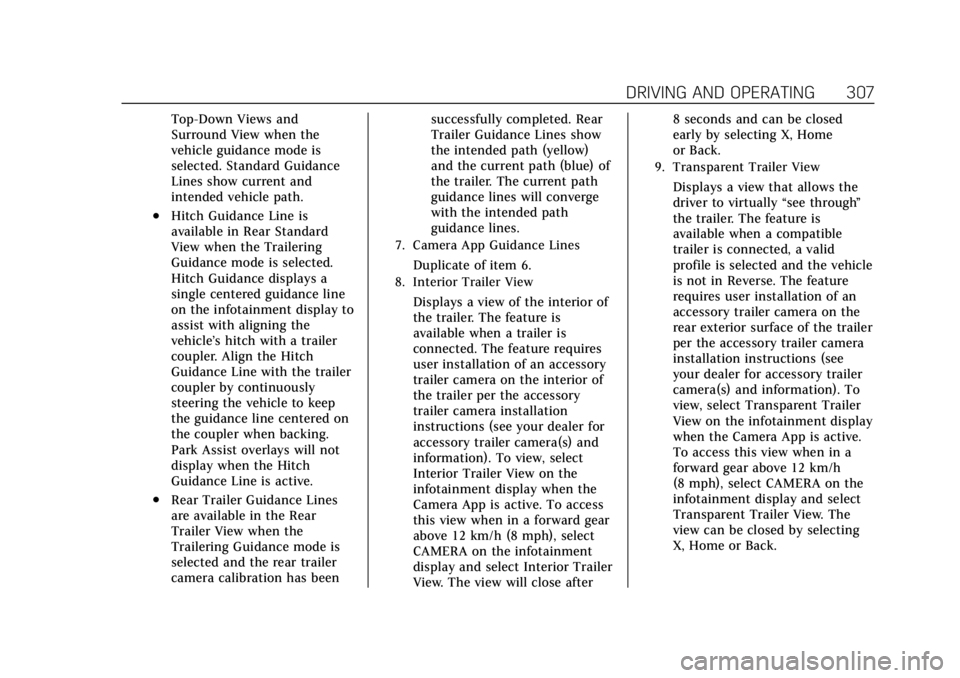
Cadillac Escalade Owner Manual (GMNA-Localizing-U.S./Canada/Mexico-
15567102) - 2022 - CRC - 11/17/21
DRIVING AND OPERATING 307
Top-Down Views and
Surround View when the
vehicle guidance mode is
selected. Standard Guidance
Lines show current and
intended vehicle path.
.Hitch Guidance Line is
available in Rear Standard
View when the Trailering
Guidance mode is selected.
Hitch Guidance displays a
single centered guidance line
on the infotainment display to
assist with aligning the
vehicle’s hitch with a trailer
coupler. Align the Hitch
Guidance Line with the trailer
coupler by continuously
steering the vehicle to keep
the guidance line centered on
the coupler when backing.
Park Assist overlays will not
display when the Hitch
Guidance Line is active.
.Rear Trailer Guidance Lines
are available in the Rear
Trailer View when the
Trailering Guidance mode is
selected and the rear trailer
camera calibration has beensuccessfully completed. Rear
Trailer Guidance Lines show
the intended path (yellow)
and the current path (blue) of
the trailer. The current path
guidance lines will converge
with the intended path
guidance lines.
7. Camera App Guidance Lines
Duplicate of item 6.
8. Interior Trailer View
Displays a view of the interior of
the trailer. The feature is
available when a trailer is
connected. The feature requires
user installation of an accessory
trailer camera on the interior of
the trailer per the accessory
trailer camera installation
instructions (see your dealer for
accessory trailer camera(s) and
information). To view, select
Interior Trailer View on the
infotainment display when the
Camera App is active. To access
this view when in a forward gear
above 12 km/h (8 mph), select
CAMERA on the infotainment
display and select Interior Trailer
View. The view will close after8 seconds and can be closed
early by selecting X, Home
or Back.
9. Transparent Trailer View
Displays a view that allows the
driver to virtually
“see through”
the trailer. The feature is
available when a compatible
trailer is connected, a valid
profile is selected and the vehicle
is not in Reverse. The feature
requires user installation of an
accessory trailer camera on the
rear exterior surface of the trailer
per the accessory trailer camera
installation instructions (see
your dealer for accessory trailer
camera(s) and information). To
view, select Transparent Trailer
View on the infotainment display
when the Camera App is active.
To access this view when in a
forward gear above 12 km/h
(8 mph), select CAMERA on the
infotainment display and select
Transparent Trailer View. The
view can be closed by selecting
X, Home or Back.
Page 309 of 508
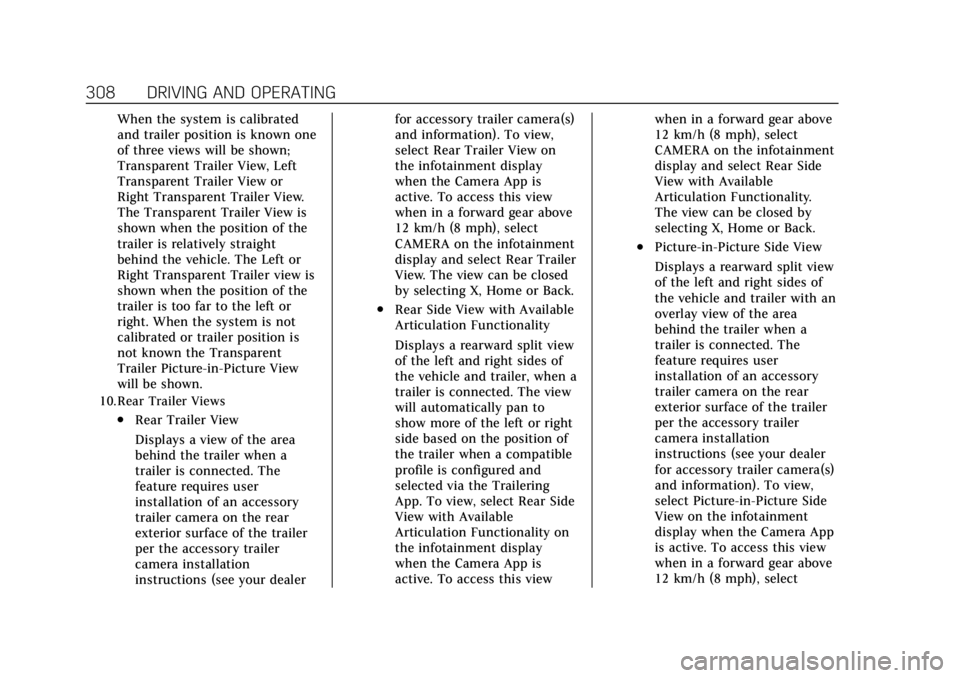
Cadillac Escalade Owner Manual (GMNA-Localizing-U.S./Canada/Mexico-
15567102) - 2022 - CRC - 11/17/21
308 DRIVING AND OPERATING
When the system is calibrated
and trailer position is known one
of three views will be shown;
Transparent Trailer View, Left
Transparent Trailer View or
Right Transparent Trailer View.
The Transparent Trailer View is
shown when the position of the
trailer is relatively straight
behind the vehicle. The Left or
Right Transparent Trailer view is
shown when the position of the
trailer is too far to the left or
right. When the system is not
calibrated or trailer position is
not known the Transparent
Trailer Picture-in-Picture View
will be shown.
10.Rear Trailer Views
.Rear Trailer View
Displays a view of the area
behind the trailer when a
trailer is connected. The
feature requires user
installation of an accessory
trailer camera on the rear
exterior surface of the trailer
per the accessory trailer
camera installation
instructions (see your dealerfor accessory trailer camera(s)
and information). To view,
select Rear Trailer View on
the infotainment display
when the Camera App is
active. To access this view
when in a forward gear above
12 km/h (8 mph), select
CAMERA on the infotainment
display and select Rear Trailer
View. The view can be closed
by selecting X, Home or Back.
.Rear Side View with Available
Articulation Functionality
Displays a rearward split view
of the left and right sides of
the vehicle and trailer, when a
trailer is connected. The view
will automatically pan to
show more of the left or right
side based on the position of
the trailer when a compatible
profile is configured and
selected via the Trailering
App. To view, select Rear Side
View with Available
Articulation Functionality on
the infotainment display
when the Camera App is
active. To access this view
when in a forward gear above
12 km/h (8 mph), select
CAMERA on the infotainment
display and select Rear Side
View with Available
Articulation Functionality.
The view can be closed by
selecting X, Home or Back.
.Picture-in-Picture Side View
Displays a rearward split view
of the left and right sides of
the vehicle and trailer with an
overlay view of the area
behind the trailer when a
trailer is connected. The
feature requires user
installation of an accessory
trailer camera on the rear
exterior surface of the trailer
per the accessory trailer
camera installation
instructions (see your dealer
for accessory trailer camera(s)
and information). To view,
select Picture-in-Picture Side
View on the infotainment
display when the Camera App
is active. To access this view
when in a forward gear above
12 km/h (8 mph), select
Page 310 of 508

Cadillac Escalade Owner Manual (GMNA-Localizing-U.S./Canada/Mexico-
15567102) - 2022 - CRC - 11/17/21
DRIVING AND OPERATING 309
CAMERA on the infotainment
display and select
Picture-in-Picture Side View.
The view can be closed by
selecting X, Home or Back.
Additional Views and Alerts
.Turn Signal Activated Views
Displays a rearward view of the left
or right side of the vehicle and
trailer when a trailer is connected.
Views are provided based on turn
signal activation with the right-side
view being shown when the right
turn signal is active and the left
side view being shown when the left
turn signal is active. The feature can
be enabled or disabled. See Vehicle
Personalization 0140. The view can
be closed early by selecting X,
Home or Back.
A Trailer Length Indicator Overlay is
available in the Turn Signal
Activated Views when the trailer is
relatively straight behind the vehicle
and a compatible profile is
configured and selected via the
Trailering App. The overlay will not
be visible when the position of the
trailer is too far to the left or right. The overlay can be enabled or
disabled. See
Vehicle Personalization
0 140.
.Jack-Knife Detection and Alert
The vehicle may be equipped with
Jack-Knife Detection. The system
will track the position of the trailer
relative to the vehicle. As the front
of the trailer approaches the rear of
the vehicle, a warning or an alert
will be displayed. A warning
indicates to the driver to proceed
with caution, an alert indicates that
a collision is imminent. Based on
vehicle equipment and user
settings, the visual warning or alert
may be accompanied by audible or
safety alert seat notifications. See
Vehicle Personalization 0140.
.Trailer Angle Indicator
The vehicle may be equipped with a
Trailer Angle Indicator. The Trailer
Angle Indicator gives the driver a
visual representation of the trailer’s
position relative to the vehicle.
(Available only in Reverse,
Guidelines On, Rear Trailering
Views).
{Warning
Use Hitch Guidance only to help
back the vehicle to a trailer hitch
or, when traveling above 12 km/h
(8 mph), to briefly check the status
of your trailer. Do not use for any
other purpose, such as making lane
change decisions. Before making a
lane change, always check the
mirrors and glance over your
shoulder. Improper use could result
in serious injury to you or others.
HD Surround Vision with Trailer
Camera Provisions
If equipped, this feature provides
additional views to aid in trailering/
towing. The system shows multiple
views in the infotainment display
using five cameras mounted around
the vehicle and up to two additional
accessory cameras that can be
mounted on or in a trailer. The front
camera is in the grille under the front
emblem, the side cameras are on the
bottom of the outside mirrors, the rear
camera is in the tailgate handle and
the bed camera is mounted on the
Page 311 of 508

Cadillac Escalade Owner Manual (GMNA-Localizing-U.S./Canada/Mexico-
15567102) - 2022 - CRC - 11/17/21
310 DRIVING AND OPERATING
rear of the cab. Additionally, up to two
accessory cameras can be mounted to
the rear and/or interior of the trailer.
See your dealer for accessory trailer
cameras. To access, touch CAMERA
on the infotainment display or shift to
R (Reverse). To return to the previous
screen when not in reverse, touch the
Home or Back buttons on the
infotainment display.
Certain trailer views require a
compatible trailer profile be
configured and selected. A compatible
trailer is a box type trailer (cargo,
camper, etc.) with a conventional
hitch.
Available camera views:
.Front/Rear Standard View
.Front/Rear Top-Down View
.Front/Rear Side View
.Hitch View
.Rear trailer View
.Rear Side view with a available
articulation functionality
.Picture-in-Picture Side View
.Interior Trailer View
.Transparent trailer View
.Surround View
.Guidance Lines
.Hitch Guidance
Surround Vision (360 Degrees)
If equipped, the Surround Vision
system can display various views
surrounding the vehicle in the
infotainment display using four
cameras mounted around the vehicle.
The front camera is in the grille under
the front emblem, the side cameras
are on the bottom of the outside
mirrors, and the rear camera is in the
tailgate handle.
The Surround Vision system can be
accessed by selecting CAMERA in the
infotainment display or when the
vehicle is shifted into R (Reverse). To
return to the previous screen sooner,
when not in R (Reverse), press the
Home or Back button on the
infotainment system, shift into
P (Park), or, while in D (Drive), reach a
vehicle speed of approximately
12 km/h (8 mph).
Available camera views:
.Front/Rear Standard View
.Front/Rear Top-Down View
.Front/Rear Side View
.Hitch View
.Surround View
.Guidance Lines
.Hitch Guidance
Surround Vision
If equipped, this feature provides,
additional views to aid in trailering/
towing. The Front Vision Camera and
Surround Vision cameras are not
supported. The system can show
various views in the infotainment
display using cameras mounted in and
around the vehicle and trailer. The
rear camera is in the tailgate handle
and the cargo bed camera is mounted
on the rear of the cab. Up to two
accessory cameras can be mounted to
the rear and/or interior of the trailer.
See your dealer for these accessory
cameras.
The system can be accessed by
selecting CAMERA in the
infotainment display or when the
vehicle is shifted into R (Reverse). To
return to the previous screen sooner,
when not in R (Reverse), press the
Page 313 of 508

Cadillac Escalade Owner Manual (GMNA-Localizing-U.S./Canada/Mexico-
15567102) - 2022 - CRC - 11/17/21
312 DRIVING AND OPERATING
.The accessory trailer camera(s) are
connected to the correct camera
input.
.The accessory trailer camera(s) are
not installed according to the
installation instructions.
A feature may be unavailable or not
activating as expected if:
.The customization is disabled.
Check the customization settings
where applicable.
.The accessory trailer cameras are
swapped at the hitch connector.
Ensure that the accessory camera(s)
are connected to the correct camera
input.
A view may switch automatically if:
.The vehicle is shifted to
another gear.
Park Assist
The vehicle may be equipped with
Rear Park Assist (RPA) or Front and
Rear Park Assist (FRPA). Under
certain conditions, the Park Assist
system can assist the driver during
backing and parking maneuvers when
the vehicle is driven at no more than 9 km/h (6 mph). An illuminated
indicator in the Park Assist button
indicates the system is ready.
Sensors located in the bumpers
measure the distance between the
vehicle and objects using sonar
technology. These sensors are
designed to detect certain objects up
to 1.8 m (6 ft) behind and 1.3 m (4 ft)
in front of your vehicle that are taller
than 25 cm (10 in).
Different environmental conditions
may affect whether and how far the
Park Assist system can detect objects.
Keep the sensors clean of mud, dirt,
snow, ice, and slush; and clean
sensors after a car wash in freezing
temperatures. Sensors that are not
clean may not detect objects or may
cause the system to alert when not
required.{Warning
The Park Assist System is no
substitute for careful and attentive
driving. The Park Assist system
does not detect children,
pedestrians, bicyclists, animals,
(Continued)
Warning (Continued)
or objects located below the
bumper or that are too close or too
far from the vehicle. It is not
available at speeds greater than
9 km/h (6 mph). To prevent injury,
death, or vehicle damage, even with
Park Assist, always check the area
around the vehicle and check all
mirrors before moving forward or
backing.
How the System Works
The vehicle may have a Park
Assist amphitheatre-like display on
the cluster with bars that represent
the estimated location of a detected
object and the vehicle’s distance from
the object. As a detected object
becomes closer, more bars light up
and change color from yellow to
amber to red. Vehicles equipped with
RPA will show the amphitheater at
the rear of the vehicle, and if
equipped, FRPA will show
the amphitheater at the front and rear.