CD player CADILLAC ESCALADE ESV 2007 2.G Owners Manual
[x] Cancel search | Manufacturer: CADILLAC, Model Year: 2007, Model line: ESCALADE ESV, Model: CADILLAC ESCALADE ESV 2007 2.GPages: 574, PDF Size: 2.89 MB
Page 190 of 574
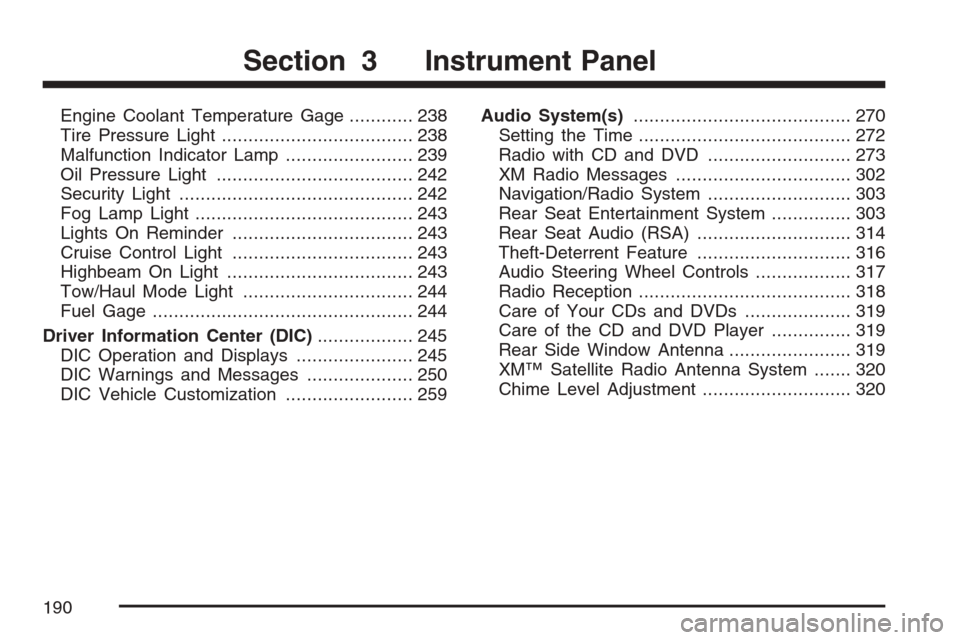
Engine Coolant Temperature Gage............ 238
Tire Pressure Light.................................... 238
Malfunction Indicator Lamp........................ 239
Oil Pressure Light..................................... 242
Security Light............................................ 242
Fog Lamp Light......................................... 243
Lights On Reminder.................................. 243
Cruise Control Light.................................. 243
Highbeam On Light................................... 243
Tow/Haul Mode Light................................ 244
Fuel Gage................................................. 244
Driver Information Center (DIC).................. 245
DIC Operation and Displays...................... 245
DIC Warnings and Messages.................... 250
DIC Vehicle Customization........................ 259Audio System(s)......................................... 270
Setting the Time........................................ 272
Radio with CD and DVD........................... 273
XM Radio Messages................................. 302
Navigation/Radio System........................... 303
Rear Seat Entertainment System............... 303
Rear Seat Audio (RSA)............................. 314
Theft-Deterrent Feature............................. 316
Audio Steering Wheel Controls.................. 317
Radio Reception........................................ 318
Care of Your CDs and DVDs.................... 319
Care of the CD and DVD Player............... 319
Rear Side Window Antenna....................... 319
XM™ Satellite Radio Antenna System....... 320
Chime Level Adjustment............................ 320
Section 3 Instrument Panel
190
Page 271 of 574
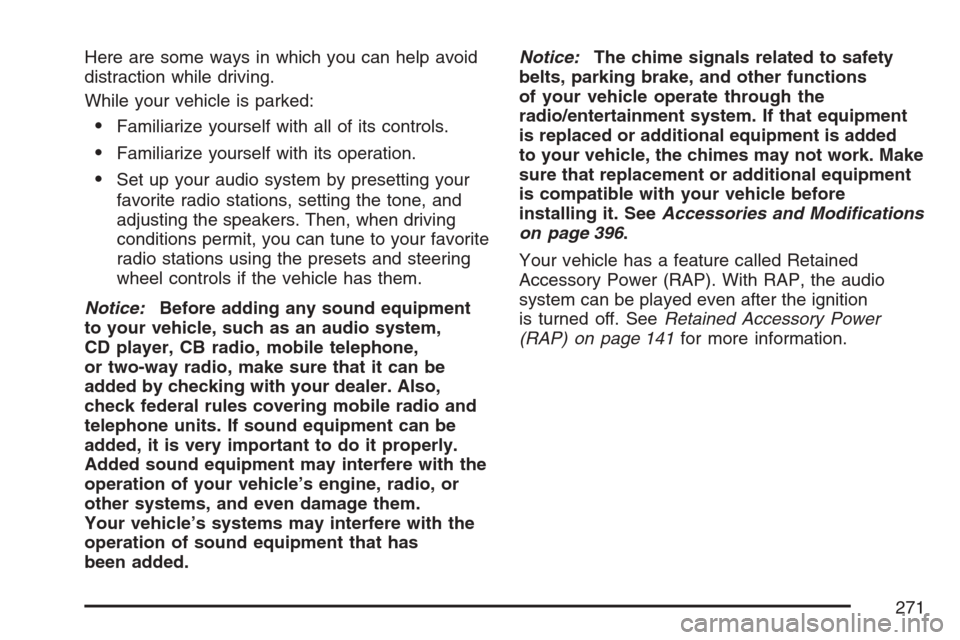
Here are some ways in which you can help avoid
distraction while driving.
While your vehicle is parked:
Familiarize yourself with all of its controls.
Familiarize yourself with its operation.
Set up your audio system by presetting your
favorite radio stations, setting the tone, and
adjusting the speakers. Then, when driving
conditions permit, you can tune to your favorite
radio stations using the presets and steering
wheel controls if the vehicle has them.
Notice:Before adding any sound equipment
to your vehicle, such as an audio system,
CD player, CB radio, mobile telephone,
or two-way radio, make sure that it can be
added by checking with your dealer. Also,
check federal rules covering mobile radio and
telephone units. If sound equipment can be
added, it is very important to do it properly.
Added sound equipment may interfere with the
operation of your vehicle’s engine, radio, or
other systems, and even damage them.
Your vehicle’s systems may interfere with the
operation of sound equipment that has
been added.Notice:The chime signals related to safety
belts, parking brake, and other functions
of your vehicle operate through the
radio/entertainment system. If that equipment
is replaced or additional equipment is added
to your vehicle, the chimes may not work. Make
sure that replacement or additional equipment
is compatible with your vehicle before
installing it. SeeAccessories and Modifications
on page 396.
Your vehicle has a feature called Retained
Accessory Power (RAP). With RAP, the audio
system can be played even after the ignition
is turned off. SeeRetained Accessory Power
(RAP) on page 141for more information.
271
Page 284 of 574
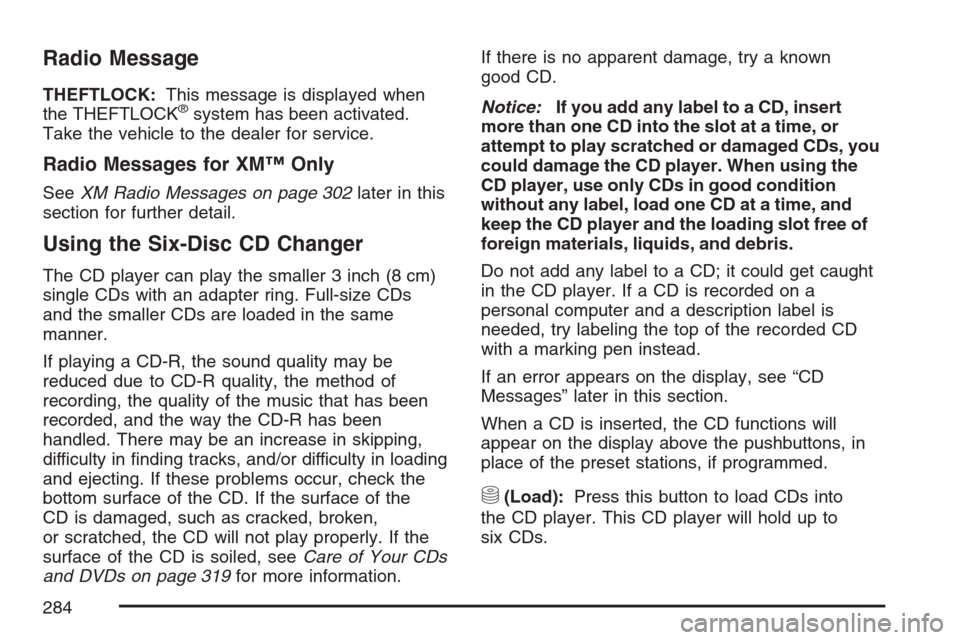
Radio Message
THEFTLOCK:This message is displayed when
the THEFTLOCK®system has been activated.
Take the vehicle to the dealer for service.
Radio Messages for XM™ Only
SeeXM Radio Messages on page 302later in this
section for further detail.
Using the Six-Disc CD Changer
The CD player can play the smaller 3 inch (8 cm)
single CDs with an adapter ring. Full-size CDs
and the smaller CDs are loaded in the same
manner.
If playing a CD-R, the sound quality may be
reduced due to CD-R quality, the method of
recording, the quality of the music that has been
recorded, and the way the CD-R has been
handled. There may be an increase in skipping,
difficulty in �nding tracks, and/or difficulty in loading
and ejecting. If these problems occur, check the
bottom surface of the CD. If the surface of the
CD is damaged, such as cracked, broken,
or scratched, the CD will not play properly. If the
surface of the CD is soiled, seeCare of Your CDs
and DVDs on page 319for more information.If there is no apparent damage, try a known
good CD.
Notice:If you add any label to a CD, insert
more than one CD into the slot at a time, or
attempt to play scratched or damaged CDs, you
could damage the CD player. When using the
CD player, use only CDs in good condition
without any label, load one CD at a time, and
keep the CD player and the loading slot free of
foreign materials, liquids, and debris.
Do not add any label to a CD; it could get caught
in the CD player. If a CD is recorded on a
personal computer and a description label is
needed, try labeling the top of the recorded CD
with a marking pen instead.
If an error appears on the display, see “CD
Messages” later in this section.
When a CD is inserted, the CD functions will
appear on the display above the pushbuttons, in
place of the preset stations, if programmed.
M(Load):Press this button to load CDs into
the CD player. This CD player will hold up to
six CDs.
284
Page 285 of 574
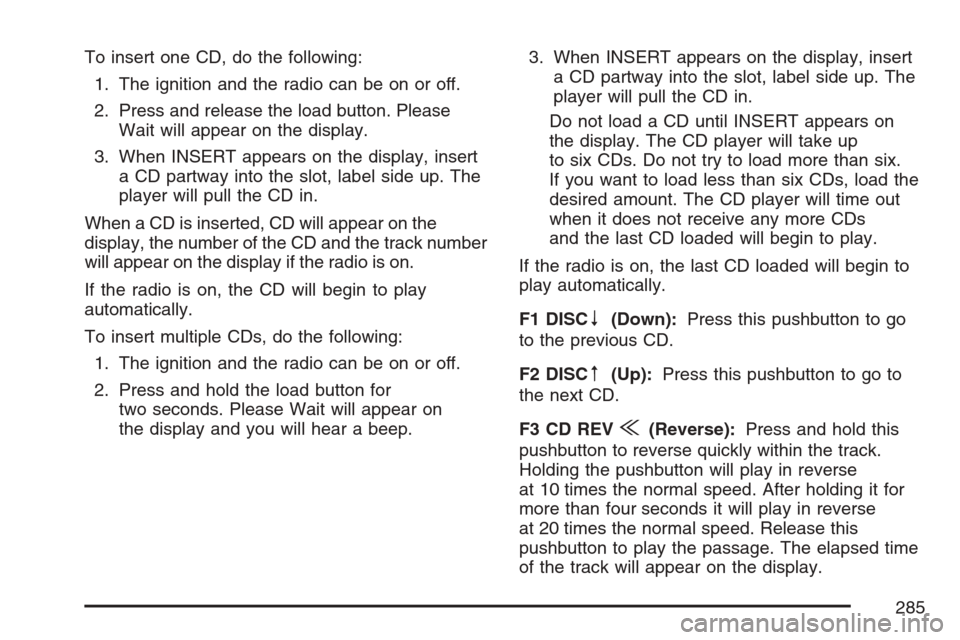
To insert one CD, do the following:
1. The ignition and the radio can be on or off.
2. Press and release the load button. Please
Wait will appear on the display.
3. When INSERT appears on the display, insert
a CD partway into the slot, label side up. The
player will pull the CD in.
When a CD is inserted, CD will appear on the
display, the number of the CD and the track number
will appear on the display if the radio is on.
If the radio is on, the CD will begin to play
automatically.
To insert multiple CDs, do the following:
1. The ignition and the radio can be on or off.
2. Press and hold the load button for
two seconds. Please Wait will appear on
the display and you will hear a beep.3. When INSERT appears on the display, insert
a CD partway into the slot, label side up. The
player will pull the CD in.
Do not load a CD until INSERT appears on
the display. The CD player will take up
to six CDs. Do not try to load more than six.
If you want to load less than six CDs, load the
desired amount. The CD player will time out
when it does not receive any more CDs
and the last CD loaded will begin to play.
If the radio is on, the last CD loaded will begin to
play automatically.
F1 DISC
n(Down):Press this pushbutton to go
to the previous CD.
F2 DISC
m(Up):Press this pushbutton to go to
the next CD.
F3 CD REV
{(Reverse):Press and hold this
pushbutton to reverse quickly within the track.
Holding the pushbutton will play in reverse
at 10 times the normal speed. After holding it for
more than four seconds it will play in reverse
at 20 times the normal speed. Release this
pushbutton to play the passage. The elapsed time
of the track will appear on the display.
285
Page 287 of 574
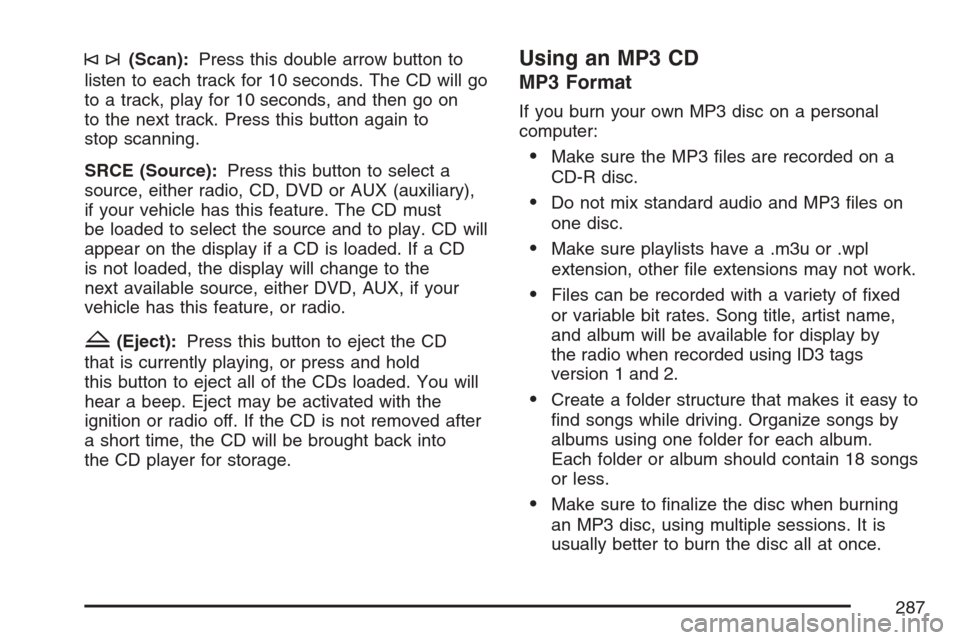
©¨(Scan):Press this double arrow button to
listen to each track for 10 seconds. The CD will go
to a track, play for 10 seconds, and then go on
to the next track. Press this button again to
stop scanning.
SRCE (Source):Press this button to select a
source, either radio, CD, DVD or AUX (auxiliary),
if your vehicle has this feature. The CD must
be loaded to select the source and to play. CD will
appear on the display if a CD is loaded. If a CD
is not loaded, the display will change to the
next available source, either DVD, AUX, if your
vehicle has this feature, or radio.
Z(Eject):Press this button to eject the CD
that is currently playing, or press and hold
this button to eject all of the CDs loaded. You will
hear a beep. Eject may be activated with the
ignition or radio off. If the CD is not removed after
a short time, the CD will be brought back into
the CD player for storage.
Using an MP3 CD
MP3 Format
If you burn your own MP3 disc on a personal
computer:
Make sure the MP3 �les are recorded on a
CD-R disc.
Do not mix standard audio and MP3 �les on
one disc.
Make sure playlists have a .m3u or .wpl
extension, other �le extensions may not work.
Files can be recorded with a variety of �xed
or variable bit rates. Song title, artist name,
and album will be available for display by
the radio when recorded using ID3 tags
version 1 and 2.
Create a folder structure that makes it easy to
�nd songs while driving. Organize songs by
albums using one folder for each album.
Each folder or album should contain 18 songs
or less.
Make sure to �nalize the disc when burning
an MP3 disc, using multiple sessions. It is
usually better to burn the disc all at once.
287
Page 288 of 574

The player will be able to read and play a
maximum of 50 folders, 50 playlists, 10 sessions,
and 255 �les. Long �le names, folder names,
or playlist names may use more disc memory
space than necessary. To conserve space on the
disc, minimize the length of the �le, folder or
playlist names. You can also play an MP3 CD that
was recorded using no �le folders. The system
can support up to 11 folders in depth, though, keep
the depth of the folders to a minimum in order
to keep down the complexity and confusion
in trying to locate a particular folder during
playback. If a CD contains more than the
maximum of 50 folders, 50 playlists, 10 sessions,
and 255 �les the player will let you access and
navigate up to the maximum, but all items over the
maximum will be ignored.
Root Directory
The root directory will be treated as a folder. If the
root directory has compressed audio �les, the
directory will be displayed as F1 ROOT. All �les
contained directly under the root directory will
be accessed prior to any root directory folders.
However, playlists (Px) will always be accessed
before root folders or �les.
Empty Directory or Folder
If a root directory or a folder exists somewhere
in the �le structure that contains only
folders/subfolders and no compressed �les directly
beneath them, the player will advance to the
next folder in the �le structure that contains
compressed audio �les and the empty folder will
not be displayed or numbered.
No Folder
When the CD contains only compressed �les, the
�les will be located under the root folder. The
next and previous folder functions will have
no function on a CD that was recorded without
folders or playlists. When displaying the name of
the folder the radio will display ROOT.
When the CD contains only playlists and
compressed audio �les, but no folders, all �les
will be located under the root folder. The
folder down and the folder up buttons will search
playlists (Px) �rst and then go to the root
folder. When the radio displays the name of the
folder the radio will display ROOT.
288
Page 290 of 574
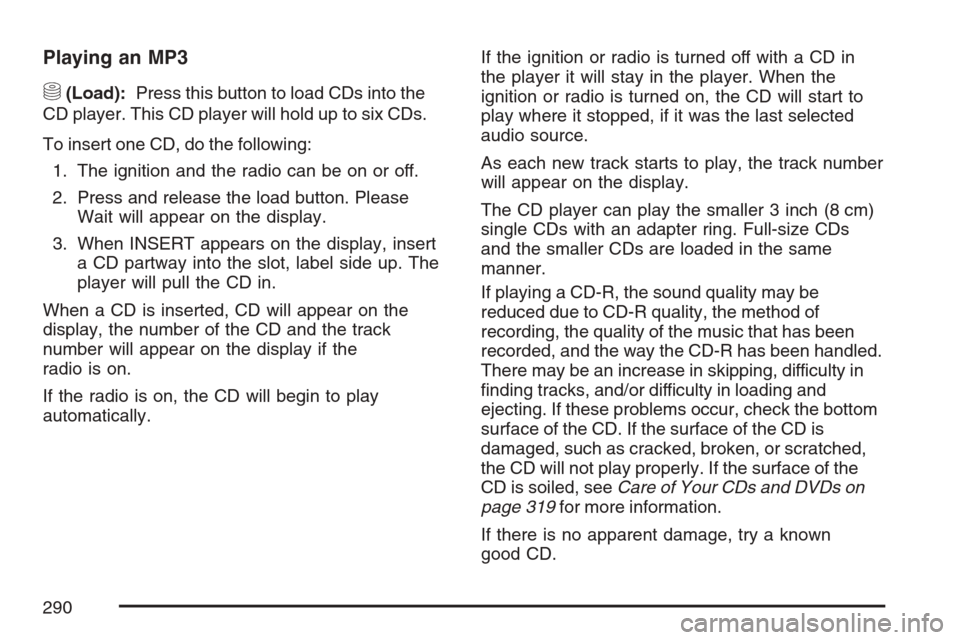
Playing an MP3
M(Load):Press this button to load CDs into the
CD player. This CD player will hold up to six CDs.
To insert one CD, do the following:
1. The ignition and the radio can be on or off.
2. Press and release the load button. Please
Wait will appear on the display.
3. When INSERT appears on the display, insert
a CD partway into the slot, label side up. The
player will pull the CD in.
When a CD is inserted, CD will appear on the
display, the number of the CD and the track
number will appear on the display if the
radio is on.
If the radio is on, the CD will begin to play
automatically.If the ignition or radio is turned off with a CD in
the player it will stay in the player. When the
ignition or radio is turned on, the CD will start to
play where it stopped, if it was the last selected
audio source.
As each new track starts to play, the track number
will appear on the display.
The CD player can play the smaller 3 inch (8 cm)
single CDs with an adapter ring. Full-size CDs
and the smaller CDs are loaded in the same
manner.
If playing a CD-R, the sound quality may be
reduced due to CD-R quality, the method of
recording, the quality of the music that has been
recorded, and the way the CD-R has been handled.
There may be an increase in skipping, difficulty in
�nding tracks, and/or difficulty in loading and
ejecting. If these problems occur, check the bottom
surface of the CD. If the surface of the CD is
damaged, such as cracked, broken, or scratched,
the CD will not play properly. If the surface of the
CD is soiled, seeCare of Your CDs and DVDs on
page 319for more information.
If there is no apparent damage, try a known
good CD.
290
Page 291 of 574

Notice:If you add any label to a CD, insert
more than one CD into the slot at a time,
or attempt to play scratched or damaged CDs,
you could damage the CD player. When
using the CD player, use only CDs in good
condition without any label, load one CD at a
time, and keep the CD player and the loading
slot free of foreign materials, liquids, and
debris.
Do not add any label to a CD; it could get caught
in the CD player. If a CD is recorded on a
personal computer and a description label is
needed, try labeling the top of the recorded CD
with a marking pen instead.
If an error appears on the display, see “CD
Messages” later in this section.
F3 (Reverse):Press and hold this pushbutton to
enter fast reverse mode. Holding the pushbutton
will play in reverse at 10 times the normal
speed. After holding it for more than four seconds
it will play in reverse at 20 times the normal
speed. Release the pushbutton to return to normal
play mode. The radio will be muted during the
reverse mode.
A quick press of this pushbutton will go to the
beginning of the previous folder.F4 (Forward):Press and hold this pushbutton to
enter fast forward mode. Holding the pushbutton
will play at 10 times the normal speed. After
holding it for more than four seconds it will play
at 20 times the normal speed. Release the
pushbutton to return to normal play mode.
A quick press of this pushbutton will go to the
beginning of the next folder.
F5 MODE:Press this pushbutton to select from
NORMAL, RPT TRCK, and RDM TRCK.
Normal:Sets the system for normal play of
the DVD.
RPT TRCK (Repeat Track):Repeats the
track over again. RPT TRCK will appear on the
display. Press the MODE pushbutton again
to turn off repeat play and advance to the
next mode.
RDM TRCK (Random Track):Plays the
tracks on the current DVD in random,
rather than sequential order. RDM TRCK will
appear on the display. Press the MODE
pushbutton again to turn off random play and
advance to the next mode.
291
Page 293 of 574

SRCE (Source):Press this button to select a
source, either radio, CD, DVD, or AUX, if
your vehicle has this feature. The CD must be
loaded to select the source and to play. CD
will appear on the display if a CD is loaded. If a
CD is not loaded, the display will change to
the next available source, either DVD, AUX, if
your vehicle has this feature, or radio.
Z(Eject):Press this button to eject a CD. Eject
may be activated with the ignition and the radio
off. If the CD is not removed after a short time, the
CD will be brought back into the CD player for
storage.
CD Messages
If the CD comes out, it could be for one of the
following reasons:
It is very hot. When the temperature returns to
normal, the CD should play.
You are driving on a very rough road.
When the road becomes smoother, the CD
should play.
The CD is dirty, scratched, wet, or
upside down.
The air is very humid. If so, wait about an
hour and try again.
The format of the CD may not be compatible.
See “MP3 Format” earlier in this section.
There may have been a problem while burning
the CD.
The label may be caught in the CD player.
If the CD is not playing correctly, for any other
reason, try a known good CD.
If any error occurs repeatedly or if an error cannot
be corrected, contact your dealer. If the radio
displays an error message, write it down
and provide it to your dealer when reporting the
problem.
293
Page 294 of 574

Using the DVD Player
Insert a disc partway into the slot, label side up.
The player will pull it in. If the ignition and the radio
are on, the CD or DVD will begin playing. A
DVD may be loaded with the radio off, but it will
not start playing until the radio is on, and sourced
to DVD. The DVD player can be controlled by
the buttons on the radio, the rear seat audio
system, and the remote control, if your vehicle has
this feature. See theRear Seat Entertainment
System on page 303for more information. A DVD
icon will display whenever a disc is loaded. The
DVD player can also be run for passengers in
the rear seat with the radio off. The rear seat
passenger can power on the video screen and
use the remote control to navigate the disc.
SeeRear Seat Entertainment System on page 303
for more information.
Z(Eject):Press this button to eject the DVD or
CD. Eject may be activated with the ignition or
radio off. If the disc is not removed after a
short time, the disc will be pulled back into the
DVD player for storage.The DVD player is only compatible with DVDs of
the appropriate region code. The region code
is printed on the jacket of most DVDs.
DVD video, DVD audio, DVD-R/RW, and
DVD + R/RW are fully supported by this DVD
player. In addition, standard audio CDs, CD-R,
CD-RW, video CD, SACD, MP3, and WMA
formatted discs are fully supported. If a disc is
inserted that is not supported, an error message
will display and the disc will be ejected.
When a DVD is inserted, the DVD functions will
appear on the display above the pushbuttons,
in place of the preset stations. These functions
vary based on the type of disc that is inserted.
Loading the disc can take some time as the DVD
player reads the disc and determines the type.
DVD Messages
If the disc comes out, it could be for one of the
following reasons:
It is very hot. When the temperature returns to
normal, the disc should play.
You are driving on a very rough road.
When the road becomes smoother, the disc
should play.
294