CADILLAC ESCALADE ESV 2008 Owners Manual
Manufacturer: CADILLAC, Model Year: 2008, Model line: ESCALADE ESV, Model: CADILLAC ESCALADE ESV 2008Pages: 500, PDF Size: 6.65 MB
Page 251 of 500
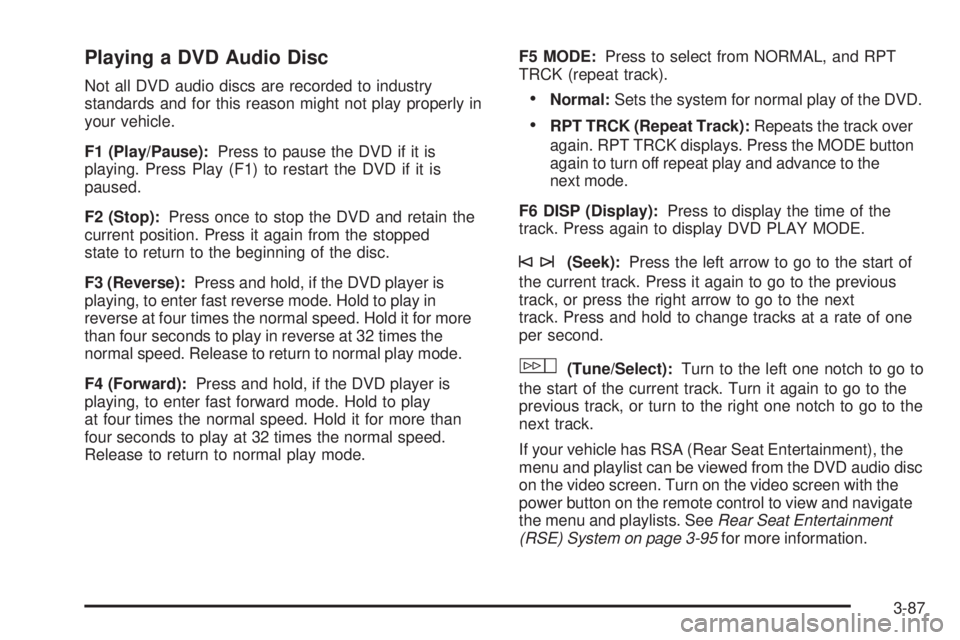
Playing a DVD Audio Disc Not all DVD audio discs are recorded to industry
standards and for this reason might not play properly in
your vehicle.
F1 (Play/Pause): Press to pause the DVD if it is
playing. Press Play (F1) to restart the DVD if it is
paused.
F2 (Stop): Press once to stop the DVD and retain the
current position. Press it again from the stopped
state to return to the beginning of the disc.
F3 (Reverse): Press and hold, if the DVD player is
playing, to enter fast reverse mode. Hold to play in
reverse at four times the normal speed. Hold it for more
than four seconds to play in reverse at 32 times the
normal speed. Release to return to normal play mode.
F4 (Forward): Press and hold, if the DVD player is
playing, to enter fast forward mode. Hold to play
at four times the normal speed. Hold it for more than
four seconds to play at 32 times the normal speed.
Release to return to normal play mode. F5 MODE: Press to select from NORMAL, and RPT
TRCK (repeat track).
Normal: Sets the system for normal play of the DVD.
RPT TRCK (Repeat Track): Repeats the track over
again. RPT TRCK displays. Press the MODE button
again to turn off repeat play and advance to the
next mode.
F6 DISP (Display): Press to display the time of the
track. Press again to display DVD PLAY MODE.
©¨ (Seek): Press the left arrow to go to the start of
the current track. Press it again to go to the previous
track, or press the right arrow to go to the next
track. Press and hold to change tracks at a rate of one
per second.
w (Tune/Select): Turn to the left one notch to go to
the start of the current track. Turn it again to go to the
previous track, or turn to the right one notch to go to the
next track.
If your vehicle has RSA (Rear Seat Entertainment), the
menu and playlist can be viewed from the DVD audio disc
on the video screen. Turn on the video screen with the
power button on the remote control to view and navigate
the menu and playlists. See Rear Seat Entertainment
(RSE) System on page 3-95 for more information.
3-87
Page 252 of 500
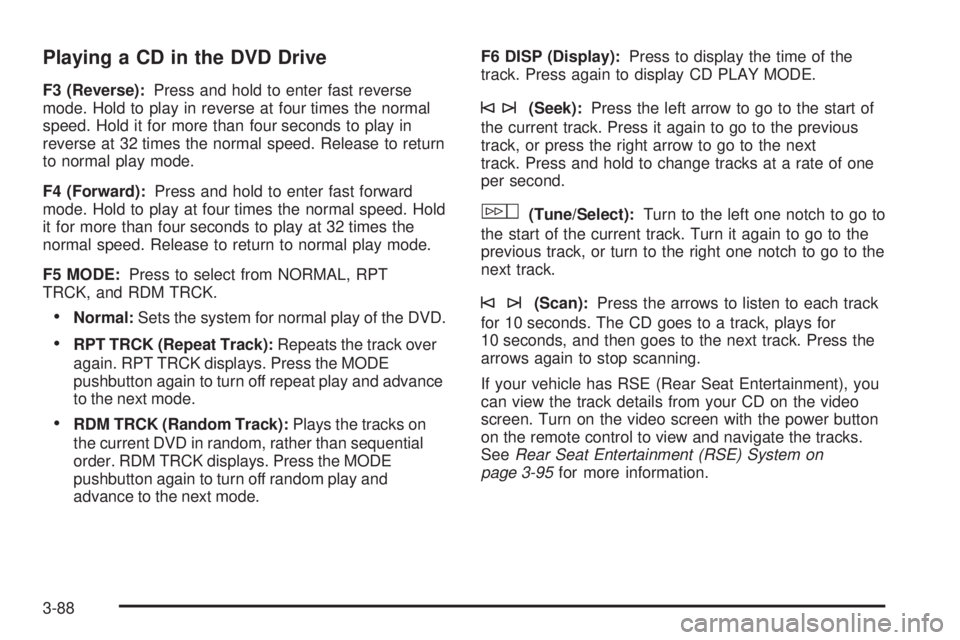
Playing a CD in the DVD Drive F3 (Reverse): Press and hold to enter fast reverse
mode. Hold to play in reverse at four times the normal
speed. Hold it for more than four seconds to play in
reverse at 32 times the normal speed. Release to return
to normal play mode.
F4 (Forward): Press and hold to enter fast forward
mode. Hold to play at four times the normal speed. Hold
it for more than four seconds to play at 32 times the
normal speed. Release to return to normal play mode.
F5 MODE: Press to select from NORMAL, RPT
TRCK, and RDM TRCK.
Normal: Sets the system for normal play of the DVD.
RPT TRCK (Repeat Track): Repeats the track over
again. RPT TRCK displays. Press the MODE
pushbutton again to turn off repeat play and advance
to the next mode.
RDM TRCK (Random Track): Plays the tracks on
the current DVD in random, rather than sequential
order. RDM TRCK displays. Press the MODE
pushbutton again to turn off random play and
advance to the next mode. F6 DISP (Display): Press to display the time of the
track. Press again to display CD PLAY MODE.
©¨ (Seek): Press the left arrow to go to the start of
the current track. Press it again to go to the previous
track, or press the right arrow to go to the next
track. Press and hold to change tracks at a rate of one
per second.
w (Tune/Select): Turn to the left one notch to go to
the start of the current track. Turn it again to go to the
previous track, or turn to the right one notch to go to the
next track.
©¨ (Scan): Press the arrows to listen to each track
for 10 seconds. The CD goes to a track, plays for
10 seconds, and then goes to the next track. Press the
arrows again to stop scanning.
If your vehicle has RSE (Rear Seat Entertainment), you
can view the track details from your CD on the video
screen. Turn on the video screen with the power button
on the remote control to view and navigate the tracks.
See Rear Seat Entertainment (RSE) System on
page 3-95 for more information.
3-88
Page 253 of 500
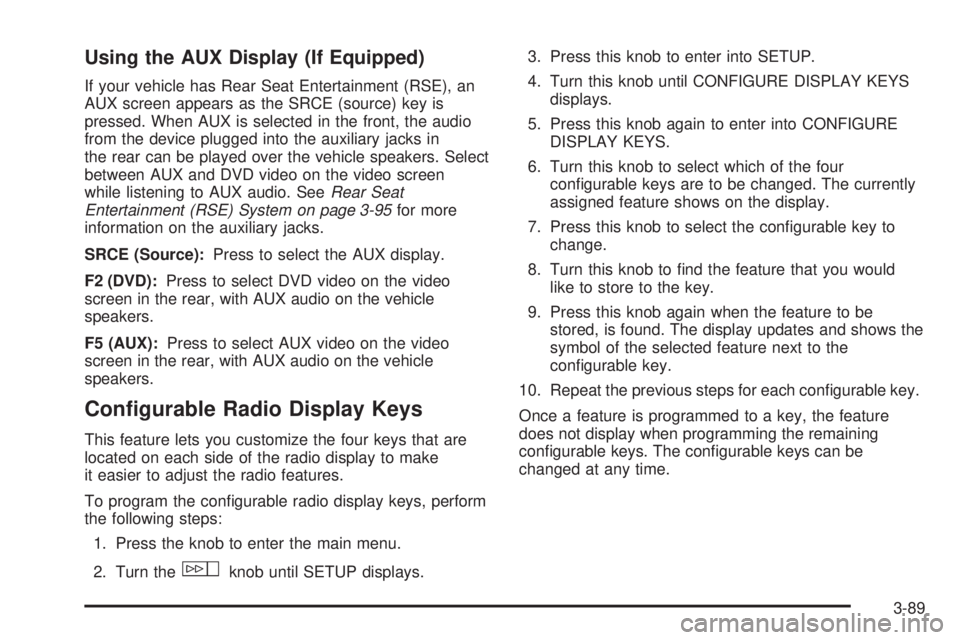
Using the AUX Display (If Equipped) If your vehicle has Rear Seat Entertainment (RSE), an
AUX screen appears as the SRCE (source) key is
pressed. When AUX is selected in the front, the audio
from the device plugged into the auxiliary jacks in
the rear can be played over the vehicle speakers. Select
between AUX and DVD video on the video screen
while listening to AUX audio. See Rear Seat
Entertainment (RSE) System on page 3-95 for more
information on the auxiliary jacks.
SRCE (Source): Press to select the AUX display.
F2 (DVD): Press to select DVD video on the video
screen in the rear, with AUX audio on the vehicle
speakers.
F5 (AUX): Press to select AUX video on the video
screen in the rear, with AUX audio on the vehicle
speakers.
Con�gurable Radio Display Keys This feature lets you customize the four keys that are
located on each side of the radio display to make
it easier to adjust the radio features.
To program the con�gurable radio display keys, perform
the following steps:
1. Press the knob to enter the main menu.
2. Turn the
w knob until SETUP displays. 3. Press this knob to enter into SETUP.
4. Turn this knob until CONFIGURE DISPLAY KEYS
displays.
5. Press this knob again to enter into CONFIGURE
DISPLAY KEYS.
6. Turn this knob to select which of the four
con�gurable keys are to be changed. The currently
assigned feature shows on the display.
7. Press this knob to select the con�gurable key to
change.
8. Turn this knob to �nd the feature that you would
like to store to the key.
9. Press this knob again when the feature to be
stored, is found. The display updates and shows the
symbol of the selected feature next to the
con�gurable key.
10. Repeat the previous steps for each con�gurable key.
Once a feature is programmed to a key, the feature
does not display when programming the remaining
con�gurable keys. The con�gurable keys can be
changed at any time.
3-89
Page 254 of 500
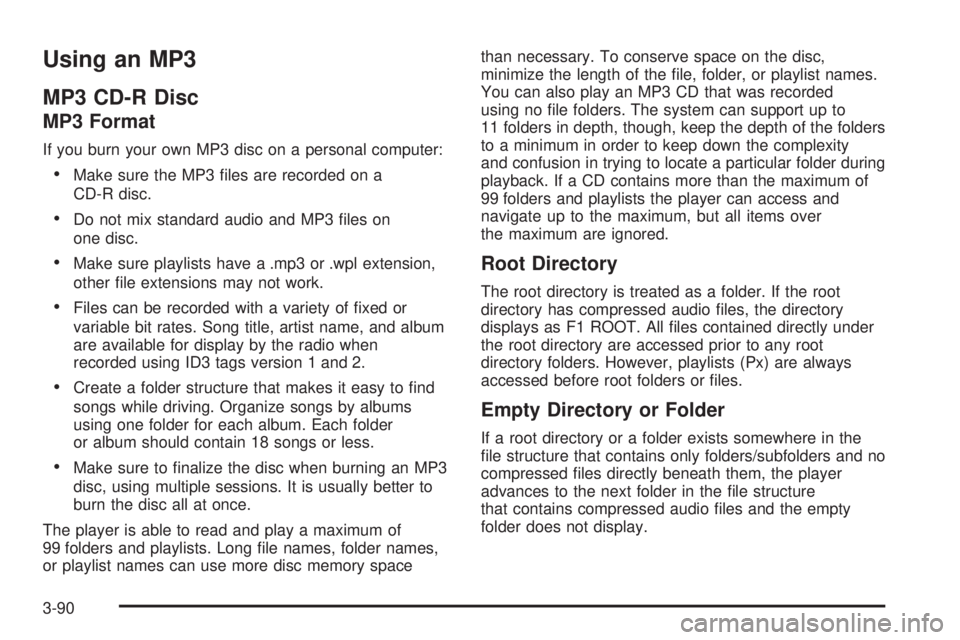
Using an MP3 MP3 CD-R Disc MP3 Format If you burn your own MP3 disc on a personal computer:
Make sure the MP3 �les are recorded on a
CD-R disc.
Do not mix standard audio and MP3 �les on
one disc.
Make sure playlists have a .mp3 or .wpl extension,
other �le extensions may not work.
Files can be recorded with a variety of �xed or
variable bit rates. Song title, artist name, and album
are available for display by the radio when
recorded using ID3 tags version 1 and 2.
Create a folder structure that makes it easy to �nd
songs while driving. Organize songs by albums
using one folder for each album. Each folder
or album should contain 18 songs or less.
Make sure to �nalize the disc when burning an MP3
disc, using multiple sessions. It is usually better to
burn the disc all at once.
The player is able to read and play a maximum of
99 folders and playlists. Long �le names, folder names,
or playlist names can use more disc memory space than necessary. To conserve space on the disc,
minimize the length of the �le, folder, or playlist names.
You can also play an MP3 CD that was recorded
using no �le folders. The system can support up to
11 folders in depth, though, keep the depth of the folders
to a minimum in order to keep down the complexity
and confusion in trying to locate a particular folder during
playback. If a CD contains more than the maximum of
99 folders and playlists the player can access and
navigate up to the maximum, but all items over
the maximum are ignored.
Root Directory The root directory is treated as a folder. If the root
directory has compressed audio �les, the directory
displays as F1 ROOT. All �les contained directly under
the root directory are accessed prior to any root
directory folders. However, playlists (Px) are always
accessed before root folders or �les.
Empty Directory or Folder If a root directory or a folder exists somewhere in the
�le structure that contains only folders/subfolders and no
compressed �les directly beneath them, the player
advances to the next folder in the �le structure
that contains compressed audio �les and the empty
folder does not display.
3-90
Page 255 of 500
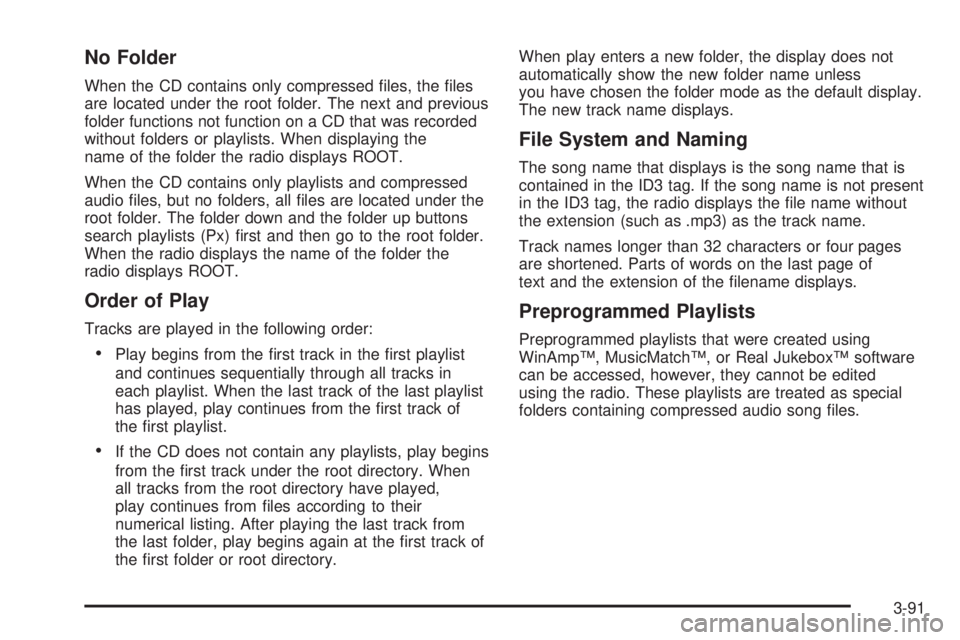
No Folder When the CD contains only compressed �les, the �les
are located under the root folder. The next and previous
folder functions not function on a CD that was recorded
without folders or playlists. When displaying the
name of the folder the radio displays ROOT.
When the CD contains only playlists and compressed
audio �les, but no folders, all �les are located under the
root folder. The folder down and the folder up buttons
search playlists (Px) �rst and then go to the root folder.
When the radio displays the name of the folder the
radio displays ROOT.
Order of Play Tracks are played in the following order:
Play begins from the �rst track in the �rst playlist
and continues sequentially through all tracks in
each playlist. When the last track of the last playlist
has played, play continues from the �rst track of
the �rst playlist.
If the CD does not contain any playlists, play begins
from the �rst track under the root directory. When
all tracks from the root directory have played,
play continues from �les according to their
numerical listing. After playing the last track from
the last folder, play begins again at the �rst track of
the �rst folder or root directory. When play enters a new folder, the display does not
automatically show the new folder name unless
you have chosen the folder mode as the default display.
The new track name displays.
File System and Naming The song name that displays is the song name that is
contained in the ID3 tag. If the song name is not present
in the ID3 tag, the radio displays the �le name without
the extension (such as .mp3) as the track name.
Track names longer than 32 characters or four pages
are shortened. Parts of words on the last page of
text and the extension of the �lename displays.
Preprogrammed Playlists Preprogrammed playlists that were created using
WinAmp™, MusicMatch™, or Real Jukebox™ software
can be accessed, however, they cannot be edited
using the radio. These playlists are treated as special
folders containing compressed audio song �les.
3-91
Page 256 of 500
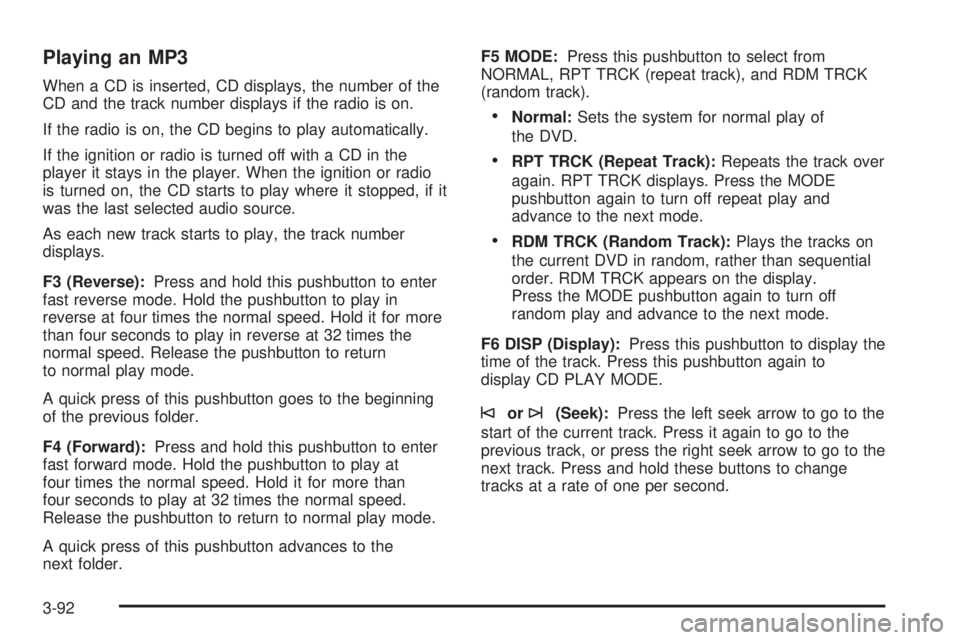
Playing an MP3 When a CD is inserted, CD displays, the number of the
CD and the track number displays if the radio is on.
If the radio is on, the CD begins to play automatically.
If the ignition or radio is turned off with a CD in the
player it stays in the player. When the ignition or radio
is turned on, the CD starts to play where it stopped, if it
was the last selected audio source.
As each new track starts to play, the track number
displays.
F3 (Reverse): Press and hold this pushbutton to enter
fast reverse mode. Hold the pushbutton to play in
reverse at four times the normal speed. Hold it for more
than four seconds to play in reverse at 32 times the
normal speed. Release the pushbutton to return
to normal play mode.
A quick press of this pushbutton goes to the beginning
of the previous folder.
F4 (Forward): Press and hold this pushbutton to enter
fast forward mode. Hold the pushbutton to play at
four times the normal speed. Hold it for more than
four seconds to play at 32 times the normal speed.
Release the pushbutton to return to normal play mode.
A quick press of this pushbutton advances to the
next folder. F5 MODE: Press this pushbutton to select from
NORMAL, RPT TRCK (repeat track), and RDM TRCK
(random track).
Normal: Sets the system for normal play of
the DVD.
RPT TRCK (Repeat Track): Repeats the track over
again. RPT TRCK displays. Press the MODE
pushbutton again to turn off repeat play and
advance to the next mode.
RDM TRCK (Random Track): Plays the tracks on
the current DVD in random, rather than sequential
order. RDM TRCK appears on the display.
Press the MODE pushbutton again to turn off
random play and advance to the next mode.
F6 DISP (Display): Press this pushbutton to display the
time of the track. Press this pushbutton again to
display CD PLAY MODE.
© or
¨ (Seek): Press the left seek arrow to go to the
start of the current track. Press it again to go to the
previous track, or press the right seek arrow to go to the
next track. Press and hold these buttons to change
tracks at a rate of one per second.
3-92
Page 257 of 500
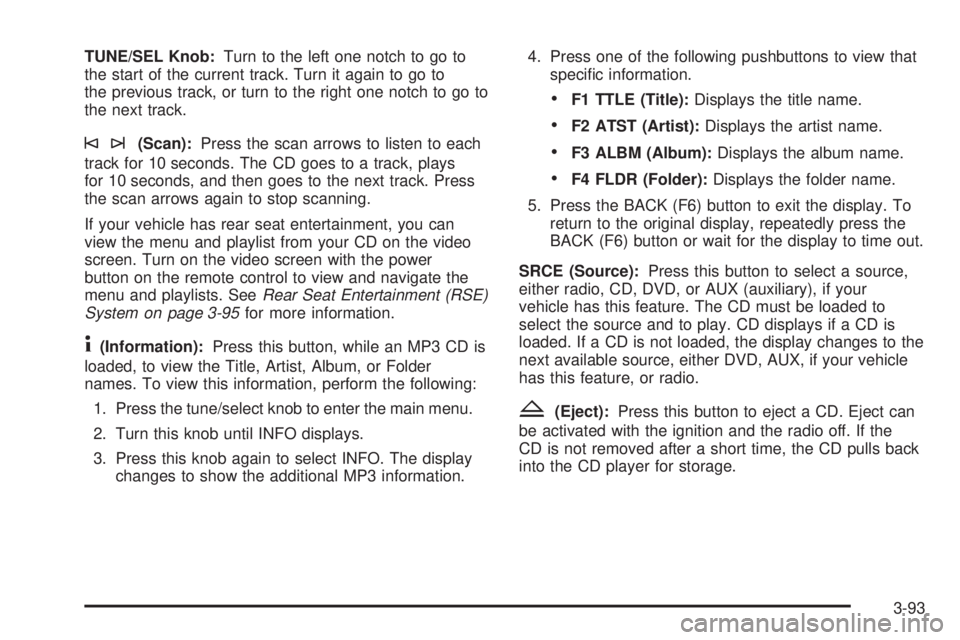
TUNE/SEL Knob: Turn to the left one notch to go to
the start of the current track. Turn it again to go to
the previous track, or turn to the right one notch to go to
the next track.
©¨ (Scan): Press the scan arrows to listen to each
track for 10 seconds. The CD goes to a track, plays
for 10 seconds, and then goes to the next track. Press
the scan arrows again to stop scanning.
If your vehicle has rear seat entertainment, you can
view the menu and playlist from your CD on the video
screen. Turn on the video screen with the power
button on the remote control to view and navigate the
menu and playlists. See Rear Seat Entertainment (RSE)
System on page 3-95 for more information.
4 (Information): Press this button, while an MP3 CD is
loaded, to view the Title, Artist, Album, or Folder
names. To view this information, perform the following:
1. Press the tune/select knob to enter the main menu.
2. Turn this knob until INFO displays.
3. Press this knob again to select INFO. The display
changes to show the additional MP3 information. 4. Press one of the following pushbuttons to view that
speci�c information.
F1 TTLE (Title): Displays the title name.
F2 ATST (Artist): Displays the artist name.
F3 ALBM (Album): Displays the album name.
F4 FLDR (Folder): Displays the folder name.
5. Press the BACK (F6) button to exit the display. To
return to the original display, repeatedly press the
BACK (F6) button or wait for the display to time out.
SRCE (Source): Press this button to select a source,
either radio, CD, DVD, or AUX (auxiliary), if your
vehicle has this feature. The CD must be loaded to
select the source and to play. CD displays if a CD is
loaded. If a CD is not loaded, the display changes to the
next available source, either DVD, AUX, if your vehicle
has this feature, or radio.
Z (Eject): Press this button to eject a CD. Eject can
be activated with the ignition and the radio off. If the
CD is not removed after a short time, the CD pulls back
into the CD player for storage.
3-93
Page 258 of 500

XM Radio Messages XL (Explicit Language Channels): These channels, or
any others, can be blocked at a customer’s request,
by calling 1-800-852-XMXM (9696).
Updating: The encryption code in the receiver is being
updated, and no action is required. This process
should take no longer than 30 seconds.
No Signl: The system is functioning correctly, but the
vehicle is in a location that is blocking the XM™
signal. When the vehicle is moved into an open area,
the signal should return.
Loading: The audio system is acquiring and processing
audio and text data. No action is needed. This
message should disappear shortly.
Off Air: This channel is not currently in service. Tune in
to another channel.
CH Unavl: This previously assigned channel is no
longer assigned. Tune to another station. If this station
was one of the presets, choose another station for
that preset button.
No Info: No artist, song title, category, or text
information is available at this time on this channel. The
system is working properly. No Info: No text or informational messages are
available at this time on this channel. The system is
working properly.
NotFound: There are no channels available for the
selected category. The system is working properly.
XM Lock: The XM™ receiver in your vehicle may have
previously been in another vehicle. For security
purposes, XM™ receivers cannot be swapped between
vehicles. If this message is received after having
your vehicle serviced, check with your dealer/retailer.
Radio ID: If tuned to channel 0, this message alternates
with the XM™ Radio 8 digit radio ID label. This label
is needed to activate the service.
Unknown: If this message is received when tuned to
channel 0, there could be a receiver fault. Consult
with your dealer/retailer.
Check XM: If this message does not clear within a
short period of time, the receiver could have a
fault. Consult with your dealer/retailer.
3-94
Page 259 of 500
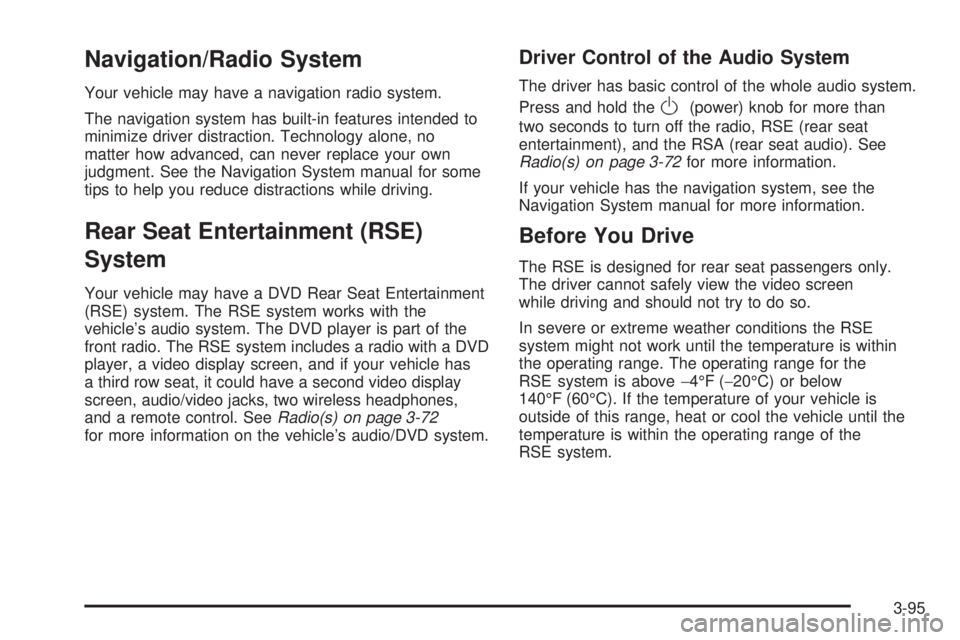
Navigation/Radio System Your vehicle may have a navigation radio system.
The navigation system has built-in features intended to
minimize driver distraction. Technology alone, no
matter how advanced, can never replace your own
judgment. See the Navigation System manual for some
tips to help you reduce distractions while driving.
Rear Seat Entertainment (RSE)
System Your vehicle may have a DVD Rear Seat Entertainment
(RSE) system. The RSE system works with the
vehicle’s audio system. The DVD player is part of the
front radio. The RSE system includes a radio with a DVD
player, a video display screen, and if your vehicle has
a third row seat, it could have a second video display
screen, audio/video jacks, two wireless headphones,
and a remote control. See Radio(s) on page 3-72
for more information on the vehicle’s audio/DVD system. Driver Control of the Audio System The driver has basic control of the whole audio system.
Press and hold the
O (power) knob for more than
two seconds to turn off the radio, RSE (rear seat
entertainment), and the RSA (rear seat audio). See
Radio(s) on page 3-72 for more information.
If your vehicle has the navigation system, see the
Navigation System manual for more information.
Before You Drive The RSE is designed for rear seat passengers only.
The driver cannot safely view the video screen
while driving and should not try to do so.
In severe or extreme weather conditions the RSE
system might not work until the temperature is within
the operating range. The operating range for the
RSE system is above − 4°F ( − 20°C) or below
140°F (60°C). If the temperature of your vehicle is
outside of this range, heat or cool the vehicle until the
temperature is within the operating range of the
RSE system.
3-95
Page 260 of 500
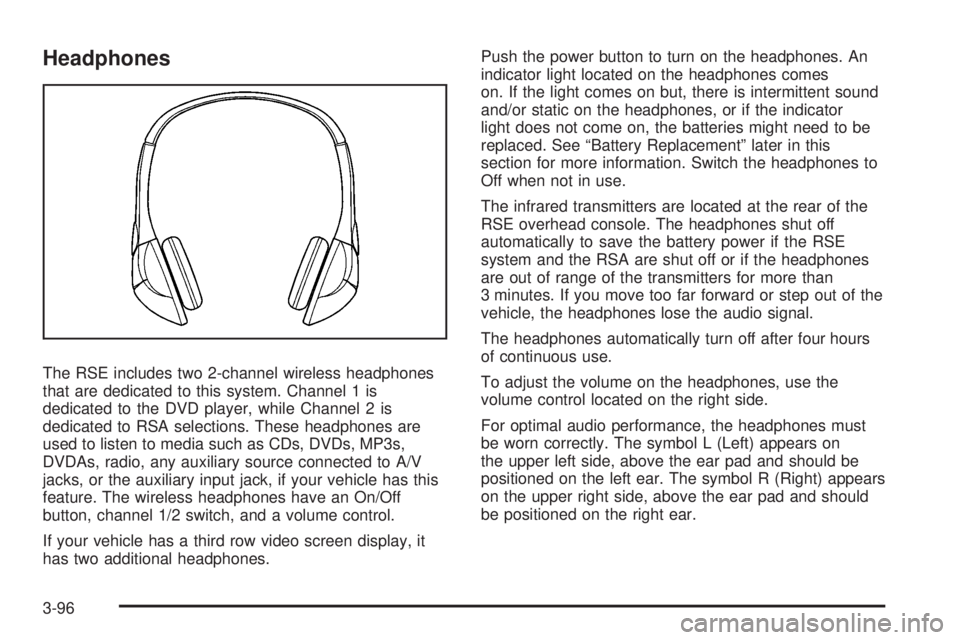
Headphones
The RSE includes two 2-channel wireless headphones
that are dedicated to this system. Channel 1 is
dedicated to the DVD player, while Channel 2 is
dedicated to RSA selections. These headphones are
used to listen to media such as CDs, DVDs, MP3s,
DVDAs, radio, any auxiliary source connected to A/V
jacks, or the auxiliary input jack, if your vehicle has this
feature. The wireless headphones have an On/Off
button, channel 1/2 switch, and a volume control.
If your vehicle has a third row video screen display, it
has two additional headphones. Push the power button to turn on the headphones. An
indicator light located on the headphones comes
on. If the light comes on but, there is intermittent sound
and/or static on the headphones, or if the indicator
light does not come on, the batteries might need to be
replaced. See “Battery Replacement” later in this
section for more information. Switch the headphones to
Off when not in use.
The infrared transmitters are located at the rear of the
RSE overhead console. The headphones shut off
automatically to save the battery power if the RSE
system and the RSA are shut off or if the headphones
are out of range of the transmitters for more than
3 minutes. If you move too far forward or step out of the
vehicle, the headphones lose the audio signal.
The headphones automatically turn off after four hours
of continuous use.
To adjust the volume on the headphones, use the
volume control located on the right side.
For optimal audio performance, the headphones must
be worn correctly. The symbol L (Left) appears on
the upper left side, above the ear pad and should be
positioned on the left ear. The symbol R (Right) appears
on the upper right side, above the ear pad and should
be positioned on the right ear.
3-96