change time CADILLAC ESCALADE ESV 2008 Owner's Manual
[x] Cancel search | Manufacturer: CADILLAC, Model Year: 2008, Model line: ESCALADE ESV, Model: CADILLAC ESCALADE ESV 2008Pages: 500, PDF Size: 6.65 MB
Page 251 of 500
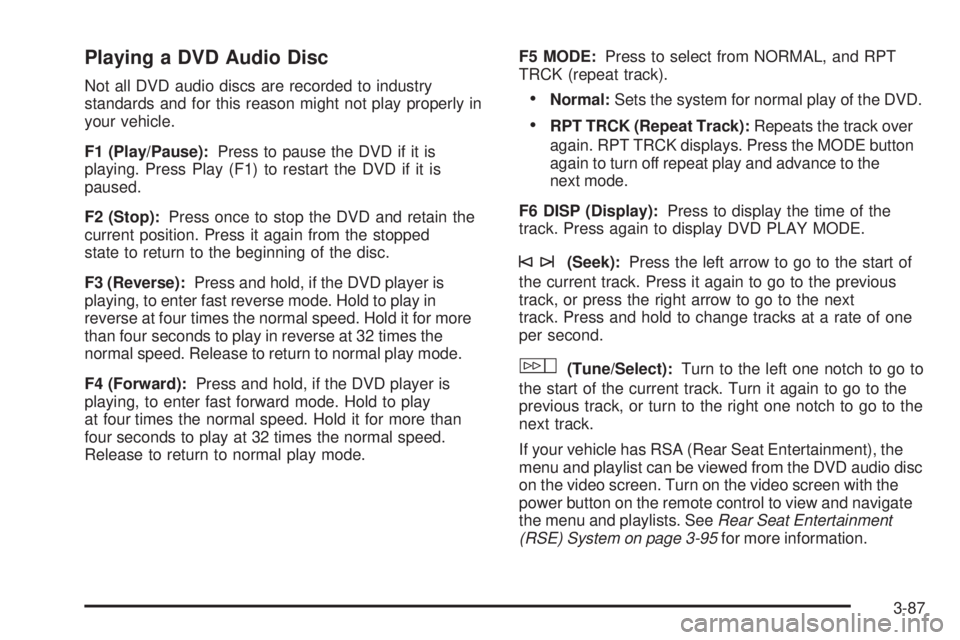
Playing a DVD Audio Disc Not all DVD audio discs are recorded to industry
standards and for this reason might not play properly in
your vehicle.
F1 (Play/Pause): Press to pause the DVD if it is
playing. Press Play (F1) to restart the DVD if it is
paused.
F2 (Stop): Press once to stop the DVD and retain the
current position. Press it again from the stopped
state to return to the beginning of the disc.
F3 (Reverse): Press and hold, if the DVD player is
playing, to enter fast reverse mode. Hold to play in
reverse at four times the normal speed. Hold it for more
than four seconds to play in reverse at 32 times the
normal speed. Release to return to normal play mode.
F4 (Forward): Press and hold, if the DVD player is
playing, to enter fast forward mode. Hold to play
at four times the normal speed. Hold it for more than
four seconds to play at 32 times the normal speed.
Release to return to normal play mode. F5 MODE: Press to select from NORMAL, and RPT
TRCK (repeat track).
Normal: Sets the system for normal play of the DVD.
RPT TRCK (Repeat Track): Repeats the track over
again. RPT TRCK displays. Press the MODE button
again to turn off repeat play and advance to the
next mode.
F6 DISP (Display): Press to display the time of the
track. Press again to display DVD PLAY MODE.
©¨ (Seek): Press the left arrow to go to the start of
the current track. Press it again to go to the previous
track, or press the right arrow to go to the next
track. Press and hold to change tracks at a rate of one
per second.
w (Tune/Select): Turn to the left one notch to go to
the start of the current track. Turn it again to go to the
previous track, or turn to the right one notch to go to the
next track.
If your vehicle has RSA (Rear Seat Entertainment), the
menu and playlist can be viewed from the DVD audio disc
on the video screen. Turn on the video screen with the
power button on the remote control to view and navigate
the menu and playlists. See Rear Seat Entertainment
(RSE) System on page 3-95 for more information.
3-87
Page 252 of 500
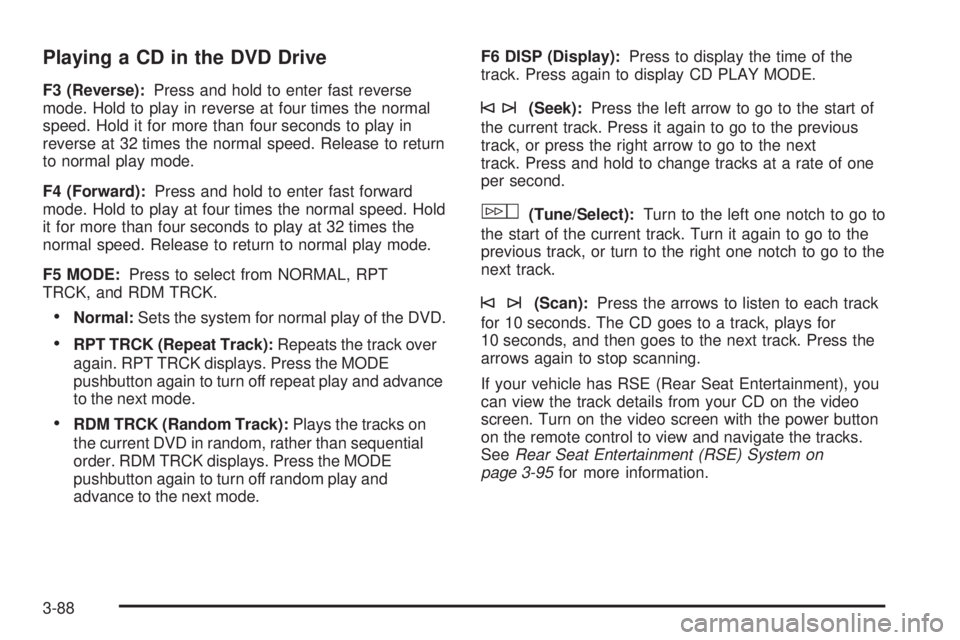
Playing a CD in the DVD Drive F3 (Reverse): Press and hold to enter fast reverse
mode. Hold to play in reverse at four times the normal
speed. Hold it for more than four seconds to play in
reverse at 32 times the normal speed. Release to return
to normal play mode.
F4 (Forward): Press and hold to enter fast forward
mode. Hold to play at four times the normal speed. Hold
it for more than four seconds to play at 32 times the
normal speed. Release to return to normal play mode.
F5 MODE: Press to select from NORMAL, RPT
TRCK, and RDM TRCK.
Normal: Sets the system for normal play of the DVD.
RPT TRCK (Repeat Track): Repeats the track over
again. RPT TRCK displays. Press the MODE
pushbutton again to turn off repeat play and advance
to the next mode.
RDM TRCK (Random Track): Plays the tracks on
the current DVD in random, rather than sequential
order. RDM TRCK displays. Press the MODE
pushbutton again to turn off random play and
advance to the next mode. F6 DISP (Display): Press to display the time of the
track. Press again to display CD PLAY MODE.
©¨ (Seek): Press the left arrow to go to the start of
the current track. Press it again to go to the previous
track, or press the right arrow to go to the next
track. Press and hold to change tracks at a rate of one
per second.
w (Tune/Select): Turn to the left one notch to go to
the start of the current track. Turn it again to go to the
previous track, or turn to the right one notch to go to the
next track.
©¨ (Scan): Press the arrows to listen to each track
for 10 seconds. The CD goes to a track, plays for
10 seconds, and then goes to the next track. Press the
arrows again to stop scanning.
If your vehicle has RSE (Rear Seat Entertainment), you
can view the track details from your CD on the video
screen. Turn on the video screen with the power button
on the remote control to view and navigate the tracks.
See Rear Seat Entertainment (RSE) System on
page 3-95 for more information.
3-88
Page 253 of 500
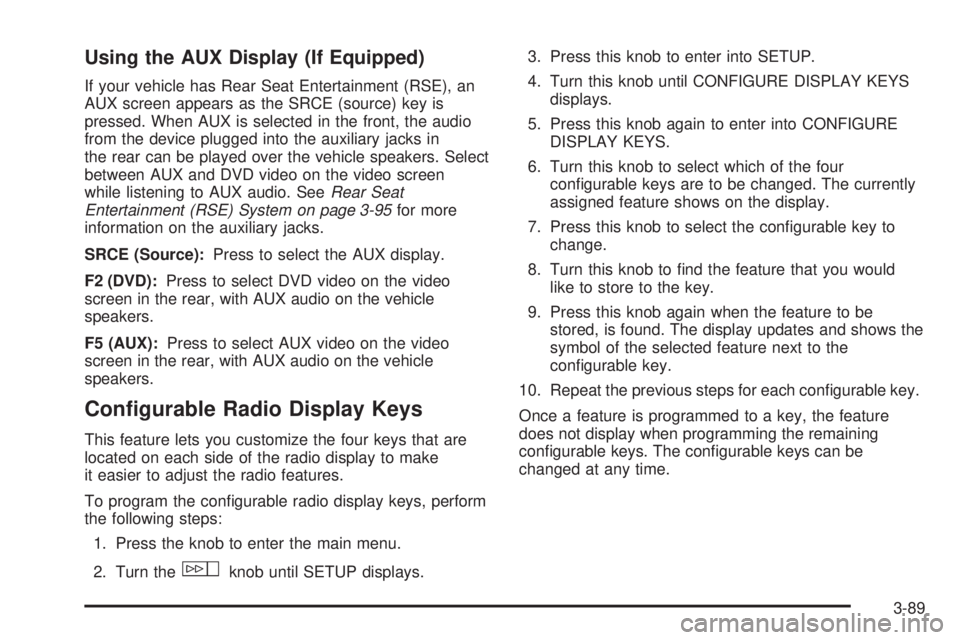
Using the AUX Display (If Equipped) If your vehicle has Rear Seat Entertainment (RSE), an
AUX screen appears as the SRCE (source) key is
pressed. When AUX is selected in the front, the audio
from the device plugged into the auxiliary jacks in
the rear can be played over the vehicle speakers. Select
between AUX and DVD video on the video screen
while listening to AUX audio. See Rear Seat
Entertainment (RSE) System on page 3-95 for more
information on the auxiliary jacks.
SRCE (Source): Press to select the AUX display.
F2 (DVD): Press to select DVD video on the video
screen in the rear, with AUX audio on the vehicle
speakers.
F5 (AUX): Press to select AUX video on the video
screen in the rear, with AUX audio on the vehicle
speakers.
Con�gurable Radio Display Keys This feature lets you customize the four keys that are
located on each side of the radio display to make
it easier to adjust the radio features.
To program the con�gurable radio display keys, perform
the following steps:
1. Press the knob to enter the main menu.
2. Turn the
w knob until SETUP displays. 3. Press this knob to enter into SETUP.
4. Turn this knob until CONFIGURE DISPLAY KEYS
displays.
5. Press this knob again to enter into CONFIGURE
DISPLAY KEYS.
6. Turn this knob to select which of the four
con�gurable keys are to be changed. The currently
assigned feature shows on the display.
7. Press this knob to select the con�gurable key to
change.
8. Turn this knob to �nd the feature that you would
like to store to the key.
9. Press this knob again when the feature to be
stored, is found. The display updates and shows the
symbol of the selected feature next to the
con�gurable key.
10. Repeat the previous steps for each con�gurable key.
Once a feature is programmed to a key, the feature
does not display when programming the remaining
con�gurable keys. The con�gurable keys can be
changed at any time.
3-89
Page 256 of 500
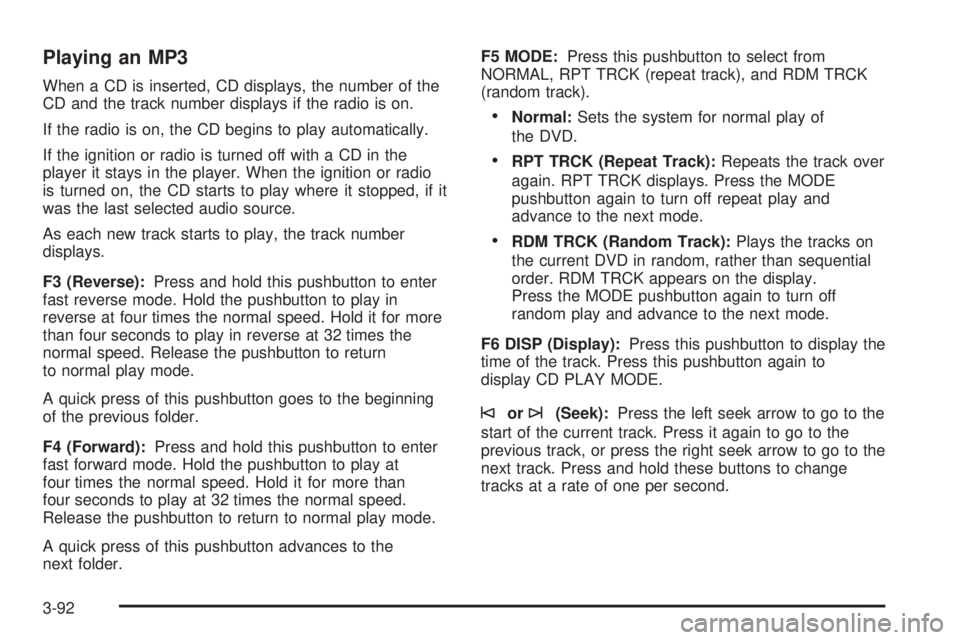
Playing an MP3 When a CD is inserted, CD displays, the number of the
CD and the track number displays if the radio is on.
If the radio is on, the CD begins to play automatically.
If the ignition or radio is turned off with a CD in the
player it stays in the player. When the ignition or radio
is turned on, the CD starts to play where it stopped, if it
was the last selected audio source.
As each new track starts to play, the track number
displays.
F3 (Reverse): Press and hold this pushbutton to enter
fast reverse mode. Hold the pushbutton to play in
reverse at four times the normal speed. Hold it for more
than four seconds to play in reverse at 32 times the
normal speed. Release the pushbutton to return
to normal play mode.
A quick press of this pushbutton goes to the beginning
of the previous folder.
F4 (Forward): Press and hold this pushbutton to enter
fast forward mode. Hold the pushbutton to play at
four times the normal speed. Hold it for more than
four seconds to play at 32 times the normal speed.
Release the pushbutton to return to normal play mode.
A quick press of this pushbutton advances to the
next folder. F5 MODE: Press this pushbutton to select from
NORMAL, RPT TRCK (repeat track), and RDM TRCK
(random track).
Normal: Sets the system for normal play of
the DVD.
RPT TRCK (Repeat Track): Repeats the track over
again. RPT TRCK displays. Press the MODE
pushbutton again to turn off repeat play and
advance to the next mode.
RDM TRCK (Random Track): Plays the tracks on
the current DVD in random, rather than sequential
order. RDM TRCK appears on the display.
Press the MODE pushbutton again to turn off
random play and advance to the next mode.
F6 DISP (Display): Press this pushbutton to display the
time of the track. Press this pushbutton again to
display CD PLAY MODE.
© or
¨ (Seek): Press the left seek arrow to go to the
start of the current track. Press it again to go to the
previous track, or press the right seek arrow to go to the
next track. Press and hold these buttons to change
tracks at a rate of one per second.
3-92
Page 257 of 500
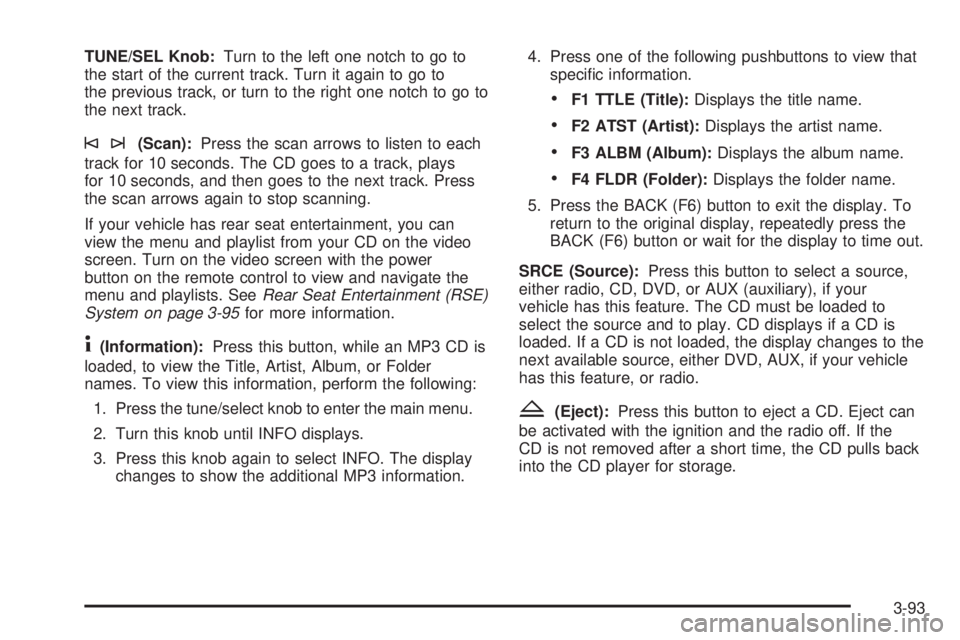
TUNE/SEL Knob: Turn to the left one notch to go to
the start of the current track. Turn it again to go to
the previous track, or turn to the right one notch to go to
the next track.
©¨ (Scan): Press the scan arrows to listen to each
track for 10 seconds. The CD goes to a track, plays
for 10 seconds, and then goes to the next track. Press
the scan arrows again to stop scanning.
If your vehicle has rear seat entertainment, you can
view the menu and playlist from your CD on the video
screen. Turn on the video screen with the power
button on the remote control to view and navigate the
menu and playlists. See Rear Seat Entertainment (RSE)
System on page 3-95 for more information.
4 (Information): Press this button, while an MP3 CD is
loaded, to view the Title, Artist, Album, or Folder
names. To view this information, perform the following:
1. Press the tune/select knob to enter the main menu.
2. Turn this knob until INFO displays.
3. Press this knob again to select INFO. The display
changes to show the additional MP3 information. 4. Press one of the following pushbuttons to view that
speci�c information.
F1 TTLE (Title): Displays the title name.
F2 ATST (Artist): Displays the artist name.
F3 ALBM (Album): Displays the album name.
F4 FLDR (Folder): Displays the folder name.
5. Press the BACK (F6) button to exit the display. To
return to the original display, repeatedly press the
BACK (F6) button or wait for the display to time out.
SRCE (Source): Press this button to select a source,
either radio, CD, DVD, or AUX (auxiliary), if your
vehicle has this feature. The CD must be loaded to
select the source and to play. CD displays if a CD is
loaded. If a CD is not loaded, the display changes to the
next available source, either DVD, AUX, if your vehicle
has this feature, or radio.
Z (Eject): Press this button to eject a CD. Eject can
be activated with the ignition and the radio off. If the
CD is not removed after a short time, the CD pulls back
into the CD player for storage.
3-93
Page 261 of 500
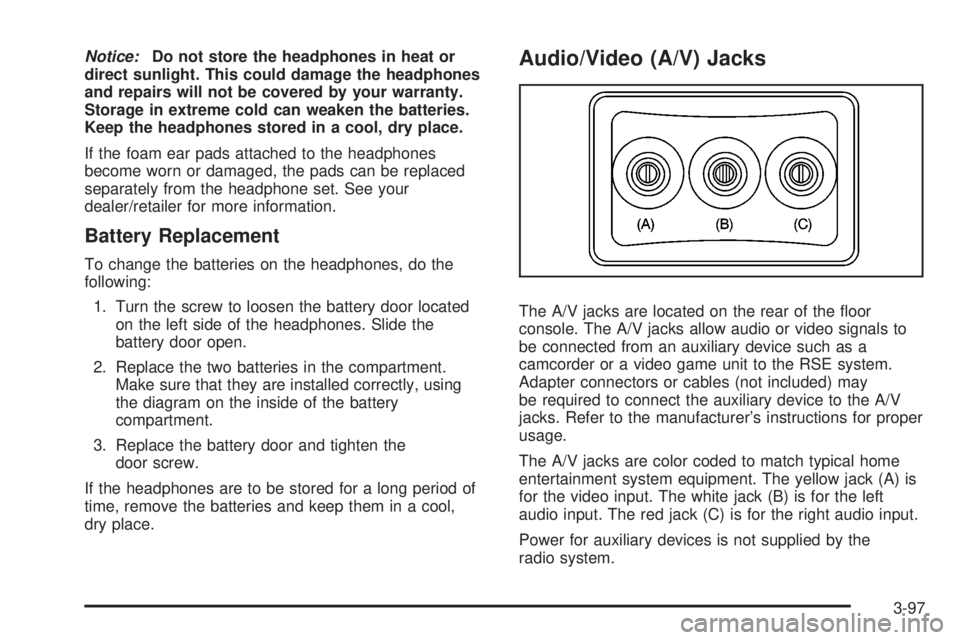
Notice: Do not store the headphones in heat or
direct sunlight. This could damage the headphones
and repairs will not be covered by your warranty.
Storage in extreme cold can weaken the batteries.
Keep the headphones stored in a cool, dry place.
If the foam ear pads attached to the headphones
become worn or damaged, the pads can be replaced
separately from the headphone set. See your
dealer/retailer for more information.
Battery Replacement To change the batteries on the headphones, do the
following:
1. Turn the screw to loosen the battery door located
on the left side of the headphones. Slide the
battery door open.
2. Replace the two batteries in the compartment.
Make sure that they are installed correctly, using
the diagram on the inside of the battery
compartment.
3. Replace the battery door and tighten the
door screw.
If the headphones are to be stored for a long period of
time, remove the batteries and keep them in a cool,
dry place. Audio/Video (A/V) Jacks
The A/V jacks are located on the rear of the �oor
console. The A/V jacks allow audio or video signals to
be connected from an auxiliary device such as a
camcorder or a video game unit to the RSE system.
Adapter connectors or cables (not included) may
be required to connect the auxiliary device to the A/V
jacks. Refer to the manufacturer’s instructions for proper
usage.
The A/V jacks are color coded to match typical home
entertainment system equipment. The yellow jack (A) is
for the video input. The white jack (B) is for the left
audio input. The red jack (C) is for the right audio input.
Power for auxiliary devices is not supplied by the
radio system.
3-97
Page 266 of 500
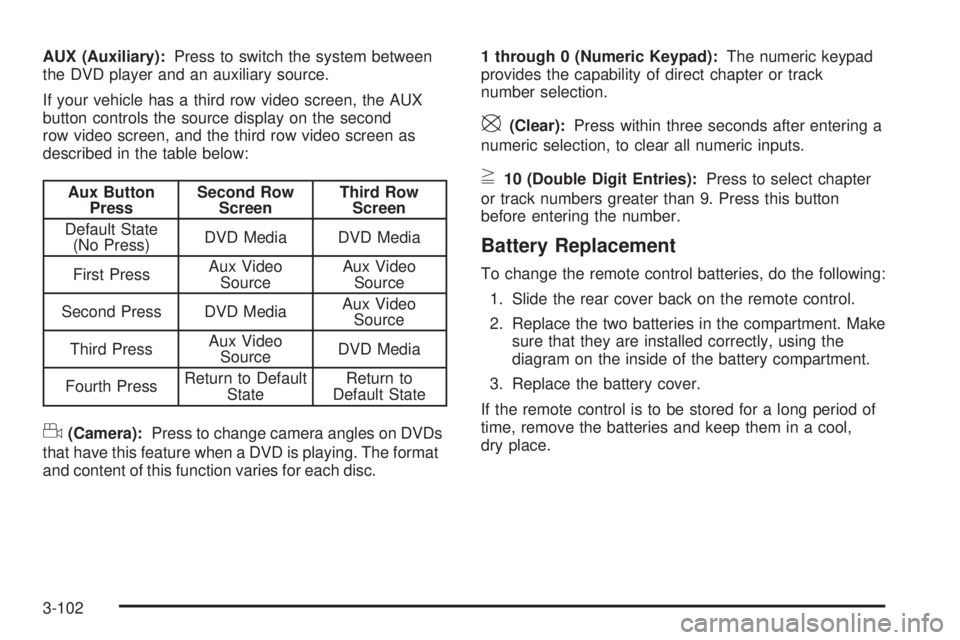
AUX (Auxiliary): Press to switch the system between
the DVD player and an auxiliary source.
If your vehicle has a third row video screen, the AUX
button controls the source display on the second
row video screen, and the third row video screen as
described in the table below:
Aux Button
Press Second Row
Screen Third Row
Screen
Default State
(No Press) DVD Media DVD Media
First Press Aux Video
Source Aux Video
Source
Second Press DVD Media Aux Video
Source
Third Press Aux Video
Source DVD Media
Fourth Press Return to Default
State Return to
Default State
d (Camera): Press to change camera angles on DVDs
that have this feature when a DVD is playing. The format
and content of this function varies for each disc. 1 through 0 (Numeric Keypad): The numeric keypad
provides the capability of direct chapter or track
number selection.
\ (Clear): Press within three seconds after entering a
numeric selection, to clear all numeric inputs.
} 10 (Double Digit Entries): Press to select chapter
or track numbers greater than 9. Press this button
before entering the number.
Battery Replacement To change the remote control batteries, do the following:
1. Slide the rear cover back on the remote control.
2. Replace the two batteries in the compartment. Make
sure that they are installed correctly, using the
diagram on the inside of the battery compartment.
3. Replace the battery cover.
If the remote control is to be stored for a long period of
time, remove the batteries and keep them in a cool,
dry place.
3-102
Page 279 of 500
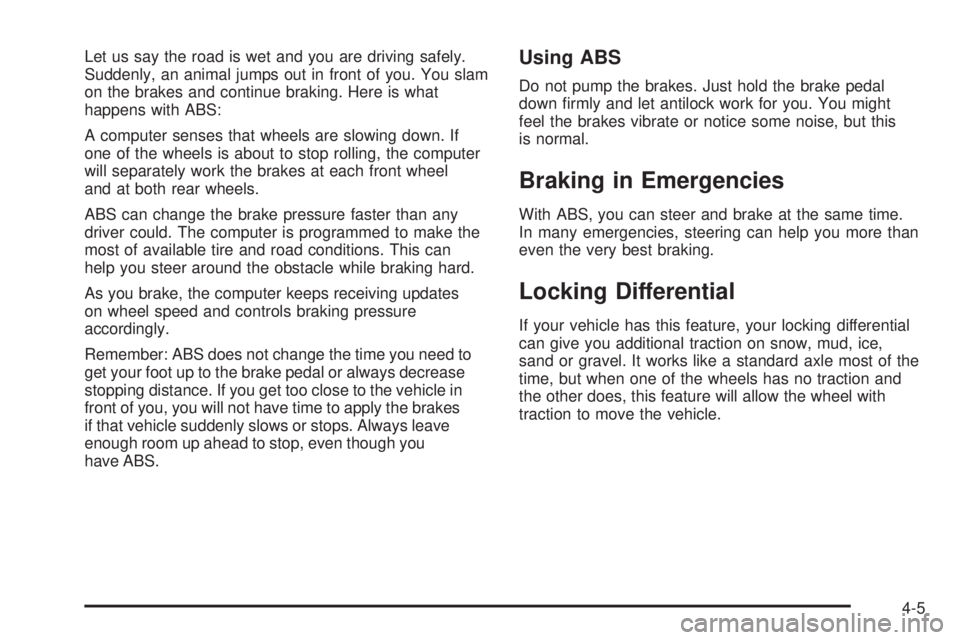
Let us say the road is wet and you are driving safely.
Suddenly, an animal jumps out in front of you. You slam
on the brakes and continue braking. Here is what
happens with ABS:
A computer senses that wheels are slowing down. If
one of the wheels is about to stop rolling, the computer
will separately work the brakes at each front wheel
and at both rear wheels.
ABS can change the brake pressure faster than any
driver could. The computer is programmed to make the
most of available tire and road conditions. This can
help you steer around the obstacle while braking hard.
As you brake, the computer keeps receiving updates
on wheel speed and controls braking pressure
accordingly.
Remember: ABS does not change the time you need to
get your foot up to the brake pedal or always decrease
stopping distance. If you get too close to the vehicle in
front of you, you will not have time to apply the brakes
if that vehicle suddenly slows or stops. Always leave
enough room up ahead to stop, even though you
have ABS. Using ABS Do not pump the brakes. Just hold the brake pedal
down �rmly and let antilock work for you. You might
feel the brakes vibrate or notice some noise, but this
is normal.
Braking in Emergencies With ABS, you can steer and brake at the same time.
In many emergencies, steering can help you more than
even the very best braking.
Locking Differential If your vehicle has this feature, your locking differential
can give you additional traction on snow, mud, ice,
sand or gravel. It works like a standard axle most of the
time, but when one of the wheels has no traction and
the other does, this feature will allow the wheel with
traction to move the vehicle.
4-5
Page 290 of 500
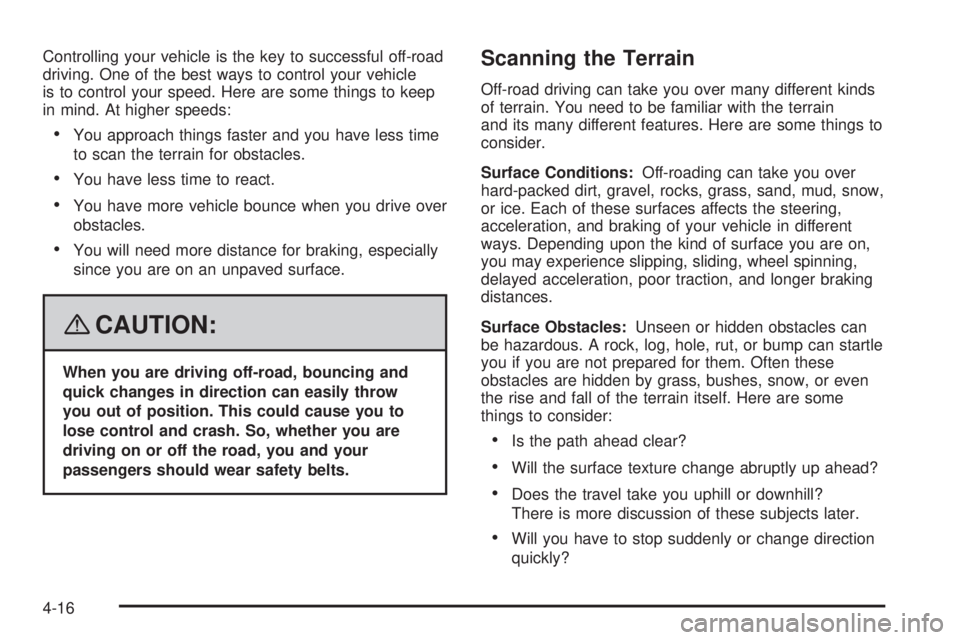
Controlling your vehicle is the key to successful off-road
driving. One of the best ways to control your vehicle
is to control your speed. Here are some things to keep
in mind. At higher speeds:
You approach things faster and you have less time
to scan the terrain for obstacles.
You have less time to react.
You have more vehicle bounce when you drive over
obstacles.
You will need more distance for braking, especially
since you are on an unpaved surface.
{ CAUTION: When you are driving off-road, bouncing and
quick changes in direction can easily throw
you out of position. This could cause you to
lose control and crash. So, whether you are
driving on or off the road, you and your
passengers should wear safety belts. Scanning the Terrain Off-road driving can take you over many different kinds
of terrain. You need to be familiar with the terrain
and its many different features. Here are some things to
consider.
Surface Conditions: Off-roading can take you over
hard-packed dirt, gravel, rocks, grass, sand, mud, snow,
or ice. Each of these surfaces affects the steering,
acceleration, and braking of your vehicle in different
ways. Depending upon the kind of surface you are on,
you may experience slipping, sliding, wheel spinning,
delayed acceleration, poor traction, and longer braking
distances.
Surface Obstacles: Unseen or hidden obstacles can
be hazardous. A rock, log, hole, rut, or bump can startle
you if you are not prepared for them. Often these
obstacles are hidden by grass, bushes, snow, or even
the rise and fall of the terrain itself. Here are some
things to consider:
Is the path ahead clear?
Will the surface texture change abruptly up ahead?
Does the travel take you uphill or downhill?
There is more discussion of these subjects later.
Will you have to stop suddenly or change direction
quickly?
4-16
Page 318 of 500

Towing a Trailer Do not tow a trailer during break-in. See New Vehicle
Break-In on page 2-24 for more information.
{ CAUTION: If you do not use the correct equipment and
drive properly, you can lose control when you
pull a trailer. For example, if the trailer is too
heavy, the brakes may not work well — or even
at all. You and your passengers could be
seriously injured. You may also damage your
vehicle; the resulting repairs would not be
covered by your warranty. Pull a trailer only if
you have followed all the steps in this section.
Ask your dealer/retailer for advice and
information about towing a trailer with your
vehicle. Notice: Pulling a trailer improperly can damage
your vehicle and result in costly repairs not covered
by your warranty. To pull a trailer correctly, follow
the advice in this part, and see your dealer for
important information about towing a trailer with
your vehicle.
To identify the trailering capacity of your vehicle, you
should read the information in “Weight of the Trailer” that
appears later in this section.
Trailering is different than just driving your vehicle by
itself. Trailering means changes in handling,
acceleration, braking, durability and fuel economy.
Successful, safe trailering takes correct equipment, and
it has to be used properly.
That’s the reason for this part. In it are many time-tested,
important trailering tips and safety rules. Many of
these are important for your safety and that of your
passengers. So please read this section carefully before
you pull a trailer.
4-44