ESP CADILLAC ESCALADE ESV 2009 Owner's Manual
[x] Cancel search | Manufacturer: CADILLAC, Model Year: 2009, Model line: ESCALADE ESV, Model: CADILLAC ESCALADE ESV 2009Pages: 602, PDF Size: 5.18 MB
Page 253 of 602

Transferring a Call Audio can be transferred between the in-vehicle
Bluetooth system and the cell phone.
To Transfer Audio to the Cell Phone During a call with the audio in the vehicle:
1. Press
b g . The system responds with “Ready”
followed by a tone.
2. Say “Transfer Call.” The system responds with
“Transferring call” and the audio will switch from
the vehicle to the cell phone.
To Transfer Audio to the In-Vehicle
Bluetooth System The cellular phone must be paired and connected with
the Bluetooth system before a call can be transferred.
The connection process can take up to two minutes after
the key is turned to the ON/RUN or ACC/ACCESSORY
position.
During a call with the audio on the cell phone,
press
b g for more than two seconds. The audio
switches from the cell phone to the vehicle. Voice Pass-Thru Voice Pass-Thru allows access to the voice recognition
commands on the cell phone. See the cell phone
manufacturers user guide to see if the cell phone
supports this feature. This feature can be used to
verbally access contacts stored in the cell phone.
1. Press and hold
b g for two seconds. The system
responds with “Ready” followed by a tone.
2. Say “Bluetooth”. The system responds with
“Bluetooth ready” followed by a tone.
3. Say “Voice”. The system responds with
“OK, accessing
The cell phone’s normal prompt messages will
go through its cycle according to the phone’s
operating instructions.
Dual Tone Multi-Frequency (DTMF)
Tones The in-vehicle Bluetooth system can send numbers and
numbers stored as name tags during a call. This is used
when calling a menu driven phone system. Account
numbers can be programmed into the phonebook for
retrieval during menu driven calls.
3-85
Page 254 of 602

Sending a Number During a Call 1. Press
b g . The system responds with “Ready”
followed by a tone.
2. Say “Dial”. The system responds with “Say a
number to send tones” followed by a tone.
3. Say the number to send.
If the system clearly recognizes the number it
responds with “OK, Sending Number” and the
dial tones are sent and the call continues.
If the system is not sure it recognized the
number properly, it responds “Dial Number,
Please say yes or no?” followed by a tone.
If the number is correct, say “Yes”. The system
responds with “OK, Sending Number” and
the dial tones are sent and the call continues. Sending a Stored Name Tag During a Call 1. Press
b g . The system responds with “Ready”
followed by a tone.
2. Say “Send name tag.” The system responds with
“Say a name tag to send tones” followed by a tone.
3. Say the name tag to send.
If the system clearly recognizes the name tag it
responds with “OK, Sending
the dial tones are sent and the call continues.
If the system is not sure it recognized the name
tag properly, it responds “Dial
Please say yes or no?” followed by a tone.
If the name tag is correct, say “Yes”. The system
responds with “OK, Sending
the dial tones are sent and the call continues.
3-86
Page 255 of 602

Clearing the System Unless information is deleted out of the in-vehicle
Bluetooth system, it will be retained inde�nitely.
This includes all saved name tags in the phonebook
and phone pairing information. For information on how
to delete this information, see the above sections
on Deleting a Paired Phone and Deleting Name Tags.
Other Information The Bluetooth ®
word mark and logos are owned by
the Bluetooth ®
SIG, Inc. and any use of such marks
by General Motors is under license. Other trademarks
and trade names are those of their respective owners.
This device complies with Part 15 of the FCC Rules.
Operation is subject to the following two conditions:
1. This device may not cause harmful interference.
2. This device must accept any interference received,
including interference that may cause undesired
operation. This device complies with RSS-210 of Industry Canada.
Operation is subject to the following two conditions:
1. This device may not cause interference.
2. This device must accept any interference received,
including interference that may cause undesired
operation of the device.
Changes or modi�cations to this system by other than
an authorized service facility could void authorization to
use this equipment.
Rear Seat Entertainment (RSE)
System (Overhead) The vehicle may have an Overhead DVD Rear Seat
Entertainment (RSE) system. The RSE system works
with the vehicle’s audio system. The DVD player is part of
the front radio. The RSE system includes a radio with a
DVD player, a video display screen, and if the vehicle
has a third row seat, it could have a second video display
screen, audio/video jacks, two wireless headphones,
and a remote control. See Navigation Audio System on
page 4-62 for more information on the vehicle’s audio/
DVD system.
3-87
Page 284 of 602

b g (Mute/Push to Talk): Press to silence the vehicle
speakers only. Press again to turn the sound on.
For vehicles with OnStar ®
or Bluetooth systems
press and hold
b g for longer than two seconds to
interact with those systems. See OnStar ®
System
on page 2-52 and Bluetooth ®
on page 3-75 for more
information.
SRCE (Source/Voice Recognition): Press to switch
between the radio (AM, FM, XM), CD, DVD, and
rear auxiliary (if equipped).
Press and hold this button for longer than one second
to initiate voice recognition. See Voice Recognition
on page 4-86 for more information.
+
e −
e (Volume): Press to increase or to decrease
the radio volume.
¨ (Seek): Press to go to the next radio station
while in AM, FM, or XM™. Press
¨ to go to the next
track or chapter while sourced to the CD or DVD
slot. Press the
¨ if multiple discs are loaded to go
to the next disc while sourced to a CD player. Radio Reception Frequency interference and static can occur during
normal radio reception if items such as cell phone
chargers, vehicle convenience accessories, and external
electronic devices are plugged into the accessory power
outlet. If there is interference or static, unplug the item
from the accessory power outlet.
AM The range for most AM stations is greater than for FM,
especially at night. The longer range can cause station
frequencies to interfere with each other. For better radio
reception, most AM radio stations boost the power levels
during the day, and then reduce these levels during the
night. Static can also occur when things like storms and
power lines interfere with radio reception. When this
happens, try reducing the treble on the radio.
FM Stereo FM signals only reach about 10 to 40 miles (16 to 65 km).
Although the radio has a built-in electronic circuit that
automatically works to reduce interference, some static
can occur, especially around tall buildings
or hills, causing the sound to fade in and out.
3-116
Page 298 of 602

4. A caution may appear. Touch the OK screen button
to proceed.
5. Press the DEST hard key.
6. Select one of the available preset destination
screen buttons. A map screen, with the destination
marked appears.
7. Select the route preference (Fastest, Shortest, or
Other). The system calculates and highlights the
route.
8. Select the Start Guidance screen button. The route
is now ready to be started.
See “Preset Destination” under Destination on page 4-25
for more information.
Canceling Guidance Guidance is canceled once the �nal destination is
reached. To cancel guidance prior to arrival at the
�nal destination:
1. Press the DEST hard key.
2. Press the Cancel Guidance screen button.
3. Press OK to con�rm. Guidance Volume Adjust the volume of voice guidance prompts:
1. Press the CONFIG hard key to enter the menu
options, then press the CONFIG key repeatedly
until Nav is selected or touch the Nav screen button.
2. Press the Voice Prompt screen button.
3. Press the + (plus) or – (minus) screen buttons to
increase or to decrease the volume of the voice
prompts. The system responds with the adjusted
voice level.
See “Voice Prompt ” under Configure Menu on
page 4-43 for more information.
Cleaning the Display Use a soft clean cotton cloth dampened with clean
water.
4-12
Page 331 of 602

Voice Prompt Voice Prompt: Touch the Voice Prompt screen button
to change the volume of the voice prompts or to turn
voice guidance on and off.
Volume: Touch the + (plus) or − (minus) screen
buttons to increase or to decrease the volume of the
voice prompts. The system will respond with the
adjusted voice level.
Voice Guidance: Touch the On or Off screen buttons
to turn voice instructions on and off while traveling
on a planned route.
Route Preference Touch the Route Preference screen button to change
route options when the system calculates a route.
Allow Major Roads: This feature allows the system to
use major roads when calculating a planned route. Allow toll road: This feature allows the system to use
toll roads when calculating a planned route.
Allow ferry: This feature allows the system to use
ferries when calculating a planned route.
Allow time and seasonal restricted road: This
feature allows the system to use time restricted and
seasonal roads when calculating a planned route.
Edit Address Book — How to Add To add an address to the address book, see “Adding
Destinations to the Address Book” under Destination on
page 4-25 .
4-45
Page 333 of 602

4. Select the Add Voice Tag screen button.
5. The system will ask for you to state the name.
You will have four seconds to state the name.
The system will respond back with the name and
prompt you to repeat the name for con�rmation.
To delete an address book entry:
1. Select the CONFIG hard key.
2. Select the NAV screen button.
3. Select the Edit/View Address Book screen button.
4. Select the address book entry to delete.
5. Press the Delete screen button to delete the
address book entry.
6. A con�rmation pop-up will display. Select Ok to
delete; select Cancel to cancel the operation.
To delete the entire address book:
1. Select the CONFIG hard key.
2. Select the NAV screen button.
3. Select the Edit/View Address Book screen button.
4. A list of all the address book entries will display.
Press and hold the Clear All screen button.
5. A con�rmation pop-up will display. Select Ok to
delete; select Cancel to cancel the operation. Map Database Information
Touch the Map Database Information screen button to
view the coverage areas of the map DVD.
4-47
Page 368 of 602
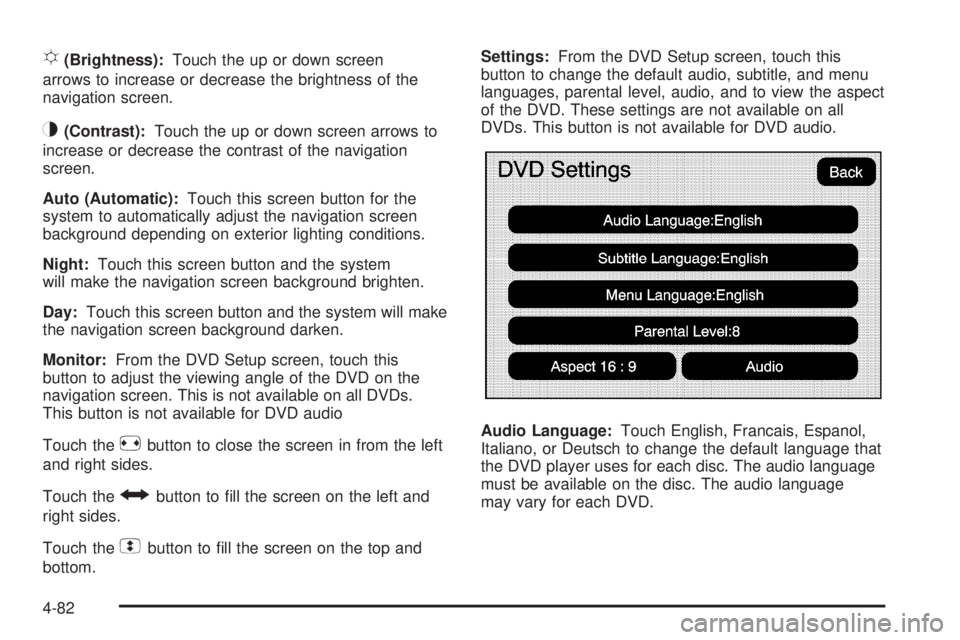
! (Brightness): Touch the up or down screen
arrows to increase or decrease the brightness of the
navigation screen.
_ (Contrast): Touch the up or down screen arrows to
increase or decrease the contrast of the navigation
screen.
Auto (Automatic): Touch this screen button for the
system to automatically adjust the navigation screen
background depending on exterior lighting conditions.
Night: Touch this screen button and the system
will make the navigation screen background brighten.
Day: Touch this screen button and the system will make
the navigation screen background darken.
Monitor: From the DVD Setup screen, touch this
button to adjust the viewing angle of the DVD on the
navigation screen. This is not available on all DVDs.
This button is not available for DVD audio
Touch the
e button to close the screen in from the left
and right sides.
Touch the
J button to �ll the screen on the left and
right sides.
Touch the
d button to �ll the screen on the top and
bottom. Settings: From the DVD Setup screen, touch this
button to change the default audio, subtitle, and menu
languages, parental level, audio, and to view the aspect
of the DVD. These settings are not available on all
DVDs. This button is not available for DVD audio.
Audio Language: Touch English, Francais, Espanol,
Italiano, or Deutsch to change the default language that
the DVD player uses for each disc. The audio language
must be available on the disc. The audio language
may vary for each DVD.
4-82
Page 369 of 602

Subtitle Language: Touch English, Francais, Espanol,
Italiano, or Deutsch to change the default language
of the subtitles that the DVD player uses for each disc.
The subtitle language must be available on the disc.
The subtitle language may vary for each DVD.
Menu Language: Touch English, Francais, Espanol,
Italiano, or Deutsch to change the default language
of the DVD video menus. The menu language must
be available on the disc. The menu language may
vary for each DVD.
Parental Level: Touch this button to change the rating
level to only allow the play of DVDs with a certain rating.
The rating selection is 1 through 8, with 1 Kids Safe being
a G rating. If the 1 is selected, any DVD with a rating
above G will not be able to be viewed without entering
a password.
When the parental level is �rst entered a keyboard will
appear on the display and a four-digit password will need
to be created. Type in a password that you will be able to
remember. Once the password is created, you can then
select a rating level.
If you would like to change the rating level, press the
Parental Level button, then press the Password button.
Type in the password and then change the rating level. If the password has been forgotten, contact your
dealer/retailer.
This may not be available on all DVDs.
Aspect: Touch this button to change the aspect ratio of
the DVD. This may not be available on all DVDs.
y (Next Track/Chapter): Press this hard key to go
to the next track or chapter. This button may not work
when the DVD is playing the copyright information
or the previews.
z (Previous Track/Chapter): Press this hard key
to return to the start of the current track or chapter.
Press this button again to go to the previous track
or chapter. This button may not work when the DVD
is playing the copyright information or the previews.
w (Tuning Knob): Turn this knob counterclockwise
one notch to go to the start of the current chapter/track,
turn it again to go to the previous chapter/track. Turn
this knob clockwise to go to the next chapter/track.
4-83
Page 374 of 602

Storing Voice Tags From the address book entry information page, press
the Add Voice tag screen button. The system responds
“Name Please?” and you will have four seconds to
record a name. The system asks for con�rmation of
the name before saving it as a voice tag.
Navigation Help Navigation Help: This command instructs the system
to assist with navigation commands.
Display Commands Use the following display commands to set the
display mode.
Display [set] day [mode]: Sets the display to
daytime mode.
Display [set] night [mode]: Sets the display to
night mode.
Display [set] auto [mode]: Sets the display to
automatic mode. The system changes between day
and night mode automatically.
System help: Instructs the system to assist with
display commands. Radio Commands The following are radio commands that can be accessed
by clearly stating the commands exactly as they are
written.
Radio [band] [select] AM, radio [band] [select]
FM, radio [band] [select] XM, radio [band] [select]
satellite: Instructs the system to go to either the AM, FM,
or XM (if equipped).
Radio [select] (frequency) AM, radio [select]
(frequency) FM: Instructs the system to go to a
speci�c frequency on either AM or FM.
Radio [select] (channel) XM, radio [select] (channel)
satellite: Instructs the system to go to a speci�c channel
on the XM™ band (if equipped).
Radio help: Instructs the system to assist with radio
commands.
4-88