navigation system CADILLAC ESCALADE ESV 2009 Owner's Manual
[x] Cancel search | Manufacturer: CADILLAC, Model Year: 2009, Model line: ESCALADE ESV, Model: CADILLAC ESCALADE ESV 2009Pages: 602, PDF Size: 5.18 MB
Page 300 of 602
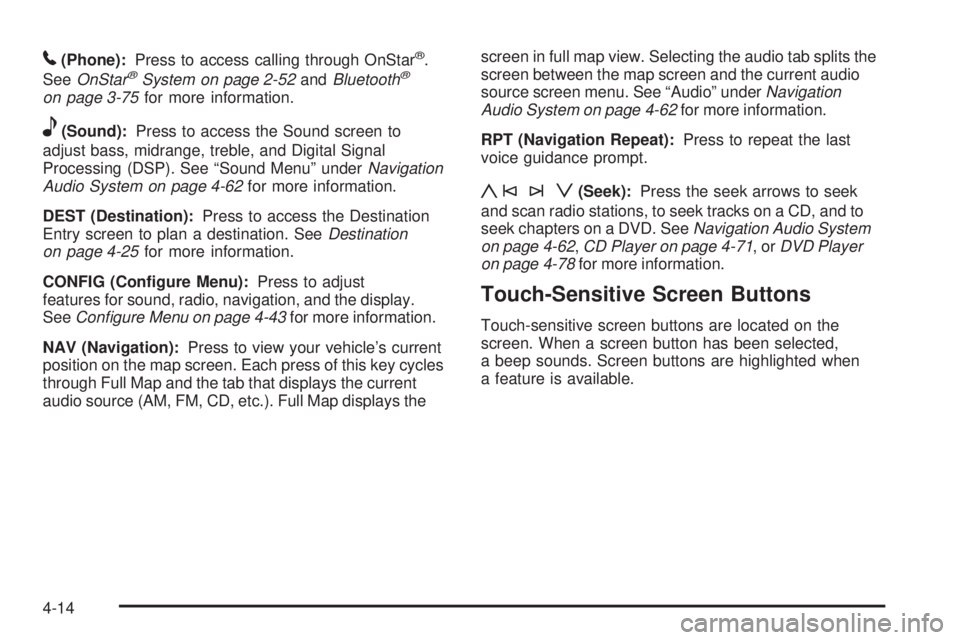
5 (Phone): Press to access calling through OnStar ®
.
See OnStar ®
System on page 2-52 and Bluetooth ®
on page 3-75 for more information.
e (Sound): Press to access the Sound screen to
adjust bass, midrange, treble, and Digital Signal
Processing (DSP). See “Sound Menu” under Navigation
Audio System on page 4-62 for more information.
DEST (Destination): Press to access the Destination
Entry screen to plan a destination. See Destination
on page 4-25 for more information.
CONFIG (Con�gure Menu): Press to adjust
features for sound, radio, navigation, and the display.
See Configure Menu on page 4-43 for more information.
NAV (Navigation): Press to view your vehicle’s current
position on the map screen. Each press of this key cycles
through Full Map and the tab that displays the current
audio source (AM, FM, CD, etc.). Full Map displays the screen in full map view. Selecting the audio tab splits the
screen between the map screen and the current audio
source screen menu. See “Audio” under Navigation
Audio System on page 4-62 for more information.
RPT (Navigation Repeat): Press to repeat the last
voice guidance prompt.
y©¨z (Seek): Press the seek arrows to seek
and scan radio stations, to seek tracks on a CD, and to
seek chapters on a DVD. See Navigation Audio System
on page 4-62 , CD Player on page 4-71 ,or DVD Player
on page 4-78 for more information.
Touch-Sensitive Screen Buttons Touch-sensitive screen buttons are located on the
screen. When a screen button has been selected,
a beep sounds. Screen buttons are highlighted when
a feature is available.
4-14
Page 301 of 602
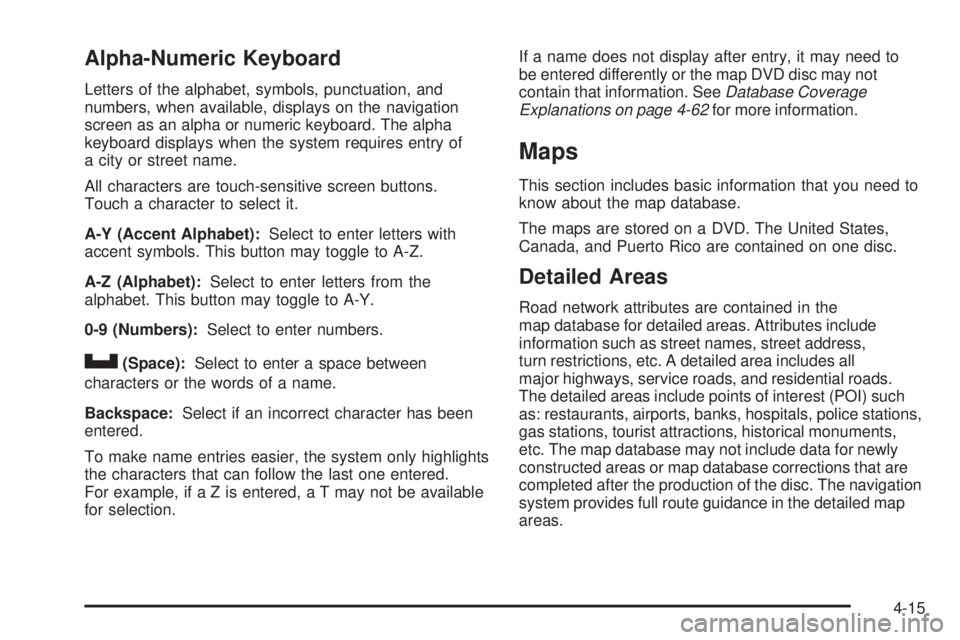
Alpha-Numeric Keyboard Letters of the alphabet, symbols, punctuation, and
numbers, when available, displays on the navigation
screen as an alpha or numeric keyboard. The alpha
keyboard displays when the system requires entry of
a city or street name.
All characters are touch-sensitive screen buttons.
Touch a character to select it.
A-Y (Accent Alphabet): Select to enter letters with
accent symbols. This button may toggle to A-Z.
A-Z (Alphabet): Select to enter letters from the
alphabet. This button may toggle to A-Y.
0-9 (Numbers): Select to enter numbers.
U (Space): Select to enter a space between
characters or the words of a name.
Backspace: Select if an incorrect character has been
entered.
To make name entries easier, the system only highlights
the characters that can follow the last one entered.
For example, if a Z is entered, a T may not be available
for selection. If a name does not display after entry, it may need to
be entered differently or the map DVD disc may not
contain that information. See Database Coverage
Explanations on page 4-62 for more information.
Maps This section includes basic information that you need to
know about the map database.
The maps are stored on a DVD. The United States,
Canada, and Puerto Rico are contained on one disc.
Detailed Areas Road network attributes are contained in the
map database for detailed areas. Attributes include
information such as street names, street address,
turn restrictions, etc. A detailed area includes all
major highways, service roads, and residential roads.
The detailed areas include points of interest (POI) such
as: restaurants, airports, banks, hospitals, police stations,
gas stations, tourist attractions, historical monuments,
etc. The map database may not include data for newly
constructed areas or map database corrections that are
completed after the production of the disc. The navigation
system provides full route guidance in the detailed map
areas.
4-15
Page 302 of 602

Limited Guidance Areas Any area that is not classi�ed as detailed, is a limited
guidance area. Limited guidance streets are displayed on
the map but route guidance may not be given on these
streets. Some POI categories, such as the city center POI
category, and some street addresses are included in the
limited guidance areas.
The navigation system informs through voice prompts
when you are traveling into a limited guidance area
where route guidance is not available. The street maps
and the directional arrow displayed on the navigation
system can then be used to determine the remaining
route to your destination.
Installing the DVD Map Disc When a DVD Map Disc is installed, noise from the disc
may occur, this is normal system operation.
The navigation system in this vehicle uses a DVD to
store map information. When the system loads data from
the disc, you may hear a very slight buzz sound from the navigation system. The sound is similar to that of a CD
player seeking through different tracks. This is normal
operation and may occur more frequently with the use
of XM NavTraffic.
Your dealer/retailer may have installed the map DVD.
If the map DVD was not installed, do the following
to load it:
1. Turn the ignition on.
2. Press the
O (power) knob to turn the navigation
system on or press the NAV, DEST, or MENU
hard keys. If the MENU hard key is selected, press
and hold until the NAV screen is active, or select
the NAV tab manually.
3. Load the map DVD partway into the slot located
just below the screen. The system will pull it in.
4. Touch the OK screen button to agree to the Caution
screen, if it appears. If the map is in split screen
mode, you must push the NAV tab button to get
the full map screen.
4-16
Page 304 of 602
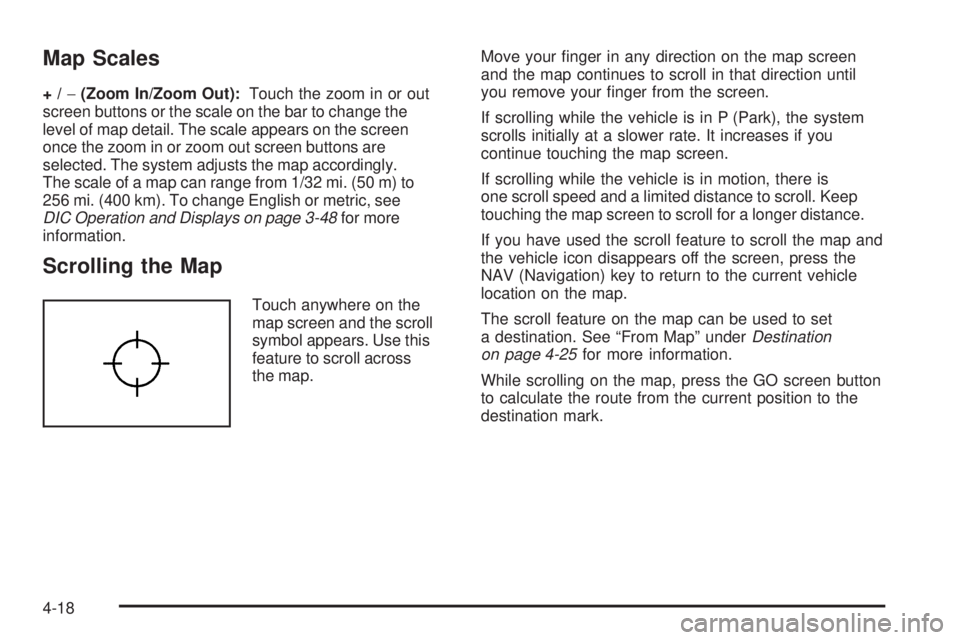
Map Scales +/ − (Zoom In/Zoom Out): Touch the zoom in or out
screen buttons or the scale on the bar to change the
level of map detail. The scale appears on the screen
once the zoom in or zoom out screen buttons are
selected. The system adjusts the map accordingly.
The scale of a map can range from 1/32 mi. (50 m) to
256 mi. (400 km). To change English or metric, see
DIC Operation and Displays on page 3-48 for more
information.
Scrolling the Map Touch anywhere on the
map screen and the scroll
symbol appears. Use this
feature to scroll across
the map. Move your �nger in any direction on the map screen
and the map continues to scroll in that direction until
you remove your �nger from the screen.
If scrolling while the vehicle is in P (Park), the system
scrolls initially at a slower rate. It increases if you
continue touching the map screen.
If scrolling while the vehicle is in motion, there is
one scroll speed and a limited distance to scroll. Keep
touching the map screen to scroll for a longer distance.
If you have used the scroll feature to scroll the map and
the vehicle icon disappears off the screen, press the
NAV (Navigation) key to return to the current vehicle
location on the map.
The scroll feature on the map can be used to set
a destination. See “From Map” under Destination
on page 4-25 for more information.
While scrolling on the map, press the GO screen button
to calculate the route from the current position to the
destination mark.
4-18
Page 321 of 602
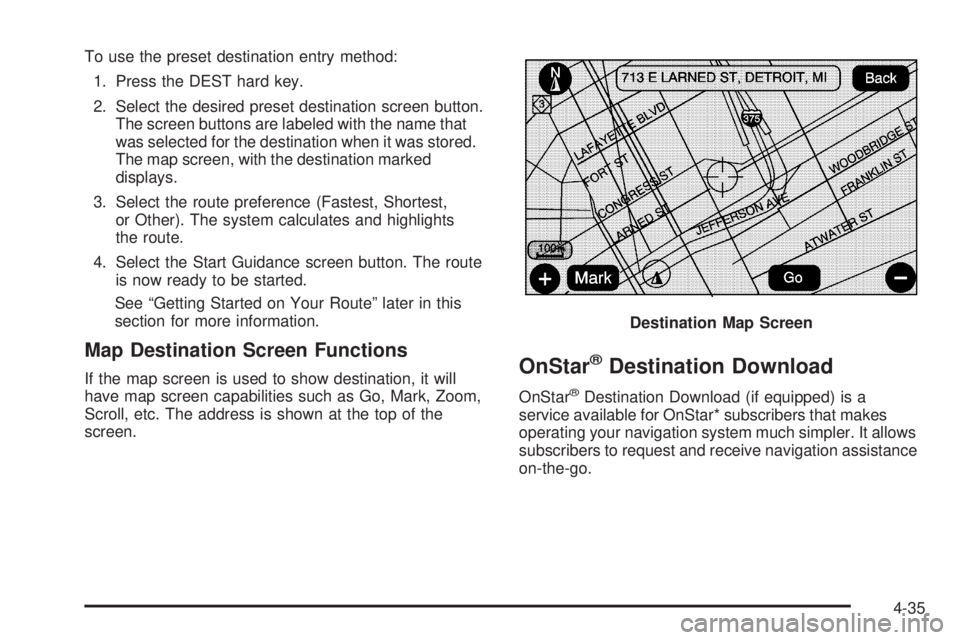
To use the preset destination entry method:
1. Press the DEST hard key.
2. Select the desired preset destination screen button.
The screen buttons are labeled with the name that
was selected for the destination when it was stored.
The map screen, with the destination marked
displays.
3. Select the route preference (Fastest, Shortest,
or Other). The system calculates and highlights
the route.
4. Select the Start Guidance screen button. The route
is now ready to be started.
See “Getting Started on Your Route” later in this
section for more information.
Map Destination Screen Functions If the map screen is used to show destination, it will
have map screen capabilities such as Go, Mark, Zoom,
Scroll, etc. The address is shown at the top of the
screen.
OnStar ®
Destination Download OnStar ®
Destination Download (if equipped) is a
service available for OnStar* subscribers that makes
operating your navigation system much simpler. It allows
subscribers to request and receive navigation assistance
on-the-go. Destination Map Screen
4-35
Page 322 of 602

Using OnStar ®
Destination DownloadPress the blue OnStar button and an Advisor can
locate a point-of-interest or an address and download
the necessary information or coordinates to your
navigation system. Once the destination is downloaded,
the navigation system will search for the address in the
mapping disc’s database. When the address is found, it
will be shown on your navigation system’s screen along
with the buttons described below. Select Go, the navigation system calculates
route(s). Select a route (i.e. Shortest Route),
and Start Guidance.
Select Map, the navigation system displays the
Destination Map Screen.
Select Call, the navigation system initiates a
call to your destination with your Bluetooth phone
(if available) or OnStar Hands-Free Calling
(if minutes are available).
Select Add to Address Book, the navigation system
copies the downloaded destination to the address
book and displays the new address book entry.
Select Back, the navigation system cancels your
OnStar Destination Download and returns to the
previous screen. The downloaded address will not
be added to the previous destinations.
OnStar Download Screen
4-36
Page 323 of 602

Route Guidance Not Active If an OnStar destination is downloaded while route
guidance is not active, the navigation system displays
an OnStar Destination Download Screen and operations
will continue as outlined in the Using OnStar Destination
Download section:
Route Guidance Active If OnStar downloads a destination while route
guidance is already active, the navigation system
adds the downloaded destination as the next waypoint in
the existing route. All features such as Call and Add to
Address Book will be available for the waypoint. Refer
to the section on Waypoints for more information.
Previous Destinations Previous OnStar Destination Downloads are
saved under Previous Destinations in the navigation
system where they can be accessed or saved to the
address book. Important Notes regarding OnStar Destination
Download:
If the navigation system is turned off when the
destination download is attempted, the navigation
system will automatically turn on and display the
OnStar Destination Download Screen. The radio
will remain on after the download occurs.
If OnStar downloads a destination and the address is
not found in the mapping disc’s database and routing
by coordinates is not available, the Go and Map
buttons gray out and routing will not be available.
Press the blue OnStar button for further assistance.
The Call button grays out when there is no phone
number available for your destination and while
connected to OnStar.
4-37
Page 329 of 602
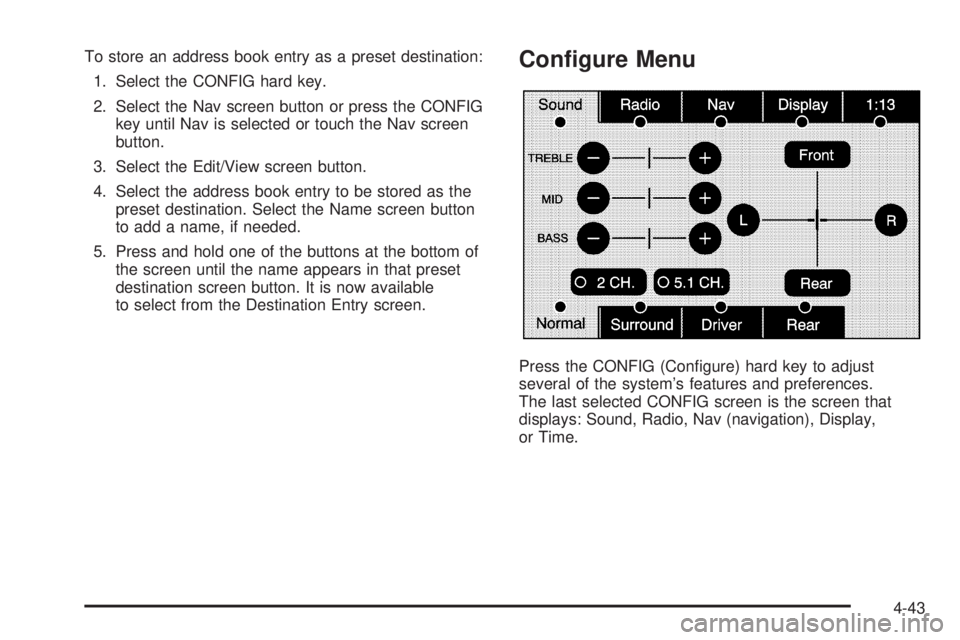
To store an address book entry as a preset destination:
1. Select the CONFIG hard key.
2. Select the Nav screen button or press the CONFIG
key until Nav is selected or touch the Nav screen
button.
3. Select the Edit/View screen button.
4. Select the address book entry to be stored as the
preset destination. Select the Name screen button
to add a name, if needed.
5. Press and hold one of the buttons at the bottom of
the screen until the name appears in that preset
destination screen button. It is now available
to select from the Destination Entry screen. Con�gure Menu
Press the CONFIG (Con�gure) hard key to adjust
several of the system’s features and preferences.
The last selected CONFIG screen is the screen that
displays: Sound, Radio, Nav (navigation), Display,
or Time.
4-43
Page 330 of 602

Sound Press the CONFIG key to enter the con�gure menu
options, then press the CONFIG key repeatedly
until Sound is selected or touch the Sound screen
button to make speaker and DSP (Digital Signal
Processing) adjustments. See “Sound Menu” under,
Navigation Audio System on page 4-62 for more
information.
Radio Press the CONFIG key to enter the con�gure menu
options, then press the CONFIG key repeatedly
until Radio is selected or touch the Radio screen
button to make changes for radio information displayed,
preset pages, XM™ categories, and Bose ®
AudioPilot ®
.
See “Radio Menu” under, Navigation Audio System
on page 4-62 for more information. Nav (Navigation)
Press the CONFIG key to enter the con�gure menu
options, then press the CONFIG key repeatedly
until Nav is selected or touch the Nav screen button.
4-44
Page 334 of 602

Off-Road Mode To turn the Off-road mode on or off, do the following:
1. Press the CONFIG hard key.
2. Press the Nav screen button.
3. Press the Off-Road mode screen button. The button
will be highlighted when the feature is on.
When the off-road mode is turned on, the navigation
system will show the path being traveled by the vehicle
when not on a marked road. This path will be a simulation
since the map database coverage will not have these
roads on the DVD. This path will be stored in the
navigation system’s memory, see “Previous Destination”
under Destination on page 4-25 for more information.
See “Off-Road Driving” in the Index of your vehicle’s
owner manual for more information about off-road
driving. Traffic Options Read the following Options descriptions to understand
how the XM NavTraffic™ operates.
XM NavTraffic™ (USA and Canada) Vehicles with the navigation system have an
XM NavTraffic™ receiver. XM NavTraffic™ is a
subscription service provided via XM™ Satellite
Radio. XM NavTraffic™ provides real-time traffic
information fully integrated to the navigation system
to display current traffic conditions for a driver’s chosen
route. XM NavTraffic™ allows drivers to make the most
informed, timesaving routing decisions.
If the Traffic touch screen button is pressed or if
an attempt is made to turn on the traffic display in the
Navigation Setup Menu without a subscription, a Caution
screen displays indicating that XM traffic is not activated.
4-48