CD player CADILLAC ESCALADE ESV 2009 Owner's Guide
[x] Cancel search | Manufacturer: CADILLAC, Model Year: 2009, Model line: ESCALADE ESV, Model: CADILLAC ESCALADE ESV 2009Pages: 602, PDF Size: 5.18 MB
Page 365 of 602
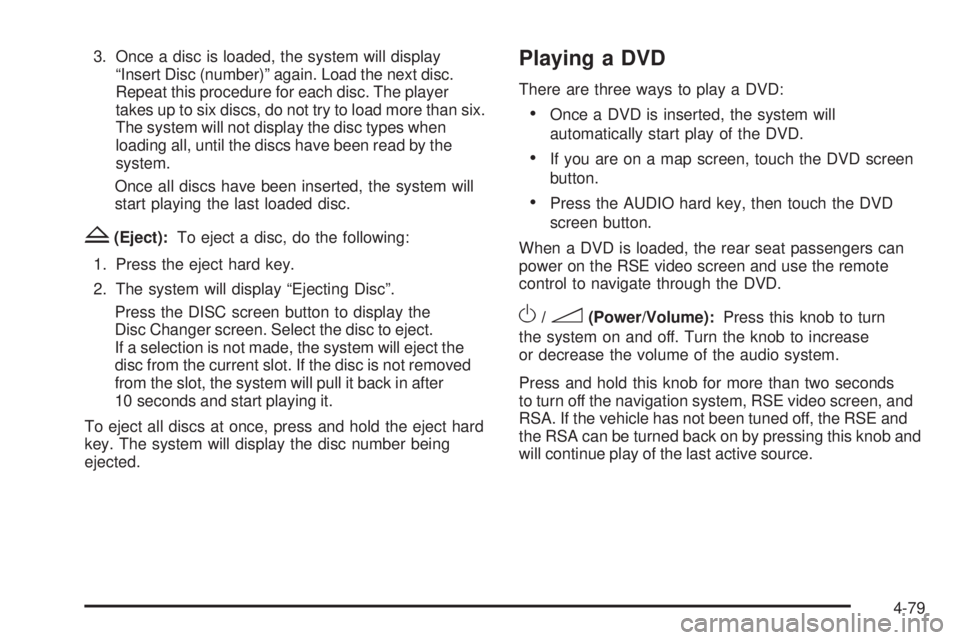
3. Once a disc is loaded, the system will display
“Insert Disc (number)” again. Load the next disc.
Repeat this procedure for each disc. The player
takes up to six discs, do not try to load more than six.
The system will not display the disc types when
loading all, until the discs have been read by the
system.
Once all discs have been inserted, the system will
start playing the last loaded disc.
Z (Eject): To eject a disc, do the following:
1. Press the eject hard key.
2. The system will display “Ejecting Disc”.
Press the DISC screen button to display the
Disc Changer screen. Select the disc to eject.
If a selection is not made, the system will eject the
disc from the current slot. If the disc is not removed
from the slot, the system will pull it back in after
10 seconds and start playing it.
To eject all discs at once, press and hold the eject hard
key. The system will display the disc number being
ejected. Playing a DVD There are three ways to play a DVD:
Once a DVD is inserted, the system will
automatically start play of the DVD.
If you are on a map screen, touch the DVD screen
button.
Press the AUDIO hard key, then touch the DVD
screen button.
When a DVD is loaded, the rear seat passengers can
power on the RSE video screen and use the remote
control to navigate through the DVD.
O /
3 (Power/Volume): Press this knob to turn
the system on and off. Turn the knob to increase
or decrease the volume of the audio system.
Press and hold this knob for more than two seconds
to turn off the navigation system, RSE video screen, and
RSA. If the vehicle has not been tuned off, the RSE and
the RSA can be turned back on by pressing this knob and
will continue play of the last active source.
4-79
Page 368 of 602
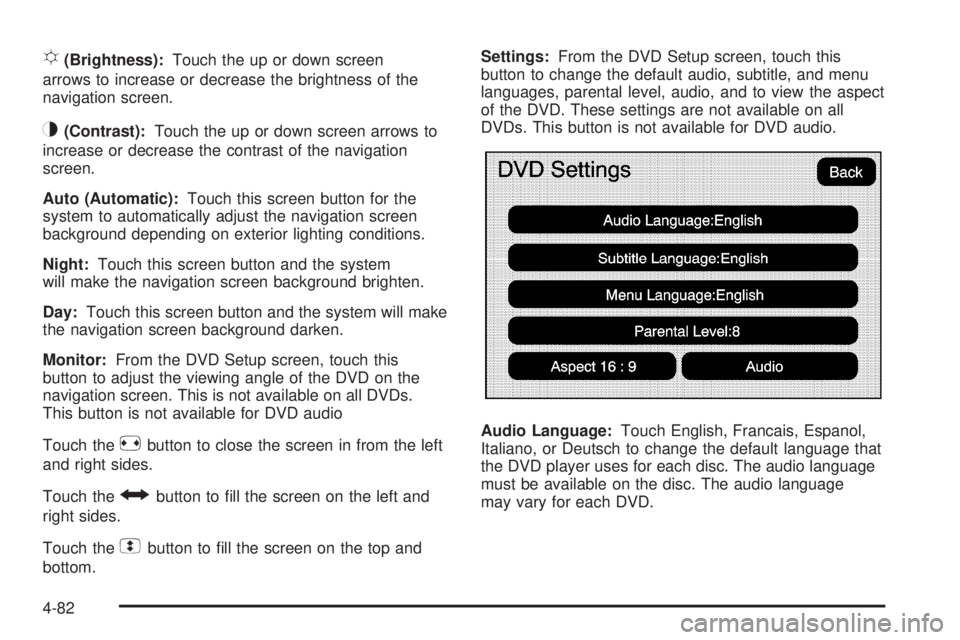
! (Brightness): Touch the up or down screen
arrows to increase or decrease the brightness of the
navigation screen.
_ (Contrast): Touch the up or down screen arrows to
increase or decrease the contrast of the navigation
screen.
Auto (Automatic): Touch this screen button for the
system to automatically adjust the navigation screen
background depending on exterior lighting conditions.
Night: Touch this screen button and the system
will make the navigation screen background brighten.
Day: Touch this screen button and the system will make
the navigation screen background darken.
Monitor: From the DVD Setup screen, touch this
button to adjust the viewing angle of the DVD on the
navigation screen. This is not available on all DVDs.
This button is not available for DVD audio
Touch the
e button to close the screen in from the left
and right sides.
Touch the
J button to �ll the screen on the left and
right sides.
Touch the
d button to �ll the screen on the top and
bottom. Settings: From the DVD Setup screen, touch this
button to change the default audio, subtitle, and menu
languages, parental level, audio, and to view the aspect
of the DVD. These settings are not available on all
DVDs. This button is not available for DVD audio.
Audio Language: Touch English, Francais, Espanol,
Italiano, or Deutsch to change the default language that
the DVD player uses for each disc. The audio language
must be available on the disc. The audio language
may vary for each DVD.
4-82
Page 369 of 602

Subtitle Language: Touch English, Francais, Espanol,
Italiano, or Deutsch to change the default language
of the subtitles that the DVD player uses for each disc.
The subtitle language must be available on the disc.
The subtitle language may vary for each DVD.
Menu Language: Touch English, Francais, Espanol,
Italiano, or Deutsch to change the default language
of the DVD video menus. The menu language must
be available on the disc. The menu language may
vary for each DVD.
Parental Level: Touch this button to change the rating
level to only allow the play of DVDs with a certain rating.
The rating selection is 1 through 8, with 1 Kids Safe being
a G rating. If the 1 is selected, any DVD with a rating
above G will not be able to be viewed without entering
a password.
When the parental level is �rst entered a keyboard will
appear on the display and a four-digit password will need
to be created. Type in a password that you will be able to
remember. Once the password is created, you can then
select a rating level.
If you would like to change the rating level, press the
Parental Level button, then press the Password button.
Type in the password and then change the rating level. If the password has been forgotten, contact your
dealer/retailer.
This may not be available on all DVDs.
Aspect: Touch this button to change the aspect ratio of
the DVD. This may not be available on all DVDs.
y (Next Track/Chapter): Press this hard key to go
to the next track or chapter. This button may not work
when the DVD is playing the copyright information
or the previews.
z (Previous Track/Chapter): Press this hard key
to return to the start of the current track or chapter.
Press this button again to go to the previous track
or chapter. This button may not work when the DVD
is playing the copyright information or the previews.
w (Tuning Knob): Turn this knob counterclockwise
one notch to go to the start of the current chapter/track,
turn it again to go to the previous chapter/track. Turn
this knob clockwise to go to the next chapter/track.
4-83
Page 370 of 602

DVD Messages If Disc Read Error appears on the display and/or the
DVD comes out, it could be for one of the following
reasons:
If a disc was inserted with an invalid or unknown
format.
If the disc is not from a correct region.
If the map DVD disc was installed into the DVD
audio/video slot. See “Installing the Map DVD”
under Maps on page 4-15 for more information.
It is very hot. When the temperature returns to
normal, the DVD should play.
You are driving on a very rough road. When the
road becomes smoother, the DVD should play.
The DVD is dirty, scratched, wet, or upside down.
The air is very humid. If so, wait about an hour and
try again.
There may have been a problem while burning
the DVD.
The label may be caught in the DVD player.
If the DVD is not playing correctly, for any other reason,
try a known good DVD.
If any error occurs repeatedly or if an error cannot be
corrected, contact your dealer/retailer. Care of Your CDs and DVDs If playing recorded media such as a CD or DVD, the
sound quality may be reduced due to CD or DVD quality,
the method of recording, the quality of the music that has
been recorded, recording speed, max media recording
speed, and the way the CD or DVD has been handled.
There may be an increase in skipping, difficulty in �nding
tracks, and/or difficulty in loading and ejecting. If these
problems occur, check the bottom surface of the CD or
DVD. If the surface is damaged, such as cracked, broken,
or scratched, it will not play properly. If the surface is
soiled, see “Care of Your CDs and DVDs” in the Index of
the vehicle’s owner manual.
If there is no apparent damage, try a known good CD
or DVD.
Notice: If a label is added to a CD or DVD, or more
than one CD or DVD is inserted into the slot at a time,
or an attempt is made to play scratched or damaged
CDs or DVDs, the player could be damaged. While
using the CD or DVD player, use only CDs or DVDs
in good condition without any label, load one CD or
DVD at a time, and keep the player and the loading
slot free of foreign materials, liquids, and debris.
4-84
Page 371 of 602
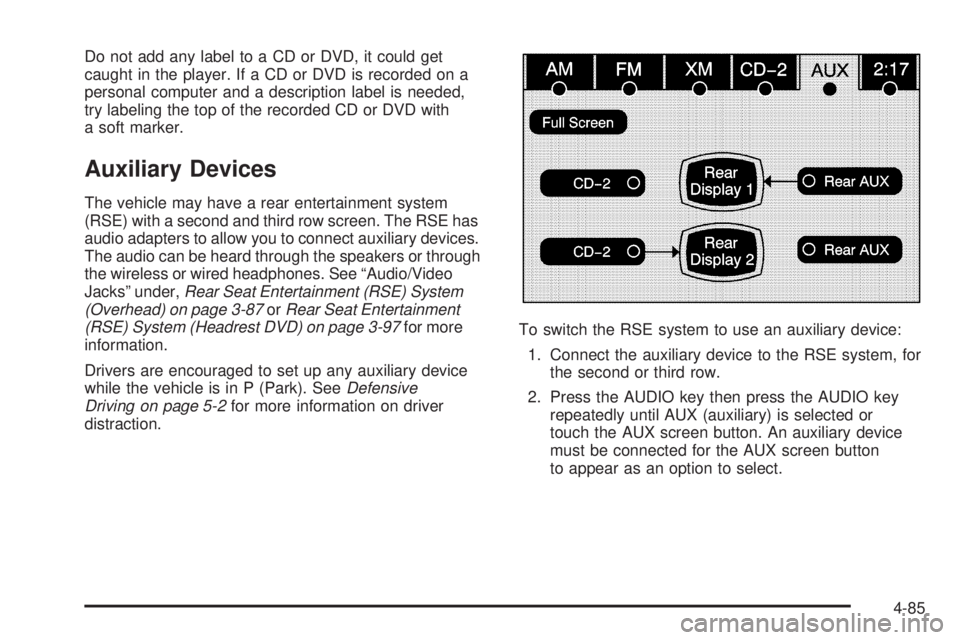
Do not add any label to a CD or DVD, it could get
caught in the player. If a CD or DVD is recorded on a
personal computer and a description label is needed,
try labeling the top of the recorded CD or DVD with
a soft marker.
Auxiliary Devices The vehicle may have a rear entertainment system
(RSE) with a second and third row screen. The RSE has
audio adapters to allow you to connect auxiliary devices.
The audio can be heard through the speakers or through
the wireless or wired headphones. See “Audio/Video
Jacks” under, Rear Seat Entertainment (RSE) System
(Overhead) on page 3-87 or Rear Seat Entertainment
(RSE) System (Headrest DVD) on page 3-97 for more
information.
Drivers are encouraged to set up any auxiliary device
while the vehicle is in P (Park). See Defensive
Driving on page 5-2 for more information on driver
distraction. To switch the RSE system to use an auxiliary device:
1. Connect the auxiliary device to the RSE system, for
the second or third row.
2. Press the AUDIO key then press the AUDIO key
repeatedly until AUX (auxiliary) is selected or
touch the AUX screen button. An auxiliary device
must be connected for the AUX screen button
to appear as an option to select.
4-85