navigation system CADILLAC ESCALADE ESV 2012 Owner's Manual
[x] Cancel search | Manufacturer: CADILLAC, Model Year: 2012, Model line: ESCALADE ESV, Model: CADILLAC ESCALADE ESV 2012Pages: 538, PDF Size: 8.42 MB
Page 217 of 538
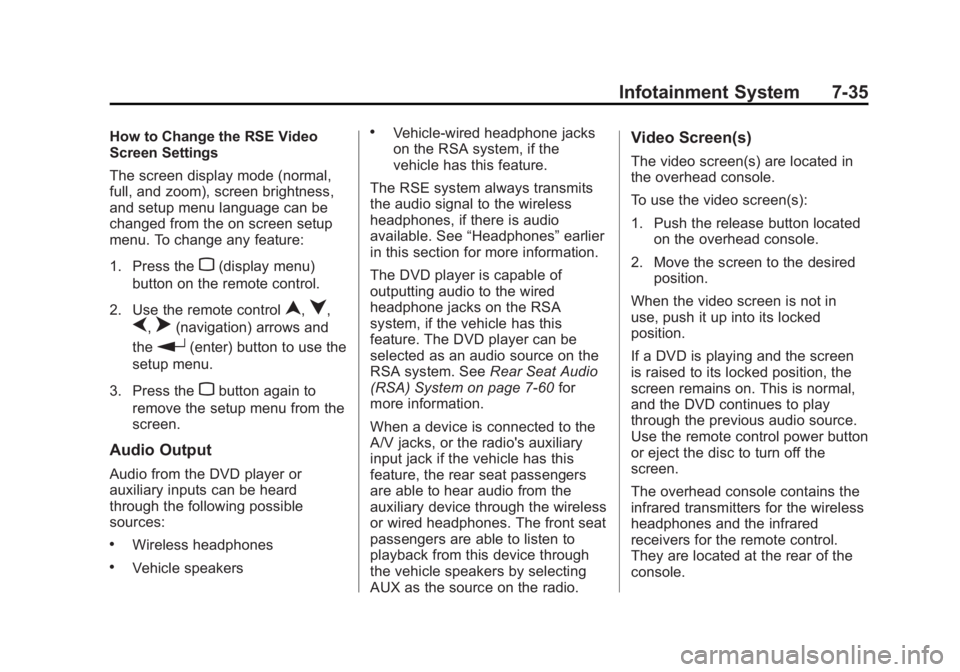
Black plate (35,1)Cadillac Escalade/Escalade ESV Owner Manual - 2012 - 2nd CRC - 11/29/11
Infotainment System 7-35How to Change the RSE Video
Screen Settings
The screen display mode (normal,
full, and zoom), screen brightness,
and setup menu language can be
changed from the on screen setup
menu. To change any feature:
1. Press the
z (display menu)
button on the remote control.
2. Use the remote control
n ,
q ,
p ,
o (navigation) arrows and
the
r (enter) button to use the
setup menu.
3. Press the
z button again to
remove the setup menu from the
screen.
Audio Output
Audio from the DVD player or
auxiliary inputs can be heard
through the following possible
sources: .
Wireless headphones .
Vehicle speakers .
Vehicle ‐ wired headphone jacks
on the RSA system, if the
vehicle has this feature.
The RSE system always transmits
the audio signal to the wireless
headphones, if there is audio
available. See “ Headphones ” earlier
in this section for more information.
The DVD player is capable of
outputting audio to the wired
headphone jacks on the RSA
system, if the vehicle has this
feature. The DVD player can be
selected as an audio source on the
RSA system. See Rear Seat Audio
(RSA) System on page 7 ‑ 60 for
more information.
When a device is connected to the
A/V jacks, or the radio's auxiliary
input jack if the vehicle has this
feature, the rear seat passengers
are able to hear audio from the
auxiliary device through the wireless
or wired headphones. The front seat
passengers are able to listen to
playback from this device through
the vehicle speakers by selecting
AUX as the source on the radio. Video Screen(s) The video screen(s) are located in
the overhead console.
To use the video screen(s):
1. Push the release button located
on the overhead console.
2. Move the screen to the desired
position.
When the video screen is not in
use, push it up into its locked
position.
If a DVD is playing and the screen
is raised to its locked position, the
screen remains on. This is normal,
and the DVD continues to play
through the previous audio source.
Use the remote control power button
or eject the disc to turn off the
screen.
The overhead console contains the
infrared transmitters for the wireless
headphones and the infrared
receivers for the remote control.
They are located at the rear of the
console.
Page 218 of 538
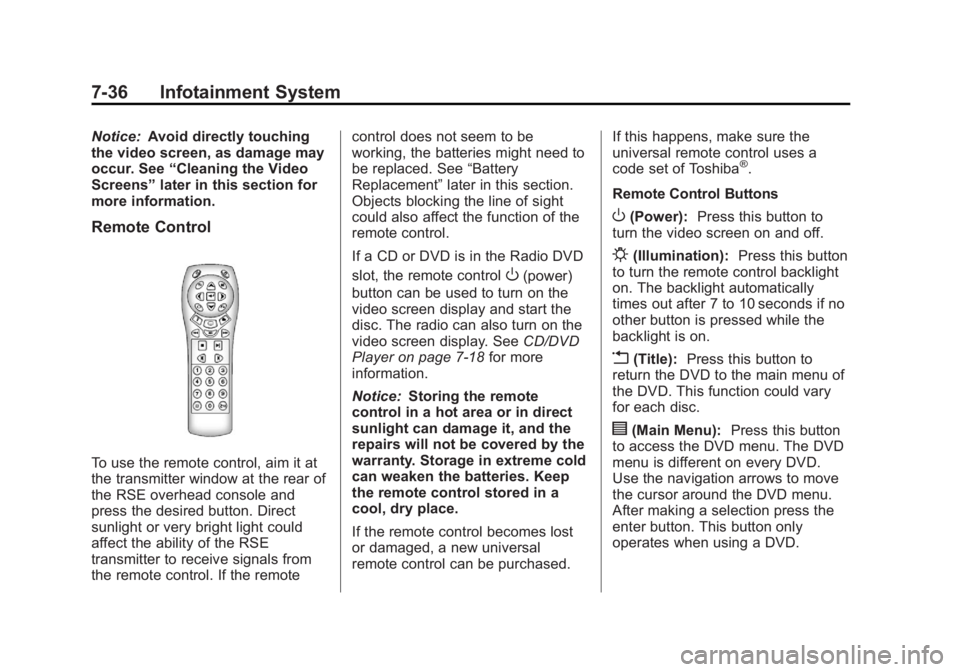
Black plate (36,1)Cadillac Escalade/Escalade ESV Owner Manual - 2012 - 2nd CRC - 11/29/11
7-36 Infotainment System Notice: Avoid directly touching
the video screen, as damage may
occur. See “ Cleaning the Video
Screens ” later in this section for
more information.
Remote Control
To use the remote control, aim it at
the transmitter window at the rear of
the RSE overhead console and
press the desired button. Direct
sunlight or very bright light could
affect the ability of the RSE
transmitter to receive signals from
the remote control. If the remote control does not seem to be
working, the batteries might need to
be replaced. See “ Battery
Replacement ” later in this section.
Objects blocking the line of sight
could also affect the function of the
remote control.
If a CD or DVD is in the Radio DVD
slot, the remote control
O (power)
button can be used to turn on the
video screen display and start the
disc. The radio can also turn on the
video screen display. See CD/DVD
Player on page 7 ‑ 18 for more
information.
Notice: Storing the remote
control in a hot area or in direct
sunlight can damage it, and the
repairs will not be covered by the
warranty. Storage in extreme cold
can weaken the batteries. Keep
the remote control stored in a
cool, dry place.
If the remote control becomes lost
or damaged, a new universal
remote control can be purchased. If this happens, make sure the
universal remote control uses a
code set of Toshiba ®
.
Remote Control Buttons
O (Power): Press this button to
turn the video screen on and off.
P (Illumination): Press this button
to turn the remote control backlight
on. The backlight automatically
times out after 7 to 10 seconds if no
other button is pressed while the
backlight is on.
v (Title): Press this button to
return the DVD to the main menu of
the DVD. This function could vary
for each disc.
y (Main Menu): Press this button
to access the DVD menu. The DVD
menu is different on every DVD.
Use the navigation arrows to move
the cursor around the DVD menu.
After making a selection press the
enter button. This button only
operates when using a DVD.
Page 219 of 538
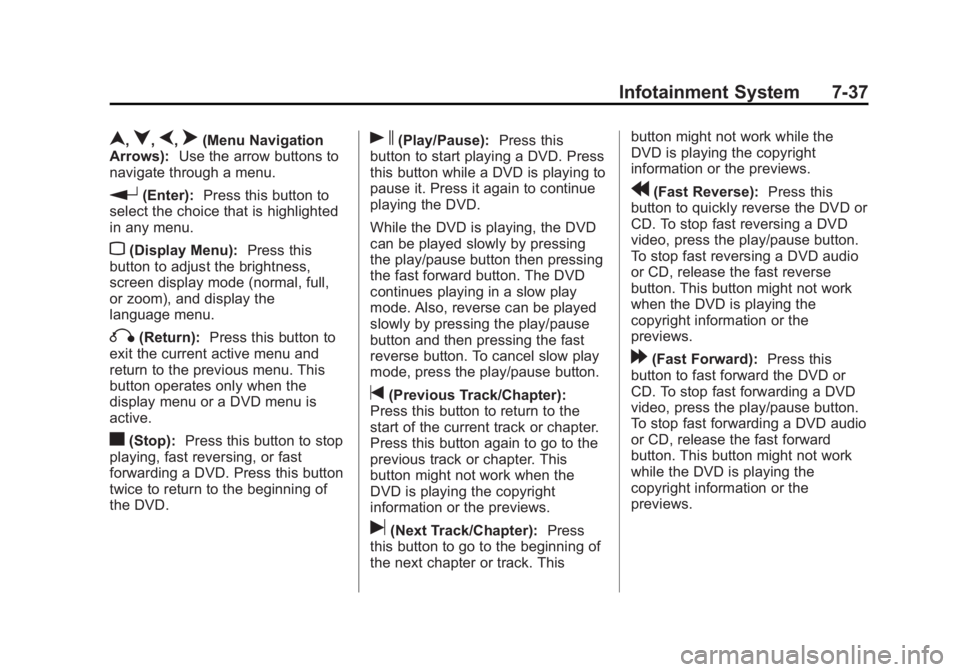
Black plate (37,1)Cadillac Escalade/Escalade ESV Owner Manual - 2012 - 2nd CRC - 11/29/11
Infotainment System 7-37
n ,
q ,
p ,
o (Menu Navigation
Arrows): Use the arrow buttons to
navigate through a menu.
r (Enter): Press this button to
select the choice that is highlighted
in any menu.
z (Display Menu): Press this
button to adjust the brightness,
screen display mode (normal, full,
or zoom), and display the
language menu.
q (Return): Press this button to
exit the current active menu and
return to the previous menu. This
button operates only when the
display menu or a DVD menu is
active.
c (Stop): Press this button to stop
playing, fast reversing, or fast
forwarding a DVD. Press this button
twice to return to the beginning of
the DVD. s (Play/Pause): Press this
button to start playing a DVD. Press
this button while a DVD is playing to
pause it. Press it again to continue
playing the DVD.
While the DVD is playing, the DVD
can be played slowly by pressing
the play/pause button then pressing
the fast forward button. The DVD
continues playing in a slow play
mode. Also, reverse can be played
slowly by pressing the play/pause
button and then pressing the fast
reverse button. To cancel slow play
mode, press the play/pause button.
t (Previous Track/Chapter):
Press this button to return to the
start of the current track or chapter.
Press this button again to go to the
previous track or chapter. This
button might not work when the
DVD is playing the copyright
information or the previews.
u (Next Track/Chapter): Press
this button to go to the beginning of
the next chapter or track. This button might not work while the
DVD is playing the copyright
information or the previews.
r (Fast Reverse): Press this
button to quickly reverse the DVD or
CD. To stop fast reversing a DVD
video, press the play/pause button.
To stop fast reversing a DVD audio
or CD, release the fast reverse
button. This button might not work
when the DVD is playing the
copyright information or the
previews.
[ (Fast Forward): Press this
button to fast forward the DVD or
CD. To stop fast forwarding a DVD
video, press the play/pause button.
To stop fast forwarding a DVD audio
or CD, release the fast forward
button. This button might not work
while the DVD is playing the
copyright information or the
previews.
Page 226 of 538
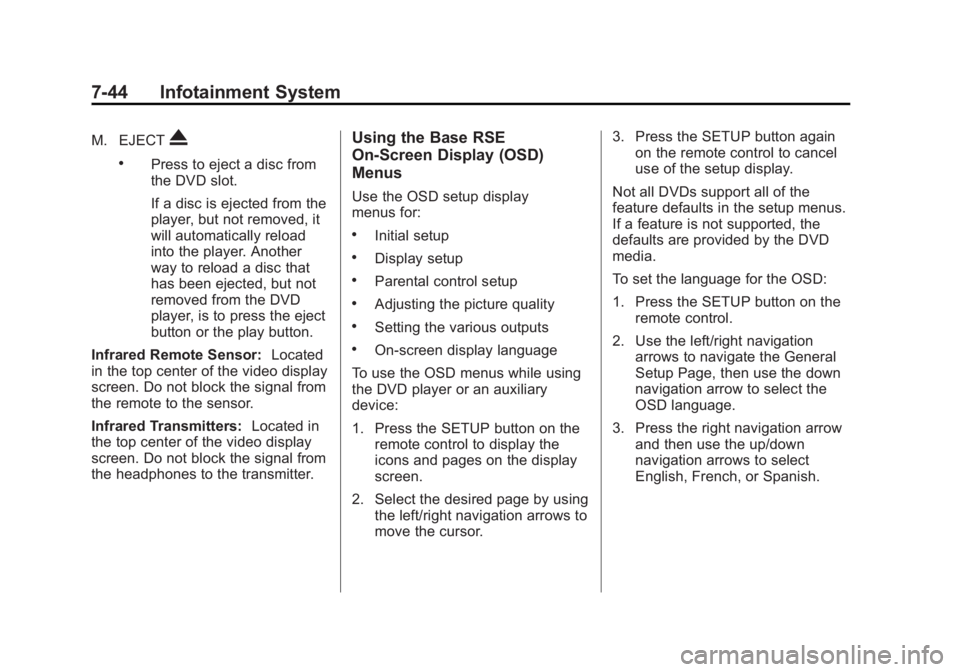
Black plate (44,1)Cadillac Escalade/Escalade ESV Owner Manual - 2012 - 2nd CRC - 11/29/11
7-44 Infotainment System M. EJECT
X .
Press to eject a disc from
the DVD slot.
If a disc is ejected from the
player, but not removed, it
will automatically reload
into the player. Another
way to reload a disc that
has been ejected, but not
removed from the DVD
player, is to press the eject
button or the play button.
Infrared Remote Sensor: Located
in the top center of the video display
screen. Do not block the signal from
the remote to the sensor.
Infrared Transmitters: Located in
the top center of the video display
screen. Do not block the signal from
the headphones to the transmitter. Using the Base RSE
On-Screen Display (OSD)
Menus Use the OSD setup display
menus for: .
Initial setup .
Display setup .
Parental control setup .
Adjusting the picture quality .
Setting the various outputs .
On-screen display language
To use the OSD menus while using
the DVD player or an auxiliary
device:
1. Press the SETUP button on the
remote control to display the
icons and pages on the display
screen.
2. Select the desired page by using
the left/right navigation arrows to
move the cursor. 3. Press the SETUP button again
on the remote control to cancel
use of the setup display.
Not all DVDs support all of the
feature defaults in the setup menus.
If a feature is not supported, the
defaults are provided by the DVD
media.
To set the language for the OSD:
1. Press the SETUP button on the
remote control.
2. Use the left/right navigation
arrows to navigate the General
Setup Page, then use the down
navigation arrow to select the
OSD language.
3. Press the right navigation arrow
and then use the up/down
navigation arrows to select
English, French, or Spanish.
Page 227 of 538
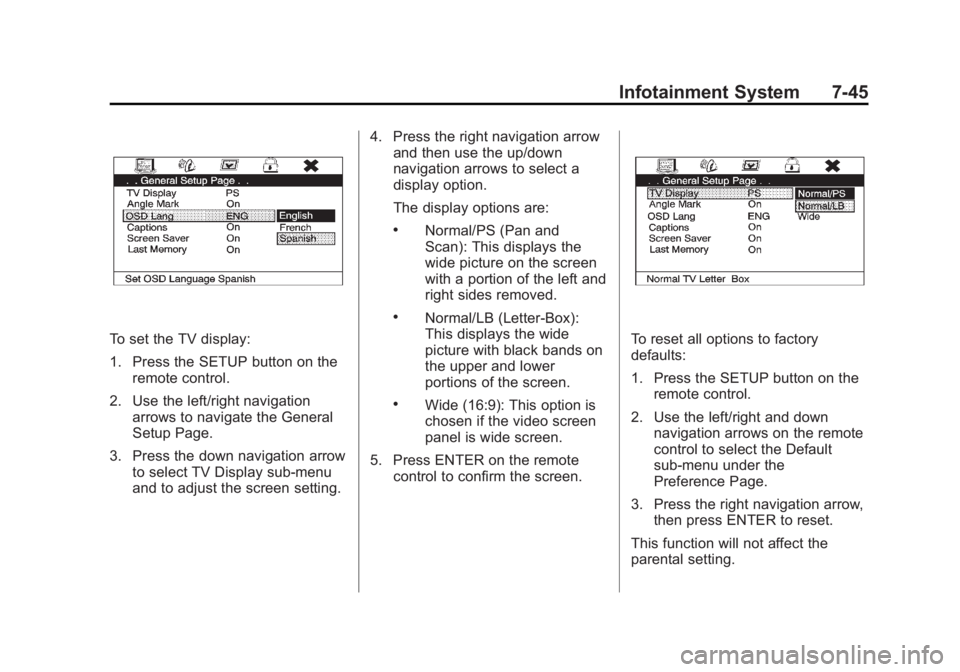
Black plate (45,1)Cadillac Escalade/Escalade ESV Owner Manual - 2012 - 2nd CRC - 11/29/11
Infotainment System 7-45
To set the TV display:
1. Press the SETUP button on the
remote control.
2. Use the left/right navigation
arrows to navigate the General
Setup Page.
3. Press the down navigation arrow
to select TV Display sub-menu
and to adjust the screen setting. 4. Press the right navigation arrow
and then use the up/down
navigation arrows to select a
display option.
The display options are: .
Normal/PS (Pan and
Scan): This displays the
wide picture on the screen
with a portion of the left and
right sides removed. .
Normal/LB (Letter-Box):
This displays the wide
picture with black bands on
the upper and lower
portions of the screen. .
Wide (16:9): This option is
chosen if the video screen
panel is wide screen.
5. Press ENTER on the remote
control to confirm the screen. To reset all options to factory
defaults:
1. Press the SETUP button on the
remote control.
2. Use the left/right and down
navigation arrows on the remote
control to select the Default
sub-menu under the
Preference Page.
3. Press the right navigation arrow,
then press ENTER to reset.
This function will not affect the
parental setting.
Page 228 of 538
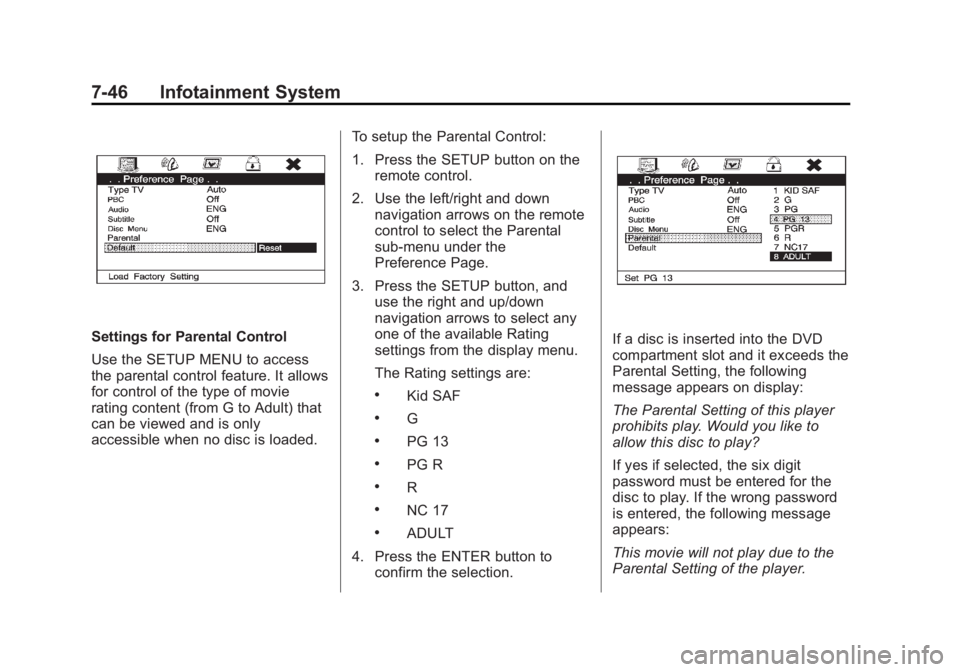
Black plate (46,1)Cadillac Escalade/Escalade ESV Owner Manual - 2012 - 2nd CRC - 11/29/11
7-46 Infotainment System
Settings for Parental Control
Use the SETUP MENU to access
the parental control feature. It allows
for control of the type of movie
rating content (from G to Adult) that
can be viewed and is only
accessible when no disc is loaded. To setup the Parental Control:
1. Press the SETUP button on the
remote control.
2. Use the left/right and down
navigation arrows on the remote
control to select the Parental
sub-menu under the
Preference Page.
3. Press the SETUP button, and
use the right and up/down
navigation arrows to select any
one of the available Rating
settings from the display menu.
The Rating settings are: .
Kid SAF .
G .
PG 13 .
PG R .
R .
NC 17 .
ADULT
4. Press the ENTER button to
confirm the selection. If a disc is inserted into the DVD
compartment slot and it exceeds the
Parental Setting, the following
message appears on display:
The Parental Setting of this player
prohibits play. Would you like to
allow this disc to play?
If yes if selected, the six digit
password must be entered for the
disc to play. If the wrong password
is entered, the following message
appears:
This movie will not play due to the
Parental Setting of the player.
Page 229 of 538
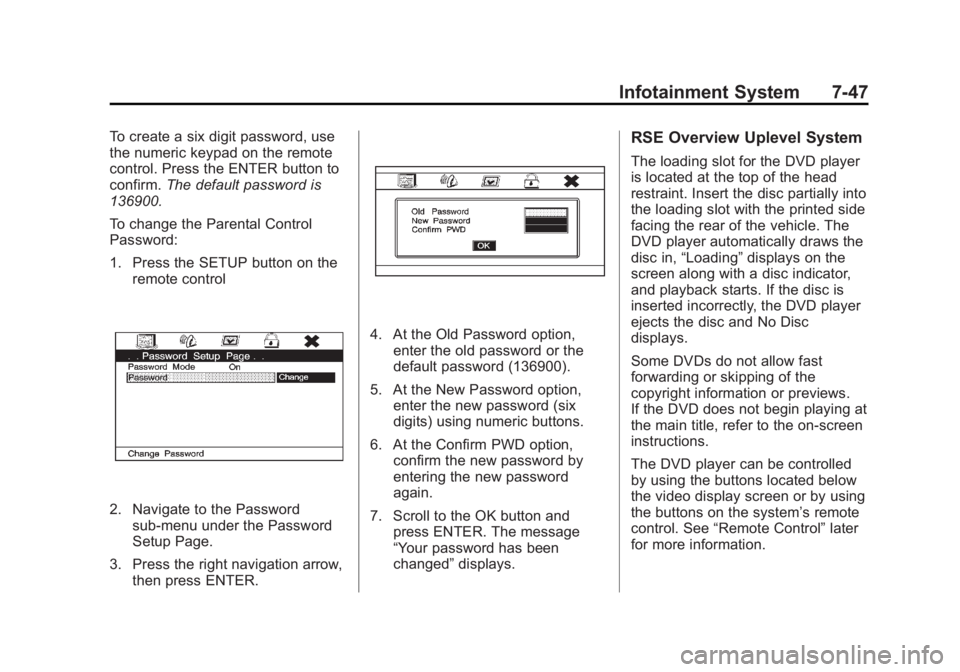
Black plate (47,1)Cadillac Escalade/Escalade ESV Owner Manual - 2012 - 2nd CRC - 11/29/11
Infotainment System 7-47To create a six digit password, use
the numeric keypad on the remote
control. Press the ENTER button to
confirm. The default password is
136900.
To change the Parental Control
Password:
1. Press the SETUP button on the
remote control
2. Navigate to the Password
sub-menu under the Password
Setup Page.
3. Press the right navigation arrow,
then press ENTER. 4. At the Old Password option,
enter the old password or the
default password (136900).
5. At the New Password option,
enter the new password (six
digits) using numeric buttons.
6. At the Confirm PWD option,
confirm the new password by
entering the new password
again.
7. Scroll to the OK button and
press ENTER. The message
“ Your password has been
changed ” displays. RSE Overview Uplevel System The loading slot for the DVD player
is located at the top of the head
restraint. Insert the disc partially into
the loading slot with the printed side
facing the rear of the vehicle. The
DVD player automatically draws the
disc in, “ Loading ” displays on the
screen along with a disc indicator,
and playback starts. If the disc is
inserted incorrectly, the DVD player
ejects the disc and No Disc
displays.
Some DVDs do not allow fast
forwarding or skipping of the
copyright information or previews.
If the DVD does not begin playing at
the main title, refer to the on-screen
instructions.
The DVD player can be controlled
by using the buttons located below
the video display screen or by using
the buttons on the system ’ s remote
control. See “ Remote Control ” later
for more information.
Page 232 of 538
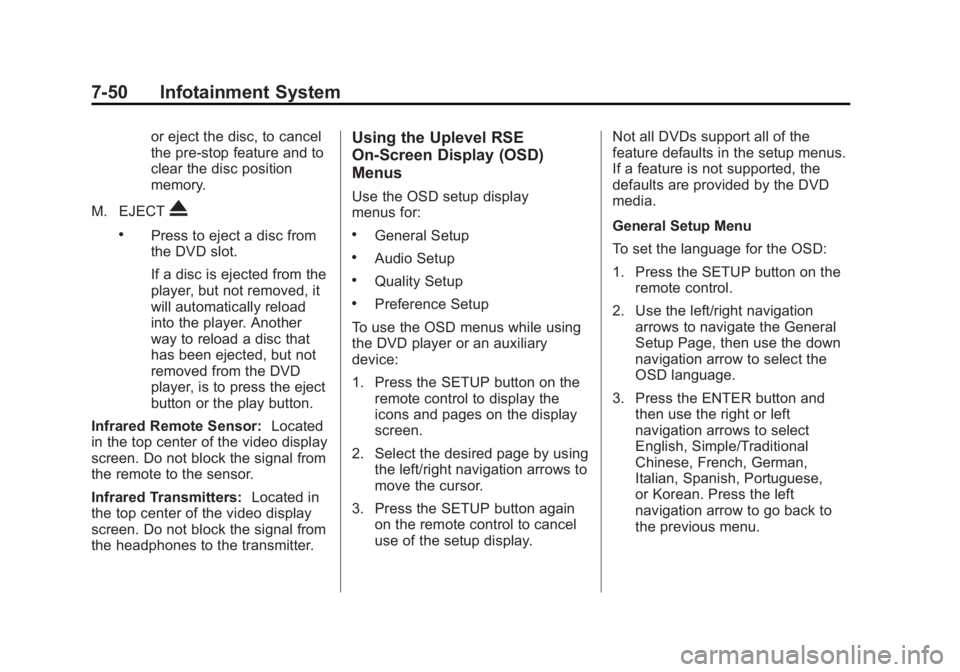
Black plate (50,1)Cadillac Escalade/Escalade ESV Owner Manual - 2012 - 2nd CRC - 11/29/11
7-50 Infotainment System or eject the disc, to cancel
the pre-stop feature and to
clear the disc position
memory.
M. EJECT
X .
Press to eject a disc from
the DVD slot.
If a disc is ejected from the
player, but not removed, it
will automatically reload
into the player. Another
way to reload a disc that
has been ejected, but not
removed from the DVD
player, is to press the eject
button or the play button.
Infrared Remote Sensor: Located
in the top center of the video display
screen. Do not block the signal from
the remote to the sensor.
Infrared Transmitters: Located in
the top center of the video display
screen. Do not block the signal from
the headphones to the transmitter. Using the Uplevel RSE
On-Screen Display (OSD)
Menus Use the OSD setup display
menus for: .
General Setup .
Audio Setup .
Quality Setup .
Preference Setup
To use the OSD menus while using
the DVD player or an auxiliary
device:
1. Press the SETUP button on the
remote control to display the
icons and pages on the display
screen.
2. Select the desired page by using
the left/right navigation arrows to
move the cursor.
3. Press the SETUP button again
on the remote control to cancel
use of the setup display. Not all DVDs support all of the
feature defaults in the setup menus.
If a feature is not supported, the
defaults are provided by the DVD
media.
General Setup Menu
To set the language for the OSD:
1. Press the SETUP button on the
remote control.
2. Use the left/right navigation
arrows to navigate the General
Setup Page, then use the down
navigation arrow to select the
OSD language.
3. Press the ENTER button and
then use the right or left
navigation arrows to select
English, Simple/Traditional
Chinese, French, German,
Italian, Spanish, Portuguese,
or Korean. Press the left
navigation arrow to go back to
the previous menu.
Page 233 of 538
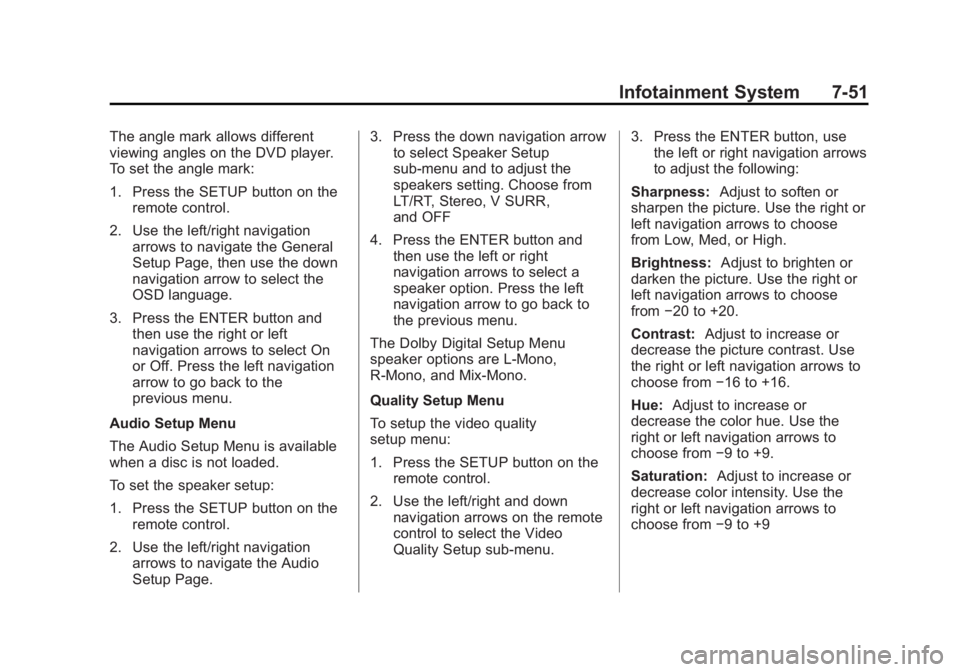
Black plate (51,1)Cadillac Escalade/Escalade ESV Owner Manual - 2012 - 2nd CRC - 11/29/11
Infotainment System 7-51The angle mark allows different
viewing angles on the DVD player.
To set the angle mark:
1. Press the SETUP button on the
remote control.
2. Use the left/right navigation
arrows to navigate the General
Setup Page, then use the down
navigation arrow to select the
OSD language.
3. Press the ENTER button and
then use the right or left
navigation arrows to select On
or Off. Press the left navigation
arrow to go back to the
previous menu.
Audio Setup Menu
The Audio Setup Menu is available
when a disc is not loaded.
To set the speaker setup:
1. Press the SETUP button on the
remote control.
2. Use the left/right navigation
arrows to navigate the Audio
Setup Page. 3. Press the down navigation arrow
to select Speaker Setup
sub-menu and to adjust the
speakers setting. Choose from
LT/RT, Stereo, V SURR,
and OFF
4. Press the ENTER button and
then use the left or right
navigation arrows to select a
speaker option. Press the left
navigation arrow to go back to
the previous menu.
The Dolby Digital Setup Menu
speaker options are L-Mono,
R-Mono, and Mix-Mono.
Quality Setup Menu
To setup the video quality
setup menu:
1. Press the SETUP button on the
remote control.
2. Use the left/right and down
navigation arrows on the remote
control to select the Video
Quality Setup sub-menu. 3. Press the ENTER button, use
the left or right navigation arrows
to adjust the following:
Sharpness: Adjust to soften or
sharpen the picture. Use the right or
left navigation arrows to choose
from Low, Med, or High.
Brightness: Adjust to brighten or
darken the picture. Use the right or
left navigation arrows to choose
from − 20 to +20.
Contrast: Adjust to increase or
decrease the picture contrast. Use
the right or left navigation arrows to
choose from − 16 to +16.
Hue: Adjust to increase or
decrease the color hue. Use the
right or left navigation arrows to
choose from − 9 to +9.
Saturation: Adjust to increase or
decrease color intensity. Use the
right or left navigation arrows to
choose from − 9 to +9
Page 234 of 538

Black plate (52,1)Cadillac Escalade/Escalade ESV Owner Manual - 2012 - 2nd CRC - 11/29/11
7-52 Infotainment System Preference Setup Menu
To set the audio playback language:
1. Press the SETUP button on the
remote control.
2. Use the left/right and down
navigation arrows on the remote
control to select the Audio
sub-menu under the
Preference Page.
To turn the Subtitles on or off:
1. Press the SETUP button on the
remote control.
2. Use the left/right and down
navigation arrows on the remote
control to select the Subtitle
sub-menu under the Preference
Page and use the left or right
navigation arrows to choose On
or Off. Press the left navigation
arrow to go back to the
previous menu.
To set the disc menu language:
1. Press the SETUP button on the
remote control. 2. Use the left/right and down
navigation arrows on the remote
control to select the Disc
sub-menu under the Preference
Page and use the left or right
navigation arrows to select the
language. Press the left
navigation arrow to go back to
the previous menu.
To setup the Parental Control:
1. Press the SETUP button on the
remote control.
2. Use the left/right and down
navigation arrows on the remote
control to select the Parental
sub-menu under the
Preference Page.
3. Press the SETUP button, and
use the right and up/down
navigation arrows to select any
one of the available Rating
settings from the display menu.
The Rating settings are: .
Kid SAFE (Children) .
G .
PG .
PG 13 .
PG R .
R .
NC 17 .
ADULT
4. Press the left navigation arrow to
confirm the selection.
If a disc is inserted into the DVD
compartment slot and it exceeds the
Parental Setting, the following
message appears on display:
The Parental Setting of this player
prohibits play. Would you like to
allow this disc to play?
If yes if selected, the six digit
password must be entered for the
disc to play. If the wrong password
is entered, the following message
appears:
This movie will not play due to the
Parental Setting of the player.