navigation system CADILLAC ESCALADE ESV 2012 Workshop Manual
[x] Cancel search | Manufacturer: CADILLAC, Model Year: 2012, Model line: ESCALADE ESV, Model: CADILLAC ESCALADE ESV 2012Pages: 538, PDF Size: 8.42 MB
Page 283 of 538
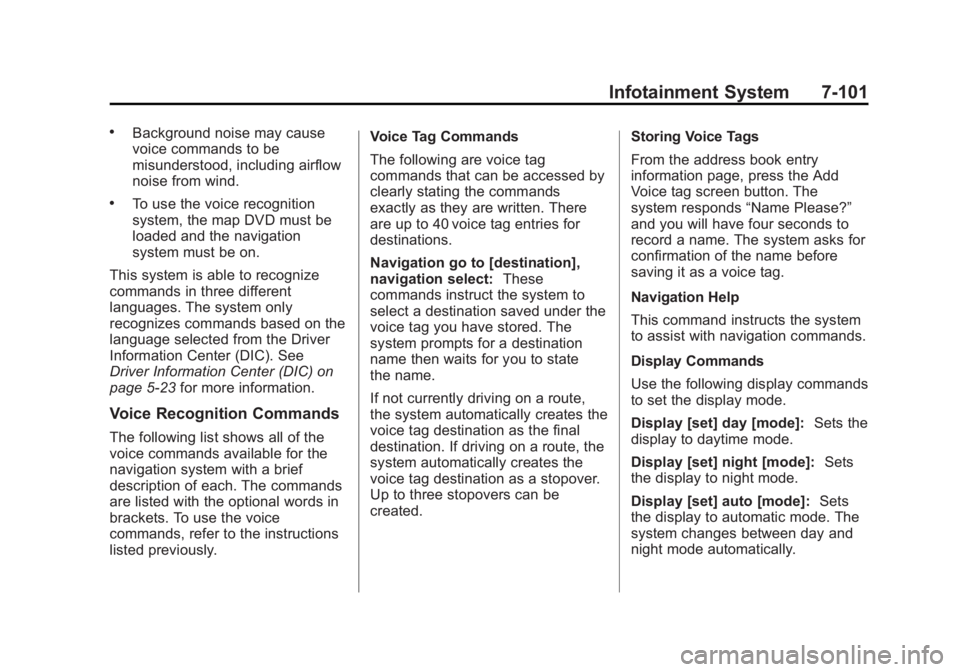
Black plate (101,1)Cadillac Escalade/Escalade ESV Owner Manual - 2012 - 2nd CRC - 11/29/11
Infotainment System 7-101.
Background noise may cause
voice commands to be
misunderstood, including airflow
noise from wind. .
To use the voice recognition
system, the map DVD must be
loaded and the navigation
system must be on.
This system is able to recognize
commands in three different
languages. The system only
recognizes commands based on the
language selected from the Driver
Information Center (DIC). See
Driver Information Center (DIC) on
page 5 ‑ 23 for more information.
Voice Recognition Commands The following list shows all of the
voice commands available for the
navigation system with a brief
description of each. The commands
are listed with the optional words in
brackets. To use the voice
commands, refer to the instructions
listed previously. Voice Tag Commands
The following are voice tag
commands that can be accessed by
clearly stating the commands
exactly as they are written. There
are up to 40 voice tag entries for
destinations.
Navigation go to [destination],
navigation select: These
commands instruct the system to
select a destination saved under the
voice tag you have stored. The
system prompts for a destination
name then waits for you to state
the name.
If not currently driving on a route,
the system automatically creates the
voice tag destination as the final
destination. If driving on a route, the
system automatically creates the
voice tag destination as a stopover.
Up to three stopovers can be
created. Storing Voice Tags
From the address book entry
information page, press the Add
Voice tag screen button. The
system responds “ Name Please? ”
and you will have four seconds to
record a name. The system asks for
confirmation of the name before
saving it as a voice tag.
Navigation Help
This command instructs the system
to assist with navigation commands.
Display Commands
Use the following display commands
to set the display mode.
Display [set] day [mode]: Sets the
display to daytime mode.
Display [set] night [mode]: Sets
the display to night mode.
Display [set] auto [mode]: Sets
the display to automatic mode. The
system changes between day and
night mode automatically.
Page 285 of 538
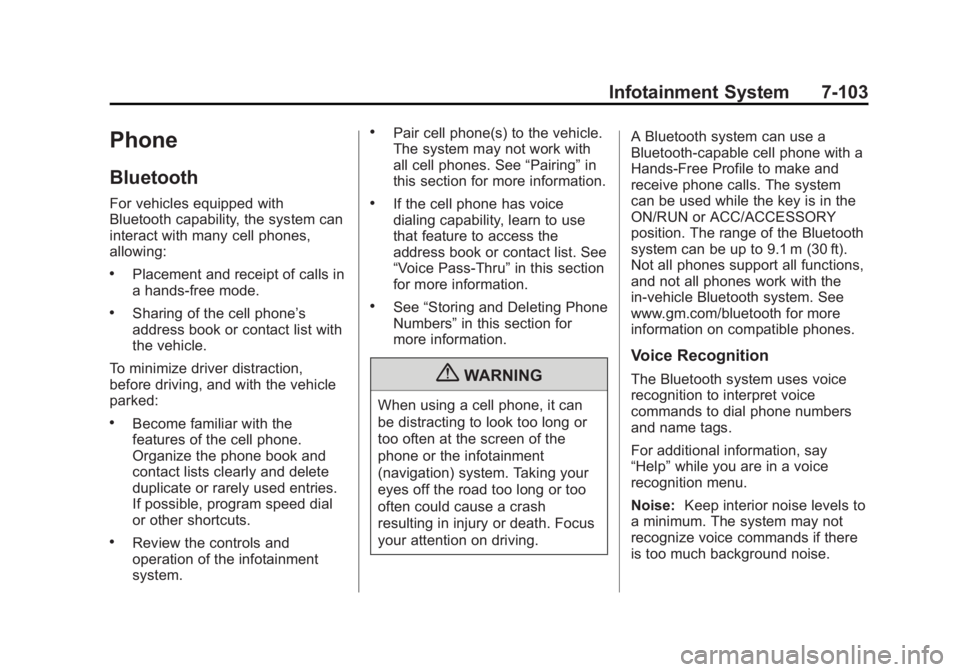
Black plate (103,1)Cadillac Escalade/Escalade ESV Owner Manual - 2012 - 2nd CRC - 11/29/11
Infotainment System 7-103
Phone Bluetooth For vehicles equipped with
Bluetooth capability, the system can
interact with many cell phones,
allowing: .
Placement and receipt of calls in
a hands-free mode. .
Sharing of the cell phone ’ s
address book or contact list with
the vehicle.
To minimize driver distraction,
before driving, and with the vehicle
parked: .
Become familiar with the
features of the cell phone.
Organize the phone book and
contact lists clearly and delete
duplicate or rarely used entries.
If possible, program speed dial
or other shortcuts. .
Review the controls and
operation of the infotainment
system. .
Pair cell phone(s) to the vehicle.
The system may not work with
all cell phones. See “ Pairing ” in
this section for more information. .
If the cell phone has voice
dialing capability, learn to use
that feature to access the
address book or contact list. See
“ Voice Pass-Thru ” in this section
for more information. .
See “ Storing and Deleting Phone
Numbers ” in this section for
more information.
{ WARNING
When using a cell phone, it can
be distracting to look too long or
too often at the screen of the
phone or the infotainment
(navigation) system. Taking your
eyes off the road too long or too
often could cause a crash
resulting in injury or death. Focus
your attention on driving. A Bluetooth system can use a
Bluetooth ‐ capable cell phone with a
Hands ‐ Free Profile to make and
receive phone calls. The system
can be used while the key is in the
ON/RUN or ACC/ACCESSORY
position. The range of the Bluetooth
system can be up to 9.1 m (30 ft).
Not all phones support all functions,
and not all phones work with the
in-vehicle Bluetooth system. See
www.gm.com/bluetooth for more
information on compatible phones.
Voice Recognition The Bluetooth system uses voice
recognition to interpret voice
commands to dial phone numbers
and name tags.
For additional information, say
“ Help ” while you are in a voice
recognition menu.
Noise: Keep interior noise levels to
a minimum. The system may not
recognize voice commands if there
is too much background noise.
Page 303 of 538
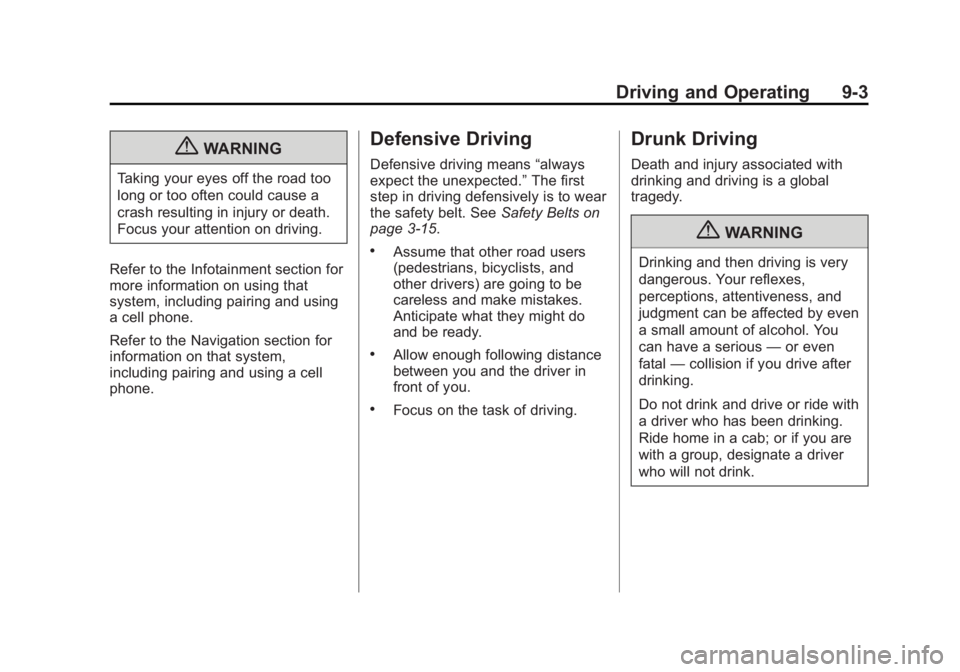
Black plate (3,1)Cadillac Escalade/Escalade ESV Owner Manual - 2012 - 2nd CRC - 11/29/11
Driving and Operating 9-3
{ WARNINGTaking your eyes off the road too
long or too often could cause a
crash resulting in injury or death.
Focus your attention on driving.
Refer to the Infotainment section for
more information on using that
system, including pairing and using
a cell phone.
Refer to the Navigation section for
information on that system,
including pairing and using a cell
phone. Defensive Driving Defensive driving means “ always
expect the unexpected. ” The first
step in driving defensively is to wear
the safety belt. See Safety Belts on
page 3 ‑ 15 . .
Assume that other road users
(pedestrians, bicyclists, and
other drivers) are going to be
careless and make mistakes.
Anticipate what they might do
and be ready. .
Allow enough following distance
between you and the driver in
front of you. .
Focus on the task of driving. Drunk Driving Death and injury associated with
drinking and driving is a global
tragedy.
{ WARNINGDrinking and then driving is very
dangerous. Your reflexes,
perceptions, attentiveness, and
judgment can be affected by even
a small amount of alcohol. You
can have a serious — or even
fatal — collision if you drive after
drinking.
Do not drink and drive or ride with
a driver who has been drinking.
Ride home in a cab; or if you are
with a group, designate a driver
who will not drink.
Page 348 of 538
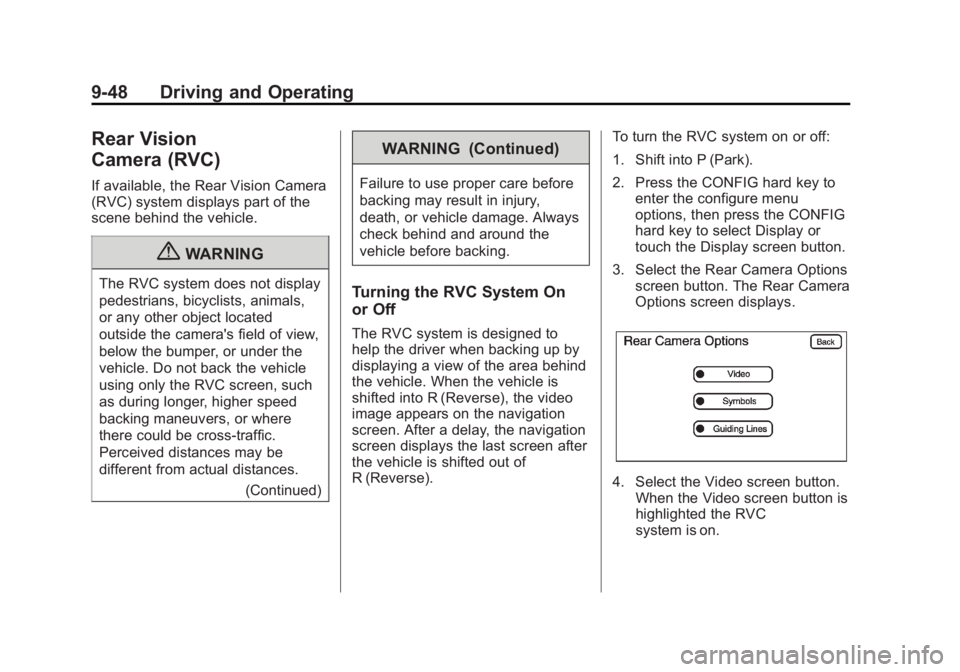
Black plate (48,1)Cadillac Escalade/Escalade ESV Owner Manual - 2012 - 2nd CRC - 11/29/11
9-48 Driving and Operating
Rear Vision
Camera (RVC) If available, the Rear Vision Camera
(RVC) system displays part of the
scene behind the vehicle.
{ WARNINGThe RVC system does not display
pedestrians, bicyclists, animals,
or any other object located
outside the camera's field of view,
below the bumper, or under the
vehicle. Do not back the vehicle
using only the RVC screen, such
as during longer, higher speed
backing maneuvers, or where
there could be cross-traffic.
Perceived distances may be
different from actual distances.
(Continued) WARNING (Continued) Failure to use proper care before
backing may result in injury,
death, or vehicle damage. Always
check behind and around the
vehicle before backing.
Turning the RVC System On
or Off The RVC system is designed to
help the driver when backing up by
displaying a view of the area behind
the vehicle. When the vehicle is
shifted into R (Reverse), the video
image appears on the navigation
screen. After a delay, the navigation
screen displays the last screen after
the vehicle is shifted out of
R (Reverse). To turn the RVC system on or off:
1. Shift into P (Park).
2. Press the CONFIG hard key to
enter the configure menu
options, then press the CONFIG
hard key to select Display or
touch the Display screen button.
3. Select the Rear Camera Options
screen button. The Rear Camera
Options screen displays.
4. Select the Video screen button.
When the Video screen button is
highlighted the RVC
system is on.
Page 349 of 538
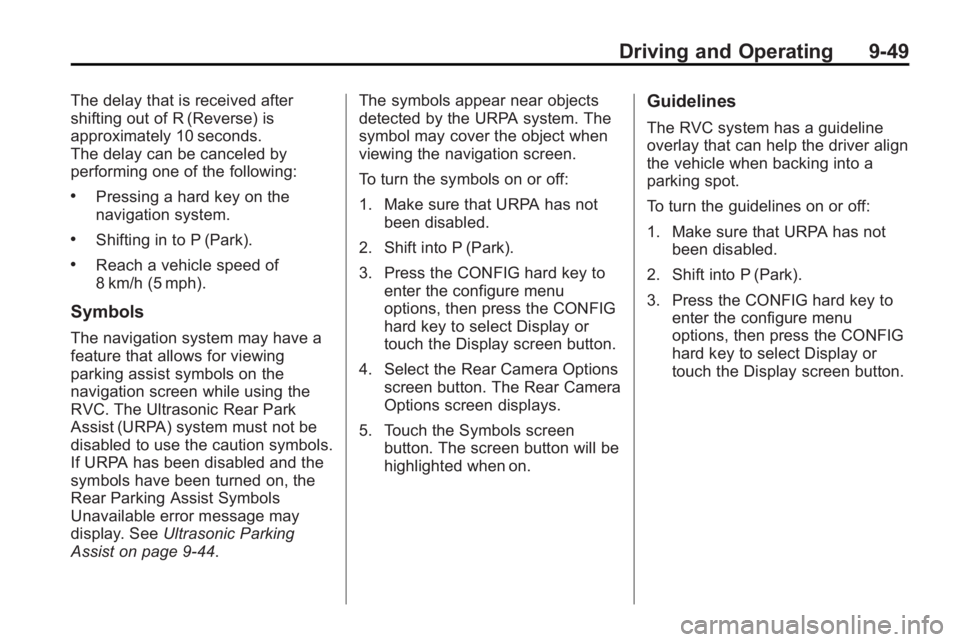
Driving and Operating 9-49The delay that is received after
shifting out of R (Reverse) is
approximately 10 seconds.
The delay can be canceled by
performing one of the following: .
Pressing a hard key on the
navigation system. .
Shifting in to P (Park). .
Reach a vehicle speed of
8 km/h (5 mph).
Symbols The navigation system may have a
feature that allows for viewing
parking assist symbols on the
navigation screen while using the
RVC. The Ultrasonic Rear Park
Assist (URPA) system must not be
disabled to use the caution symbols.
If URPA has been disabled and the
symbols have been turned on, the
Rear Parking Assist Symbols
Unavailable error message may
display. See Ultrasonic Parking
Assist on page 9 ‑ 44 . The symbols appear near objects
detected by the URPA system. The
symbol may cover the object when
viewing the navigation screen.
To turn the symbols on or off:
1. Make sure that URPA has not
been disabled.
2. Shift into P (Park).
3. Press the CONFIG hard key to
enter the configure menu
options, then press the CONFIG
hard key to select Display or
touch the Display screen button.
4. Select the Rear Camera Options
screen button. The Rear Camera
Options screen displays.
5. Touch the Symbols screen
button. The screen button will be
highlighted when on. Guidelines The RVC system has a guideline
overlay that can help the driver align
the vehicle when backing into a
parking spot.
To turn the guidelines on or off:
1. Make sure that URPA has not
been disabled.
2. Shift into P (Park).
3. Press the CONFIG hard key to
enter the configure menu
options, then press the CONFIG
hard key to select Display or
touch the Display screen button.
Page 495 of 538
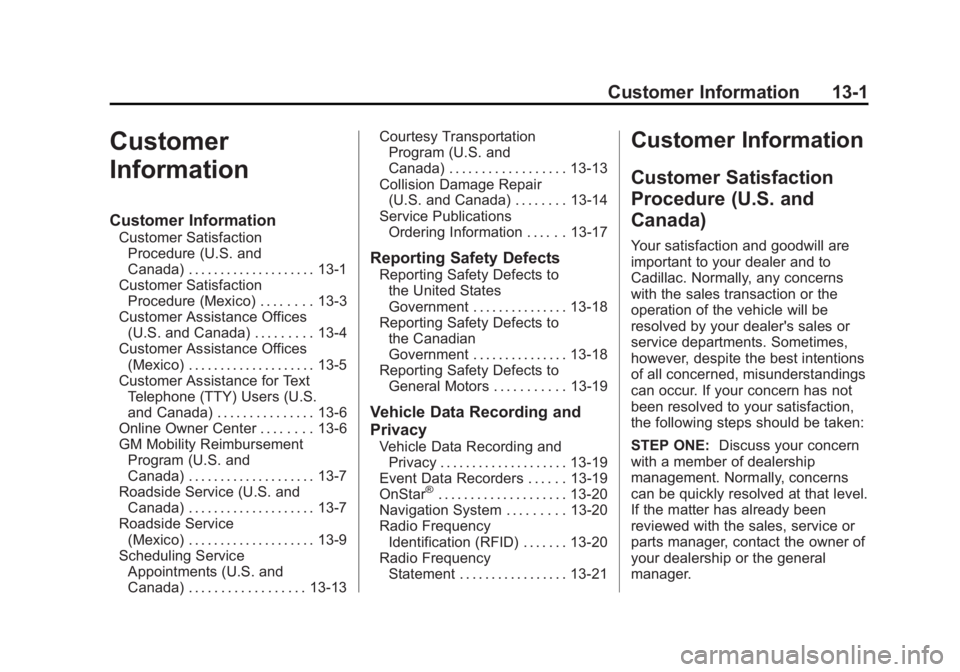
Black plate (1,1)Cadillac Escalade/Escalade ESV Owner Manual - 2012 - 2nd CRC - 11/29/11
Customer Information 13-1
Customer
Information Customer Information Customer Satisfaction
Procedure (U.S. and
Canada) . . . . . . . . . . . . . . . . . . . . 13-1
Customer Satisfaction
Procedure (Mexico) . . . . . . . . 13-3
Customer Assistance Offices
(U.S. and Canada) . . . . . . . . . 13-4
Customer Assistance Offices
(Mexico) . . . . . . . . . . . . . . . . . . . . 13-5
Customer Assistance for Text
Telephone (TTY) Users (U.S.
and Canada) . . . . . . . . . . . . . . . 13-6
Online Owner Center . . . . . . . . 13-6
GM Mobility Reimbursement
Program (U.S. and
Canada) . . . . . . . . . . . . . . . . . . . . 13-7
Roadside Service (U.S. and
Canada) . . . . . . . . . . . . . . . . . . . . 13-7
Roadside Service
(Mexico) . . . . . . . . . . . . . . . . . . . . 13-9
Scheduling Service
Appointments (U.S. and
Canada) . . . . . . . . . . . . . . . . . . 13-13 Courtesy Transportation
Program (U.S. and
Canada) . . . . . . . . . . . . . . . . . . 13-13
Collision Damage Repair
(U.S. and Canada) . . . . . . . . 13-14
Service Publications
Ordering Information . . . . . . 13-17
Reporting Safety Defects Reporting Safety Defects to
the United States
Government . . . . . . . . . . . . . . . 13-18
Reporting Safety Defects to
the Canadian
Government . . . . . . . . . . . . . . . 13-18
Reporting Safety Defects to
General Motors . . . . . . . . . . . 13-19
Vehicle Data Recording and
Privacy Vehicle Data Recording and
Privacy . . . . . . . . . . . . . . . . . . . . 13-19
Event Data Recorders . . . . . . 13-19
OnStar ®
. . . . . . . . . . . . . . . . . . . . 13-20
Navigation System . . . . . . . . . 13-20
Radio Frequency
Identification (RFID) . . . . . . . 13-20
Radio Frequency
Statement . . . . . . . . . . . . . . . . . 13-21 Customer Information Customer Satisfaction
Procedure (U.S. and
Canada) Your satisfaction and goodwill are
important to your dealer and to
Cadillac. Normally, any concerns
with the sales transaction or the
operation of the vehicle will be
resolved by your dealer's sales or
service departments. Sometimes,
however, despite the best intentions
of all concerned, misunderstandings
can occur. If your concern has not
been resolved to your satisfaction,
the following steps should be taken:
STEP ONE: Discuss your concern
with a member of dealership
management. Normally, concerns
can be quickly resolved at that level.
If the matter has already been
reviewed with the sales, service or
parts manager, contact the owner of
your dealership or the general
manager.
Page 514 of 538
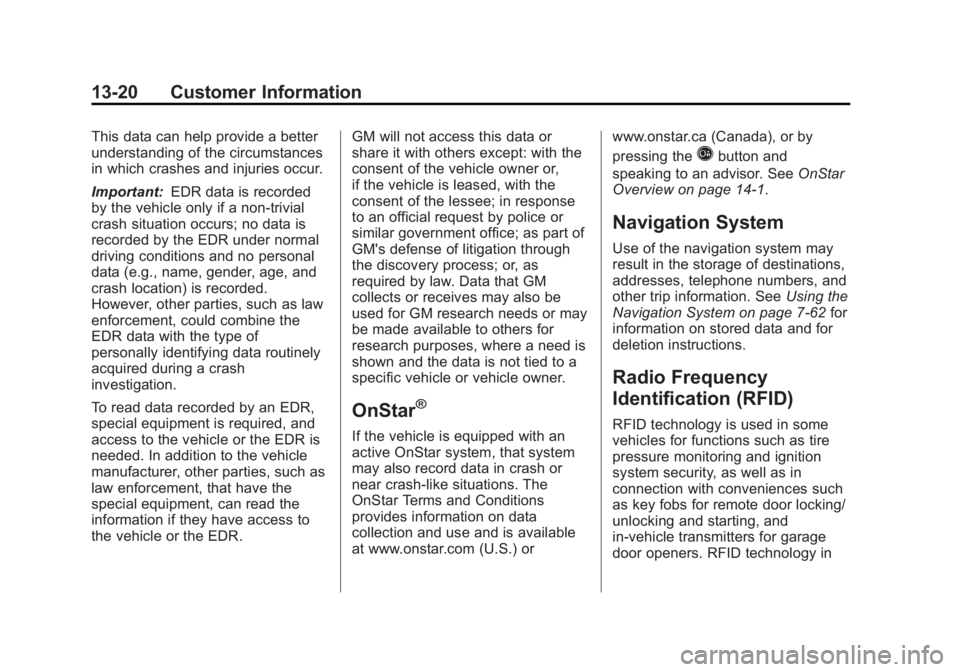
Black plate (20,1)Cadillac Escalade/Escalade ESV Owner Manual - 2012 - 2nd CRC - 11/29/11
13-20 Customer Information This data can help provide a better
understanding of the circumstances
in which crashes and injuries occur.
Important: EDR data is recorded
by the vehicle only if a non-trivial
crash situation occurs; no data is
recorded by the EDR under normal
driving conditions and no personal
data (e.g., name, gender, age, and
crash location) is recorded.
However, other parties, such as law
enforcement, could combine the
EDR data with the type of
personally identifying data routinely
acquired during a crash
investigation.
To read data recorded by an EDR,
special equipment is required, and
access to the vehicle or the EDR is
needed. In addition to the vehicle
manufacturer, other parties, such as
law enforcement, that have the
special equipment, can read the
information if they have access to
the vehicle or the EDR. GM will not access this data or
share it with others except: with the
consent of the vehicle owner or,
if the vehicle is leased, with the
consent of the lessee; in response
to an official request by police or
similar government office; as part of
GM's defense of litigation through
the discovery process; or, as
required by law. Data that GM
collects or receives may also be
used for GM research needs or may
be made available to others for
research purposes, where a need is
shown and the data is not tied to a
specific vehicle or vehicle owner.
OnStar ®
If the vehicle is equipped with an
active OnStar system, that system
may also record data in crash or
near crash-like situations. The
OnStar Terms and Conditions
provides information on data
collection and use and is available
at www.onstar.com (U.S.) or www.onstar.ca (Canada), or by
pressing the
Q button and
speaking to an advisor. See OnStar
Overview on page 14 ‑ 1 .
Navigation System Use of the navigation system may
result in the storage of destinations,
addresses, telephone numbers, and
other trip information. See Using the
Navigation System on page 7 ‑ 62 for
information on stored data and for
deletion instructions.
Radio Frequency
Identification (RFID) RFID technology is used in some
vehicles for functions such as tire
pressure monitoring and ignition
system security, as well as in
connection with conveniences such
as key fobs for remote door locking/
unlocking and starting, and
in-vehicle transmitters for garage
door openers. RFID technology in
Page 517 of 538
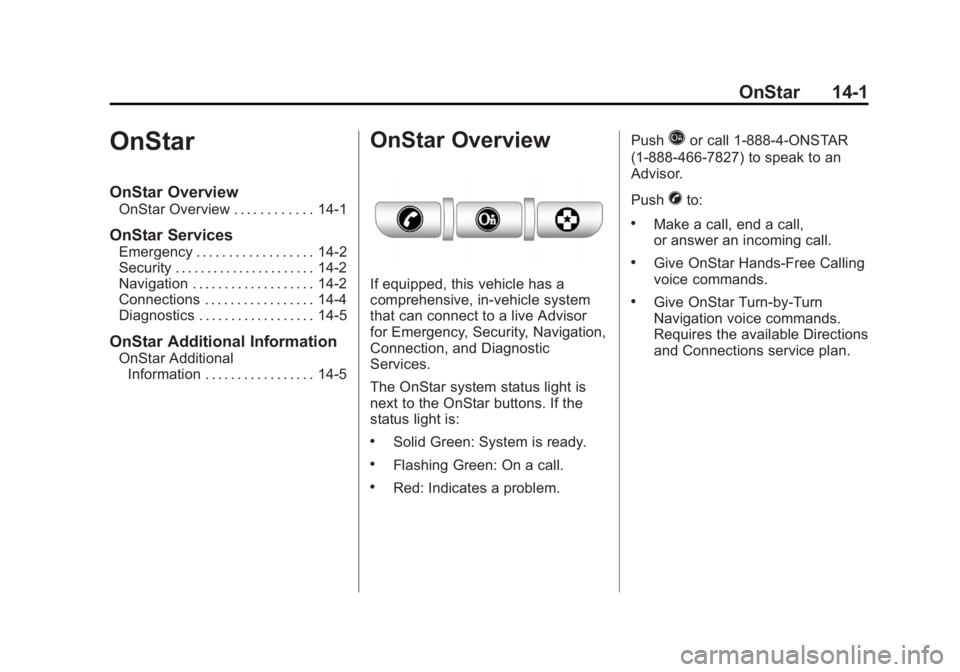
Black plate (1,1)Cadillac Escalade/Escalade ESV Owner Manual - 2012 - 2nd CRC - 11/29/11
OnStar 14-1
OnStar OnStar Overview OnStar Overview . . . . . . . . . . . . 14-1
OnStar Services Emergency . . . . . . . . . . . . . . . . . . 14-2
Security . . . . . . . . . . . . . . . . . . . . . . 14-2
Navigation . . . . . . . . . . . . . . . . . . . 14-2
Connections . . . . . . . . . . . . . . . . . 14-4
Diagnostics . . . . . . . . . . . . . . . . . . 14-5
OnStar Additional Information OnStar Additional
Information . . . . . . . . . . . . . . . . . 14-5 OnStar Overview If equipped, this vehicle has a
comprehensive, in-vehicle system
that can connect to a live Advisor
for Emergency, Security, Navigation,
Connection, and Diagnostic
Services.
The OnStar system status light is
next to the OnStar buttons. If the
status light is: .
Solid Green: System is ready. .
Flashing Green: On a call. .
Red: Indicates a problem. Push
Q or call 1 ‐ 888 ‐ 4 ‐ ONSTAR
(1 ‐ 888 ‐ 466 ‐ 7827) to speak to an
Advisor.
Push
X to: .
Make a call, end a call,
or answer an incoming call. .
Give OnStar Hands-Free Calling
voice commands. .
Give OnStar Turn-by-Turn
Navigation voice commands.
Requires the available Directions
and Connections service plan.
Page 518 of 538
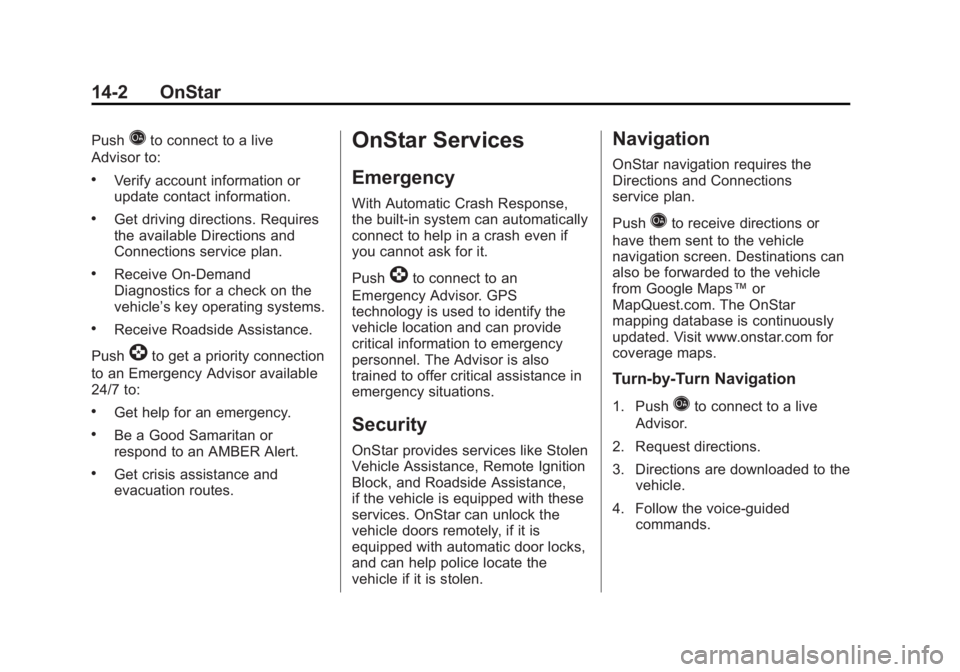
Black plate (2,1)Cadillac Escalade/Escalade ESV Owner Manual - 2012 - 2nd CRC - 11/29/11
14-2 OnStar Push
Q to connect to a live
Advisor to: .
Verify account information or
update contact information. .
Get driving directions. Requires
the available Directions and
Connections service plan. .
Receive On-Demand
Diagnostics for a check on the
vehicle ’ s key operating systems..
Receive Roadside Assistance.
Push
] to get a priority connection
to an Emergency Advisor available
24/7 to: .
Get help for an emergency. .
Be a Good Samaritan or
respond to an AMBER Alert. .
Get crisis assistance and
evacuation routes. OnStar Services Emergency With Automatic Crash Response,
the built-in system can automatically
connect to help in a crash even if
you cannot ask for it.
Push
] to connect to an
Emergency Advisor. GPS
technology is used to identify the
vehicle location and can provide
critical information to emergency
personnel. The Advisor is also
trained to offer critical assistance in
emergency situations.
Security OnStar provides services like Stolen
Vehicle Assistance, Remote Ignition
Block, and Roadside Assistance,
if the vehicle is equipped with these
services. OnStar can unlock the
vehicle doors remotely, if it is
equipped with automatic door locks,
and can help police locate the
vehicle if it is stolen. Navigation OnStar navigation requires the
Directions and Connections
service plan.
Push
Q to receive directions or
have them sent to the vehicle
navigation screen. Destinations can
also be forwarded to the vehicle
from Google Maps ™ or
MapQuest.com. The OnStar
mapping database is continuously
updated. Visit www.onstar.com for
coverage maps.
Turn-by-Turn Navigation 1. Push
Q to connect to a live
Advisor.
2. Request directions.
3. Directions are downloaded to the
vehicle.
4. Follow the voice-guided
commands.
Page 519 of 538
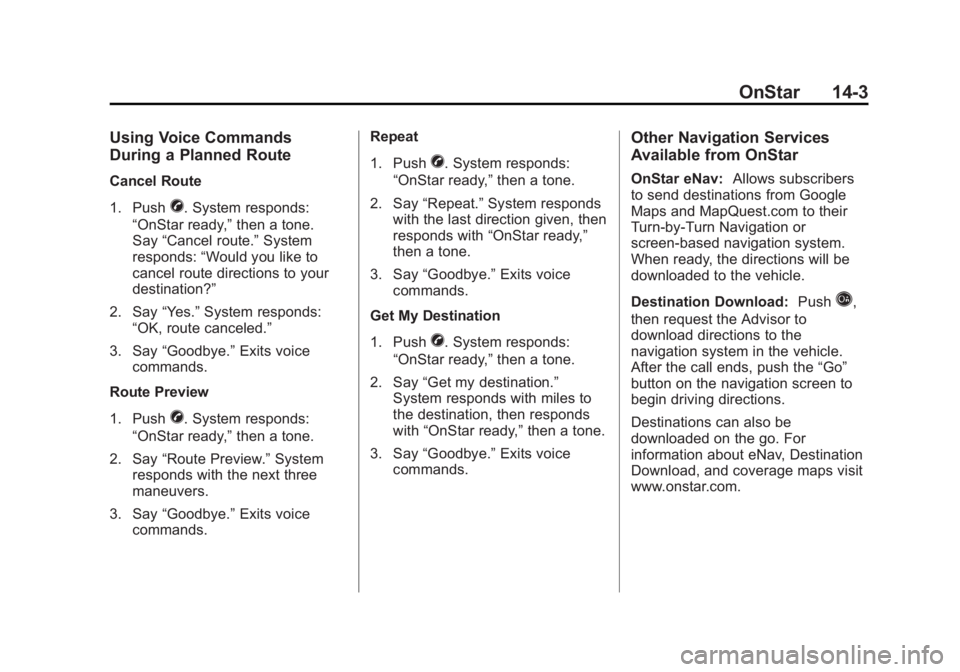
Black plate (3,1)Cadillac Escalade/Escalade ESV Owner Manual - 2012 - 2nd CRC - 11/29/11
OnStar 14-3Using Voice Commands
During a Planned Route Cancel Route
1. Push
X . System responds:
“ OnStar ready, ” then a tone.
Say “ Cancel route. ” System
responds: “ Would you like to
cancel route directions to your
destination? ”
2. Say “ Yes. ” System responds:
“ OK, route canceled. ”
3. Say “ Goodbye. ” Exits voice
commands.
Route Preview
1. Push
X . System responds:
“ OnStar ready, ” then a tone.
2. Say “ Route Preview. ” System
responds with the next three
maneuvers.
3. Say “ Goodbye. ” Exits voice
commands. Repeat
1. Push
X . System responds:
“ OnStar ready, ” then a tone.
2. Say “ Repeat. ” System responds
with the last direction given, then
responds with “ OnStar ready, ”
then a tone.
3. Say “ Goodbye. ” Exits voice
commands.
Get My Destination
1. Push
X . System responds:
“ OnStar ready, ” then a tone.
2. Say “ Get my destination. ”
System responds with miles to
the destination, then responds
with “ OnStar ready, ” then a tone.
3. Say “ Goodbye. ” Exits voice
commands. Other Navigation Services
Available from OnStar OnStar eNav: Allows subscribers
to send destinations from Google
Maps and MapQuest.com to their
Turn-by-Turn Navigation or
screen-based navigation system.
When ready, the directions will be
downloaded to the vehicle.
Destination Download: Push
Q ,
then request the Advisor to
download directions to the
navigation system in the vehicle.
After the call ends, push the “ Go ”
button on the navigation screen to
begin driving directions.
Destinations can also be
downloaded on the go. For
information about eNav, Destination
Download, and coverage maps visit
www.onstar.com.