remote start CADILLAC ESCALADE EXT 2007 3.G User Guide
[x] Cancel search | Manufacturer: CADILLAC, Model Year: 2007, Model line: ESCALADE EXT, Model: CADILLAC ESCALADE EXT 2007 3.GPages: 580, PDF Size: 3.01 MB
Page 253 of 580
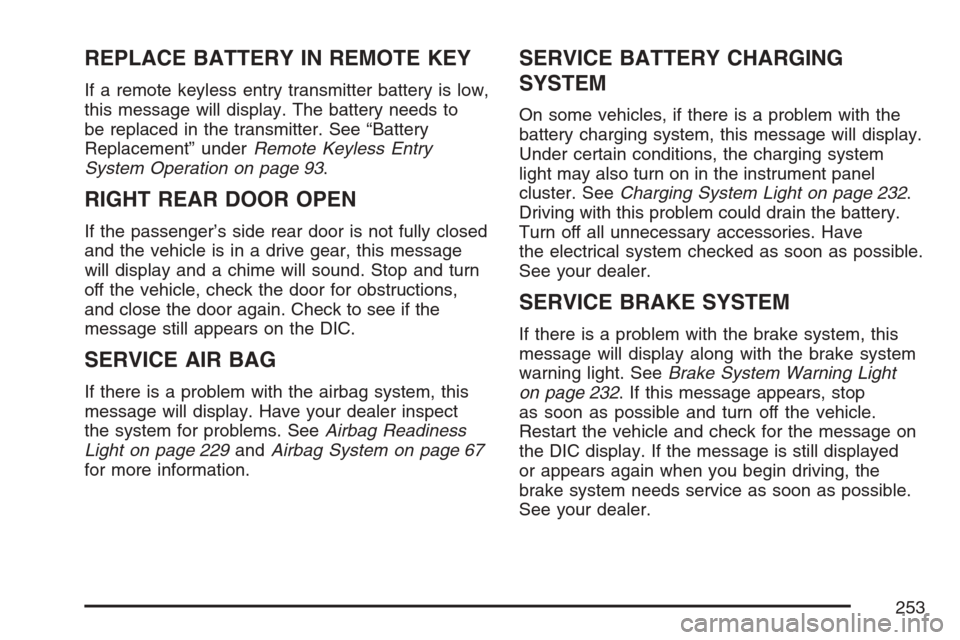
REPLACE BATTERY IN REMOTE KEY
If a remote keyless entry transmitter battery is low,
this message will display. The battery needs to
be replaced in the transmitter. See “Battery
Replacement” underRemote Keyless Entry
System Operation on page 93.
RIGHT REAR DOOR OPEN
If the passenger’s side rear door is not fully closed
and the vehicle is in a drive gear, this message
will display and a chime will sound. Stop and turn
off the vehicle, check the door for obstructions,
and close the door again. Check to see if the
message still appears on the DIC.
SERVICE AIR BAG
If there is a problem with the airbag system, this
message will display. Have your dealer inspect
the system for problems. SeeAirbag Readiness
Light on page 229andAirbag System on page 67
for more information.
SERVICE BATTERY CHARGING
SYSTEM
On some vehicles, if there is a problem with the
battery charging system, this message will display.
Under certain conditions, the charging system
light may also turn on in the instrument panel
cluster. SeeCharging System Light on page 232.
Driving with this problem could drain the battery.
Turn off all unnecessary accessories. Have
the electrical system checked as soon as possible.
See your dealer.
SERVICE BRAKE SYSTEM
If there is a problem with the brake system, this
message will display along with the brake system
warning light. SeeBrake System Warning Light
on page 232. If this message appears, stop
as soon as possible and turn off the vehicle.
Restart the vehicle and check for the message on
the DIC display. If the message is still displayed
or appears again when you begin driving, the
brake system needs service as soon as possible.
See your dealer.
253
Page 266 of 580
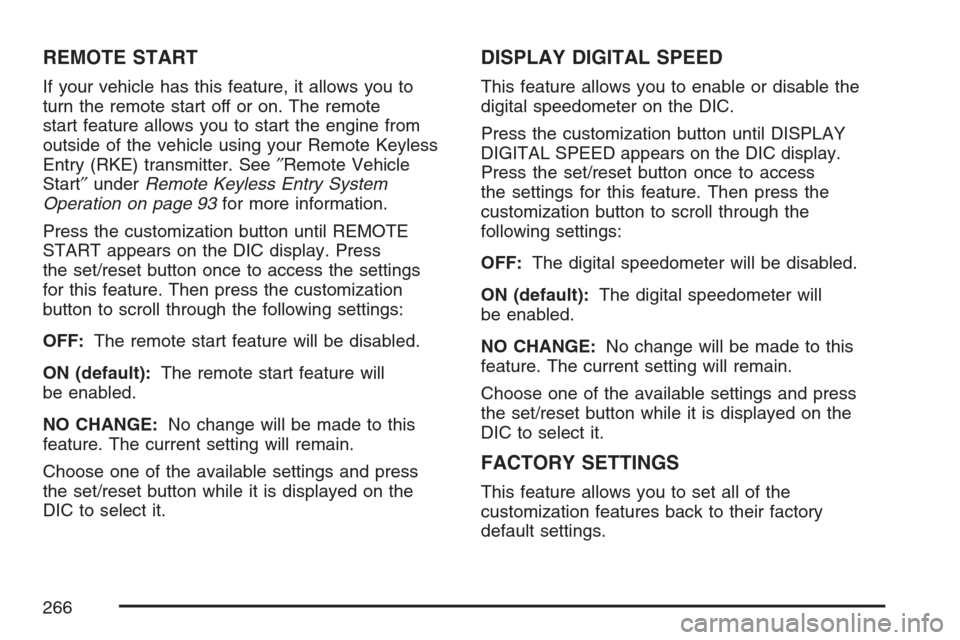
REMOTE START
If your vehicle has this feature, it allows you to
turn the remote start off or on. The remote
start feature allows you to start the engine from
outside of the vehicle using your Remote Keyless
Entry (RKE) transmitter. See″Remote Vehicle
Start″underRemote Keyless Entry System
Operation on page 93for more information.
Press the customization button until REMOTE
START appears on the DIC display. Press
the set/reset button once to access the settings
for this feature. Then press the customization
button to scroll through the following settings:
OFF:The remote start feature will be disabled.
ON (default):The remote start feature will
be enabled.
NO CHANGE:No change will be made to this
feature. The current setting will remain.
Choose one of the available settings and press
the set/reset button while it is displayed on the
DIC to select it.
DISPLAY DIGITAL SPEED
This feature allows you to enable or disable the
digital speedometer on the DIC.
Press the customization button until DISPLAY
DIGITAL SPEED appears on the DIC display.
Press the set/reset button once to access
the settings for this feature. Then press the
customization button to scroll through the
following settings:
OFF:The digital speedometer will be disabled.
ON (default):The digital speedometer will
be enabled.
NO CHANGE:No change will be made to this
feature. The current setting will remain.
Choose one of the available settings and press
the set/reset button while it is displayed on the
DIC to select it.
FACTORY SETTINGS
This feature allows you to set all of the
customization features back to their factory
default settings.
266
Page 291 of 580

Z(Eject):Press this button to eject a CD. Eject
may be activated with the ignition and the radio
off. If the CD is not removed after a short time, the
CD will be brought back into the CD player for
storage.
CD Messages
If the CD comes out, it could be for one of the
following reasons:
It is very hot. When the temperature returns to
normal, the CD should play.
You are driving on a very rough road. When the
road becomes smoother, the CD should play.
The CD is dirty, scratched, wet, or
upside down.
The air is very humid. If so, wait about an
hour and try again.
The format of the CD may not be compatible.
See “MP3 Format” earlier in this section.
There may have been a problem while burning
the CD.
The label may be caught in the CD player.
If the CD is not playing correctly, for any other
reason, try a known good CD.If any error occurs repeatedly or if an error cannot
be corrected, contact your dealer. If the radio
displays an error message, write it down
and provide it to your dealer when reporting
the problem.
Using the DVD Player
Insert a disc partway into the slot, label side up. The
player will pull it in. If the ignition and the radio are
on, the CD or DVD will begin playing. A DVD may
be loaded with the radio off, but it will not start
playing until the radio is on, and sourced to DVD.
The DVD player can be controlled by the buttons on
the radio, the rear seat audio system, and the
remote control, if your vehicle has this feature. See
theRear Seat Entertainment System on page 302
for more information. A DVD icon will display
whenever a disc is loaded. The DVD player can
also be run for passengers in the rear seat with the
radio off. The rear seat passenger can power on the
video screen and use the remote control to navigate
the disc. SeeRear Seat Entertainment System on
page 302for more information.
291
Page 295 of 580
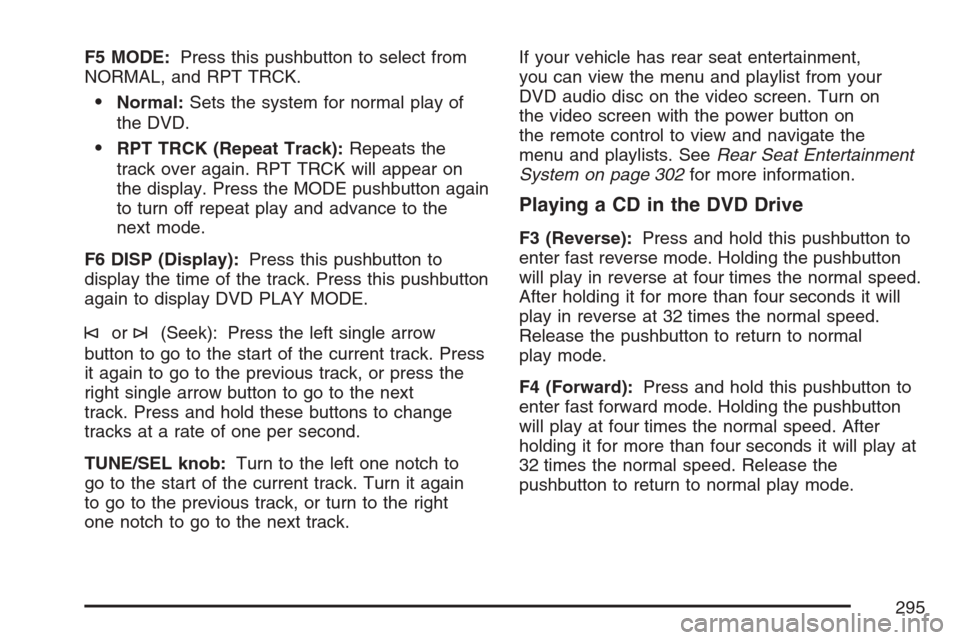
F5 MODE:Press this pushbutton to select from
NORMAL, and RPT TRCK.
Normal:Sets the system for normal play of
the DVD.
RPT TRCK (Repeat Track):Repeats the
track over again. RPT TRCK will appear on
the display. Press the MODE pushbutton again
to turn off repeat play and advance to the
next mode.
F6 DISP (Display):Press this pushbutton to
display the time of the track. Press this pushbutton
again to display DVD PLAY MODE.
©or¨(Seek): Press the left single arrow
button to go to the start of the current track. Press
it again to go to the previous track, or press the
right single arrow button to go to the next
track. Press and hold these buttons to change
tracks at a rate of one per second.
TUNE/SEL knob:Turn to the left one notch to
go to the start of the current track. Turn it again
to go to the previous track, or turn to the right
one notch to go to the next track.If your vehicle has rear seat entertainment,
you can view the menu and playlist from your
DVD audio disc on the video screen. Turn on
the video screen with the power button on
the remote control to view and navigate the
menu and playlists. SeeRear Seat Entertainment
System on page 302for more information.
Playing a CD in the DVD Drive
F3 (Reverse):Press and hold this pushbutton to
enter fast reverse mode. Holding the pushbutton
will play in reverse at four times the normal speed.
After holding it for more than four seconds it will
play in reverse at 32 times the normal speed.
Release the pushbutton to return to normal
play mode.
F4 (Forward):Press and hold this pushbutton to
enter fast forward mode. Holding the pushbutton
will play at four times the normal speed. After
holding it for more than four seconds it will play at
32 times the normal speed. Release the
pushbutton to return to normal play mode.
295
Page 296 of 580
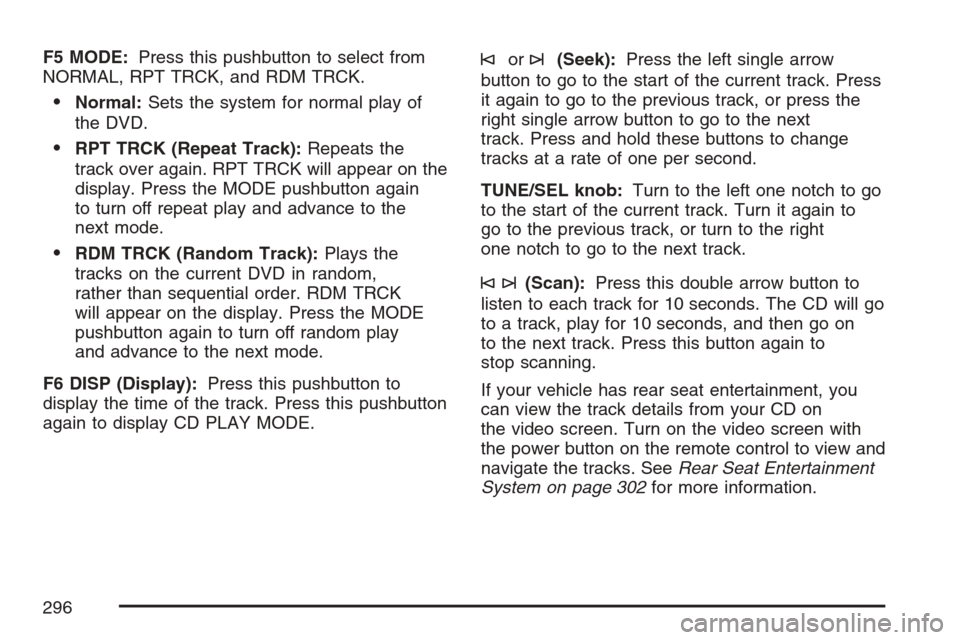
F5 MODE:Press this pushbutton to select from
NORMAL, RPT TRCK, and RDM TRCK.
Normal:Sets the system for normal play of
the DVD.
RPT TRCK (Repeat Track):Repeats the
track over again. RPT TRCK will appear on the
display. Press the MODE pushbutton again
to turn off repeat play and advance to the
next mode.
RDM TRCK (Random Track):Plays the
tracks on the current DVD in random,
rather than sequential order. RDM TRCK
will appear on the display. Press the MODE
pushbutton again to turn off random play
and advance to the next mode.
F6 DISP (Display):Press this pushbutton to
display the time of the track. Press this pushbutton
again to display CD PLAY MODE.
©or¨(Seek):Press the left single arrow
button to go to the start of the current track. Press
it again to go to the previous track, or press the
right single arrow button to go to the next
track. Press and hold these buttons to change
tracks at a rate of one per second.
TUNE/SEL knob:Turn to the left one notch to go
to the start of the current track. Turn it again to
go to the previous track, or turn to the right
one notch to go to the next track.
©¨(Scan):Press this double arrow button to
listen to each track for 10 seconds. The CD will go
to a track, play for 10 seconds, and then go on
to the next track. Press this button again to
stop scanning.
If your vehicle has rear seat entertainment, you
can view the track details from your CD on
the video screen. Turn on the video screen with
the power button on the remote control to view and
navigate the tracks. SeeRear Seat Entertainment
System on page 302for more information.
296
Page 298 of 580
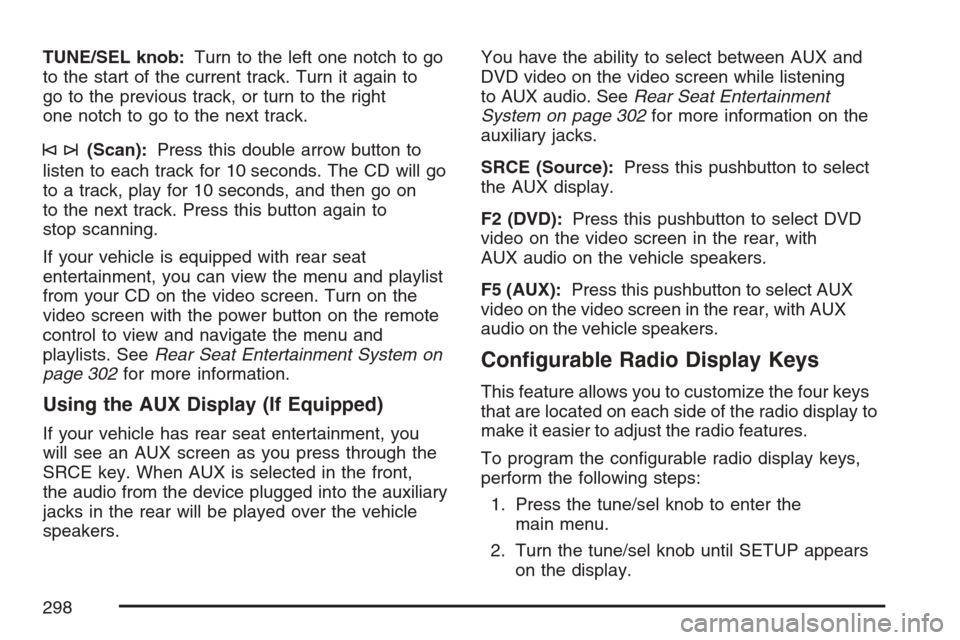
TUNE/SEL knob:Turn to the left one notch to go
to the start of the current track. Turn it again to
go to the previous track, or turn to the right
one notch to go to the next track.
©¨(Scan):Press this double arrow button to
listen to each track for 10 seconds. The CD will go
to a track, play for 10 seconds, and then go on
to the next track. Press this button again to
stop scanning.
If your vehicle is equipped with rear seat
entertainment, you can view the menu and playlist
from your CD on the video screen. Turn on the
video screen with the power button on the remote
control to view and navigate the menu and
playlists. SeeRear Seat Entertainment System on
page 302for more information.
Using the AUX Display (If Equipped)
If your vehicle has rear seat entertainment, you
will see an AUX screen as you press through the
SRCE key. When AUX is selected in the front,
the audio from the device plugged into the auxiliary
jacks in the rear will be played over the vehicle
speakers.You have the ability to select between AUX and
DVD video on the video screen while listening
to AUX audio. SeeRear Seat Entertainment
System on page 302for more information on the
auxiliary jacks.
SRCE (Source):Press this pushbutton to select
the AUX display.
F2 (DVD):Press this pushbutton to select DVD
video on the video screen in the rear, with
AUX audio on the vehicle speakers.
F5 (AUX):Press this pushbutton to select AUX
video on the video screen in the rear, with AUX
audio on the vehicle speakers.
Con�gurable Radio Display Keys
This feature allows you to customize the four keys
that are located on each side of the radio display to
make it easier to adjust the radio features.
To program the con�gurable radio display keys,
perform the following steps:
1. Press the tune/sel knob to enter the
main menu.
2. Turn the tune/sel knob until SETUP appears
on the display.
298
Page 307 of 580
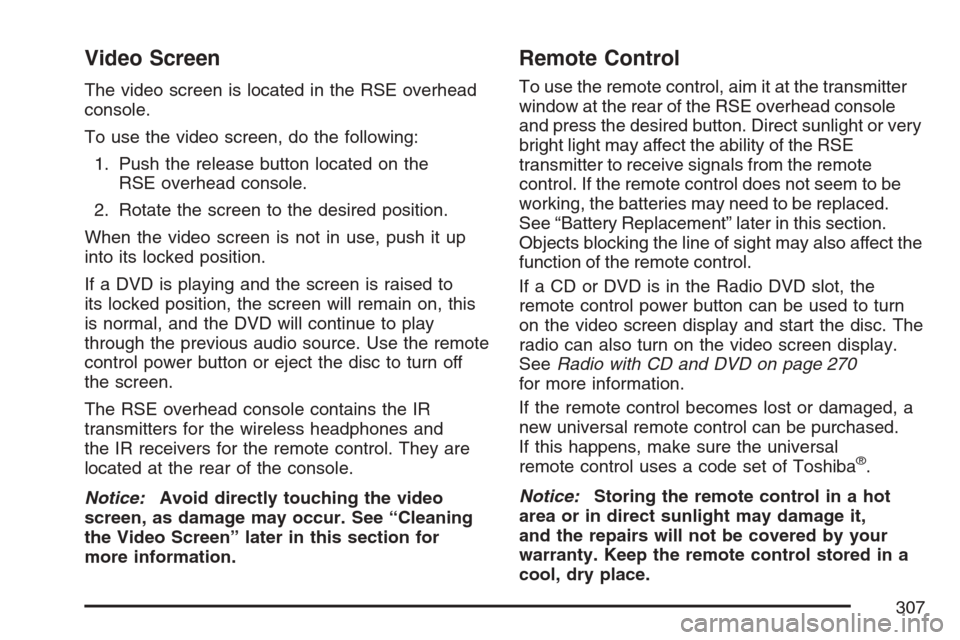
Video Screen
The video screen is located in the RSE overhead
console.
To use the video screen, do the following:
1. Push the release button located on the
RSE overhead console.
2. Rotate the screen to the desired position.
When the video screen is not in use, push it up
into its locked position.
If a DVD is playing and the screen is raised to
its locked position, the screen will remain on, this
is normal, and the DVD will continue to play
through the previous audio source. Use the remote
control power button or eject the disc to turn off
the screen.
The RSE overhead console contains the IR
transmitters for the wireless headphones and
the IR receivers for the remote control. They are
located at the rear of the console.
Notice:Avoid directly touching the video
screen, as damage may occur. See “Cleaning
the Video Screen” later in this section for
more information.
Remote Control
To use the remote control, aim it at the transmitter
window at the rear of the RSE overhead console
and press the desired button. Direct sunlight or very
bright light may affect the ability of the RSE
transmitter to receive signals from the remote
control. If the remote control does not seem to be
working, the batteries may need to be replaced.
See “Battery Replacement” later in this section.
Objects blocking the line of sight may also affect the
function of the remote control.
If a CD or DVD is in the Radio DVD slot, the
remote control power button can be used to turn
on the video screen display and start the disc. The
radio can also turn on the video screen display.
SeeRadio with CD and DVD on page 270
for more information.
If the remote control becomes lost or damaged, a
new universal remote control can be purchased.
If this happens, make sure the universal
remote control uses a code set of Toshiba
®.
Notice:Storing the remote control in a hot
area or in direct sunlight may damage it,
and the repairs will not be covered by your
warranty. Keep the remote control stored in a
cool, dry place.
307
Page 311 of 580
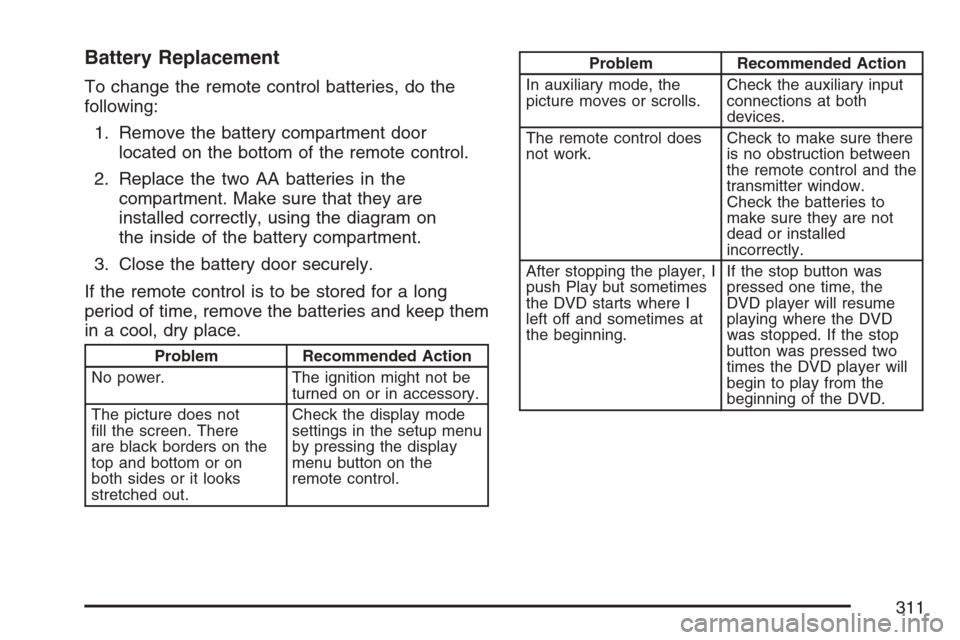
Battery Replacement
To change the remote control batteries, do the
following:
1. Remove the battery compartment door
located on the bottom of the remote control.
2. Replace the two AA batteries in the
compartment. Make sure that they are
installed correctly, using the diagram on
the inside of the battery compartment.
3. Close the battery door securely.
If the remote control is to be stored for a long
period of time, remove the batteries and keep them
in a cool, dry place.
Problem Recommended Action
No power. The ignition might not be
turned on or in accessory.
The picture does not
�ll the screen. There
are black borders on the
top and bottom or on
both sides or it looks
stretched out.Check the display mode
settings in the setup menu
by pressing the display
menu button on the
remote control.
Problem Recommended Action
In auxiliary mode, the
picture moves or scrolls.Check the auxiliary input
connections at both
devices.
The remote control does
not work.Check to make sure there
is no obstruction between
the remote control and the
transmitter window.
Check the batteries to
make sure they are not
dead or installed
incorrectly.
After stopping the player, I
push Play but sometimes
the DVD starts where I
left off and sometimes at
the beginning.If the stop button was
pressed one time, the
DVD player will resume
playing where the DVD
was stopped. If the stop
button was pressed two
times the DVD player will
begin to play from the
beginning of the DVD.
311
Page 407 of 580
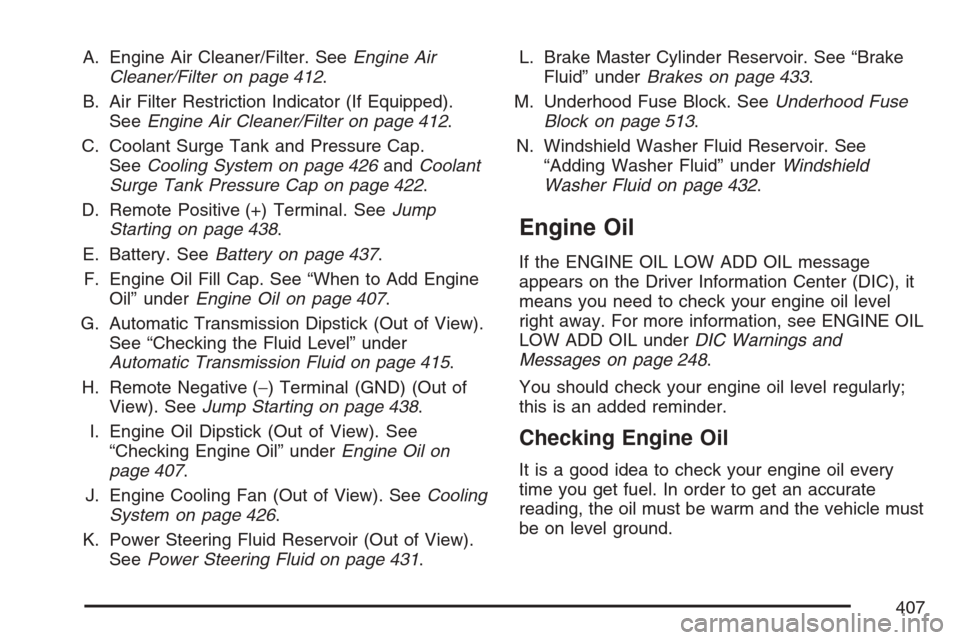
A. Engine Air Cleaner/Filter. SeeEngine Air
Cleaner/Filter on page 412.
B. Air Filter Restriction Indicator (If Equipped).
SeeEngine Air Cleaner/Filter on page 412.
C. Coolant Surge Tank and Pressure Cap.
SeeCooling System on page 426andCoolant
Surge Tank Pressure Cap on page 422.
D. Remote Positive (+) Terminal. SeeJump
Starting on page 438.
E. Battery. SeeBattery on page 437.
F. Engine Oil Fill Cap. See “When to Add Engine
Oil” underEngine Oil on page 407.
G. Automatic Transmission Dipstick (Out of View).
See “Checking the Fluid Level” under
Automatic Transmission Fluid on page 415.
H. Remote Negative (−) Terminal (GND) (Out of
View). SeeJump Starting on page 438.
I. Engine Oil Dipstick (Out of View). See
“Checking Engine Oil” underEngine Oil on
page 407.
J. Engine Cooling Fan (Out of View). SeeCooling
System on page 426.
K. Power Steering Fluid Reservoir (Out of View).
SeePower Steering Fluid on page 431.L. Brake Master Cylinder Reservoir. See “Brake
Fluid” underBrakes on page 433.
M. Underhood Fuse Block. SeeUnderhood Fuse
Block on page 513.
N. Windshield Washer Fluid Reservoir. See
“Adding Washer Fluid” underWindshield
Washer Fluid on page 432.
Engine Oil
If the ENGINE OIL LOW ADD OIL message
appears on the Driver Information Center (DIC), it
means you need to check your engine oil level
right away. For more information, see ENGINE OIL
LOW ADD OIL underDIC Warnings and
Messages on page 248.
You should check your engine oil level regularly;
this is an added reminder.
Checking Engine Oil
It is a good idea to check your engine oil every
time you get fuel. In order to get an accurate
reading, the oil must be warm and the vehicle must
be on level ground.
407
Page 439 of 580
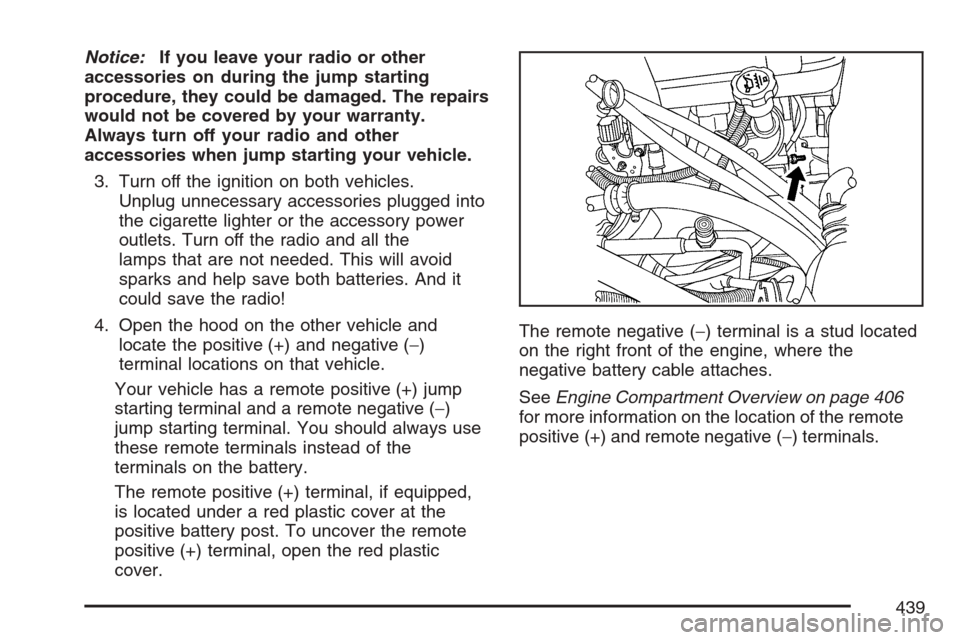
Notice:If you leave your radio or other
accessories on during the jump starting
procedure, they could be damaged. The repairs
would not be covered by your warranty.
Always turn off your radio and other
accessories when jump starting your vehicle.
3. Turn off the ignition on both vehicles.
Unplug unnecessary accessories plugged into
the cigarette lighter or the accessory power
outlets. Turn off the radio and all the
lamps that are not needed. This will avoid
sparks and help save both batteries. And it
could save the radio!
4. Open the hood on the other vehicle and
locate the positive (+) and negative (−)
terminal locations on that vehicle.
Your vehicle has a remote positive (+) jump
starting terminal and a remote negative (−)
jump starting terminal. You should always use
these remote terminals instead of the
terminals on the battery.
The remote positive (+) terminal, if equipped,
is located under a red plastic cover at the
positive battery post. To uncover the remote
positive (+) terminal, open the red plastic
cover.The remote negative (−) terminal is a stud located
on the right front of the engine, where the
negative battery cable attaches.
SeeEngine Compartment Overview on page 406
for more information on the location of the remote
positive (+) and remote negative (−) terminals.
439