buttons CADILLAC ESCALADE EXT 2007 3.G Owner's Manual
[x] Cancel search | Manufacturer: CADILLAC, Model Year: 2007, Model line: ESCALADE EXT, Model: CADILLAC ESCALADE EXT 2007 3.GPages: 580, PDF Size: 3.01 MB
Page 244 of 580
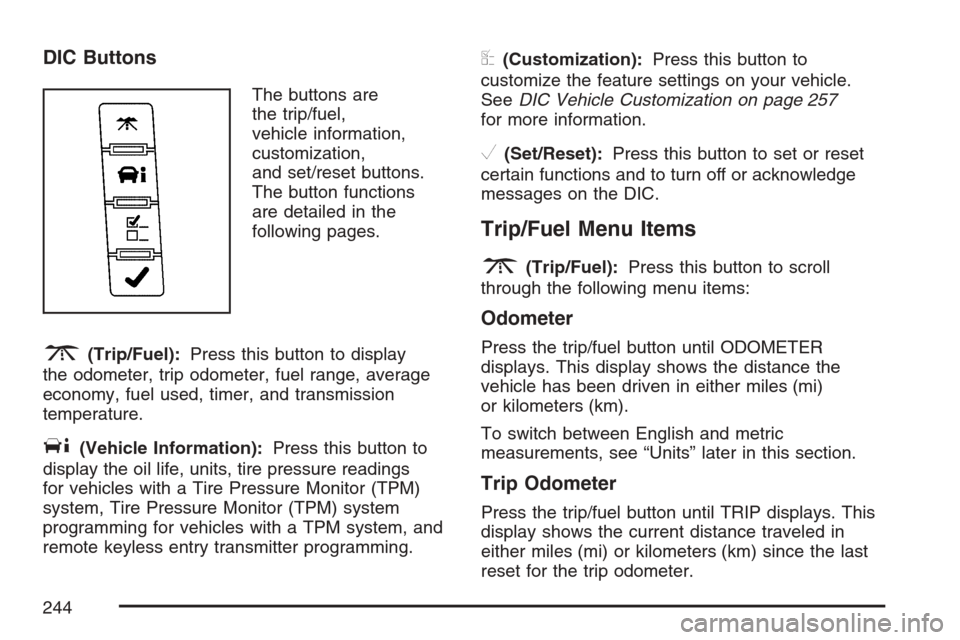
DIC Buttons
The buttons are
the trip/fuel,
vehicle information,
customization,
and set/reset buttons.
The button functions
are detailed in the
following pages.
3(Trip/Fuel):Press this button to display
the odometer, trip odometer, fuel range, average
economy, fuel used, timer, and transmission
temperature.
T(Vehicle Information):Press this button to
display the oil life, units, tire pressure readings
for vehicles with a Tire Pressure Monitor (TPM)
system, Tire Pressure Monitor (TPM) system
programming for vehicles with a TPM system, and
remote keyless entry transmitter programming.
U(Customization):Press this button to
customize the feature settings on your vehicle.
SeeDIC Vehicle Customization on page 257
for more information.
V(Set/Reset):Press this button to set or reset
certain functions and to turn off or acknowledge
messages on the DIC.
Trip/Fuel Menu Items
3
(Trip/Fuel):Press this button to scroll
through the following menu items:
Odometer
Press the trip/fuel button until ODOMETER
displays. This display shows the distance the
vehicle has been driven in either miles (mi)
or kilometers (km).
To switch between English and metric
measurements, see “Units” later in this section.
Trip Odometer
Press the trip/fuel button until TRIP displays. This
display shows the current distance traveled in
either miles (mi) or kilometers (km) since the last
reset for the trip odometer.
244
Page 248 of 580
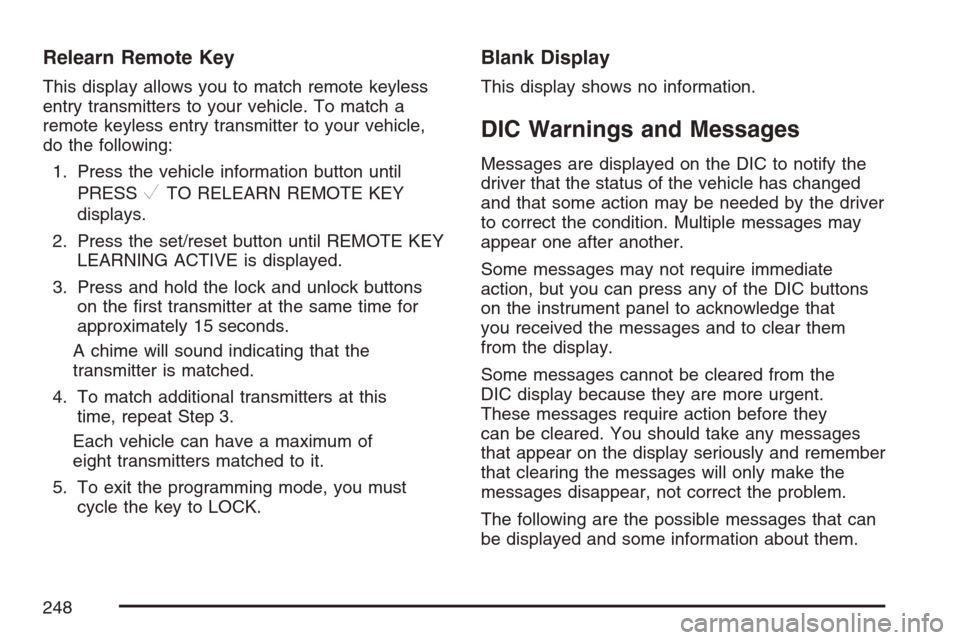
Relearn Remote Key
This display allows you to match remote keyless
entry transmitters to your vehicle. To match a
remote keyless entry transmitter to your vehicle,
do the following:
1. Press the vehicle information button until
PRESS
VTO RELEARN REMOTE KEY
displays.
2. Press the set/reset button until REMOTE KEY
LEARNING ACTIVE is displayed.
3. Press and hold the lock and unlock buttons
on the �rst transmitter at the same time for
approximately 15 seconds.
A chime will sound indicating that the
transmitter is matched.
4. To match additional transmitters at this
time, repeat Step 3.
Each vehicle can have a maximum of
eight transmitters matched to it.
5. To exit the programming mode, you must
cycle the key to LOCK.
Blank Display
This display shows no information.
DIC Warnings and Messages
Messages are displayed on the DIC to notify the
driver that the status of the vehicle has changed
and that some action may be needed by the driver
to correct the condition. Multiple messages may
appear one after another.
Some messages may not require immediate
action, but you can press any of the DIC buttons
on the instrument panel to acknowledge that
you received the messages and to clear them
from the display.
Some messages cannot be cleared from the
DIC display because they are more urgent.
These messages require action before they
can be cleared. You should take any messages
that appear on the display seriously and remember
that clearing the messages will only make the
messages disappear, not correct the problem.
The following are the possible messages that can
be displayed and some information about them.
248
Page 267 of 580

Press the customization button until FACTORY
SETTINGS appears on the DIC display. Press the
set/reset button once to access the settings for
this feature. Then press the customization button
to scroll through the following settings:
RESTORE ALL (default):The customization
features will be set to their factory default settings.
DO NOT RESTORE:The customization features
will not be set to their factory default settings.
Choose one of the available settings and press
the set/reset button while it is displayed on the
DIC to select it.
EXIT FEATURE SETTINGS
This feature allows you to exit the feature
settings menu.
Press the customization button until PRESS
VTO
EXIT FEATURE SETTINGS appears in the DIC
display. Press the set/reset button once to exit the
menu.
If you do not exit, pressing the customization
button again will return you to the beginning of the
feature settings menu.
Exiting the Feature Settings Menu
The feature settings menu will be exited when any
of the following occurs:
The vehicle is no longer in RUN.
The trip/fuel or vehicle information DIC buttons
are pressed.
The end of the feature settings menu is
reached and exited.
A 40 second time period has elapsed with no
selection made.
Audio System(s)
Determine which radio your vehicle has and then
read the pages following to familiarize yourself
with its features.
Driving without distraction is a necessity for a
safer driving experience. SeeDefensive Driving on
page 322. By taking a few moments to read this
manual and get familiar with your vehicle’s
audio system, you can use it with less effort, as
well as take advantage of its features. While your
vehicle is parked, set up your audio system by
presetting your favorite radio stations, setting the
tone, and adjusting the speakers.
267
Page 273 of 580
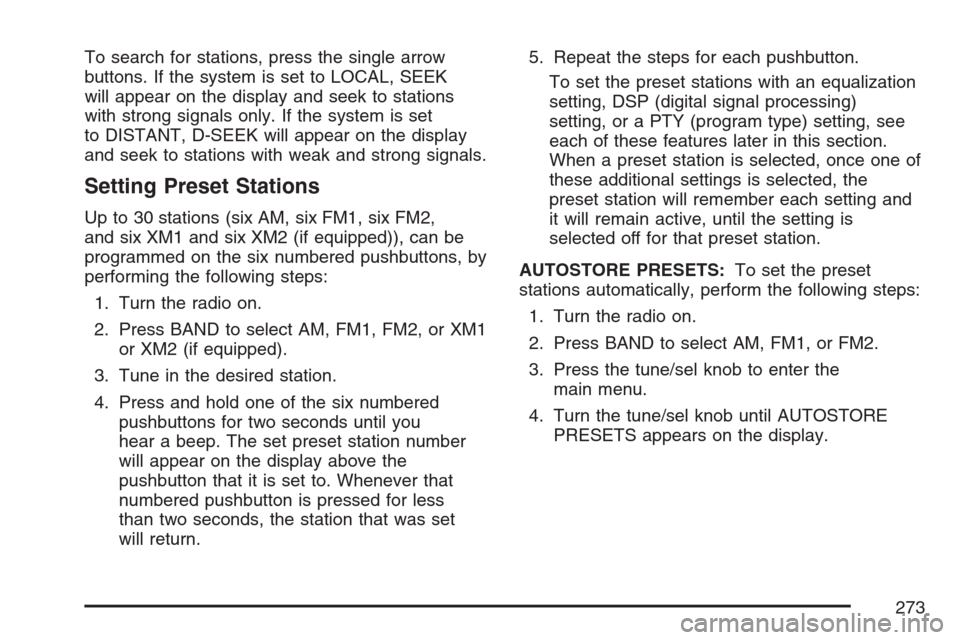
To search for stations, press the single arrow
buttons. If the system is set to LOCAL, SEEK
will appear on the display and seek to stations
with strong signals only. If the system is set
to DISTANT, D-SEEK will appear on the display
and seek to stations with weak and strong signals.
Setting Preset Stations
Up to 30 stations (six AM, six FM1, six FM2,
and six XM1 and six XM2 (if equipped)), can be
programmed on the six numbered pushbuttons, by
performing the following steps:
1. Turn the radio on.
2. Press BAND to select AM, FM1, FM2, or XM1
or XM2 (if equipped).
3. Tune in the desired station.
4. Press and hold one of the six numbered
pushbuttons for two seconds until you
hear a beep. The set preset station number
will appear on the display above the
pushbutton that it is set to. Whenever that
numbered pushbutton is pressed for less
than two seconds, the station that was set
will return.5. Repeat the steps for each pushbutton.
To set the preset stations with an equalization
setting, DSP (digital signal processing)
setting, or a PTY (program type) setting, see
each of these features later in this section.
When a preset station is selected, once one of
these additional settings is selected, the
preset station will remember each setting and
it will remain active, until the setting is
selected off for that preset station.
AUTOSTORE PRESETS:To set the preset
stations automatically, perform the following steps:
1. Turn the radio on.
2. Press BAND to select AM, FM1, or FM2.
3. Press the tune/sel knob to enter the
main menu.
4. Turn the tune/sel knob until AUTOSTORE
PRESETS appears on the display.
273
Page 274 of 580
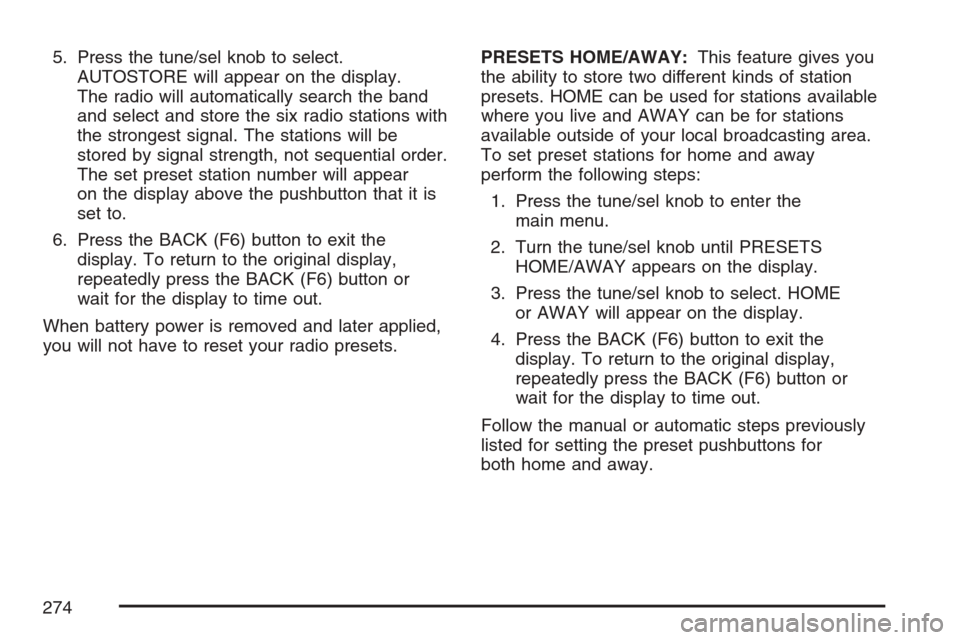
5. Press the tune/sel knob to select.
AUTOSTORE will appear on the display.
The radio will automatically search the band
and select and store the six radio stations with
the strongest signal. The stations will be
stored by signal strength, not sequential order.
The set preset station number will appear
on the display above the pushbutton that it is
set to.
6. Press the BACK (F6) button to exit the
display. To return to the original display,
repeatedly press the BACK (F6) button or
wait for the display to time out.
When battery power is removed and later applied,
you will not have to reset your radio presets.PRESETS HOME/AWAY:This feature gives you
the ability to store two different kinds of station
presets. HOME can be used for stations available
where you live and AWAY can be for stations
available outside of your local broadcasting area.
To set preset stations for home and away
perform the following steps:
1. Press the tune/sel knob to enter the
main menu.
2. Turn the tune/sel knob until PRESETS
HOME/AWAY appears on the display.
3. Press the tune/sel knob to select. HOME
or AWAY will appear on the display.
4. Press the BACK (F6) button to exit the
display. To return to the original display,
repeatedly press the BACK (F6) button or
wait for the display to time out.
Follow the manual or automatic steps previously
listed for setting the preset pushbuttons for
both home and away.
274
Page 280 of 580

The radio will play traffic announcements if the
volume is low. The radio will interrupt the play of
a CD or DVD if the last tuned station broadcasts
traffic announcements.
To turn TA on or off, perform the following steps:
1. Press the tune/sel knob to enter the
main menu.
2. Turn the tune/sel knob until TRAFFIC
ANNOUNCE appears on the display.
3. Press the tune/sel knob to select ON or OFF.
An X will appear in the box when TA is
selected on.
4. Press the BACK (F6) button to exit the
display. To return to the original display,
repeatedly press the BACK (F6) button or
wait for the display to time out.Activating Program Type (PTY)
Stations (RDS and XM™)
PTY allows you to search for stations with speci�c
types of music. The selectable PTYs are POP,
EASY, TALK, CNTRY (Country), CLASS
(Classical), and JAZZ.
To activate program types, perform the
following steps:
1. Press the tune/sel knob to enter the
main menu.
2. Turn the tune/sel knob until PROGRAM TYPE
MODE appears on the display.
3. Press the tune/sel knob to select ON or OFF.
When PTY is selected, an X wil appear in the
ON box.
4. Press the BACK (F6) button to exit the
display. To return to the original display,
repeatedly press the BACK (F6) button or
wait for the display to time out.
Once program type is activated the PTYs will
appear on the display above the pushbuttons, in
place of the preset stations (if programmed).
280
Page 282 of 580

If the surface of the CD is soiled, seeCare of
Your CDs and DVDs on page 318for more
information.
If there is no apparent damage, try a known
good CD.
Notice:If you add any label to a CD, insert
more than one CD into the slot at a time, or
attempt to play scratched or damaged CDs, you
could damage the CD player. When using the
CD player, use only CDs in good condition
without any label, load one CD at a time, and
keep the CD player and the loading slot free of
foreign materials, liquids, and debris.
Do not add any label to a CD; it could get caught
in the CD player. If a CD is recorded on a
personal computer and a description label is
needed, try labeling the top of the recorded
CD with a marking pen instead.
If an error appears on the display, see
“CD Messages” later in this section.When a CD is inserted, the CD functions will
appear on the display above the pushbuttons,
in place of the preset stations, if programmed.
M(Load):Press this button to load CDs into the
CD player. This CD player will hold up to six CDs.
To insert one CD, do the following:
1. The ignition and the radio can be on or off.
2. Press and release the load button. Please
Wait will appear on the display.
3. When INSERT appears on the display, insert
a CD partway into the slot, label side up.
The player will pull the CD in.
When a CD is inserted, CD will appear on the
display, the number of the CD and the track number
will appear on the display if the radio is on.
If the radio is on, the CD will begin to play
automatically.
To insert multiple CDs, do the following:
1. The ignition and the radio can be on or off.
2. Press and hold the load button for
two seconds. Please Wait will appear on
the display and you will hear a beep.
282
Page 286 of 580

Empty Directory or Folder
If a root directory or a folder exists somewhere
in the �le structure that contains only folders/
subfolders and no compressed �les directly
beneath them, the player will advance to the next
folder in the �le structure that contains compressed
audio �les and the empty folder will not be
displayed or numbered.
No Folder
When the CD contains only compressed �les,
the �les will be located under the root folder.
The next and previous folder functions will have
no function on a CD that was recorded without
folders or playlists. When displaying the name of
the folder the radio will display ROOT.
When the CD contains only playlists and
compressed audio �les, but no folders, all �les
will be located under the root folder. The
folder down and the folder up buttons will search
playlists (Px) �rst and then go to the root
folder. When the radio displays the name of the
folder the radio will display ROOT.
Order of Play
Tracks will be played in the following order:
Play will begin from the �rst track in the
�rst playlist and will continue sequentially
through all tracks in each playlist. When
the last track of the last playlist has been
played, play will continue from the �rst track
of the �rst playlist.
If the CD does not contain any playlists, and
then play will begin from the �rst track under
the root directory. When all tracks from
the root directory have been played, play will
continue from �les according to their
numerical listing. After playing the last track
from the last folder, play will begin again at the
�rst track of the �rst folder or root directory.
When play enters a new folder, the display will
not automatically show the new folder name. The
new track name will appear on the display.
286
Page 290 of 580

w(Tune):Turning the tune knob will fast track
reverse or advance through the tracks in all folders
or playlists. The track number and �le name will
appear on the display for each track. Turning this
knob while in random will fast track reverse or
advance the tracks in sequential order.
4(Information):Press this button, while an MP3
CD is loaded, to view the Title, Artist, Album,
or Folder names. To view this information, perform
the following:
1. Press the tune/sel knob to enter the
main menu.
2. Turn the tune/sel knob until INFO appears
on the display.
3. Press the tune/sel knob to select INFO. The
display will change to show the additional
MP3 information.4. Press one of the following pushbuttons to
view that speci�c information.
F1 TTLE (Title):To display the title name.
F2 ATST (Artist):To display the
artist name.
F3 ALBM (Album):To display the
album name.
F4 FLDR (Folder):To display the
folder name.
5. Press the BACK (F6) button to exit the
display. To return to the original display,
repeatedly press the BACK (F6) button or
wait for the display to time out.
SRCE (Source):Press this button to select a
source, either radio, CD, DVD, or AUX, if
your vehicle has this feature. The CD must be
loaded to select the source and to play. CD
will appear on the display if a CD is loaded. If a
CD is not loaded, the display will change to
the next available source, either DVD, AUX, if
your vehicle has this feature, or radio.
290
Page 291 of 580

Z(Eject):Press this button to eject a CD. Eject
may be activated with the ignition and the radio
off. If the CD is not removed after a short time, the
CD will be brought back into the CD player for
storage.
CD Messages
If the CD comes out, it could be for one of the
following reasons:
It is very hot. When the temperature returns to
normal, the CD should play.
You are driving on a very rough road. When the
road becomes smoother, the CD should play.
The CD is dirty, scratched, wet, or
upside down.
The air is very humid. If so, wait about an
hour and try again.
The format of the CD may not be compatible.
See “MP3 Format” earlier in this section.
There may have been a problem while burning
the CD.
The label may be caught in the CD player.
If the CD is not playing correctly, for any other
reason, try a known good CD.If any error occurs repeatedly or if an error cannot
be corrected, contact your dealer. If the radio
displays an error message, write it down
and provide it to your dealer when reporting
the problem.
Using the DVD Player
Insert a disc partway into the slot, label side up. The
player will pull it in. If the ignition and the radio are
on, the CD or DVD will begin playing. A DVD may
be loaded with the radio off, but it will not start
playing until the radio is on, and sourced to DVD.
The DVD player can be controlled by the buttons on
the radio, the rear seat audio system, and the
remote control, if your vehicle has this feature. See
theRear Seat Entertainment System on page 302
for more information. A DVD icon will display
whenever a disc is loaded. The DVD player can
also be run for passengers in the rear seat with the
radio off. The rear seat passenger can power on the
video screen and use the remote control to navigate
the disc. SeeRear Seat Entertainment System on
page 302for more information.
291