display CADILLAC ESCALADE EXT 2007 3.G Workshop Manual
[x] Cancel search | Manufacturer: CADILLAC, Model Year: 2007, Model line: ESCALADE EXT, Model: CADILLAC ESCALADE EXT 2007 3.GPages: 580, PDF Size: 3.01 MB
Page 269 of 580
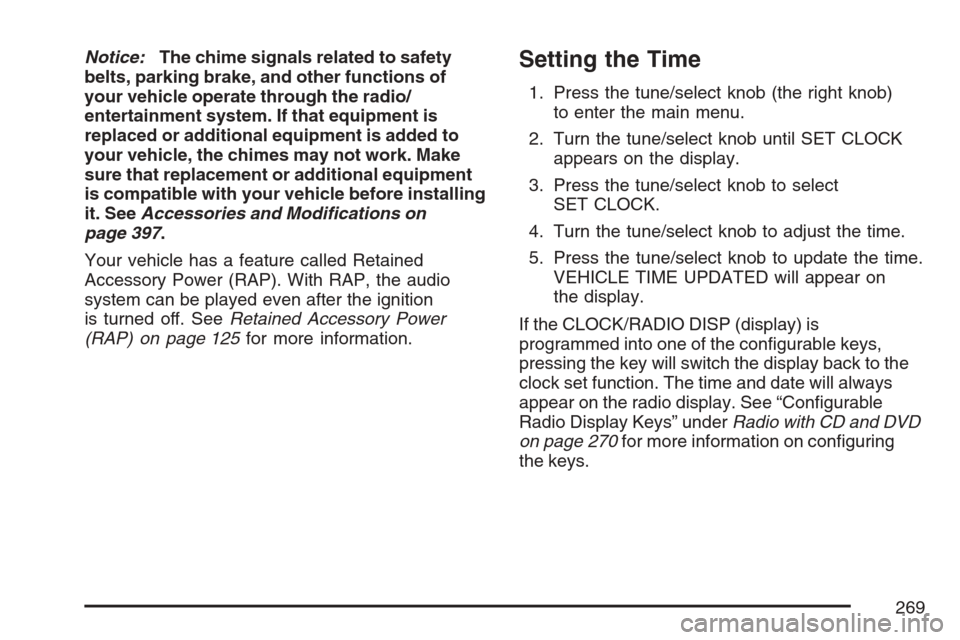
Notice:The chime signals related to safety
belts, parking brake, and other functions of
your vehicle operate through the radio/
entertainment system. If that equipment is
replaced or additional equipment is added to
your vehicle, the chimes may not work. Make
sure that replacement or additional equipment
is compatible with your vehicle before installing
it. SeeAccessories and Modifications on
page 397.
Your vehicle has a feature called Retained
Accessory Power (RAP). With RAP, the audio
system can be played even after the ignition
is turned off. SeeRetained Accessory Power
(RAP) on page 125for more information.Setting the Time
1. Press the tune/select knob (the right knob)
to enter the main menu.
2. Turn the tune/select knob until SET CLOCK
appears on the display.
3. Press the tune/select knob to select
SET CLOCK.
4. Turn the tune/select knob to adjust the time.
5. Press the tune/select knob to update the time.
VEHICLE TIME UPDATED will appear on
the display.
If the CLOCK/RADIO DISP (display) is
programmed into one of the con�gurable keys,
pressing the key will switch the display back to the
clock set function. The time and date will always
appear on the radio display. See “Con�gurable
Radio Display Keys” underRadio with CD and DVD
on page 270for more information on con�guring
the keys.
269
Page 270 of 580
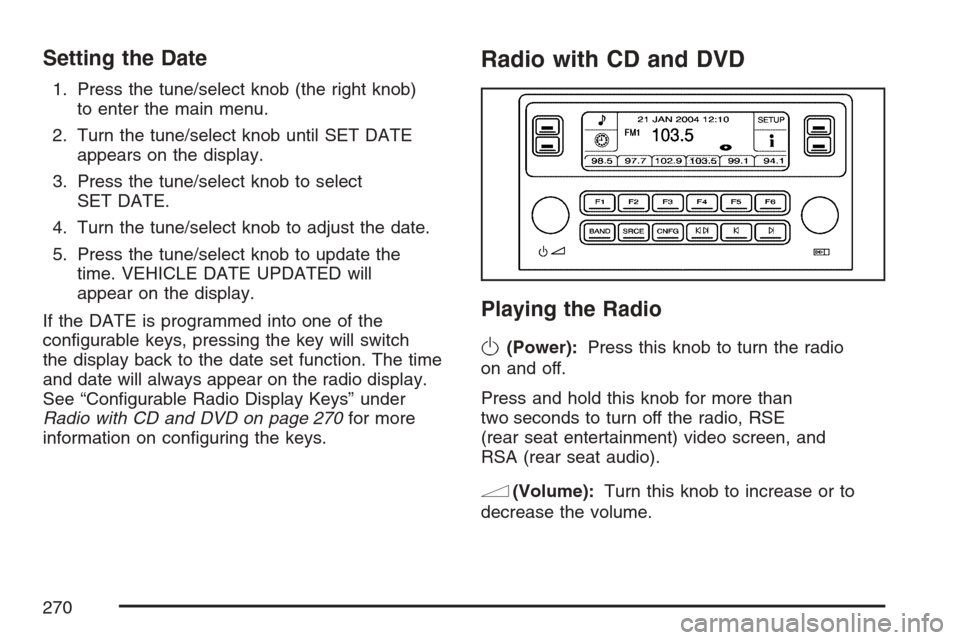
Setting the Date
1. Press the tune/select knob (the right knob)
to enter the main menu.
2. Turn the tune/select knob until SET DATE
appears on the display.
3. Press the tune/select knob to select
SET DATE.
4. Turn the tune/select knob to adjust the date.
5. Press the tune/select knob to update the
time. VEHICLE DATE UPDATED will
appear on the display.
If the DATE is programmed into one of the
con�gurable keys, pressing the key will switch
the display back to the date set function. The time
and date will always appear on the radio display.
See “Con�gurable Radio Display Keys” under
Radio with CD and DVD on page 270for more
information on con�guring the keys.
Radio with CD and DVD
Playing the Radio
O
(Power):Press this knob to turn the radio
on and off.
Press and hold this knob for more than
two seconds to turn off the radio, RSE
(rear seat entertainment) video screen, and
RSA (rear seat audio).
n(Volume):Turn this knob to increase or to
decrease the volume.
270
Page 271 of 580
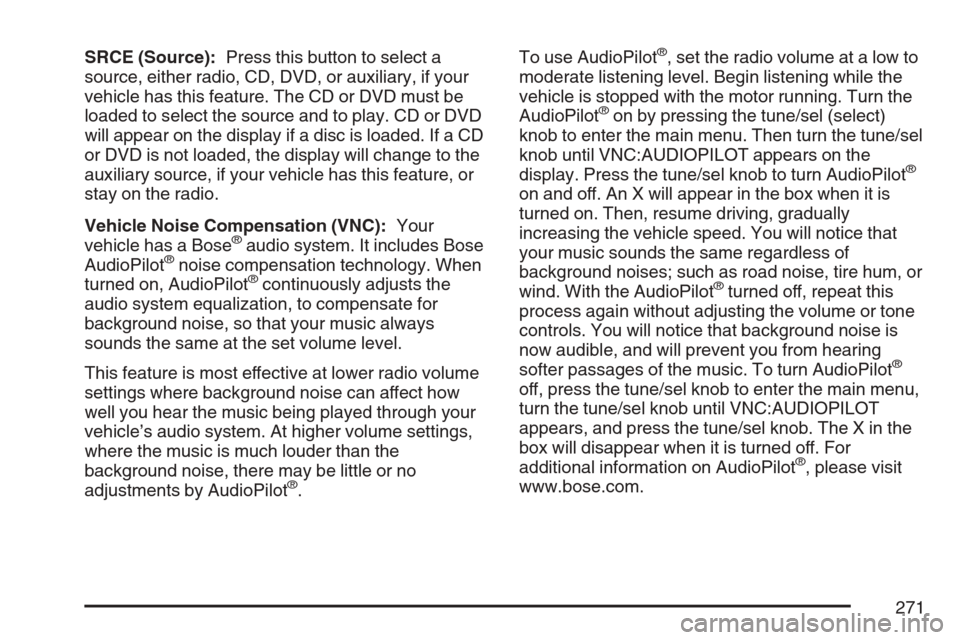
SRCE (Source):Press this button to select a
source, either radio, CD, DVD, or auxiliary, if your
vehicle has this feature. The CD or DVD must be
loaded to select the source and to play. CD or DVD
will appear on the display if a disc is loaded. If a CD
or DVD is not loaded, the display will change to the
auxiliary source, if your vehicle has this feature, or
stay on the radio.
Vehicle Noise Compensation (VNC):Your
vehicle has a Bose
®audio system. It includes Bose
AudioPilot®noise compensation technology. When
turned on, AudioPilot®continuously adjusts the
audio system equalization, to compensate for
background noise, so that your music always
sounds the same at the set volume level.
This feature is most effective at lower radio volume
settings where background noise can affect how
well you hear the music being played through your
vehicle’s audio system. At higher volume settings,
where the music is much louder than the
background noise, there may be little or no
adjustments by AudioPilot
®.To use AudioPilot
®, set the radio volume at a low to
moderate listening level. Begin listening while the
vehicle is stopped with the motor running. Turn the
AudioPilot
®on by pressing the tune/sel (select)
knob to enter the main menu. Then turn the tune/sel
knob until VNC:AUDIOPILOT appears on the
display. Press the tune/sel knob to turn AudioPilot
®
on and off. An X will appear in the box when it is
turned on. Then, resume driving, gradually
increasing the vehicle speed. You will notice that
your music sounds the same regardless of
background noises; such as road noise, tire hum, or
wind. With the AudioPilot
®turned off, repeat this
process again without adjusting the volume or tone
controls. You will notice that background noise is
now audible, and will prevent you from hearing
softer passages of the music. To turn AudioPilot
®
off, press the tune/sel knob to enter the main menu,
turn the tune/sel knob until VNC:AUDIOPILOT
appears, and press the tune/sel knob. The X in the
box will disappear when it is turned off. For
additional information on AudioPilot
®, please visit
www.bose.com.
271
Page 272 of 580
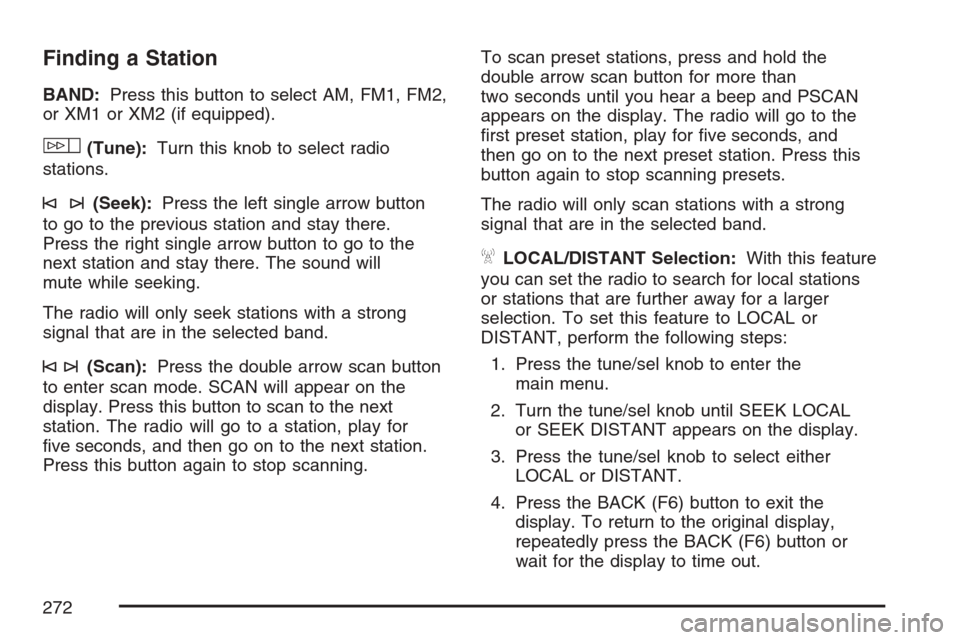
Finding a Station
BAND:Press this button to select AM, FM1, FM2,
or XM1 or XM2 (if equipped).
w(Tune):Turn this knob to select radio
stations.
©¨(Seek):Press the left single arrow button
to go to the previous station and stay there.
Press the right single arrow button to go to the
next station and stay there. The sound will
mute while seeking.
The radio will only seek stations with a strong
signal that are in the selected band.
©¨(Scan):Press the double arrow scan button
to enter scan mode. SCAN will appear on the
display. Press this button to scan to the next
station. The radio will go to a station, play for
�ve seconds, and then go on to the next station.
Press this button again to stop scanning.To scan preset stations, press and hold the
double arrow scan button for more than
two seconds until you hear a beep and PSCAN
appears on the display. The radio will go to the
�rst preset station, play for �ve seconds, and
then go on to the next preset station. Press this
button again to stop scanning presets.
The radio will only scan stations with a strong
signal that are in the selected band.
ALOCAL/DISTANT Selection:With this feature
you can set the radio to search for local stations
or stations that are further away for a larger
selection. To set this feature to LOCAL or
DISTANT, perform the following steps:
1. Press the tune/sel knob to enter the
main menu.
2. Turn the tune/sel knob until SEEK LOCAL
or SEEK DISTANT appears on the display.
3. Press the tune/sel knob to select either
LOCAL or DISTANT.
4. Press the BACK (F6) button to exit the
display. To return to the original display,
repeatedly press the BACK (F6) button or
wait for the display to time out.
272
Page 273 of 580
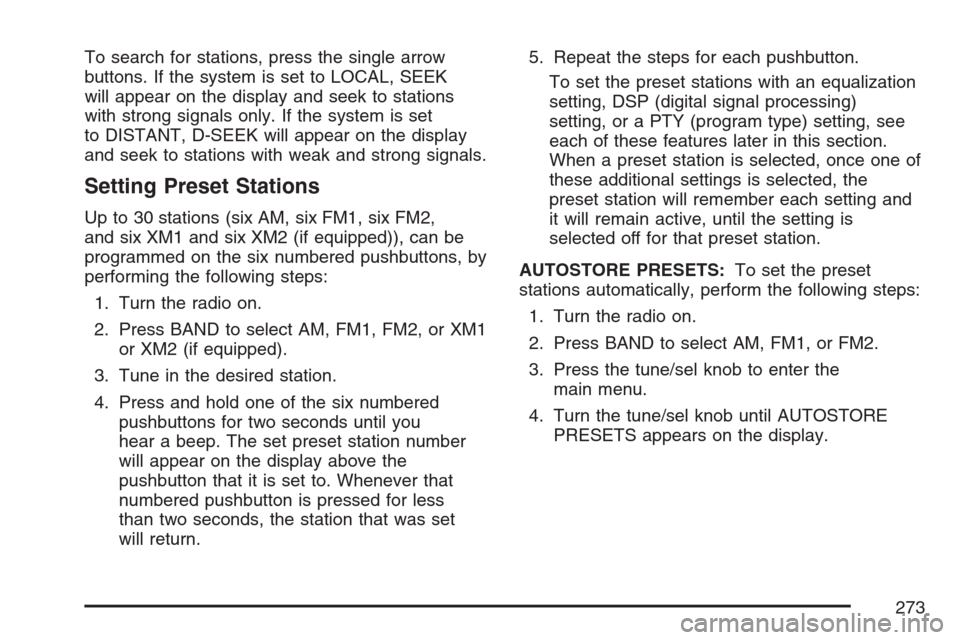
To search for stations, press the single arrow
buttons. If the system is set to LOCAL, SEEK
will appear on the display and seek to stations
with strong signals only. If the system is set
to DISTANT, D-SEEK will appear on the display
and seek to stations with weak and strong signals.
Setting Preset Stations
Up to 30 stations (six AM, six FM1, six FM2,
and six XM1 and six XM2 (if equipped)), can be
programmed on the six numbered pushbuttons, by
performing the following steps:
1. Turn the radio on.
2. Press BAND to select AM, FM1, FM2, or XM1
or XM2 (if equipped).
3. Tune in the desired station.
4. Press and hold one of the six numbered
pushbuttons for two seconds until you
hear a beep. The set preset station number
will appear on the display above the
pushbutton that it is set to. Whenever that
numbered pushbutton is pressed for less
than two seconds, the station that was set
will return.5. Repeat the steps for each pushbutton.
To set the preset stations with an equalization
setting, DSP (digital signal processing)
setting, or a PTY (program type) setting, see
each of these features later in this section.
When a preset station is selected, once one of
these additional settings is selected, the
preset station will remember each setting and
it will remain active, until the setting is
selected off for that preset station.
AUTOSTORE PRESETS:To set the preset
stations automatically, perform the following steps:
1. Turn the radio on.
2. Press BAND to select AM, FM1, or FM2.
3. Press the tune/sel knob to enter the
main menu.
4. Turn the tune/sel knob until AUTOSTORE
PRESETS appears on the display.
273
Page 274 of 580
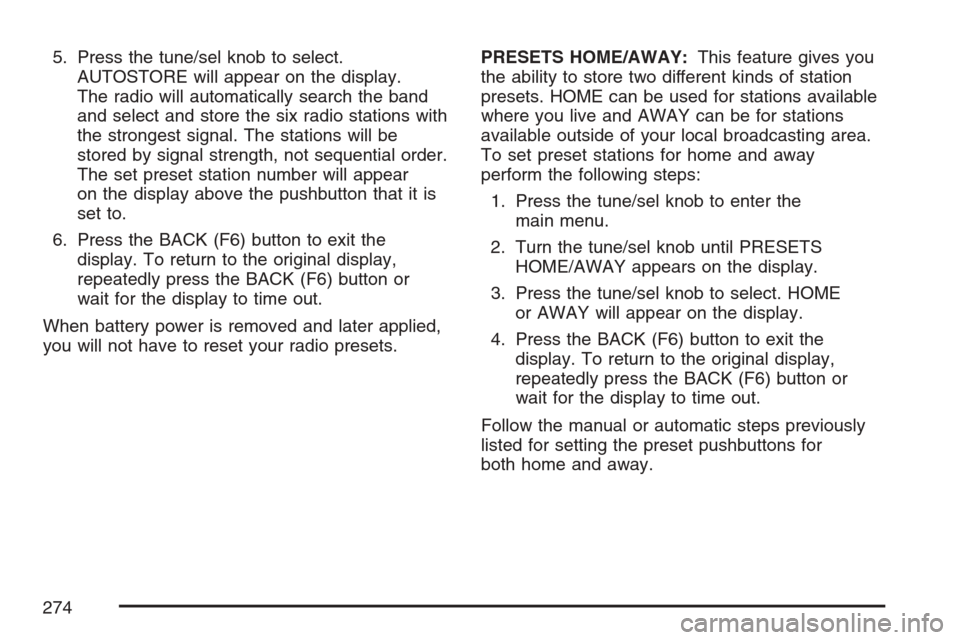
5. Press the tune/sel knob to select.
AUTOSTORE will appear on the display.
The radio will automatically search the band
and select and store the six radio stations with
the strongest signal. The stations will be
stored by signal strength, not sequential order.
The set preset station number will appear
on the display above the pushbutton that it is
set to.
6. Press the BACK (F6) button to exit the
display. To return to the original display,
repeatedly press the BACK (F6) button or
wait for the display to time out.
When battery power is removed and later applied,
you will not have to reset your radio presets.PRESETS HOME/AWAY:This feature gives you
the ability to store two different kinds of station
presets. HOME can be used for stations available
where you live and AWAY can be for stations
available outside of your local broadcasting area.
To set preset stations for home and away
perform the following steps:
1. Press the tune/sel knob to enter the
main menu.
2. Turn the tune/sel knob until PRESETS
HOME/AWAY appears on the display.
3. Press the tune/sel knob to select. HOME
or AWAY will appear on the display.
4. Press the BACK (F6) button to exit the
display. To return to the original display,
repeatedly press the BACK (F6) button or
wait for the display to time out.
Follow the manual or automatic steps previously
listed for setting the preset pushbuttons for
both home and away.
274
Page 275 of 580
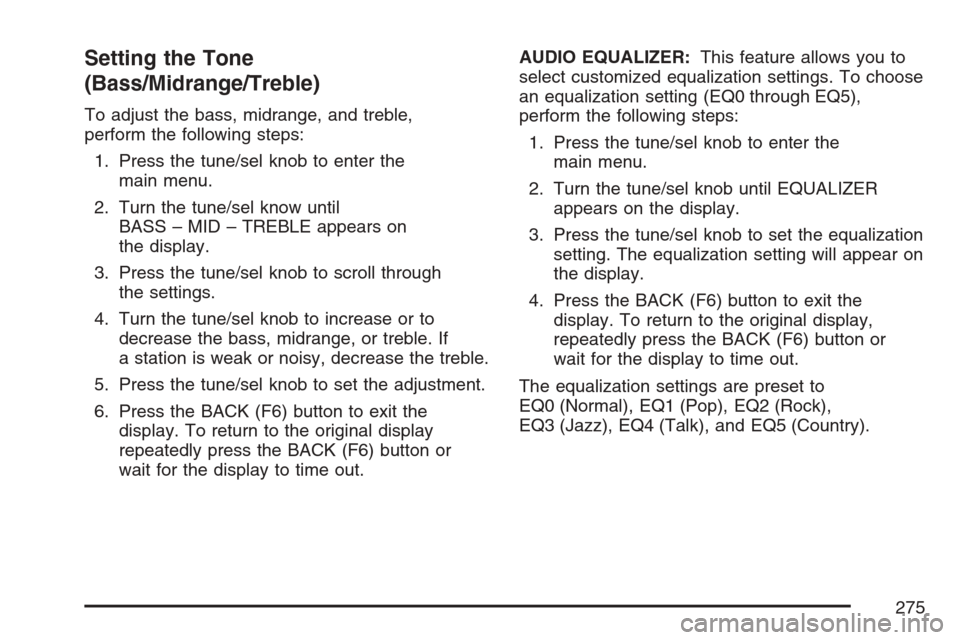
Setting the Tone
(Bass/Midrange/Treble)
To adjust the bass, midrange, and treble,
perform the following steps:
1. Press the tune/sel knob to enter the
main menu.
2. Turn the tune/sel know until
BASS – MID – TREBLE appears on
the display.
3. Press the tune/sel knob to scroll through
the settings.
4. Turn the tune/sel knob to increase or to
decrease the bass, midrange, or treble. If
a station is weak or noisy, decrease the treble.
5. Press the tune/sel knob to set the adjustment.
6. Press the BACK (F6) button to exit the
display. To return to the original display
repeatedly press the BACK (F6) button or
wait for the display to time out.AUDIO EQUALIZER:This feature allows you to
select customized equalization settings. To choose
an equalization setting (EQ0 through EQ5),
perform the following steps:
1. Press the tune/sel knob to enter the
main menu.
2. Turn the tune/sel knob until EQUALIZER
appears on the display.
3. Press the tune/sel knob to set the equalization
setting. The equalization setting will appear on
the display.
4. Press the BACK (F6) button to exit the
display. To return to the original display,
repeatedly press the BACK (F6) button or
wait for the display to time out.
The equalization settings are preset to
EQ0 (Normal), EQ1 (Pop), EQ2 (Rock),
EQ3 (Jazz), EQ4 (Talk), and EQ5 (Country).
275
Page 276 of 580
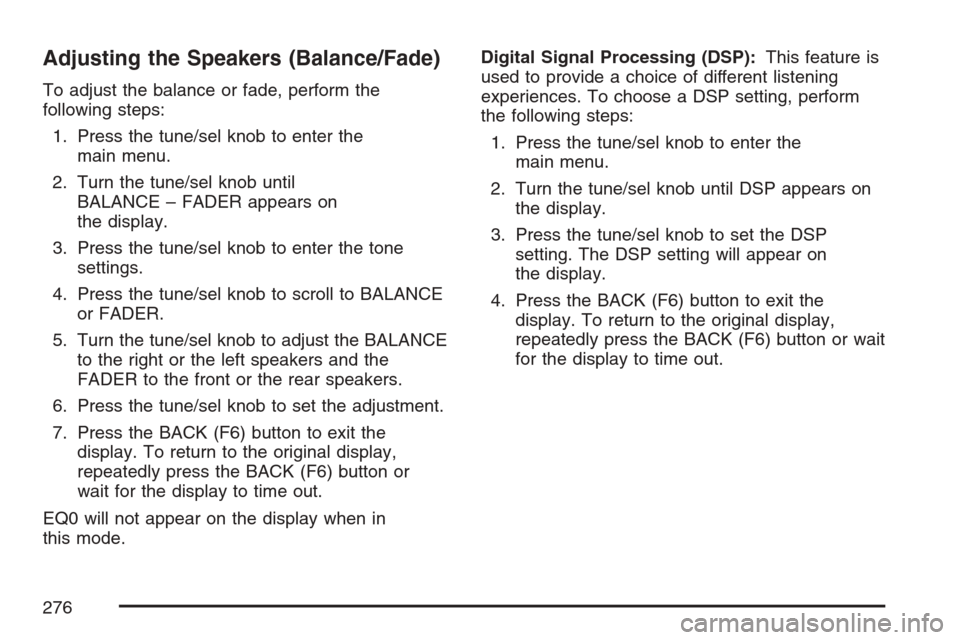
Adjusting the Speakers (Balance/Fade)
To adjust the balance or fade, perform the
following steps:
1. Press the tune/sel knob to enter the
main menu.
2. Turn the tune/sel knob until
BALANCE – FADER appears on
the display.
3. Press the tune/sel knob to enter the tone
settings.
4. Press the tune/sel knob to scroll to BALANCE
or FADER.
5. Turn the tune/sel knob to adjust the BALANCE
to the right or the left speakers and the
FADER to the front or the rear speakers.
6. Press the tune/sel knob to set the adjustment.
7. Press the BACK (F6) button to exit the
display. To return to the original display,
repeatedly press the BACK (F6) button or
wait for the display to time out.
EQ0 will not appear on the display when in
this mode.Digital Signal Processing (DSP):This feature is
used to provide a choice of different listening
experiences. To choose a DSP setting, perform
the following steps:
1. Press the tune/sel knob to enter the
main menu.
2. Turn the tune/sel knob until DSP appears on
the display.
3. Press the tune/sel knob to set the DSP
setting. The DSP setting will appear on
the display.
4. Press the BACK (F6) button to exit the
display. To return to the original display,
repeatedly press the BACK (F6) button or wait
for the display to time out.
276
Page 277 of 580
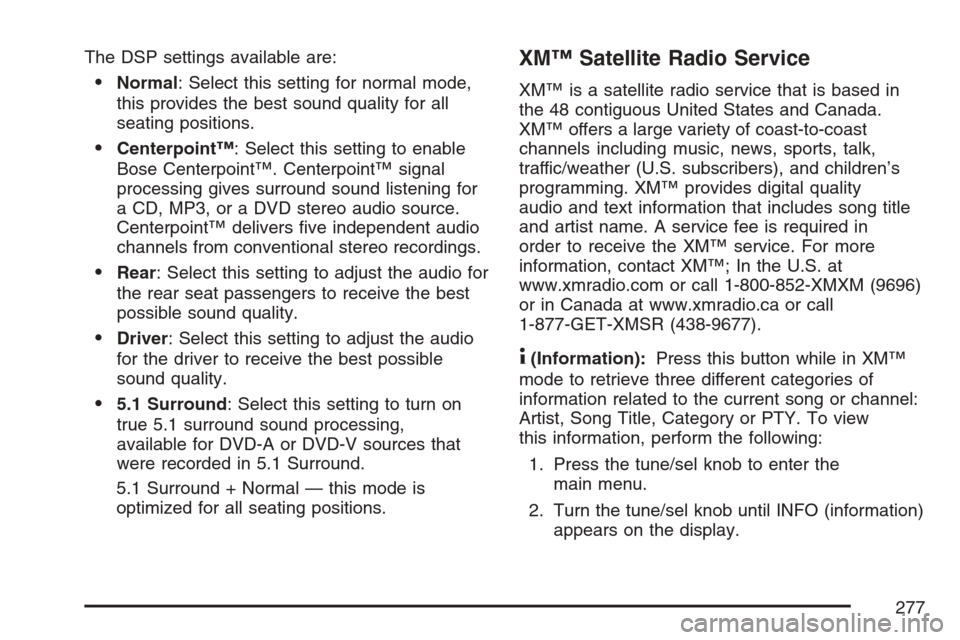
The DSP settings available are:
Normal: Select this setting for normal mode,
this provides the best sound quality for all
seating positions.
Centerpoint™: Select this setting to enable
Bose Centerpoint™. Centerpoint™ signal
processing gives surround sound listening for
a CD, MP3, or a DVD stereo audio source.
Centerpoint™ delivers �ve independent audio
channels from conventional stereo recordings.
Rear: Select this setting to adjust the audio for
the rear seat passengers to receive the best
possible sound quality.
Driver: Select this setting to adjust the audio
for the driver to receive the best possible
sound quality.
5.1 Surround: Select this setting to turn on
true 5.1 surround sound processing,
available for DVD-A or DVD-V sources that
were recorded in 5.1 Surround.
5.1 Surround + Normal — this mode is
optimized for all seating positions.
XM™ Satellite Radio Service
XM™ is a satellite radio service that is based in
the 48 contiguous United States and Canada.
XM™ offers a large variety of coast-to-coast
channels including music, news, sports, talk,
traffic/weather (U.S. subscribers), and children’s
programming. XM™ provides digital quality
audio and text information that includes song title
and artist name. A service fee is required in
order to receive the XM™ service. For more
information, contact XM™; In the U.S. at
www.xmradio.com or call 1-800-852-XMXM (9696)
or in Canada at www.xmradio.ca or call
1-877-GET-XMSR (438-9677).
4(Information):Press this button while in XM™
mode to retrieve three different categories of
information related to the current song or channel:
Artist, Song Title, Category or PTY. To view
this information, perform the following:
1. Press the tune/sel knob to enter the
main menu.
2. Turn the tune/sel knob until INFO (information)
appears on the display.
277
Page 278 of 580
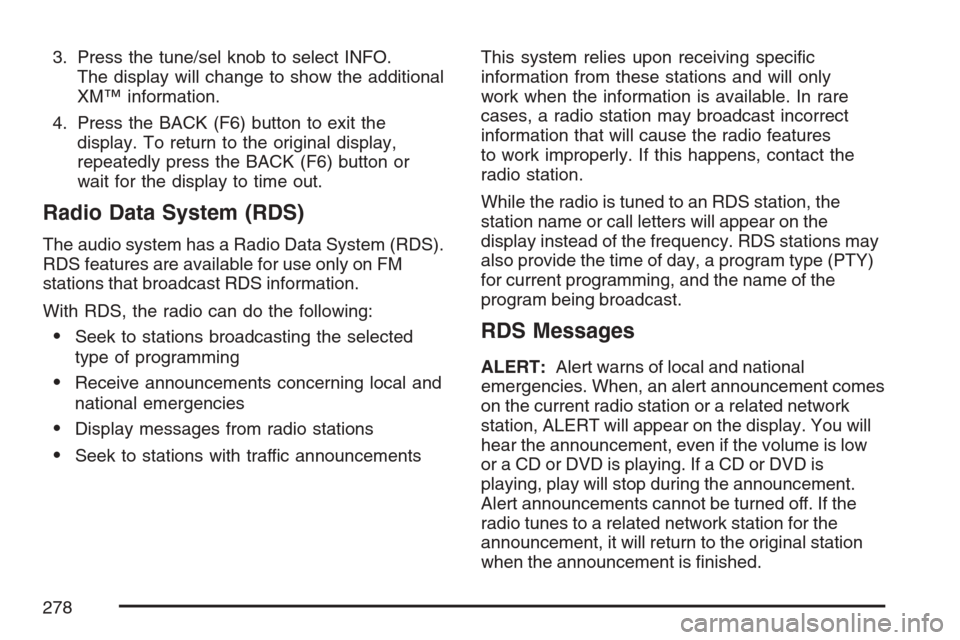
3. Press the tune/sel knob to select INFO.
The display will change to show the additional
XM™ information.
4. Press the BACK (F6) button to exit the
display. To return to the original display,
repeatedly press the BACK (F6) button or
wait for the display to time out.
Radio Data System (RDS)
The audio system has a Radio Data System (RDS).
RDS features are available for use only on FM
stations that broadcast RDS information.
With RDS, the radio can do the following:
Seek to stations broadcasting the selected
type of programming
Receive announcements concerning local and
national emergencies
Display messages from radio stations
Seek to stations with traffic announcementsThis system relies upon receiving speci�c
information from these stations and will only
work when the information is available. In rare
cases, a radio station may broadcast incorrect
information that will cause the radio features
to work improperly. If this happens, contact the
radio station.
While the radio is tuned to an RDS station, the
station name or call letters will appear on the
display instead of the frequency. RDS stations may
also provide the time of day, a program type (PTY)
for current programming, and the name of the
program being broadcast.
RDS Messages
ALERT:Alert warns of local and national
emergencies. When, an alert announcement comes
on the current radio station or a related network
station, ALERT will appear on the display. You will
hear the announcement, even if the volume is low
or a CD or DVD is playing. If a CD or DVD is
playing, play will stop during the announcement.
Alert announcements cannot be turned off. If the
radio tunes to a related network station for the
announcement, it will return to the original station
when the announcement is �nished.
278