sat nav CADILLAC ESCALADE EXT 2009 3.G Owners Manual
[x] Cancel search | Manufacturer: CADILLAC, Model Year: 2009, Model line: ESCALADE EXT, Model: CADILLAC ESCALADE EXT 2009 3.GPages: 546, PDF Size: 4.43 MB
Page 262 of 546
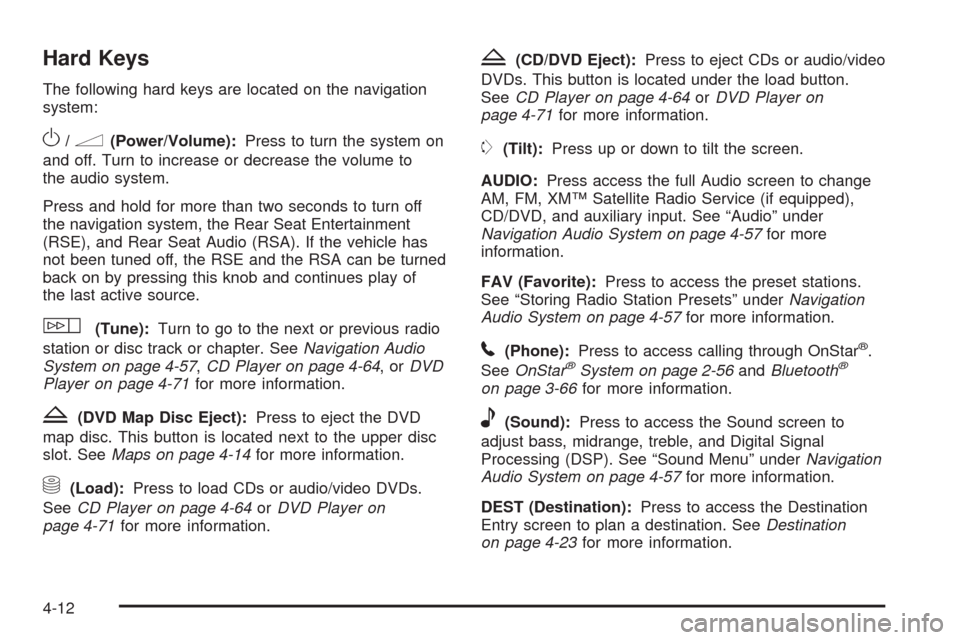
Hard Keys
The following hard keys are located on the navigation
system:
O/n(Power/Volume):Press to turn the system on
and off. Turn to increase or decrease the volume to
the audio system.
Press and hold for more than two seconds to turn off
the navigation system, the Rear Seat Entertainment
(RSE), and Rear Seat Audio (RSA). If the vehicle has
not been tuned off, the RSE and the RSA can be turned
back on by pressing this knob and continues play of
the last active source.
w(Tune):Turn to go to the next or previous radio
station or disc track or chapter. SeeNavigation Audio
System on page 4-57,CD Player on page 4-64,orDVD
Player on page 4-71for more information.
Z(DVD Map Disc Eject):Press to eject the DVD
map disc. This button is located next to the upper disc
slot. SeeMaps on page 4-14for more information.
M(Load):Press to load CDs or audio/video DVDs.
SeeCD Player on page 4-64orDVD Player on
page 4-71for more information.
Z(CD/DVD Eject):Press to eject CDs or audio/video
DVDs. This button is located under the load button.
SeeCD Player on page 4-64orDVD Player on
page 4-71for more information.
m(Tilt):Press up or down to tilt the screen.
AUDIO:Press access the full Audio screen to change
AM, FM, XM™ Satellite Radio Service (if equipped),
CD/DVD, and auxiliary input. See “Audio” under
Navigation Audio System on page 4-57for more
information.
FAV (Favorite):Press to access the preset stations.
See “Storing Radio Station Presets” underNavigation
Audio System on page 4-57for more information.
5(Phone):Press to access calling through OnStar®.
SeeOnStar®System on page 2-56andBluetooth®
on page 3-66for more information.
e(Sound):Press to access the Sound screen to
adjust bass, midrange, treble, and Digital Signal
Processing (DSP). See “Sound Menu” underNavigation
Audio System on page 4-57for more information.
DEST (Destination):Press to access the Destination
Entry screen to plan a destination. SeeDestination
on page 4-23for more information.
4-12
Page 294 of 546
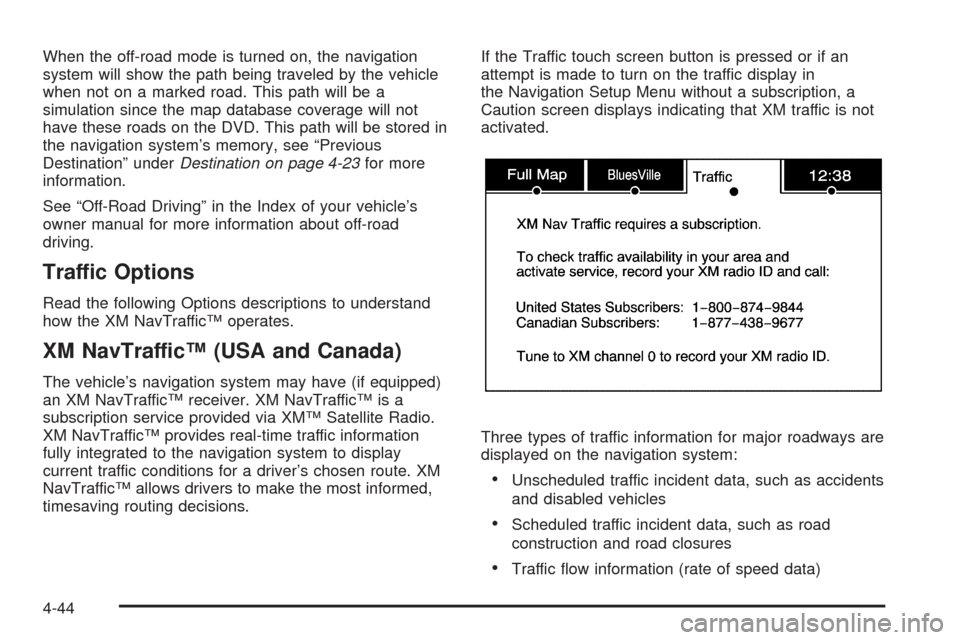
When the off-road mode is turned on, the navigation
system will show the path being traveled by the vehicle
when not on a marked road. This path will be a
simulation since the map database coverage will not
have these roads on the DVD. This path will be stored in
the navigation system’s memory, see “Previous
Destination” underDestination on page 4-23for more
information.
See “Off-Road Driving” in the Index of your vehicle’s
owner manual for more information about off-road
driving.
Traffic Options
Read the following Options descriptions to understand
how the XM NavTraffic™ operates.
XM NavTraffic™ (USA and Canada)
The vehicle’s navigation system may have (if equipped)
an XM NavTraffic™ receiver. XM NavTraffic™ is a
subscription service provided via XM™ Satellite Radio.
XM NavTraffic™ provides real-time traffic information
fully integrated to the navigation system to display
current traffic conditions for a driver’s chosen route. XM
NavTraffic™ allows drivers to make the most informed,
timesaving routing decisions.If the Traffic touch screen button is pressed or if an
attempt is made to turn on the traffic display in
the Navigation Setup Menu without a subscription, a
Caution screen displays indicating that XM traffic is not
activated.
Three types of traffic information for major roadways are
displayed on the navigation system:
Unscheduled traffic incident data, such as accidents
and disabled vehicles
Scheduled traffic incident data, such as road
construction and road closures
Traffic �ow information (rate of speed data)
4-44
Page 295 of 546
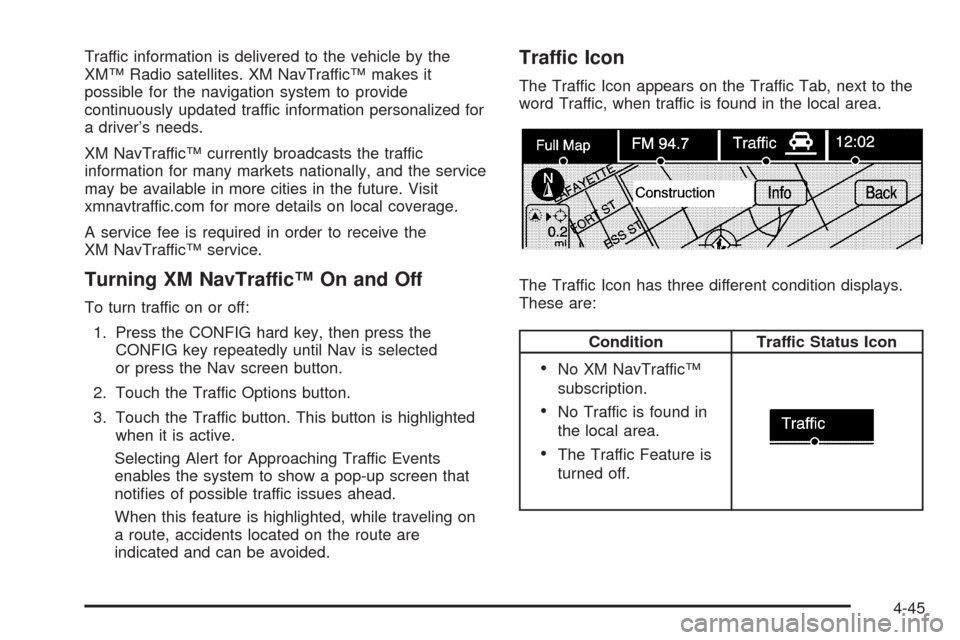
Traffic information is delivered to the vehicle by the
XM™ Radio satellites. XM NavTraffic™ makes it
possible for the navigation system to provide
continuously updated traffic information personalized for
a driver’s needs.
XM NavTraffic™ currently broadcasts the traffic
information for many markets nationally, and the service
may be available in more cities in the future. Visit
xmnavtraffic.com for more details on local coverage.
A service fee is required in order to receive the
XM NavTraffic™ service.
Turning XM NavTraffic™ On and Off
To turn traffic on or off:
1. Press the CONFIG hard key, then press the
CONFIG key repeatedly until Nav is selected
or press the Nav screen button.
2. Touch the Traffic Options button.
3. Touch the Traffic button. This button is highlighted
when it is active.
Selecting Alert for Approaching Traffic Events
enables the system to show a pop-up screen that
noti�es of possible traffic issues ahead.
When this feature is highlighted, while traveling on
a route, accidents located on the route are
indicated and can be avoided.
Traffic Icon
The Traffic Icon appears on the Traffic Tab, next to the
word Traffic, when traffic is found in the local area.
The Traffic Icon has three different condition displays.
These are:
Condition Traffic Status Icon
No XM NavTraffic™
subscription.
No Traffic is found in
the local area.
The Traffic Feature is
turned off.
4-45
Page 304 of 546
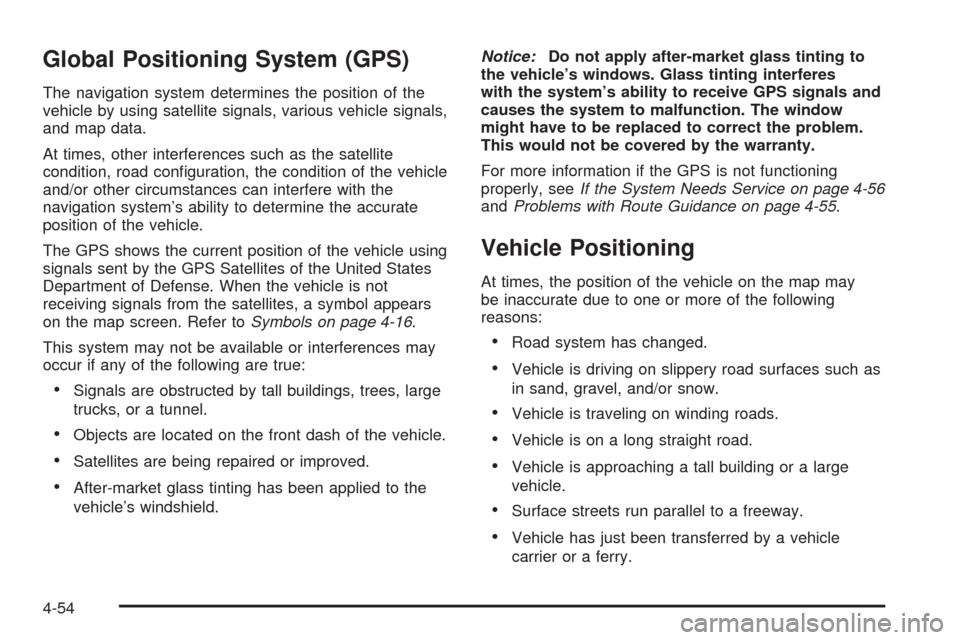
Global Positioning System (GPS)
The navigation system determines the position of the
vehicle by using satellite signals, various vehicle signals,
and map data.
At times, other interferences such as the satellite
condition, road con�guration, the condition of the vehicle
and/or other circumstances can interfere with the
navigation system’s ability to determine the accurate
position of the vehicle.
The GPS shows the current position of the vehicle using
signals sent by the GPS Satellites of the United States
Department of Defense. When the vehicle is not
receiving signals from the satellites, a symbol appears
on the map screen. Refer toSymbols on page 4-16.
This system may not be available or interferences may
occur if any of the following are true:
Signals are obstructed by tall buildings, trees, large
trucks, or a tunnel.
Objects are located on the front dash of the vehicle.
Satellites are being repaired or improved.
After-market glass tinting has been applied to the
vehicle’s windshield.Notice:Do not apply after-market glass tinting to
the vehicle’s windows. Glass tinting interferes
with the system’s ability to receive GPS signals and
causes the system to malfunction. The window
might have to be replaced to correct the problem.
This would not be covered by the warranty.
For more information if the GPS is not functioning
properly, seeIf the System Needs Service on page 4-56
andProblems with Route Guidance on page 4-55.
Vehicle Positioning
At times, the position of the vehicle on the map may
be inaccurate due to one or more of the following
reasons:
Road system has changed.
Vehicle is driving on slippery road surfaces such as
in sand, gravel, and/or snow.
Vehicle is traveling on winding roads.
Vehicle is on a long straight road.
Vehicle is approaching a tall building or a large
vehicle.
Surface streets run parallel to a freeway.
Vehicle has just been transferred by a vehicle
carrier or a ferry.
4-54
Page 312 of 546
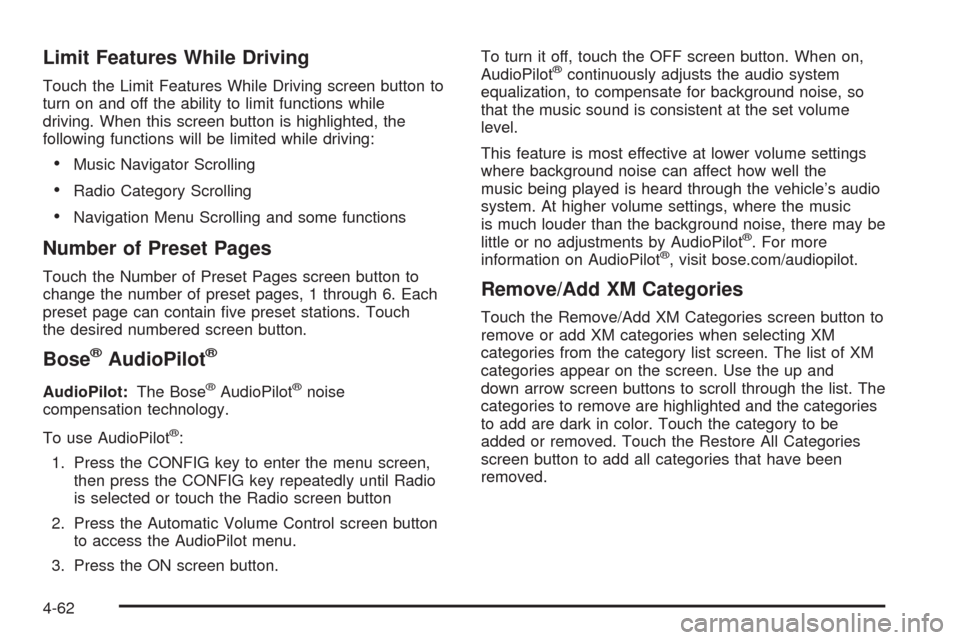
Limit Features While Driving
Touch the Limit Features While Driving screen button to
turn on and off the ability to limit functions while
driving. When this screen button is highlighted, the
following functions will be limited while driving:
Music Navigator Scrolling
Radio Category Scrolling
Navigation Menu Scrolling and some functions
Number of Preset Pages
Touch the Number of Preset Pages screen button to
change the number of preset pages, 1 through 6. Each
preset page can contain �ve preset stations. Touch
the desired numbered screen button.
Bose®AudioPilot®
AudioPilot:The Bose®AudioPilot®noise
compensation technology.
To use AudioPilot
®:
1. Press the CONFIG key to enter the menu screen,
then press the CONFIG key repeatedly until Radio
is selected or touch the Radio screen button
2. Press the Automatic Volume Control screen button
to access the AudioPilot menu.
3. Press the ON screen button.To turn it off, touch the OFF screen button. When on,
AudioPilot
®continuously adjusts the audio system
equalization, to compensate for background noise, so
that the music sound is consistent at the set volume
level.
This feature is most effective at lower volume settings
where background noise can affect how well the
music being played is heard through the vehicle’s audio
system. At higher volume settings, where the music
is much louder than the background noise, there may be
little or no adjustments by AudioPilot
®. For more
information on AudioPilot®, visit bose.com/audiopilot.
Remove/Add XM Categories
Touch the Remove/Add XM Categories screen button to
remove or add XM categories when selecting XM
categories from the category list screen. The list of XM
categories appear on the screen. Use the up and
down arrow screen buttons to scroll through the list. The
categories to remove are highlighted and the categories
to add are dark in color. Touch the category to be
added or removed. Touch the Restore All Categories
screen button to add all categories that have been
removed.
4-62
Page 313 of 546
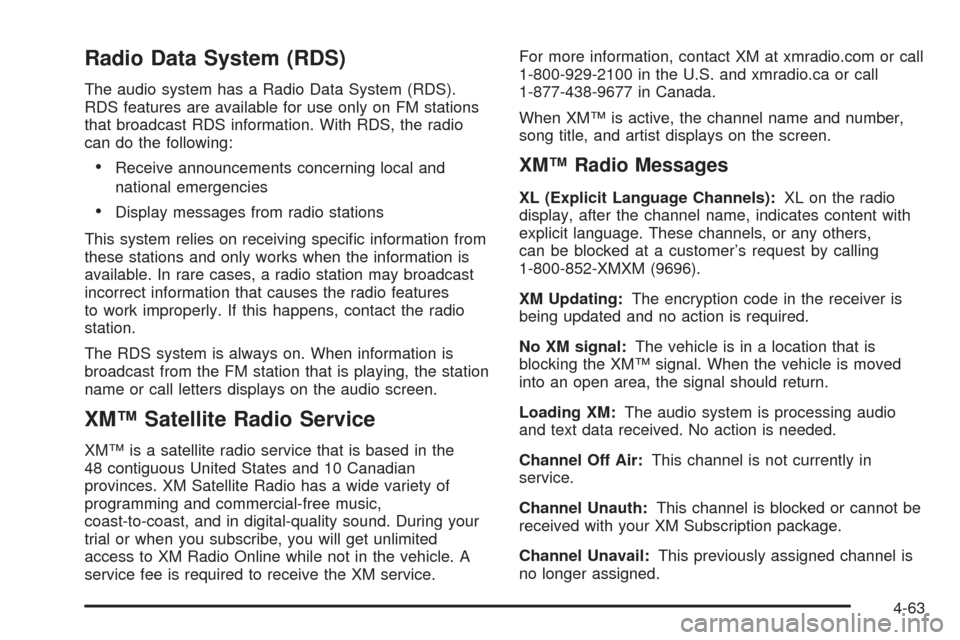
Radio Data System (RDS)
The audio system has a Radio Data System (RDS).
RDS features are available for use only on FM stations
that broadcast RDS information. With RDS, the radio
can do the following:
Receive announcements concerning local and
national emergencies
Display messages from radio stations
This system relies on receiving speci�c information from
these stations and only works when the information is
available. In rare cases, a radio station may broadcast
incorrect information that causes the radio features
to work improperly. If this happens, contact the radio
station.
The RDS system is always on. When information is
broadcast from the FM station that is playing, the station
name or call letters displays on the audio screen.
XM™ Satellite Radio Service
XM™ is a satellite radio service that is based in the
48 contiguous United States and 10 Canadian
provinces. XM Satellite Radio has a wide variety of
programming and commercial-free music,
coast-to-coast, and in digital-quality sound. During your
trial or when you subscribe, you will get unlimited
access to XM Radio Online while not in the vehicle. A
service fee is required to receive the XM service.For more information, contact XM at xmradio.com or call
1-800-929-2100 in the U.S. and xmradio.ca or call
1-877-438-9677 in Canada.
When XM™ is active, the channel name and number,
song title, and artist displays on the screen.
XM™ Radio Messages
XL (Explicit Language Channels):XL on the radio
display, after the channel name, indicates content with
explicit language. These channels, or any others,
can be blocked at a customer’s request by calling
1-800-852-XMXM (9696).
XM Updating:The encryption code in the receiver is
being updated and no action is required.
No XM signal:The vehicle is in a location that is
blocking the XM™ signal. When the vehicle is moved
into an open area, the signal should return.
Loading XM:The audio system is processing audio
and text data received. No action is needed.
Channel Off Air:This channel is not currently in
service.
Channel Unauth:This channel is blocked or cannot be
received with your XM Subscription package.
Channel Unavail:This previously assigned channel is
no longer assigned.
4-63
Page 515 of 546
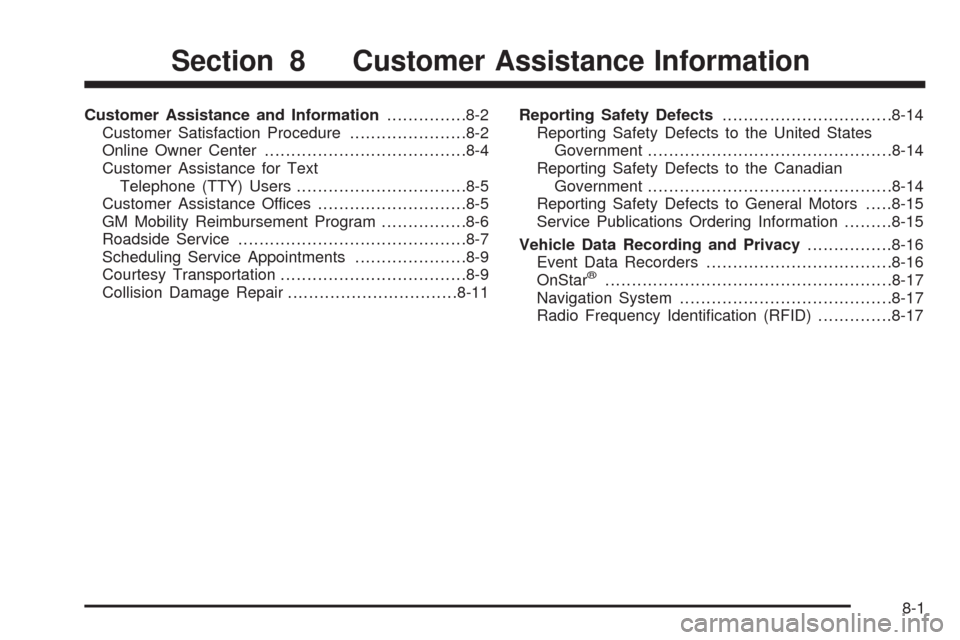
Customer Assistance and Information...............8-2
Customer Satisfaction Procedure......................8-2
Online Owner Center......................................8-4
Customer Assistance for Text
Telephone (TTY) Users................................8-5
Customer Assistance Offices............................8-5
GM Mobility Reimbursement Program................8-6
Roadside Service...........................................8-7
Scheduling Service Appointments.....................8-9
Courtesy Transportation...................................8-9
Collision Damage Repair................................8-11Reporting Safety Defects................................8-14
Reporting Safety Defects to the United States
Government..............................................8-14
Reporting Safety Defects to the Canadian
Government..............................................8-14
Reporting Safety Defects to General Motors.....8-15
Service Publications Ordering Information.........8-15
Vehicle Data Recording and Privacy................8-16
Event Data Recorders...................................8-16
OnStar
®......................................................8-17
Navigation System........................................8-17
Radio Frequency Identi�cation (RFID)..............8-17
Section 8 Customer Assistance Information
8-1