light CADILLAC ESCALADE EXT 2010 3.G Owners Manual
[x] Cancel search | Manufacturer: CADILLAC, Model Year: 2010, Model line: ESCALADE EXT, Model: CADILLAC ESCALADE EXT 2010 3.GPages: 580, PDF Size: 6.23 MB
Page 262 of 580
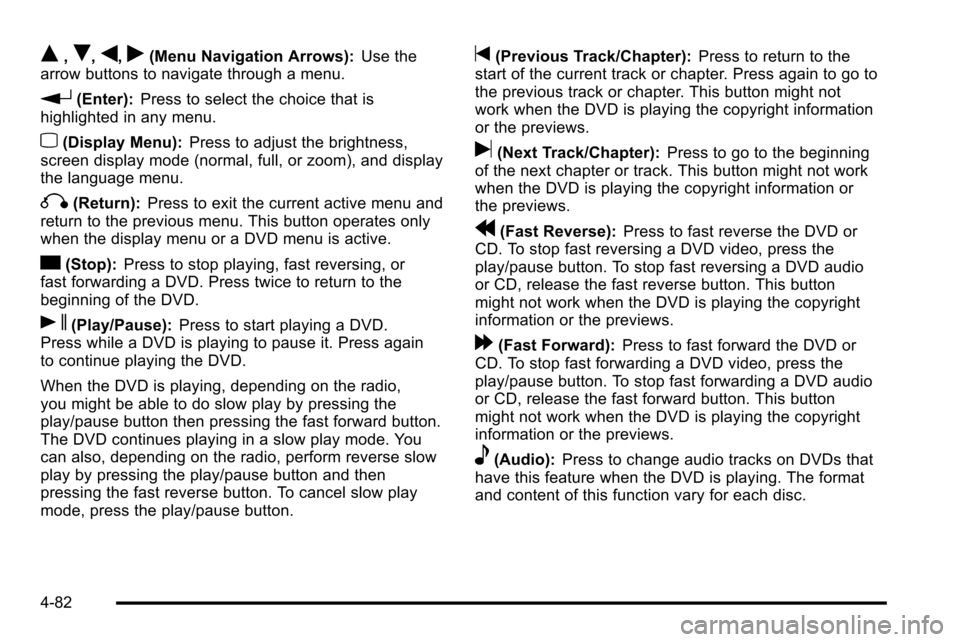
Q,R,q,r(Menu Navigation Arrows):Use the
arrow buttons to navigate through a menu.
r(Enter): Press to select the choice that is
highlighted in any menu.
z(Display Menu): Press to adjust the brightness,
screen display mode (normal, full, or zoom), and display
the language menu.
q(Return): Press to exit the current active menu and
return to the previous menu. This button operates only
when the display menu or a DVD menu is active.
c(Stop): Press to stop playing, fast reversing, or
fast forwarding a DVD. Press twice to return to the
beginning of the DVD.
s(Play/Pause): Press to start playing a DVD.
Press while a DVD is playing to pause it. Press again
to continue playing the DVD.
When the DVD is playing, depending on the radio,
you might be able to do slow play by pressing the
play/pause button then pressing the fast forward button.
The DVD continues playing in a slow play mode. You
can also, depending on the radio, perform reverse slow
play by pressing the play/pause button and then
pressing the fast reverse button. To cancel slow play
mode, press the play/pause button.
t(Previous Track/Chapter): Press to return to the
start of the current track or chapter. Press again to go to
the previous track or chapter. This button might not
work when the DVD is playing the copyright information
or the previews.
u(Next Track/Chapter): Press to go to the beginning
of the next chapter or track. This button might not work
when the DVD is playing the copyright information or
the previews.
r(Fast Reverse): Press to fast reverse the DVD or
CD. To stop fast reversing a DVD video, press the
play/pause button. To stop fast reversing a DVD audio
or CD, release the fast reverse button. This button
might not work when the DVD is playing the copyright
information or the previews.
[(Fast Forward): Press to fast forward the DVD or
CD. To stop fast forwarding a DVD video, press the
play/pause button. To stop fast forwarding a DVD audio
or CD, release the fast forward button. This button
might not work when the DVD is playing the copyright
information or the previews.
e(Audio): Press to change audio tracks on DVDs that
have this feature when the DVD is playing. The format
and content of this function vary for each disc.
4-82
Page 269 of 580
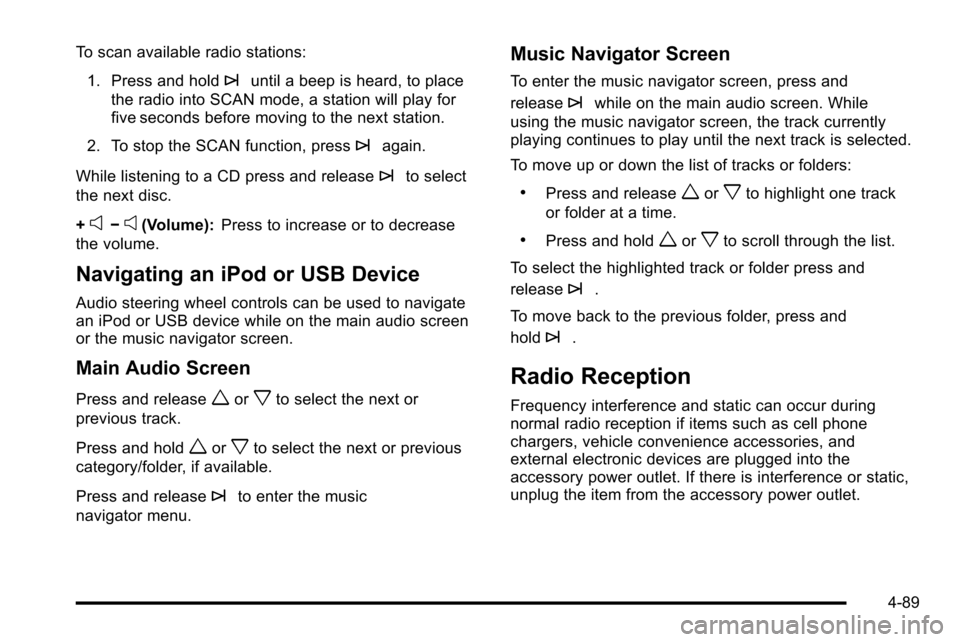
To scan available radio stations:1. Press and hold
¨until a beep is heard, to place
the radio into SCAN mode, a station will play for
five seconds before moving to the next station.
2. To stop the SCAN function, press
¨again.
While listening to a CD press and release
¨to select
the next disc.
+
e−e(Volume): Press to increase or to decrease
the volume.
Navigating an iPod or USB Device
Audio steering wheel controls can be used to navigate
an iPod or USB device while on the main audio screen
or the music navigator screen.
Main Audio Screen
Press and releaseworxto select the next or
previous track.
Press and hold
worxto select the next or previous
category/folder, if available.
Press and release
¨to enter the music
navigator menu.
Music Navigator Screen
To enter the music navigator screen, press and
release
¨while on the main audio screen. While
using the music navigator screen, the track currently
playing continues to play until the next track is selected.
To move up or down the list of tracks or folders:
.Press and releaseworxto highlight one track
or folder at a time.
.Press and holdworxto scroll through the list.
To select the highlighted track or folder press and
release
¨.
To move back to the previous folder, press and
hold
¨.
Radio Reception
Frequency interference and static can occur during
normal radio reception if items such as cell phone
chargers, vehicle convenience accessories, and
external electronic devices are plugged into the
accessory power outlet. If there is interference or static,
unplug the item from the accessory power outlet.
4-89
Page 270 of 580
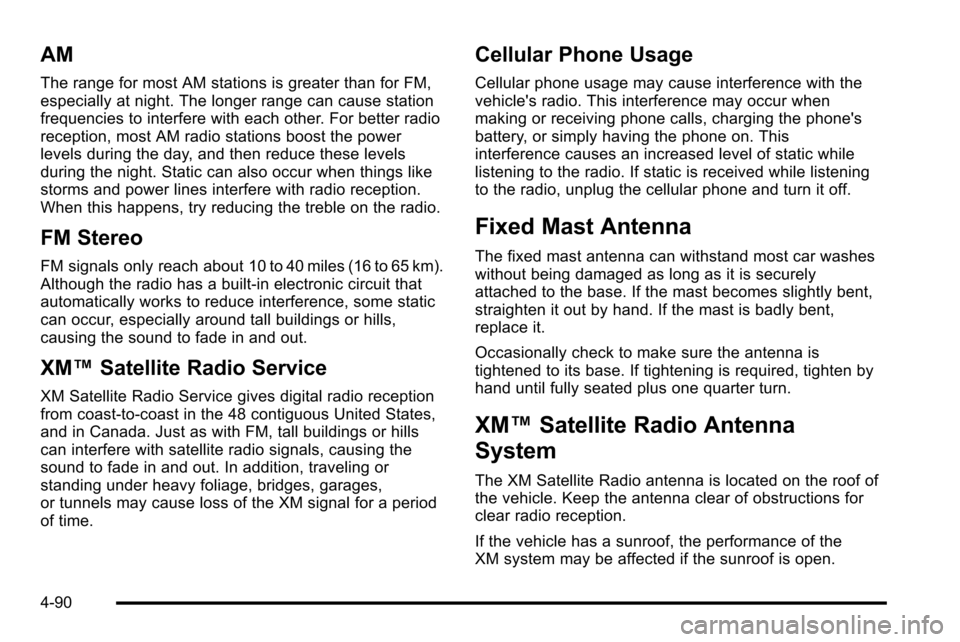
AM
The range for most AM stations is greater than for FM,
especially at night. The longer range can cause station
frequencies to interfere with each other. For better radio
reception, most AM radio stations boost the power
levels during the day, and then reduce these levels
during the night. Static can also occur when things like
storms and power lines interfere with radio reception.
When this happens, try reducing the treble on the radio.
FM Stereo
FM signals only reach about 10 to 40 miles (16 to 65 km).
Although the radio has a built-in electronic circuit that
automatically works to reduce interference, some static
can occur, especially around tall buildings or hills,
causing the sound to fade in and out.
XM™Satellite Radio Service
XM Satellite Radio Service gives digital radio reception
from coast-to-coast in the 48 contiguous United States,
and in Canada. Just as with FM, tall buildings or hills
can interfere with satellite radio signals, causing the
sound to fade in and out. In addition, traveling or
standing under heavy foliage, bridges, garages,
or tunnels may cause loss of the XM signal for a period
of time.
Cellular Phone Usage
Cellular phone usage may cause interference with the
vehicle's radio. This interference may occur when
making or receiving phone calls, charging the phone's
battery, or simply having the phone on. This
interference causes an increased level of static while
listening to the radio. If static is received while listening
to the radio, unplug the cellular phone and turn it off.
Fixed Mast Antenna
The fixed mast antenna can withstand most car washes
without being damaged as long as it is securely
attached to the base. If the mast becomes slightly bent,
straighten it out by hand. If the mast is badly bent,
replace it.
Occasionally check to make sure the antenna is
tightened to its base. If tightening is required, tighten by
hand until fully seated plus one quarter turn.
XM™Satellite Radio Antenna
System
The XM Satellite Radio antenna is located on the roof of
the vehicle. Keep the antenna clear of obstructions for
clear radio reception.
If the vehicle has a sunroof, the performance of the
XM system may be affected if the sunroof is open.
4-90
Page 277 of 580
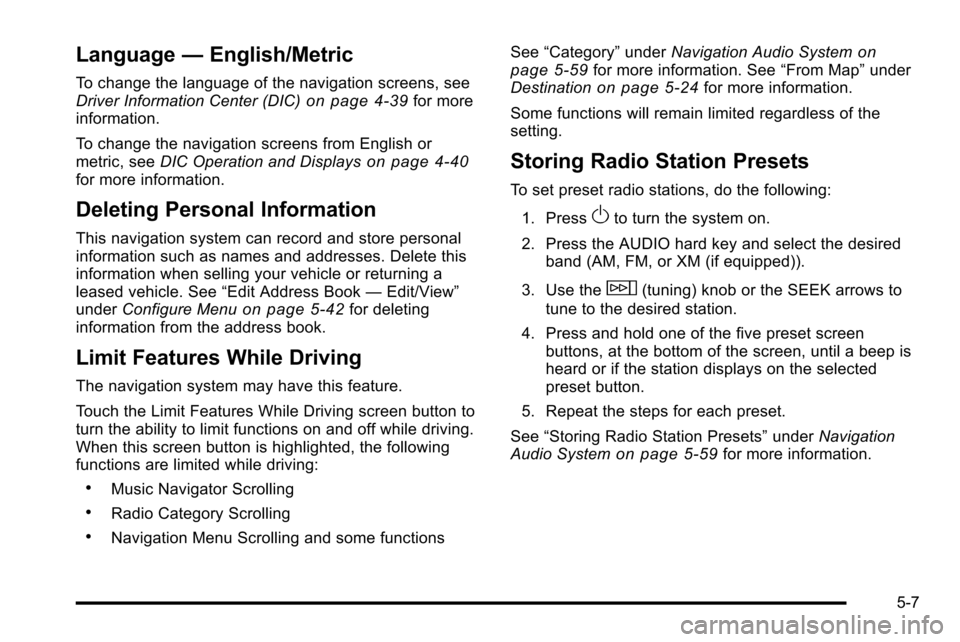
Language—English/Metric
To change the language of the navigation screens, see
Driver Information Center (DIC)on page 4‑39for more
information.
To change the navigation screens from English or
metric, see DIC Operation and Displays
on page 4‑40for more information.
Deleting Personal Information
This navigation system can record and store personal
information such as names and addresses. Delete this
information when selling your vehicle or returning a
leased vehicle. See “Edit Address Book—Edit/View”
under Configure Menu
on page 5‑42for deleting
information from the address book.
Limit Features While Driving
The navigation system may have this feature.
Touch the Limit Features While Driving screen button to
turn the ability to limit functions on and off while driving.
When this screen button is highlighted, the following
functions are limited while driving:
.Music Navigator Scrolling
.Radio Category Scrolling
.Navigation Menu Scrolling and some functions See
“Category” underNavigation Audio System
on
page 5‑59for more information. See “From Map”under
Destinationon page 5‑24for more information.
Some functions will remain limited regardless of the
setting.
Storing Radio Station Presets
To set preset radio stations, do the following:
1. Press
Oto turn the system on.
2. Press the AUDIO hard key and select the desired band (AM, FM, or XM (if equipped)).
3. Use the
w(tuning) knob or the SEEK arrows to
tune to the desired station.
4. Press and hold one of the five preset screen buttons, at the bottom of the screen, until a beep is
heard or if the station displays on the selected
preset button.
5. Repeat the steps for each preset.
See “Storing Radio Station Presets” underNavigation
Audio System
on page 5‑59for more information.
5-7
Page 279 of 580
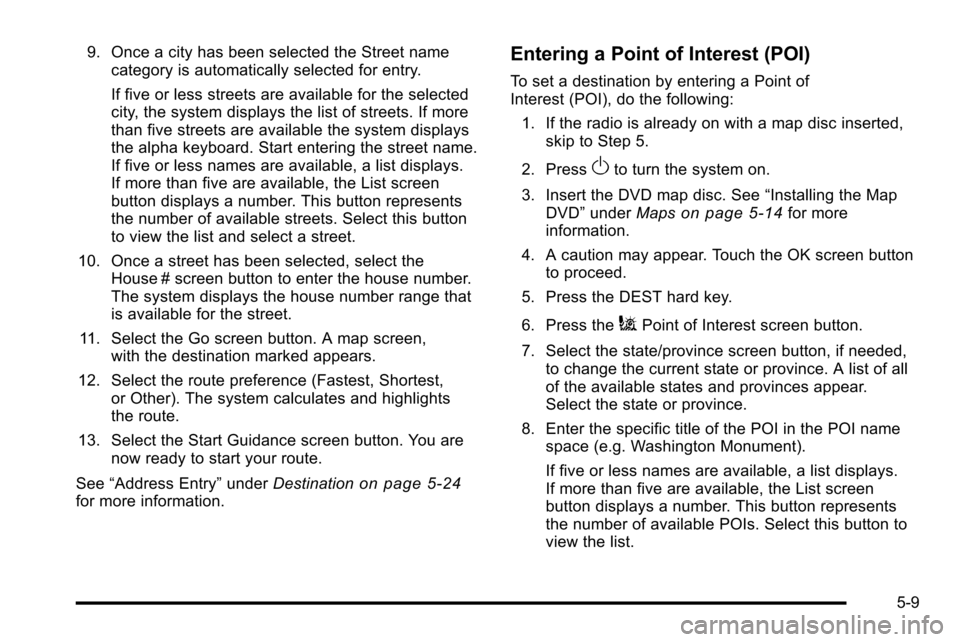
9. Once a city has been selected the Street namecategory is automatically selected for entry.
If five or less streets are available for the selected
city, the system displays the list of streets. If more
than five streets are available the system displays
the alpha keyboard. Start entering the street name.
If five or less names are available, a list displays.
If more than five are available, the List screen
button displays a number. This button represents
the number of available streets. Select this button
to view the list and select a street.
10. Once a street has been selected, select the House # screen button to enter the house number.
The system displays the house number range that
is available for the street.
11. Select the Go screen button. A map screen, with the destination marked appears.
12. Select the route preference (Fastest, Shortest, or Other). The system calculates and highlights
the route.
13. Select the Start Guidance screen button. You are now ready to start your route.
See “Address Entry” underDestination
on page 5‑24for more information.
Entering a Point of Interest (POI)
To set a destination by entering a Point of
Interest (POI), do the following:
1. If the radio is already on with a map disc inserted, skip to Step 5.
2. Press
Oto turn the system on.
3. Insert the DVD map disc. See “Installing the Map
DVD” under Maps
on page 5‑14for more
information.
4. A caution may appear. Touch the OK screen button to proceed.
5. Press the DEST hard key.
6. Press the
iPoint of Interest screen button.
7. Select the state/province screen button, if needed, to change the current state or province. A list of all
of the available states and provinces appear.
Select the state or province.
8. Enter the specific title of the POI in the POI name space (e.g. Washington Monument).
If five or less names are available, a list displays.
If more than five are available, the List screen
button displays a number. This button represents
the number of available POIs. Select this button to
view the list.
5-9
Page 280 of 580
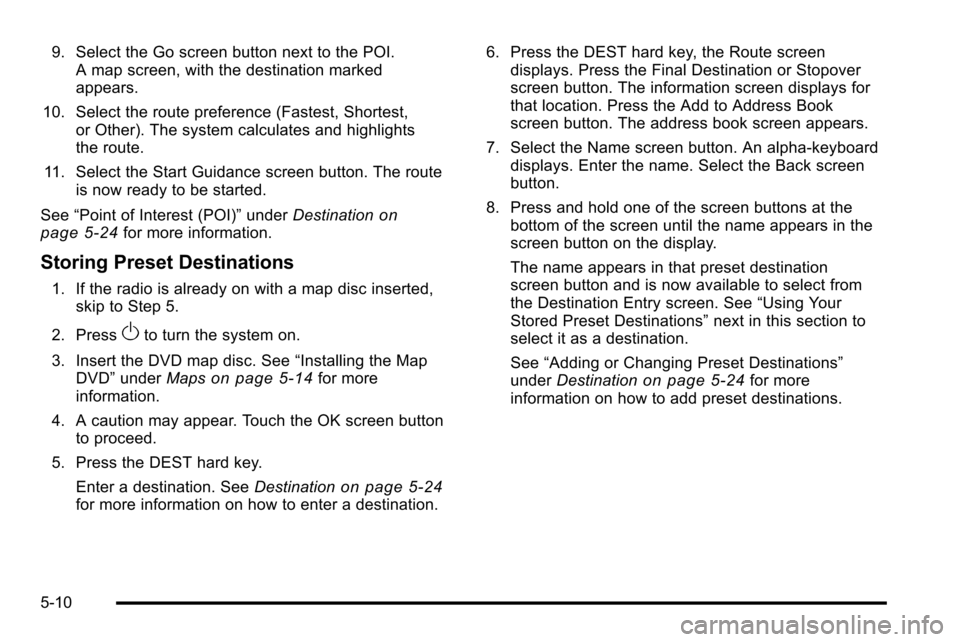
9. Select the Go screen button next to the POI.A map screen, with the destination marked
appears.
10. Select the route preference (Fastest, Shortest, or Other). The system calculates and highlights
the route.
11. Select the Start Guidance screen button. The route is now ready to be started.
See “Point of Interest (POI)” underDestination
on
page 5‑24for more information.
Storing Preset Destinations
1. If the radio is already on with a map disc inserted, skip to Step 5.
2. Press
Oto turn the system on.
3. Insert the DVD map disc. See “Installing the Map
DVD” under Maps
on page 5‑14for more
information.
4. A caution may appear. Touch the OK screen button to proceed.
5. Press the DEST hard key. Enter a destination. See Destination
on page 5‑24for more information on how to enter a destination. 6. Press the DEST hard key, the Route screen
displays. Press the Final Destination or Stopover
screen button. The information screen displays for
that location. Press the Add to Address Book
screen button. The address book screen appears.
7. Select the Name screen button. An alpha-keyboard displays. Enter the name. Select the Back screen
button.
8. Press and hold one of the screen buttons at the bottom of the screen until the name appears in the
screen button on the display.
The name appears in that preset destination
screen button and is now available to select from
the Destination Entry screen. See “Using Your
Stored Preset Destinations” next in this section to
select it as a destination.
See “Adding or Changing Preset Destinations”
under Destination
on page 5‑24for more
information on how to add preset destinations.
5-10
Page 281 of 580
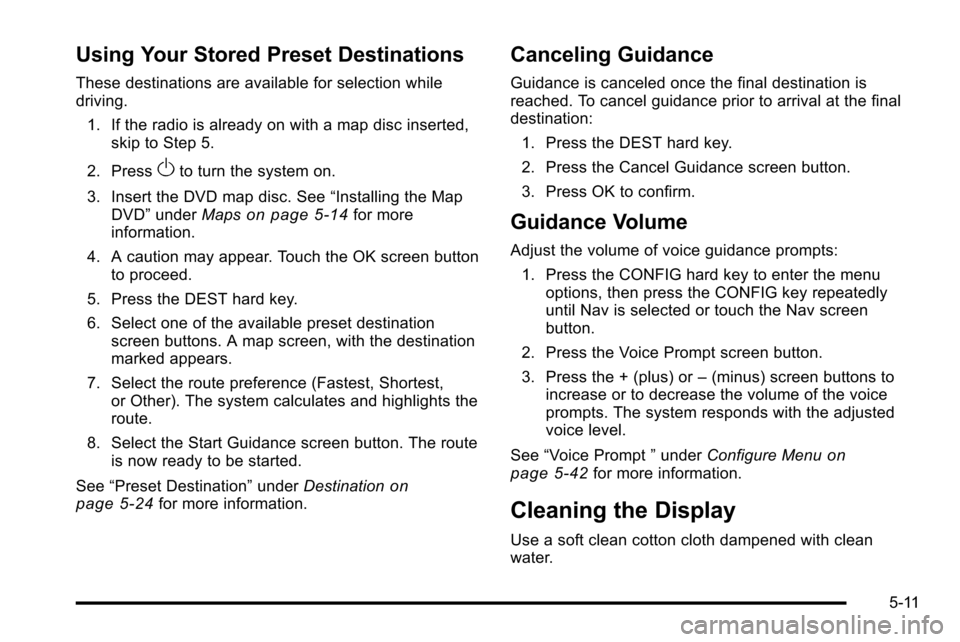
Using Your Stored Preset Destinations
These destinations are available for selection while
driving.1. If the radio is already on with a map disc inserted, skip to Step 5.
2. Press
Oto turn the system on.
3. Insert the DVD map disc. See “Installing the Map
DVD” under Maps
on page 5‑14for more
information.
4. A caution may appear. Touch the OK screen button to proceed.
5. Press the DEST hard key.
6. Select one of the available preset destination screen buttons. A map screen, with the destination
marked appears.
7. Select the route preference (Fastest, Shortest, or Other). The system calculates and highlights the
route.
8. Select the Start Guidance screen button. The route is now ready to be started.
See “Preset Destination” underDestination
on
page 5‑24for more information.
Canceling Guidance
Guidance is canceled once the final destination is
reached. To cancel guidance prior to arrival at the final
destination:
1. Press the DEST hard key.
2. Press the Cancel Guidance screen button.
3. Press OK to confirm.
Guidance Volume
Adjust the volume of voice guidance prompts:1. Press the CONFIG hard key to enter the menu options, then press the CONFIG key repeatedly
until Nav is selected or touch the Nav screen
button.
2. Press the Voice Prompt screen button.
3. Press the + (plus) or –(minus) screen buttons to
increase or to decrease the volume of the voice
prompts. The system responds with the adjusted
voice level.
See “Voice Prompt ”under Configure Menu
on
page 5‑42for more information.
Cleaning the Display
Use a soft clean cotton cloth dampened with clean
water.
5-11
Page 283 of 580
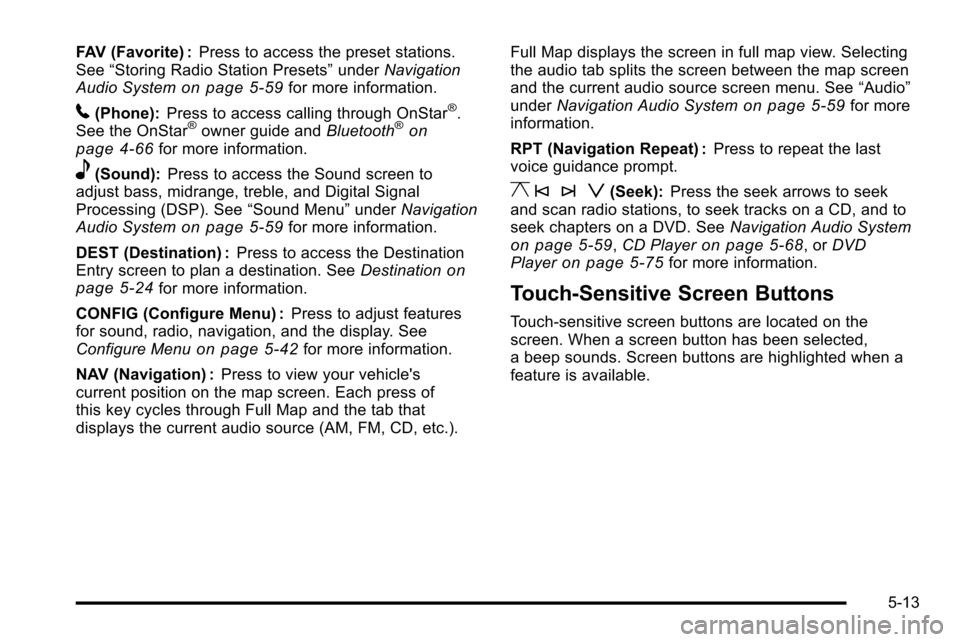
FAV (Favorite) :Press to access the preset stations.
See “Storing Radio Station Presets” underNavigation
Audio System
on page 5‑59for more information.
5(Phone): Press to access calling through OnStar®.
See the OnStar®owner guide and Bluetooth®on
page 4‑66for more information.
e(Sound): Press to access the Sound screen to
adjust bass, midrange, treble, and Digital Signal
Processing (DSP). See “Sound Menu”underNavigation
Audio System
on page 5‑59for more information.
DEST (Destination) : Press to access the Destination
Entry screen to plan a destination. See Destination
on
page 5‑24for more information.
CONFIG (Configure Menu) : Press to adjust features
for sound, radio, navigation, and the display. See
Configure Menu
on page 5‑42for more information.
NAV (Navigation) : Press to view your vehicle's
current position on the map screen. Each press of
this key cycles through Full Map and the tab that
displays the current audio source (AM, FM, CD, etc.). Full Map displays the screen in full map view. Selecting
the audio tab splits the screen between the map screen
and the current audio source screen menu. See
“Audio”
under Navigation Audio System
on page 5‑59for more
information.
RPT (Navigation Repeat) : Press to repeat the last
voice guidance prompt.
y © ¨ z(Seek): Press the seek arrows to seek
and scan radio stations, to seek tracks on a CD, and to
seek chapters on a DVD. See Navigation Audio System
on page 5‑59,CD Playeron page 5‑68, or DVD
Playeron page 5‑75for more information.
Touch-Sensitive Screen Buttons
Touch-sensitive screen buttons are located on the
screen. When a screen button has been selected,
a beep sounds. Screen buttons are highlighted when a
feature is available.
5-13
Page 284 of 580
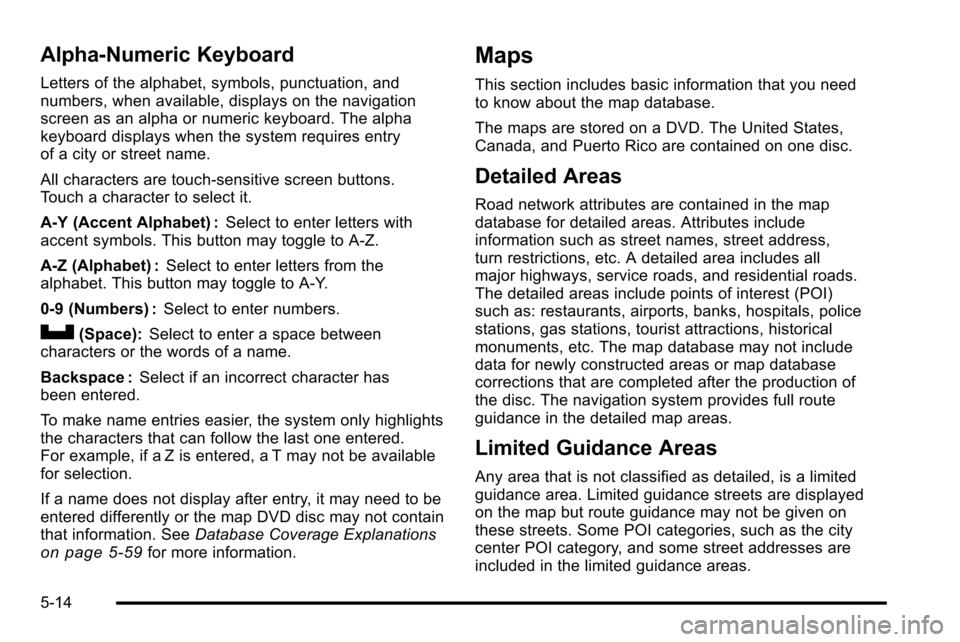
Alpha-Numeric Keyboard
Letters of the alphabet, symbols, punctuation, and
numbers, when available, displays on the navigation
screen as an alpha or numeric keyboard. The alpha
keyboard displays when the system requires entry
of a city or street name.
All characters are touch-sensitive screen buttons.
Touch a character to select it.
A-Y (Accent Alphabet) :Select to enter letters with
accent symbols. This button may toggle to A-Z.
A-Z (Alphabet) : Select to enter letters from the
alphabet. This button may toggle to A-Y.
0-9 (Numbers) : Select to enter numbers.
U(Space):Select to enter a space between
characters or the words of a name.
Backspace : Select if an incorrect character has
been entered.
To make name entries easier, the system only highlights
the characters that can follow the last one entered.
For example, if a Z is entered, a T may not be available
for selection.
If a name does not display after entry, it may need to be
entered differently or the map DVD disc may not contain
that information. See Database Coverage Explanations
on page 5‑59for more information.
Maps
This section includes basic information that you need
to know about the map database.
The maps are stored on a DVD. The United States,
Canada, and Puerto Rico are contained on one disc.
Detailed Areas
Road network attributes are contained in the map
database for detailed areas. Attributes include
information such as street names, street address,
turn restrictions, etc. A detailed area includes all
major highways, service roads, and residential roads.
The detailed areas include points of interest (POI)
such as: restaurants, airports, banks, hospitals, police
stations, gas stations, tourist attractions, historical
monuments, etc. The map database may not include
data for newly constructed areas or map database
corrections that are completed after the production of
the disc. The navigation system provides full route
guidance in the detailed map areas.
Limited Guidance Areas
Any area that is not classified as detailed, is a limited
guidance area. Limited guidance streets are displayed
on the map but route guidance may not be given on
these streets. Some POI categories, such as the city
center POI category, and some street addresses are
included in the limited guidance areas.
5-14
Page 285 of 580
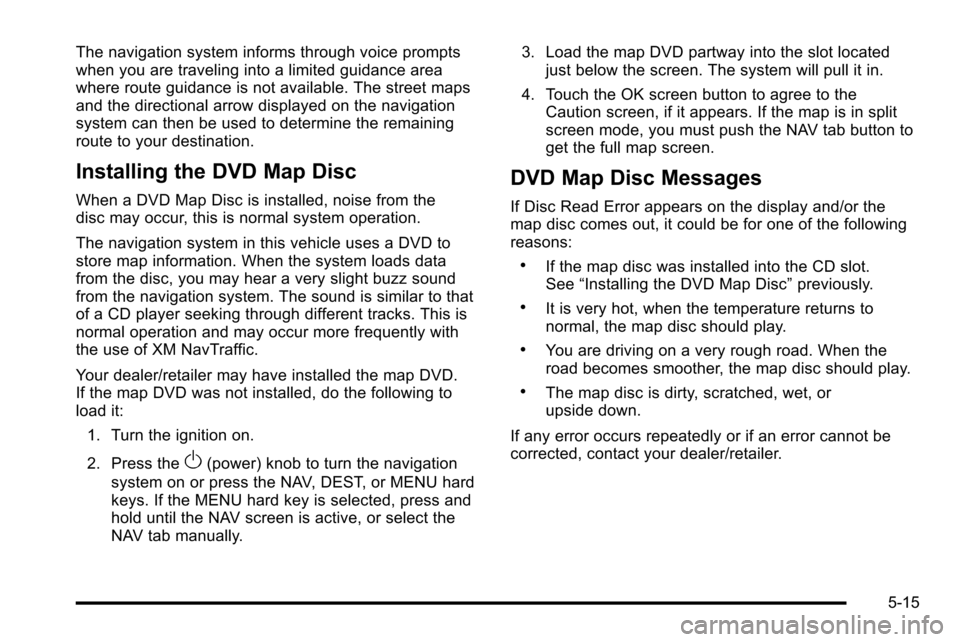
The navigation system informs through voice prompts
when you are traveling into a limited guidance area
where route guidance is not available. The street maps
and the directional arrow displayed on the navigation
system can then be used to determine the remaining
route to your destination.
Installing the DVD Map Disc
When a DVD Map Disc is installed, noise from the
disc may occur, this is normal system operation.
The navigation system in this vehicle uses a DVD to
store map information. When the system loads data
from the disc, you may hear a very slight buzz sound
from the navigation system. The sound is similar to that
of a CD player seeking through different tracks. This is
normal operation and may occur more frequently with
the use of XM NavTraffic.
Your dealer/retailer may have installed the map DVD.
If the map DVD was not installed, do the following to
load it:1. Turn the ignition on.
2. Press the
O(power) knob to turn the navigation
system on or press the NAV, DEST, or MENU hard
keys. If the MENU hard key is selected, press and
hold until the NAV screen is active, or select the
NAV tab manually. 3. Load the map DVD partway into the slot located
just below the screen. The system will pull it in.
4. Touch the OK screen button to agree to the Caution screen, if it appears. If the map is in split
screen mode, you must push the NAV tab button to
get the full map screen.
DVD Map Disc Messages
If Disc Read Error appears on the display and/or the
map disc comes out, it could be for one of the following
reasons:
.If the map disc was installed into the CD slot.
See “Installing the DVD Map Disc” previously.
.It is very hot, when the temperature returns to
normal, the map disc should play.
.You are driving on a very rough road. When the
road becomes smoother, the map disc should play.
.The map disc is dirty, scratched, wet, or
upside down.
If any error occurs repeatedly or if an error cannot be
corrected, contact your dealer/retailer.
5-15