reset CADILLAC ESCALADE EXT 2010 3.G Owner's Guide
[x] Cancel search | Manufacturer: CADILLAC, Model Year: 2010, Model line: ESCALADE EXT, Model: CADILLAC ESCALADE EXT 2010 3.GPages: 580, PDF Size: 6.23 MB
Page 267 of 580
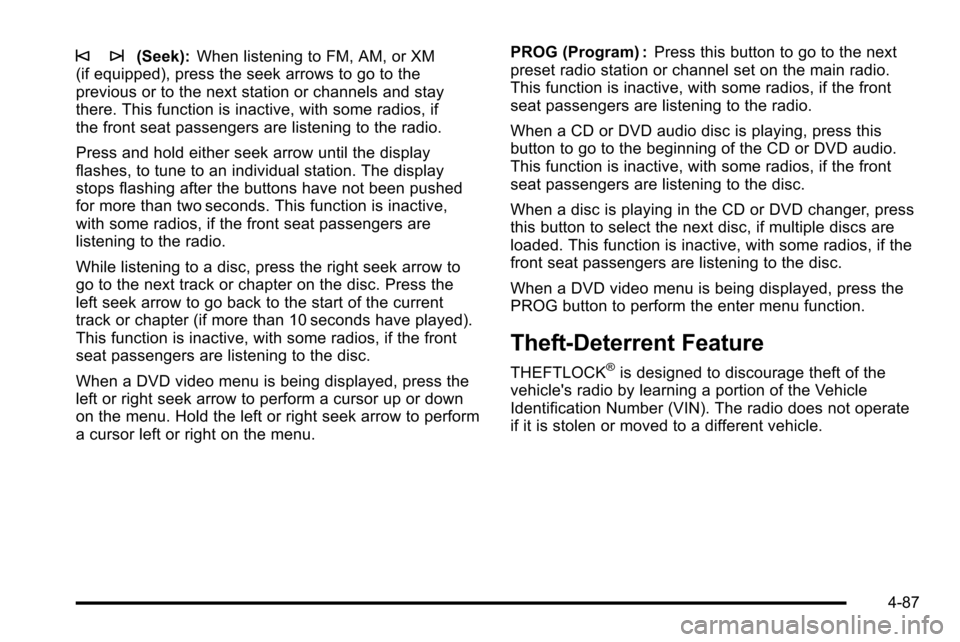
© ¨(Seek):When listening to FM, AM, or XM
(if equipped), press the seek arrows to go to the
previous or to the next station or channels and stay
there. This function is inactive, with some radios, if
the front seat passengers are listening to the radio.
Press and hold either seek arrow until the display
flashes, to tune to an individual station. The display
stops flashing after the buttons have not been pushed
for more than two seconds. This function is inactive,
with some radios, if the front seat passengers are
listening to the radio.
While listening to a disc, press the right seek arrow to
go to the next track or chapter on the disc. Press the
left seek arrow to go back to the start of the current
track or chapter (if more than 10 seconds have played).
This function is inactive, with some radios, if the front
seat passengers are listening to the disc.
When a DVD video menu is being displayed, press the
left or right seek arrow to perform a cursor up or down
on the menu. Hold the left or right seek arrow to perform
a cursor left or right on the menu. PROG (Program) :
Press this button to go to the next
preset radio station or channel set on the main radio.
This function is inactive, with some radios, if the front
seat passengers are listening to the radio.
When a CD or DVD audio disc is playing, press this
button to go to the beginning of the CD or DVD audio.
This function is inactive, with some radios, if the front
seat passengers are listening to the disc.
When a disc is playing in the CD or DVD changer, press
this button to select the next disc, if multiple discs are
loaded. This function is inactive, with some radios, if the
front seat passengers are listening to the disc.
When a DVD video menu is being displayed, press the
PROG button to perform the enter menu function.
Theft-Deterrent Feature
THEFTLOCK®is designed to discourage theft of the
vehicle's radio by learning a portion of the Vehicle
Identification Number (VIN). The radio does not operate
if it is stolen or moved to a different vehicle.
4-87
Page 268 of 580
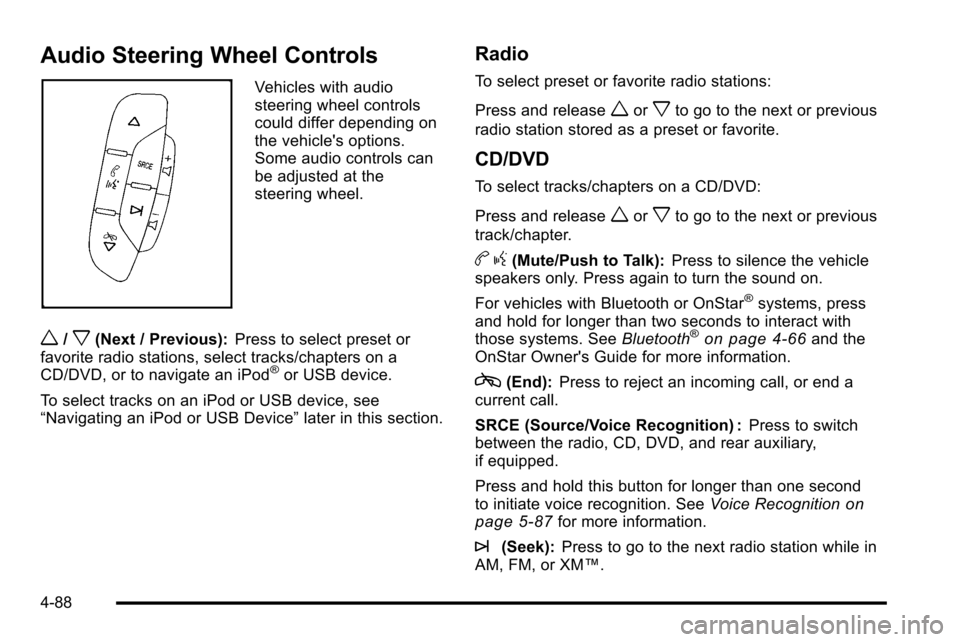
Audio Steering Wheel Controls
Vehicles with audio
steering wheel controls
could differ depending on
the vehicle's options.
Some audio controls can
be adjusted at the
steering wheel.
w/x(Next / Previous):Press to select preset or
favorite radio stations, select tracks/chapters on a
CD/DVD, or to navigate an iPod
®or USB device.
To select tracks on an iPod or USB device, see
“Navigating an iPod or USB Device” later in this section.
Radio
To select preset or favorite radio stations:
Press and release
worxto go to the next or previous
radio station stored as a preset or favorite.
CD/DVD
To select tracks/chapters on a CD/DVD:
Press and release
worxto go to the next or previous
track/chapter.
b g(Mute/Push to Talk): Press to silence the vehicle
speakers only. Press again to turn the sound on.
For vehicles with Bluetooth or OnStar
®systems, press
and hold for longer than two seconds to interact with
those systems. See Bluetooth
®on page 4‑66and the
OnStar Owner's Guide for more information.
c(End): Press to reject an incoming call, or end a
current call.
SRCE (Source/Voice Recognition) : Press to switch
between the radio, CD, DVD, and rear auxiliary,
if equipped.
Press and hold this button for longer than one second
to initiate voice recognition. See Voice Recognition
on
page 5‑87for more information.
¨(Seek): Press to go to the next radio station while in
AM, FM, or XM™.
4-88
Page 273 of 580
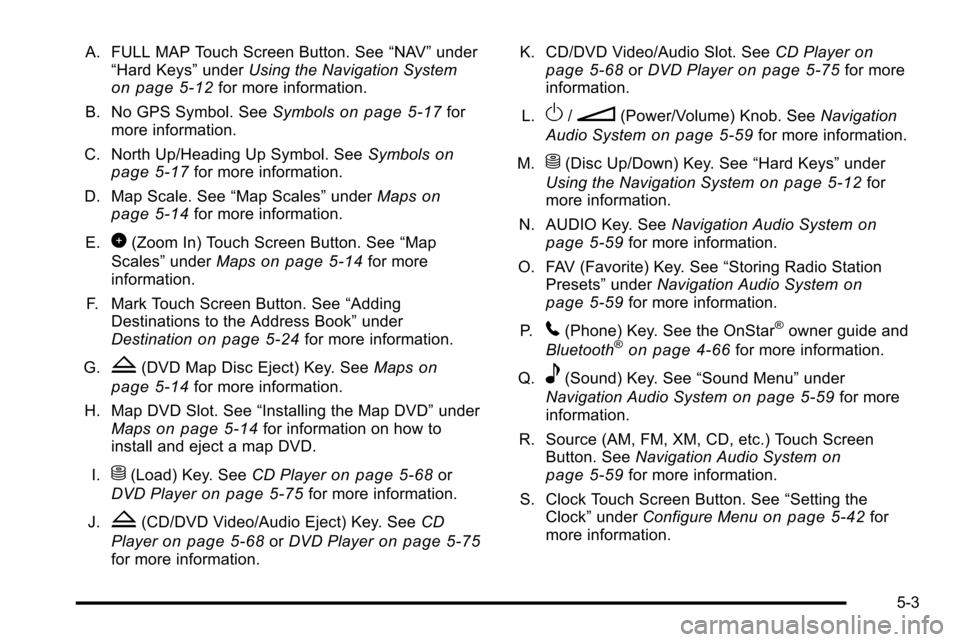
A. FULL MAP Touch Screen Button. See“NAV”under
“Hard Keys” underUsing the Navigation System
on page 5‑12for more information.
B. No GPS Symbol. See Symbols
on page 5‑17for
more information.
C. North Up/Heading Up Symbol. See Symbols
on
page 5‑17for more information.
D. Map Scale. See “Map Scales”underMaps
on
page 5‑14for more information.
E.
0(Zoom In) Touch Screen Button. See “Map
Scales” underMaps
on page 5‑14for more
information.
F. Mark Touch Screen Button. See “Adding
Destinations to the Address Book” under
Destination
on page 5‑24for more information.
G.
Z(DVD Map Disc Eject) Key. See Mapson
page 5‑14
for more information.
H. Map DVD Slot. See “Installing the Map DVD” under
Maps
on page 5‑14for information on how to
install and eject a map DVD.
I.
M(Load) Key. See CD Playeron page 5‑68or
DVD Player
on page 5‑75for more information.
J.
Z(CD/DVD Video/Audio Eject) Key. See CD
Player
on page 5‑68or DVD Playeron page 5‑75for more information. K. CD/DVD Video/Audio Slot. See
CD Player
on
page 5‑68or DVD Playeron page 5‑75for more
information.
L.
O/n(Power/Volume) Knob. See Navigation
Audio System
on page 5‑59for more information.
M.
M(Disc Up/Down) Key. See “Hard Keys”under
Using the Navigation System
on page 5‑12for
more information.
N. AUDIO Key. See Navigation Audio System
on
page 5‑59for more information.
O. FAV (Favorite) Key. See “Storing Radio Station
Presets” underNavigation Audio System
on
page 5‑59for more information.
P.
5(Phone) Key. See the OnStar®owner guide and
Bluetooth®on page 4‑66for more information.
Q.
e(Sound) Key. See “Sound Menu”under
Navigation Audio System
on page 5‑59for more
information.
R. Source (AM, FM, XM, CD, etc.) Touch Screen Button. See Navigation Audio System
on
page 5‑59for more information.
S. Clock Touch Screen Button. See “Setting the
Clock” underConfigure Menu
on page 5‑42for
more information.
5-3
Page 274 of 580
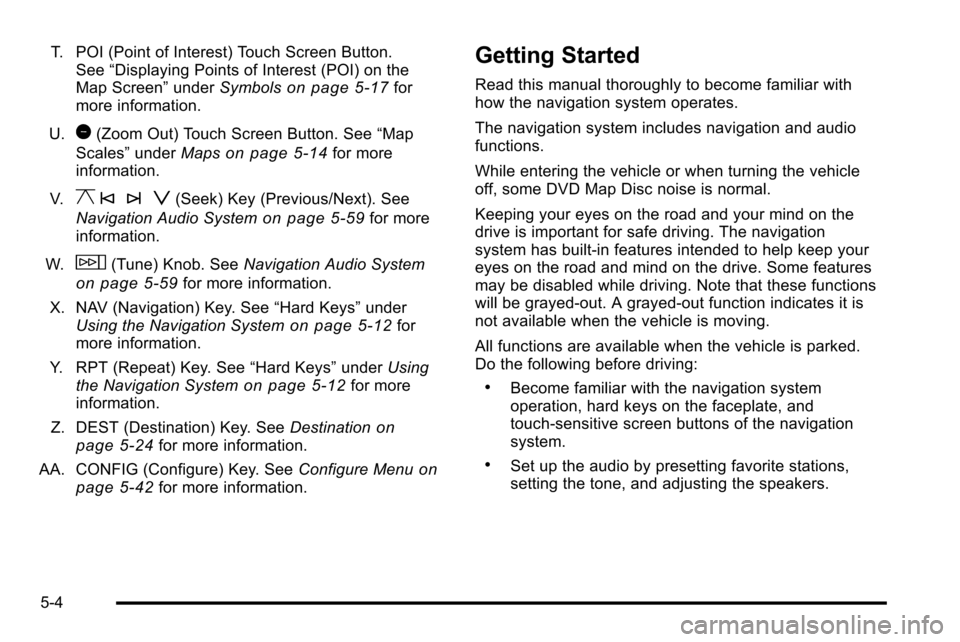
T. POI (Point of Interest) Touch Screen Button.See “Displaying Points of Interest (POI) on the
Map Screen” underSymbols
on page 5‑17for
more information.
U.
1(Zoom Out) Touch Screen Button. See “Map
Scales” underMaps
on page 5‑14for more
information.
V.
y © ¨ z(Seek) Key (Previous/Next). See
Navigation Audio System
on page 5‑59for more
information.
W.
w(Tune) Knob. See Navigation Audio System
on page 5‑59for more information.
X. NAV (Navigation) Key. See “Hard Keys”under
Using the Navigation System
on page 5‑12for
more information.
Y. RPT (Repeat) Key. See “Hard Keys”underUsing
the Navigation System
on page 5‑12for more
information.
Z. DEST (Destination) Key. See Destination
on
page 5‑24for more information.
AA. CONFIG (Configure) Key. See Configure Menu
on
page 5‑42for more information.
Getting Started
Read this manual thoroughly to become familiar with
how the navigation system operates.
The navigation system includes navigation and audio
functions.
While entering the vehicle or when turning the vehicle
off, some DVD Map Disc noise is normal.
Keeping your eyes on the road and your mind on the
drive is important for safe driving. The navigation
system has built-in features intended to help keep your
eyes on the road and mind on the drive. Some features
may be disabled while driving. Note that these functions
will be grayed-out. A grayed-out function indicates it is
not available when the vehicle is moving.
All functions are available when the vehicle is parked.
Do the following before driving:
.Become familiar with the navigation system
operation, hard keys on the faceplate, and
touch-sensitive screen buttons of the navigation
system.
.Set up the audio by presetting favorite stations,
setting the tone, and adjusting the speakers.
5-4
Page 275 of 580
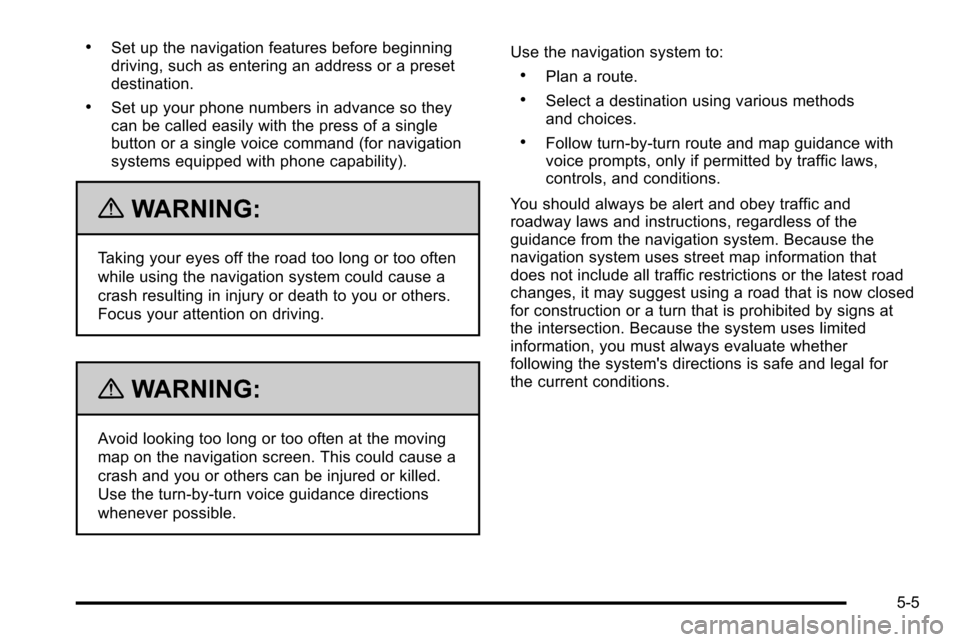
.Set up the navigation features before beginning
driving, such as entering an address or a preset
destination.
.Set up your phone numbers in advance so they
can be called easily with the press of a single
button or a single voice command (for navigation
systems equipped with phone capability).
{WARNING:
Taking your eyes off the road too long or too often
while using the navigation system could cause a
crash resulting in injury or death to you or others.
Focus your attention on driving.
{WARNING:
Avoid looking too long or too often at the moving
map on the navigation screen. This could cause a
crash and you or others can be injured or killed.
Use the turn-by-turn voice guidance directions
whenever possible.Use the navigation system to:
.Plan a route.
.Select a destination using various methods
and choices.
.Follow turn-by-turn route and map guidance with
voice prompts, only if permitted by traffic laws,
controls, and conditions.
You should always be alert and obey traffic and
roadway laws and instructions, regardless of the
guidance from the navigation system. Because the
navigation system uses street map information that
does not include all traffic restrictions or the latest road
changes, it may suggest using a road that is now closed
for construction or a turn that is prohibited by signs at
the intersection. Because the system uses limited
information, you must always evaluate whether
following the system's directions is safe and legal for
the current conditions.
5-5
Page 277 of 580
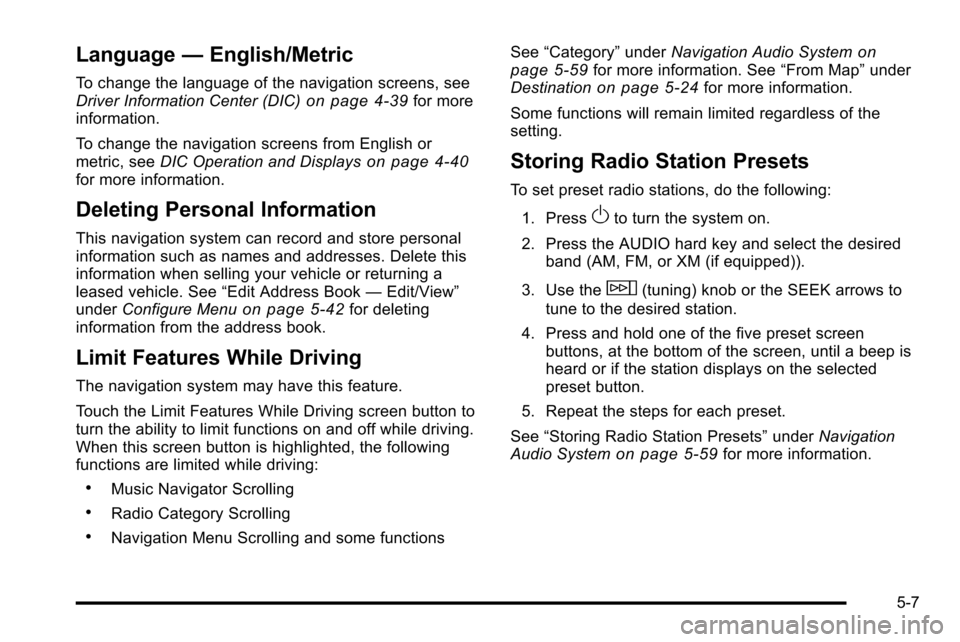
Language—English/Metric
To change the language of the navigation screens, see
Driver Information Center (DIC)on page 4‑39for more
information.
To change the navigation screens from English or
metric, see DIC Operation and Displays
on page 4‑40for more information.
Deleting Personal Information
This navigation system can record and store personal
information such as names and addresses. Delete this
information when selling your vehicle or returning a
leased vehicle. See “Edit Address Book—Edit/View”
under Configure Menu
on page 5‑42for deleting
information from the address book.
Limit Features While Driving
The navigation system may have this feature.
Touch the Limit Features While Driving screen button to
turn the ability to limit functions on and off while driving.
When this screen button is highlighted, the following
functions are limited while driving:
.Music Navigator Scrolling
.Radio Category Scrolling
.Navigation Menu Scrolling and some functions See
“Category” underNavigation Audio System
on
page 5‑59for more information. See “From Map”under
Destinationon page 5‑24for more information.
Some functions will remain limited regardless of the
setting.
Storing Radio Station Presets
To set preset radio stations, do the following:
1. Press
Oto turn the system on.
2. Press the AUDIO hard key and select the desired band (AM, FM, or XM (if equipped)).
3. Use the
w(tuning) knob or the SEEK arrows to
tune to the desired station.
4. Press and hold one of the five preset screen buttons, at the bottom of the screen, until a beep is
heard or if the station displays on the selected
preset button.
5. Repeat the steps for each preset.
See “Storing Radio Station Presets” underNavigation
Audio System
on page 5‑59for more information.
5-7
Page 278 of 580
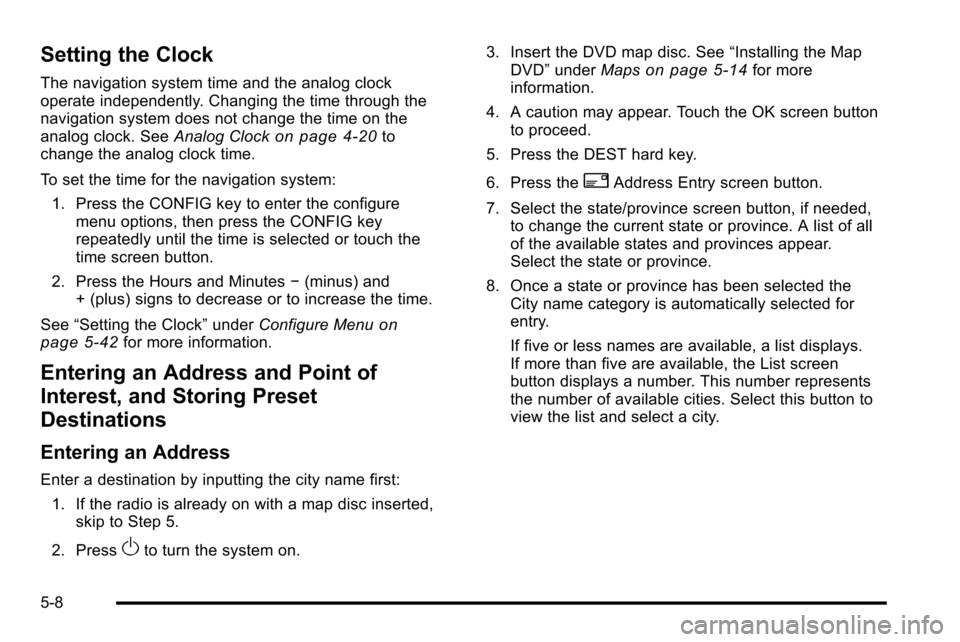
Setting the Clock
The navigation system time and the analog clock
operate independently. Changing the time through the
navigation system does not change the time on the
analog clock. SeeAnalog Clock
on page 4‑20to
change the analog clock time.
To set the time for the navigation system:
1. Press the CONFIG key to enter the configure menu options, then press the CONFIG key
repeatedly until the time is selected or touch the
time screen button.
2. Press the Hours and Minutes −(minus) and
+ (plus) signs to decrease or to increase the time.
See “Setting the Clock” underConfigure Menu
on
page 5‑42for more information.
Entering an Address and Point of
Interest, and Storing Preset
Destinations
Entering an Address
Enter a destination by inputting the city name first:
1. If the radio is already on with a map disc inserted, skip to Step 5.
2. Press
Oto turn the system on. 3. Insert the DVD map disc. See
“Installing the Map
DVD” under Maps
on page 5‑14for more
information.
4. A caution may appear. Touch the OK screen button to proceed.
5. Press the DEST hard key.
6. Press the
2Address Entry screen button.
7. Select the state/province screen button, if needed, to change the current state or province. A list of all
of the available states and provinces appear.
Select the state or province.
8. Once a state or province has been selected the City name category is automatically selected for
entry.
If five or less names are available, a list displays.
If more than five are available, the List screen
button displays a number. This number represents
the number of available cities. Select this button to
view the list and select a city.
5-8
Page 280 of 580
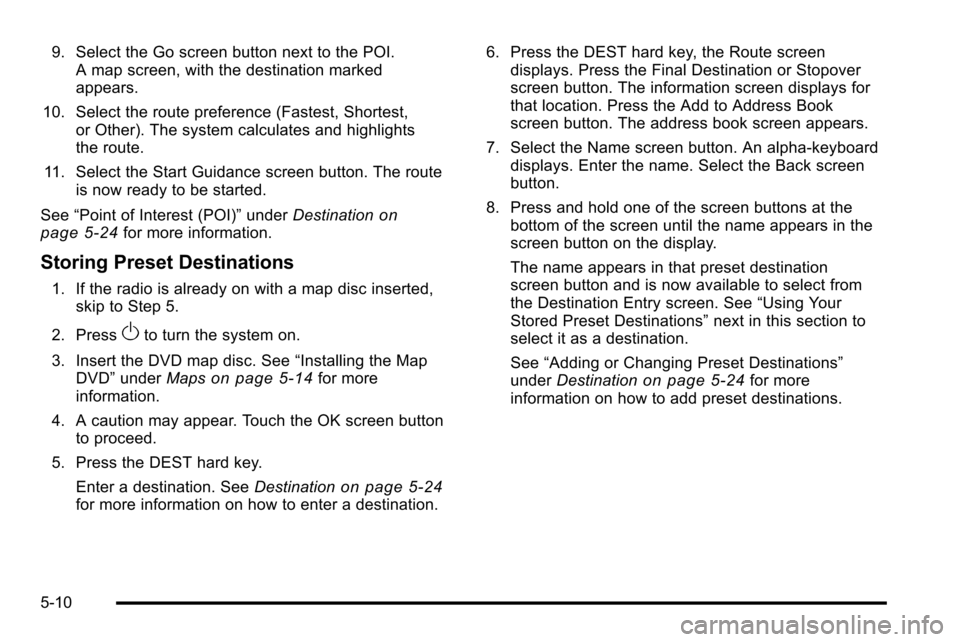
9. Select the Go screen button next to the POI.A map screen, with the destination marked
appears.
10. Select the route preference (Fastest, Shortest, or Other). The system calculates and highlights
the route.
11. Select the Start Guidance screen button. The route is now ready to be started.
See “Point of Interest (POI)” underDestination
on
page 5‑24for more information.
Storing Preset Destinations
1. If the radio is already on with a map disc inserted, skip to Step 5.
2. Press
Oto turn the system on.
3. Insert the DVD map disc. See “Installing the Map
DVD” under Maps
on page 5‑14for more
information.
4. A caution may appear. Touch the OK screen button to proceed.
5. Press the DEST hard key. Enter a destination. See Destination
on page 5‑24for more information on how to enter a destination. 6. Press the DEST hard key, the Route screen
displays. Press the Final Destination or Stopover
screen button. The information screen displays for
that location. Press the Add to Address Book
screen button. The address book screen appears.
7. Select the Name screen button. An alpha-keyboard displays. Enter the name. Select the Back screen
button.
8. Press and hold one of the screen buttons at the bottom of the screen until the name appears in the
screen button on the display.
The name appears in that preset destination
screen button and is now available to select from
the Destination Entry screen. See “Using Your
Stored Preset Destinations” next in this section to
select it as a destination.
See “Adding or Changing Preset Destinations”
under Destination
on page 5‑24for more
information on how to add preset destinations.
5-10
Page 281 of 580
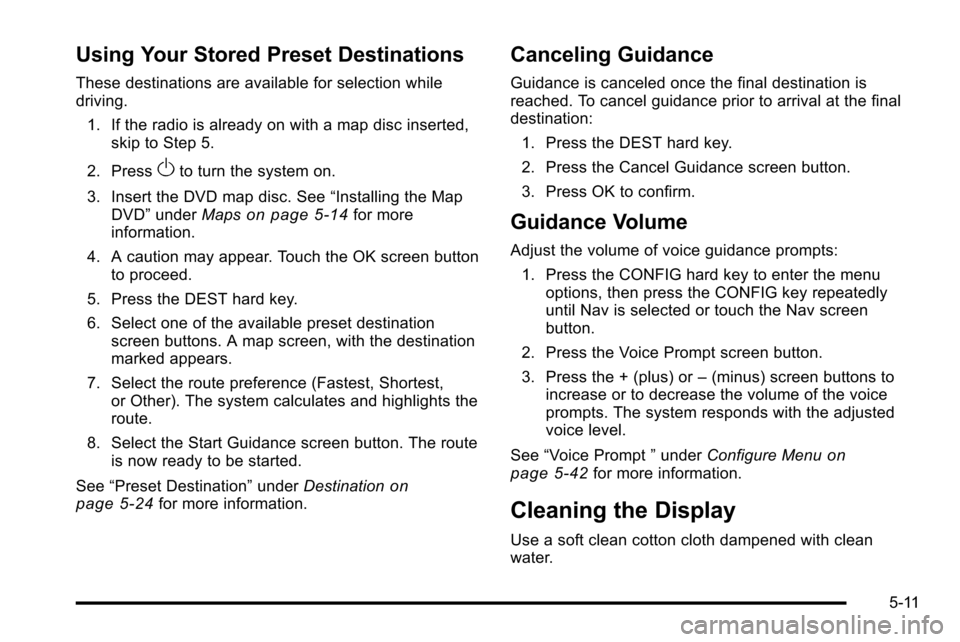
Using Your Stored Preset Destinations
These destinations are available for selection while
driving.1. If the radio is already on with a map disc inserted, skip to Step 5.
2. Press
Oto turn the system on.
3. Insert the DVD map disc. See “Installing the Map
DVD” under Maps
on page 5‑14for more
information.
4. A caution may appear. Touch the OK screen button to proceed.
5. Press the DEST hard key.
6. Select one of the available preset destination screen buttons. A map screen, with the destination
marked appears.
7. Select the route preference (Fastest, Shortest, or Other). The system calculates and highlights the
route.
8. Select the Start Guidance screen button. The route is now ready to be started.
See “Preset Destination” underDestination
on
page 5‑24for more information.
Canceling Guidance
Guidance is canceled once the final destination is
reached. To cancel guidance prior to arrival at the final
destination:
1. Press the DEST hard key.
2. Press the Cancel Guidance screen button.
3. Press OK to confirm.
Guidance Volume
Adjust the volume of voice guidance prompts:1. Press the CONFIG hard key to enter the menu options, then press the CONFIG key repeatedly
until Nav is selected or touch the Nav screen
button.
2. Press the Voice Prompt screen button.
3. Press the + (plus) or –(minus) screen buttons to
increase or to decrease the volume of the voice
prompts. The system responds with the adjusted
voice level.
See “Voice Prompt ”under Configure Menu
on
page 5‑42for more information.
Cleaning the Display
Use a soft clean cotton cloth dampened with clean
water.
5-11
Page 283 of 580
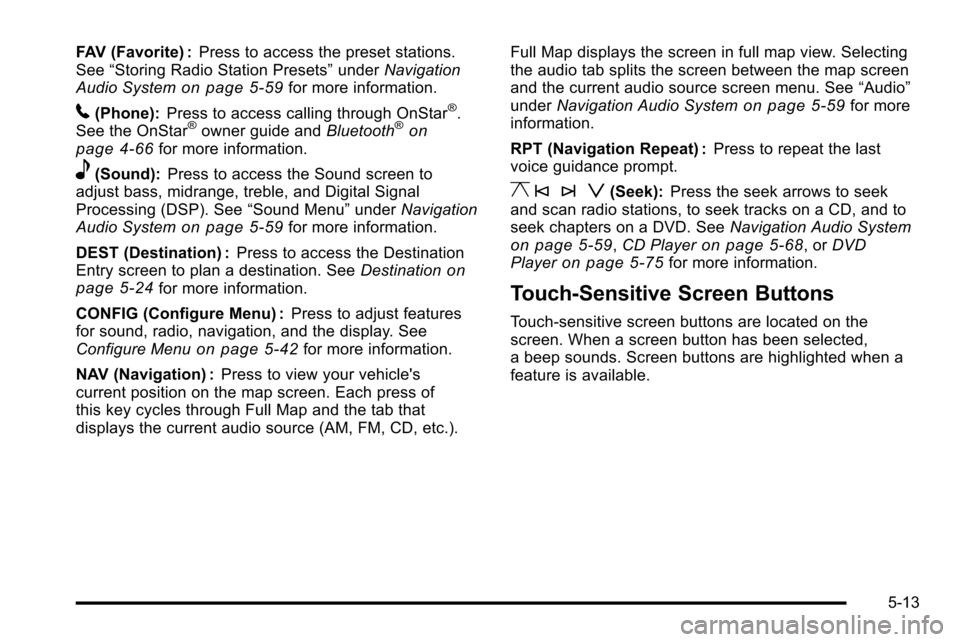
FAV (Favorite) :Press to access the preset stations.
See “Storing Radio Station Presets” underNavigation
Audio System
on page 5‑59for more information.
5(Phone): Press to access calling through OnStar®.
See the OnStar®owner guide and Bluetooth®on
page 4‑66for more information.
e(Sound): Press to access the Sound screen to
adjust bass, midrange, treble, and Digital Signal
Processing (DSP). See “Sound Menu”underNavigation
Audio System
on page 5‑59for more information.
DEST (Destination) : Press to access the Destination
Entry screen to plan a destination. See Destination
on
page 5‑24for more information.
CONFIG (Configure Menu) : Press to adjust features
for sound, radio, navigation, and the display. See
Configure Menu
on page 5‑42for more information.
NAV (Navigation) : Press to view your vehicle's
current position on the map screen. Each press of
this key cycles through Full Map and the tab that
displays the current audio source (AM, FM, CD, etc.). Full Map displays the screen in full map view. Selecting
the audio tab splits the screen between the map screen
and the current audio source screen menu. See
“Audio”
under Navigation Audio System
on page 5‑59for more
information.
RPT (Navigation Repeat) : Press to repeat the last
voice guidance prompt.
y © ¨ z(Seek): Press the seek arrows to seek
and scan radio stations, to seek tracks on a CD, and to
seek chapters on a DVD. See Navigation Audio System
on page 5‑59,CD Playeron page 5‑68, or DVD
Playeron page 5‑75for more information.
Touch-Sensitive Screen Buttons
Touch-sensitive screen buttons are located on the
screen. When a screen button has been selected,
a beep sounds. Screen buttons are highlighted when a
feature is available.
5-13