ad blue CADILLAC LYRIC 2023 Owners Manual
[x] Cancel search | Manufacturer: CADILLAC, Model Year: 2023, Model line: LYRIC, Model: CADILLAC LYRIC 2023Pages: 424, PDF Size: 4.76 MB
Page 33 of 424
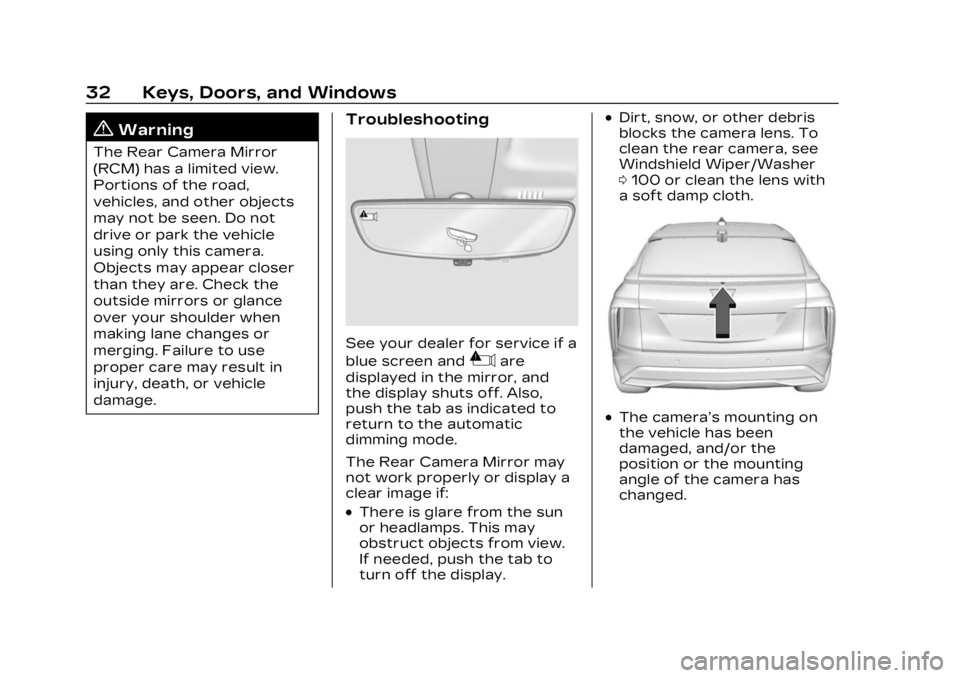
Cadillac Lyriq Owner Manual (GMNA-Localizing-U.S./Canada-15644413) -
2023 - CRC - 2/23/22
32 Keys, Doors, and Windows
{Warning
The Rear Camera Mirror
(RCM) has a limited view.
Portions of the road,
vehicles, and other objects
may not be seen. Do not
drive or park the vehicle
using only this camera.
Objects may appear closer
than they are. Check the
outside mirrors or glance
over your shoulder when
making lane changes or
merging. Failure to use
proper care may result in
injury, death, or vehicle
damage.
Troubleshooting
See your dealer for service if a
blue screen and
3are
displayed in the mirror, and
the display shuts off. Also,
push the tab as indicated to
return to the automatic
dimming mode.
The Rear Camera Mirror may
not work properly or display a
clear image if:
.There is glare from the sun
or headlamps. This may
obstruct objects from view.
If needed, push the tab to
turn off the display.
.Dirt, snow, or other debris
blocks the camera lens. To
clean the rear camera, see
Windshield Wiper/Washer
0 100 or clean the lens with
a soft damp cloth.
.The camera’s mounting on
the vehicle has been
damaged, and/or the
position or the mounting
angle of the camera has
changed.
Page 47 of 424
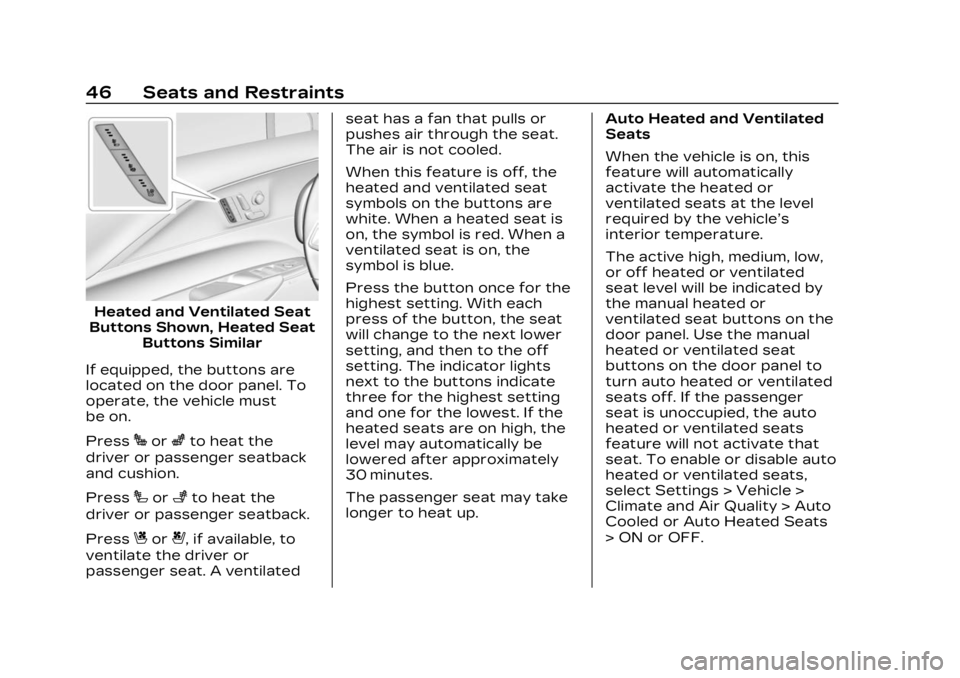
Cadillac Lyriq Owner Manual (GMNA-Localizing-U.S./Canada-15644413) -
2023 - CRC - 2/23/22
46 Seats and Restraints
Heated and Ventilated Seat
Buttons Shown, Heated Seat Buttons Similar
If equipped, the buttons are
located on the door panel. To
operate, the vehicle must
be on.
Press
Jorzto heat the
driver or passenger seatback
and cushion.
Press
Ior+to heat the
driver or passenger seatback.
Press
Cor{, if available, to
ventilate the driver or
passenger seat. A ventilated seat has a fan that pulls or
pushes air through the seat.
The air is not cooled.
When this feature is off, the
heated and ventilated seat
symbols on the buttons are
white. When a heated seat is
on, the symbol is red. When a
ventilated seat is on, the
symbol is blue.
Press the button once for the
highest setting. With each
press of the button, the seat
will change to the next lower
setting, and then to the off
setting. The indicator lights
next to the buttons indicate
three for the highest setting
and one for the lowest. If the
heated seats are on high, the
level may automatically be
lowered after approximately
30 minutes.
The passenger seat may take
longer to heat up.
Auto Heated and Ventilated
Seats
When the vehicle is on, this
feature will automatically
activate the heated or
ventilated seats at the level
required by the vehicle’s
interior temperature.
The active high, medium, low,
or off heated or ventilated
seat level will be indicated by
the manual heated or
ventilated seat buttons on the
door panel. Use the manual
heated or ventilated seat
buttons on the door panel to
turn auto heated or ventilated
seats off. If the passenger
seat is unoccupied, the auto
heated or ventilated seats
feature will not activate that
seat. To enable or disable auto
heated or ventilated seats,
select Settings > Vehicle >
Climate and Air Quality > Auto
Cooled or Auto Heated Seats
> ON or OFF.
Page 106 of 424
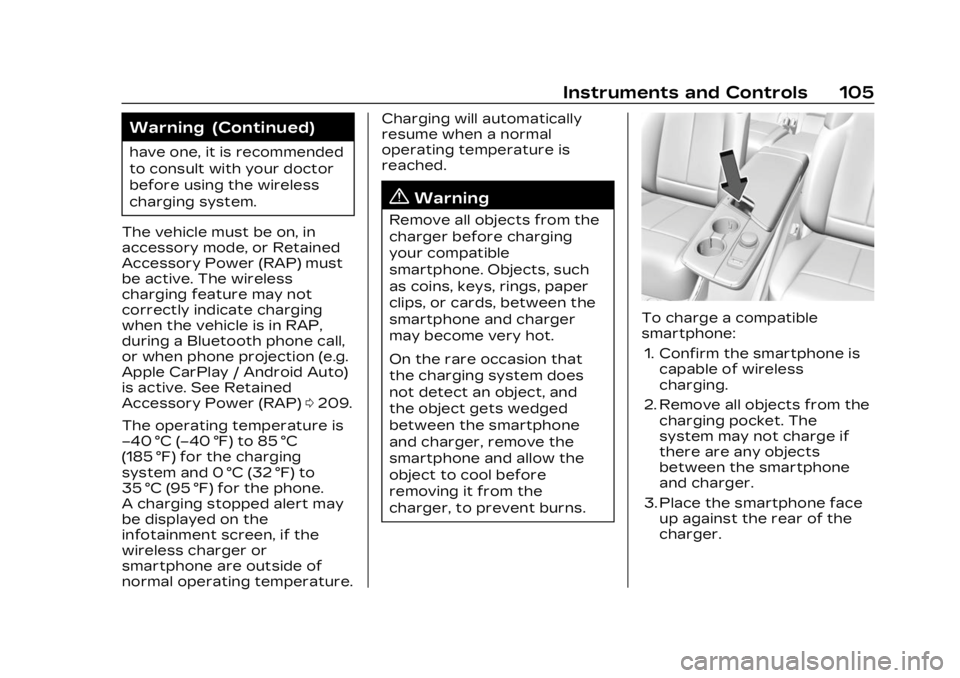
Cadillac Lyriq Owner Manual (GMNA-Localizing-U.S./Canada-15644413) -
2023 - CRC - 2/23/22
Instruments and Controls 105
Warning (Continued)
have one, it is recommended
to consult with your doctor
before using the wireless
charging system.
The vehicle must be on, in
accessory mode, or Retained
Accessory Power (RAP) must
be active. The wireless
charging feature may not
correctly indicate charging
when the vehicle is in RAP,
during a Bluetooth phone call,
or when phone projection (e.g.
Apple CarPlay / Android Auto)
is active. See Retained
Accessory Power (RAP) 0209.
The operating temperature is
−40 °C (−40 °F) to 85 °C
(185 °F) for the charging
system and 0 °C (32 °F) to
35 °C (95 °F) for the phone.
A charging stopped alert may
be displayed on the
infotainment screen, if the
wireless charger or
smartphone are outside of
normal operating temperature. Charging will automatically
resume when a normal
operating temperature is
reached.
{Warning
Remove all objects from the
charger before charging
your compatible
smartphone. Objects, such
as coins, keys, rings, paper
clips, or cards, between the
smartphone and charger
may become very hot.
On the rare occasion that
the charging system does
not detect an object, and
the object gets wedged
between the smartphone
and charger, remove the
smartphone and allow the
object to cool before
removing it from the
charger, to prevent burns.
To charge a compatible
smartphone:
1. Confirm the smartphone is capable of wireless
charging.
2. Remove all objects from the charging pocket. The
system may not charge if
there are any objects
between the smartphone
and charger.
3. Place the smartphone face up against the rear of the
charger.
Page 141 of 424
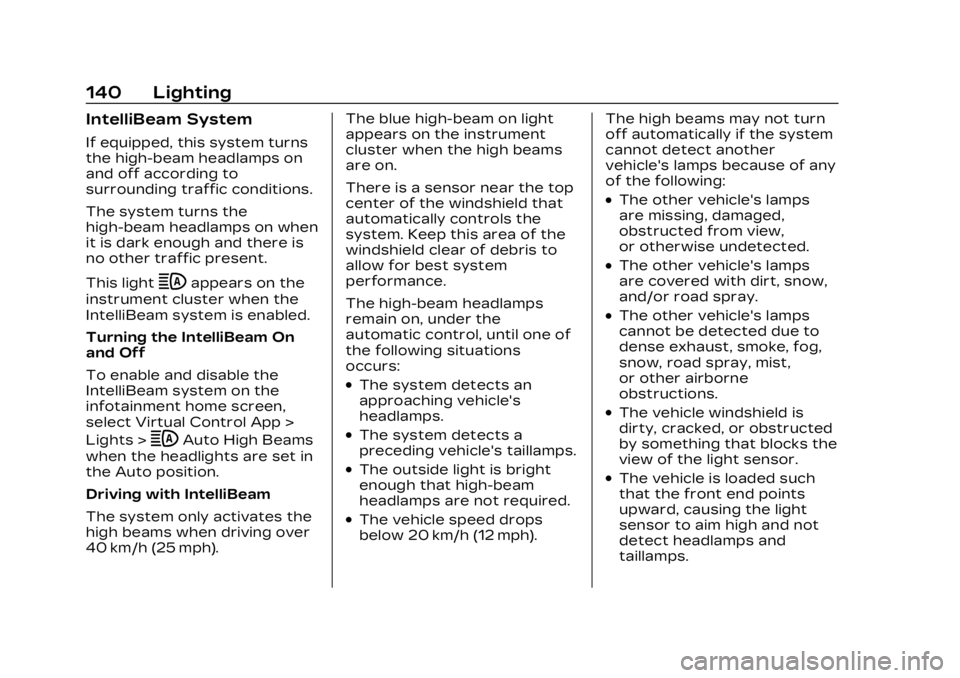
Cadillac Lyriq Owner Manual (GMNA-Localizing-U.S./Canada-15644413) -
2023 - CRC - 2/23/22
140 Lighting
IntelliBeam System
If equipped, this system turns
the high-beam headlamps on
and off according to
surrounding traffic conditions.
The system turns the
high-beam headlamps on when
it is dark enough and there is
no other traffic present.
This light
bappears on the
instrument cluster when the
IntelliBeam system is enabled.
Turning the IntelliBeam On
and Off
To enable and disable the
IntelliBeam system on the
infotainment home screen,
select Virtual Control App >
Lights >
bAuto High Beams
when the headlights are set in
the Auto position.
Driving with IntelliBeam
The system only activates the
high beams when driving over
40 km/h (25 mph). The blue high-beam on light
appears on the instrument
cluster when the high beams
are on.
There is a sensor near the top
center of the windshield that
automatically controls the
system. Keep this area of the
windshield clear of debris to
allow for best system
performance.
The high-beam headlamps
remain on, under the
automatic control, until one of
the following situations
occurs:
.The system detects an
approaching vehicle's
headlamps.
.The system detects a
preceding vehicle's taillamps.
.The outside light is bright
enough that high-beam
headlamps are not required.
.The vehicle speed drops
below 20 km/h (12 mph).
The high beams may not turn
off automatically if the system
cannot detect another
vehicle's lamps because of any
of the following:
.The other vehicle's lamps
are missing, damaged,
obstructed from view,
or otherwise undetected.
.The other vehicle's lamps
are covered with dirt, snow,
and/or road spray.
.The other vehicle's lamps
cannot be detected due to
dense exhaust, smoke, fog,
snow, road spray, mist,
or other airborne
obstructions.
.The vehicle windshield is
dirty, cracked, or obstructed
by something that blocks the
view of the light sensor.
.The vehicle is loaded such
that the front end points
upward, causing the light
sensor to aim high and not
detect headlamps and
taillamps.
Page 151 of 424
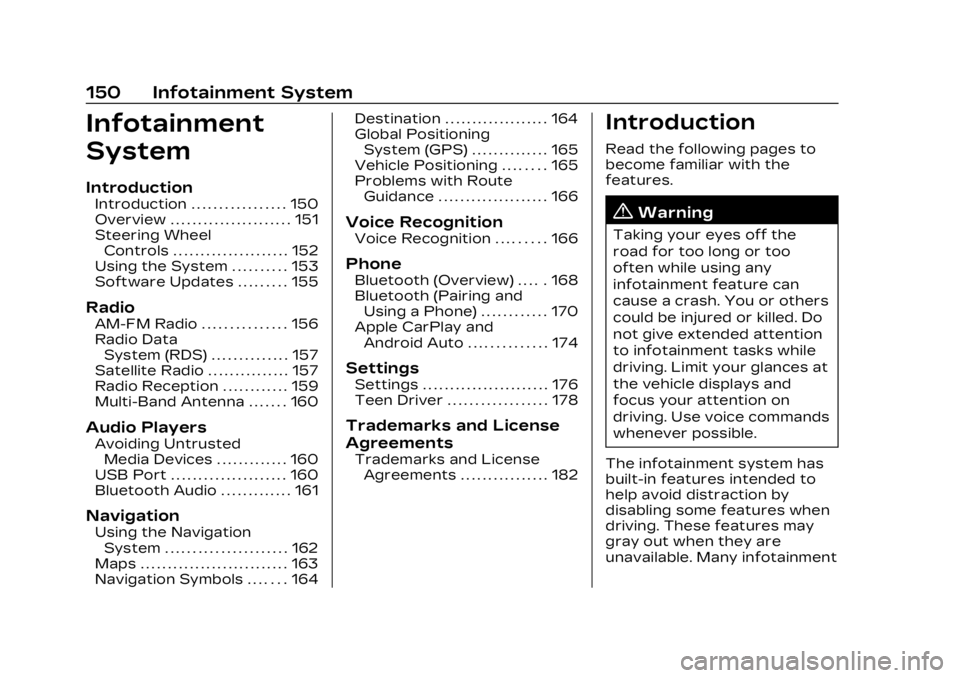
Cadillac Lyriq Owner Manual (GMNA-Localizing-U.S./Canada-15644413) -
2023 - CRC - 2/23/22
150 Infotainment System
Infotainment
System
Introduction
Introduction . . . . . . . . . . . . . . . . . 150
Overview . . . . . . . . . . . . . . . . . . . . . . 151
Steering WheelControls . . . . . . . . . . . . . . . . . . . . . 152
Using the System . . . . . . . . . . 153
Software Updates . . . . . . . . . 155
Radio
AM-FM Radio . . . . . . . . . . . . . . . 156
Radio Data System (RDS) . . . . . . . . . . . . . . 157
Satellite Radio . . . . . . . . . . . . . . . 157
Radio Reception . . . . . . . . . . . . 159
Multi-Band Antenna . . . . . . . 160
Audio Players
Avoiding Untrusted Media Devices . . . . . . . . . . . . . 160
USB Port . . . . . . . . . . . . . . . . . . . . . 160
Bluetooth Audio . . . . . . . . . . . . . 161
Navigation
Using the Navigation System . . . . . . . . . . . . . . . . . . . . . . 162
Maps . . . . . . . . . . . . . . . . . . . . . . . . . . . 163
Navigation Symbols . . . . . . . 164 Destination . . . . . . . . . . . . . . . . . . . 164
Global Positioning
System (GPS) . . . . . . . . . . . . . . 165
Vehicle Positioning . . . . . . . . 165
Problems with Route Guidance . . . . . . . . . . . . . . . . . . . . 166
Voice Recognition
Voice Recognition . . . . . . . . . 166
Phone
Bluetooth (Overview) . . . . . 168
Bluetooth (Pairing andUsing a Phone) . . . . . . . . . . . . 170
Apple CarPlay and Android Auto . . . . . . . . . . . . . . 174
Settings
Settings . . . . . . . . . . . . . . . . . . . . . . . 176
Teen Driver . . . . . . . . . . . . . . . . . . 178
Trademarks and License
Agreements
Trademarks and LicenseAgreements . . . . . . . . . . . . . . . . 182
Introduction
Read the following pages to
become familiar with the
features.
{Warning
Taking your eyes off the
road for too long or too
often while using any
infotainment feature can
cause a crash. You or others
could be injured or killed. Do
not give extended attention
to infotainment tasks while
driving. Limit your glances at
the vehicle displays and
focus your attention on
driving. Use voice commands
whenever possible.
The infotainment system has
built-in features intended to
help avoid distraction by
disabling some features when
driving. These features may
gray out when they are
unavailable. Many infotainment
Page 154 of 424
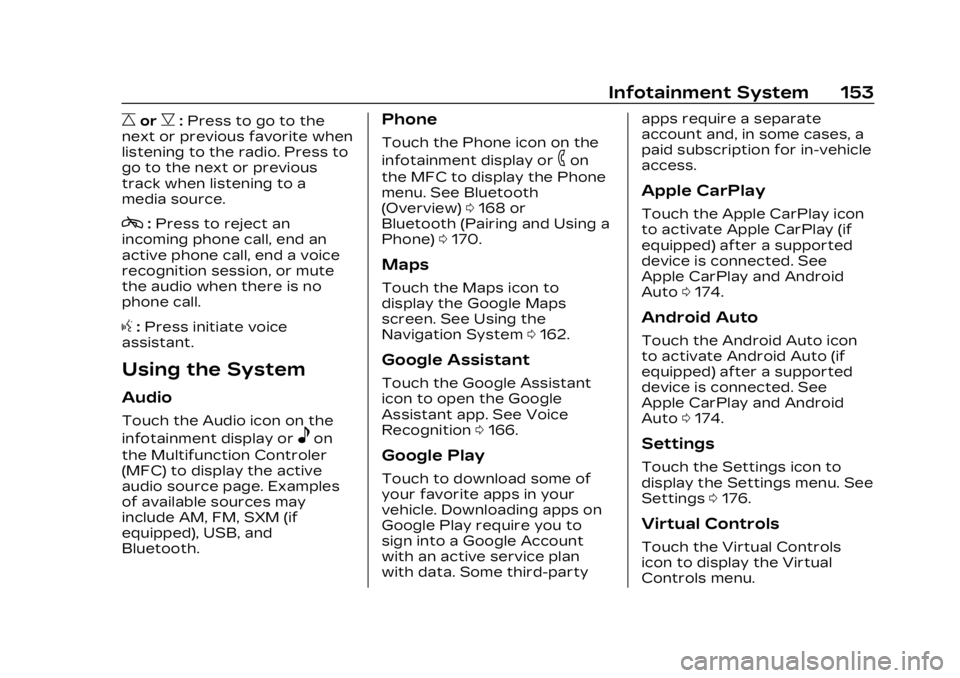
Cadillac Lyriq Owner Manual (GMNA-Localizing-U.S./Canada-15644413) -
2023 - CRC - 2/23/22
Infotainment System 153
CorB:Press to go to the
next or previous favorite when
listening to the radio. Press to
go to the next or previous
track when listening to a
media source.
c: Press to reject an
incoming phone call, end an
active phone call, end a voice
recognition session, or mute
the audio when there is no
phone call.
g: Press initiate voice
assistant.
Using the System
Audio
Touch the Audio icon on the
infotainment display or
eon
the Multifunction Controler
(MFC) to display the active
audio source page. Examples
of available sources may
include AM, FM, SXM (if
equipped), USB, and
Bluetooth.
Phone
Touch the Phone icon on the
infotainment display or
6on
the MFC to display the Phone
menu. See Bluetooth
(Overview) 0168 or
Bluetooth (Pairing and Using a
Phone) 0170.
Maps
Touch the Maps icon to
display the Google Maps
screen. See Using the
Navigation System 0162.
Google Assistant
Touch the Google Assistant
icon to open the Google
Assistant app. See Voice
Recognition 0166.
Google Play
Touch to download some of
your favorite apps in your
vehicle. Downloading apps on
Google Play require you to
sign into a Google Account
with an active service plan
with data. Some third-party apps require a separate
account and, in some cases, a
paid subscription for in-vehicle
access.
Apple CarPlay
Touch the Apple CarPlay icon
to activate Apple CarPlay (if
equipped) after a supported
device is connected. See
Apple CarPlay and Android
Auto
0174.
Android Auto
Touch the Android Auto icon
to activate Android Auto (if
equipped) after a supported
device is connected. See
Apple CarPlay and Android
Auto 0174.
Settings
Touch the Settings icon to
display the Settings menu. See
Settings 0176.
Virtual Controls
Touch the Virtual Controls
icon to display the Virtual
Controls menu.
Page 157 of 424
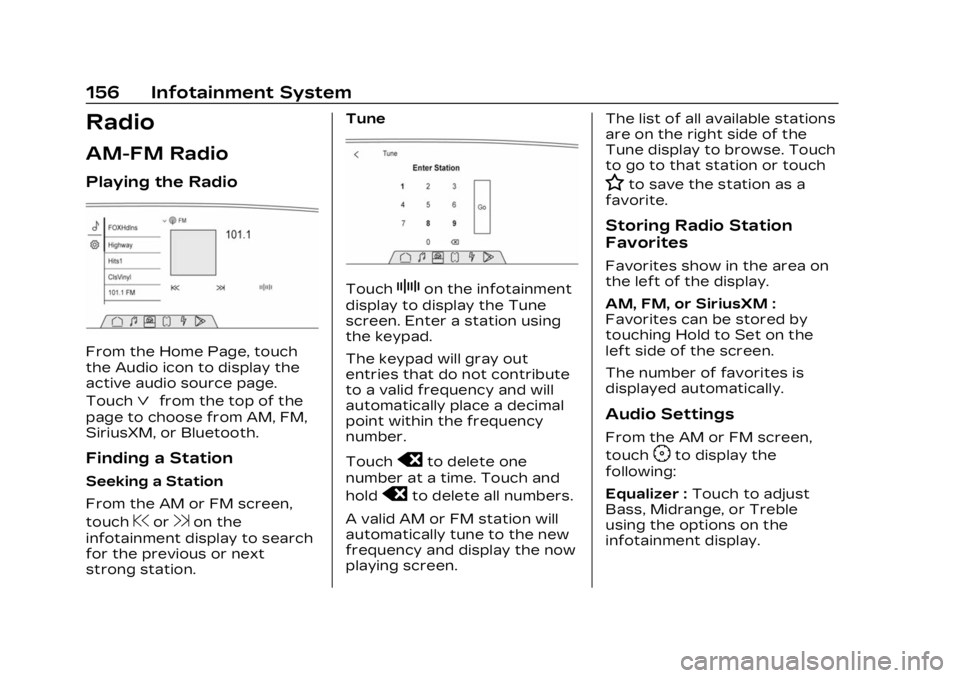
Cadillac Lyriq Owner Manual (GMNA-Localizing-U.S./Canada-15644413) -
2023 - CRC - 2/23/22
156 Infotainment System
Radio
AM-FM Radio
Playing the Radio
From the Home Page, touch
the Audio icon to display the
active audio source page.
Touch
ªfrom the top of the
page to choose from AM, FM,
SiriusXM, or Bluetooth.
Finding a Station
Seeking a Station
From the AM or FM screen,
touch
@or9on the
infotainment display to search
for the previous or next
strong station. Tune
TouchZon the infotainment
display to display the Tune
screen. Enter a station using
the keypad.
The keypad will gray out
entries that do not contribute
to a valid frequency and will
automatically place a decimal
point within the frequency
number.
Touch
oto delete one
number at a time. Touch and
hold
oto delete all numbers.
A valid AM or FM station will
automatically tune to the new
frequency and display the now
playing screen. The list of all available stations
are on the right side of the
Tune display to browse. Touch
to go to that station or touch
Hto save the station as a
favorite.
Storing Radio Station
Favorites
Favorites show in the area on
the left of the display.
AM, FM, or SiriusXM :
Favorites can be stored by
touching Hold to Set on the
left side of the screen.
The number of favorites is
displayed automatically.
Audio Settings
From the AM or FM screen,
touch
Fto display the
following:
Equalizer : Touch to adjust
Bass, Midrange, or Treble
using the options on the
infotainment display.
Page 162 of 424
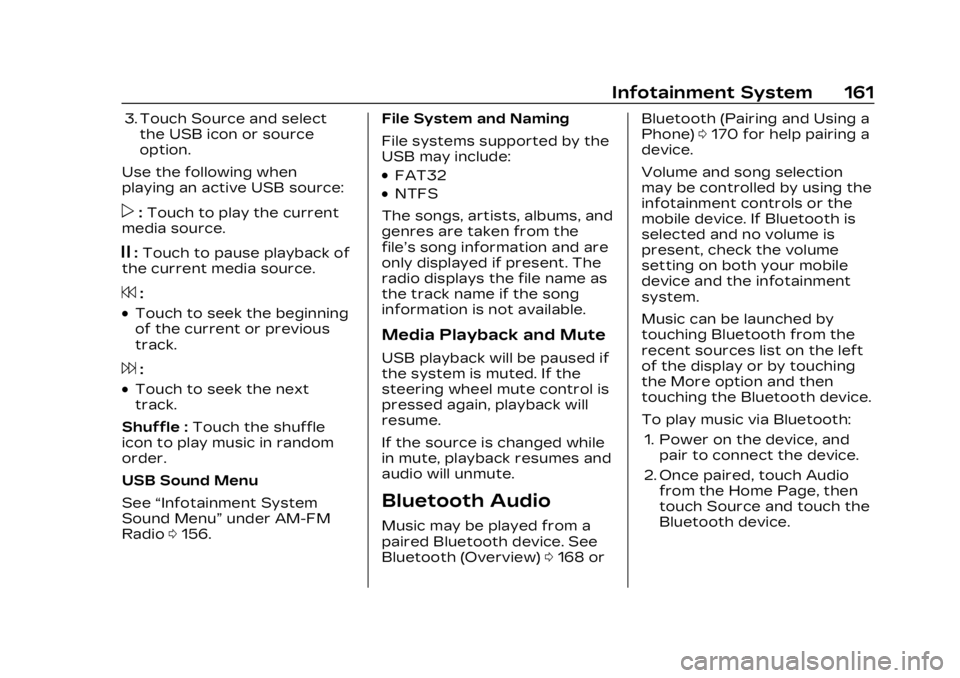
Cadillac Lyriq Owner Manual (GMNA-Localizing-U.S./Canada-15644413) -
2023 - CRC - 2/23/22
Infotainment System 161
3. Touch Source and selectthe USB icon or source
option.
Use the following when
playing an active USB source:
p: Touch to play the current
media source.
j: Touch to pause playback of
the current media source.
7:
.Touch to seek the beginning
of the current or previous
track.
6:
.Touch to seek the next
track.
Shuffle : Touch the shuffle
icon to play music in random
order.
USB Sound Menu
See “Infotainment System
Sound Menu” under AM-FM
Radio 0156. File System and Naming
File systems supported by the
USB may include:
.FAT32
.NTFS
The songs, artists, albums, and
genres are taken from the
file’s song information and are
only displayed if present. The
radio displays the file name as
the track name if the song
information is not available.
Media Playback and Mute
USB playback will be paused if
the system is muted. If the
steering wheel mute control is
pressed again, playback will
resume.
If the source is changed while
in mute, playback resumes and
audio will unmute.
Bluetooth Audio
Music may be played from a
paired Bluetooth device. See
Bluetooth (Overview) 0168 or Bluetooth (Pairing and Using a
Phone)
0170 for help pairing a
device.
Volume and song selection
may be controlled by using the
infotainment controls or the
mobile device. If Bluetooth is
selected and no volume is
present, check the volume
setting on both your mobile
device and the infotainment
system.
Music can be launched by
touching Bluetooth from the
recent sources list on the left
of the display or by touching
the More option and then
touching the Bluetooth device.
To play music via Bluetooth:
1. Power on the device, and pair to connect the device.
2. Once paired, touch Audio from the Home Page, then
touch Source and touch the
Bluetooth device.
Page 163 of 424
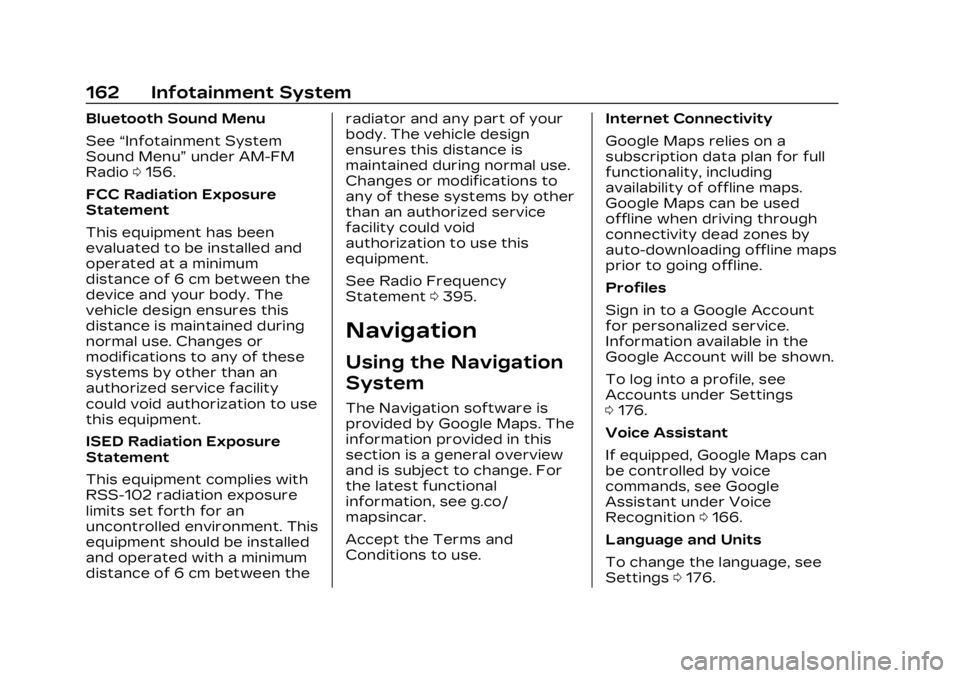
Cadillac Lyriq Owner Manual (GMNA-Localizing-U.S./Canada-15644413) -
2023 - CRC - 2/23/22
162 Infotainment System
Bluetooth Sound Menu
See“Infotainment System
Sound Menu” under AM-FM
Radio 0156.
FCC Radiation Exposure
Statement
This equipment has been
evaluated to be installed and
operated at a minimum
distance of 6 cm between the
device and your body. The
vehicle design ensures this
distance is maintained during
normal use. Changes or
modifications to any of these
systems by other than an
authorized service facility
could void authorization to use
this equipment.
ISED Radiation Exposure
Statement
This equipment complies with
RSS-102 radiation exposure
limits set forth for an
uncontrolled environment. This
equipment should be installed
and operated with a minimum
distance of 6 cm between the radiator and any part of your
body. The vehicle design
ensures this distance is
maintained during normal use.
Changes or modifications to
any of these systems by other
than an authorized service
facility could void
authorization to use this
equipment.
See Radio Frequency
Statement
0395.
Navigation
Using the Navigation
System
The Navigation software is
provided by Google Maps. The
information provided in this
section is a general overview
and is subject to change. For
the latest functional
information, see g.co/
mapsincar.
Accept the Terms and
Conditions to use. Internet Connectivity
Google Maps relies on a
subscription data plan for full
functionality, including
availability of offline maps.
Google Maps can be used
offline when driving through
connectivity dead zones by
auto-downloading offline maps
prior to going offline.
Profiles
Sign in to a Google Account
for personalized service.
Information available in the
Google Account will be shown.
To log into a profile, see
Accounts under Settings
0
176.
Voice Assistant
If equipped, Google Maps can
be controlled by voice
commands, see Google
Assistant under Voice
Recognition 0166.
Language and Units
To change the language, see
Settings 0176.
Page 169 of 424
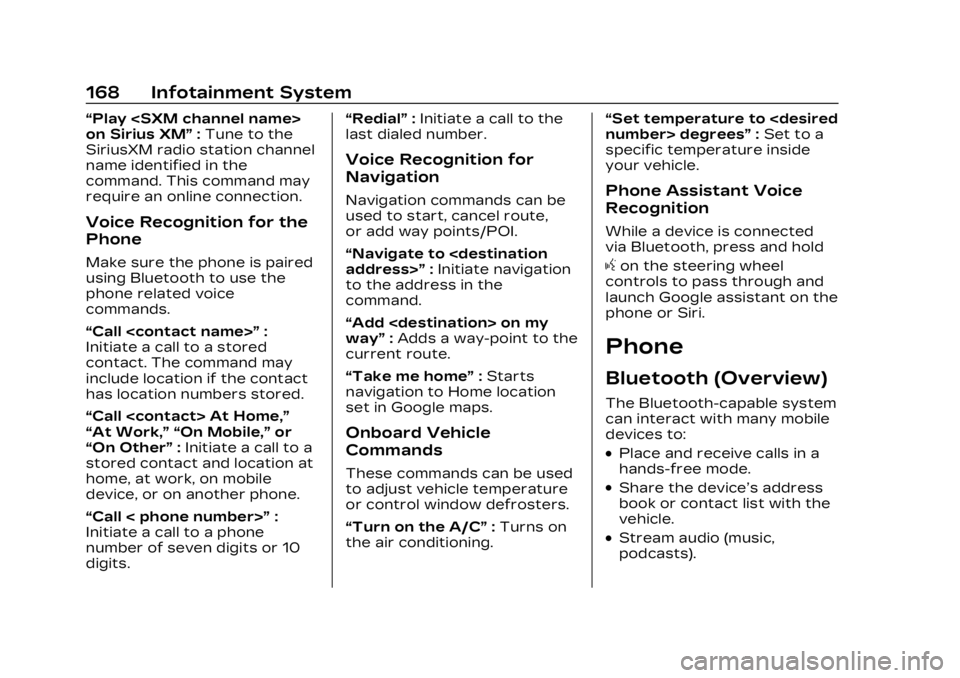
Cadillac Lyriq Owner Manual (GMNA-Localizing-U.S./Canada-15644413) -
2023 - CRC - 2/23/22
168 Infotainment System
“Play
on Sirius XM”:Tune to the
SiriusXM radio station channel
name identified in the
command. This command may
require an online connection.
Voice Recognition for the
Phone
Make sure the phone is paired
using Bluetooth to use the
phone related voice
commands.
“Call
Initiate a call to a stored
contact. The command may
include location if the contact
has location numbers stored.
“Call
“At Work,” “On Mobile,” or
“On Other” :Initiate a call to a
stored contact and location at
home, at work, on mobile
device, or on another phone.
“Call < phone number>” :
Initiate a call to a phone
number of seven digits or 10
digits. “Redial”
:Initiate a call to the
last dialed number.
Voice Recognition for
Navigation
Navigation commands can be
used to start, cancel route,
or add way points/POI.
“Navigate to
to the address in the
command.
“Add
way” :Adds a way-point to the
current route.
“Take me home” :Starts
navigation to Home location
set in Google maps.
Onboard Vehicle
Commands
These commands can be used
to adjust vehicle temperature
or control window defrosters.
“Turn on the A/C” :Turns on
the air conditioning. “Set temperature to
:Set to a
specific temperature inside
your vehicle.
Phone Assistant Voice
Recognition
While a device is connected
via Bluetooth, press and hold
gon the steering wheel
controls to pass through and
launch Google assistant on the
phone or Siri.
Phone
Bluetooth (Overview)
The Bluetooth-capable system
can interact with many mobile
devices to:
.Place and receive calls in a
hands-free mode.
.Share the device’s address
book or contact list with the
vehicle.
.Stream audio (music,
podcasts).