android auto CADILLAC LYRIC 2023 Owners Manual
[x] Cancel search | Manufacturer: CADILLAC, Model Year: 2023, Model line: LYRIC, Model: CADILLAC LYRIC 2023Pages: 424, PDF Size: 4.76 MB
Page 106 of 424
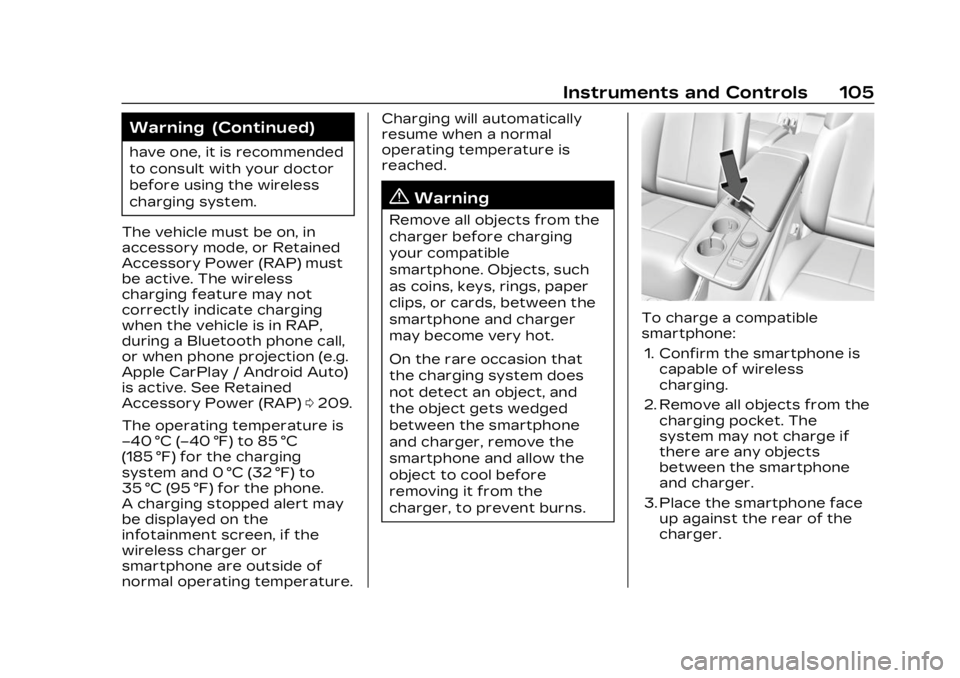
Cadillac Lyriq Owner Manual (GMNA-Localizing-U.S./Canada-15644413) -
2023 - CRC - 2/23/22
Instruments and Controls 105
Warning (Continued)
have one, it is recommended
to consult with your doctor
before using the wireless
charging system.
The vehicle must be on, in
accessory mode, or Retained
Accessory Power (RAP) must
be active. The wireless
charging feature may not
correctly indicate charging
when the vehicle is in RAP,
during a Bluetooth phone call,
or when phone projection (e.g.
Apple CarPlay / Android Auto)
is active. See Retained
Accessory Power (RAP) 0209.
The operating temperature is
−40 °C (−40 °F) to 85 °C
(185 °F) for the charging
system and 0 °C (32 °F) to
35 °C (95 °F) for the phone.
A charging stopped alert may
be displayed on the
infotainment screen, if the
wireless charger or
smartphone are outside of
normal operating temperature. Charging will automatically
resume when a normal
operating temperature is
reached.
{Warning
Remove all objects from the
charger before charging
your compatible
smartphone. Objects, such
as coins, keys, rings, paper
clips, or cards, between the
smartphone and charger
may become very hot.
On the rare occasion that
the charging system does
not detect an object, and
the object gets wedged
between the smartphone
and charger, remove the
smartphone and allow the
object to cool before
removing it from the
charger, to prevent burns.
To charge a compatible
smartphone:
1. Confirm the smartphone is capable of wireless
charging.
2. Remove all objects from the charging pocket. The
system may not charge if
there are any objects
between the smartphone
and charger.
3. Place the smartphone face up against the rear of the
charger.
Page 151 of 424
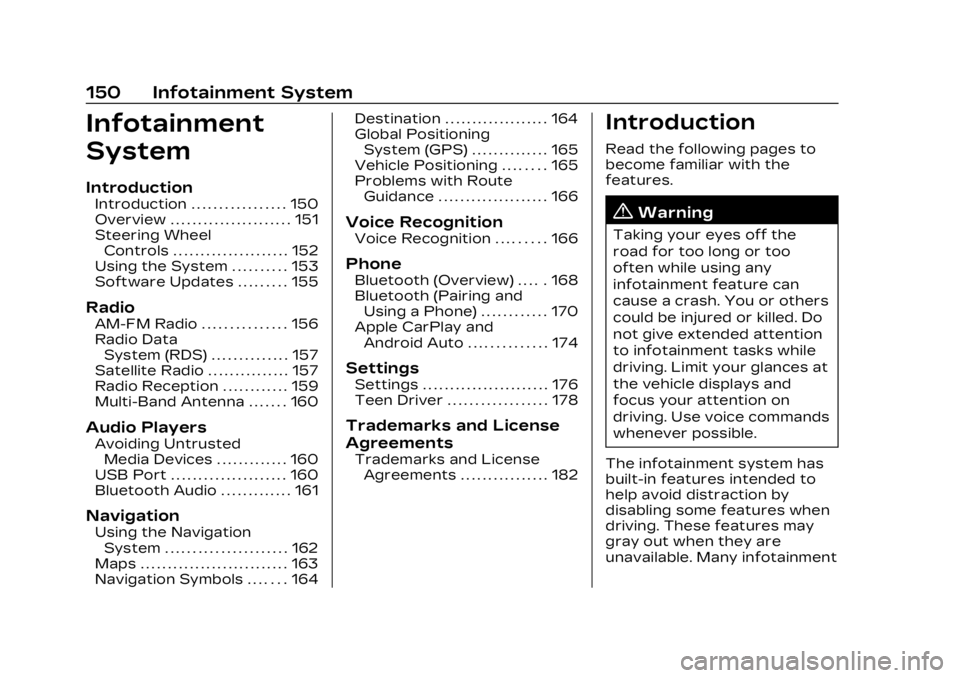
Cadillac Lyriq Owner Manual (GMNA-Localizing-U.S./Canada-15644413) -
2023 - CRC - 2/23/22
150 Infotainment System
Infotainment
System
Introduction
Introduction . . . . . . . . . . . . . . . . . 150
Overview . . . . . . . . . . . . . . . . . . . . . . 151
Steering WheelControls . . . . . . . . . . . . . . . . . . . . . 152
Using the System . . . . . . . . . . 153
Software Updates . . . . . . . . . 155
Radio
AM-FM Radio . . . . . . . . . . . . . . . 156
Radio Data System (RDS) . . . . . . . . . . . . . . 157
Satellite Radio . . . . . . . . . . . . . . . 157
Radio Reception . . . . . . . . . . . . 159
Multi-Band Antenna . . . . . . . 160
Audio Players
Avoiding Untrusted Media Devices . . . . . . . . . . . . . 160
USB Port . . . . . . . . . . . . . . . . . . . . . 160
Bluetooth Audio . . . . . . . . . . . . . 161
Navigation
Using the Navigation System . . . . . . . . . . . . . . . . . . . . . . 162
Maps . . . . . . . . . . . . . . . . . . . . . . . . . . . 163
Navigation Symbols . . . . . . . 164 Destination . . . . . . . . . . . . . . . . . . . 164
Global Positioning
System (GPS) . . . . . . . . . . . . . . 165
Vehicle Positioning . . . . . . . . 165
Problems with Route Guidance . . . . . . . . . . . . . . . . . . . . 166
Voice Recognition
Voice Recognition . . . . . . . . . 166
Phone
Bluetooth (Overview) . . . . . 168
Bluetooth (Pairing andUsing a Phone) . . . . . . . . . . . . 170
Apple CarPlay and Android Auto . . . . . . . . . . . . . . 174
Settings
Settings . . . . . . . . . . . . . . . . . . . . . . . 176
Teen Driver . . . . . . . . . . . . . . . . . . 178
Trademarks and License
Agreements
Trademarks and LicenseAgreements . . . . . . . . . . . . . . . . 182
Introduction
Read the following pages to
become familiar with the
features.
{Warning
Taking your eyes off the
road for too long or too
often while using any
infotainment feature can
cause a crash. You or others
could be injured or killed. Do
not give extended attention
to infotainment tasks while
driving. Limit your glances at
the vehicle displays and
focus your attention on
driving. Use voice commands
whenever possible.
The infotainment system has
built-in features intended to
help avoid distraction by
disabling some features when
driving. These features may
gray out when they are
unavailable. Many infotainment
Page 154 of 424
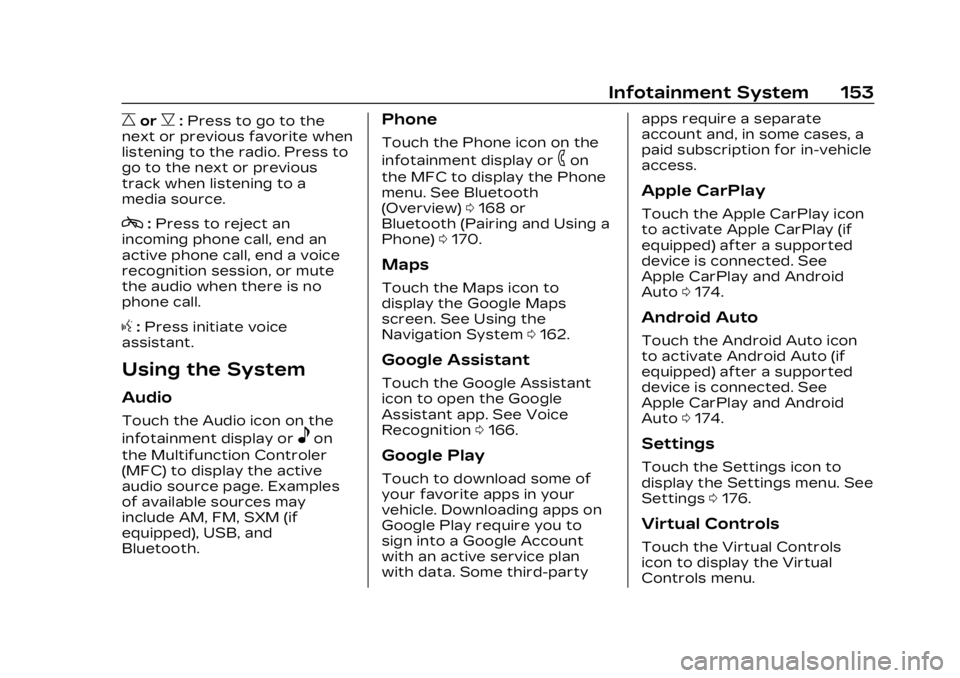
Cadillac Lyriq Owner Manual (GMNA-Localizing-U.S./Canada-15644413) -
2023 - CRC - 2/23/22
Infotainment System 153
CorB:Press to go to the
next or previous favorite when
listening to the radio. Press to
go to the next or previous
track when listening to a
media source.
c: Press to reject an
incoming phone call, end an
active phone call, end a voice
recognition session, or mute
the audio when there is no
phone call.
g: Press initiate voice
assistant.
Using the System
Audio
Touch the Audio icon on the
infotainment display or
eon
the Multifunction Controler
(MFC) to display the active
audio source page. Examples
of available sources may
include AM, FM, SXM (if
equipped), USB, and
Bluetooth.
Phone
Touch the Phone icon on the
infotainment display or
6on
the MFC to display the Phone
menu. See Bluetooth
(Overview) 0168 or
Bluetooth (Pairing and Using a
Phone) 0170.
Maps
Touch the Maps icon to
display the Google Maps
screen. See Using the
Navigation System 0162.
Google Assistant
Touch the Google Assistant
icon to open the Google
Assistant app. See Voice
Recognition 0166.
Google Play
Touch to download some of
your favorite apps in your
vehicle. Downloading apps on
Google Play require you to
sign into a Google Account
with an active service plan
with data. Some third-party apps require a separate
account and, in some cases, a
paid subscription for in-vehicle
access.
Apple CarPlay
Touch the Apple CarPlay icon
to activate Apple CarPlay (if
equipped) after a supported
device is connected. See
Apple CarPlay and Android
Auto
0174.
Android Auto
Touch the Android Auto icon
to activate Android Auto (if
equipped) after a supported
device is connected. See
Apple CarPlay and Android
Auto 0174.
Settings
Touch the Settings icon to
display the Settings menu. See
Settings 0176.
Virtual Controls
Touch the Virtual Controls
icon to display the Virtual
Controls menu.
Page 175 of 424
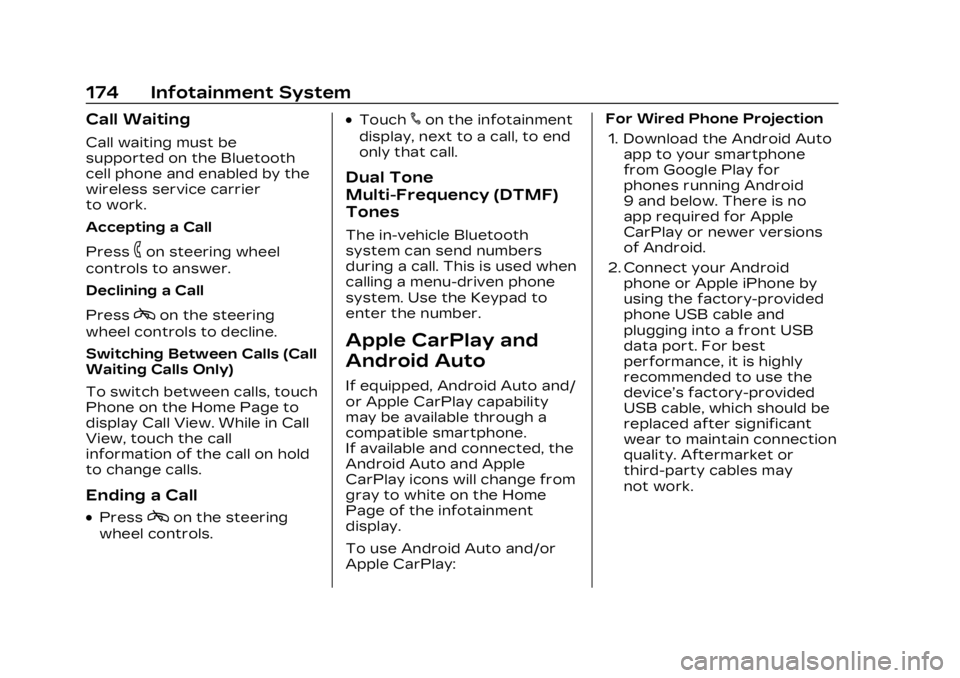
Cadillac Lyriq Owner Manual (GMNA-Localizing-U.S./Canada-15644413) -
2023 - CRC - 2/23/22
174 Infotainment System
Call Waiting
Call waiting must be
supported on the Bluetooth
cell phone and enabled by the
wireless service carrier
to work.
Accepting a Call
Press
6on steering wheel
controls to answer.
Declining a Call
Press
con the steering
wheel controls to decline.
Switching Between Calls (Call
Waiting Calls Only)
To switch between calls, touch
Phone on the Home Page to
display Call View. While in Call
View, touch the call
information of the call on hold
to change calls.
Ending a Call
.Presscon the steering
wheel controls.
.Touch#on the infotainment
display, next to a call, to end
only that call.
Dual Tone
Multi-Frequency (DTMF)
Tones
The in-vehicle Bluetooth
system can send numbers
during a call. This is used when
calling a menu-driven phone
system. Use the Keypad to
enter the number.
Apple CarPlay and
Android Auto
If equipped, Android Auto and/
or Apple CarPlay capability
may be available through a
compatible smartphone.
If available and connected, the
Android Auto and Apple
CarPlay icons will change from
gray to white on the Home
Page of the infotainment
display.
To use Android Auto and/or
Apple CarPlay: For Wired Phone Projection
1. Download the Android Auto app to your smartphone
from Google Play for
phones running Android
9 and below. There is no
app required for Apple
CarPlay or newer versions
of Android.
2. Connect your Android phone or Apple iPhone by
using the factory-provided
phone USB cable and
plugging into a front USB
data port. For best
performance, it is highly
recommended to use the
device’s factory-provided
USB cable, which should be
replaced after significant
wear to maintain connection
quality. Aftermarket or
third-party cables may
not work.
Page 176 of 424
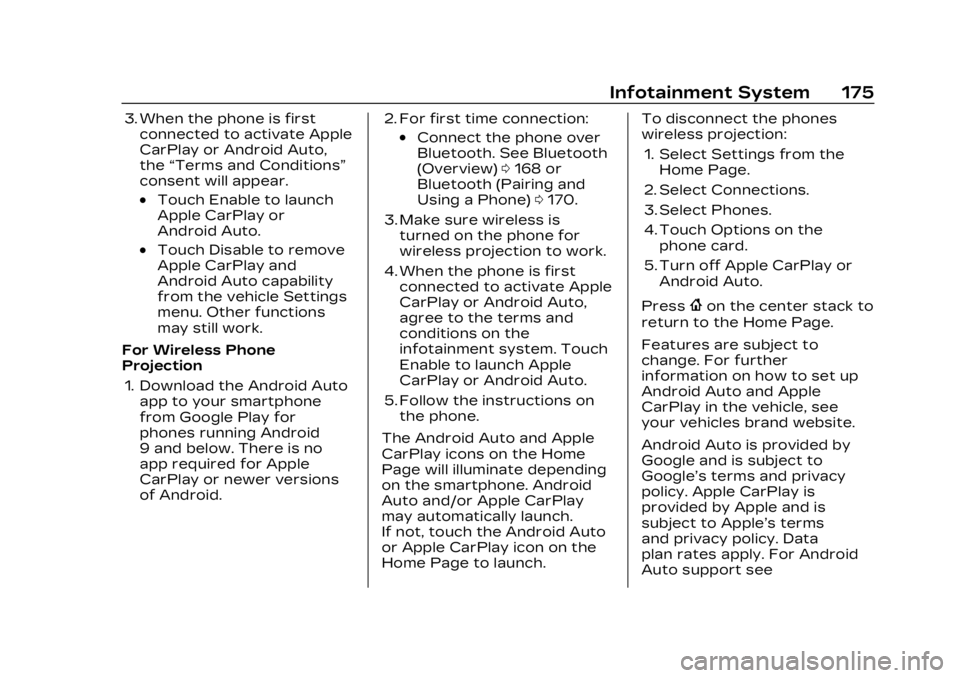
Cadillac Lyriq Owner Manual (GMNA-Localizing-U.S./Canada-15644413) -
2023 - CRC - 2/23/22
Infotainment System 175
3. When the phone is firstconnected to activate Apple
CarPlay or Android Auto,
the “Terms and Conditions”
consent will appear.
.Touch Enable to launch
Apple CarPlay or
Android Auto.
.Touch Disable to remove
Apple CarPlay and
Android Auto capability
from the vehicle Settings
menu. Other functions
may still work.
For Wireless Phone
Projection 1. Download the Android Auto app to your smartphone
from Google Play for
phones running Android
9 and below. There is no
app required for Apple
CarPlay or newer versions
of Android. 2. For first time connection:
.Connect the phone over
Bluetooth. See Bluetooth
(Overview)
0168 or
Bluetooth (Pairing and
Using a Phone) 0170.
3. Make sure wireless is turned on the phone for
wireless projection to work.
4. When the phone is first connected to activate Apple
CarPlay or Android Auto,
agree to the terms and
conditions on the
infotainment system. Touch
Enable to launch Apple
CarPlay or Android Auto.
5. Follow the instructions on the phone.
The Android Auto and Apple
CarPlay icons on the Home
Page will illuminate depending
on the smartphone. Android
Auto and/or Apple CarPlay
may automatically launch.
If not, touch the Android Auto
or Apple CarPlay icon on the
Home Page to launch. To disconnect the phones
wireless projection:
1. Select Settings from the Home Page.
2. Select Connections.
3. Select Phones.
4. Touch Options on the phone card.
5. Turn off Apple CarPlay or Android Auto.
Press
{on the center stack to
return to the Home Page.
Features are subject to
change. For further
information on how to set up
Android Auto and Apple
CarPlay in the vehicle, see
your vehicles brand website.
Android Auto is provided by
Google and is subject to
Google’s terms and privacy
policy. Apple CarPlay is
provided by Apple and is
subject to Apple’s terms
and privacy policy. Data
plan rates apply. For Android
Auto support see
Page 177 of 424
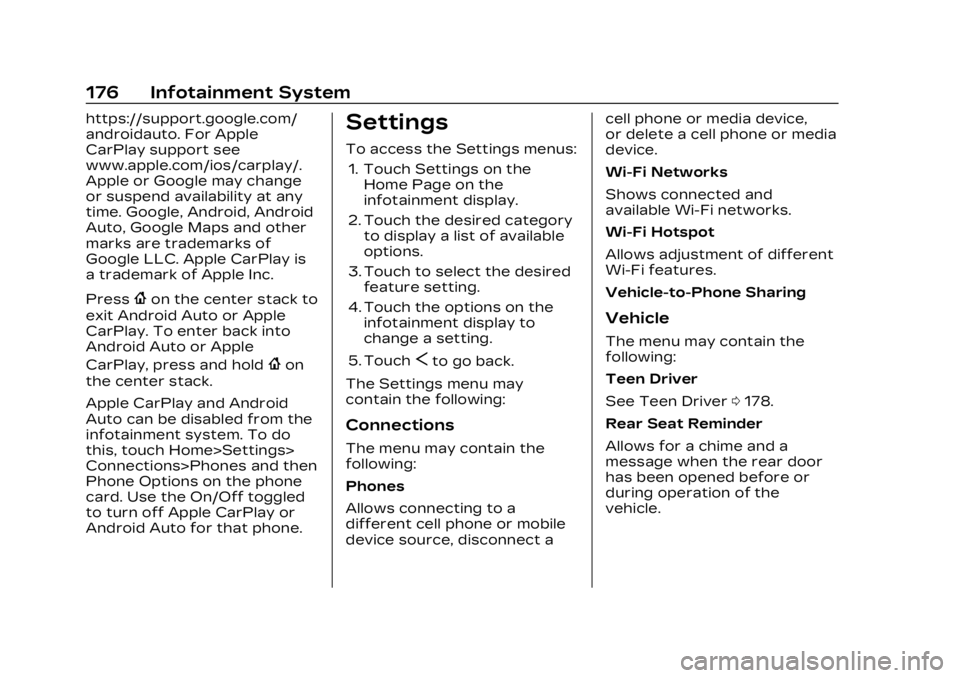
Cadillac Lyriq Owner Manual (GMNA-Localizing-U.S./Canada-15644413) -
2023 - CRC - 2/23/22
176 Infotainment System
https://support.google.com/
androidauto. For Apple
CarPlay support see
www.apple.com/ios/carplay/.
Apple or Google may change
or suspend availability at any
time. Google, Android, Android
Auto, Google Maps and other
marks are trademarks of
Google LLC. Apple CarPlay is
a trademark of Apple Inc.
Press
{on the center stack to
exit Android Auto or Apple
CarPlay. To enter back into
Android Auto or Apple
CarPlay, press and hold
{on
the center stack.
Apple CarPlay and Android
Auto can be disabled from the
infotainment system. To do
this, touch Home>Settings>
Connections>Phones and then
Phone Options on the phone
card. Use the On/Off toggled
to turn off Apple CarPlay or
Android Auto for that phone.
Settings
To access the Settings menus:
1. Touch Settings on the Home Page on the
infotainment display.
2. Touch the desired category to display a list of available
options.
3. Touch to select the desired feature setting.
4. Touch the options on the infotainment display to
change a setting.
5. Touch
Sto go back.
The Settings menu may
contain the following:
Connections
The menu may contain the
following:
Phones
Allows connecting to a
different cell phone or mobile
device source, disconnect a cell phone or media device,
or delete a cell phone or media
device.
Wi-Fi Networks
Shows connected and
available Wi-Fi networks.
Wi-Fi Hotspot
Allows adjustment of different
Wi-Fi features.
Vehicle-to-Phone Sharing
Vehicle
The menu may contain the
following:
Teen Driver
See Teen Driver
0178.
Rear Seat Reminder
Allows for a chime and a
message when the rear door
has been opened before or
during operation of the
vehicle.
Page 409 of 424
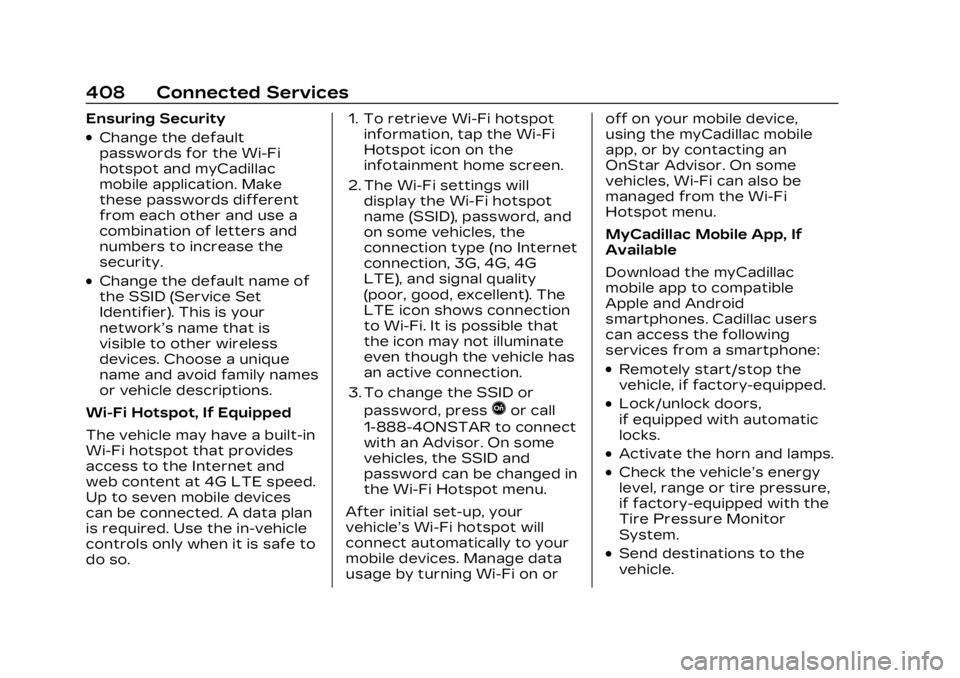
Cadillac Lyriq Owner Manual (GMNA-Localizing-U.S./Canada-15644413) -
2023 - CRC - 2/23/22
408 Connected Services
Ensuring Security
.Change the default
passwords for the Wi-Fi
hotspot and myCadillac
mobile application. Make
these passwords different
from each other and use a
combination of letters and
numbers to increase the
security.
.Change the default name of
the SSID (Service Set
Identifier). This is your
network’s name that is
visible to other wireless
devices. Choose a unique
name and avoid family names
or vehicle descriptions.
Wi-Fi Hotspot, If Equipped
The vehicle may have a built-in
Wi-Fi hotspot that provides
access to the Internet and
web content at 4G LTE speed.
Up to seven mobile devices
can be connected. A data plan
is required. Use the in-vehicle
controls only when it is safe to
do so. 1. To retrieve Wi-Fi hotspot
information, tap the Wi-Fi
Hotspot icon on the
infotainment home screen.
2. The Wi-Fi settings will display the Wi-Fi hotspot
name (SSID), password, and
on some vehicles, the
connection type (no Internet
connection, 3G, 4G, 4G
LTE), and signal quality
(poor, good, excellent). The
LTE icon shows connection
to Wi-Fi. It is possible that
the icon may not illuminate
even though the vehicle has
an active connection.
3. To change the SSID or password, press
Qor call
1-888-4ONSTAR to connect
with an Advisor. On some
vehicles, the SSID and
password can be changed in
the Wi-Fi Hotspot menu.
After initial set-up, your
vehicle’s Wi-Fi hotspot will
connect automatically to your
mobile devices. Manage data
usage by turning Wi-Fi on or off on your mobile device,
using the myCadillac mobile
app, or by contacting an
OnStar Advisor. On some
vehicles, Wi-Fi can also be
managed from the Wi-Fi
Hotspot menu.
MyCadillac Mobile App, If
Available
Download the myCadillac
mobile app to compatible
Apple and Android
smartphones. Cadillac users
can access the following
services from a smartphone:
.Remotely start/stop the
vehicle, if factory-equipped.
.Lock/unlock doors,
if equipped with automatic
locks.
.Activate the horn and lamps.
.Check the vehicle’s energy
level, range or tire pressure,
if factory-equipped with the
Tire Pressure Monitor
System.
.Send destinations to the
vehicle.
Page 412 of 424
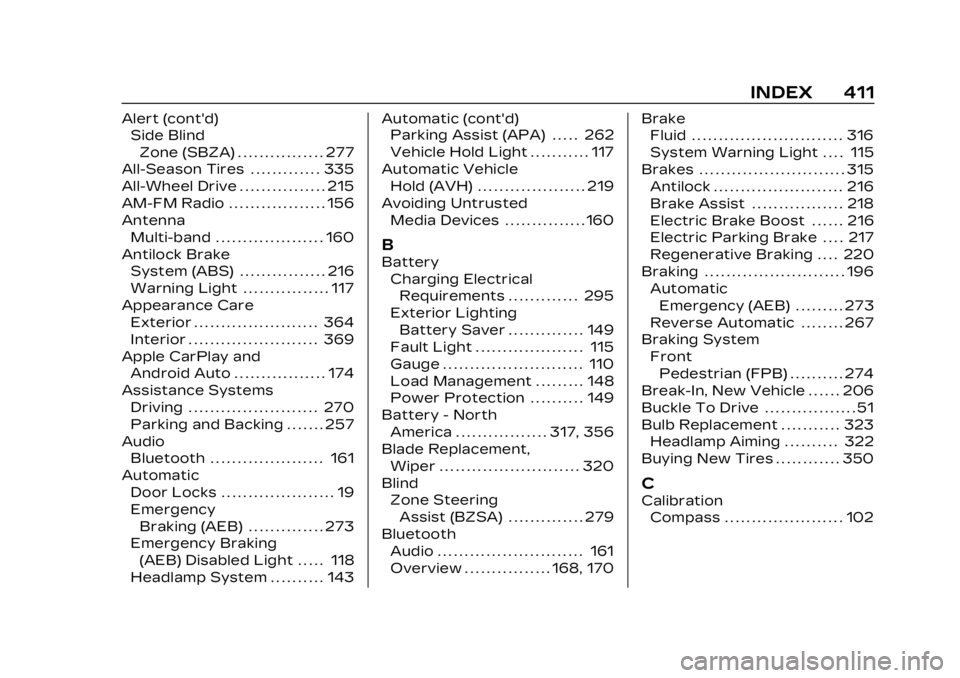
Cadillac Lyriq Owner Manual (GMNA-Localizing-U.S./Canada-15644413) -
2023 - CRC - 2/23/22
INDEX 411
Alert (cont'd)Side Blind
Zone (SBZA) . . . . . . . . . . . . . . . . 277
All-Season Tires . . . . . . . . . . . . . 335
All-Wheel Drive . . . . . . . . . . . . . . . . 215
AM-FM Radio . . . . . . . . . . . . . . . . . . 156
Antenna Multi-band . . . . . . . . . . . . . . . . . . . . 160
Antilock Brake System (ABS) . . . . . . . . . . . . . . . . 216
Warning Light . . . . . . . . . . . . . . . . 117
Appearance Care
Exterior . . . . . . . . . . . . . . . . . . . . . . . 364
Interior . . . . . . . . . . . . . . . . . . . . . . . . 369
Apple CarPlay and Android Auto . . . . . . . . . . . . . . . . . 174
Assistance Systems Driving . . . . . . . . . . . . . . . . . . . . . . . . 270
Parking and Backing . . . . . . . 257
Audio Bluetooth . . . . . . . . . . . . . . . . . . . . . 161
Automatic Door Locks . . . . . . . . . . . . . . . . . . . . . 19
EmergencyBraking (AEB) . . . . . . . . . . . . . . 273
Emergency Braking
(AEB) Disabled Light . . . . . 118
Headlamp System . . . . . . . . . . 143 Automatic (cont'd)
Parking Assist (APA) . . . . . 262
Vehicle Hold Light . . . . . . . . . . . 117
Automatic Vehicle Hold (AVH) . . . . . . . . . . . . . . . . . . . . 219
Avoiding Untrusted Media Devices . . . . . . . . . . . . . . . 160
B
Battery
Charging ElectricalRequirements . . . . . . . . . . . . . 295
Exterior Lighting Battery Saver . . . . . . . . . . . . . . 149
Fault Light . . . . . . . . . . . . . . . . . . . . 115
Gauge . . . . . . . . . . . . . . . . . . . . . . . . . . 110
Load Management . . . . . . . . . 148
Power Protection . . . . . . . . . . 149
Battery - North America . . . . . . . . . . . . . . . . . 317, 356
Blade Replacement, Wiper . . . . . . . . . . . . . . . . . . . . . . . . . . 320
Blind Zone SteeringAssist (BZSA) . . . . . . . . . . . . . . 279
Bluetooth
Audio . . . . . . . . . . . . . . . . . . . . . . . . . . . 161
Overview . . . . . . . . . . . . . . . . 168, 170 Brake
Fluid . . . . . . . . . . . . . . . . . . . . . . . . . . . . 316
System Warning Light . . . . 115
Brakes . . . . . . . . . . . . . . . . . . . . . . . . . . . 315 Antilock . . . . . . . . . . . . . . . . . . . . . . . . 216
Brake Assist . . . . . . . . . . . . . . . . . 218
Electric Brake Boost . . . . . . 216
Electric Parking Brake . . . . 217
Regenerative Braking . . . . 220
Braking . . . . . . . . . . . . . . . . . . . . . . . . . . 196 Automatic
Emergency (AEB) . . . . . . . . . 273
Reverse Automatic . . . . . . . . 267
Braking System FrontPedestrian (FPB) . . . . . . . . . . 274
Break-In, New Vehicle . . . . . . 206
Buckle To Drive . . . . . . . . . . . . . . . . . 51
Bulb Replacement . . . . . . . . . . . 323 Headlamp Aiming . . . . . . . . . . 322
Buying New Tires . . . . . . . . . . . . 350
C
Calibration
Compass . . . . . . . . . . . . . . . . . . . . . . 102
Page 419 of 424
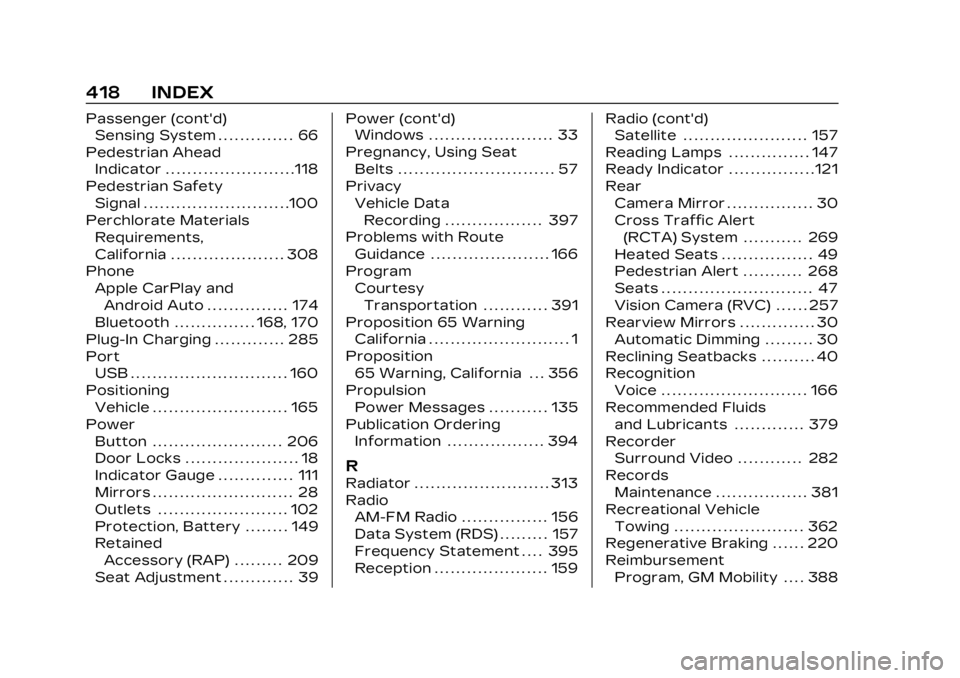
Cadillac Lyriq Owner Manual (GMNA-Localizing-U.S./Canada-15644413) -
2023 - CRC - 2/23/22
418 INDEX
Passenger (cont'd)Sensing System . . . . . . . . . . . . . . 66
Pedestrian Ahead Indicator . . . . . . . . . . . . . . . . . . . . . . . .118
Pedestrian Safety Signal . . . . . . . . . . . . . . . . . . . . . . . . . . .100
Perchlorate Materials
Requirements,
California . . . . . . . . . . . . . . . . . . . . . 308
Phone Apple CarPlay andAndroid Auto . . . . . . . . . . . . . . . 174
Bluetooth . . . . . . . . . . . . . . . 168, 170
Plug-In Charging . . . . . . . . . . . . . 285
Port USB . . . . . . . . . . . . . . . . . . . . . . . . . . . . . 160
Positioning Vehicle . . . . . . . . . . . . . . . . . . . . . . . . . 165
Power Button . . . . . . . . . . . . . . . . . . . . . . . . 206
Door Locks . . . . . . . . . . . . . . . . . . . . . 18
Indicator Gauge . . . . . . . . . . . . . . 111
Mirrors . . . . . . . . . . . . . . . . . . . . . . . . . . 28
Outlets . . . . . . . . . . . . . . . . . . . . . . . . 102
Protection, Battery . . . . . . . . 149
RetainedAccessory (RAP) . . . . . . . . . 209
Seat Adjustment . . . . . . . . . . . . . 39 Power (cont'd)
Windows . . . . . . . . . . . . . . . . . . . . . . . 33
Pregnancy, Using Seat Belts . . . . . . . . . . . . . . . . . . . . . . . . . . . . . 57
Privacy Vehicle DataRecording . . . . . . . . . . . . . . . . . . 397
Problems with Route Guidance . . . . . . . . . . . . . . . . . . . . . . 166
Program CourtesyTransportation . . . . . . . . . . . . 391
Proposition 65 Warning California . . . . . . . . . . . . . . . . . . . . . . . . . . 1
Proposition 65 Warning, California . . . 356
Propulsion Power Messages . . . . . . . . . . . 135
Publication Ordering Information . . . . . . . . . . . . . . . . . . 394
R
Radiator . . . . . . . . . . . . . . . . . . . . . . . . . 313
RadioAM-FM Radio . . . . . . . . . . . . . . . . 156
Data System (RDS) . . . . . . . . . 157
Frequency Statement . . . . 395
Reception . . . . . . . . . . . . . . . . . . . . . 159 Radio (cont'd)
Satellite . . . . . . . . . . . . . . . . . . . . . . . 157
Reading Lamps . . . . . . . . . . . . . . . 147
Ready Indicator . . . . . . . . . . . . . . . .121
Rear Camera Mirror . . . . . . . . . . . . . . . . 30
Cross Traffic Alert(RCTA) System . . . . . . . . . . . 269
Heated Seats . . . . . . . . . . . . . . . . . 49
Pedestrian Alert . . . . . . . . . . . 268
Seats . . . . . . . . . . . . . . . . . . . . . . . . . . . . 47
Vision Camera (RVC) . . . . . . 257
Rearview Mirrors . . . . . . . . . . . . . . 30 Automatic Dimming . . . . . . . . . 30
Reclining Seatbacks . . . . . . . . . . 40
Recognition Voice . . . . . . . . . . . . . . . . . . . . . . . . . . . 166
Recommended Fluids and Lubricants . . . . . . . . . . . . . 379
Recorder Surround Video . . . . . . . . . . . . 282
Records Maintenance . . . . . . . . . . . . . . . . . 381
Recreational Vehicle Towing . . . . . . . . . . . . . . . . . . . . . . . . 362
Regenerative Braking . . . . . . 220
Reimbursement
Program, GM Mobility . . . . 388