CADILLAC SEVILLE 1998 4.G Owners Manual
Manufacturer: CADILLAC, Model Year: 1998, Model line: SEVILLE, Model: CADILLAC SEVILLE 1998 4.GPages: 378, PDF Size: 21.99 MB
Page 181 of 378
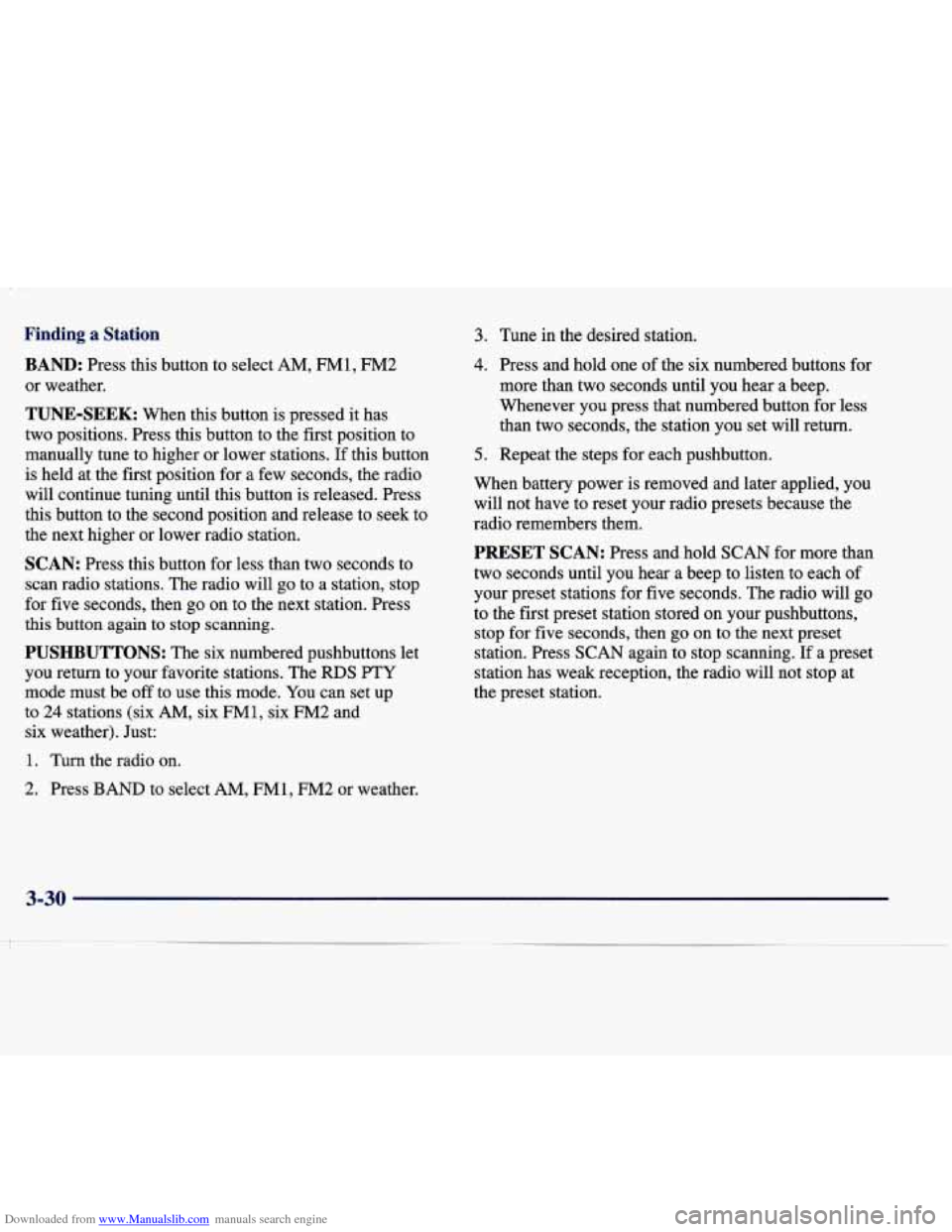
Downloaded from www.Manualslib.com manuals search engine Finding a Station
BAND: Press this button to select AM, FM1, FM2
or weather.
TUNE-SEEK: When this button is pressed it has
two positions. Press this button to the first position to
manually tune to higher or lower stations. If this button
is held at the first position for a few seconds, the radio
will continue tuning until this button is released. Press
this button to the second position and release to seek to
the next higher or lower radio station.
SCAN: Press this button for less than two seconds to
scan radio stations. The radio will
go to a station, stop
for five seconds, then go on to the next station. Press
this button again to stop scanning.
PUSHBUTTONS: The six numbered pushbuttons let
you return to your favorite stations. The RDS PTY
mode must be
off to use this mode. You can set up
to
24 stations (six AM, six FM1, six FM2 and
six weather). Just:
1. Turn the radio on.
3. Tune in the desired station.
4. Press and hold one of the six numbered buttons for
more than two seconds until you hear a beep.
Whenever you press that numbered button for less
than two seconds, the station you set will return.
5. Repeat the steps for each pushbutton.
When battery power is removed and later applied, you
will not have to reset your radio presets because the
radio remembers them.
PRESET SCAN: Press and hold SCAN for more than
two seconds until you hear a beep to listen to each of
your preset stations for five seconds. The radio will go
to the first preset station stored on your pushbuttons,
stop for five seconds, then
go on to the next preset
station. Press
SCAN again to stop scanning. If a preset
station has weak reception, the radio will not stop at
the preset station.
2. Press BAND to select AM, FM1, FM2 or weather.
3-30
Page 182 of 378
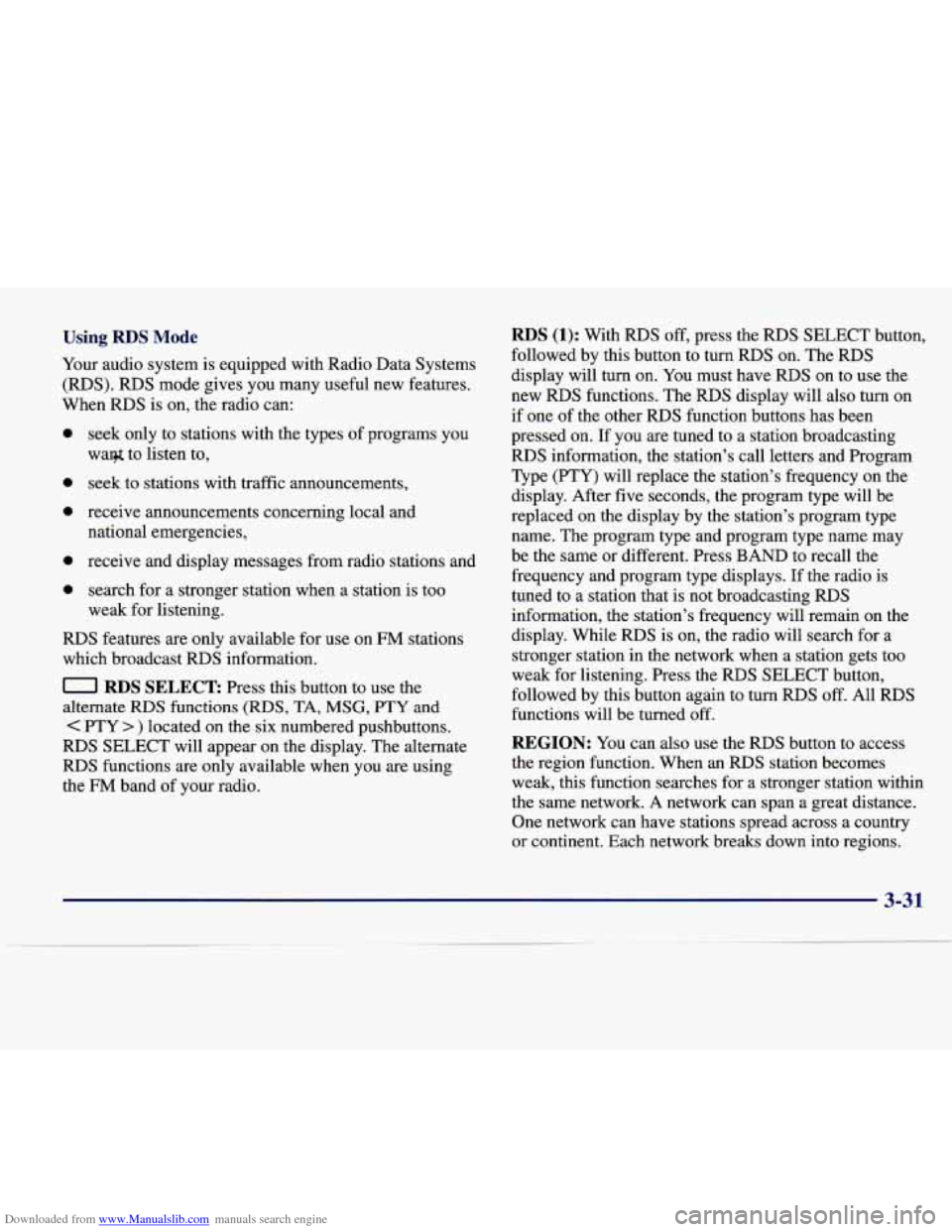
Downloaded from www.Manualslib.com manuals search engine Using RDS Mode
Your audio system is equipped with Radio Data Systems
(RDS). RDS mode gives you many useful new features.
When RDS is on, the radio can:
0
0
0
0
seek only to stations with the types of programs you
waq$ to listen to,
seek to stations with traffic announcements,
receive announcements concerning local and national emergencies,
receive and display messages from radio stations and
search for a stronger station when a station is too
weak for listening.
RDS features are only available for use on FM stations
which broadcast
RDS information.
0 RDS SELECT Press this button to use the
alternate
RDS functions (RDS, TA, MSG, PTY and
C PTY > ) located on the six numbered pushbuttons.
RDS SELECT will appear on the display. The alternate
RDS functions are only available when you are using
the
FM band of your radio.
RDS (1): With RIDS off, press the RDS SELECT button,
followed by this button to turn RDS on. The RDS
display will turn
on. You must have RDS on to use the
new RDS functions. The RDS display will also turn on
if one
of the other RDS function buttons has been
pressed on. If you are tuned to a station broadcasting
RDS information, the station's call letters and Program
Type (PTY) will replace the station's frequency on the
display. After
five seconds, the program type will be
replaced on the display by
the station's program type
name. The program type and program type name may
be the same or different. Press BAND to recall the
frequency and program type displays.
If the radio is
tuned to a station that is not broadcasting RDS
information, the station's frequency will remain on the
display. While
RDS is on, the radio will search for a
stronger station in the network when a station gets too
weak for listening. Press the
RDS SELECT button,
followed by this button again to turn RDS off. All
RDS
functions will be turned off.
REGION: You can also use the RDS button to access
the region function. When an
RDS station becomes
weak, this function searches for a stronger station within
the same network.
A network can span a great distance.
One network can have stations spread across a country
or continent. Each network breaks down into regions.
3-31
Page 183 of 378
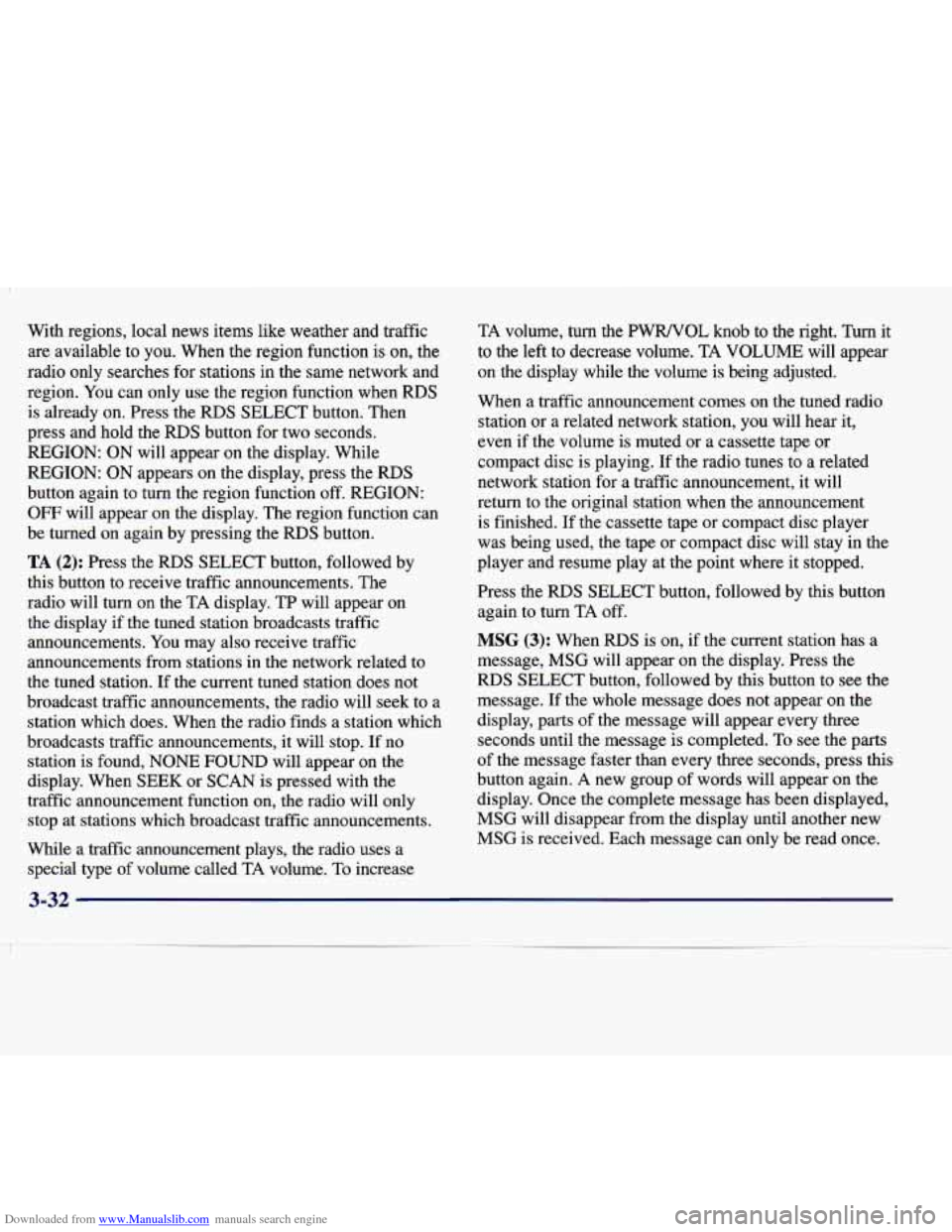
Downloaded from www.Manualslib.com manuals search engine With regions, local news items like weather and traffic are available to you. When the region function is on, the
radio only searches for stations in the same network and
region. You can only use
the region function when RDS
is already on. Press the RDS SELECT button. Then
press and hold the
RDS button for two seconds.
REGION: ON will appear on the display. While
REGION:
ON appears on the display, press the RDS
button again to turn the region function off. REGION:
OFF will appear on the display. The region function can
be turned on again by pressing the
RDS button.
TA (2): Press the RDS SELECT button, followed by
this button to receive traffic announcements. The
radio will turn on the TA display. TP will appear on
the display
if the tuned station broadcasts traffic
announcements.
You may also receive traffic
announcements from stations in the network related to
the tuned station. If the current tuned station does not
broadcast traffic announcements, the radio will seek to a
station which does. When the radio finds a station which
broadcasts traffic announcements, it will stop. If no
station is found, NONE
FOUND will appear on the
display. When SEEK
or SCAN is pressed with the
traffic announcement function on, the radio will only
stop at stations which broadcast traffic announcements.
While a traffic announcement plays, the radio uses a special type of volume called
TA volume. To increase TA
volume,
turn the PWRNOL knob to the right. Turn it
to the left to decrease volume. TA VOLUME
will appear
on the display while the volume is being adjusted.
When a traffic announcement comes on the tuned radio station or a related network station, you will hear it,
even if the volume is muted or a cassette tape or
compact disc is playing. If the radio tunes to a related
network station for a traffic announcement, it will
return to the original station when the announcement
is finished. If the cassette tape or compact disc player
was being used,
the tape or compact disc will stay in the
player and resume play at the point where it stopped.
Press the
RDS SELECT button, followed by this button
again to turn
TA off.
MSG (3): When RDS is on, if the current station has a
message, MSG will appear on the display. Press the
RDS SELECT button, followed by this button to see the
message. If the whole message does not appear on the
display, parts of the message will appear every three
seconds until the message is completed. To see the parts
of the message faster than every
three seconds, press this
button again.
A new group of words will appear on the
display. Once the complete message has been displayed,
MSG will disappear from the display until another new
MSG is received. Each message can only be read once.
3-32
Page 184 of 378
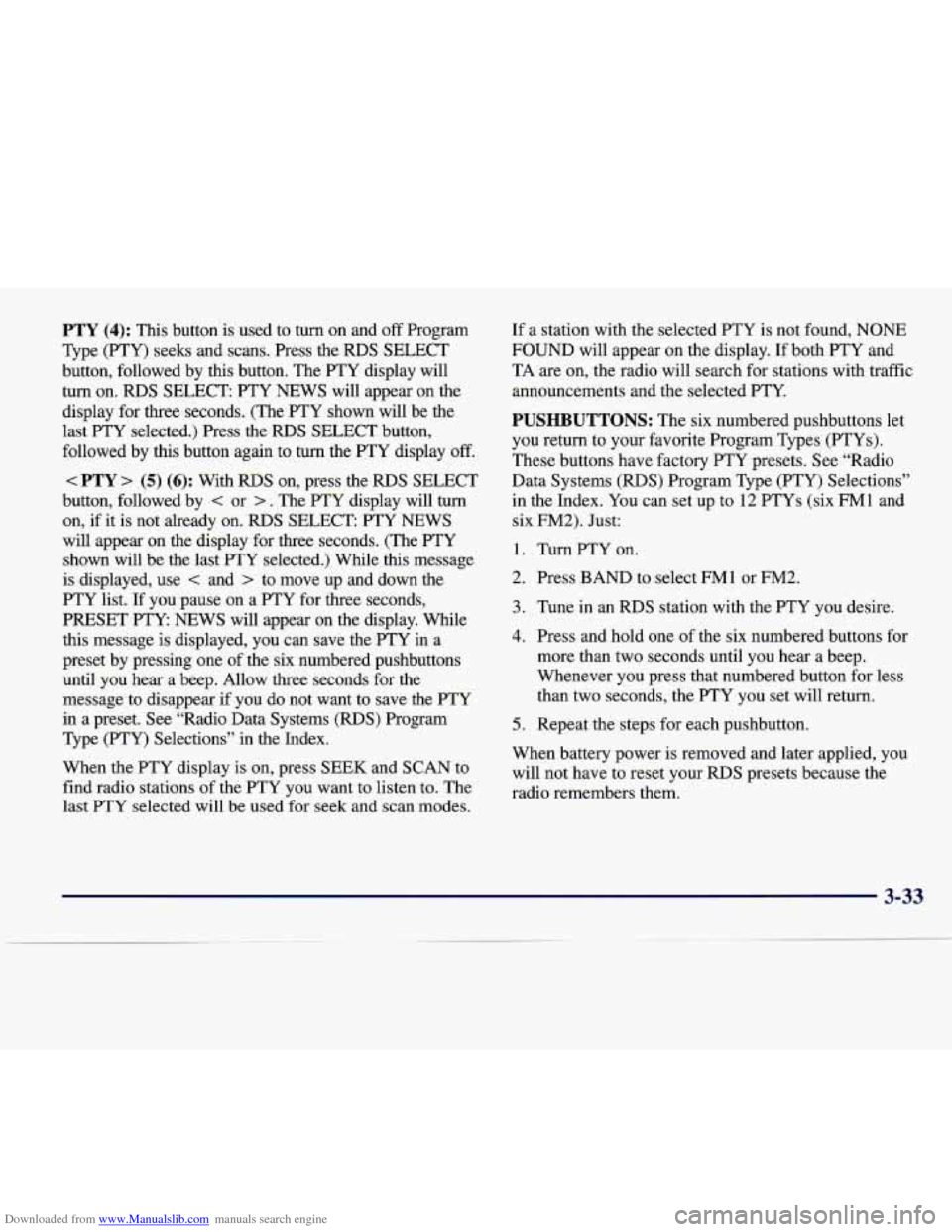
Downloaded from www.Manualslib.com manuals search engine PTY (4): This button is used to turn on and off Program
Type (PTY) seeks and scans. Press the
RDS SELECT
button, followed by this button. The PTY display will
turn on.
RDS SELECT PTY NEWS will appear on the
display for three seconds. (The PTY shown will be the
last
PTY selected.) Press the RDS SELECT button,
followed by this button again to turn the PTY display
off.
< PTY > (5) (6): With RDS on, press the RDS SELECT
button, followed by
< or > . The PTY display will turn
on, if it is not already on. RDS SELECT: PTY NEWS
will appear on the display for three seconds. (The PTY
shown will be the last
PTY selected.) While this message
is displayed, use < and > to move up and down the
PTY list.
If you pause on a PTY for three seconds,
PRESET PTY NEWS will appear on the display. While
this message is displayed, you can save the
PTY in a
preset by pressing one of the six numbered pushbuttons
until you hear a beep. Allow three seconds for the message to disappear if you do not want to save the PTY
in a preset. See “Radio Data Systems
(RDS) Program
Type (FTY) Selections” in the Index.
When the PTY display is
on, press SEEK and SCAN to
find radio stations of the PTY you want to listen to. The
last PTY selected will be used for seek and scan modes.
If a station with the selected PTY is not found, NONE
FOUND will appear on the display.
If both PTY and
TA are on, the radio will search for stations with traffic
announcements and the selected PTY.
PUSHBUTTONS: The six numbered pushbuttons let
you return to your favorite Program Types
(PTYs).
These buttons have factory PTY presets. See “Radio Data Systems (RDS) Program Type (PTY) Selections”
in the Index. You can set
up to 12 PTYs (six FMl and
six
FM2). Just:
1. Turn PTY on.
2. Press BAND to select FM1 or FM2.
3. Tune in an RDS station with the PTY you desire.
4. Press and hold one of the six numbered buttons for
more than two seconds until you hear a beep.
Whenever you press that numbered button for less than two seconds, the PTY you set will return.
5. Repeat the steps for each pushbutton.
When battery power is removed and later applied, you
will not have to reset your
RDS presets because the
radio remembers them.
3-33
Page 185 of 378
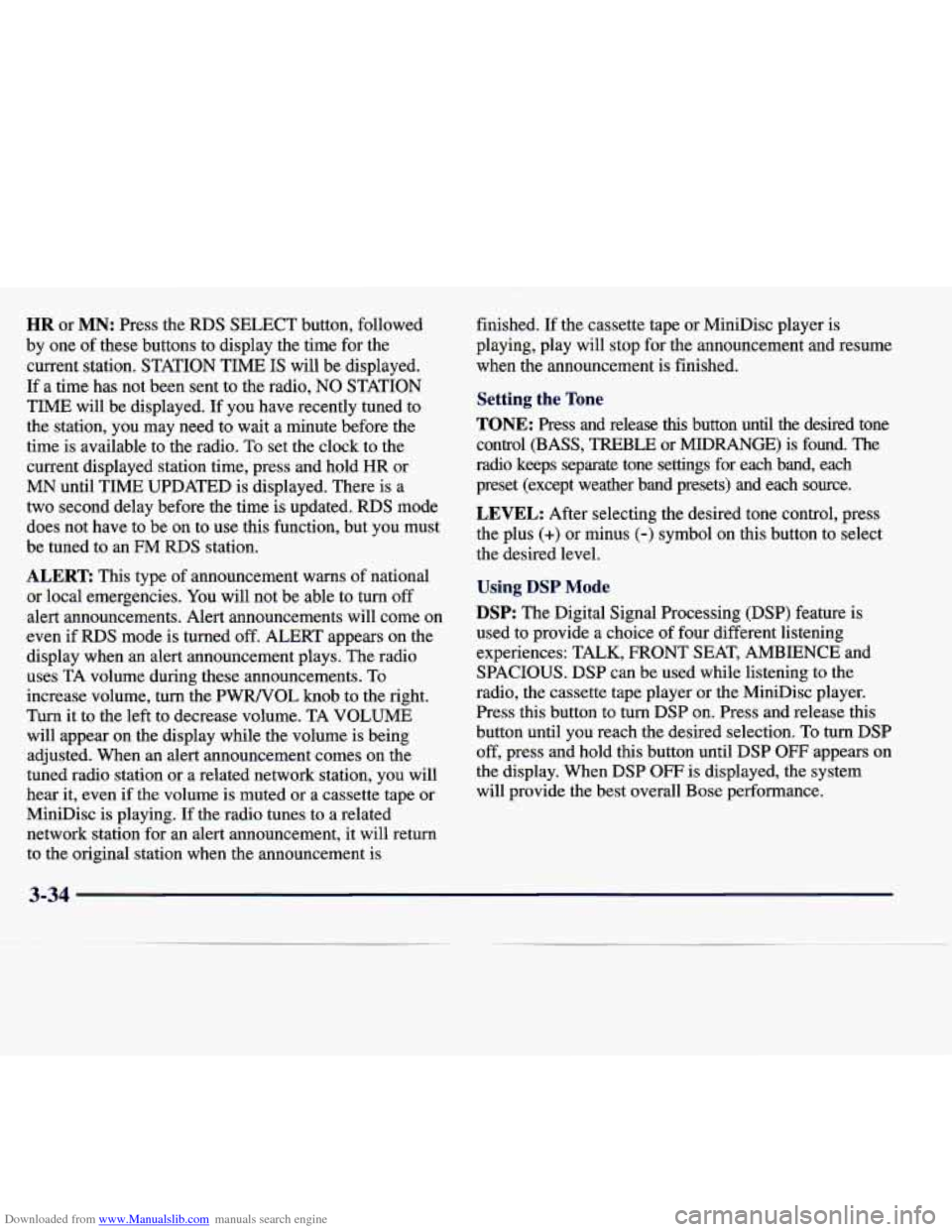
Downloaded from www.Manualslib.com manuals search engine HR or MN: Press the RDS SELECT button, followed
by one
of these buttons to display the time for the
current station. STATION TIME
IS will be displayed.
If a time has
not been sent to the radio, NO STATION
TIME will be displayed. If you have recently tuned to
the station, you may need to wait a minute before the
time is available to the radio. To set the clock to the
current displayed station time, press and hold HR or
MN until TIME UPDATED is displayed. There is a
two second delay before the time is updated.
RDS mode
does not have to be on to
use this function, but you must
be tuned to an
FM RDS station.
ALERT This type of announcement warns of national
or local emergencies. You will not be able to
turn off
alert announcements. Alert announcements will come on
even if
RDS mode is turned off. ALERT appears on the
display when an alert announcement plays. The radio
uses TA volume during these announcements. To
increase volume, turn the PWRNOL knob to the right.
Turn it to the left to decrease volume. TA VOLUME
will appear
on the display while the volume is being
adjusted. When an alert announcement comes on the
tuned radio station
or a related network station, you will
hear it, even if the volume
is muted or a cassette tape or
MiniDisc is playing.
If the radio tunes to a related
network station for an alert announcement, it will return
to the original station when the announcement is finished.
If the cassette tape or MiniDisc player is
playing, play will stop
for the announcement and resume
when the announcement is finished.
Setting the Tone
TONE: Press and release this button until the desired tone
control (BASS, TREBLE or
MIDRANGE) is found. The
radio keeps separate tone settings for each band, each
preset (except weather band presets) and
each source.
LEVEL: After selecting the desired tone control, press
the plus
(+) or minus (-) symbol on this button to select
the desired level.
Using DSP Mode
DSP: The Digital Signal Processing (DSP) feature is
used to provide a choice of four different listening
experiences: TALK, FRONT SEAT, AMBIENCE and
SPACIOUS.
DSP can be used while listening to the
radio, the cassette tape player or the MiniDisc player.
Press this button to turn DSP on. Press and release this
button until you reach the desired selection. To turn DSP
off, press and hold this button until DSP OFF appears on
the display. When DSP
OFF is displayed, the system
will provide the best overall Bose performance.
Page 186 of 378
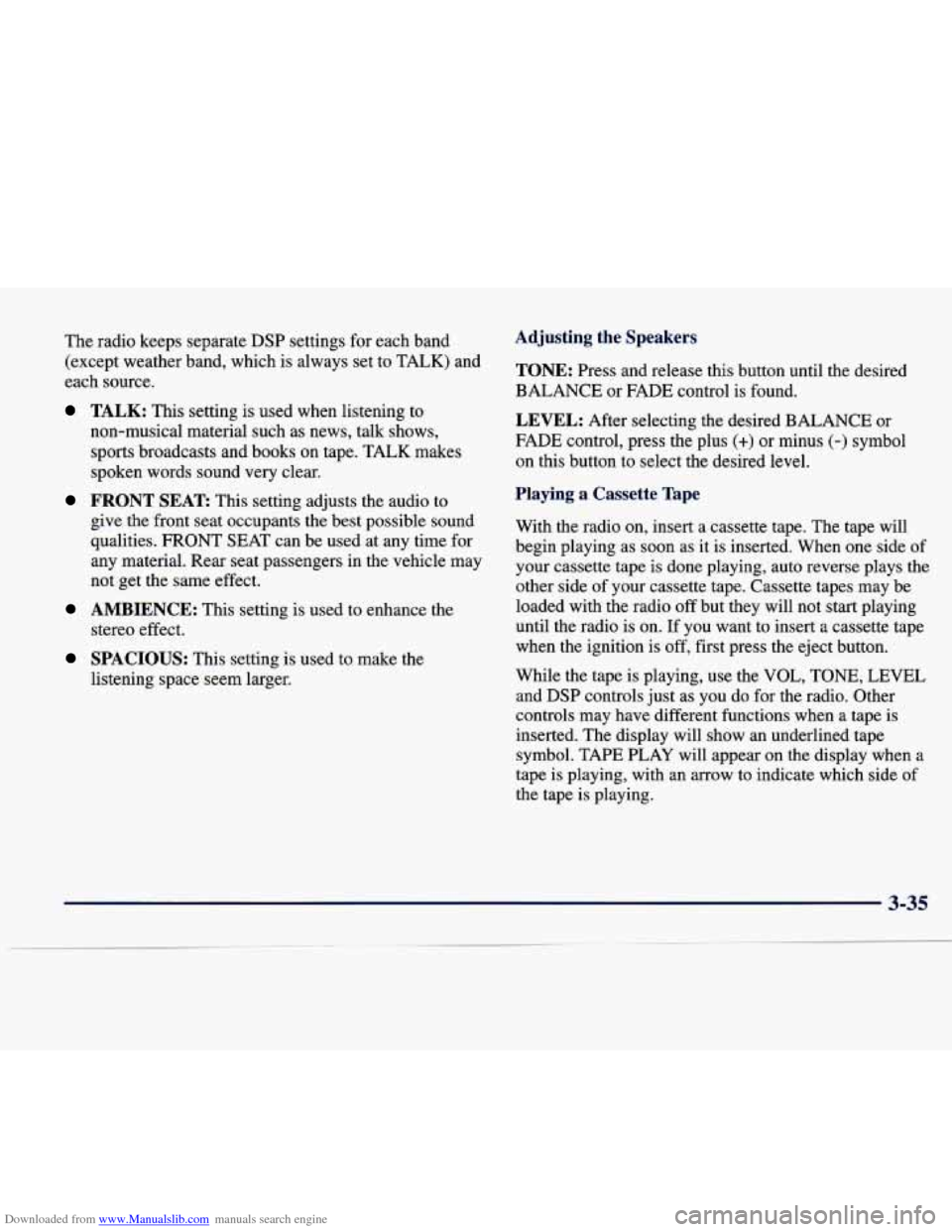
Downloaded from www.Manualslib.com manuals search engine The radio keeps separate DSP settings for each band
(except weather band, which is always set to TALK) and
each source.
TALK: This setting is used when listening to
non-musical material such as news, talk shows,
sports broadcasts and books on tape. TALK makes
spoken words sound very clear.
FRONT SEAT This setting adjusts the audio to
give the front seat occupants the best possible sound
qualities. FRONT SEAT can be used at any time for
any material. Rear seat passengers in the vehicle may
not get the same effect.
stereo effect.
AMBIENCE: This setting is used to enhance the
SPACIOUS: This setting is used to make the
listening space seem larger.
Adjusting the Speakers
TONE: Press and release this button until the desired
BALANCE or FADE control is found.
LEVEL: After selecting the desired BALANCE or
FADE control, press the plus
(+) or minus (-) symbol
on this button to select the desired level.
Playing a Cassette Tape
With the radio on, insert a cassette tape. The tape will
begin playing as soon as it is inserted. When one side of
your cassette tape is done playing, auto reverse plays the
other side of your cassette tape. Cassette tapes may be
loaded with the radio
off but they will not start playing
until the radio is on.
If you want to insert a cassette tape
when the ignition is
off, first press the eject button.
While the tape is playing, use the VOL,
TONE, LEVEL
and DSP controls just as you do for the radio. Other
controls may have different functions when a tape is
inserted. The display will show an underlined tape
symbol. TAPE PLAY will appear on the display when a
tape is playing, with an arrow to indicate which side of
the tape is playing.
3-35
Page 187 of 378
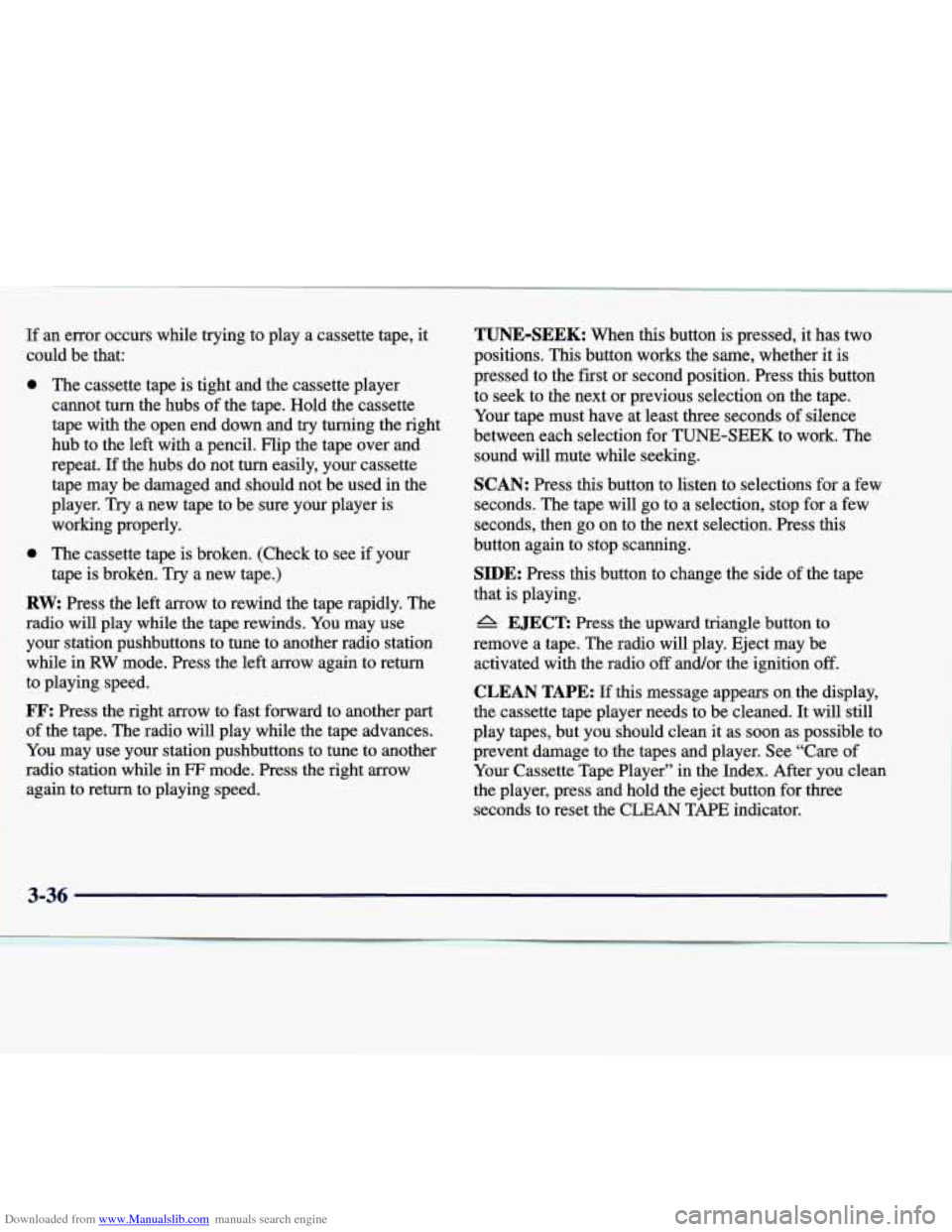
Downloaded from www.Manualslib.com manuals search engine 1 If an error occurs while trying to play a cassette tape, it
1 ~ could be that:
0 The cassette tape is tight and the cassette player
cannot turn the hubs of the tape. Hold the cassette
tape with the open end down and
try turning the right
hub to the
left with a pencil. Flip the tape over and
repeat. If the hubs do not turn easily, your cassette
tape may be damaged and should not be used in the
player. Try a new tape to be sure your player is
working properly.
0 The cassette tape is broken. (Check to see if your
tape is broken.
Try a new tape.)
RW Press the left arrow to rewind the tape rapidly. The
your station pushbuttons to tune
to another radio station
while in
RW mode. Press the left arrow again to return
to playing speed.
FF: Press the right arrow to fast forward to another part
of the tape. The radio will play while the tape advances.
You may use your station pushbuttons to tune to another
radio station while in
FF mode. Press the right arrow
again to return to playing speed.
1 radio will play while the tape rewinds. You may use
TUNE-SEEK: When this button is pressed, it has two
positions.
This button works the same, whether it is
pressed to the first or second position. Press this button to seek to the next
or previous selection on the tape.
Your tape must have at least
three seconds of silence
between each selection for TUNE-SEEK to work. The
sound will mute while seeking.
SCAN: Press this button to listen to selections for a few
seconds. The tape will
go to a selection, stop for a few
seconds, then go on to the next selection. Press this
button again to stop scanning.
SIDE: Press this button to change the side of the tape
that is playing.
A EJECT: Press the upward triangle button to
remove a tape. The radio will play. Eject may be activated with the radio
off and/or the ignition off.
CLEAN TAPE: If this message appears on the display,
the cassette tape player needs to be cleaned. It will still
play tapes, but you should clean it as soon as possible to
prevent damage to the tapes and player. See “Care of
Your Cassette Tape Player” in the Index. After you clean
the player, press and hold the eject button for three
seconds to reset the CLEAN TAPE indicator.
3-36
Page 188 of 378
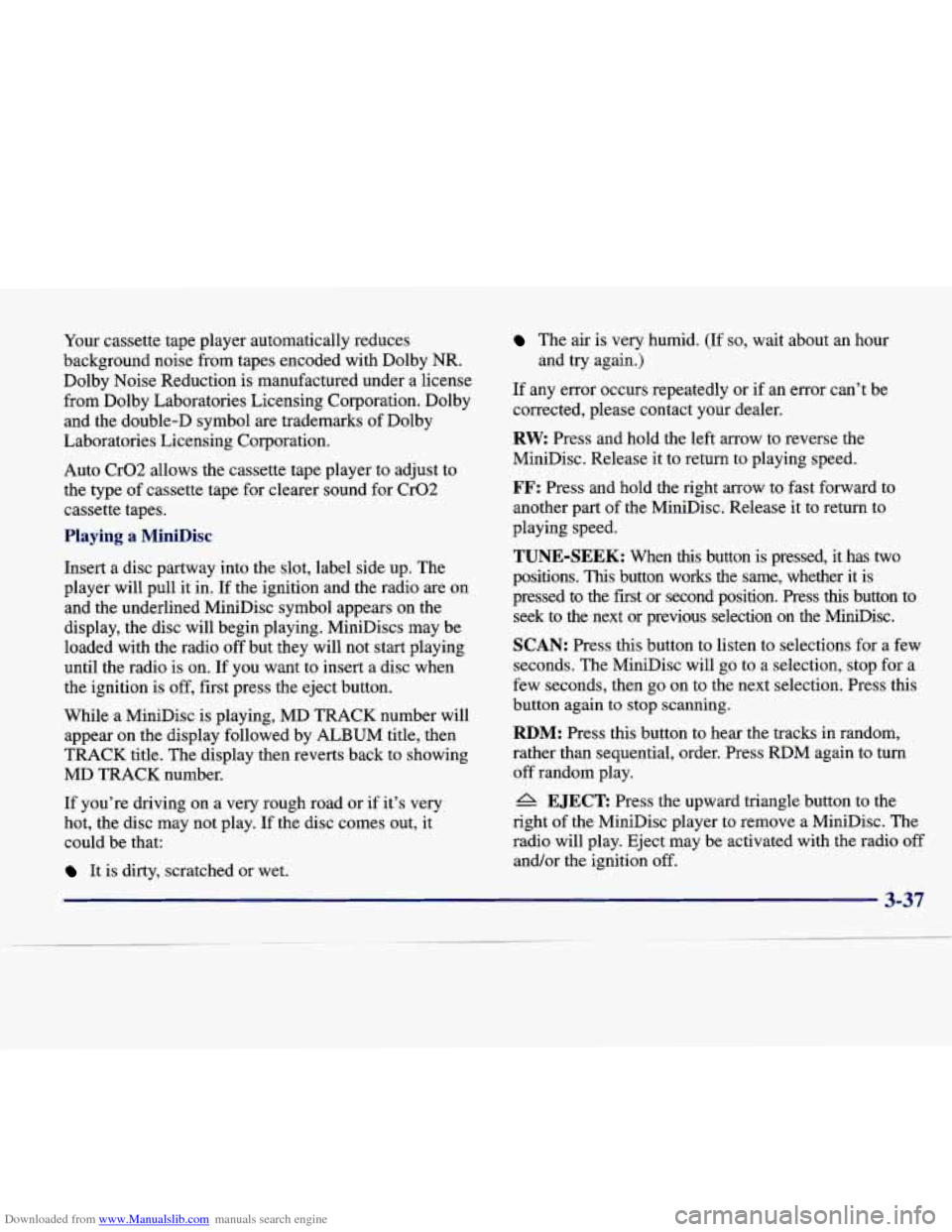
Downloaded from www.Manualslib.com manuals search engine Your cassette tape player automatically reduces
background noise from tapes encoded with Dolby NR.
Dolby Noise Reduction is manufactured under a license
from Dolby Laboratories Licensing Corporation. Dolby
and the double-D symbol are trademarks of Dolby
Laboratories Licensing Corporation.
Auto Cr02 allows the cassette tape player to adjust to
the type of cassette tape for clearer sound for Cr02
cassette tapes.
Playing a MiniDisc
Insert a disc partway into the slot, label side up. The
player will pull it in. If the ignition and the radio are on
and the underlined MiniDisc symbol appears on the
display, the disc will begin playing. MiniDiscs may be
loaded with the radio off but they will not start playing
until the radio is
on. If you want to insert a disc when
the ignition is off, first press the eject button.
While a MiniDisc is playing, MD TRACK number will
appear
on the display followed by ALBUM title, then
TRACK title. The display then reverts back to showing
MD TRACK number.
If you’re driving on a very rough road or if it’s very
hot, the disc may not play. If the disc comes out, it
could be that:
It is dirty, scratched or wet.
The air is very humid. (If so, wait about an hour
If any error occurs repeatedly or if
an error can’t be
corrected, please contact your dealer.
RW Press and hold the left arrow to reverse the
MiniDisc. Release it to return to playing speed.
FF: Press and hold the right arrow to fast forward to
another part of the MiniDisc. Release it to return to
playing speed.
TUNE-SEEK: When this button is pressed, it has two
positions. This button works the same, whether it is
pressed to the first or second position. Press this button to \
seek to the next or previous selection on the MiniDisc.
SCAN: Press this button to listen to selections for a few
seconds. The MiniDisc will go to a selection, stop for a
few seconds, then go on to the next selection. Press this
button again to stop scanning.
RDM: Press this button to hear the tracks in random,
rather than sequential, order. Press RDM again to turn
off random play.
4h EJECT Press the upward triangle button to the
right of the MiniDisc player to remove a MiniDisc. The
radio will play. Eject may be activated with the radio off
and/or the ignition off. and
try again.)
3-37
Page 189 of 378
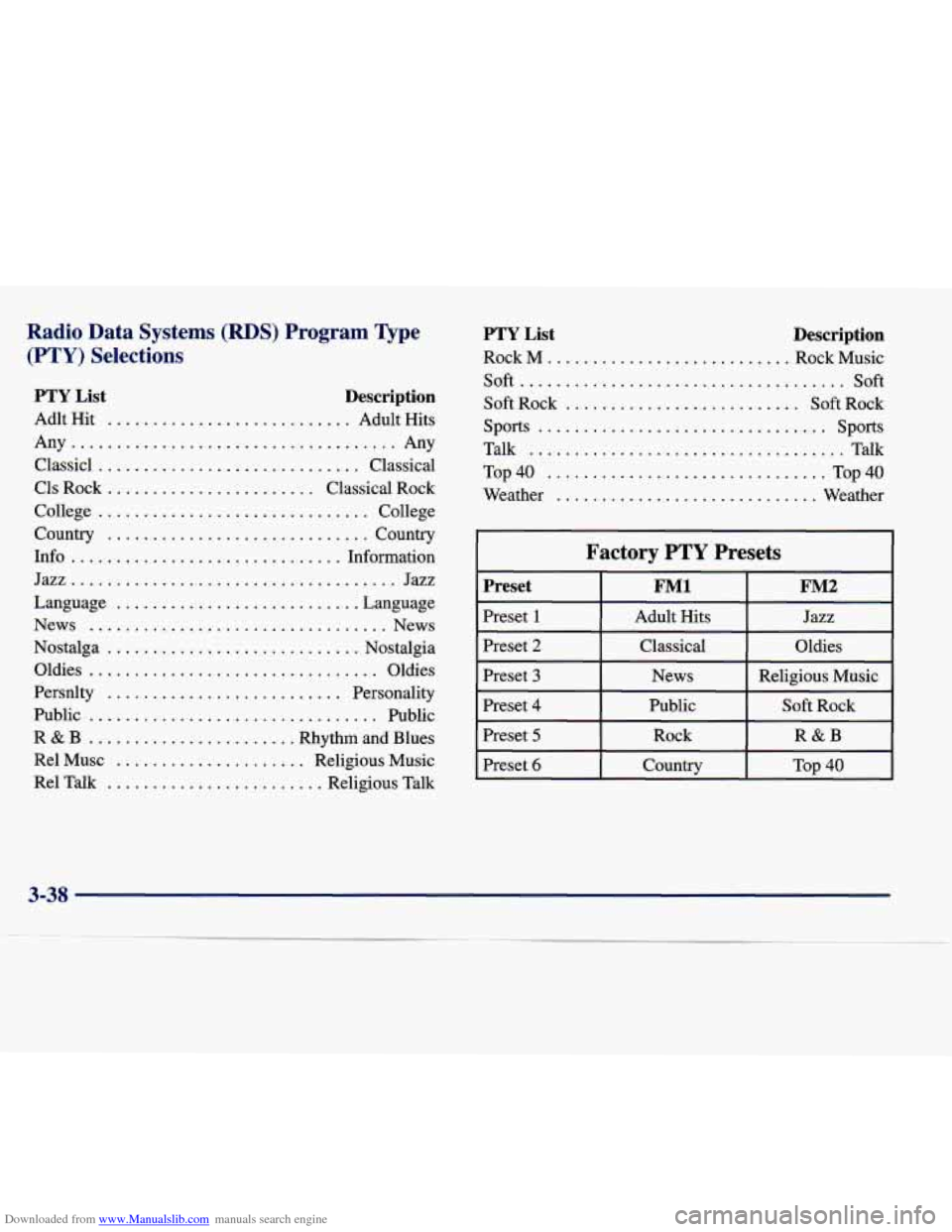
Downloaded from www.Manualslib.com manuals search engine Radio Data Systems (RDS) Program Type
(PTY) Selections
PTY List Description
Adlt Hit ........................... Adult Hits
Any
.................................... Any
Classic1
............................. Classical
Cls Rock
....................... Classical Rock
College
.............................. College
Country
............................. Country
Info
.............................. Information
Jazz..
.................................. Jazz
Language
........................... Language
News
................................. News
Nostalga
............................ Nostalgia
Oldies
................................ Oldies
Persnlty
.......................... Personality
Public
................................ Public
R
& B ....................... Rhythm and Blues
Re1 Musc
..................... Religious Music
Re1 Talk
........................ Religious Talk
PTY List Description
Rock M ........................... Rock Music
Soft
.................................... Soft
Soft Rock
.......................... Soft Rock
sports ................................ sports
Talk ................................... Talk
Top40
............................... Top40
Weather
............................. Weather
Factory PTY Presets
bet I FMl I FM2
Preset 1
Preset 2
Jazz Adult Hits
Top 40 Country
Preset 6
R&B
Rock Preset 5
Soft Rock Public
Preset 4
Religious Music
News
Preset 3
Oldies
Classical
3-38
Page 190 of 378
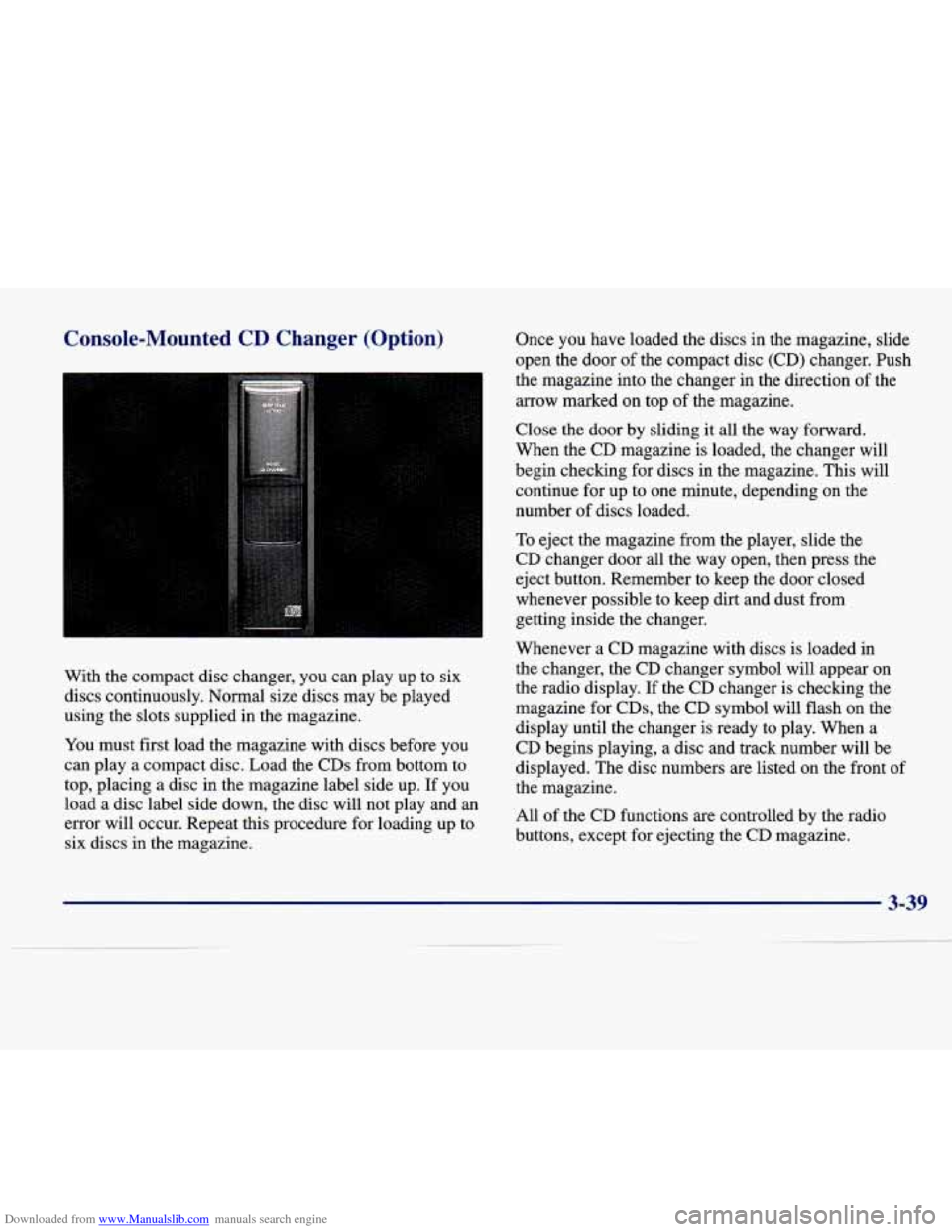
Downloaded from www.Manualslib.com manuals search engine Console-Mounted CD Changer (Option)
With the compact disc changer, you can play up to six
discs continuously.
Normal size discs may be played
using the slots supplied in the magazine.
You must first load the magazine with discs before you
can play a compact disc. Load the CDs from bottom to
top, placing a disc in the magazine label side up. If you
load a disc label side down, the disc will not play and an
error will occur. Repeat this procedure for loading up to
six discs in the magazine. Once
you have loaded the discs in
the magazine, slide
open the door
of the compact disc (CD) changer. Push
the magazine into the changer in the direction of the
arrow marked on top of the magazine.
Close the door
by sliding it all the way forward.
When the
CD magazine is loaded, the changer will
begin checking for discs in the magazine. This will
continue
for up to one minute, depending on the
number of discs loaded.
To eject the magazine from the player, slide the
CD changer door all the way open, then press the
eject button. Remember to keep the door closed
whenever possible to keep dirt and dust from
getting inside the changer.
Whenever a CD magazine with discs is loaded in
the changer, the
CD changer symbol will appear on
the radio display. If the CD changer is checking the
magazine for CDs, the CD symbol will flash on the
display until the changer is ready to play. When a
CD begins playing, a disc and track number will be
displayed. The disc numbers are listed on the front of
the magazine.
All of the CD functions are controlled by the radio
buttons, except for ejecting the
CD magazine.
3-39