buttons CADILLAC SRX 2007 1.G Owner's Manual
[x] Cancel search | Manufacturer: CADILLAC, Model Year: 2007, Model line: SRX, Model: CADILLAC SRX 2007 1.GPages: 522, PDF Size: 2.71 MB
Page 214 of 522

All of the following situations are normal and do
not indicate that anything is wrong with the
fuel gage:
At the gas station the gas pump shuts off
before the gage reads full.
The gage may change when you turn, stop
quickly or accelerate quickly.
It takes a little more or less fuel to �ll the tank
than the gage indicated. For example, the gage
may have indicated that the tank was half full,
but it actually took a little more or less than half
the tank’s capacity to �ll the tank.
Driver Information Center (DIC)
The Driver Information Center (DIC) gives you the
status of many of your vehicle’s systems. The DIC
is also used to display warning/status messages.
All messages will appear in the DIC display located
at the bottom of the instrument panel cluster, below
the tachometer and speedometer. The DIC buttons
are located on the instrument panel, to the left of
the steering wheel.
The DIC comes on when the ignition is on. After a
short delay, the DIC will display the information
that was last displayed before the engine was
turned off.
The top line of the DIC display shows the vehicle
system information and the warning/status
messages. The bottom line of the DIC display
shows the odometer on the left side, the outside
air temperature on the right side, and the shift
position indicator in the center. For more
information on the shift position indicator, see
Automatic Transmission Operation on page 122.
214
Page 215 of 522
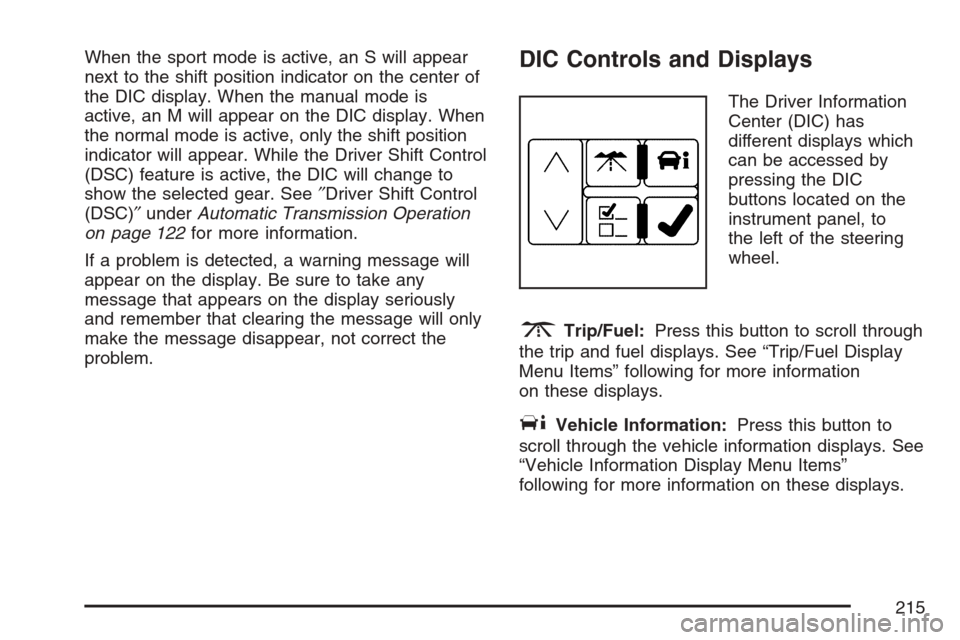
When the sport mode is active, an S will appear
next to the shift position indicator on the center of
the DIC display. When the manual mode is
active, an M will appear on the DIC display. When
the normal mode is active, only the shift position
indicator will appear. While the Driver Shift Control
(DSC) feature is active, the DIC will change to
show the selected gear. See″Driver Shift Control
(DSC)″underAutomatic Transmission Operation
on page 122for more information.
If a problem is detected, a warning message will
appear on the display. Be sure to take any
message that appears on the display seriously
and remember that clearing the message will only
make the message disappear, not correct the
problem.DIC Controls and Displays
The Driver Information
Center (DIC) has
different displays which
can be accessed by
pressing the DIC
buttons located on the
instrument panel, to
the left of the steering
wheel.
3Trip/Fuel:Press this button to scroll through
the trip and fuel displays. See “Trip/Fuel Display
Menu Items” following for more information
on these displays.
TVehicle Information:Press this button to
scroll through the vehicle information displays. See
“Vehicle Information Display Menu Items”
following for more information on these displays.
215
Page 220 of 522
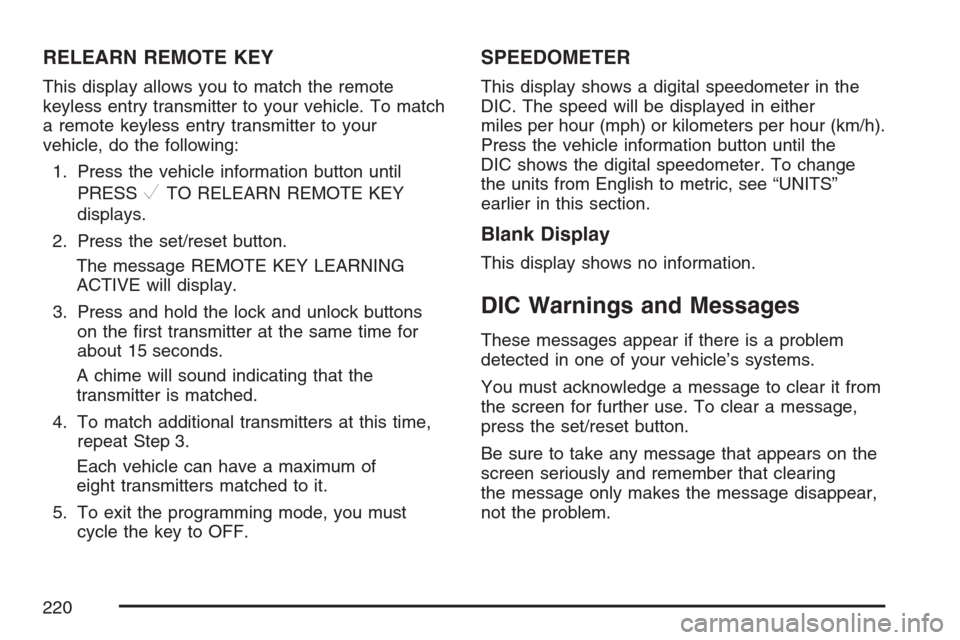
RELEARN REMOTE KEY
This display allows you to match the remote
keyless entry transmitter to your vehicle. To match
a remote keyless entry transmitter to your
vehicle, do the following:
1. Press the vehicle information button until
PRESS
VTO RELEARN REMOTE KEY
displays.
2. Press the set/reset button.
The message REMOTE KEY LEARNING
ACTIVE will display.
3. Press and hold the lock and unlock buttons
on the �rst transmitter at the same time for
about 15 seconds.
A chime will sound indicating that the
transmitter is matched.
4. To match additional transmitters at this time,
repeat Step 3.
Each vehicle can have a maximum of
eight transmitters matched to it.
5. To exit the programming mode, you must
cycle the key to OFF.
SPEEDOMETER
This display shows a digital speedometer in the
DIC. The speed will be displayed in either
miles per hour (mph) or kilometers per hour (km/h).
Press the vehicle information button until the
DIC shows the digital speedometer. To change
the units from English to metric, see “UNITS”
earlier in this section.
Blank Display
This display shows no information.
DIC Warnings and Messages
These messages appear if there is a problem
detected in one of your vehicle’s systems.
You must acknowledge a message to clear it from
the screen for further use. To clear a message,
press the set/reset button.
Be sure to take any message that appears on the
screen seriously and remember that clearing
the message only makes the message disappear,
not the problem.
220
Page 240 of 522
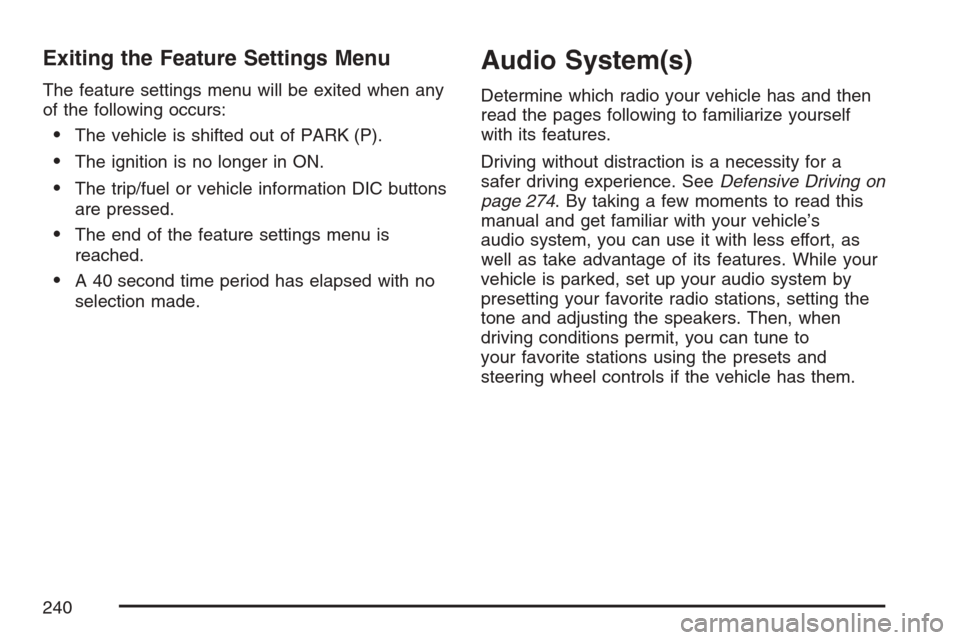
Exiting the Feature Settings Menu
The feature settings menu will be exited when any
of the following occurs:
The vehicle is shifted out of PARK (P).
The ignition is no longer in ON.
The trip/fuel or vehicle information DIC buttons
are pressed.
The end of the feature settings menu is
reached.
A 40 second time period has elapsed with no
selection made.
Audio System(s)
Determine which radio your vehicle has and then
read the pages following to familiarize yourself
with its features.
Driving without distraction is a necessity for a
safer driving experience. SeeDefensive Driving on
page 274. By taking a few moments to read this
manual and get familiar with your vehicle’s
audio system, you can use it with less effort, as
well as take advantage of its features. While your
vehicle is parked, set up your audio system by
presetting your favorite radio stations, setting the
tone and adjusting the speakers. Then, when
driving conditions permit, you can tune to
your favorite stations using the presets and
steering wheel controls if the vehicle has them.
240
Page 248 of 522
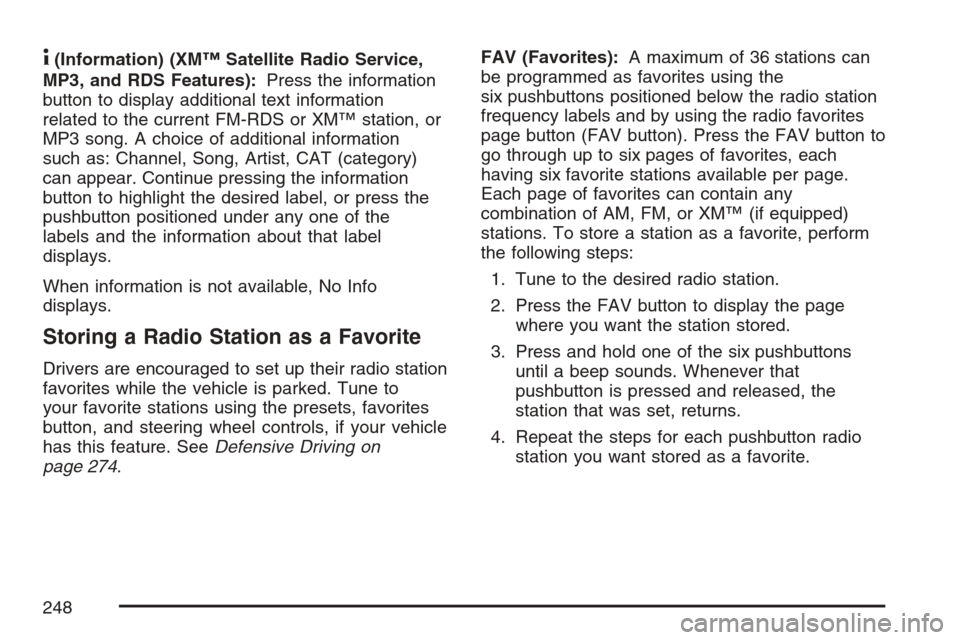
4(Information) (XM™ Satellite Radio Service,
MP3, and RDS Features):Press the information
button to display additional text information
related to the current FM-RDS or XM™ station, or
MP3 song. A choice of additional information
such as: Channel, Song, Artist, CAT (category)
can appear. Continue pressing the information
button to highlight the desired label, or press the
pushbutton positioned under any one of the
labels and the information about that label
displays.
When information is not available, No Info
displays.
Storing a Radio Station as a Favorite
Drivers are encouraged to set up their radio station
favorites while the vehicle is parked. Tune to
your favorite stations using the presets, favorites
button, and steering wheel controls, if your vehicle
has this feature. SeeDefensive Driving on
page 274.FAV (Favorites):A maximum of 36 stations can
be programmed as favorites using the
six pushbuttons positioned below the radio station
frequency labels and by using the radio favorites
page button (FAV button). Press the FAV button to
go through up to six pages of favorites, each
having six favorite stations available per page.
Each page of favorites can contain any
combination of AM, FM, or XM™ (if equipped)
stations. To store a station as a favorite, perform
the following steps:
1. Tune to the desired radio station.
2. Press the FAV button to display the page
where you want the station stored.
3. Press and hold one of the six pushbuttons
until a beep sounds. Whenever that
pushbutton is pressed and released, the
station that was set, returns.
4. Repeat the steps for each pushbutton radio
station you want stored as a favorite.
248
Page 250 of 522
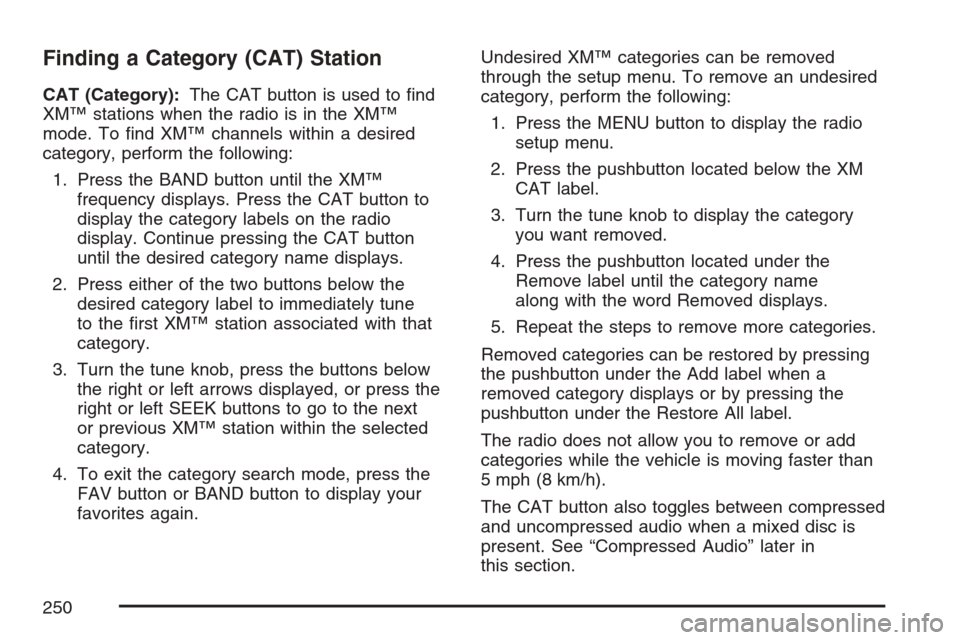
Finding a Category (CAT) Station
CAT (Category):The CAT button is used to �nd
XM™ stations when the radio is in the XM™
mode. To �nd XM™ channels within a desired
category, perform the following:
1. Press the BAND button until the XM™
frequency displays. Press the CAT button to
display the category labels on the radio
display. Continue pressing the CAT button
until the desired category name displays.
2. Press either of the two buttons below the
desired category label to immediately tune
to the �rst XM™ station associated with that
category.
3. Turn the tune knob, press the buttons below
the right or left arrows displayed, or press the
right or left SEEK buttons to go to the next
or previous XM™ station within the selected
category.
4. To exit the category search mode, press the
FAV button or BAND button to display your
favorites again.Undesired XM™ categories can be removed
through the setup menu. To remove an undesired
category, perform the following:
1. Press the MENU button to display the radio
setup menu.
2. Press the pushbutton located below the XM
CAT label.
3. Turn the tune knob to display the category
you want removed.
4. Press the pushbutton located under the
Remove label until the category name
along with the word Removed displays.
5. Repeat the steps to remove more categories.
Removed categories can be restored by pressing
the pushbutton under the Add label when a
removed category displays or by pressing the
pushbutton under the Restore All label.
The radio does not allow you to remove or add
categories while the vehicle is moving faster than
5 mph (8 km/h).
The CAT button also toggles between compressed
and uncompressed audio when a mixed disc is
present. See “Compressed Audio” later in
this section.
250
Page 258 of 522
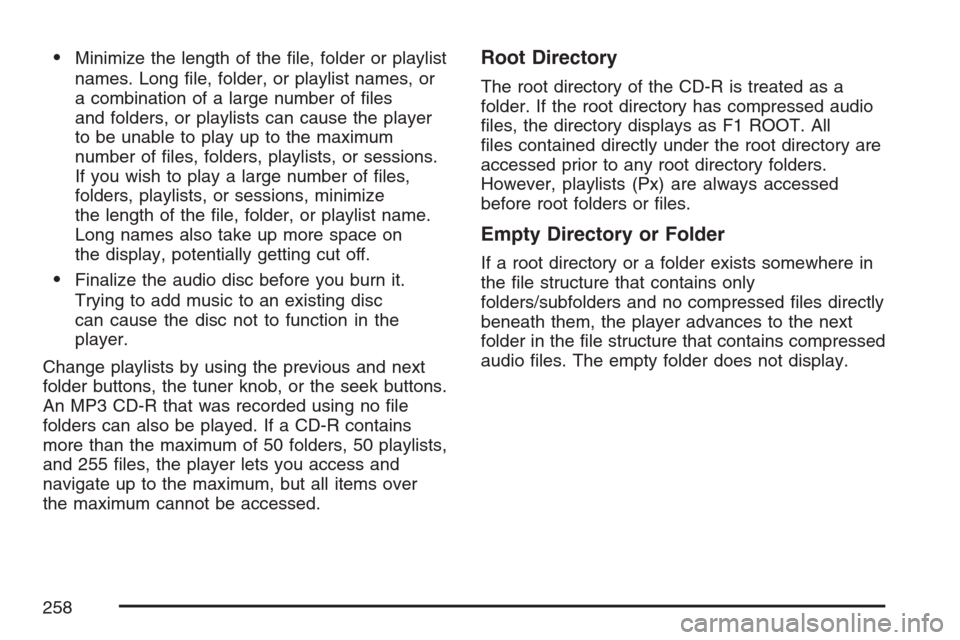
Minimize the length of the �le, folder or playlist
names. Long �le, folder, or playlist names, or
a combination of a large number of �les
and folders, or playlists can cause the player
to be unable to play up to the maximum
number of �les, folders, playlists, or sessions.
If you wish to play a large number of �les,
folders, playlists, or sessions, minimize
the length of the �le, folder, or playlist name.
Long names also take up more space on
the display, potentially getting cut off.
Finalize the audio disc before you burn it.
Trying to add music to an existing disc
can cause the disc not to function in the
player.
Change playlists by using the previous and next
folder buttons, the tuner knob, or the seek buttons.
An MP3 CD-R that was recorded using no �le
folders can also be played. If a CD-R contains
more than the maximum of 50 folders, 50 playlists,
and 255 �les, the player lets you access and
navigate up to the maximum, but all items over
the maximum cannot be accessed.
Root Directory
The root directory of the CD-R is treated as a
folder. If the root directory has compressed audio
�les, the directory displays as F1 ROOT. All
�les contained directly under the root directory are
accessed prior to any root directory folders.
However, playlists (Px) are always accessed
before root folders or �les.
Empty Directory or Folder
If a root directory or a folder exists somewhere in
the �le structure that contains only
folders/subfolders and no compressed �les directly
beneath them, the player advances to the next
folder in the �le structure that contains compressed
audio �les. The empty folder does not display.
258
Page 259 of 522
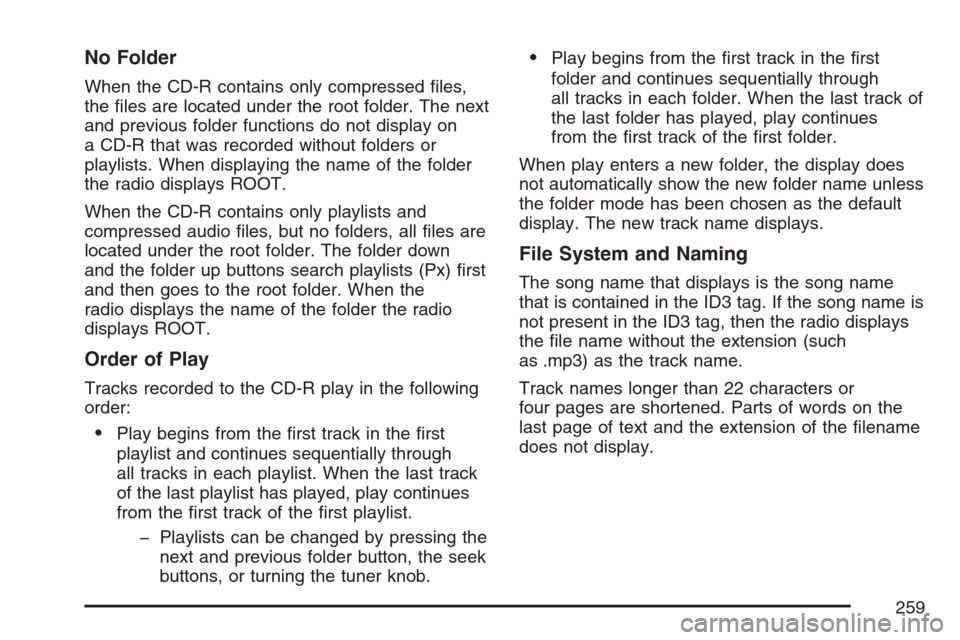
No Folder
When the CD-R contains only compressed �les,
the �les are located under the root folder. The next
and previous folder functions do not display on
a CD-R that was recorded without folders or
playlists. When displaying the name of the folder
the radio displays ROOT.
When the CD-R contains only playlists and
compressed audio �les, but no folders, all �les are
located under the root folder. The folder down
and the folder up buttons search playlists (Px) �rst
and then goes to the root folder. When the
radio displays the name of the folder the radio
displays ROOT.
Order of Play
Tracks recorded to the CD-R play in the following
order:
Play begins from the �rst track in the �rst
playlist and continues sequentially through
all tracks in each playlist. When the last track
of the last playlist has played, play continues
from the �rst track of the �rst playlist.
� Playlists can be changed by pressing the
next and previous folder button, the seek
buttons, or turning the tuner knob.
Play begins from the �rst track in the �rst
folder and continues sequentially through
all tracks in each folder. When the last track of
the last folder has played, play continues
from the �rst track of the �rst folder.
When play enters a new folder, the display does
not automatically show the new folder name unless
the folder mode has been chosen as the default
display. The new track name displays.
File System and Naming
The song name that displays is the song name
that is contained in the ID3 tag. If the song name is
not present in the ID3 tag, then the radio displays
the �le name without the extension (such
as .mp3) as the track name.
Track names longer than 22 characters or
four pages are shortened. Parts of words on the
last page of text and the extension of the �lename
does not display.
259
Page 260 of 522
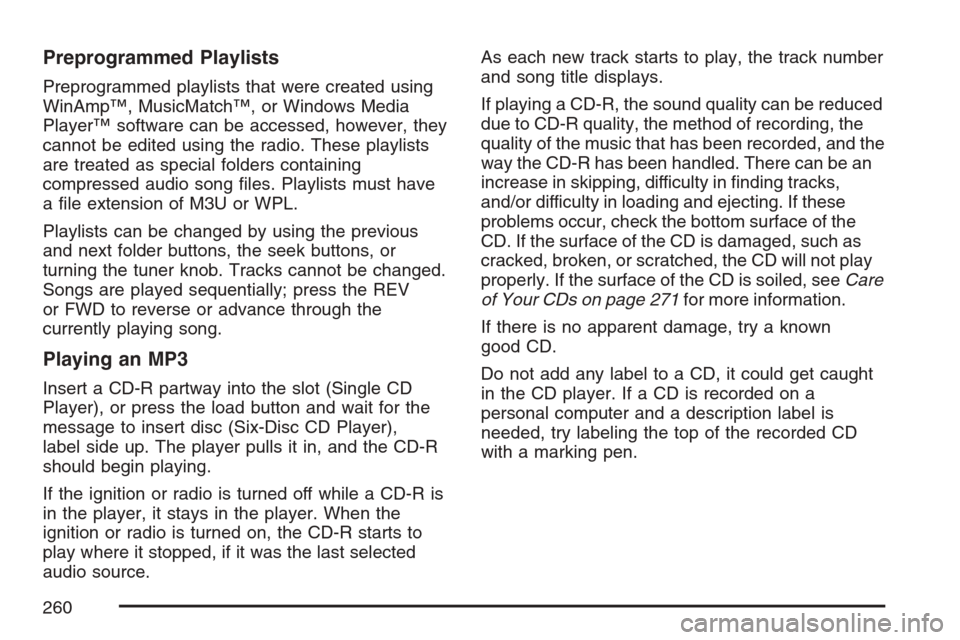
Preprogrammed Playlists
Preprogrammed playlists that were created using
WinAmp™, MusicMatch™, or Windows Media
Player™ software can be accessed, however, they
cannot be edited using the radio. These playlists
are treated as special folders containing
compressed audio song �les. Playlists must have
a �le extension of M3U or WPL.
Playlists can be changed by using the previous
and next folder buttons, the seek buttons, or
turning the tuner knob. Tracks cannot be changed.
Songs are played sequentially; press the REV
or FWD to reverse or advance through the
currently playing song.
Playing an MP3
Insert a CD-R partway into the slot (Single CD
Player), or press the load button and wait for the
message to insert disc (Six-Disc CD Player),
label side up. The player pulls it in, and the CD-R
should begin playing.
If the ignition or radio is turned off while a CD-R is
in the player, it stays in the player. When the
ignition or radio is turned on, the CD-R starts to
play where it stopped, if it was the last selected
audio source.As each new track starts to play, the track number
and song title displays.
If playing a CD-R, the sound quality can be reduced
due to CD-R quality, the method of recording, the
quality of the music that has been recorded, and the
way the CD-R has been handled. There can be an
increase in skipping, difficulty in �nding tracks,
and/or difficulty in loading and ejecting. If these
problems occur, check the bottom surface of the
CD. If the surface of the CD is damaged, such as
cracked, broken, or scratched, the CD will not play
properly. If the surface of the CD is soiled, seeCare
of Your CDs on page 271for more information.
If there is no apparent damage, try a known
good CD.
Do not add any label to a CD, it could get caught
in the CD player. If a CD is recorded on a
personal computer and a description label is
needed, try labeling the top of the recorded CD
with a marking pen.
260
Page 263 of 522
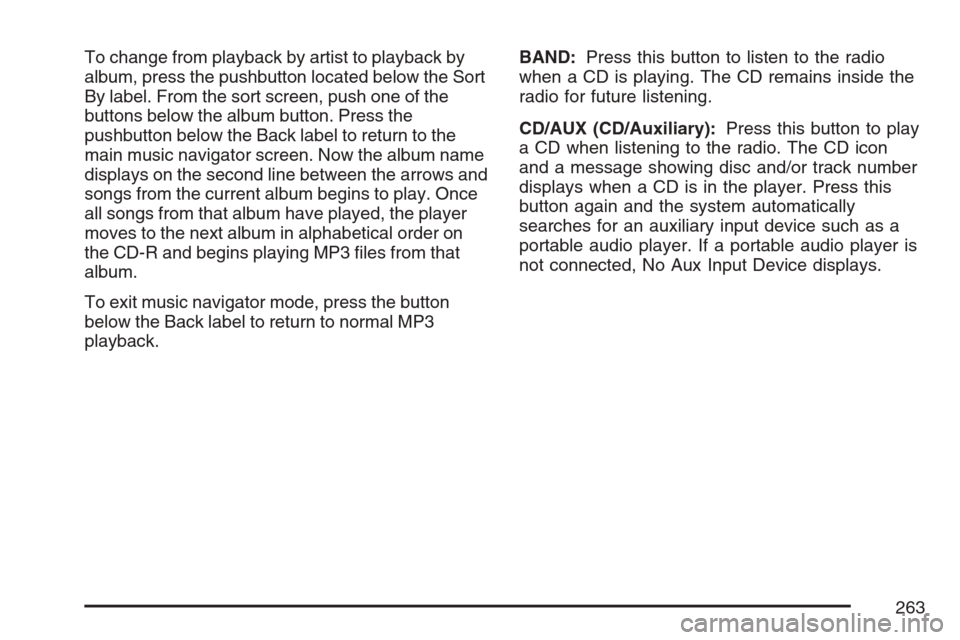
To change from playback by artist to playback by
album, press the pushbutton located below the Sort
By label. From the sort screen, push one of the
buttons below the album button. Press the
pushbutton below the Back label to return to the
main music navigator screen. Now the album name
displays on the second line between the arrows and
songs from the current album begins to play. Once
all songs from that album have played, the player
moves to the next album in alphabetical order on
the CD-R and begins playing MP3 �les from that
album.
To exit music navigator mode, press the button
below the Back label to return to normal MP3
playback.BAND:Press this button to listen to the radio
when a CD is playing. The CD remains inside the
radio for future listening.
CD/AUX (CD/Auxiliary):Press this button to play
a CD when listening to the radio. The CD icon
and a message showing disc and/or track number
displays when a CD is in the player. Press this
button again and the system automatically
searches for an auxiliary input device such as a
portable audio player. If a portable audio player is
not connected, No Aux Input Device displays.
263