change time CADILLAC STS 2006 1.G User Guide
[x] Cancel search | Manufacturer: CADILLAC, Model Year: 2006, Model line: STS, Model: CADILLAC STS 2006 1.GPages: 480, PDF Size: 2.74 MB
Page 170 of 480
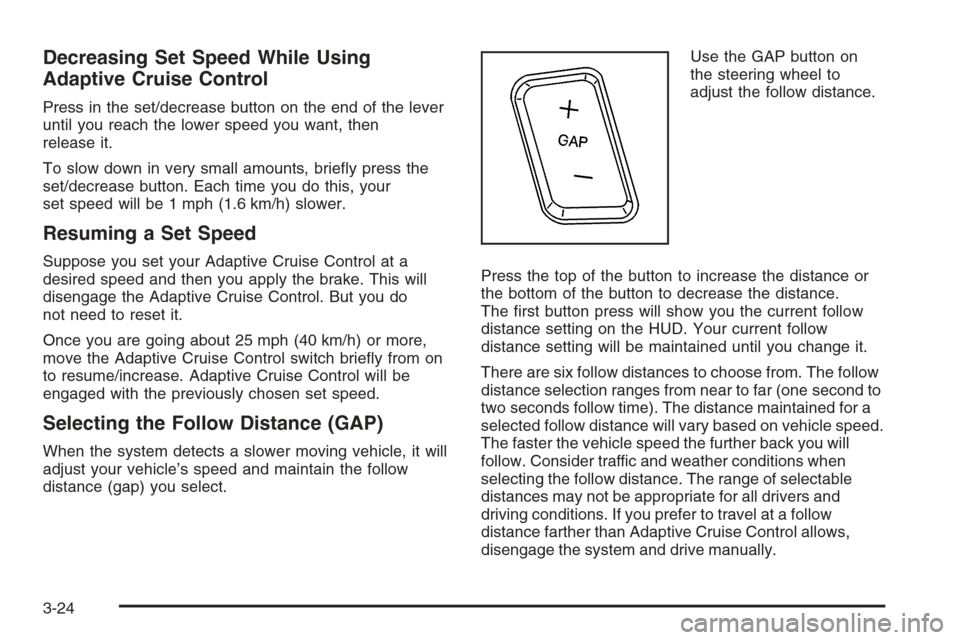
Decreasing Set Speed While Using
Adaptive Cruise Control
Press in the set/decrease button on the end of the lever
until you reach the lower speed you want, then
release it.
To slow down in very small amounts, brie�y press the
set/decrease button. Each time you do this, your
set speed will be 1 mph (1.6 km/h) slower.
Resuming a Set Speed
Suppose you set your Adaptive Cruise Control at a
desired speed and then you apply the brake. This will
disengage the Adaptive Cruise Control. But you do
not need to reset it.
Once you are going about 25 mph (40 km/h) or more,
move the Adaptive Cruise Control switch brie�y from on
to resume/increase. Adaptive Cruise Control will be
engaged with the previously chosen set speed.
Selecting the Follow Distance (GAP)
When the system detects a slower moving vehicle, it will
adjust your vehicle’s speed and maintain the follow
distance (gap) you select.Use the GAP button on
the steering wheel to
adjust the follow distance.
Press the top of the button to increase the distance or
the bottom of the button to decrease the distance.
The �rst button press will show you the current follow
distance setting on the HUD. Your current follow
distance setting will be maintained until you change it.
There are six follow distances to choose from. The follow
distance selection ranges from near to far (one second to
two seconds follow time). The distance maintained for a
selected follow distance will vary based on vehicle speed.
The faster the vehicle speed the further back you will
follow. Consider traffic and weather conditions when
selecting the follow distance. The range of selectable
distances may not be appropriate for all drivers and
driving conditions. If you prefer to travel at a follow
distance farther than Adaptive Cruise Control allows,
disengage the system and drive manually.
3-24
Page 184 of 480

With Twilight Sentinel®you will see the following
happen:
When it is dark enough outside, the front turn signal
lamps (DRL) will go off, and the headlamps and
parking lamps will come on. The other lamps
that come on with headlamps will also come on.
When it is bright enough outside, the headlamps
will go off, and the front turn signal lamps (DRL)
will come on, as long as the exterior lamp switch
is in the off position.
If you start your vehicle in a dark garage, the automatic
headlamp system will come on immediately. Once you
leave the garage, it will take approximately one minute for
the automatic headlamp system to change to DRL if it is
light outside. During that delay, your instrument panel
cluster may not be as bright as usual. Make sure your
instrument panel brightness control is in full bright
position. SeeInstrument Panel Brightness on page 3-39
for more information.
You can idle the vehicle with the lamps off, even when it
is dark outside. First set the parking brake while the
ignition is in OFF/ACC. Then start the vehicle. The lamps
will stay off until you release the parking brake.Twilight Sentinel
®also provides exterior illumination as
you leave the vehicle. If Twilight Sentinel®has turned
on the lamps when you turn off the ignition, your lamps
will remain on until:
The exterior lamp switch is moved from off to the
parking lamp position, or
a delay time that you select has elapsed.
SeeVehicle Personalization on page 2-53to select the
delay time that you want. You can also select no
delay time.
If you turn off the ignition with the exterior lamp switch
in the parking lamp or headlamp position, the Twilight
Sentinel
®delay will not occur. The lamps will turn off
as soon as the switch is turned off.
As with any vehicle, you should turn on the regular
headlamp system when you need it.
Exterior Lighting Battery Saver
If the parking lamps or headlamps have been left on,
the exterior lamps will turn off about 10 minutes after the
ignition is turned off. This protects against draining
the battery in case you have accidentally left the
headlamps or parking lamps on. The battery saver does
not work if the headlamps are turned on after the
ignition is turned off.
If you need to leave the lamps on for more than
10 minutes, use the exterior lamp control to turn the
lamps back on.
3-38
Page 194 of 480
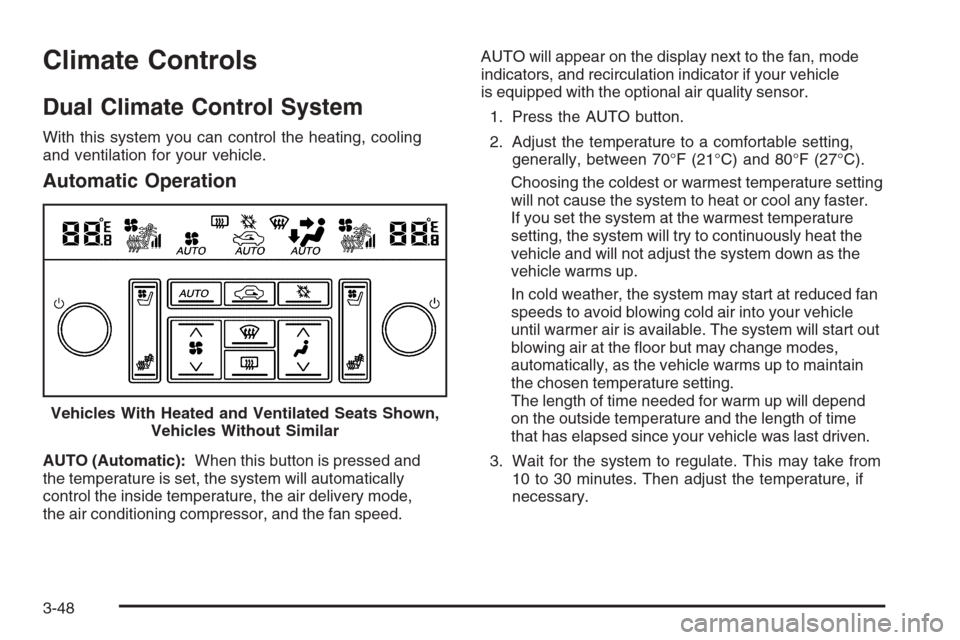
Climate Controls
Dual Climate Control System
With this system you can control the heating, cooling
and ventilation for your vehicle.
Automatic Operation
AUTO (Automatic):When this button is pressed and
the temperature is set, the system will automatically
control the inside temperature, the air delivery mode,
the air conditioning compressor, and the fan speed.AUTO will appear on the display next to the fan, mode
indicators, and recirculation indicator if your vehicle
is equipped with the optional air quality sensor.
1. Press the AUTO button.
2. Adjust the temperature to a comfortable setting,
generally, between 70°F (21°C) and 80°F (27°C).
Choosing the coldest or warmest temperature setting
will not cause the system to heat or cool any faster.
If you set the system at the warmest temperature
setting, the system will try to continuously heat the
vehicle and will not adjust the system down as the
vehicle warms up.
In cold weather, the system may start at reduced fan
speeds to avoid blowing cold air into your vehicle
until warmer air is available. The system will start out
blowing air at the �oor but may change modes,
automatically, as the vehicle warms up to maintain
the chosen temperature setting.
The length of time needed for warm up will depend
on the outside temperature and the length of time
that has elapsed since your vehicle was last driven.
3. Wait for the system to regulate. This may take from
10 to 30 minutes. Then adjust the temperature, if
necessary. Vehicles With Heated and Ventilated Seats Shown,
Vehicles Without Similar
3-48
Page 219 of 480
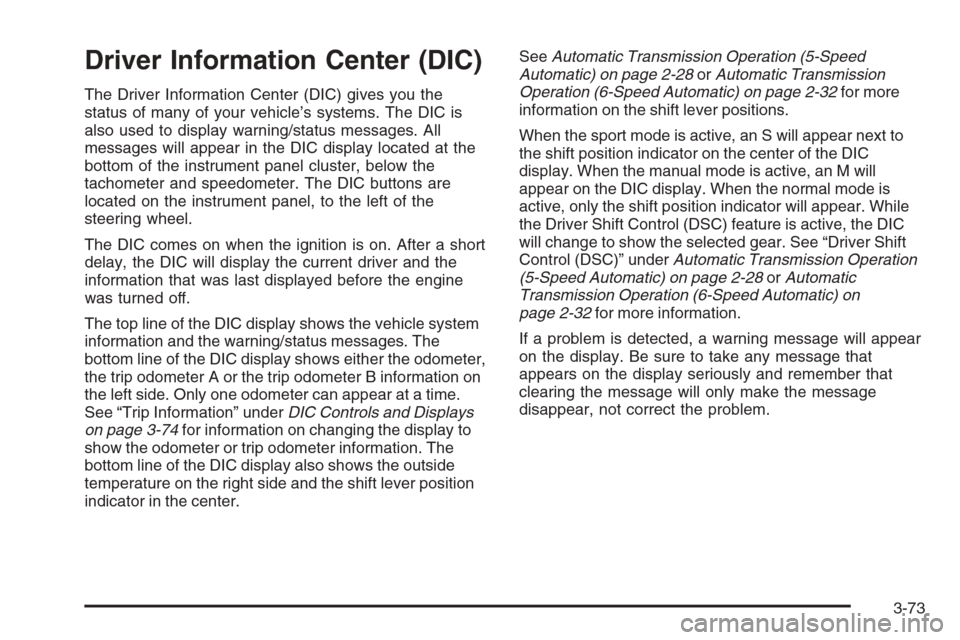
Driver Information Center (DIC)
The Driver Information Center (DIC) gives you the
status of many of your vehicle’s systems. The DIC is
also used to display warning/status messages. All
messages will appear in the DIC display located at the
bottom of the instrument panel cluster, below the
tachometer and speedometer. The DIC buttons are
located on the instrument panel, to the left of the
steering wheel.
The DIC comes on when the ignition is on. After a short
delay, the DIC will display the current driver and the
information that was last displayed before the engine
was turned off.
The top line of the DIC display shows the vehicle system
information and the warning/status messages. The
bottom line of the DIC display shows either the odometer,
the trip odometer A or the trip odometer B information on
the left side. Only one odometer can appear at a time.
See “Trip Information” underDIC Controls and Displays
on page 3-74for information on changing the display to
show the odometer or trip odometer information. The
bottom line of the DIC display also shows the outside
temperature on the right side and the shift lever position
indicator in the center.SeeAutomatic Transmission Operation (5-Speed
Automatic) on page 2-28orAutomatic Transmission
Operation (6-Speed Automatic) on page 2-32for more
information on the shift lever positions.
When the sport mode is active, an S will appear next to
the shift position indicator on the center of the DIC
display. When the manual mode is active, an M will
appear on the DIC display. When the normal mode is
active, only the shift position indicator will appear. While
the Driver Shift Control (DSC) feature is active, the DIC
will change to show the selected gear. See “Driver Shift
Control (DSC)” underAutomatic Transmission Operation
(5-Speed Automatic) on page 2-28orAutomatic
Transmission Operation (6-Speed Automatic) on
page 2-32for more information.
If a problem is detected, a warning message will appear
on the display. Be sure to take any message that
appears on the display seriously and remember that
clearing the message will only make the message
disappear, not correct the problem.
3-73
Page 220 of 480
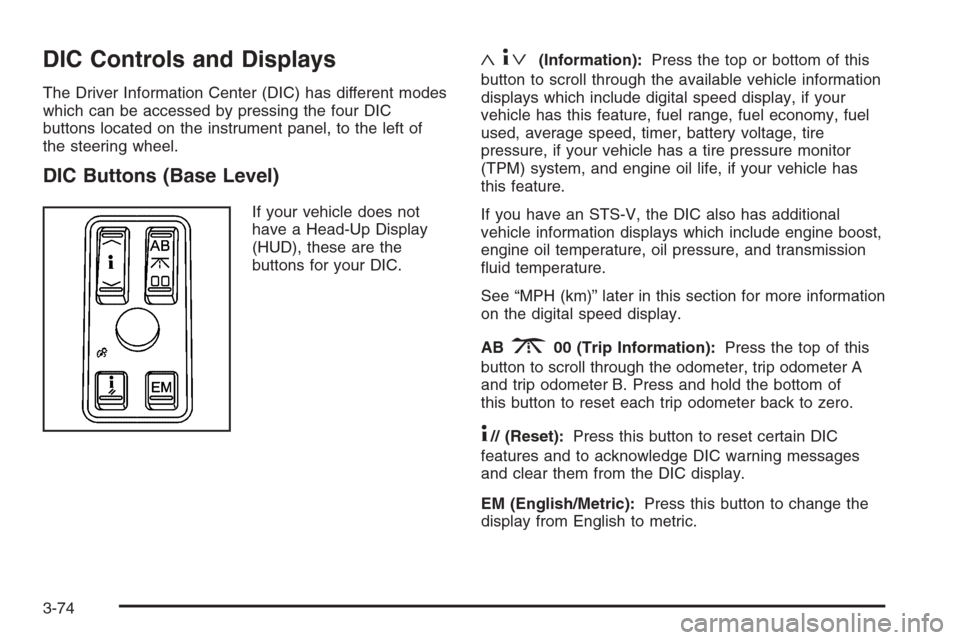
DIC Controls and Displays
The Driver Information Center (DIC) has different modes
which can be accessed by pressing the four DIC
buttons located on the instrument panel, to the left of
the steering wheel.
DIC Buttons (Base Level)
If your vehicle does not
have a Head-Up Display
(HUD), these are the
buttons for your DIC.
«4ª(Information):Press the top or bottom of this
button to scroll through the available vehicle information
displays which include digital speed display, if your
vehicle has this feature, fuel range, fuel economy, fuel
used, average speed, timer, battery voltage, tire
pressure, if your vehicle has a tire pressure monitor
(TPM) system, and engine oil life, if your vehicle has
this feature.
If you have an STS-V, the DIC also has additional
vehicle information displays which include engine boost,
engine oil temperature, oil pressure, and transmission
�uid temperature.
See “MPH (km)” later in this section for more information
on the digital speed display.
AB
300 (Trip Information):Press the top of this
button to scroll through the odometer, trip odometer A
and trip odometer B. Press and hold the bottom of
this button to reset each trip odometer back to zero.
4// (Reset):Press this button to reset certain DIC
features and to acknowledge DIC warning messages
and clear them from the DIC display.
EM (English/Metric):Press this button to change the
display from English to metric.
3-74
Page 221 of 480
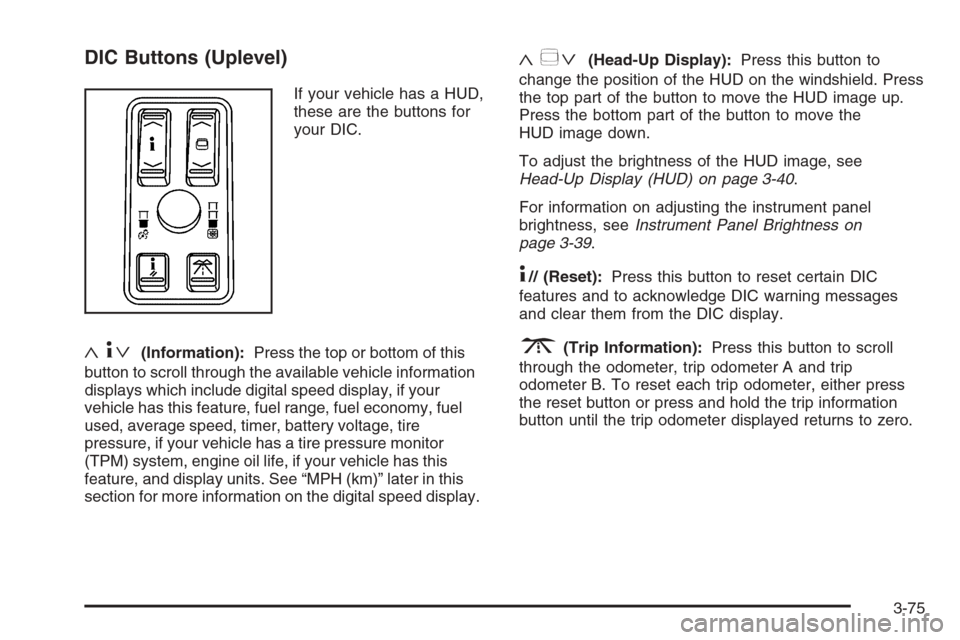
DIC Buttons (Uplevel)
If your vehicle has a HUD,
these are the buttons for
your DIC.
«4ª(Information):Press the top or bottom of this
button to scroll through the available vehicle information
displays which include digital speed display, if your
vehicle has this feature, fuel range, fuel economy, fuel
used, average speed, timer, battery voltage, tire
pressure, if your vehicle has a tire pressure monitor
(TPM) system, engine oil life, if your vehicle has this
feature, and display units. See “MPH (km)” later in this
section for more information on the digital speed display.
«~ª(Head-Up Display):Press this button to
change the position of the HUD on the windshield. Press
the top part of the button to move the HUD image up.
Press the bottom part of the button to move the
HUD image down.
To adjust the brightness of the HUD image, see
Head-Up Display (HUD) on page 3-40.
For information on adjusting the instrument panel
brightness, seeInstrument Panel Brightness on
page 3-39.
4// (Reset):Press this button to reset certain DIC
features and to acknowledge DIC warning messages
and clear them from the DIC display.
3(Trip Information):Press this button to scroll
through the odometer, trip odometer A and trip
odometer B. To reset each trip odometer, either press
the reset button or press and hold the trip information
button until the trip odometer displayed returns to zero.
3-75
Page 222 of 480
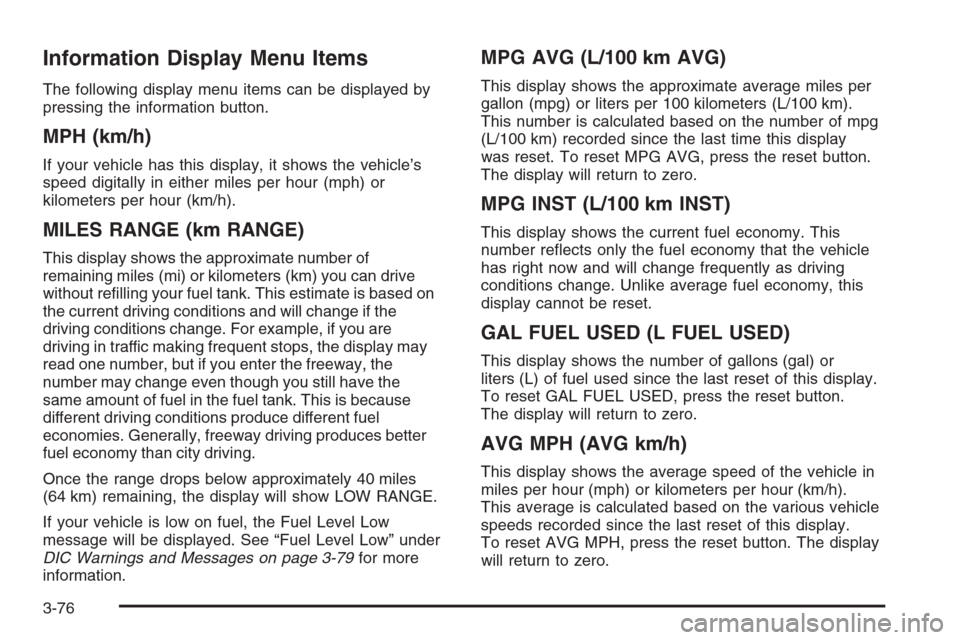
Information Display Menu Items
The following display menu items can be displayed by
pressing the information button.
MPH (km/h)
If your vehicle has this display, it shows the vehicle’s
speed digitally in either miles per hour (mph) or
kilometers per hour (km/h).
MILES RANGE (km RANGE)
This display shows the approximate number of
remaining miles (mi) or kilometers (km) you can drive
without re�lling your fuel tank. This estimate is based on
the current driving conditions and will change if the
driving conditions change. For example, if you are
driving in traffic making frequent stops, the display may
read one number, but if you enter the freeway, the
number may change even though you still have the
same amount of fuel in the fuel tank. This is because
different driving conditions produce different fuel
economies. Generally, freeway driving produces better
fuel economy than city driving.
Once the range drops below approximately 40 miles
(64 km) remaining, the display will show LOW RANGE.
If your vehicle is low on fuel, the Fuel Level Low
message will be displayed. See “Fuel Level Low” under
DIC Warnings and Messages on page 3-79for more
information.
MPG AVG (L/100 km AVG)
This display shows the approximate average miles per
gallon (mpg) or liters per 100 kilometers (L/100 km).
This number is calculated based on the number of mpg
(L/100 km) recorded since the last time this display
was reset. To reset MPG AVG, press the reset button.
The display will return to zero.
MPG INST (L/100 km INST)
This display shows the current fuel economy. This
number re�ects only the fuel economy that the vehicle
has right now and will change frequently as driving
conditions change. Unlike average fuel economy, this
display cannot be reset.
GAL FUEL USED (L FUEL USED)
This display shows the number of gallons (gal) or
liters (L) of fuel used since the last reset of this display.
To reset GAL FUEL USED, press the reset button.
The display will return to zero.
AVG MPH (AVG km/h)
This display shows the average speed of the vehicle in
miles per hour (mph) or kilometers per hour (km/h).
This average is calculated based on the various vehicle
speeds recorded since the last reset of this display.
To reset AVG MPH, press the reset button. The display
will return to zero.
3-76
Page 243 of 480
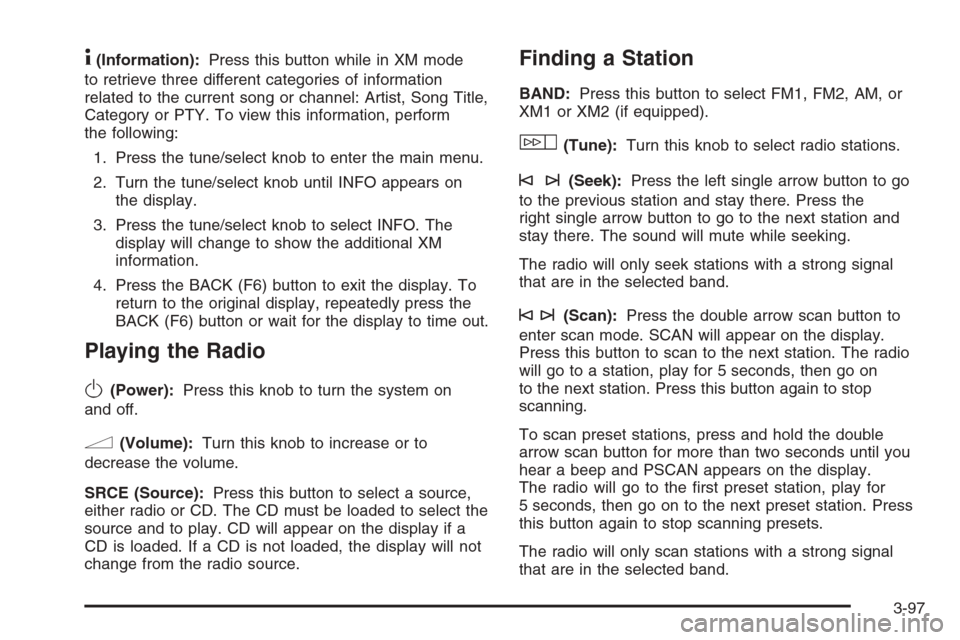
4(Information):Press this button while in XM mode
to retrieve three different categories of information
related to the current song or channel: Artist, Song Title,
Category or PTY. To view this information, perform
the following:
1. Press the tune/select knob to enter the main menu.
2. Turn the tune/select knob until INFO appears on
the display.
3. Press the tune/select knob to select INFO. The
display will change to show the additional XM
information.
4. Press the BACK (F6) button to exit the display. To
return to the original display, repeatedly press the
BACK (F6) button or wait for the display to time out.
Playing the Radio
O
(Power):Press this knob to turn the system on
and off.
n(Volume):Turn this knob to increase or to
decrease the volume.
SRCE (Source):Press this button to select a source,
either radio or CD. The CD must be loaded to select the
source and to play. CD will appear on the display if a
CD is loaded. If a CD is not loaded, the display will not
change from the radio source.
Finding a Station
BAND:Press this button to select FM1, FM2, AM, or
XM1 or XM2 (if equipped).
w(Tune):Turn this knob to select radio stations.
©¨(Seek):Press the left single arrow button to go
to the previous station and stay there. Press the
right single arrow button to go to the next station and
stay there. The sound will mute while seeking.
The radio will only seek stations with a strong signal
that are in the selected band.
©¨(Scan):Press the double arrow scan button to
enter scan mode. SCAN will appear on the display.
Press this button to scan to the next station. The radio
will go to a station, play for 5 seconds, then go on
to the next station. Press this button again to stop
scanning.
To scan preset stations, press and hold the double
arrow scan button for more than two seconds until you
hear a beep and PSCAN appears on the display.
The radio will go to the �rst preset station, play for
5 seconds, then go on to the next preset station. Press
this button again to stop scanning presets.
The radio will only scan stations with a strong signal
that are in the selected band.
3-97
Page 252 of 480
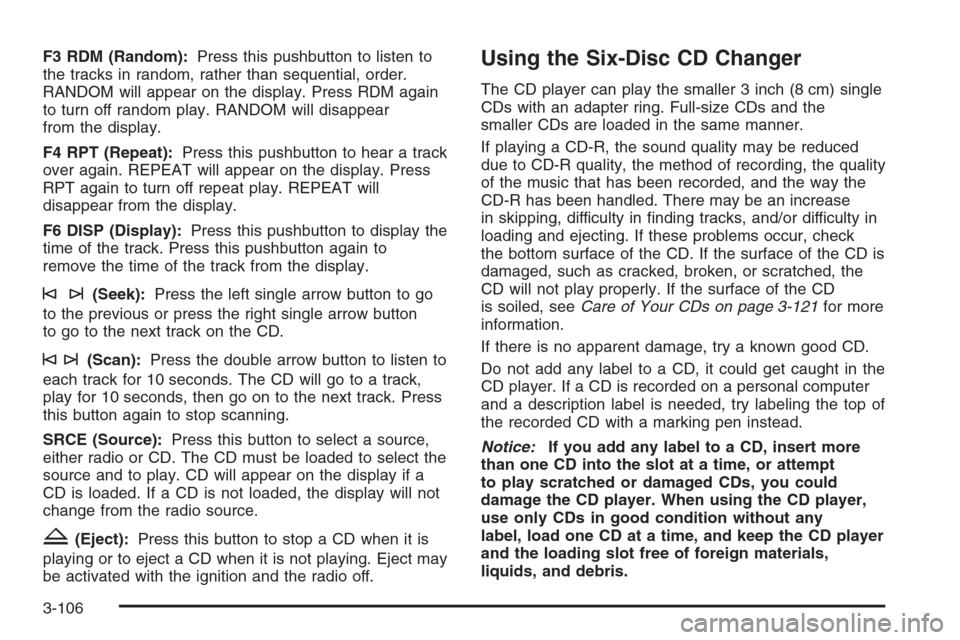
F3 RDM (Random):Press this pushbutton to listen to
the tracks in random, rather than sequential, order.
RANDOM will appear on the display. Press RDM again
to turn off random play. RANDOM will disappear
from the display.
F4 RPT (Repeat):Press this pushbutton to hear a track
over again. REPEAT will appear on the display. Press
RPT again to turn off repeat play. REPEAT will
disappear from the display.
F6 DISP (Display):Press this pushbutton to display the
time of the track. Press this pushbutton again to
remove the time of the track from the display.
©¨(Seek):Press the left single arrow button to go
to the previous or press the right single arrow button
to go to the next track on the CD.
©¨(Scan):Press the double arrow button to listen to
each track for 10 seconds. The CD will go to a track,
play for 10 seconds, then go on to the next track. Press
this button again to stop scanning.
SRCE (Source):Press this button to select a source,
either radio or CD. The CD must be loaded to select the
source and to play. CD will appear on the display if a
CD is loaded. If a CD is not loaded, the display will not
change from the radio source.
Z(Eject):Press this button to stop a CD when it is
playing or to eject a CD when it is not playing. Eject may
be activated with the ignition and the radio off.
Using the Six-Disc CD Changer
The CD player can play the smaller 3 inch (8 cm) single
CDs with an adapter ring. Full-size CDs and the
smaller CDs are loaded in the same manner.
If playing a CD-R, the sound quality may be reduced
due to CD-R quality, the method of recording, the quality
of the music that has been recorded, and the way the
CD-R has been handled. There may be an increase
in skipping, difficulty in �nding tracks, and/or difficulty in
loading and ejecting. If these problems occur, check
the bottom surface of the CD. If the surface of the CD is
damaged, such as cracked, broken, or scratched, the
CD will not play properly. If the surface of the CD
is soiled, seeCare of Your CDs on page 3-121for more
information.
If there is no apparent damage, try a known good CD.
Do not add any label to a CD, it could get caught in the
CD player. If a CD is recorded on a personal computer
and a description label is needed, try labeling the top of
the recorded CD with a marking pen instead.
Notice:If you add any label to a CD, insert more
than one CD into the slot at a time, or attempt
to play scratched or damaged CDs, you could
damage the CD player. When using the CD player,
use only CDs in good condition without any
label, load one CD at a time, and keep the CD player
and the loading slot free of foreign materials,
liquids, and debris.
3-106
Page 254 of 480
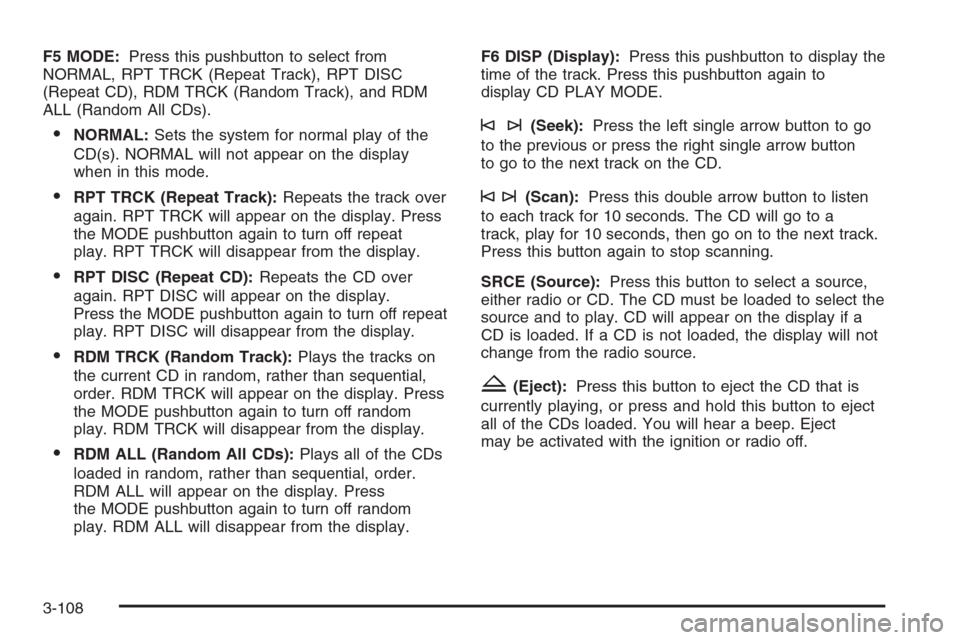
F5 MODE:Press this pushbutton to select from
NORMAL, RPT TRCK (Repeat Track), RPT DISC
(Repeat CD), RDM TRCK (Random Track), and RDM
ALL (Random All CDs).
NORMAL:Sets the system for normal play of the
CD(s). NORMAL will not appear on the display
when in this mode.
RPT TRCK (Repeat Track):Repeats the track over
again. RPT TRCK will appear on the display. Press
the MODE pushbutton again to turn off repeat
play. RPT TRCK will disappear from the display.
RPT DISC (Repeat CD):Repeats the CD over
again. RPT DISC will appear on the display.
Press the MODE pushbutton again to turn off repeat
play. RPT DISC will disappear from the display.
RDM TRCK (Random Track):Plays the tracks on
the current CD in random, rather than sequential,
order. RDM TRCK will appear on the display. Press
the MODE pushbutton again to turn off random
play. RDM TRCK will disappear from the display.
RDM ALL (Random All CDs):Plays all of the CDs
loaded in random, rather than sequential, order.
RDM ALL will appear on the display. Press
the MODE pushbutton again to turn off random
play. RDM ALL will disappear from the display.F6 DISP (Display):Press this pushbutton to display the
time of the track. Press this pushbutton again to
display CD PLAY MODE.
©¨(Seek):Press the left single arrow button to go
to the previous or press the right single arrow button
to go to the next track on the CD.
©¨(Scan):Press this double arrow button to listen
to each track for 10 seconds. The CD will go to a
track, play for 10 seconds, then go on to the next track.
Press this button again to stop scanning.
SRCE (Source):Press this button to select a source,
either radio or CD. The CD must be loaded to select the
source and to play. CD will appear on the display if a
CD is loaded. If a CD is not loaded, the display will not
change from the radio source.
Z(Eject):Press this button to eject the CD that is
currently playing, or press and hold this button to eject
all of the CDs loaded. You will hear a beep. Eject
may be activated with the ignition or radio off.
3-108