CADILLAC STS 2009 1.G Owners Manual
Manufacturer: CADILLAC, Model Year: 2009, Model line: STS, Model: CADILLAC STS 2009 1.GPages: 514, PDF Size: 2.73 MB
Page 261 of 514
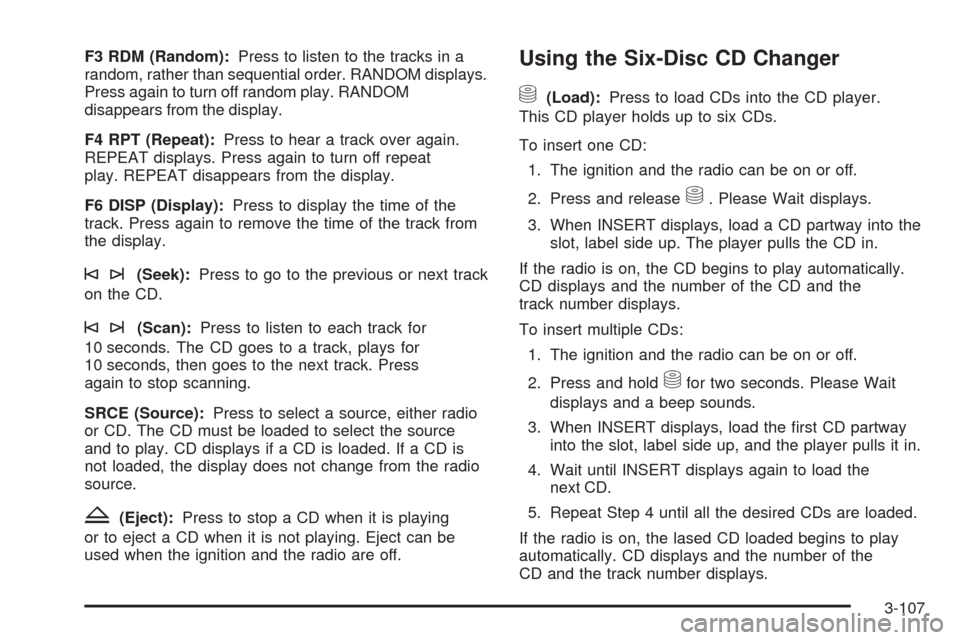
F3 RDM (Random):Press to listen to the tracks in a
random, rather than sequential order. RANDOM displays.
Press again to turn off random play. RANDOM
disappears from the display.
F4 RPT (Repeat):Press to hear a track over again.
REPEAT displays. Press again to turn off repeat
play. REPEAT disappears from the display.
F6 DISP (Display):Press to display the time of the
track. Press again to remove the time of the track from
the display.
©¨(Seek):Press to go to the previous or next track
on the CD.
©¨(Scan):Press to listen to each track for
10 seconds. The CD goes to a track, plays for
10 seconds, then goes to the next track. Press
again to stop scanning.
SRCE (Source):Press to select a source, either radio
or CD. The CD must be loaded to select the source
and to play. CD displays if a CD is loaded. If a CD is
not loaded, the display does not change from the radio
source.
Z(Eject):Press to stop a CD when it is playing
or to eject a CD when it is not playing. Eject can be
used when the ignition and the radio are off.
Using the Six-Disc CD Changer
M
(Load):Press to load CDs into the CD player.
This CD player holds up to six CDs.
To insert one CD:
1. The ignition and the radio can be on or off.
2. Press and release
M. Please Wait displays.
3. When INSERT displays, load a CD partway into the
slot, label side up. The player pulls the CD in.
If the radio is on, the CD begins to play automatically.
CD displays and the number of the CD and the
track number displays.
To insert multiple CDs:
1. The ignition and the radio can be on or off.
2. Press and hold
Mfor two seconds. Please Wait
displays and a beep sounds.
3. When INSERT displays, load the �rst CD partway
into the slot, label side up, and the player pulls it in.
4. Wait until INSERT displays again to load the
next CD.
5. Repeat Step 4 until all the desired CDs are loaded.
If the radio is on, the lased CD loaded begins to play
automatically. CD displays and the number of the
CD and the track number displays.
3-107
Page 262 of 514
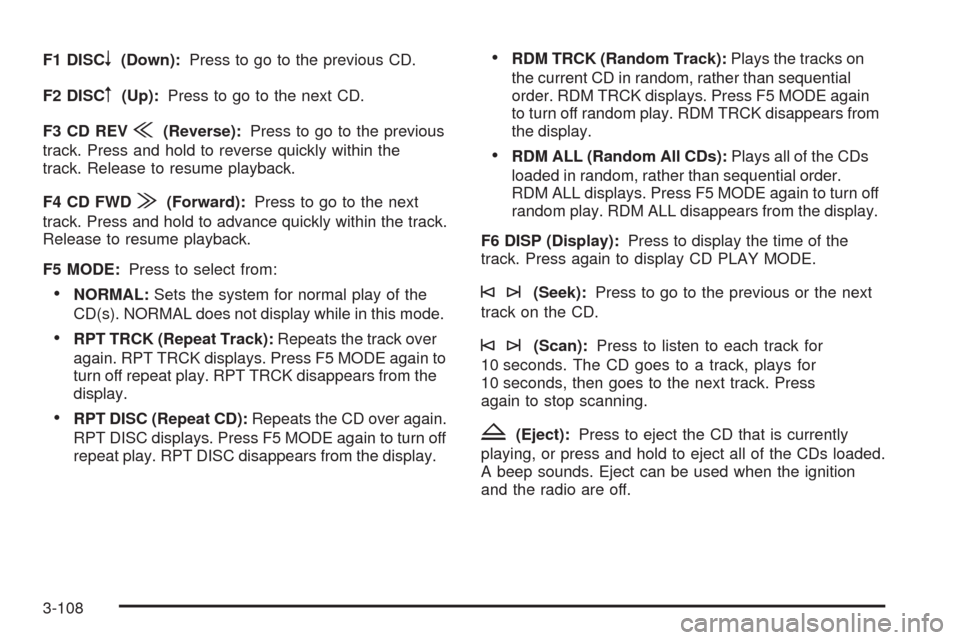
F1 DISCn(Down):Press to go to the previous CD.
F2 DISC
m(Up):Press to go to the next CD.
F3 CD REV
{(Reverse):Press to go to the previous
track. Press and hold to reverse quickly within the
track. Release to resume playback.
F4 CD FWD
|(Forward):Press to go to the next
track. Press and hold to advance quickly within the track.
Release to resume playback.
F5 MODE:Press to select from:
NORMAL:Sets the system for normal play of the
CD(s). NORMAL does not display while in this mode.
RPT TRCK (Repeat Track):Repeats the track over
again. RPT TRCK displays. Press F5 MODE again to
turn off repeat play. RPT TRCK disappears from the
display.
RPT DISC (Repeat CD):Repeats the CD over again.
RPT DISC displays. Press F5 MODE again to turn off
repeat play. RPT DISC disappears from the display.
RDM TRCK (Random Track):Plays the tracks on
the current CD in random, rather than sequential
order. RDM TRCK displays. Press F5 MODE again
to turn off random play. RDM TRCK disappears from
the display.
RDM ALL (Random All CDs):Plays all of the CDs
loaded in random, rather than sequential order.
RDM ALL displays. Press F5 MODE again to turn off
random play. RDM ALL disappears from the display.
F6 DISP (Display):Press to display the time of the
track. Press again to display CD PLAY MODE.
©¨(Seek):Press to go to the previous or the next
track on the CD.
©¨(Scan):Press to listen to each track for
10 seconds. The CD goes to a track, plays for
10 seconds, then goes to the next track. Press
again to stop scanning.
Z(Eject):Press to eject the CD that is currently
playing, or press and hold to eject all of the CDs loaded.
A beep sounds. Eject can be used when the ignition
and the radio are off.
3-108
Page 263 of 514
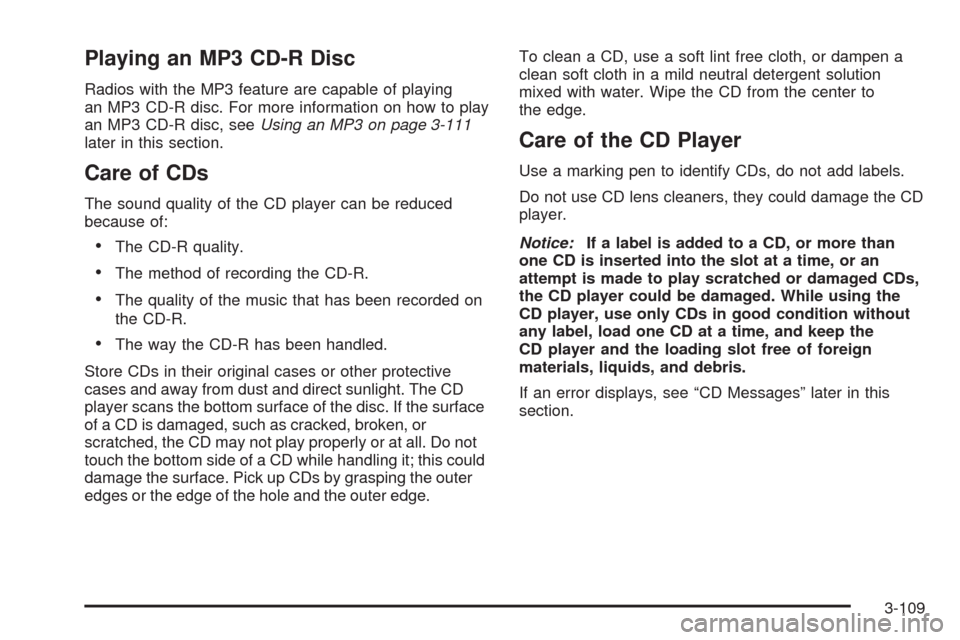
Playing an MP3 CD-R Disc
Radios with the MP3 feature are capable of playing
an MP3 CD-R disc. For more information on how to play
an MP3 CD-R disc, seeUsing an MP3 on page 3-111
later in this section.
Care of CDs
The sound quality of the CD player can be reduced
because of:
The CD-R quality.
The method of recording the CD-R.
The quality of the music that has been recorded on
the CD-R.
The way the CD-R has been handled.
Store CDs in their original cases or other protective
cases and away from dust and direct sunlight. The CD
player scans the bottom surface of the disc. If the surface
of a CD is damaged, such as cracked, broken, or
scratched, the CD may not play properly or at all. Do not
touch the bottom side of a CD while handling it; this could
damage the surface. Pick up CDs by grasping the outer
edges or the edge of the hole and the outer edge.To clean a CD, use a soft lint free cloth, or dampen a
clean soft cloth in a mild neutral detergent solution
mixed with water. Wipe the CD from the center to
the edge.
Care of the CD Player
Use a marking pen to identify CDs, do not add labels.
Do not use CD lens cleaners, they could damage the CD
player.
Notice:If a label is added to a CD, or more than
one CD is inserted into the slot at a time, or an
attempt is made to play scratched or damaged CDs,
the CD player could be damaged. While using the
CD player, use only CDs in good condition without
any label, load one CD at a time, and keep the
CD player and the loading slot free of foreign
materials, liquids, and debris.
If an error displays, see “CD Messages” later in this
section.
3-109
Page 264 of 514
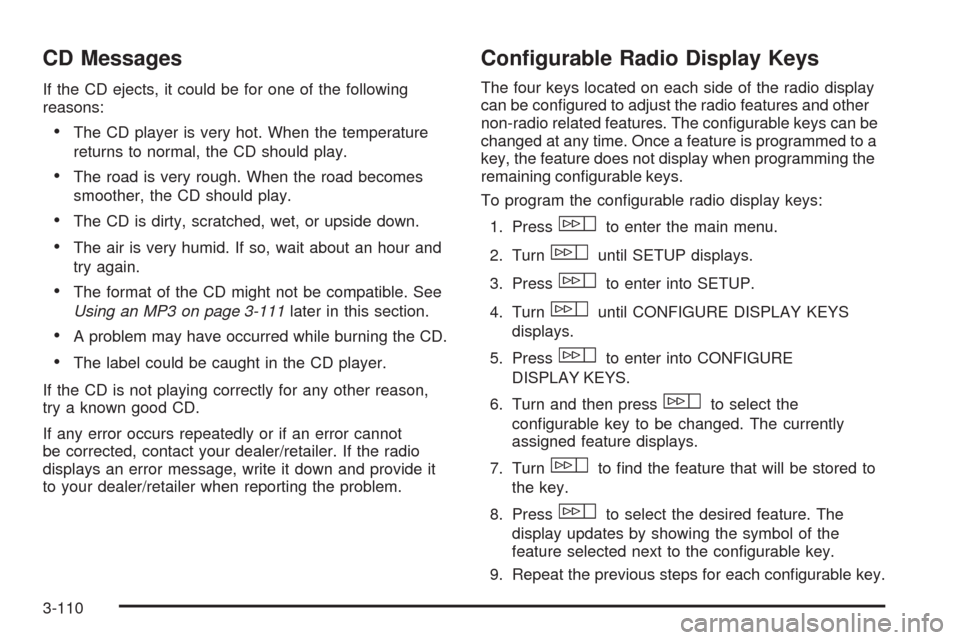
CD Messages
If the CD ejects, it could be for one of the following
reasons:
The CD player is very hot. When the temperature
returns to normal, the CD should play.
The road is very rough. When the road becomes
smoother, the CD should play.
The CD is dirty, scratched, wet, or upside down.
The air is very humid. If so, wait about an hour and
try again.
The format of the CD might not be compatible. See
Using an MP3 on page 3-111later in this section.
A problem may have occurred while burning the CD.
The label could be caught in the CD player.
If the CD is not playing correctly for any other reason,
try a known good CD.
If any error occurs repeatedly or if an error cannot
be corrected, contact your dealer/retailer. If the radio
displays an error message, write it down and provide it
to your dealer/retailer when reporting the problem.
Con�gurable Radio Display Keys
The four keys located on each side of the radio display
can be con�gured to adjust the radio features and other
non-radio related features. The con�gurable keys can be
changed at any time. Once a feature is programmed to a
key, the feature does not display when programming the
remaining con�gurable keys.
To program the con�gurable radio display keys:
1. Press
wto enter the main menu.
2. Turn
wuntil SETUP displays.
3. Press
wto enter into SETUP.
4. Turn
wuntil CONFIGURE DISPLAY KEYS
displays.
5. Press
wto enter into CONFIGURE
DISPLAY KEYS.
6. Turn and then press
wto select the
con�gurable key to be changed. The currently
assigned feature displays.
7. Turn
wto �nd the feature that will be stored to
the key.
8. Press
wto select the desired feature. The
display updates by showing the symbol of the
feature selected next to the con�gurable key.
9. Repeat the previous steps for each con�gurable key.
3-110
Page 265 of 514
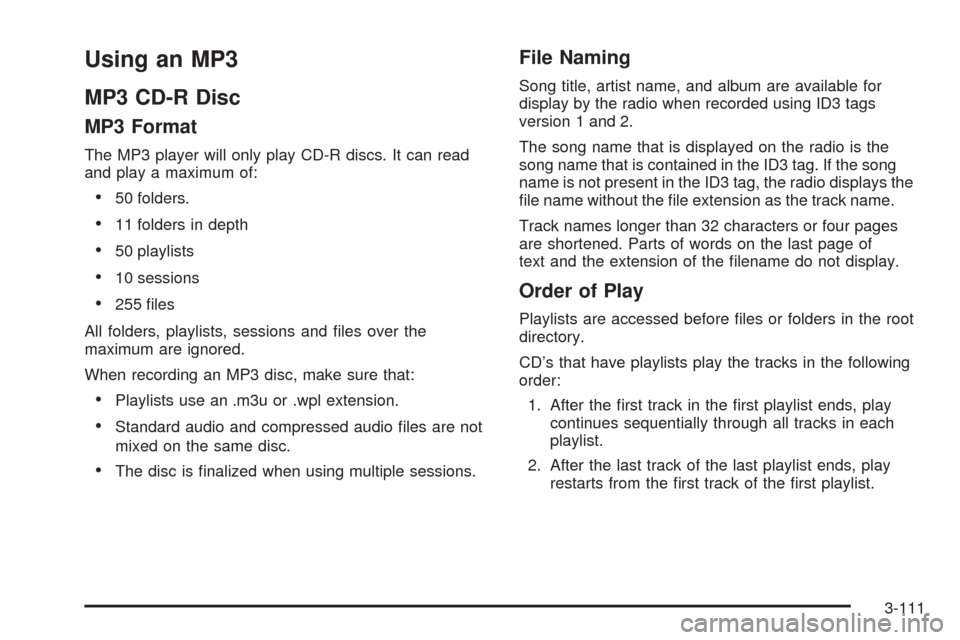
Using an MP3
MP3 CD-R Disc
MP3 Format
The MP3 player will only play CD-R discs. It can read
and play a maximum of:
50 folders.
11 folders in depth
50 playlists
10 sessions
255 �les
All folders, playlists, sessions and �les over the
maximum are ignored.
When recording an MP3 disc, make sure that:
Playlists use an .m3u or .wpl extension.
Standard audio and compressed audio �les are not
mixed on the same disc.
The disc is �nalized when using multiple sessions.
File Naming
Song title, artist name, and album are available for
display by the radio when recorded using ID3 tags
version 1 and 2.
The song name that is displayed on the radio is the
song name that is contained in the ID3 tag. If the song
name is not present in the ID3 tag, the radio displays the
�le name without the �le extension as the track name.
Track names longer than 32 characters or four pages
are shortened. Parts of words on the last page of
text and the extension of the �lename do not display.
Order of Play
Playlists are accessed before �les or folders in the root
directory.
CD’s that have playlists play the tracks in the following
order:
1. After the �rst track in the �rst playlist ends, play
continues sequentially through all tracks in each
playlist.
2. After the last track of the last playlist ends, play
restarts from the �rst track of the �rst playlist.
3-111
Page 266 of 514
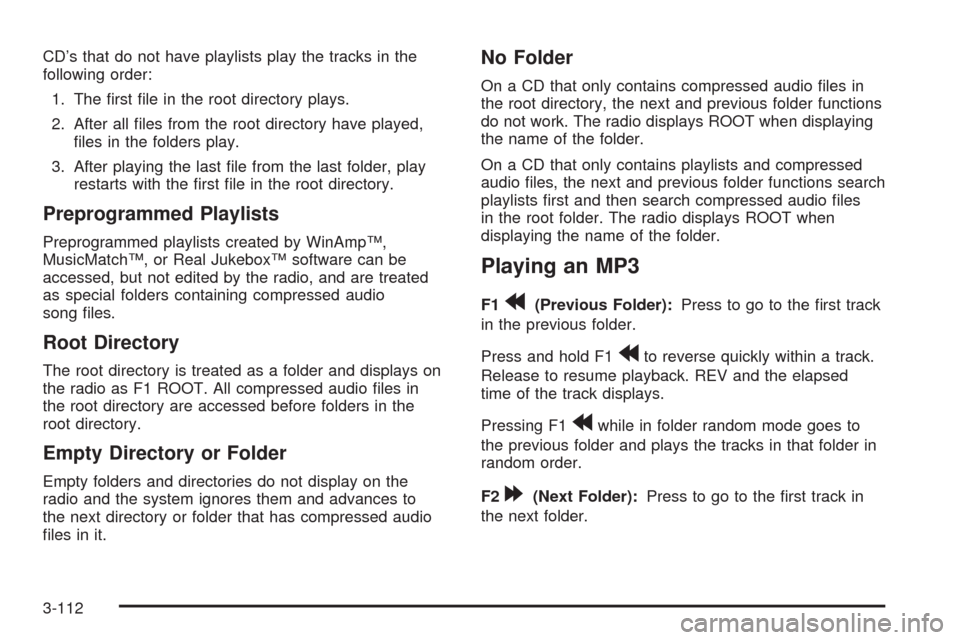
CD’s that do not have playlists play the tracks in the
following order:
1. The �rst �le in the root directory plays.
2. After all �les from the root directory have played,
�les in the folders play.
3. After playing the last �le from the last folder, play
restarts with the �rst �le in the root directory.
Preprogrammed Playlists
Preprogrammed playlists created by WinAmp™,
MusicMatch™, or Real Jukebox™ software can be
accessed, but not edited by the radio, and are treated
as special folders containing compressed audio
song �les.
Root Directory
The root directory is treated as a folder and displays on
the radio as F1 ROOT. All compressed audio �les in
the root directory are accessed before folders in the
root directory.
Empty Directory or Folder
Empty folders and directories do not display on the
radio and the system ignores them and advances to
the next directory or folder that has compressed audio
�les in it.
No Folder
On a CD that only contains compressed audio �les in
the root directory, the next and previous folder functions
do not work. The radio displays ROOT when displaying
the name of the folder.
On a CD that only contains playlists and compressed
audio �les, the next and previous folder functions search
playlists �rst and then search compressed audio �les
in the root folder. The radio displays ROOT when
displaying the name of the folder.
Playing an MP3
F1r(Previous Folder):Press to go to the �rst track
in the previous folder.
Press and hold F1
rto reverse quickly within a track.
Release to resume playback. REV and the elapsed
time of the track displays.
Pressing F1
rwhile in folder random mode goes to
the previous folder and plays the tracks in that folder in
random order.
F2
[(Next Folder):Press to go to the �rst track in
the next folder.
3-112
Page 267 of 514
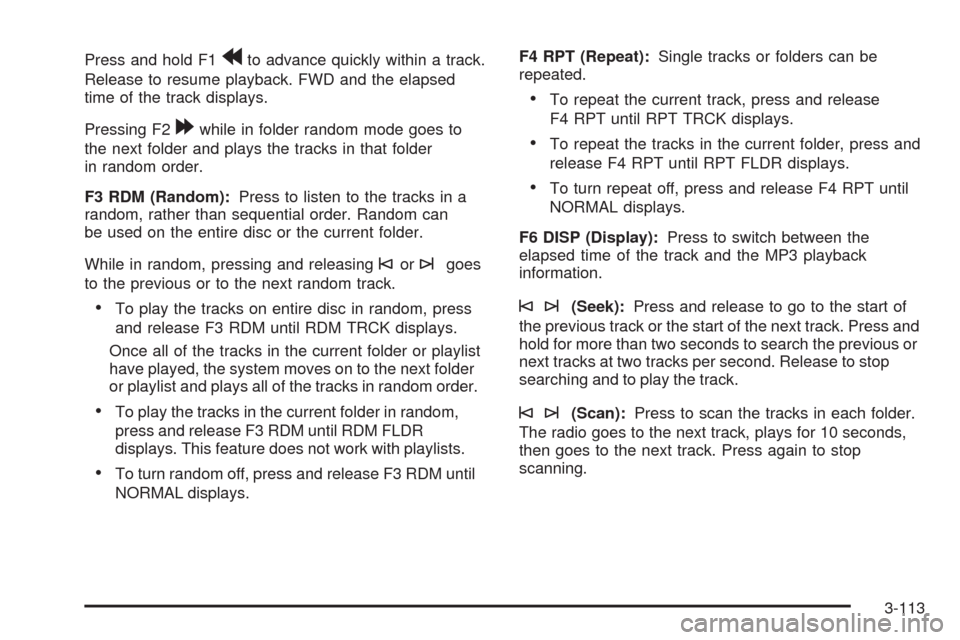
Press and hold F1rto advance quickly within a track.
Release to resume playback. FWD and the elapsed
time of the track displays.
Pressing F2
[while in folder random mode goes to
the next folder and plays the tracks in that folder
in random order.
F3 RDM (Random):Press to listen to the tracks in a
random, rather than sequential order. Random can
be used on the entire disc or the current folder.
While in random, pressing and releasing
©or¨goes
to the previous or to the next random track.
To play the tracks on entire disc in random, press
and release F3 RDM until RDM TRCK displays.
Once all of the tracks in the current folder or playlist
have played, the system moves on to the next folder
or playlist and plays all of the tracks in random order.
To play the tracks in the current folder in random,
press and release F3 RDM until RDM FLDR
displays. This feature does not work with playlists.
To turn random off, press and release F3 RDM until
NORMAL displays.F4 RPT (Repeat):Single tracks or folders can be
repeated.
To repeat the current track, press and release
F4 RPT until RPT TRCK displays.
To repeat the tracks in the current folder, press and
release F4 RPT until RPT FLDR displays.
To turn repeat off, press and release F4 RPT until
NORMAL displays.
F6 DISP (Display):Press to switch between the
elapsed time of the track and the MP3 playback
information.
©¨(Seek):Press and release to go to the start of
the previous track or the start of the next track. Press and
hold for more than two seconds to search the previous or
next tracks at two tracks per second. Release to stop
searching and to play the track.
©¨(Scan):Press to scan the tracks in each folder.
The radio goes to the next track, plays for 10 seconds,
then goes to the next track. Press again to stop
scanning.
3-113
Page 268 of 514
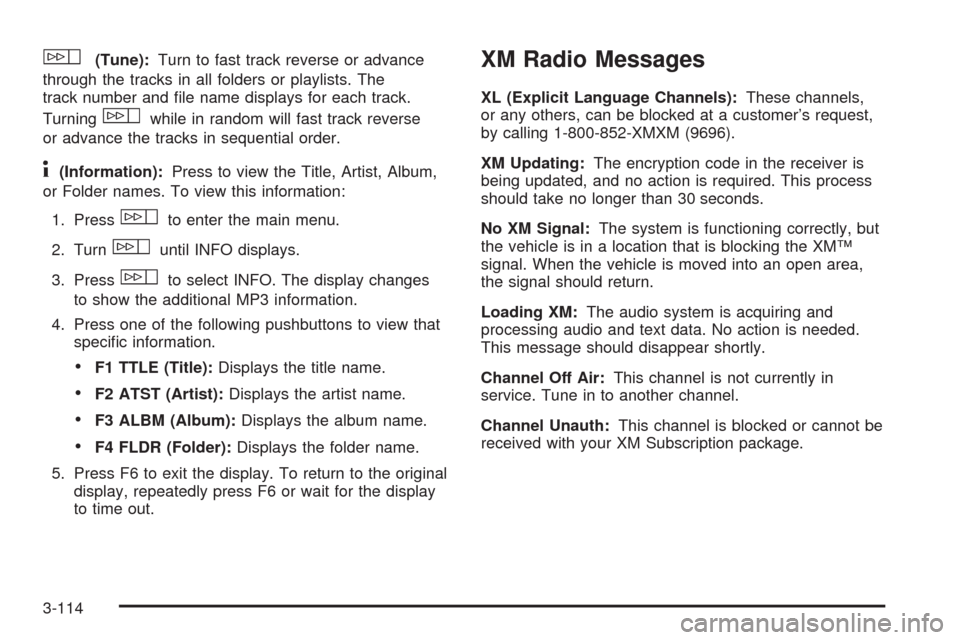
w(Tune):Turn to fast track reverse or advance
through the tracks in all folders or playlists. The
track number and �le name displays for each track.
Turning
wwhile in random will fast track reverse
or advance the tracks in sequential order.
4(Information):Press to view the Title, Artist, Album,
or Folder names. To view this information:
1. Press
wto enter the main menu.
2. Turn
wuntil INFO displays.
3. Press
wto select INFO. The display changes
to show the additional MP3 information.
4. Press one of the following pushbuttons to view that
speci�c information.
F1 TTLE (Title):Displays the title name.
F2 ATST (Artist):Displays the artist name.
F3 ALBM (Album):Displays the album name.
F4 FLDR (Folder):Displays the folder name.
5. Press F6 to exit the display. To return to the original
display, repeatedly press F6 or wait for the display
to time out.
XM Radio Messages
XL (Explicit Language Channels):These channels,
or any others, can be blocked at a customer’s request,
by calling 1-800-852-XMXM (9696).
XM Updating:The encryption code in the receiver is
being updated, and no action is required. This process
should take no longer than 30 seconds.
No XM Signal:The system is functioning correctly, but
the vehicle is in a location that is blocking the XM™
signal. When the vehicle is moved into an open area,
the signal should return.
Loading XM:The audio system is acquiring and
processing audio and text data. No action is needed.
This message should disappear shortly.
Channel Off Air:This channel is not currently in
service. Tune in to another channel.
Channel Unauth:This channel is blocked or cannot be
received with your XM Subscription package.
3-114
Page 269 of 514
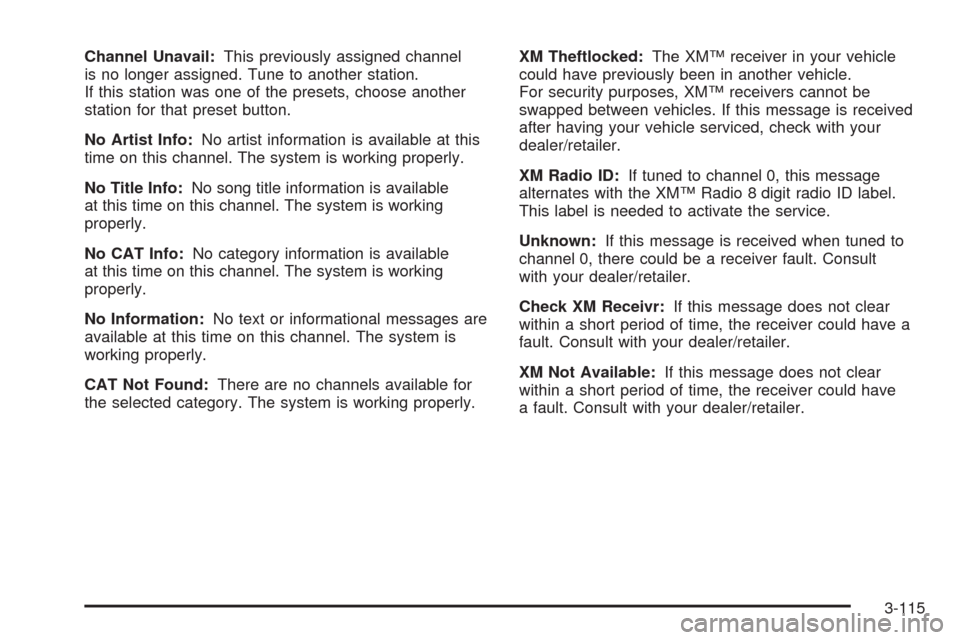
Channel Unavail:This previously assigned channel
is no longer assigned. Tune to another station.
If this station was one of the presets, choose another
station for that preset button.
No Artist Info:No artist information is available at this
time on this channel. The system is working properly.
No Title Info:No song title information is available
at this time on this channel. The system is working
properly.
No CAT Info:No category information is available
at this time on this channel. The system is working
properly.
No Information:No text or informational messages are
available at this time on this channel. The system is
working properly.
CAT Not Found:There are no channels available for
the selected category. The system is working properly.XM Theftlocked:The XM™ receiver in your vehicle
could have previously been in another vehicle.
For security purposes, XM™ receivers cannot be
swapped between vehicles. If this message is received
after having your vehicle serviced, check with your
dealer/retailer.
XM Radio ID:If tuned to channel 0, this message
alternates with the XM™ Radio 8 digit radio ID label.
This label is needed to activate the service.
Unknown:If this message is received when tuned to
channel 0, there could be a receiver fault. Consult
with your dealer/retailer.
Check XM Receivr:If this message does not clear
within a short period of time, the receiver could have a
fault. Consult with your dealer/retailer.
XM Not Available:If this message does not clear
within a short period of time, the receiver could have
a fault. Consult with your dealer/retailer.
3-115
Page 270 of 514

Navigation/Radio System
For vehicles with a navigation radio system, see the
separate Navigation System manual.
Bluetooth®
For vehicles with a Navigation System and Bluetooth,
see the Navigation System manual for information about
how to use the Bluetooth system.
For vehicles without a Navigation System, the Bluetooth
system can use a Bluetooth capable cell phone with a
Hands Free Pro�le to make and receive phone calls.
The system can be used while the key is in ON/RUN or
ACC/ACCESSORY position. The range of the Bluetooth
system can be up to 30 ft. (9.1 m). Not all phones support
all functions, and not all phones are guaranteed to work
with the in-vehicle Bluetooth system. See gm.com/
bluetooth for more information on compatible phones.
Voice Recognition
The Bluetooth system uses voice recognition to interpret
voice commands to dial phone numbers and name tags.
Noise:Keep interior noise levels to a minimum.
The system may not recognize voice commands
if there is too much background noise.
When to Speak:A short tone sounds after the system
responds indicating when it is waiting for a voice
command. Wait until the tone and then speak.
How to Speak:Speak clearly in a calm and natural
voice.
Audio System
When using the in-vehicle Bluetooth system, sound
comes through the vehicle’s front audio system speakers
and over-rides the audio system. Use the audio system
volume knob, during a call, to change the volume level.
The adjusted volume level remains in memory for later
calls. To prevent missed calls, a minimum volume level
is used if the volume is turned down too low.
3-116