CADILLAC STS 2009 1.G Owners Manual
Manufacturer: CADILLAC, Model Year: 2009, Model line: STS, Model: CADILLAC STS 2009 1.GPages: 514, PDF Size: 2.73 MB
Page 281 of 514
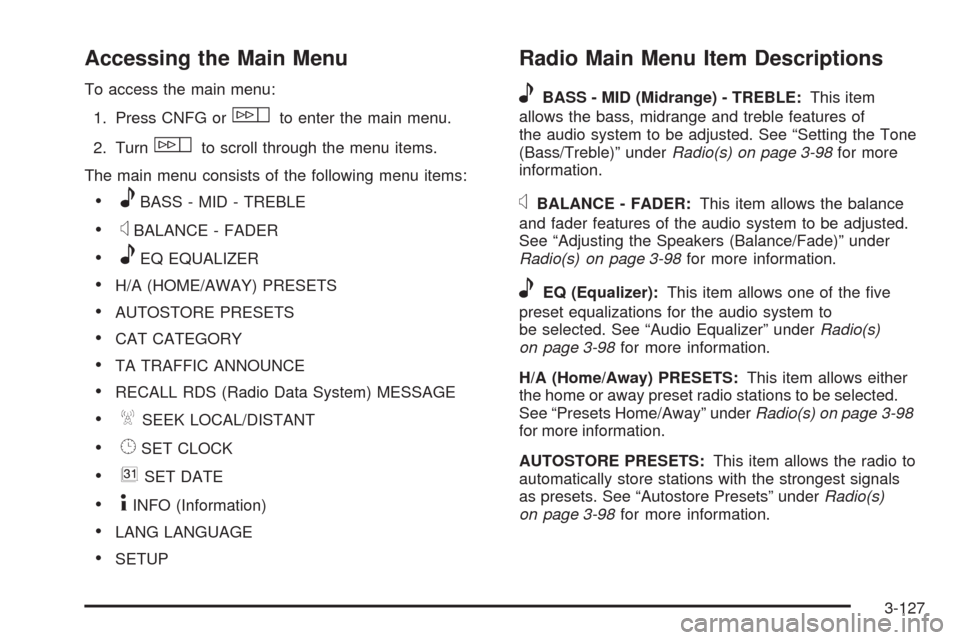
Accessing the Main Menu
To access the main menu:
1. Press CNFG or
wto enter the main menu.
2. Turn
wto scroll through the menu items.
The main menu consists of the following menu items:
eBASS - MID - TREBLE
xBALANCE - FADER
eEQ EQUALIZER
H/A (HOME/AWAY) PRESETS
AUTOSTORE PRESETS
CAT CATEGORY
TA TRAFFIC ANNOUNCE
RECALL RDS (Radio Data System) MESSAGE
ASEEK LOCAL/DISTANT
8SET CLOCK
BSET DATE
4INFO (Information)
LANG LANGUAGE
SETUP
Radio Main Menu Item Descriptions
e
BASS - MID (Midrange) - TREBLE:This item
allows the bass, midrange and treble features of
the audio system to be adjusted. See “Setting the Tone
(Bass/Treble)” underRadio(s) on page 3-98for more
information.
xBALANCE - FADER:This item allows the balance
and fader features of the audio system to be adjusted.
See “Adjusting the Speakers (Balance/Fade)” under
Radio(s) on page 3-98for more information.
eEQ (Equalizer):This item allows one of the �ve
preset equalizations for the audio system to
be selected. See “Audio Equalizer” underRadio(s)
on page 3-98for more information.
H/A (Home/Away) PRESETS:This item allows either
the home or away preset radio stations to be selected.
See “Presets Home/Away” underRadio(s) on page 3-98
for more information.
AUTOSTORE PRESETS:This item allows the radio to
automatically store stations with the strongest signals
as presets. See “Autostore Presets” underRadio(s)
on page 3-98for more information.
3-127
Page 282 of 514
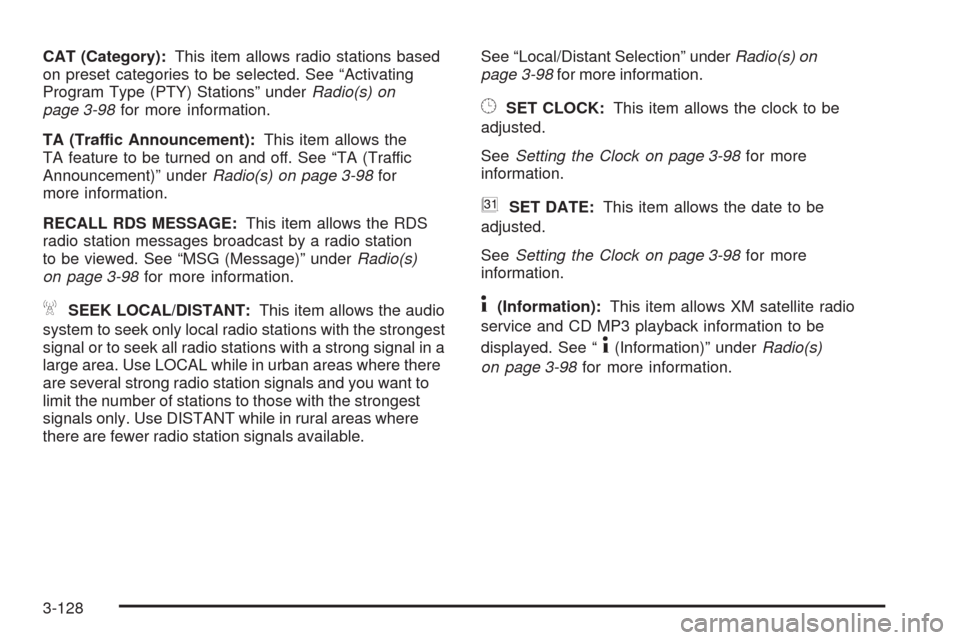
CAT (Category):This item allows radio stations based
on preset categories to be selected. See “Activating
Program Type (PTY) Stations” underRadio(s) on
page 3-98for more information.
TA (Traffic Announcement):This item allows the
TA feature to be turned on and off. See “TA (Traffic
Announcement)” underRadio(s) on page 3-98for
more information.
RECALL RDS MESSAGE:This item allows the RDS
radio station messages broadcast by a radio station
to be viewed. See “MSG (Message)” underRadio(s)
on page 3-98for more information.
ASEEK LOCAL/DISTANT:This item allows the audio
system to seek only local radio stations with the strongest
signal or to seek all radio stations with a strong signal in a
large area. Use LOCAL while in urban areas where there
are several strong radio station signals and you want to
limit the number of stations to those with the strongest
signals only. Use DISTANT while in rural areas where
there are fewer radio station signals available.See “Local/Distant Selection” underRadio(s) on
page 3-98for more information.
8SET CLOCK:This item allows the clock to be
adjusted.
SeeSetting the Clock on page 3-98for more
information.
BSET DATE:This item allows the date to be
adjusted.
SeeSetting the Clock on page 3-98for more
information.
4(Information):This item allows XM satellite radio
service and CD MP3 playback information to be
displayed. See “
4(Information)” underRadio(s)
on page 3-98for more information.
3-128
Page 283 of 514
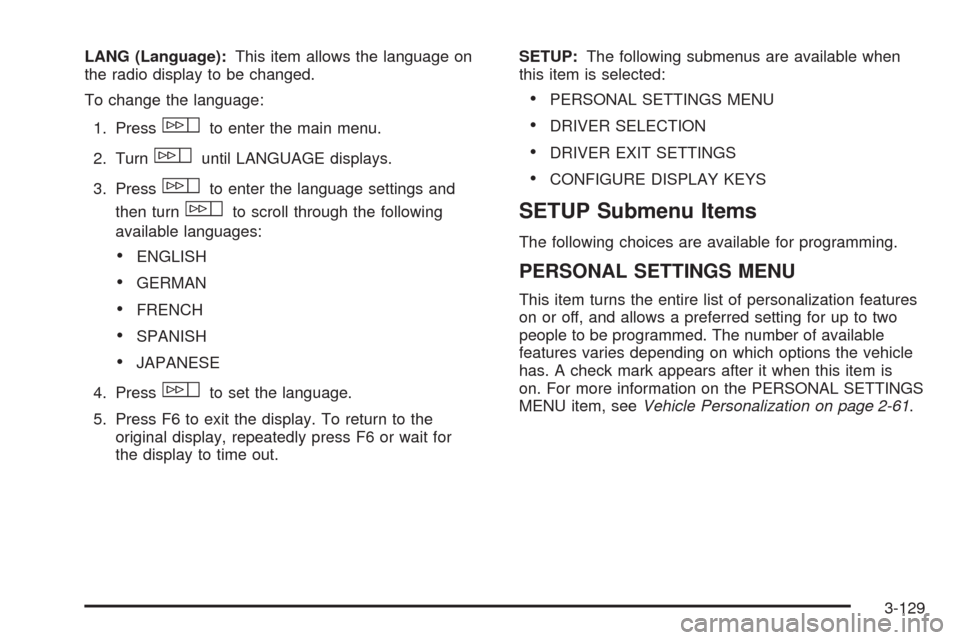
LANG (Language):This item allows the language on
the radio display to be changed.
To change the language:
1. Press
wto enter the main menu.
2. Turn
wuntil LANGUAGE displays.
3. Press
wto enter the language settings and
then turn
wto scroll through the following
available languages:
ENGLISH
GERMAN
FRENCH
SPANISH
JAPANESE
4. Press
wto set the language.
5. Press F6 to exit the display. To return to the
original display, repeatedly press F6 or wait for
the display to time out.SETUP:The following submenus are available when
this item is selected:
PERSONAL SETTINGS MENU
DRIVER SELECTION
DRIVER EXIT SETTINGS
CONFIGURE DISPLAY KEYS
SETUP Submenu Items
The following choices are available for programming.
PERSONAL SETTINGS MENU
This item turns the entire list of personalization features
on or off, and allows a preferred setting for up to two
people to be programmed. The number of available
features varies depending on which options the vehicle
has. A check mark appears after it when this item is
on. For more information on the PERSONAL SETTINGS
MENU item, seeVehicle Personalization on page 2-61.
3-129
Page 284 of 514
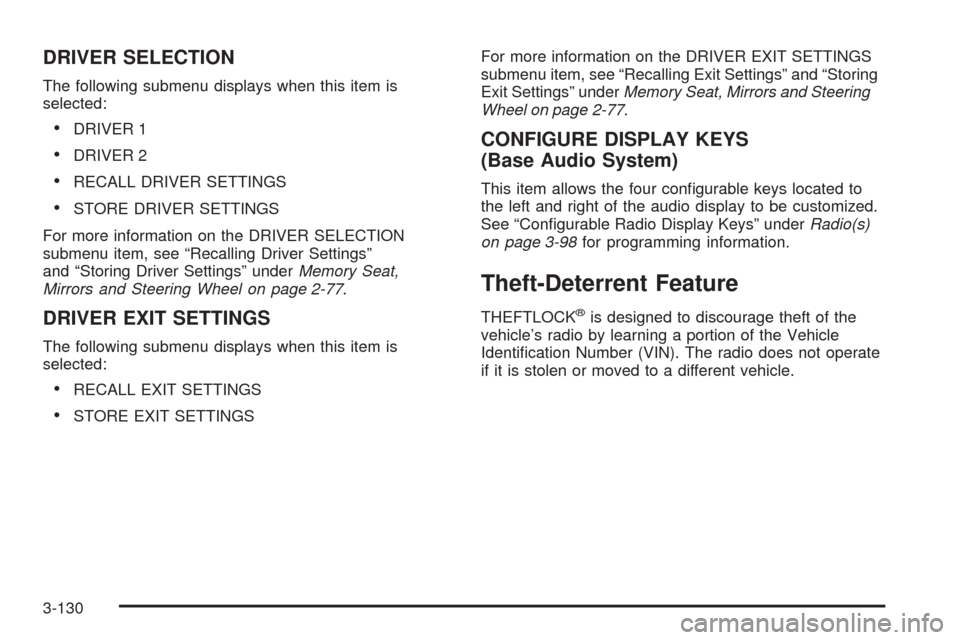
DRIVER SELECTION
The following submenu displays when this item is
selected:
DRIVER 1
DRIVER 2
RECALL DRIVER SETTINGS
STORE DRIVER SETTINGS
For more information on the DRIVER SELECTION
submenu item, see “Recalling Driver Settings”
and “Storing Driver Settings” underMemory Seat,
Mirrors and Steering Wheel on page 2-77.
DRIVER EXIT SETTINGS
The following submenu displays when this item is
selected:
RECALL EXIT SETTINGS
STORE EXIT SETTINGSFor more information on the DRIVER EXIT SETTINGS
submenu item, see “Recalling Exit Settings” and “Storing
Exit Settings” underMemory Seat, Mirrors and Steering
Wheel on page 2-77.
CONFIGURE DISPLAY KEYS
(Base Audio System)
This item allows the four con�gurable keys located to
the left and right of the audio display to be customized.
See “Con�gurable Radio Display Keys” underRadio(s)
on page 3-98for programming information.
Theft-Deterrent Feature
THEFTLOCK®is designed to discourage theft of the
vehicle’s radio by learning a portion of the Vehicle
Identi�cation Number (VIN). The radio does not operate
if it is stolen or moved to a different vehicle.
3-130
Page 285 of 514
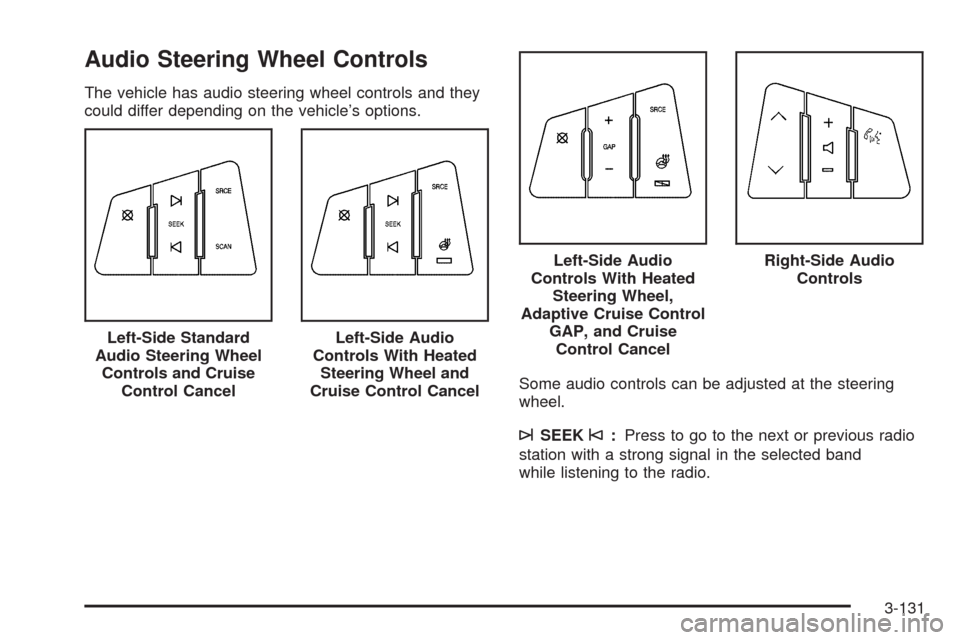
Audio Steering Wheel Controls
The vehicle has audio steering wheel controls and they
could differ depending on the vehicle’s options.
Some audio controls can be adjusted at the steering
wheel.
¨SEEK©:Press to go to the next or previous radio
station with a strong signal in the selected band
while listening to the radio. Left-Side Standard
Audio Steering Wheel
Controls and Cruise
Control Cancel
Left-Side Audio
Controls With Heated
Steering Wheel and
Cruise Control Cancel
Left-Side Audio
Controls With Heated
Steering Wheel,
Adaptive Cruise Control
GAP, and Cruise
Control CancelRight-Side Audio
Controls
3-131
Page 286 of 514
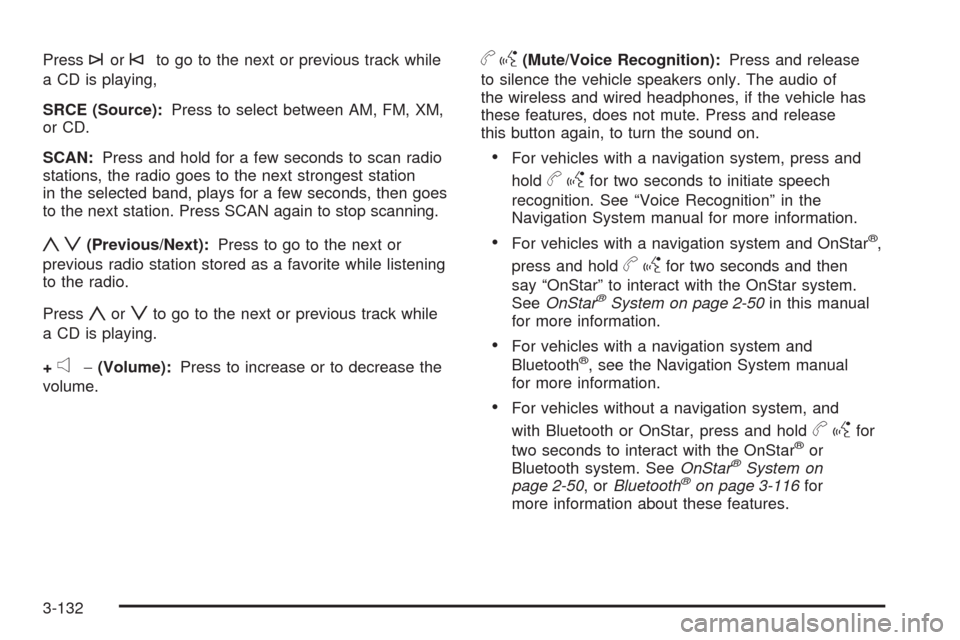
Press¨or©to go to the next or previous track while
a CD is playing,
SRCE (Source):Press to select between AM, FM, XM,
or CD.
SCAN:Press and hold for a few seconds to scan radio
stations, the radio goes to the next strongest station
in the selected band, plays for a few seconds, then goes
to the next station. Press SCAN again to stop scanning.
yz(Previous/Next):Press to go to the next or
previous radio station stored as a favorite while listening
to the radio.
Press
yorzto go to the next or previous track while
a CD is playing.
+
e−(Volume):Press to increase or to decrease the
volume.
bg(Mute/Voice Recognition):Press and release
to silence the vehicle speakers only. The audio of
the wireless and wired headphones, if the vehicle has
these features, does not mute. Press and release
this button again, to turn the sound on.
For vehicles with a navigation system, press and
hold
bgfor two seconds to initiate speech
recognition. See “Voice Recognition” in the
Navigation System manual for more information.
For vehicles with a navigation system and OnStar®,
press and hold
bgfor two seconds and then
say “OnStar” to interact with the OnStar system.
SeeOnStar
®System on page 2-50in this manual
for more information.
For vehicles with a navigation system and
Bluetooth®, see the Navigation System manual
for more information.
For vehicles without a navigation system, and
with Bluetooth or OnStar, press and hold
bgfor
two seconds to interact with the OnStar®or
Bluetooth system. SeeOnStar®System on
page 2-50,orBluetooth®on page 3-116for
more information about these features.
3-132
Page 287 of 514
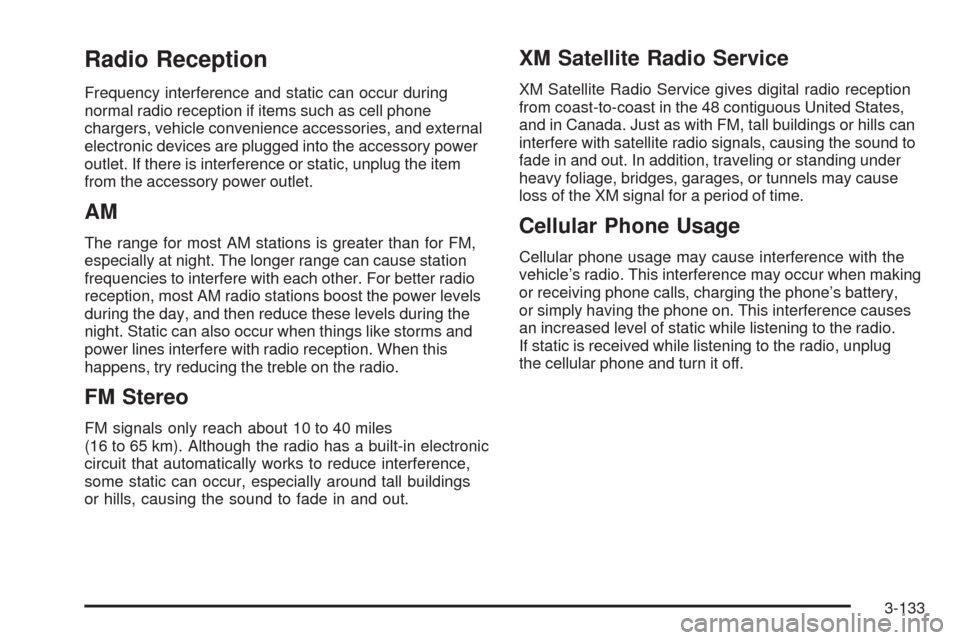
Radio Reception
Frequency interference and static can occur during
normal radio reception if items such as cell phone
chargers, vehicle convenience accessories, and external
electronic devices are plugged into the accessory power
outlet. If there is interference or static, unplug the item
from the accessory power outlet.
AM
The range for most AM stations is greater than for FM,
especially at night. The longer range can cause station
frequencies to interfere with each other. For better radio
reception, most AM radio stations boost the power levels
during the day, and then reduce these levels during the
night. Static can also occur when things like storms and
power lines interfere with radio reception. When this
happens, try reducing the treble on the radio.
FM Stereo
FM signals only reach about 10 to 40 miles
(16 to 65 km). Although the radio has a built-in electronic
circuit that automatically works to reduce interference,
some static can occur, especially around tall buildings
or hills, causing the sound to fade in and out.
XM Satellite Radio Service
XM Satellite Radio Service gives digital radio reception
from coast-to-coast in the 48 contiguous United States,
and in Canada. Just as with FM, tall buildings or hills can
interfere with satellite radio signals, causing the sound to
fade in and out. In addition, traveling or standing under
heavy foliage, bridges, garages, or tunnels may cause
loss of the XM signal for a period of time.
Cellular Phone Usage
Cellular phone usage may cause interference with the
vehicle’s radio. This interference may occur when making
or receiving phone calls, charging the phone’s battery,
or simply having the phone on. This interference causes
an increased level of static while listening to the radio.
If static is received while listening to the radio, unplug
the cellular phone and turn it off.
3-133
Page 288 of 514
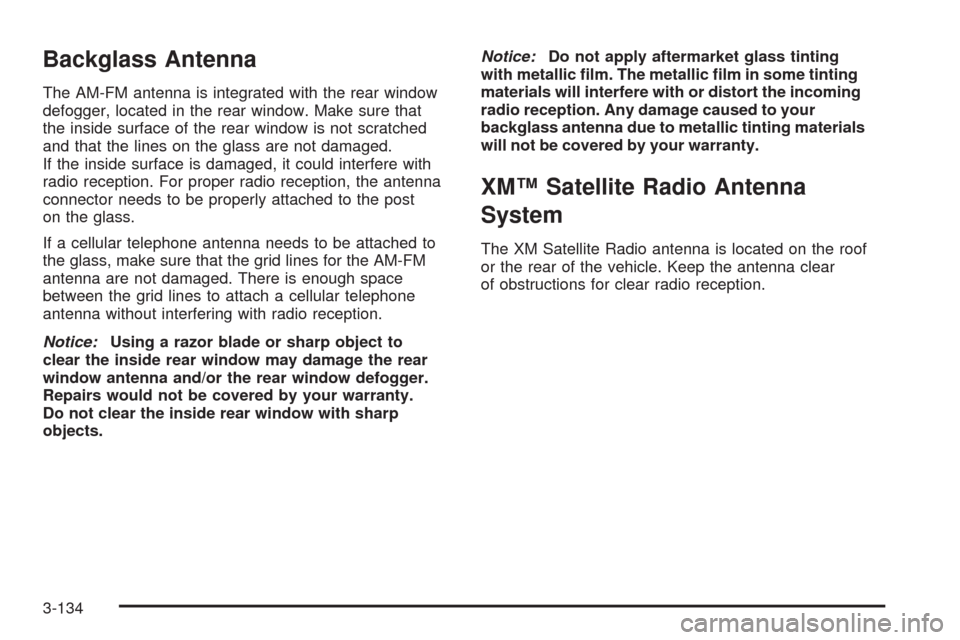
Backglass Antenna
The AM-FM antenna is integrated with the rear window
defogger, located in the rear window. Make sure that
the inside surface of the rear window is not scratched
and that the lines on the glass are not damaged.
If the inside surface is damaged, it could interfere with
radio reception. For proper radio reception, the antenna
connector needs to be properly attached to the post
on the glass.
If a cellular telephone antenna needs to be attached to
the glass, make sure that the grid lines for the AM-FM
antenna are not damaged. There is enough space
between the grid lines to attach a cellular telephone
antenna without interfering with radio reception.
Notice:Using a razor blade or sharp object to
clear the inside rear window may damage the rear
window antenna and/or the rear window defogger.
Repairs would not be covered by your warranty.
Do not clear the inside rear window with sharp
objects.Notice:Do not apply aftermarket glass tinting
with metallic �lm. The metallic �lm in some tinting
materials will interfere with or distort the incoming
radio reception. Any damage caused to your
backglass antenna due to metallic tinting materials
will not be covered by your warranty.
XM™ Satellite Radio Antenna
System
The XM Satellite Radio antenna is located on the roof
or the rear of the vehicle. Keep the antenna clear
of obstructions for clear radio reception.
3-134
Page 289 of 514
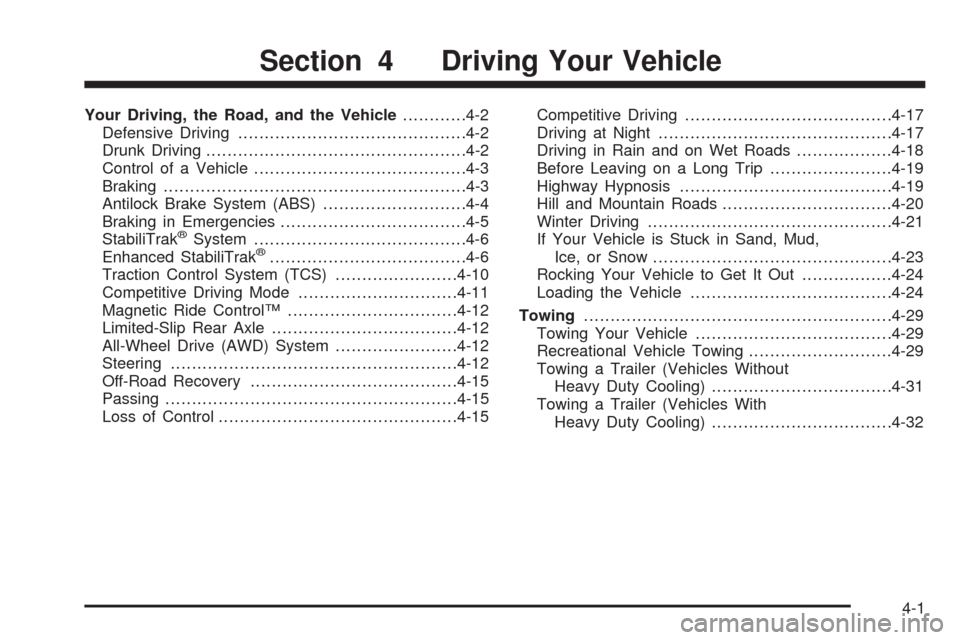
Your Driving, the Road, and the Vehicle............4-2
Defensive Driving...........................................4-2
Drunk Driving.................................................4-2
Control of a Vehicle........................................4-3
Braking.........................................................4-3
Antilock Brake System (ABS)...........................4-4
Braking in Emergencies...................................4-5
StabiliTrak
®System........................................4-6
Enhanced StabiliTrak®.....................................4-6
Traction Control System (TCS).......................4-10
Competitive Driving Mode..............................4-11
Magnetic Ride Control™................................4-12
Limited-Slip Rear Axle...................................4-12
All-Wheel Drive (AWD) System.......................4-12
Steering......................................................4-12
Off-Road Recovery.......................................4-15
Passing.......................................................4-15
Loss of Control.............................................4-15Competitive Driving.......................................4-17
Driving at Night............................................4-17
Driving in Rain and on Wet Roads..................4-18
Before Leaving on a Long Trip.......................4-19
Highway Hypnosis........................................4-19
Hill and Mountain Roads................................4-20
Winter Driving..............................................4-21
If Your Vehicle is Stuck in Sand, Mud,
Ice, or Snow.............................................4-23
Rocking Your Vehicle to Get It Out.................4-24
Loading the Vehicle......................................4-24
Towing..........................................................4-29
Towing Your Vehicle.....................................4-29
Recreational Vehicle Towing...........................4-29
Towing a Trailer (Vehicles Without
Heavy Duty Cooling)..................................4-31
Towing a Trailer (Vehicles With
Heavy Duty Cooling)..................................4-32
Section 4 Driving Your Vehicle
4-1
Page 290 of 514
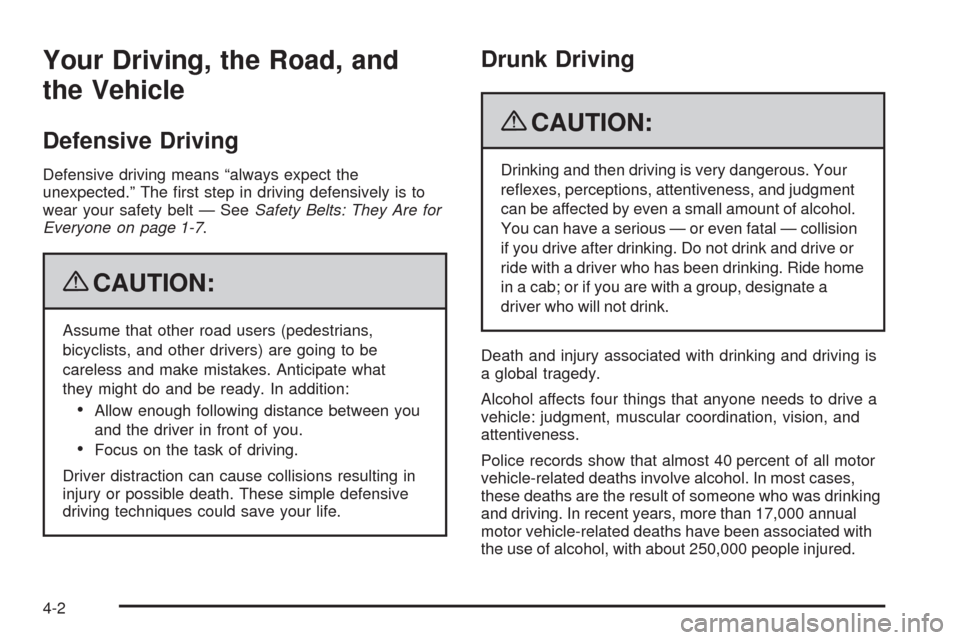
Your Driving, the Road, and
the Vehicle
Defensive Driving
Defensive driving means “always expect the
unexpected.” The �rst step in driving defensively is to
wear your safety belt — SeeSafety Belts: They Are for
Everyone on page 1-7.
{CAUTION:
Assume that other road users (pedestrians,
bicyclists, and other drivers) are going to be
careless and make mistakes. Anticipate what
they might do and be ready. In addition:
Allow enough following distance between you
and the driver in front of you.
Focus on the task of driving.
Driver distraction can cause collisions resulting in
injury or possible death. These simple defensive
driving techniques could save your life.
Drunk Driving
{CAUTION:
Drinking and then driving is very dangerous. Your
re�exes, perceptions, attentiveness, and judgment
can be affected by even a small amount of alcohol.
You can have a serious — or even fatal — collision
if you drive after drinking. Do not drink and drive or
ride with a driver who has been drinking. Ride home
in a cab; or if you are with a group, designate a
driver who will not drink.
Death and injury associated with drinking and driving is
a global tragedy.
Alcohol affects four things that anyone needs to drive a
vehicle: judgment, muscular coordination, vision, and
attentiveness.
Police records show that almost 40 percent of all motor
vehicle-related deaths involve alcohol. In most cases,
these deaths are the result of someone who was drinking
and driving. In recent years, more than 17,000 annual
motor vehicle-related deaths have been associated with
the use of alcohol, with about 250,000 people injured.
4-2