display CADILLAC XLR 2004 1.G User Guide
[x] Cancel search | Manufacturer: CADILLAC, Model Year: 2004, Model line: XLR, Model: CADILLAC XLR 2004 1.GPages: 356, PDF Size: 2.36 MB
Page 111 of 356
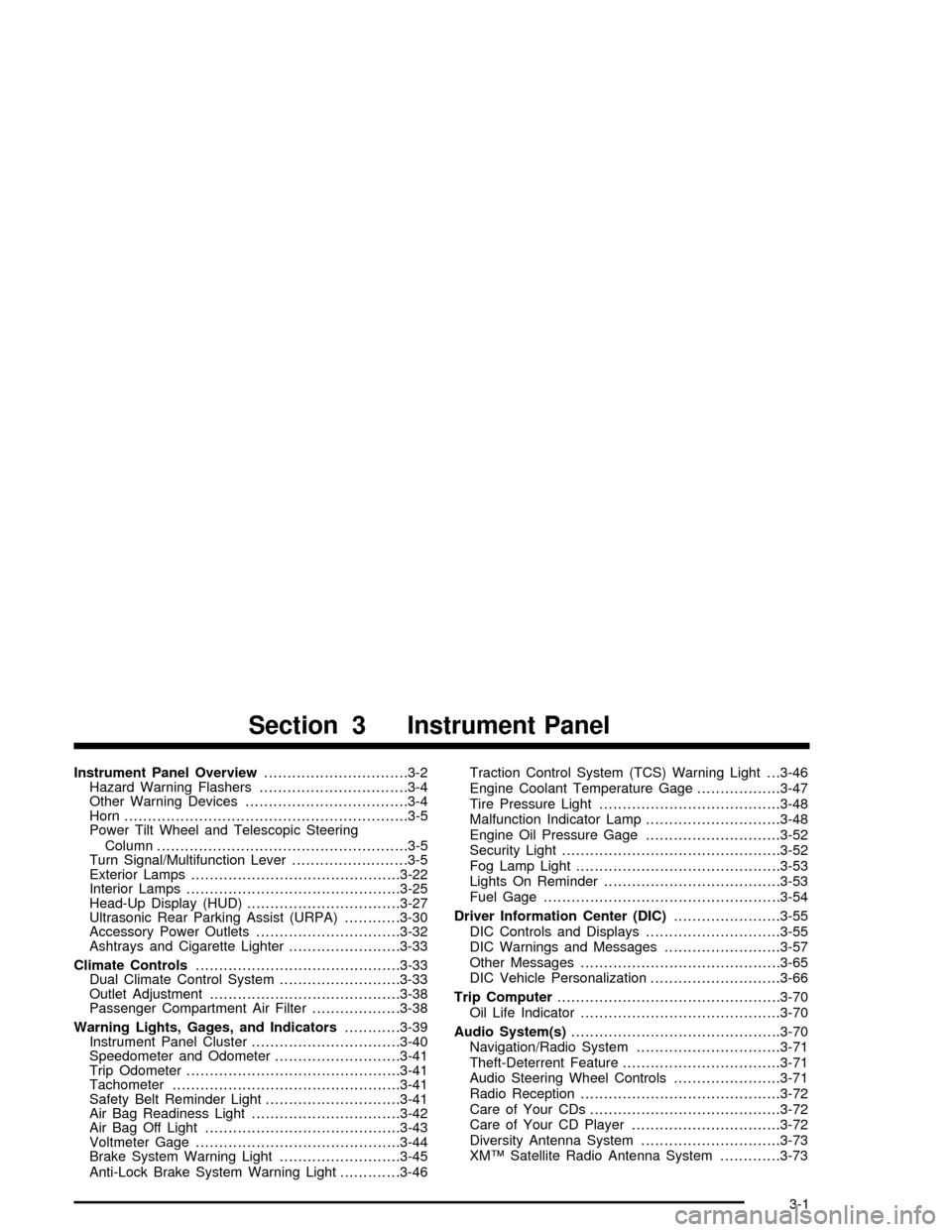
Instrument Panel Overview...............................3-2
Hazard Warning Flashers................................3-4
Other Warning Devices...................................3-4
Horn.............................................................3-5
Power Tilt Wheel and Telescopic Steering
Column......................................................3-5
Turn Signal/Multifunction Lever.........................3-5
Exterior Lamps.............................................3-22
Interior Lamps..............................................3-25
Head-Up Display (HUD).................................3-27
Ultrasonic Rear Parking Assist (URPA)............3-30
Accessory Power Outlets...............................3-32
Ashtrays and Cigarette Lighter........................3-33
Climate Controls............................................3-33
Dual Climate Control System..........................3-33
Outlet Adjustment.........................................3-38
Passenger Compartment Air Filter...................3-38
Warning Lights, Gages, and Indicators............3-39
Instrument Panel Cluster................................3-40
Speedometer and Odometer...........................3-41
Trip Odometer..............................................3-41
Tachometer.................................................3-41
Safety Belt Reminder Light.............................3-41
Air Bag Readiness Light................................3-42
Air Bag Off Light..........................................3-43
Voltmeter Gage............................................3-44
Brake System Warning Light..........................3-45
Anti-Lock Brake System Warning Light.............3-46Traction Control System (TCS) Warning Light . . .3-46
Engine Coolant Temperature Gage..................3-47
Tire Pressure Light.......................................3-48
Malfunction Indicator Lamp.............................3-48
Engine Oil Pressure Gage.............................3-52
Security Light...............................................3-52
Fog Lamp Light............................................3-53
Lights On Reminder......................................3-53
Fuel Gage...................................................3-54
Driver Information Center (DIC).......................3-55
DIC Controls and Displays.............................3-55
DIC Warnings and Messages.........................3-57
Other Messages...........................................3-65
DIC Vehicle Personalization............................3-66
Trip Computer................................................3-70
Oil Life Indicator...........................................3-70
Audio System(s).............................................3-70
Navigation/Radio System...............................3-71
Theft-Deterrent Feature..................................3-71
Audio Steering Wheel Controls.......................3-71
Radio Reception...........................................3-72
Care of Your CDs.........................................3-72
Care of Your CD Player................................3-72
Diversity Antenna System..............................3-73
XMŸ Satellite Radio Antenna System.............3-73
Section 3 Instrument Panel
3-1
Page 113 of 356
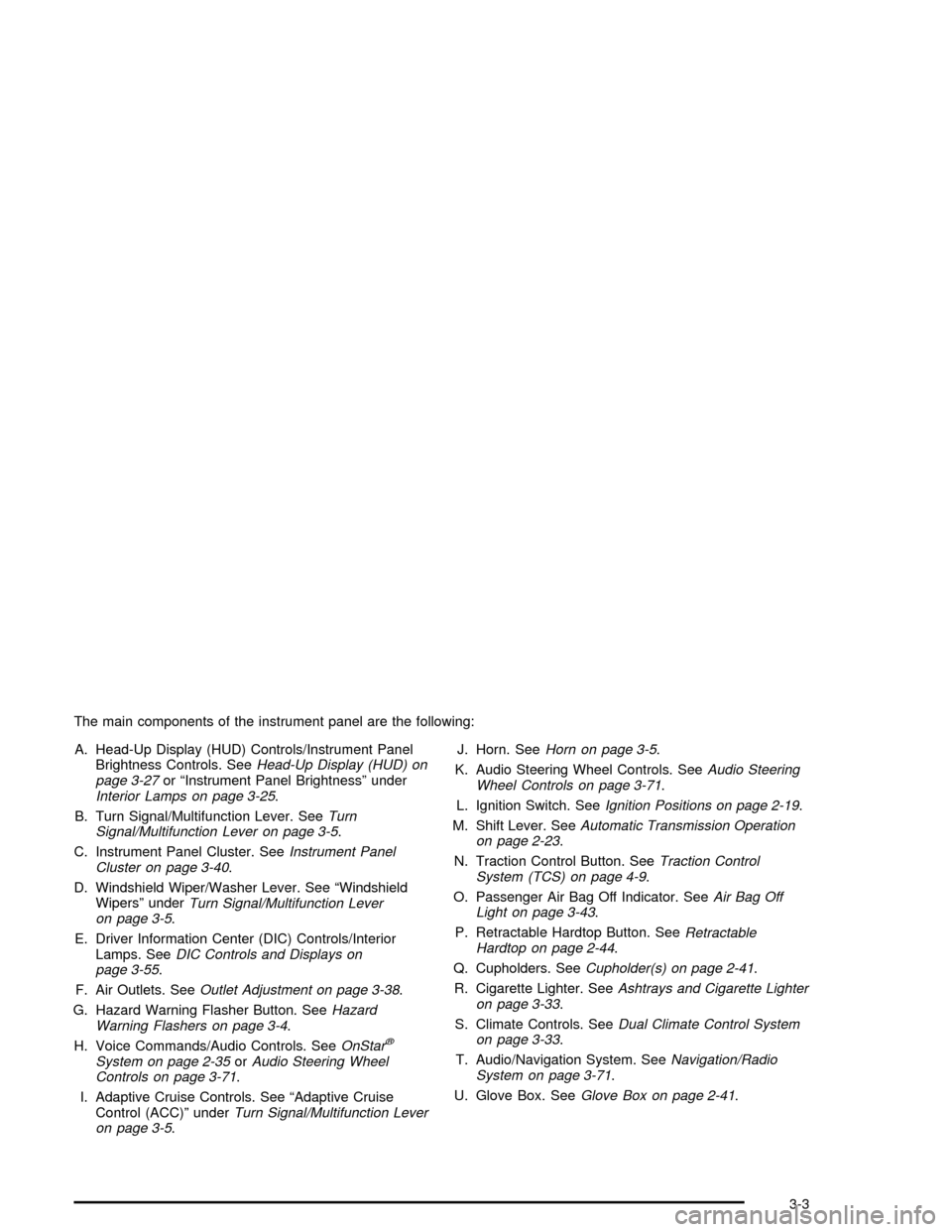
The main components of the instrument panel are the following:
A. Head-Up Display (HUD) Controls/Instrument Panel
Brightness Controls. See
Head-Up Display (HUD) on
page 3-27or ªInstrument Panel Brightnessº underInterior Lamps on page 3-25.
B. Turn Signal/Multifunction Lever. See
Turn
Signal/Multifunction Lever on page 3-5.
C. Instrument Panel Cluster. See
Instrument Panel
Cluster on page 3-40.
D. Windshield Wiper/Washer Lever. See ªWindshield
Wipersº under
Turn Signal/Multifunction Lever
on page 3-5.
E. Driver Information Center (DIC) Controls/Interior
Lamps. See
DIC Controls and Displays on
page 3-55.
F. Air Outlets. See
Outlet Adjustment on page 3-38.
G. Hazard Warning Flasher Button. See
Hazard
Warning Flashers on page 3-4.
H. Voice Commands/Audio Controls. See
OnStarž
System on page 2-35orAudio Steering Wheel
Controls on page 3-71.
I. Adaptive Cruise Controls. See ªAdaptive Cruise
Control (ACC)º under
Turn Signal/Multifunction Lever
on page 3-5.J. Horn. See
Horn on page 3-5.
K. Audio Steering Wheel Controls. See
Audio Steering
Wheel Controls on page 3-71.
L. Ignition Switch. See
Ignition Positions on page 2-19.
M. Shift Lever. See
Automatic Transmission Operation
on page 2-23.
N. Traction Control Button. See
Traction Control
System (TCS) on page 4-9.
O. Passenger Air Bag Off Indicator. See
Air Bag Off
Light on page 3-43.
P. Retractable Hardtop Button. See
Retractable
Hardtop on page 2-44.
Q. Cupholders. See
Cupholder(s) on page 2-41.
R. Cigarette Lighter. See
Ashtrays and Cigarette Lighter
on page 3-33.
S. Climate Controls. See
Dual Climate Control System
on page 3-33.
T. Audio/Navigation System. See
Navigation/Radio
System on page 3-71.
U. Glove Box. See
Glove Box on page 2-41.
3-3
Page 119 of 356
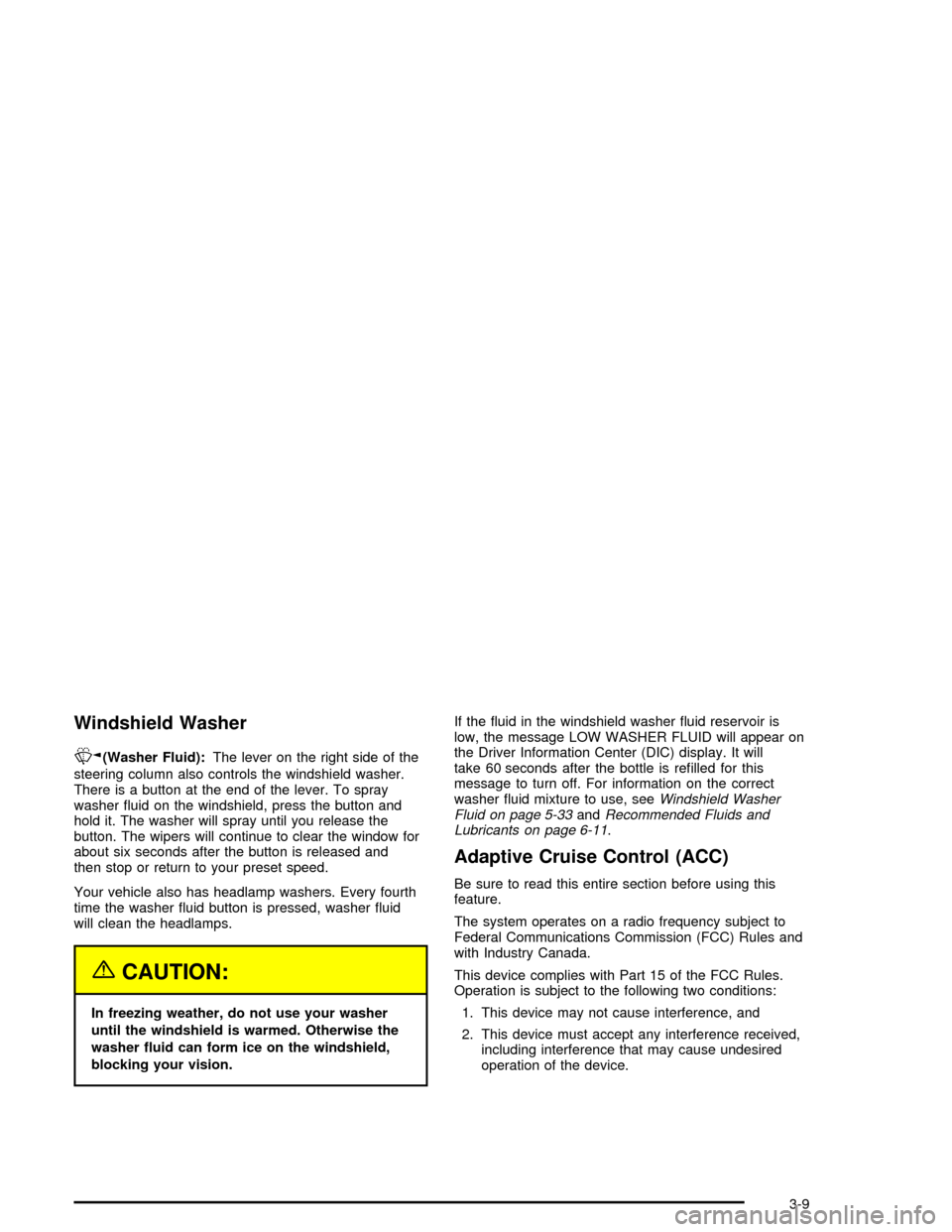
Windshield Washer
K
(Washer Fluid):The lever on the right side of the
steering column also controls the windshield washer.
There is a button at the end of the lever. To spray
washer ¯uid on the windshield, press the button and
hold it. The washer will spray until you release the
button. The wipers will continue to clear the window for
about six seconds after the button is released and
then stop or return to your preset speed.
Your vehicle also has headlamp washers. Every fourth
time the washer ¯uid button is pressed, washer ¯uid
will clean the headlamps.
{CAUTION:
In freezing weather, do not use your washer
until the windshield is warmed. Otherwise the
washer ¯uid can form ice on the windshield,
blocking your vision.If the ¯uid in the windshield washer ¯uid reservoir is
low, the message LOW WASHER FLUID will appear on
the Driver Information Center (DIC) display. It will
take 60 seconds after the bottle is re®lled for this
message to turn off. For information on the correct
washer ¯uid mixture to use, see
Windshield Washer
Fluid on page 5-33andRecommended Fluids and
Lubricants on page 6-11.
Adaptive Cruise Control (ACC)
Be sure to read this entire section before using this
feature.
The system operates on a radio frequency subject to
Federal Communications Commission (FCC) Rules and
with Industry Canada.
This device complies with Part 15 of the FCC Rules.
Operation is subject to the following two conditions:
1. This device may not cause interference, and
2. This device must accept any interference received,
including interference that may cause undesired
operation of the device.
3-9
Page 122 of 356
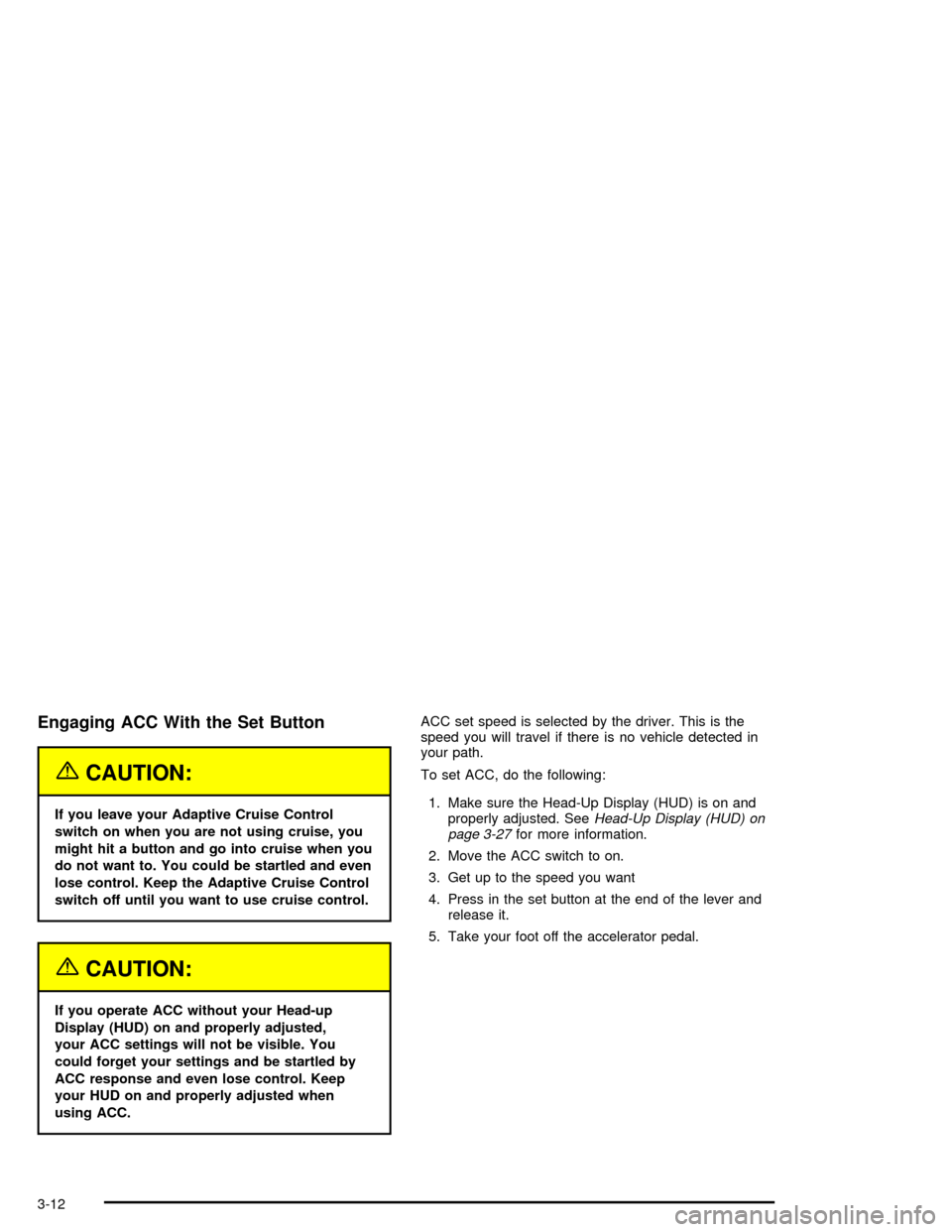
Engaging ACC With the Set Button
{CAUTION:
If you leave your Adaptive Cruise Control
switch on when you are not using cruise, you
might hit a button and go into cruise when you
do not want to. You could be startled and even
lose control. Keep the Adaptive Cruise Control
switch off until you want to use cruise control.
{CAUTION:
If you operate ACC without your Head-up
Display (HUD) on and properly adjusted,
your ACC settings will not be visible. You
could forget your settings and be startled by
ACC response and even lose control. Keep
your HUD on and properly adjusted when
using ACC.ACC set speed is selected by the driver. This is the
speed you will travel if there is no vehicle detected in
your path.
To set ACC, do the following:
1. Make sure the Head-Up Display (HUD) is on and
properly adjusted. See
Head-Up Display (HUD) on
page 3-27for more information.
2. Move the ACC switch to on.
3. Get up to the speed you want
4. Press in the set button at the end of the lever and
release it.
5. Take your foot off the accelerator pedal.
3-12
Page 123 of 356
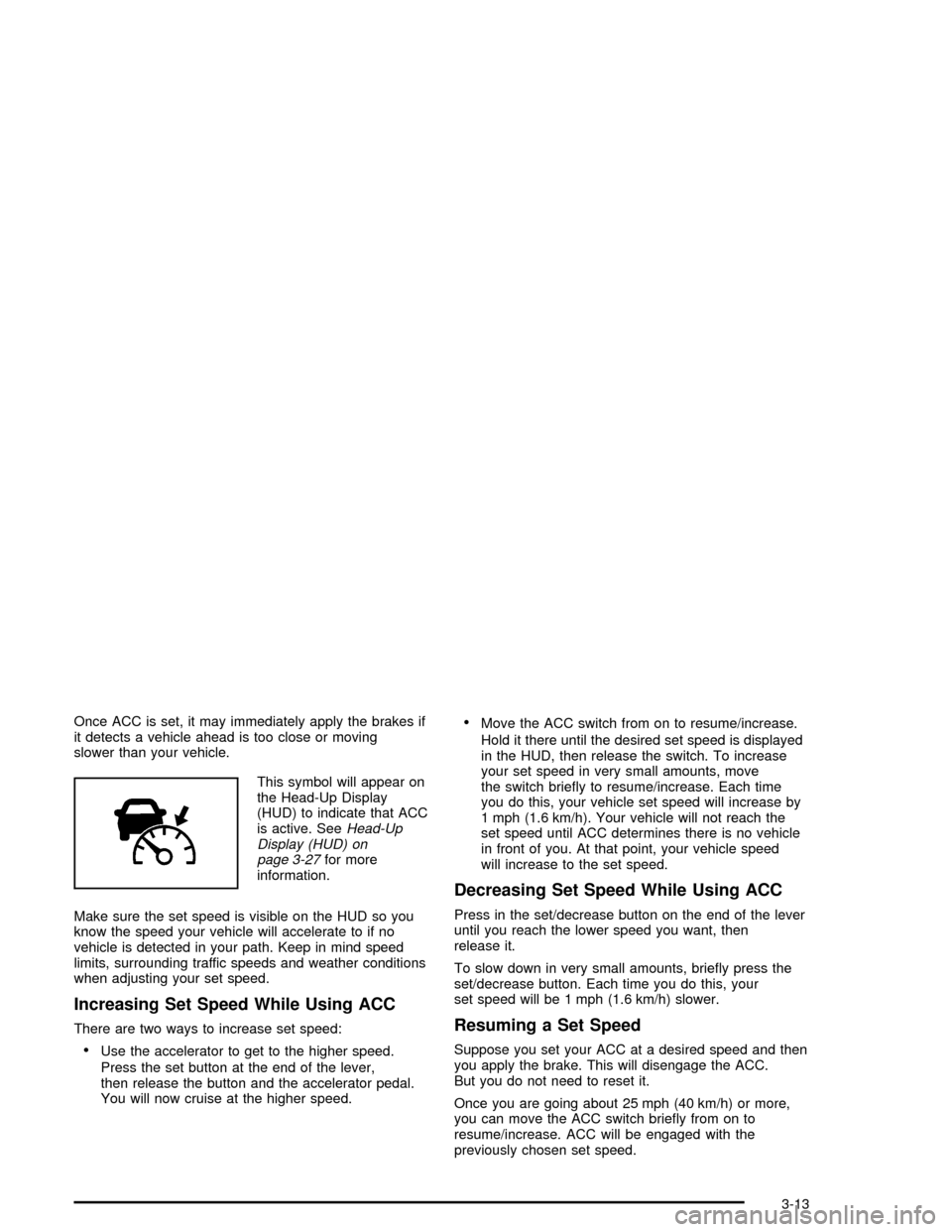
Once ACC is set, it may immediately apply the brakes if
it detects a vehicle ahead is too close or moving
slower than your vehicle.
This symbol will appear on
the Head-Up Display
(HUD) to indicate that ACC
is active. See
Head-Up
Display (HUD) on
page 3-27
for more
information.
Make sure the set speed is visible on the HUD so you
know the speed your vehicle will accelerate to if no
vehicle is detected in your path. Keep in mind speed
limits, surrounding traffic speeds and weather conditions
when adjusting your set speed.
Increasing Set Speed While Using ACC
There are two ways to increase set speed:
·Use the accelerator to get to the higher speed.
Press the set button at the end of the lever,
then release the button and the accelerator pedal.
You will now cruise at the higher speed.
·Move the ACC switch from on to resume/increase.
Hold it there until the desired set speed is displayed
in the HUD, then release the switch. To increase
your set speed in very small amounts, move
the switch brie¯y to resume/increase. Each time
you do this, your vehicle set speed will increase by
1 mph (1.6 km/h). Your vehicle will not reach the
set speed until ACC determines there is no vehicle
in front of you. At that point, your vehicle speed
will increase to the set speed.
Decreasing Set Speed While Using ACC
Press in the set/decrease button on the end of the lever
until you reach the lower speed you want, then
release it.
To slow down in very small amounts, brie¯y press the
set/decrease button. Each time you do this, your
set speed will be 1 mph (1.6 km/h) slower.
Resuming a Set Speed
Suppose you set your ACC at a desired speed and then
you apply the brake. This will disengage the ACC.
But you do not need to reset it.
Once you are going about 25 mph (40 km/h) or more,
you can move the ACC switch brie¯y from on to
resume/increase. ACC will be engaged with the
previously chosen set speed.
3-13
Page 128 of 356
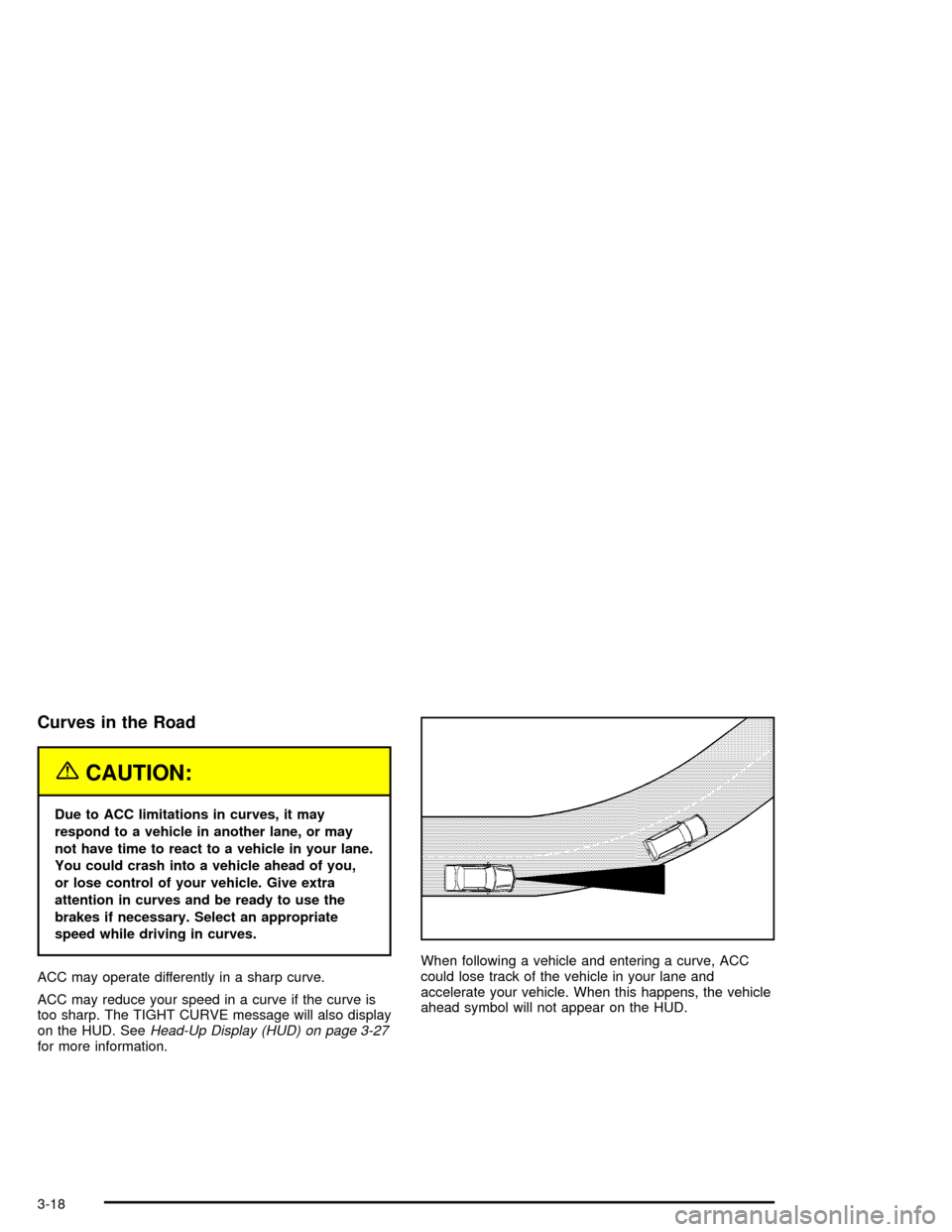
Curves in the Road
{CAUTION:
Due to ACC limitations in curves, it may
respond to a vehicle in another lane, or may
not have time to react to a vehicle in your lane.
You could crash into a vehicle ahead of you,
or lose control of your vehicle. Give extra
attention in curves and be ready to use the
brakes if necessary. Select an appropriate
speed while driving in curves.
ACC may operate differently in a sharp curve.
ACC may reduce your speed in a curve if the curve is
too sharp. The TIGHT CURVE message will also display
on the HUD. See
Head-Up Display (HUD) on page 3-27for more information.When following a vehicle and entering a curve, ACC
could lose track of the vehicle in your lane and
accelerate your vehicle. When this happens, the vehicle
ahead symbol will not appear on the HUD.
3-18
Page 131 of 356
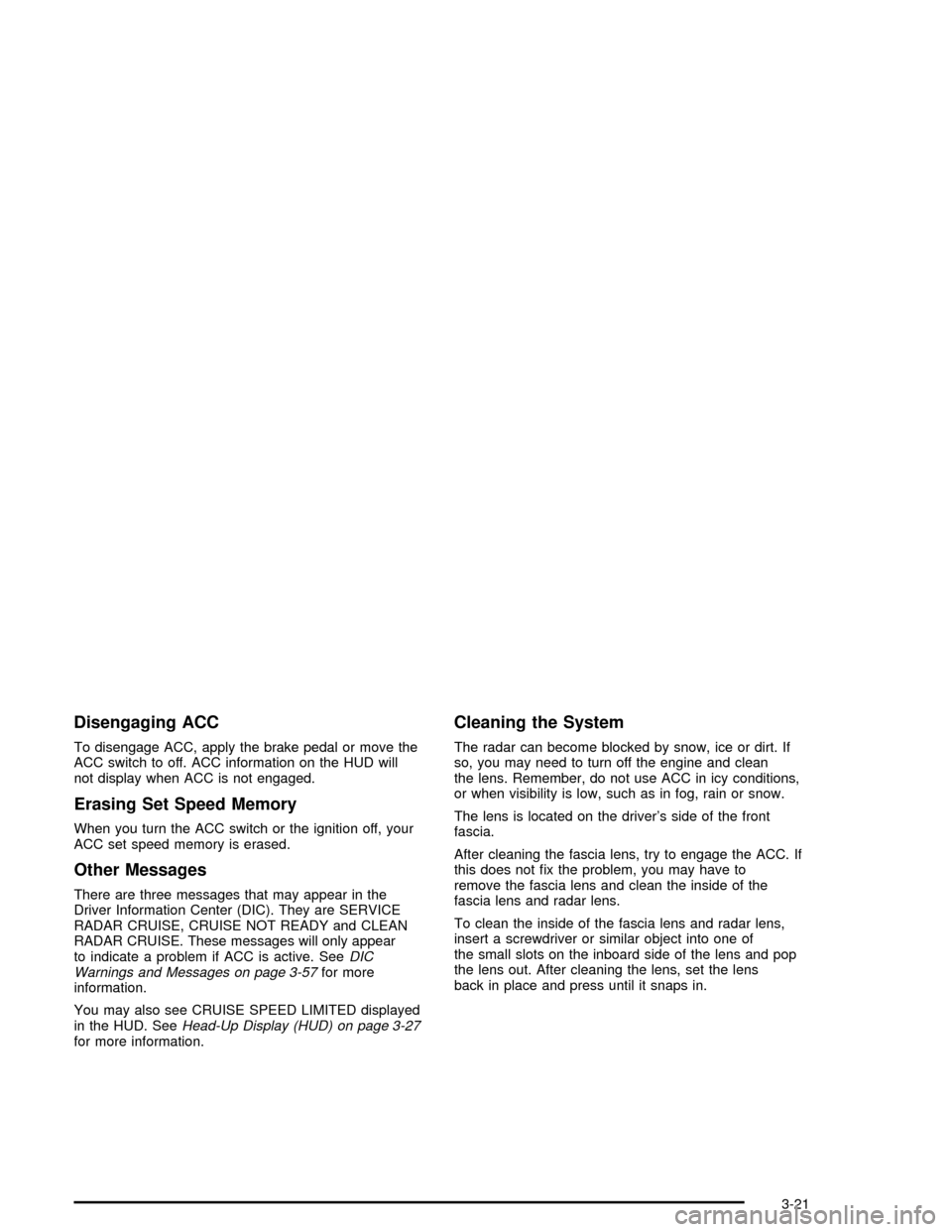
Disengaging ACC
To disengage ACC, apply the brake pedal or move the
ACC switch to off. ACC information on the HUD will
not display when ACC is not engaged.
Erasing Set Speed Memory
When you turn the ACC switch or the ignition off, your
ACC set speed memory is erased.
Other Messages
There are three messages that may appear in the
Driver Information Center (DIC). They are SERVICE
RADAR CRUISE, CRUISE NOT READY and CLEAN
RADAR CRUISE. These messages will only appear
to indicate a problem if ACC is active. See
DIC
Warnings and Messages on page 3-57for more
information.
You may also see CRUISE SPEED LIMITED displayed
in the HUD. See
Head-Up Display (HUD) on page 3-27for more information.
Cleaning the System
The radar can become blocked by snow, ice or dirt. If
so, you may need to turn off the engine and clean
the lens. Remember, do not use ACC in icy conditions,
or when visibility is low, such as in fog, rain or snow.
The lens is located on the driver's side of the front
fascia.
After cleaning the fascia lens, try to engage the ACC. If
this does not ®x the problem, you may have to
remove the fascia lens and clean the inside of the
fascia lens and radar lens.
To clean the inside of the fascia lens and radar lens,
insert a screwdriver or similar object into one of
the small slots on the inboard side of the lens and pop
the lens out. After cleaning the lens, set the lens
back in place and press until it snaps in.
3-21
Page 133 of 356
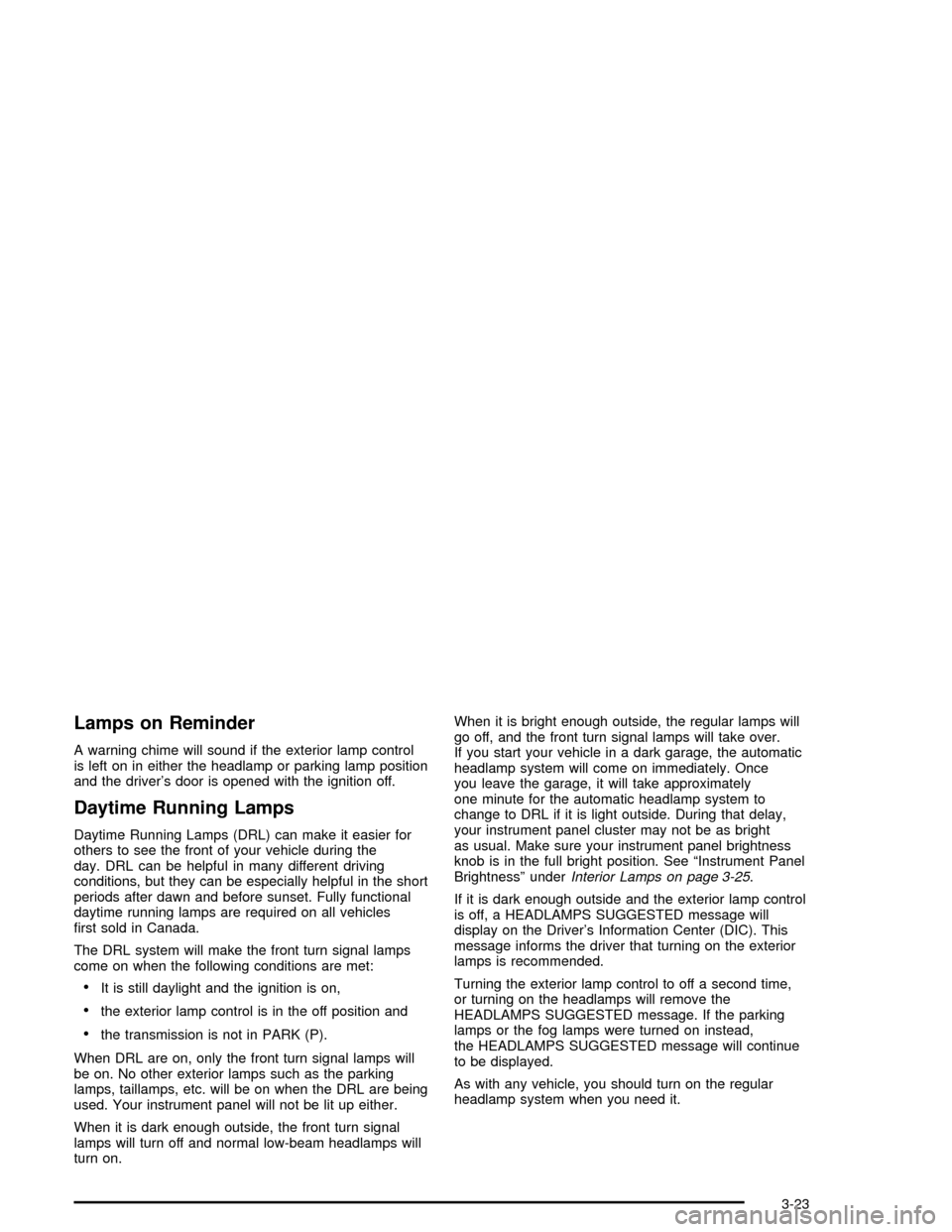
Lamps on Reminder
A warning chime will sound if the exterior lamp control
is left on in either the headlamp or parking lamp position
and the driver's door is opened with the ignition off.
Daytime Running Lamps
Daytime Running Lamps (DRL) can make it easier for
others to see the front of your vehicle during the
day. DRL can be helpful in many different driving
conditions, but they can be especially helpful in the short
periods after dawn and before sunset. Fully functional
daytime running lamps are required on all vehicles
®rst sold in Canada.
The DRL system will make the front turn signal lamps
come on when the following conditions are met:
·It is still daylight and the ignition is on,
·the exterior lamp control is in the off position and
·the transmission is not in PARK (P).
When DRL are on, only the front turn signal lamps will
be on. No other exterior lamps such as the parking
lamps, taillamps, etc. will be on when the DRL are being
used. Your instrument panel will not be lit up either.
When it is dark enough outside, the front turn signal
lamps will turn off and normal low-beam headlamps will
turn on.When it is bright enough outside, the regular lamps will
go off, and the front turn signal lamps will take over.
If you start your vehicle in a dark garage, the automatic
headlamp system will come on immediately. Once
you leave the garage, it will take approximately
one minute for the automatic headlamp system to
change to DRL if it is light outside. During that delay,
your instrument panel cluster may not be as bright
as usual. Make sure your instrument panel brightness
knob is in the full bright position. See ªInstrument Panel
Brightnessº under
Interior Lamps on page 3-25.
If it is dark enough outside and the exterior lamp control
is off, a HEADLAMPS SUGGESTED message will
display on the Driver's Information Center (DIC). This
message informs the driver that turning on the exterior
lamps is recommended.
Turning the exterior lamp control to off a second time,
or turning on the headlamps will remove the
HEADLAMPS SUGGESTED message. If the parking
lamps or the fog lamps were turned on instead,
the HEADLAMPS SUGGESTED message will continue
to be displayed.
As with any vehicle, you should turn on the regular
headlamp system when you need it.
3-23
Page 135 of 356
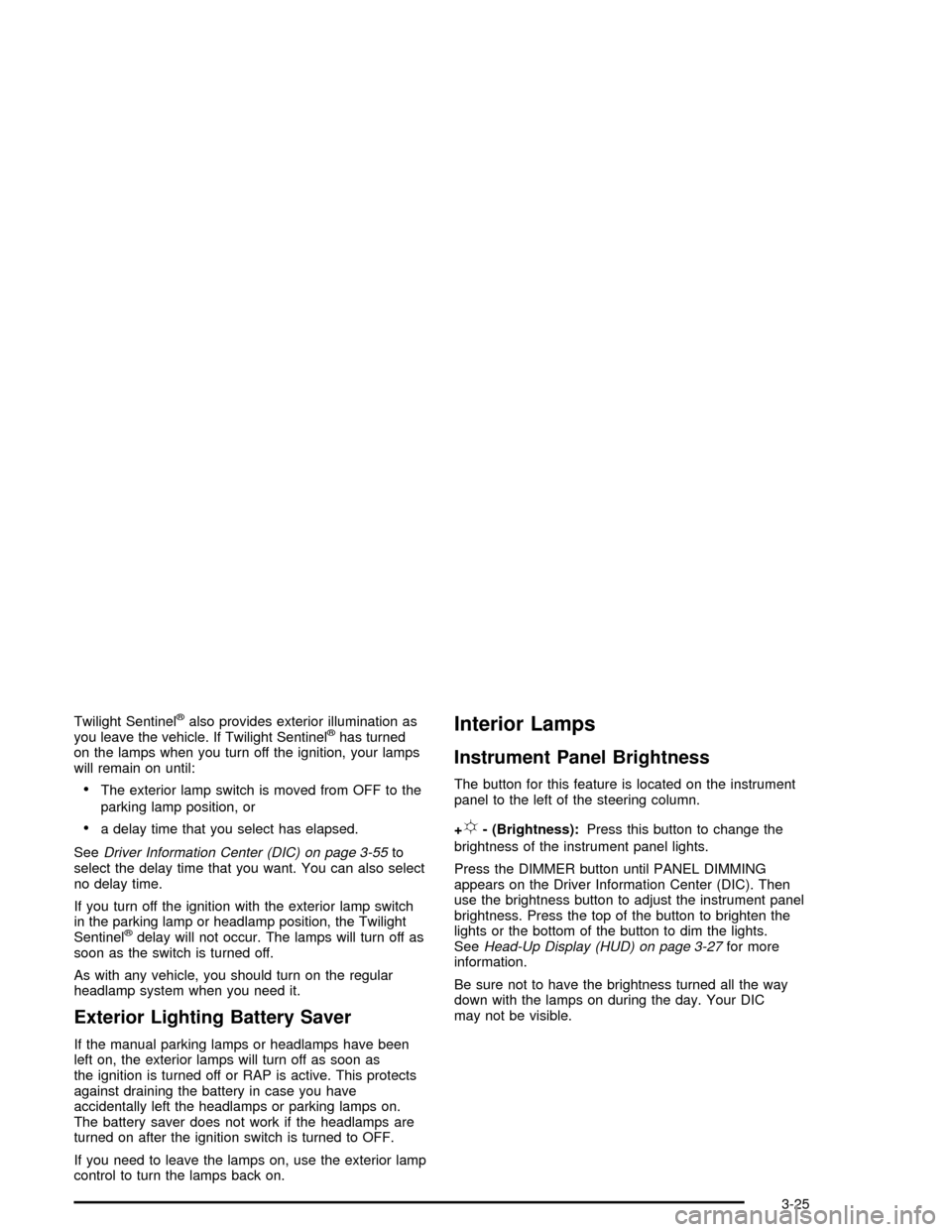
Twilight Sentinelžalso provides exterior illumination as
you leave the vehicle. If Twilight Sentinelžhas turned
on the lamps when you turn off the ignition, your lamps
will remain on until:
·The exterior lamp switch is moved from OFF to the
parking lamp position, or
·a delay time that you select has elapsed.
See
Driver Information Center (DIC) on page 3-55to
select the delay time that you want. You can also select
no delay time.
If you turn off the ignition with the exterior lamp switch
in the parking lamp or headlamp position, the Twilight
Sentinel
ždelay will not occur. The lamps will turn off as
soon as the switch is turned off.
As with any vehicle, you should turn on the regular
headlamp system when you need it.
Exterior Lighting Battery Saver
If the manual parking lamps or headlamps have been
left on, the exterior lamps will turn off as soon as
the ignition is turned off or RAP is active. This protects
against draining the battery in case you have
accidentally left the headlamps or parking lamps on.
The battery saver does not work if the headlamps are
turned on after the ignition switch is turned to OFF.
If you need to leave the lamps on, use the exterior lamp
control to turn the lamps back on.
Interior Lamps
Instrument Panel Brightness
The button for this feature is located on the instrument
panel to the left of the steering column.
+
!- (Brightness):Press this button to change the
brightness of the instrument panel lights.
Press the DIMMER button until PANEL DIMMING
appears on the Driver Information Center (DIC). Then
use the brightness button to adjust the instrument panel
brightness. Press the top of the button to brighten the
lights or the bottom of the button to dim the lights.
See
Head-Up Display (HUD) on page 3-27for more
information.
Be sure not to have the brightness turned all the way
down with the lamps on during the day. Your DIC
may not be visible.
3-25
Page 137 of 356
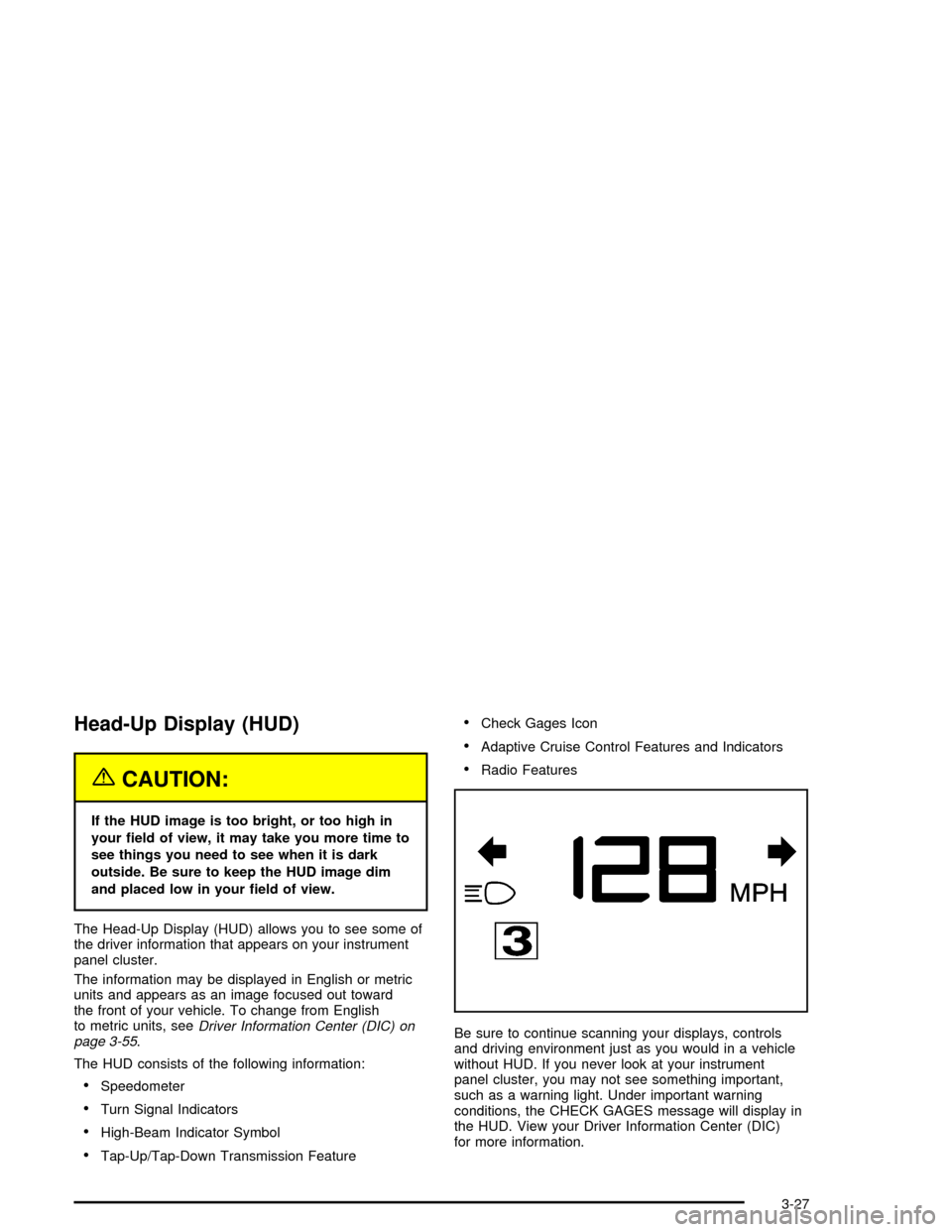
Head-Up Display (HUD)
{CAUTION:
If the HUD image is too bright, or too high in
your ®eld of view, it may take you more time to
see things you need to see when it is dark
outside. Be sure to keep the HUD image dim
and placed low in your ®eld of view.
The Head-Up Display (HUD) allows you to see some of
the driver information that appears on your instrument
panel cluster.
The information may be displayed in English or metric
units and appears as an image focused out toward
the front of your vehicle. To change from English
to metric units, see
Driver Information Center (DIC) on
page 3-55.
The HUD consists of the following information:
·Speedometer
·Turn Signal Indicators
·High-Beam Indicator Symbol
·Tap-Up/Tap-Down Transmission Feature
·Check Gages Icon
·Adaptive Cruise Control Features and Indicators
·Radio Features
Be sure to continue scanning your displays, controls
and driving environment just as you would in a vehicle
without HUD. If you never look at your instrument
panel cluster, you may not see something important,
such as a warning light. Under important warning
conditions, the CHECK GAGES message will display in
the HUD. View your Driver Information Center (DIC)
for more information.
3-27